Page 1

TurboFire® EVO™
For PS3®
User Guide
V1.0
Index
1. Thank you for Choosing TurboFire EVO
2. Carton Contents
3. Important Information
4. Controller Overview
5. Built in Function Display Panel
6. Inserting Batteries
7. Pairing the Controller
8. Adjusting the Level of Brightness
9. Entering and Exiting the TurboFire EVO Menu
10. Activating Features
11. Features
11.1. Sniper
11.1.1. Configuring Sniper
11.2. Remap
11.2.1. Configuring Remap
11.3. Rapid Fire
11.3.1. Choosing Which Buttons are Assigned Rapid Fire
11.3.2. Setting Rapid Fire Speed
11.4. Low Recoil
11.4.1. Configuring Low Recoil
12. EVO Customizer PC software
13. FCC Rules, Part 15
14. Customers in Canada
15. Technical Support and Customer Service
Page 2
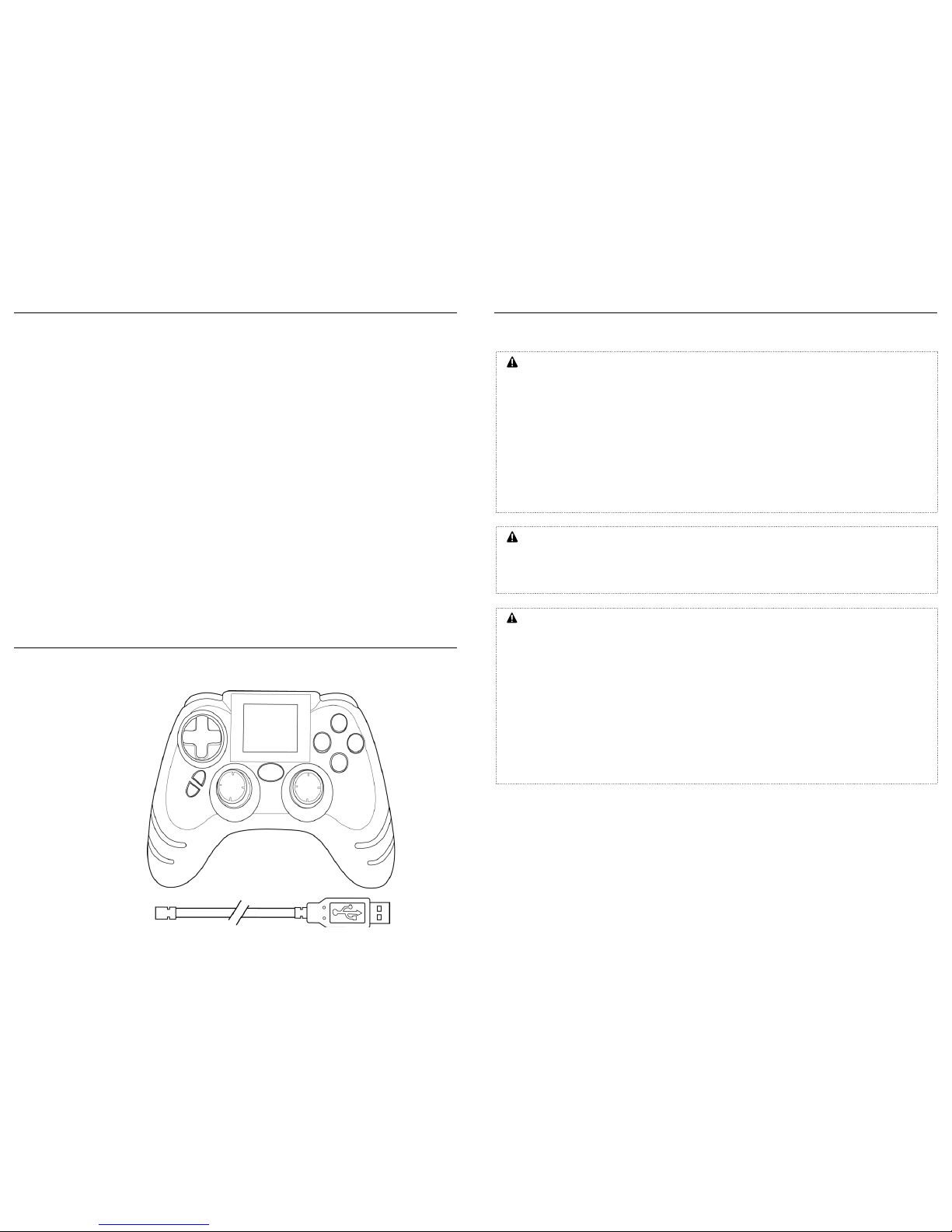
1. Thank you for Choosing TurboFire® EVO™
TurboFire® EVO™ further builds on the already impressive spec of the best-selling third party
wireless controllers TurboFire® and TurboFire® 2. The TurboFire® EVO™ includes a 1.7” Built in
Function Display Panel, enabling you to select from and configure a range of in built
enhancement features.
Advanced features are available with just a few button presses, these features include Combo
Sequences, Sniper Mode, Rapid Fire, Low Recoil, Button Remapping, Y -Axis Reverse, Analogue
Sensitivity, Left Handed Mode and Auto Fire.
The TurboFire® EVO™ is capable of storing four features at one time. Connecting the
TurboFire® EVO™ to a USB port on any internet enabled PC allows you update and change the
pre-installed features. Once you have made your selections, you can choose to either configure
the features via your computer or using the Built in Function Display Panel.
In addition to its unique programmability, its precision engineered design is built to withstand
aggressive fast -paced game play! The design team have even thought to reposition the feature
buttons to the back of the controller, a more comfortable position minimising finger fatigue in
extended gameplay.
2. Carton Contents
Please verify that your carton contains the following:
1 x TurboFire EVO
1 x USB Cable
3. Important Information
Please ensure that you carefully read the following important information before continuing:
Important Battery Precautions
Please ensure that you follow these recommendations to avoid causing damag e to batteries
or the product:
• Do not mix standard and rechargeable batteries.
• Never mix new and used batteries with different charge levels.
• Ensure that batteries are fitted in accordance to the guide shown on the inside of the
battery moulding.
• Do not leave flat batteries in the product.
• Avoid mixing batteries of different types or brands.
• Ensure that batteries are removed from the product for long periods of non-use.
• Do not use batteries which appear to be damaged.
• When disposing of batteries follow appropriate local guidelines and regulations.
Taking Regular Breaks
The TurboFire EVO controller has been designed to be as ergonomic as possible but as with
any gaming peripheral you are advised to take regular breaks during your gaming session
especially if any discomfort occurs.
Safety Information
• Batteries (batteries installed) shall not be exposed to excessive heat such as sunshine, fire
or the like.
• Never try to dismantle the product yourself, or push objects of any kind into the products,
as this may cause short circuits which could result in a fire or electric shock.
• None of the components can be replaced or repaired by users.
• Avoid exposing your product to rain, moisture or other liquids to protect against damage
to the product or injury to you.
• Keep all products, cords, and cables away from operating machinery.
• Dispose of the product according to local standards and regulations.
• Do not expose the product to temperatures in excess of 40oC or below -10oC.
Page 3

4. Controller Overview
5. Built in Function Display Panel Overview
6. Inserting Batteries
Before inserting batteries, please refer to the ‘Important Battery Precautions’ information
beneath section ‘3’.The TurboFire EVO can be powered using regular cell AA batteries. In order
to insert regular cell AA batteries in to the battery compartment, please follow these steps:
Page 4

7. Pairing the Controller
Before you can use the TurboFire EVO for the first time you need to pair it with your PS3
console. To do this, please follow these steps:
8. Adjusting the Level of Brightness
The Built in Function Display Panel can be set to the preferred level of brightness. In order to
adjust the level of brightness, please follow these steps
When setting the level of brightness whilst you are not within the TurboFire EVO menu, the
lowest level of brightness will set the display panel to off. The display panel will remain off until
you re-enter the TurboFire EVO Menu or increase the level of brightness.
9. Entering and Exiting the TurboFire EVO Menu
Each time you wish to access the TurboFire EVO Menu you need to short tap the Home button
on the TurboFire EVO controller. Access the usual PS3 menus when pressing and holding the
Home button for over a second.
Page 5

Whilst you are within the TurboFire EVO menu the TurboFire EVO buttons and controls will
only allow you to control the TurboFire EVO menu. In order to exit the TurboFire EVO Menu
and regain control of your console, you need to tap the Home button, Select button or
button.
10. Activating Features
It is possible to set each of the features to activate in one of five ways. You can choose to
activate and deactivate a feature by pressing the F1 or F2 button. You can choose to activate a
feature when you are pressing and holding the F1 or F2 button. Alt ernatively you can choose to
have a feature set to always on, meaning that you do not need to press any button to activate
the feature. When activating features you can use multiple instances of some features such as
Rapid Fire and Sniper.
When you have entered the TurboFire EVO menu as detailed in the previous section, using the
Left Analog Stick or the Direction buttons you can scroll between the four features. With the
feature which you wish to activate highlighted, using the button on the TurboFire EVO you
can toggle the highlighted feature between the five different activation modes. Each of the
activation modes is indicated by an icon being added to the highlighted feature as follows:
11. Features
The TurboFire EVO is pre-installed with the features Sniper, Remap, Rapid Fire and Low recoil.
Each of the features is easily identifiable by the following feature images:
11.1. Sniper
The TurboFire EVO controller is equipped with a unique programmable Sniper Mode feature
which allows for you to slow down the movement of either analogue stick. In slowing down the
movement of either analogue stick allows for more precise movements, which is an advantage
when playing in a sniper situation which requires accurate aiming.
After entering the TurboFire EVO Menu as detailed under section ‘9’, using the button select
the Sniper feature image to enter the Sniper configuration screen. If you would like to return to
the TurboFire EVO Menu at any time press the Selectbutton.
Page 6

11.1.1. Configuring Sniper
When configuring Sniper you are increasing or decreasing the speed of the analogue sticks by
adjusting the y-axis and x-axis slider bars for each analogue stick. The y-axis is up and down
movement, the x-axis is left and right movement. The centre of a slider bar represents the
normal speed of the axis. When moving a slider bar to the left you are slowing down the x-axis
or y-axis. When moving a slider to the right you are speeding up the x-axis or y-axis.
In order to adjust each of the slider bars you need to scroll up or down to highlight the slider
bar which you would like to adjust. Whilst highlighting the chosen slider bar move each of the
sliders left or right. You can use any of the buttons shown in the following illustration:
Once you are happy with your configuration press the Start button to save the configuration. As
detailed under section ‘10’ you can now activate the feature with your chosen configuration.
11.2. Remap
Button remapping gives you the ultimate control
over the TurboFire EVO layout by allowing you to
choose which buttons should be pressed to activate
each control.
After entering the TurboFire EVO Menu as detailed
under section ‘9’, using the button select the
Remap image to enter the Remap configuration
screen. If you would like to return to the TurboFire
EVO Menu at any time press the Select button. As
shown in the following illustration, the Remap
configuration screen displays which buttons are
assigned to each of the controls.
11.2.1. Configuring Remap
In order to program which buttons should be pressed to activate each control, please follow
these steps:
Page 7

11.3. Rapid Fire
The unique
programmable Rapid
Fire feature can
boost your firepower
in any PS3 game. The
Rapid Fire can be set
to operate at
different speeds and
can be assigned to
wide range of
buttons.
After entering the TurboFire EVO Menu as detailed under section ‘9’, using the button select
the Rapid Fire image to enter the Rapid Fire configuration screen. If you would like to return to
the TurboFire EVO Menu at any time press the Select button. As shown the Rapid Fire
configuration screen displays the buttons which are assigned Rapid Fire and a Rapid Fire speed
slider bar which enables you to adjust the rate of fire.
11.3.1. Choosing Which Buttons are Assigned Rapid Fire
In order for you to get the most out of the Rapid Fire feature you can choose exactly which
button or buttons it is assigned to. To program which buttons will use Rapid Fire press any of
the buttons shown in the following illustration.
In order to assign Rapid Fire to the Start button and Select button without exiting the Rapid Fire
configuration screen. You need to press and hold the F1 or F2 button before pressing the Start
button and Select button.
When making your selections, as shown button icons are displayed by the Rapid Fire
configuration screen confirming the buttons which will be assigned Rapid Fire.
Having chosen the buttons which you would to assign Rapid Fire you can now save the
configuration by pressing the ‘Start’ button. Alternatively you can set the Rapid Fire speed as
detailed in the next section. If you would you like to continue without changing the Rapid Fire
speed, as detailed under section ‘10’ you can now enable the feature with the chosen buttons.
11.3.2. Setting Rapid Fire Speed
Having chosen the buttons which you would like to assign Rapid Fire, you can choose the speed
which Rapid Fire will operate. In order to set the speed of Rapid Fire you need to move the
Rapid Fire slider bar either to the left to decrease or to the right to increase. You can use any of
the controls shown in the following illustration:
Once you are happy with the configuration save the configuration by pressing the ‘Start’
button. As detailed under section ‘10’ you can now enable the feature with the chosen buttons
and set speed.
Page 8

11.4. Low Recoil
The Low Recoil feature allows you to set the level of recoil which you feel during gaming. The
Low Recoil configuration screen allows you to adjust the level of recoil which you feel on either
handle of the pad as shown in the follow illustration:
11.4.1. Configuring Low Recoil
In order for you to configure the level of recoil which you feel on either handle of the pad. You
need to adjust the Left Handle Slider Bar and the Right Handle Slider Bar, when making
adjustments to either slider bar the actual level of recoil is felt though the handles. To do this,
please follow these steps:
Right Handle Slider Bar
Moving the Right Analogue stick left and right will adjust the Right Handle Slider Bar, as shown
in the following illustration:
Left Handle Slider Bar
Moving the Left Analogue stick left and right will adjust the Left Hand le Slider Bar, as shown in
the following illustration:
Once you are happy with your configuration press the Start button to save the configuration. As
detailed under section ‘10’ you can now activate the feature with your chosen configuration.
12. EVO Customizer PC software
The EVO Customizer is a free downloadable PC application which allows you to download and
configure the TurboFire EVO Features. The EVO Customizer is downloadable complete with
instructions from Datel’s website, www.codejunkies.com.
Using the EVO Customizer and the USB Cable (supplied), you can choose from a host of
downloadable features including Combo Sequences, Y-Axis Reverse, Analogue Sensitivity, Left
Handed Mode, Auto Fire and Custom Image. You can also download the pre -installed features
Sniper, Remap, Rapid Fire and Low recoil.
As explained in this user guide for the pre-installed features, you can configure features using
the Combat Command LCD Display. In addition to this it is possible to configure each of the
available features using the EVO Customizer.
This fantastic feature gives you the ultimate freedom to customize the TurboFire EVO for how
you want to play and best of all it is completely free.
Page 9

13. FCC Rules, Part 15
This equipment has been tested and found to comply with the limits for a class B digital device,
pursuant to Part 15 of the FCC rules. These limits are designed to provide reasonable protection
against harmful interference in a residential installation. This equipment generates, uses and
can radiate radio frequency energy and, if not installed and used in accordance with the
instructions, may cause harmful interference to radio communications. However, there is no
guarantee that interference will not occur in a particular installation. If this equipment does
cause harmful interference to radio or television reception, which can be determined by
turning the equipment off and on, the user is encouraged to try to correct the interference by
one or more of the following measures:
• Reorient or relocate the receiving antenna.
• Increase the separation between the equipment and receiver.
• Connect the equipment to an outlet on a circuit different from that to which the
receiver is connected.
• Consult the dealer or an experienced radio/TV technician for help.
This device complies with Part 15 of the FCC rules.
Operation is subject to the following two conditions:
This device may not cause harmful interference.
This device must accept any interference received, including interference that may
cause undesired operation.
Changes or modifications not expressly approved by the party responsible for compliance could
void the user’s authority to operate the equipment.
Responsible Party:
Datel Design & Development Inc,
33 North Garden Avenue,
Suite 900,
Clearwater,
FL 33755
United States of America
Tel. 727-431-0650
14. Customers in Canada
IC warning statement:
This Class B digital apparatus complies with Canadian ICES-003.
This device complies with RSS 210 of Industry Canada (IC).
Operation of this device is subject to the following two conditions: (1) this device may not
cause interference, and (2) this device must accept any interference, including interference
that may cause undesired operation of the device.
RF warning statement:
The device has been evaluated to meet general RF exposure requirement. The device can be
used in portable exposure conditions without restriction.
15. Technical Support and Customer Service
Before contacting Datel’s customer service department, please ensure that you have read
through and understood the information in this manual.
Please ensure that you have information on when and where you purchased this product to
hand.
Datel Customer Service USA
ATTN: Customer Services, Datel Design & Development Inc
33 North Garden Avenue, Suite 900, Clearwater, FL 33755
UNITED STATES
Email: support@dateldesign.com
Knowledgebase: http://www.datelcustomerservice.com
Web: http://us.codejunkies.com
Page 10

TouchSense® Technology Licensed from Immersion Corporation. Protected by one or more of
the following patents.
U.S. Patents: 5831408, 5844392, 5857986, 5907487, 5959613, 6020875, 6088017, 6104158, 6219032, 6246390,
6252583, 6271833, 6275213, 6278439, 6343349, 6400352, 6411276, 6424333, 6715045, 6801008, 7131073, 7199790,
7209117, 7299321, 7327348, 7345672, and 7502011.
© 2012 Datel Ltd. TurboFire is a registered trademark of Datel Design and Development Inc.
EVO is a registered trademark of Datel Design and Development Inc.
TurboFire EVO for PS3 is a 100% unofficial product and is NOT sponsored, endorsed or approved by SONY, nor any games developer or
publisher. PLAYSTATION and PS3 are a registered trademarks or trade marks of SONY in the United States and/or other countries.
