Page 1
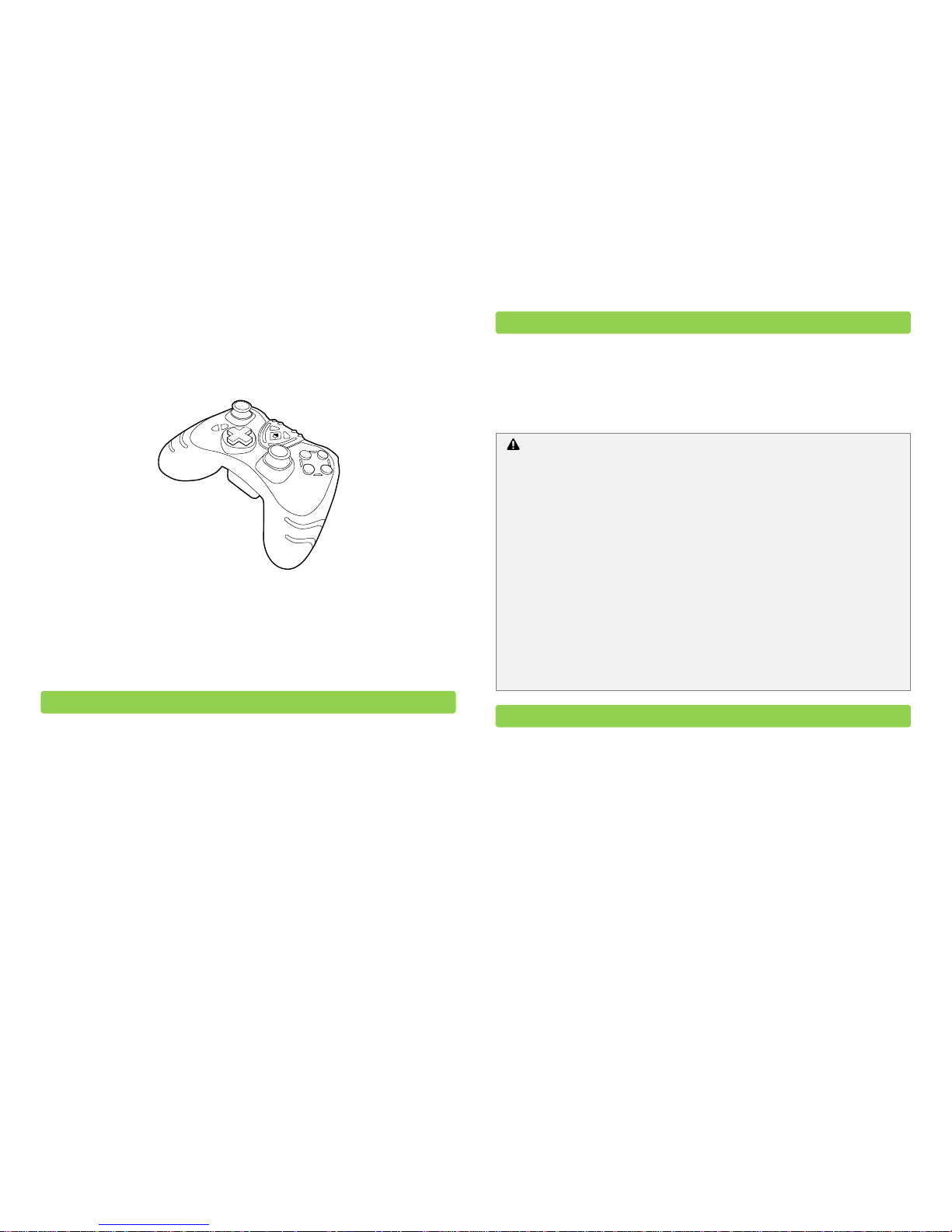
TurboFire®2
Wireless Controller
for Xbox 360
User Guide
Congratulations on your purchase of Datel’s state-of-the-art TurboFire® 2 Wireless
Controller for Xbox 360®. TurboFire® 2 is the only third party Xbox 360® controller to offer
100% compatible communication with the Xbox 360® using the console’s proprietary
wireless technology.
It faithfully recreates all of the functionality of the original Xbox 360 controller including
vibration feedback and full analogue input. In addition, the TurboFire 2 Wireless
Controller enhances your gaming with a programmable Rapid Fire function and new
ergonomic design.
The TurboFire 2 controller has been designed to be as ergonomic as possible but as with
any gaming peripheral you are advised to take regular breaks during your gaming session
especially if any discomfort occurs.
Do not expose the product to temperatures in excess of 40oC or below -10oC.
Please read the safety information (above) regarding battery precautions.
1. Press the ‘Battery Compartment Button’ and remove the battery compartment
from the back of the controller.
2. Insert either 2x standard AA batteries or 2x rechargeable AA batteries into the
battery compartment, ensuring that you orientate them as shown on the inside
of the battery moulding.
3. Re-attach the battery compartment to the controller, ensuring that it latches
correctly.
3. Insert Batteries
IMPORTANT BATTERY PRECAUTIONS
Please ensure that you follow these recommendations to avoid causing damage to
batteries or the product:
Do not mix standard and rechargeable batteries
Never mix new and used batteries with different charge levels
Ensure that batteries are fitted in accordance to the guide shown on the
inside of the battery moulding
Do not leave flat batteries in the product
Avoid mixing batteries of different types or brands
Ensure that batteries are removed from the product for long periods of non -
use
Do not use batteries which appear to be damaged
When disposing of batteries follow appropriate local guidelines and
regulations
2. Safety Information
1. Introduction
Page 2
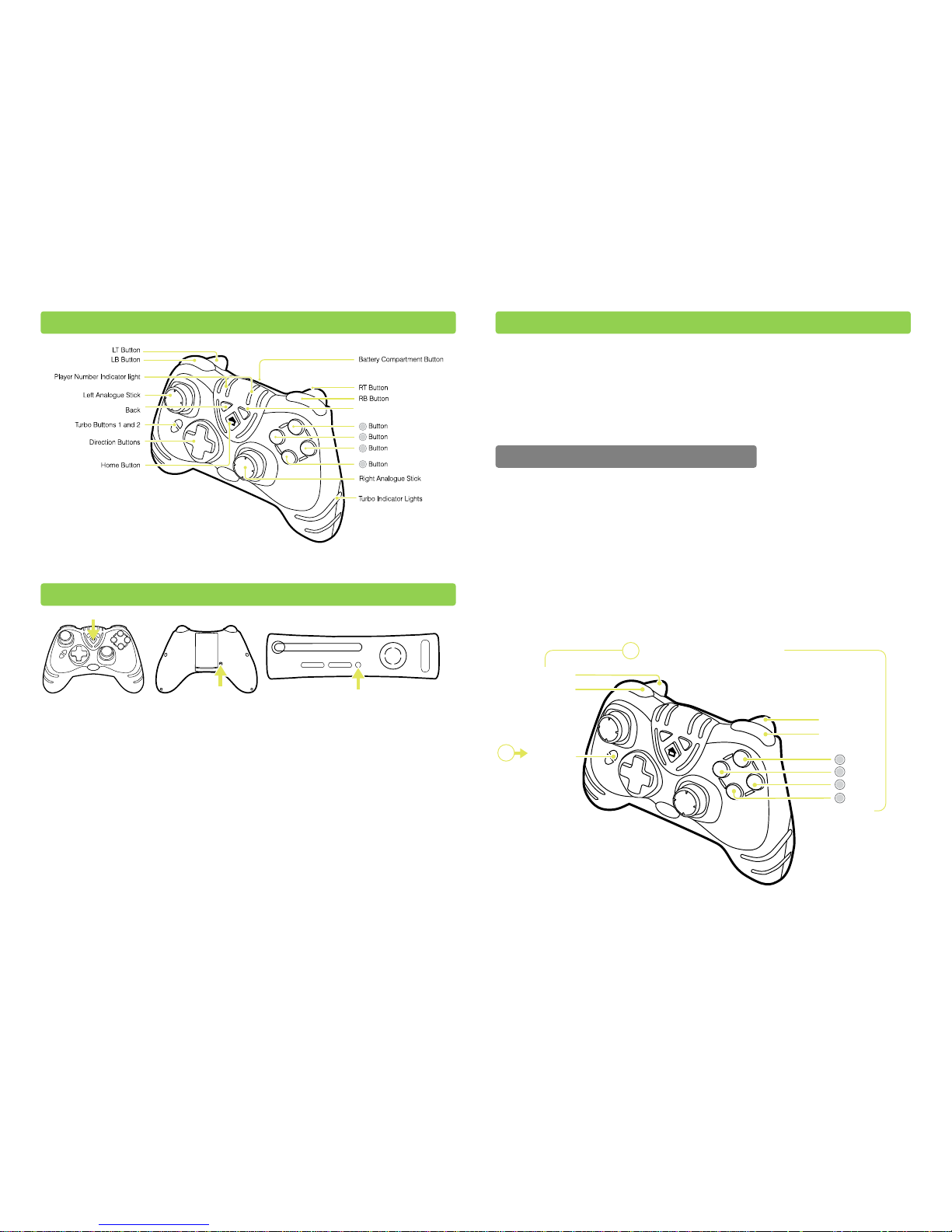
The left and right analogue sticks can also be pressed as buttons.
Before you can use the TurboFire 2 Wireless Controller for the first time you need to sync
it with your Xbox 360.
To do this, press the ‘Home Button’ on the front of the controller so that the player
indicator number lights begin to flash continuously. Next press and hold the ‘Sync’ button
on the rear of the controller so that the player number indicator lights whilst continuing
to flash alternate between the player numbers. To complete the syncing process, press
the ‘Sync’ button on the front of the machine.
After a few seconds the controller and console will be synchronised and a player number
will be assigned to the controller. The player number indicator lights will indicate the
assigned player number.
The TurboFire 2 controller is equipped with a unique programmable Turbo Rapid Fire
function that can boost your firepower in any Xbox 360 game. The Turbo Rapid Fire
function has 3 mode settings and can be assigned to wide range of buttons.
Each of the mode settings allow the Turbo Rapid Fire to run at its fastest speed but each
mode includes a very slight timing difference which is required for some games.
By default, Turbo Rapid Fire is assigned to the right trigger button but different games will
use different buttons for actions like jump, shoot, block etc. In order for you to get the
most out of the Rapid Fire function you can choose exactly which button or buttons it is
assigned to.
To program which buttons will use Rapid Fire, press and hold the ‘Turbo Button 2’ and
then any one of the buttons shown in the illustration below. When you have made your
selection, release ‘Turbo Button 2’.
Turbo Rapid Fire can be enabled on the following 8 buttons:
Start
Y
X
B
A
LT Button
LB Button
Press one or more of these buttons
Press and
Hold Turbo
Button 2
RT Button
RB Button
1
2
Button
Button
Button
Button
Y
X
B
A
Step 1: Choose Rapid Fire Buttons
6. Using the Turbo Rapid Fire function
5. Syncing the Controller
4. Controller Button Layout
Page 3

After assigning Turbo Rapid Fire to one or more buttons (see previous section) the Turbo
Indicator Light on both handles of the pad will illuminate. This indicates that Turbo Rapid
Fire is running in mode 1. To set the Turbo Rapid Fire to mode 2 or mode 3, tap ‘Turbo
Button 2’ one or more times.
To change the Turbo Rapid Fire mode at any time or disable it again, tap ‘Turbo Button 2’
(see the following illustrations). You can quickly disable and enable Turbo Rapid Fire at
any time by pressing ‘Turbo Button 1’. Enabling Turbo Rapid Fi re using ‘Turbo Button 1’
will load your previous Turbo Rapid Fire configuration.
Because this TurboFire 2 controller has a unique online software update feature, Datel
warrants that this controller will always be compatible with your Xbox 360 console and
any Dashboard updates. In the unlikely case that a future software update from Microsoft
causes the TurboFire 2 controller to stop working, Datel offer two easy solutions.
1. The TurboFire 2 controller includes a USB connection. If
your controller is no longer recognized after a Microsoft
system update, you can simply connect your controller
to any PC via USB and download the controller software
update from Datel’s website, www.codejunkies.com
2. If you do not have access to a computer, you can send
your TurboFire 2 controller to Datel Customer Service at
no charge and we will update your controller and send
it back to you.
This amazing software update feature means that you can also download any of the
special control configurations that our Datel programmers are creating for all the hottest
games! See www.codejunkies.com for details.
This equipment has been tested and found to comply with the limits for a class B digital
device, pursuant to Part 15 of the FCC rules. These limits are designed to provide
reasonable protection against harmful interference in a residential installation. Th is
equipment generates, uses and can radiate radio frequency energy and, if not installed
and used in accordance with the instructions, may cause harmful interference to radio
communications. However, there is no guarantee that interference will not occur in a
particular installation. If this equipment does cause harmful interference to radio or
television reception, which can be determined by turning the equipment off and on, the
user is encouraged to try to correct the interference by one or more of the f ollowing
measures:
• Reorient or relocate the receiving antenna.
• Increase the separation between the equipment and receiver.
• Connect the equipment to an outlet on a circuit different from that to which the
receiver is connected.
1
off
23
8. FCC Rules Part 15.
Step 2: Enable rapid fire and set the fire mode
7. Compatibility Warranty
Page 4

• Consult the dealer or an experienced radio/TV technician for help.
This device complies with Part 15 of the FCC rules.
Operation is subject to the following two conditions:
This device may not cause harmful interference.
This device must accept any interference received, including interference that
may cause undesired operation.
Changes or modifications not expressly approved by the party responsible for compliance
could void the user’s authority to operate the equipment.
Responsible Party:
Datel Design & Development Inc,
33 North Garden Avenue,
Suite 900,
Clearwater,
FL 33755
United States of America
Tel. 727-431-0650
IC warning statement:
This Class B digital apparatus complies with Canadian ICES-003.
This device complies with RSS 210 of Industry Canada (IC).
Operation of this device is subject to the following two conditions: (1) this device may not
cause interference, and (2) this device must accept any interference, including
interference that may cause undesired operation of the device.
RF warning statement:
The device has been evaluated to meet general RF exposure requirement. The device can
be used in portable exposure conditions without restriction.
Before contacting Datel’s customer service department, please ensure that you have read
through and understood the information in this manual.
Please ensure that you have information on when and where you purchased this product
to hand.
ATTN: Customer Services, Datel Design & Development Inc
33 North Garden Avenue, Suite 900, Clearwater, FL 33755
UNITED STATES
Email: support@dateldesign.com
Knowledgebase: http://www.datelcustomerservice.com
Web: http://us.codejunkies.com
TouchSense® Technology Licensed from Immersion Corporation. Protected by one or more of the
following patents.
U.S. Patents: 5185561, 5389865, 5459382, 5589854, 5629594, 5691898, 5721566, 5734373, 5767839, 5805140, 5831408, 5844392, 5857986, 5907487,
5929607, 5929846, 5959613, 6020875, 6020876, 6057828, 6078308, 6088017, 6100874, 6104158, 6104382, 6128006, 6147674, 6154198, 6184868,
6191774, 6201533, 6211861, 6219032, 6219033, 6243078, 6246390, 6252579, 6252583, 6271833, 6275213, 6278439, 6288705, 6292170, 6292174,
6310605, 6317116, 6343349, 6348911, 6380925, 6400352, 6411276, 6424333, 6437771, 6448977, 6469692, 6486872, 6563487, 6580417, 6636197,
6639581, 6661403, 6680729, 6693626, 6697044, 6697048, 6704001, 6705871, 6707443, 6715045, 6717573, 6801008, 6816148, 6850222, 6864877,
6894678, 6903721, 6956558, 6982700, 7023423, 7024625, 7039866, 7091950, 7106305, 7106313, 7131073, 7154470, 7182691, 7193607, 7199790,
7209117, 7209118, 7218310, 7233476, 7249951, 7253803, 7283123, 7299321, 7327348, 7345672, 7423631, 7425675, 7446752, 7447604, 7456821,
7477237, 7502011, 7557794, 7564444, 7567232, 7623114, 7659473, 7688310, RE40341, and RE40808
© 2010 Datel Design & Development Ltd. TurboFire 2 is a registered trademark of
Datel Design and Development Inc.
9. Customers in Canada
Datel Customer Services USA
10. Technical support and customer service
Page 5

Xbox 360 is a registered trademark or trademark of MICROSOFT in the United States and/or other
countries. TurboFire 2 Wireless Controller is a 100% unofficial product and is NOT sponsored,
endorsed or approved by MICROSOFT, nor any games developer or publisher.
