Page 1
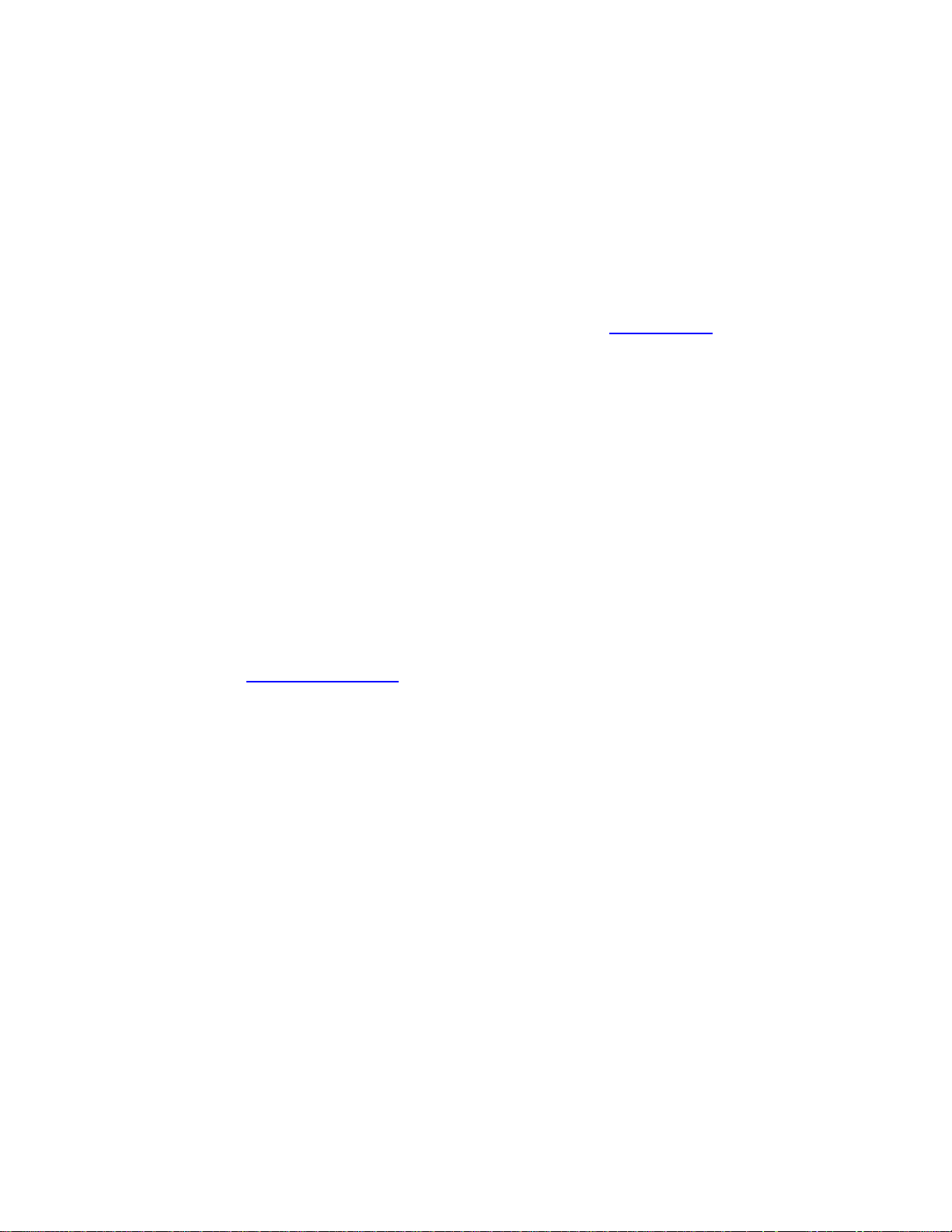
Action Replay™ for PSP User Guide
V 1.0
1. Introduction
Congratulations on your purchase of Datel’s Action Replay, the only and most powerful real time game enhancer
for the PSP go and PSP 1000/2000/3000 models. Action Replay comes complete with thousands of codes for
hundreds of PSP games. Along with free downloadable code updates from the www.pspar.com website you can be
assured you have a very powerful and fun device to enhance your game playing.
Requirements for Usage
PSP go handheld games console.
PSP 1000/2000/3000 and a memory stick with 3 Megabyte minimum capacity.
Requirements for Installation
A computer with internet access.
PSP go owners will require the USB cable that came with their console.
PSP 1000/2000/3000 owners will require the provided USB cable.
2. Installing Action Replay for PSP
Before you can use Action Replay for the first time it needs to be installed on your PSP. The easiest way to install
Action Replay for PSP is to use the install CD with a Windows based PC. If you do not have access to a Windows
based PC please visit www.pspar.com/install using a computer web browser and follow the install method
described there.
Installation with the Action Replay CD using a Windows PC
Please follow the steps below :
1. Insert the Action Replay installation CD into your drive and wait for the setup
utility to auto-run. If autorun is not enabled on your PC, browse to the CD and
double-click the setup utility application.
2. The first screen that appears is the language selection screen. Click the flag
which represents the language you would prefer the setup utility to operate in.
The available options are English, French, German, Spanish, Japanese, Italian or
Chinese.
3.
PSP go users
Connect your PSP Go to your PC using the USB cable that came with your
console.
Switch on your PSP go and wait for the crossbar to appear.
Navigate using your directional pad to the “Settings” bar and select “USB
Connection”.
Page 2
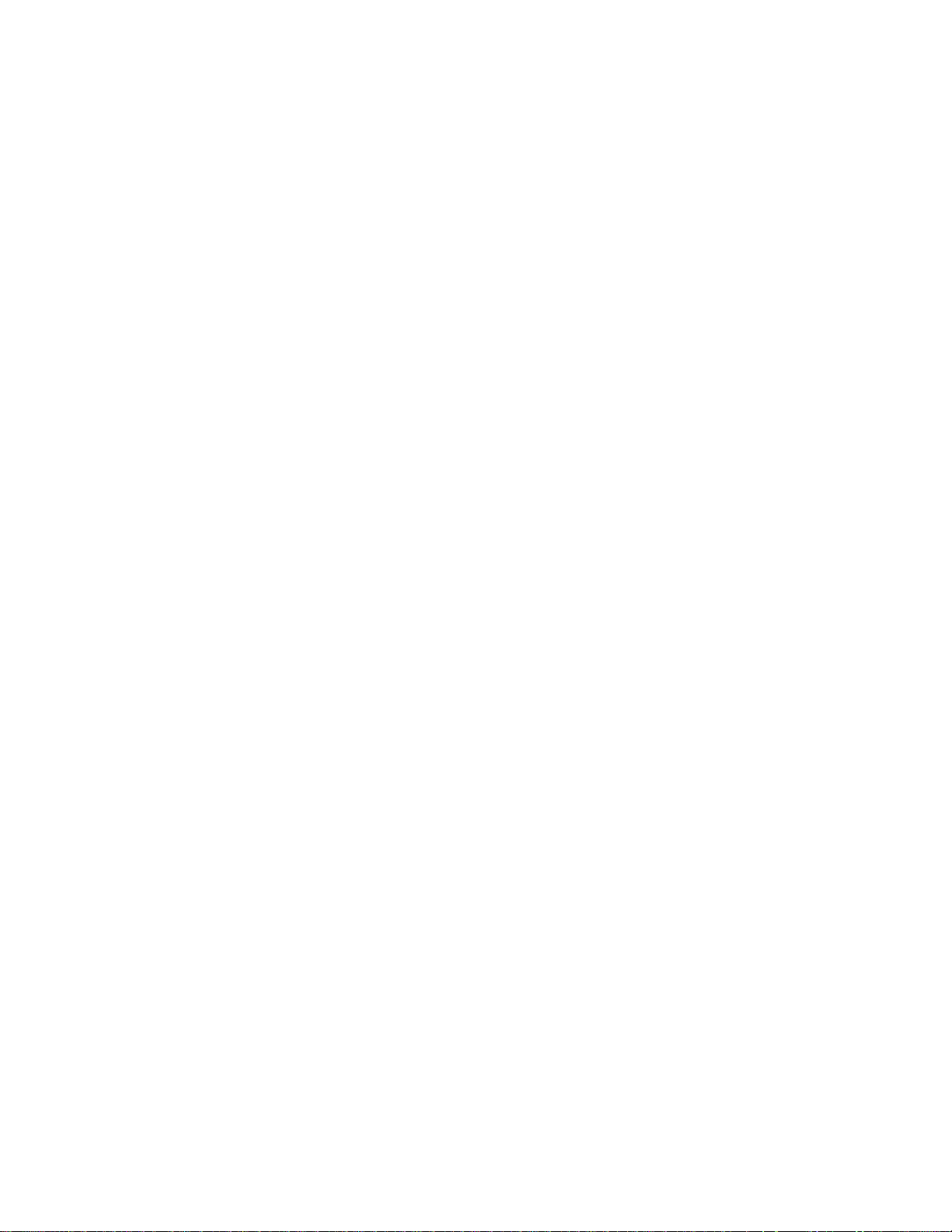
PSP 1000/2000/3000 users
Ensure you have a memory stick in your PSP with a minimum capacity of
3MB.
Remove any UMD discs.
Connect your PSP to your PC using the provided USB cable.
Switch on your PSP and wait for the crossbar to appear.
Navigate using your directional pad to the “Settings” bar and select “USB
Connection”.
3. Your PSP is now connected to your PC and will appear as a removable disk
drive (it may be shown as any drive letter from ‘D’ to ‘Z’). The setup utility will
automatically detect your PSP and ask you to confirm that it has detected the
correct drive letter.
If for some reason the correct drive letter is not detected you can select it
yourself by clicking the “I’ll Select My PSP Drive” button. Use the “Next” button
to select the correct drive letter and confirm by selecting “Yes this is my PSP
drive” to proceed with the installation.
4. The setup utility will now install Action Replay to your PSP memory stick or
system memory if you own a PSP go.
5. Exit USB mode on your PSP and follow the steps below which are relevant for
your PSP version:
PSP go users
Navigate using your directional pad to the “Game” bar, select “System
Storage” and then select “Action Replay”.
PSP 1000/2000/3000 users
Navigate using your directional pad to the “Game” bar, select “Memory Stick”
and then select “Action Replay”.
6. Action Replay at this point will run but only in a ‘Demo’ mode. It needs to run
this once in ‘Demo’ mode to obtain your PSP’s ID. To activate Action Replay
fully you will now need to exit Action Replay and re-connect your PSP to your
PC. Press the Home button and exit back to the PSP crossbar screen. Navigate
using your directional pad to the “Settings” bar and select “USB Connection”.
7. Now on your PC, ensure you have re-connected your PSP. The setup utility will
detect your PSP ID and prompt you to enter your Action Replay license key (this
can be found upon this manual or supplied if you purchased Action Replay
Online). Once you have entered the provided license key click the ‘Next’ button
to continue.
8. Once the installation is complete this will be confirmed by the setup utility,
when prompted to do so disconnect your PSP and exit USB mode.
You are now ready to start Action Replay, please read the following section
“Using Action Replay”.
Page 3
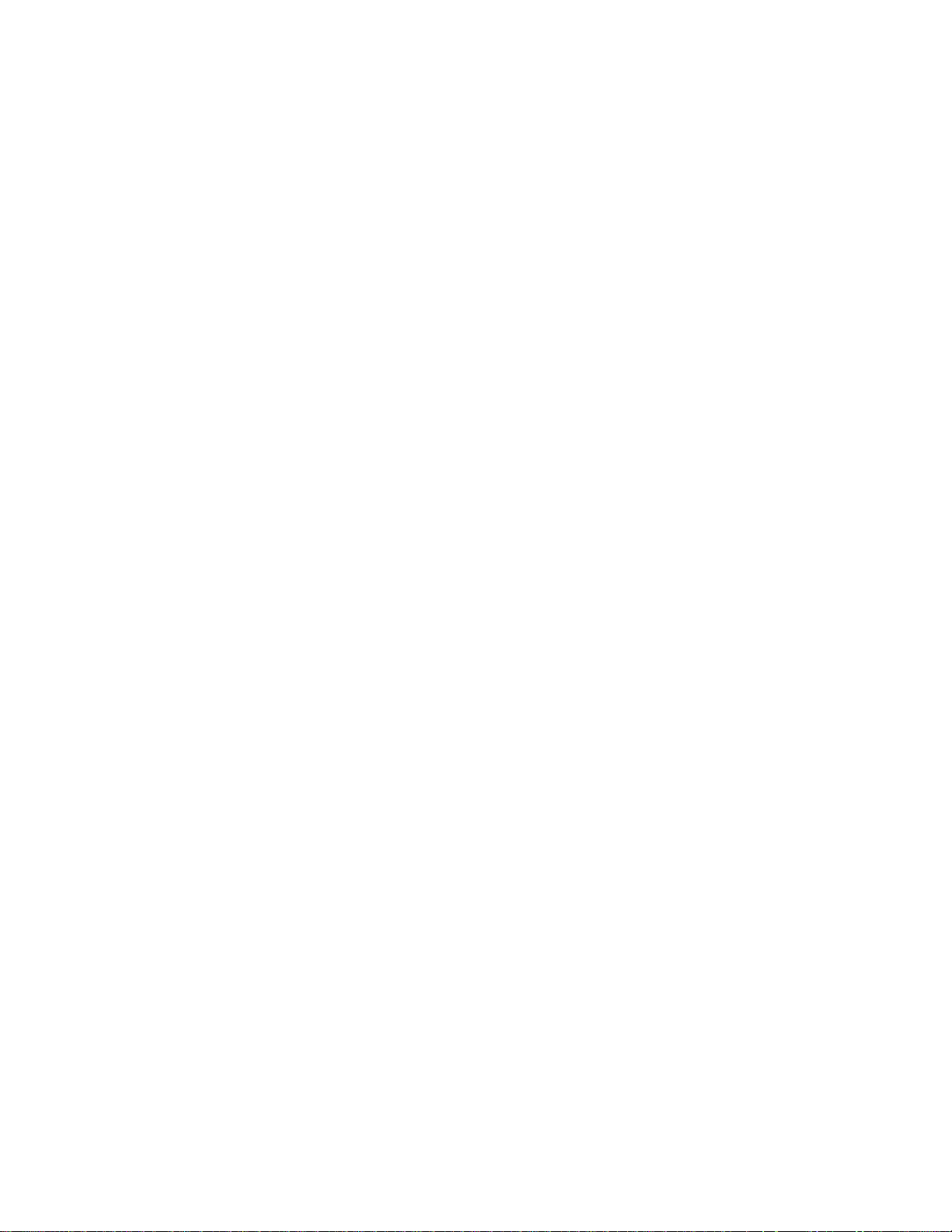
3. Using Action Replay
Starting Action Replay
PSP go:
Switch on your PSP go and wait for the crossbar to appear.
Using the directional pad, navigate to the “Game” bar, select “System Storage” and then select “Action
Replay”.
PSP 1000/2000/3000:
Remove any UMD discs
Ensure your memory stick that contains Action Replay is inserted in the PSP memory stick slot.
Switch on your PSP and wait for the crossbar to appear.
Using the directional pad, navigate to the “Game” bar, select “Memory Stick” and then select
“Action Replay”.
Select a Game
Once Action Replay has loaded you will be shown the list of games which are
currently installed on the Action Replay. Use ‘up’ and ‘down’ to scroll through the
list of games. If the game you’re after is not in the list, see section 4. Press the ‘X’
button on your PSP to select a game.
Hint: To move faster through lists in Action Replay use the shoulder buttons.
Select Codes
Once you select a game the available codes for the game will be displayed.
Although when you are playing a game all the codes in this list will still be
selectable, at this point you can enable the codes which you wish to use from when
the game starts.
Use ‘up’ and ‘down’ to highlight codes in the list and the X button to turn codes on
and off.
Note there are various types of codes, the most common are shown with a square
box next to the name, if you highlight one of these codes and press X it will toggle
the code on or off. When a code is ON the box will contain a cross (X). You can have
more than one of these codes on at a time.
Folders
Some games will have multiple codes which will be listed within a folder and
marked with an icon beside the name. Folders are usually used to show a collection
of related codes, which for example may be “Speed Modifier Codes” being a
collection of codes which alter a games speed.
Radio Codes
Radio codes are a type of code that appear inside a folder and only allow you to
have one on at a time.
Page 4

For example you may see a set of 3 codes like “Have a blue car”, “Have a red car”,
“Have a green car” – obviously you can only have one of these on at a time. Radio
codes have before their names a circle icon and when a radio code is selected the
circle before the codes name will highlight. You will notice that when you try to
turn a radio code ON, the previously selected radio code in the folder is
automatically turned OFF (you can only have one on at a time).
Starting your Game
Once you have selected your Game and turned on the codes you want in Action
Replay, press your PSP’s “Start” button to open the Start Game menu.
Note PSP go owners – Ensure that you have the game which the codes
relate to installed on your PSP go
Note PSP 1000/2000/3000 owners: Ensure that you have your game UMD
disc in your PSP’s drive.
With the option “Start with Codes Enabled” highlighted press X to confirm the
loading of your game with codes enabled (for PSP go games and downloaded
games you will need to start the game from the crossbar as normal).
Once your game is running, any codes which you enabled prior to selecting the
option “Start with Codes Enabled” will be enabled, though you can also switch
codes on and off during game play (please see the following section).
Turning Codes ON and OFF when Playing a Game
A powerful feature of Action Replay PSP is its ability to turn codes on and off ingame. This is done using a hidden sub-menu accessed by pressing and holding your
PSP’s right shoulder button and then pressing the “Home” button.
Occupying just a tiny amount of memory, the in-game Action Replay menu uses
less intensive graphics but in fact provides the same functionality as the main
interface for turning codes on and off.
Once in the in-game menu, you can return to the game by pressing the “home”
button.
The power to enable and disable codes at any point during a game is obviously
handy for all sorts of codes, and can be essential for some codes which may need
to be disabled at certain points during a game.
Because the in-game sub-menu uses color to show which codes are enabled, users
who find colors difficult to distinguish can press the ‘Select’ button when using the
sub-menu to change to an alternate display.
Page 5

Tidying Up your Games & Codes Lists
Show Only Games for your Region
Action Replay supports games from all over the world, hence you will find games in
the list that are American (US) versions, European (EU) versions and Japanese (JP).
By default all game regions are shown, a quick and easy way to shorten the
displayed game list is to open the options menu (press Triangle) and toggle the first
option “Region:” to show only your desired games.
Hiding / Un-hiding Games
If there are games in the list you don’t own and want to hide from view or if you
just simply want to tidy up your games list. Highlight a game and press right on the
direction pad. Highlight the option “Hide” and press X to hide the game.
If you want to “un-hide” a game or see which games are hidden; Open the options
menu by pressing the Triangle button. Select the “Show Hidden Items” and toggle it
to YES.
Hiding / Un-hiding Codes
As with hiding Games, you can also hide individual codes in order to only have
codes you like in the list (and the in-game list). When viewing the codes for a game,
highlight a code and press right to access the “Hide” option.
If you want to “un-hide” a code or see which codes are hidden; Open the Options
menu by pressing the Triangle button. Select the “Show Hidden Items” and toggle it
to YES.
Other Options
When viewing the game list or the codes list press ‘Triangle’ in Action Replay to
display the options menu. Also see the previous section “Tidying Up your Games &
Codes Lists”.
Change Background
Change the background graphic and style of the Action Replay interface.
Select All (when in Codes)
Enable all codes for the current game.
Select None (when in Codes)
Disable all codes for the current game.
Show Hidden Items: Yes, No
If you have previously hidden Games or Codes, the hidden items will be displayed
in the list. See the section “Tidying Up your Games & Codes Lists” for more details.
Hide All Cheats
Quickly hide all codes before selecting only specific games to be shown. See the
section “Tidying Up your Games & Codes Lists” for more details.
Page 6

4. Updating Action Replay
As new games are released Codejunkies code team add new codes to the Action
Replay. To get the latest version of Action Replay with the latest games you can
easily update online either via your PSP web browser or a computer which has
internet access.
Update for Action Replay PSP will be available in the form of a file to download on
www.pspar.com. Unless otherwise stated on the web page, you should download
the update to the “PSP/COMMON” folder on your PSP’s System Storage memory
(PSP go) or Memory Stick.
Once you have the update file on your PSP’s memory. Run Action Replay and it will
automatically update to the new version.
Download Using your PSP’s built-in browser
From your PSP’s crossbar, select the “Network” bar and then select the “Internet
Browser”. For more detail please see your PSP user manual. Visit www.pspar.com
Download Using a PC or other Internet Enabled Computer
If you intend to use a computer to access the www.pspar.com updates, you will
need to download the update files, connect your PSP to your computer via USB,
and then copy the update files to your PSP/COMMON folder on the PSP’s PSP’s
System Storage memory (PSP go) or Memory Stick.
5. Technical Support
Frequently Asked Questions
I have deleted the Action Replay program or I have formatted my PSP memory
Repeat the installation method, see section 2.
A problem occurred during installation using the Action Replay CD
Ensuring that your console is set to USB mode (see section 2) and ensuring that your PC’s internet connection is
fully operational please repeat installation in section 2.
I have upgraded my PSP Firmware and Action Replay no longer works
Please refer to section ‘4’.
The installation method in section 1 just doesn’t work for me!
Please visit the web page www.pspar.com/install using a computer web browser and follow the install method
described there.
Contact
If you are still experiencing difficulties, please visit www.Codejunkies.com, select your region and select the
support section for troubleshooting advice.
After doing so, if you still need to contact Datel customer services, please have ready the Action Replay version
number (press Triangle to open the Options menu and select “Info”), along with when and where you purchased
the product.
Page 7

Customers Services, Datel Design & Development Ltd
Stafford Road, Stone, STAFFS. ST15 0DG
UNITED KINGDOM
Email: support@datel.co.uk
Web: http://uk.codejunkies.com
ATTN: Customer Services, Datel Design & Development Inc
33 North Garden Avenue, Suite 900, Clearwater, FL 33755
UNITED STATES
Email: support@dateldesign.com
Knowledgebase: http://www.datelcustomerservice.com
Web: http://us.codejunkies.com
Enabling Technology by RawScience
www.rawscience.co.uk
Copyrights & Disclaimers
Action Replay for PSP ©2010 Datel Design & Development Ltd. Action Replay is a trademark of Datel Design &
Development Ltd. Action Replay Codes ©1996-2010 Datel Design & Development Ltd and/or its suppliers. Action
Replay PSP is a 100% unofficial product and is NOT sponsored, endorsed or approved by Sony, nor any games
developer or publisher. “PSP go”, PSP and PlayStation are registered trademarks of Sony. All other trademarks are
the property of their respective owners.
