Page 1
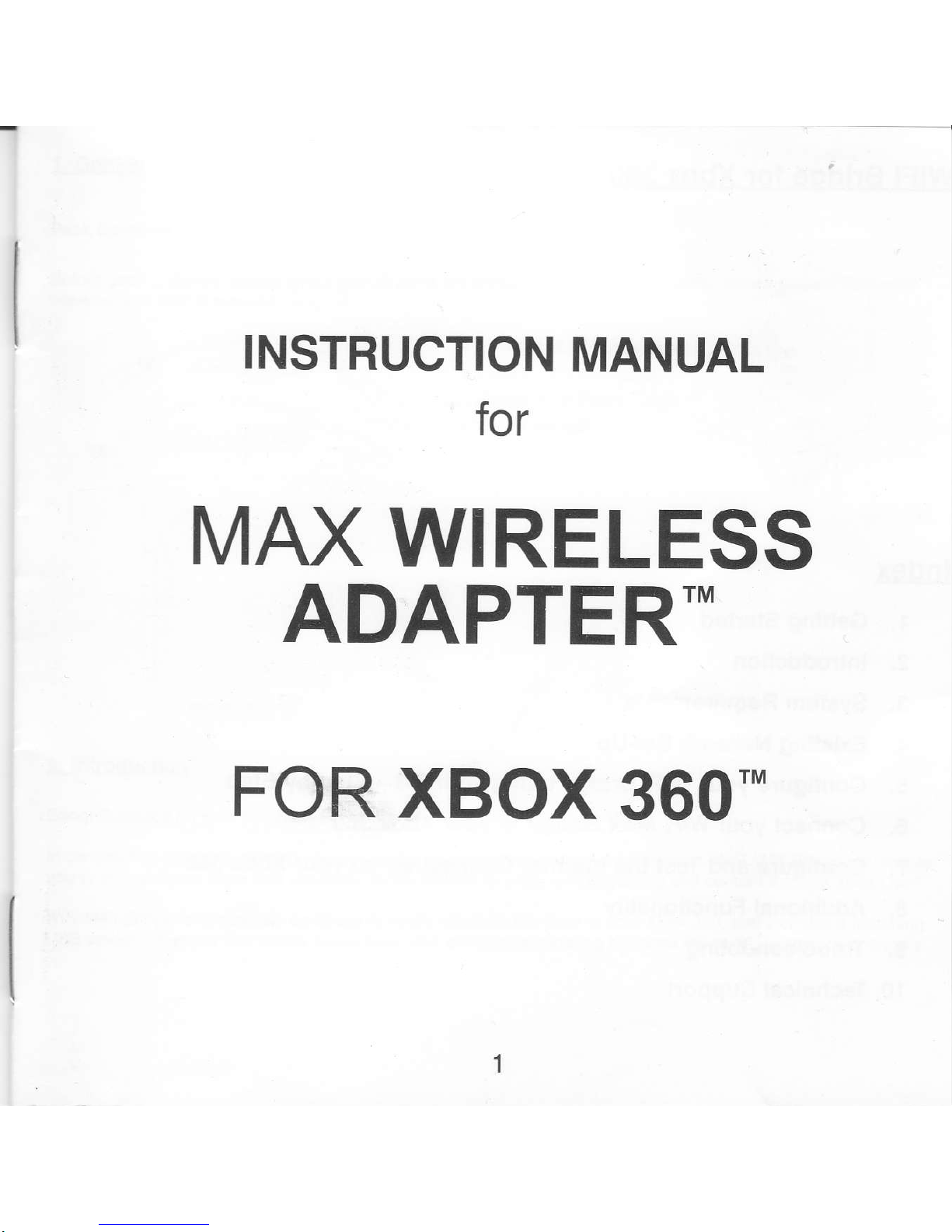
INSTRUCTION
MANUAL
for
MAX
WIRELESS
ADAPTER*
FOR
XBOX
360*
Page 2
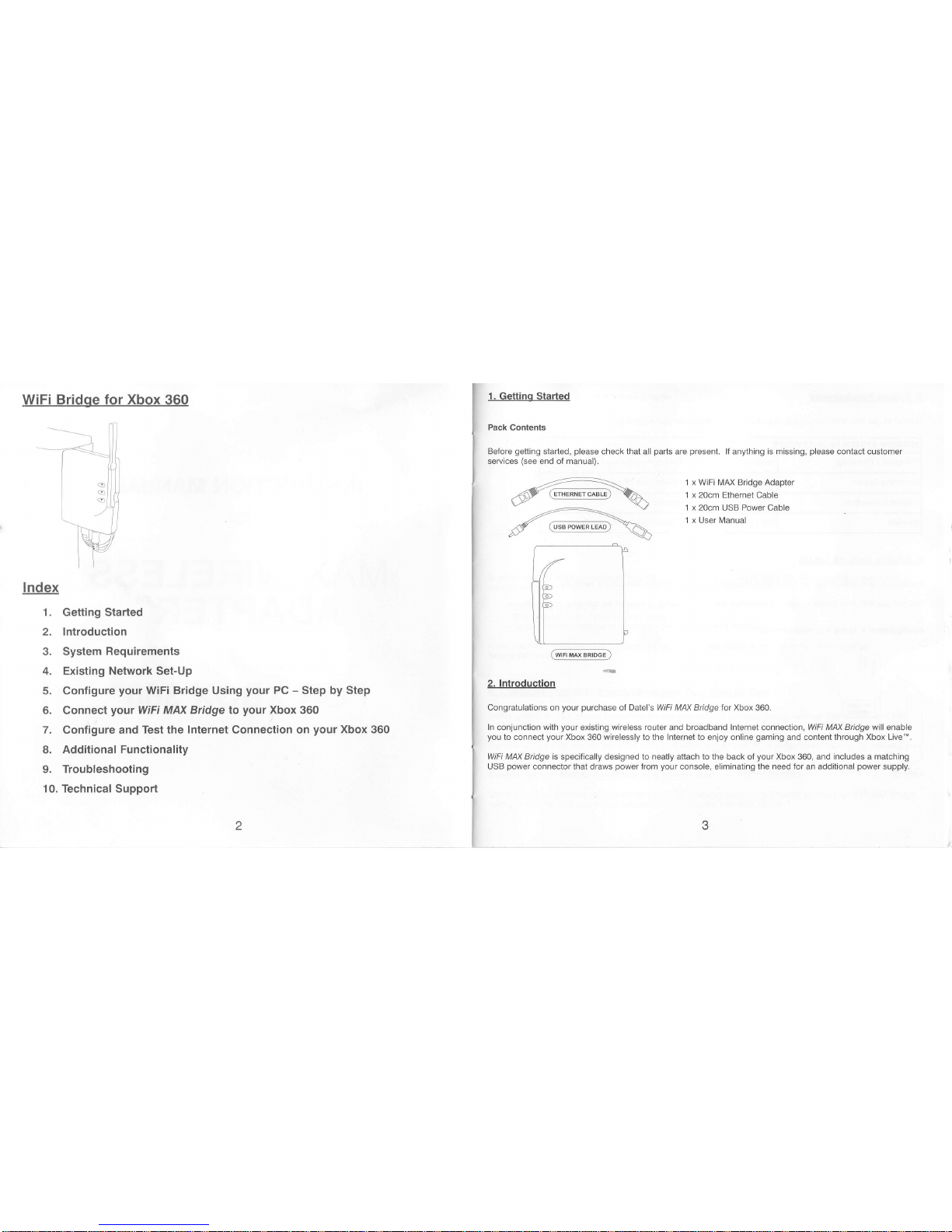
WiFi Bridge for Xbox 360
lndex
1. Getting Started
2, lntroduction
3. System
Requirements
4. Existing
Network
Set-Up
5.
Configure
your
WiFi
Bridge
Using
your
PC
-
Step by Step
6. Connect
your
WiFi MN(
Bridge
to
your
Xbox
360
7. Conligure and Test the
Internet Connection on
your
Xbox
360
8.
AdditionalFunctionality
9.
Troubleshooting
10. Technical Support
1. Gettino Started
Pack
Contents
Before
getting
started,
please
check
that
all
parts
are
present.
lf
anything
is missing,
please
contact
customer
seruices
(see
end of manual).
@
-A*
,<V
(
USBPowERLEAD)
\A
5/-\b
,_
lrt
ilhl
lF I
U J
@*
2. lntroduction
Congratulafions on
your purchase
ot
Datel's
WiFi MM
Bridge
for Xbox 360.
ln conjunction with
your
existing wireless router and broadband Internet connection, WiFi MM Bridge will enable
you
to connect
your
Xbox
360
wirelessly to the Internet to enjoy
online
gaming
and content through Xbox Live".
WiFi M/tx Btidge is
specifically designed to neatly attach to the back ot
your
Xbox 360, and
includes a matching
USB
power
connector that draws
power
from
your
console, eliminating the need for an additional
power
supply.
1 x WiFi N4AX
Bridge
Adapter
1 x 20cm Ethernet Cable
1 x 20cm
USB Power Cable
1 x
User Manual
Page 3
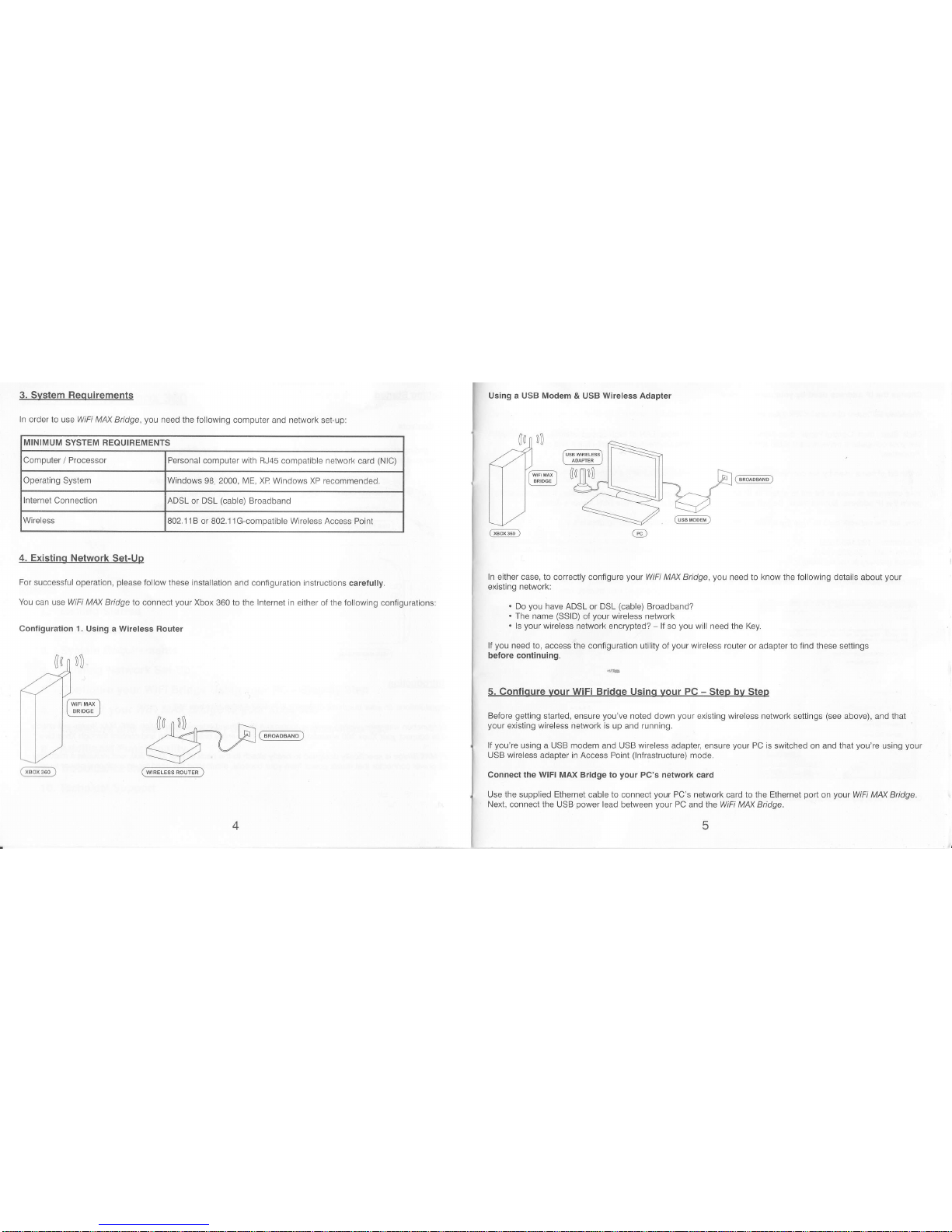
3. System Reouirements
ln order to use WiFi MM Bridge,
you
need
the lollowing computer
and network set-up:
MINIMUM
SYSTEM REQUIREMENTS
Computer
/
Processor
)ersonal
computer with RJ45 compatible network
card
(NlC)
Operating
System
'Vindows
98. 2000. ME, XP Windows XP recommended
Internet
Connection \DSL or DSL
(cable)
Broadband
Wireless
102.1 1
B or 802.1 1G-compatible Wireless Access
Point
4. Existing
Network Set-Uo
For
successful operation,
please
lollow these installation
and configuration instructions
carefully.
You
can use WiFi MM Bridge
to connect
your
Xbox 360 to the Internet in
either of the following contigurationsl
Configuration 1. Using a Wireless Router
(aj
rl
<24
I f''w')
] BRIDG€ ]
ll-
1../
r,nq!@
@
Using a USB
Modem
& USB Wireless Adapter
),_=_
ln either case, to cotrectly
configute
yout
WiFi MAX Bridge,
you
need to know the following details about
your
existing network:
.
Do
you
have ADSL or DSL
(cable)
Broadband?
.
The name
(SSID)
of
your
wireless network
.
ls
your
wireless network encrypted?
-
ll so
you
will need the Key.
lJ
you
need to, access the
conliEuration utility oI
your
wireless
router or adapter to find these settings
before continuing.
5. Confiqure vour WiFi Bridge Using
your
PC
-
Step
bv
Steo
Before
getting
started, ensure
you've
noted down
your
existing wireless network settings
(see
above), and that
your
existing
wireless
network is up and running.
lf
you're
using a
USB
modem
and USB
wireless
adapter, ensure
your
PC is switched on and that
you're
using
your
USB wireless adapter in Access Point
(lnfrastructure)
mode.
connect
the wiFi
MAx Bridge to
your
Pc's network card
Use the supplied Ethernet cable to connect
your
PC's network
card to
the Ethernet
port
on
your
WiFi M/\X Bridge.
Next, connect the
USB
power
lead between
your
PC
and the WiFi MM Bridge.
@
Page 4

Change the lP address
used by
your
network card
Windows XP
(othet
vereions of Windows vary
slightly)
Click'Start', then'Control Panel',
then'Network Connections'.
Under'LAN ot High-Speed Internet',
you
should
see
your
computer's network
card listed
(probably
as 'Local
Area Connection'). Right-ciick it
and choose
'Properties'.
In lhe list of items
used by the connection, click
on
'lnternet
Protocol
(TCPilP)'
and then click'Properties'.
Your computer is likely to
be set
to
obtain its lP address and DNS
serudr address automatically. lf not,
then
write
down the lP address,
Subnet mask, Default
gateway
and Preferred
and Alternate DSN seruer's
details.
Now,
set
the
netvvork card to 'Use the following lP
address:' and enter the following
details:
lP
address: 192.168.1.251
uuonel masK: 255.255.255.u
(default gateway
is not
rcquhed)
The
completed dialogue should look like:
hdSlt@@d.l@tnu|1ls#
rh'rs hE.pn.dF*tr'e&#ffib
0&n-p,&d6d4
Oqeseid@
Peu
lFafu l9r$
5
! :
'S-!d
,ft.4
E 0
iFad@.
i
^..'i
.',:
"-*"""1
*
'
ghtutbwas.gEtu:
......,.,..
Hdss.w
l--'-
""""'l
sl*oNffi l
.....-
m
Click
'OK' to
apply the settings and
'OK'
again to
close the
'Local
Area Connection Properties'
dialogue
When
you
access the WiFi MAX Bridge
configuration utility,
you
should see the following
start
page:
Access
the configuration utility
Open
your
web
browser
(lnternet
Explorer / Firefox etc)
and enter the following lP address into the address
bar:
http:i/1
92.1 68.1 .250
You will then
be asked for
your
User name and Password. Leave
the User name blank and enter'admin' into
the
password
field.
These defaults can be changed later
to improve security.
1 1.:l'1]1':1'l]i]@
ad&igs
il
&
he'
fl$r"
1Fs. r.zsBf
Page 5
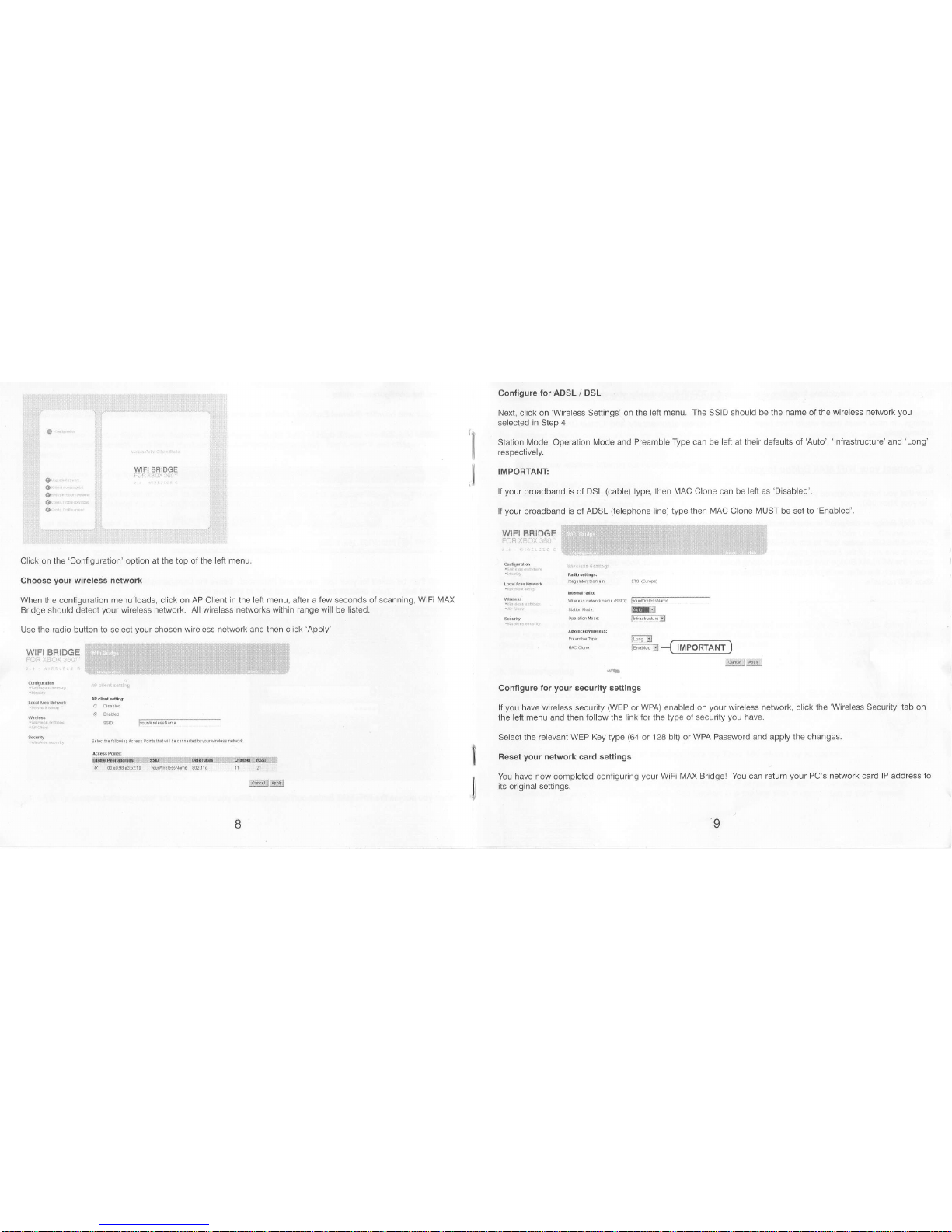
&:
$..
{}1
{tr
{}.,
&.,
WiFI
AAIDGE
'ilI
I
I
Configure
for
ADSL
/
DSL
Ne)d, click on
'Wireless
Settings' on the left
menu. The
SSID
should be the name of the
wireless network
you
selected
in
Step
4.
Stalion N4ode, Operation [/ode and
Preamble Type can be left at their defaults of'Auto',
'lnfrastructure' and
'Long'
respectively.
IMPOBTANT:
lf
your
broadband is of
DSL
(cable)
type, then N,4AC Clone can be left as
'Disabled'.
If
your
broadband is ol ADSL
(telephone
line) type then MAC Clone |\4UST be set to
'Enabled'.
Click on the
'Configuration'
option
at the top ol the left menu.
Choose
your
wireless network
When
the configuration
menu loads, click on AP Client in the
left
menu, after a
few
seconds oI
scanning, WiFi IVIAX
Bridge should delect
your
wireless network. All wireless networks within range
will
be listed.
Use
the radio
button
to select
your
chosen wireless network and then click
'Apply'
wrFr BRTDGE
:'..""" ...: ,,'.
'
'
-j-
':".
'.' ,
.
-
:
. .:. .., . i'
...' :
-'"4--- - -
"-
:
*
-
:
" "
;'
..
..'
'..'".
.
"'", . .
WIFI
BgIDGE
w€ ss needk^ame
(ssro)
Fiil,l"m
-
tffi:]
m*---;l
G@.1
r;ffi:
-{_ll4!9rr4rrJ
,,'oq!!1il ri!t;i:rl
lil/iv-iffi,m
--
Configure
for
your
security settings
l{
you
have wireless security
(WEP
or WPA) enabled on
your
wireless network, click the
'Wireless
Security'lab
on
the
left menu
and
then follow the link for the type of
security
you
have.
Select the relevant WEP Key type
(64
ot
128 bit) or WPA Password and apply the
changes.
Reset
your
network card settings
You have now completed contiguring
your
WiFi MAX Bridge! You can return
your
PC's
network
card
lP address to
its
original settings.
ri8€fl*s.i!&&!iirli,!irsl{ilgir*llllli*i!!,i{.iiigi,l,ils|is8lilss4*qi
d 00e0.93t3b?10
trqli{gtlit&ttl
I
ti
Page 6
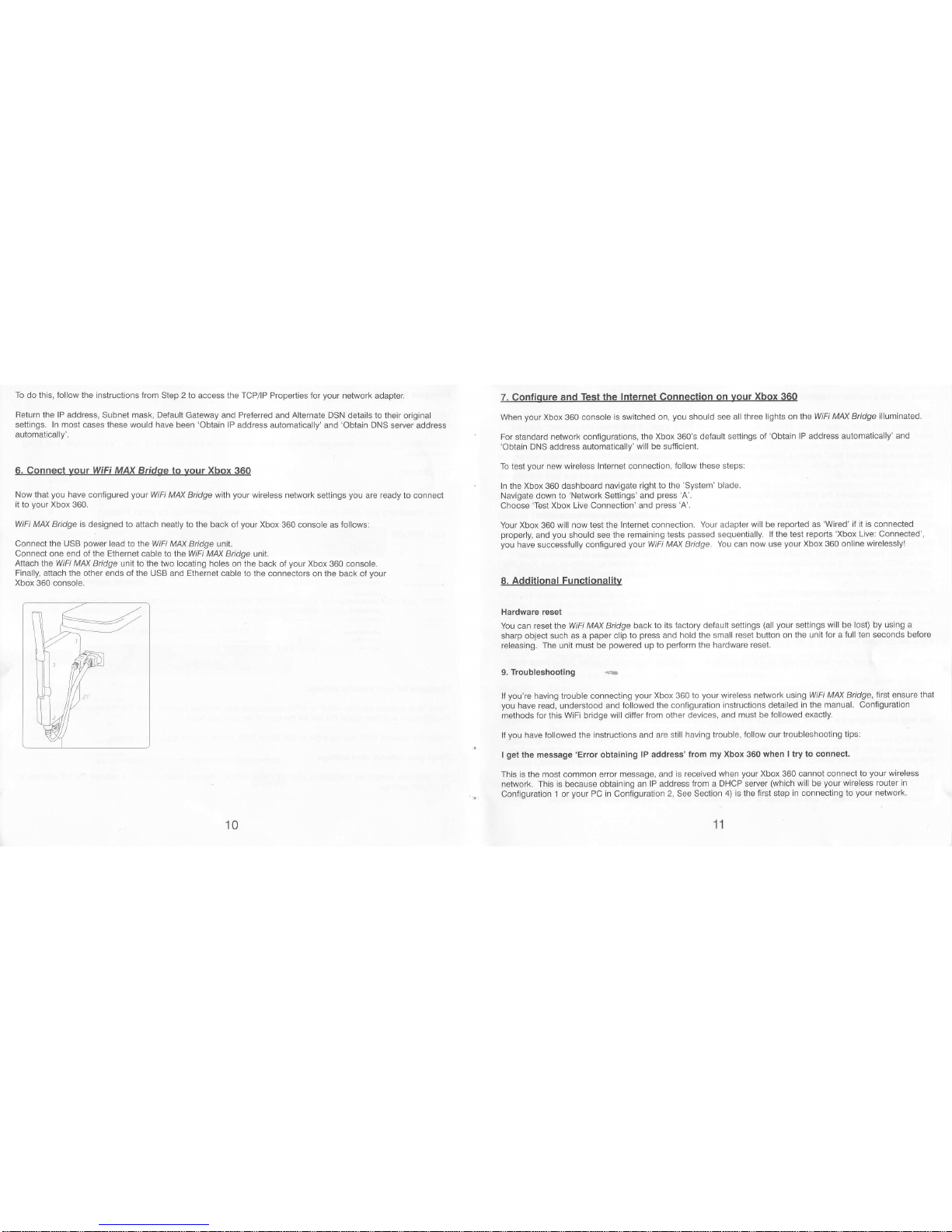
To do this, lollow the instructions
Jrom Step 2 to access the TCP/IP Properties for
your
network adaptel
Return
the lP address, Subnet mask, Default
Gateway and Preferred and Alternate DSN details to their
original
settings. In most cases these would have
been
'Obtain
lP
address automatically'
and
'Obtain DNS
server address
automatically'.
6.
Connect
your
WiFi MAX Bridge to vour Xbox 360
Now that
you
have
configured
yout
WiFi MM Bridge with
your
wireless
netvvork settings
you
are ready to
connect
it
to
your
Xbox 360.
WiFi MAX Bridge is designed
to attach neatly to the back oJ
your
Xbox
360 console as follows;
Connect the USB
power
lead to the WiFi
MAX Bridge unit.
Connect
one
end
of the Ethernet cable to the WiFi M/\X Bridge
unit.
Attach
the
WiFi MM
Bridge unit to the two locating holes on
the back oI
your
Xbox 360 console.
Finally,
attach the other ends ot the USB and Ethernet cable
to the connectors on the back of
your
Xbox 360 console.
7. Confioure and
Test the lnternet
Connection on
your
Xbox 360
When
your
Xbox 360 console
is switched on,
you
should
see all three lights on the
WiFi M/tX Bridge
illuminated.
For standard
network conligurations,
the Xbox 360's default settings of'Obtain
lP address automalically'
and
'Obtain
DNS address
automatically'will be sufficient.
To test
your
new
wireless Internel connection,
follow these steps:
In the Xbox 360 dashboard navigate
right to the
'System'
blade.
Navigate down
to'Network Settings' and
press'A'.
Choose
'Test
Xbox
Live Connection' and
press
'A'.
Your Xbox
360
will now test the
Internet connection.
Your
adapter
will be repoded as
'Wired' if it is connected
properly,andyoushouldseetheremainingteslspassedsequentially. lfthetestreports'XboxLive:Connected',
you
have successfully configured
your
WIFI MAX Bridge.
You can now use
your
Xbox
360
online wirelessly'
8. Additional Functionalitv
Hardware
reset
You can reset the
WiFi MM Btidge back to
its Jactory default settings
(all your
settings will be
lost) by using a
sharp
object such as a
paper
clip
to
press
and
hold
the small
reset button on the
unit lor a tull ten seconds before
releasing. The unit must be
powered
up lo
pedorm
the
hardware reset.
9"
Troubleshooting
{u
lf
you're
having trouble connecting
your
Xbox 360 to
your
wireless network using
WiFi MM Bridge, lnst ensure
that
you
have read, understood and followed
the configuration
instructions detailed in the
manual. Configuration
methods for this
WiFi bridge will difier
from other devices, and must be
followed exactly.
lf
you
have followed the
instructions and are still having trouble,
follow our troubleshooting
tips:
I
get
the
message 'Error obtaining
lP address'from my Xbox 360
when I try to connect.
This is the most common
error message,
and is received when
your
Xbox 360 cannot connect
to
your
wireless
network. This is because
obtaining an lP address
from a DHCP seruer
(which
will be
your
wireless
router in
Configuration 1 or
your
PC in
ConJiguration
2,
See Section
4) is the first step
in connecling to
your
network.
11
10
Page 7

There
may be a number
ol
reasons lor
this, the most likely
being:
Your wireless network
is out of range.
Try moving
your
Xbox closer to
your
wireless
access
point
and trying
again. It this solves the
problem,
you
may
need
to try repositioning
your
wireless router
or wireless adapter.
You have not Enabled MAC Address
Cloning and
you
have ADSL
broadband.
lf
your
broadband is
of the
ADSL
type
(carried
over a normal
phoneline)
then
you
need to enable
l\4AC Address
Cloning. See Section
5.5)
You have not
contigured the WiFi Mli(
Bridge to connect to
your
wireless
network correctly.
Connect
your
WiFi MM Bridge
to
your
PC again
(see
Section
5), access the contiguration utility,
click
'Configure'
and then
'AP
Client'. AP
Client
NIUST
be set to enabled
and
your
wireless network's name must
be listed
alongside
'SSID'.
Your network is not
conligured to dynamically
allocate lP addresses.
This manual
assumes that
your
network is
configured to dynamically allocate
lP addresses to network
devices
(this
is DHCP
seruing). lf
your
network
is not configured in this way
then
you
will need to configure
your
Xbox 360
and WiFi MAX Bridge
accordingly. These settings are available
through the configuration utility.
I cannot access
the configuration utility
lf
you
are unable to access the
configuration utility, ensure that
you
have followed
the
instructions
for changing
your
network
card's lP address described in
Section 5.2.
lf
you
are confident that
you
have
done this successfully
and
you
still cannot the most likely reasons
are:
You may need
to set
your
web browser
to
not
try to dial a connection. In Internet
Explorer, follow these steps:
'1.
On the menu, click 'Tools'
2. Choose'lnternet
Options', then'Connections'
3. In
'Dial-up
and Virtual Network
settings' ensure that
'Never
dial a connection' is selected.
You may
be changing the TCP/IP settings tor
the
wrong
network device
Some
PCs
have more that
one
network
card. Many will have Firewire
(1394)
cards, which will be listed
alongside
your
network card. Ensure
that when
you
follow the instructions
in Section 5.2 for changing
your
TCP/IP settings
that
you
are changing
the settings tor the network
card that
you
are connecting
the
WiFi MM
Bridge to.
To help identify the
cotrect network card; in Windows XP's
'Network
Connections'
screen
when
you
connect the WiFl
MM Bridge to
your
PC
you
should see the
'Status'
nen
to the entry Jor
your
network
card change to 'Connected'
or
'Acquiring
network
address'. lt
should change to
'Not
connected' when
you
unplug the WiFi MM Btidge.
No wireless networks are listed in the
AP
Client
section of the conliguration
utility
lf
your
wireless network
is not visible in the AP Client section,
it may be due to one ot the
following reasons
Your
SSID
is not being broadcast
Ensure that
your
access
point
(wireless
router or USB
wireless adapter) is set to broadcast
its SSID, otherwise
you
will not
see
it listed by the WiFi MAX Bildge configuration
utility.
Your router may not be enabled
for wireless access
lf
you
are not using
your
routers'
wireless networking capabilities
lor
any other
devices already,
you
may need to
enable its wireless capabilities; consult
the
documentation
that came with
your
router
How do I
restore to factory
defaults?
Follow the instructions
in
Section 8
to restore
your
WiFi MAx Btidge ro its factory defaults.
10. Technical Support
ff
you
are
experiencing difficulties with any aspect
of
your
MFi MAX Bridge
lot Xbox
360,
please
ensure
you
have
read
and understood
the contents of this user
manual beJore contacting Datel's
Technical
Support
department.
Contact Details
-
UK:
Telephone 0906 550 1236 Calls
to this line are charged at [1
per
minute at all times.
Lines are open
gam
-
7pm
Monday to Friday,gam - spm Saturday,
excluding national and bank
holidays. You must be aged 1 8 or over
and have the
permission
of the
pereon
who
pays your
telepione bill.
'lfrls
seruice is available to
IJK
residents
onty.
Website www.codejunkies.com
Email suooort@datel.co.uk
By
post
Customer Seruices
Department,
Datel Ltd, Stafford Boad, Stone,
Staffordshire ST15 oDG.
Phone
(727)
431-0650
E-Mail support@dateldesign.com
12
13
Page 8

WebSite www.codejunkies.com
Mailing Address
Datel Design & Development,
Inc.
ATTN: CUSTOMER
SERVICE,
15500 Lightwave
Drive, Clearwater, FL 33760
WARRANry INFORMATION
(USA
ONLY)
To obtain
warranty service within
the warranty
period:
Return
product
to the
place
of
purchase
or send
the defective item
postage
prepaid
with a copy of the sales
receipt, return address and
a brief description of
the
problems you
are experiencing
to:
Datel Design &
Development, Inc. 15500
Lightwave Drive, Clearwater,
FL
33760
Attn: Consumer Services
14
