Page 1
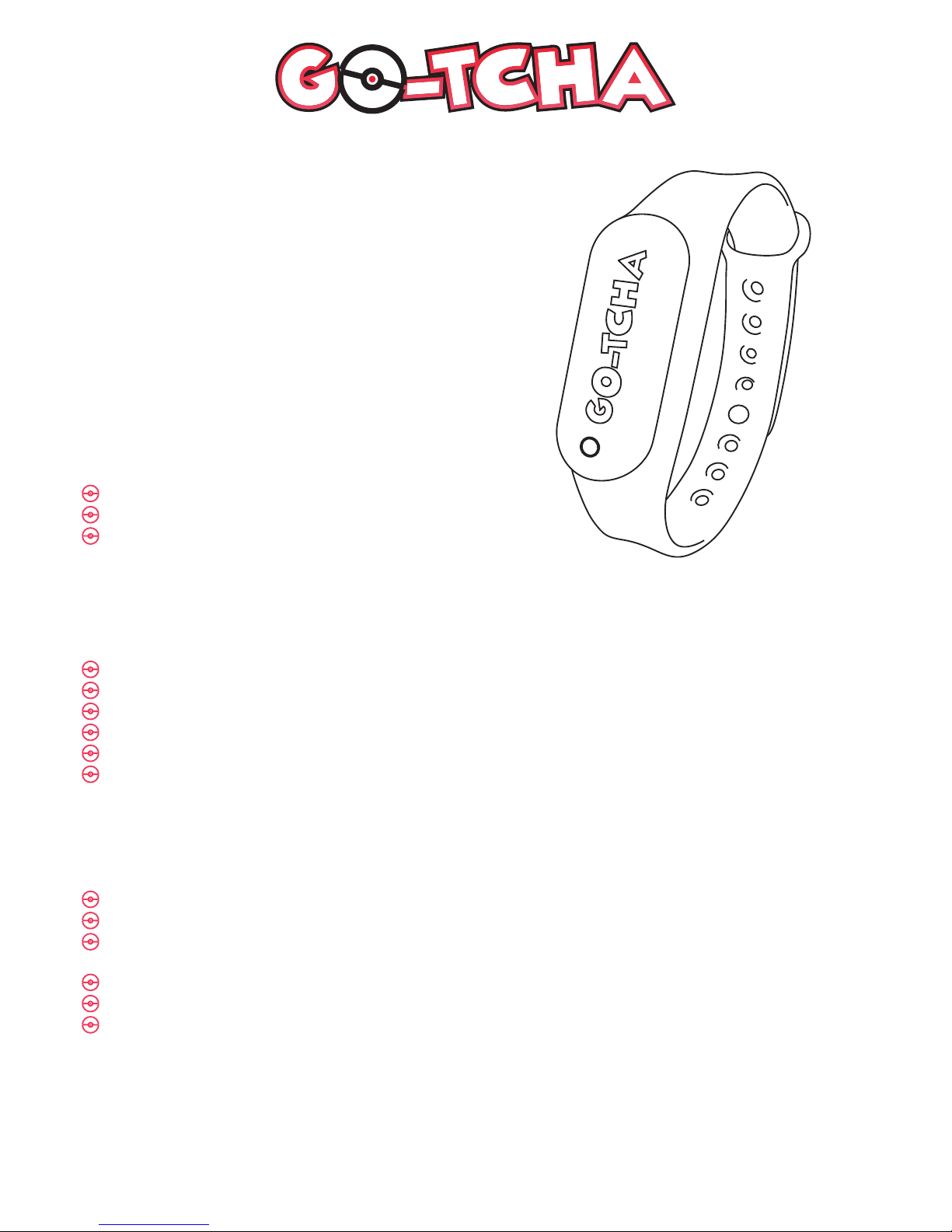
for Pokémon GO
User Guide
What’s In The Box?
In your Go-tcha for Pokémon Go box you should
receive:
x1 Go-tcha USB device
x1 Go-tcha wrist band
x1 Go-tcha USB charger cable
Thank you for purchasing the Go-tcha
for Pokémon Go!
Enjoy Pokémon GO on the move without looking
at your smartphone!
Connecting Your Go-tcha
To connect your Go-tcha to the Pokémon App:
Open the Pokémon GO App
Touch the Main Menu
Touch Settings
Touch ‘Pokémon GO Plus’
Press the button on the Go-tcha to make it discoverable to the Pokémon Go App
Touch your ‘Pokémon GO Plus’ under Available Devices list to connect.
Using Your Go-tcha - Manual Catch
Go-tcha will vibrate and animate the screen to show a new/duplicate Pokémon is near.
Press the Go-tcha button/screen to catch the Pokémon.
Go-tcha will vibrate and animate the screen to show a successful/unsuccessful catch.
Go-tcha will vibrate and animate the screen to show when a Pokéstop is in range.
Press the Go-tcha button to retrieve items from a Pokéstop.
Go-tcha will vibrate and animate the screen to show it has successfully/unsuccessfully collected
the items and how many items it has collected.
See ‘Go-tcha Screens’ on pages 2-4 of this User Guide for a complete guide to the screen animation
alerts.
V1.4
Page 2
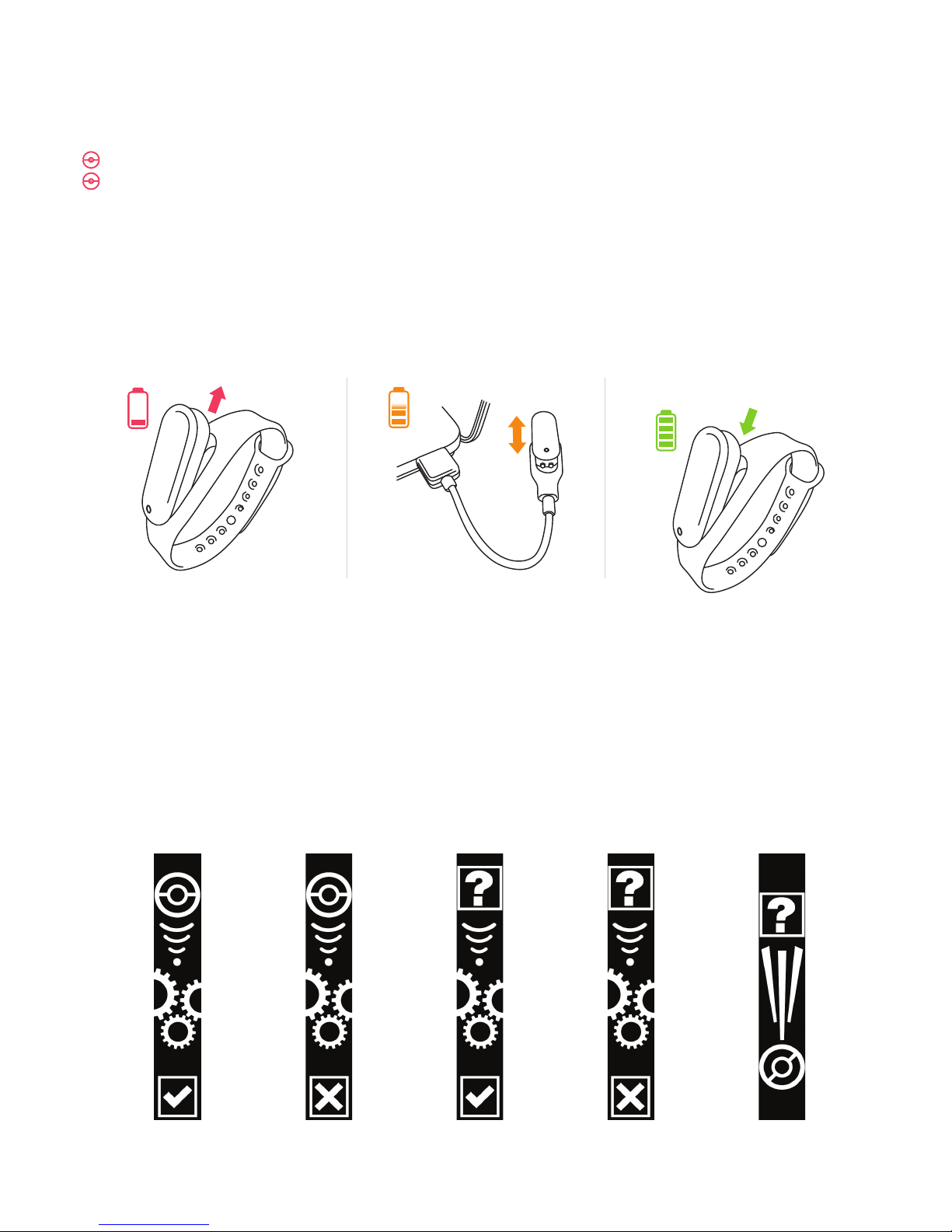
Charging Your Go-tcha
The Go-tcha charges via USB. Simply remove the Go-tcha USB device from the wrist band, slide it
into the charger and connect to a USB power source.
Simply return the Go-tcha to the bracelet when fully charged. A full charge takes approx. 1 hour and
lasts for approx. 12 hours with continuous use. Standby time is approx. 48 hours.
Using Your Go-tcha - Auto Catch
To turn the ‘Auto-catch’ function on, press the the Go-tcha button until ‘
Auto-catch ON’ is selected.
If you have Auto Catch on:
Go-tcha will vibrate and animate the screen to show a successful/unsuccessful catch.
Go-tcha will vibrate and animate the screen to show it has successfully/unsuccessfully collected
the items and how many items it has collected at a Pokéstop.
To turn ‘Auto-catch’ off, press and hold the Go-tcha button until ‘
Auto-catch OFF’ is selected.
Go-tcha Screens - Catching/Caught Pokemon
Auto-catch
new Pokémon
ONLY OFF
Auto-catch
new Pokémon
ONLY ON
Auto-catch
OFF
New Pokémon
discovered
Auto-catch
ON
V1.4
IMPORTANT Please ensure that when the Go-tcha is inserted into the charger that the screen is blank
and not running an animation. If there is an animation running then the charging screen will not appear.
Once inserted correctly you can check that your Go-tcha is charging by pressing the screen button.
The charging animation will appear to confirm that the Go-tcha is charging. If this charging animation
does not appear, make sure that the Go-tcha is pressed firmly into the charger cable and repeat the
above steps.
Page 3

Pokémon not
caught
Pokémon
caught
WaitingDuplicate
Pokémon found
Go-tcha Screens - Pokéstops
Pokéstop not
in range
Pokéstop
in range
Auto-collect
Pokéstop OFF
Pokéstop items
collected
Auto-collect
Pokéstop ON
5+ Pokéstop
items collected
x4 Pokéstop
items collected
x3 Pokéstop
items collected
x2 Pokéstop
items collected
Pokéstop items
not collected
V1.4
Page 4

Technical Support
Before contacting Datel’s customer service department, please ensure that you have read through and understood the information in this manual/guide.
If you contact support, please ensure that you have information on when and where you purchased this product to hand.
Datel Customer Services Europe
Customers Services, Datel Ltd,
Stafford Road,
Stone,
Staffordshire,
ST15 0DG.
UNITED KINGDOM
Email: customer.service@codejunkies.com
Web: http://uk.codejunkies.com/support
© 2017 Datel Ltd. PowerSaves is a trademark of Datel Ltd. Pokémon is a trademark or registered Trademark of the POKÉMON COMPANY. All other trademarks are
the property of their respective owners. Go-tcha for Pokémon Go is a 100% unofficial product and is NOT sponsored, endorsed or approved by NINTENDO, nor any
games developer or publisher.
THIS PRODUCT IS NOT SPONSORED, ENDORSED, OR APPROVED BY THE POKÉMON COMPANY OR NIANTIC.
Device requires Bluetooth low-energy compatible smartphone with Pokémon GO app installed. Compatible with iPhone® 5 / 5c / 5s / SE
/ 6 / 6s /6 Plus / 6s Plus / 7 / 7 Plus devices with iOS Ver. 8–10 installed. Compatible with Android devices with 2 GB RAM or more,
Bluetooth Smart (Bluetooth Ver. 4.0 or higher) capability, and Android Ver. 4.4–6.0 installed.
Device not
paired
Device is
paired
Open journal to
see escaped
Pokémon
Go-tcha intro
screen
Out of
Pokéballs
Go-tcha Screens - Other alerts
Vibration
alerts ON
Vibration
alerts OFF
V1.4
Charging
*
*See charging notes on page 2
