
THE UBIQUITOUS SURFER
User Manual
U b i S u r f e r
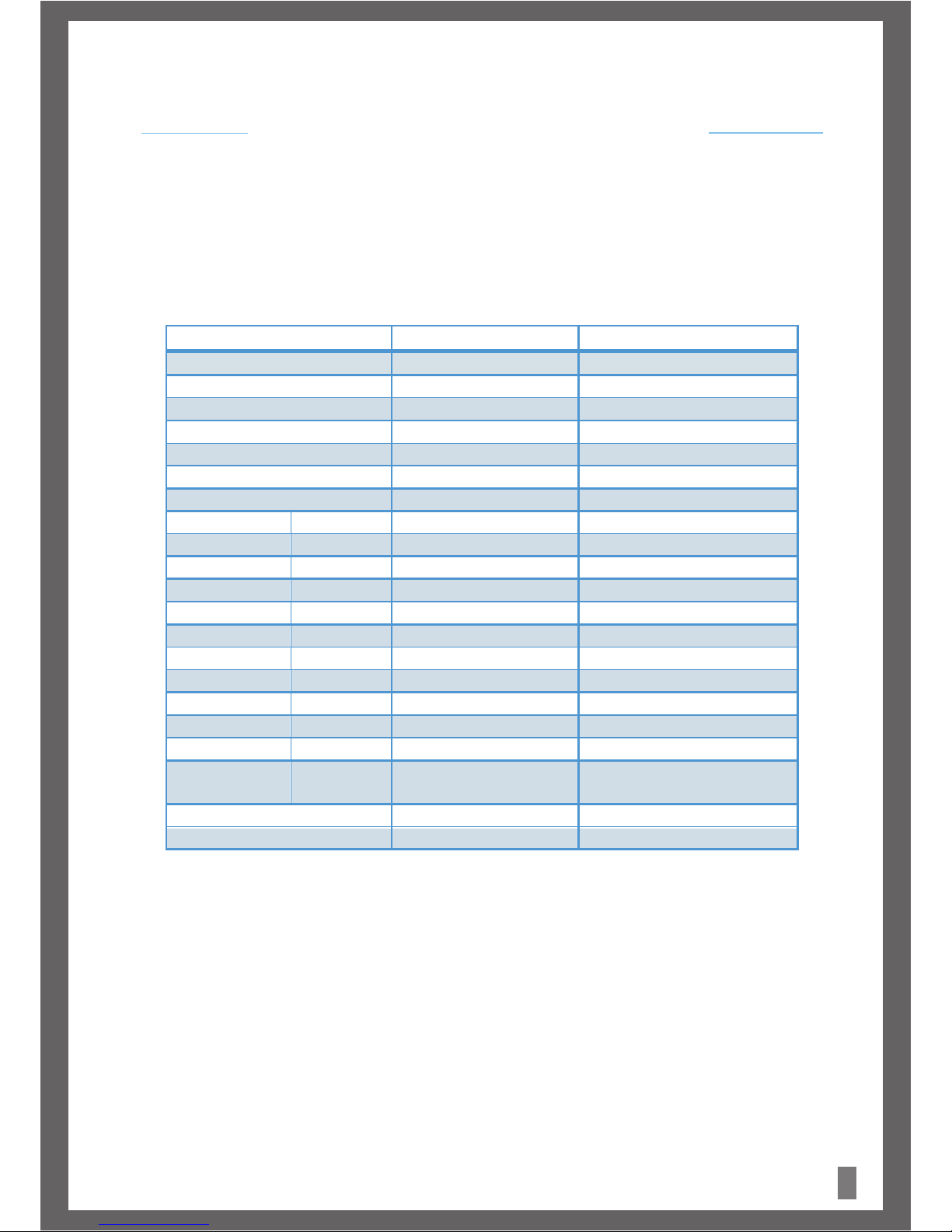
2
Thank you for purchasing the UbiSurfer
UbiSurfer Dual-Browser Comparison
This ultra light and stylish netbook is the gateway to the Internet with FREE access and no contracts. Enjoy
the freedom of super-fast Internet access anywhere. Get on the Web, check your emails, read the news, and
buy or sell online whenever and wherever you want.
Features Mobile Network WiFi - Hotspots
Email
ü(Online)
ü (Local)
Web Surfing
ü ü
Messenger
ü
ü
Remote PC
ü ü
Security
ü
ü
50 Gb Online Storage
ü ü
Web Compatibility
HTML
ü ü
Java
ü
ü
Ajax
ü ü
Active X
ü
ü
Graphics
TIF
ü
ü
JPeg
ü ü
GIF
ü
ü
Bitmap etc…
ü ü
Attachments
PDF ü (Online) ü Locally Downloaded
MS Office
Documents
ü (Online)
ü Locally Downloaded
Audio
ü
Video
ü

User Manual
Contents
Chapter 1:
Chapter 2:
Chapter 3:
Chapter 4:
. . . . . . . . . . . . . . . . . . . . . . . . . . . . . . . . . . . . . . . . . . . . . . . . . . . . . . . . . . . . .
. . . . . . . . . . . . . . . . . . . . . . . . . . . . . . . . . . . . . . . . . . . . . . . . . . . . . . . . . . . . .
. . . . . . . . . . . . . . . . . . . . . . . . . . . . . . . . . . . . . . . . . . . . . . . . . . . . . . . . . . . . .
. . . . . . . . . . . . . . . . . . . . . . . . . . . . . . . . . . . . . . . . . . . . . . . . . . . . . . . . . . . . .
Product Overview
Chapter 5:
Important Information
4
6
7
5
System Overview
Hardware Overview
Quick Start
3
UbiSurfer
A) UBISURFER INTERNET
B) WIRELESS LAN (WiFi)
C) WEB BROWSER
D) EMAIL BOX
E) INSTANT COMMUNICATION
F) WORD PROCESSOR
G) SPREADSHEET
H) PDF VIEWER
I) E-DICTIONARY
J) CALENDAR
K) CALCULATOR
L) FILE MANAGER
M) MEDIA PLAYER
N) YOUTUBE PLAYER
O) MP3 PLAYER
P) GPAINT
Q) XTERM
GENERAL PUBLIC LICENSE
. . . . . . . . . . . . . . . . . . . . . . . . . . . . . . . . . . . . . . . . . . . . . . . . . . . . . . . . . . . . .
. . . . . . . . . . . . . . . . . . . . . . . . . . . . . . . . . . . . . . . . . . . . . . . . . . . . . . . . . . . . .
. . . . . . . . . . . . . . . . . . . . . . . . . . . . . . . . . . . . . . . . . . . . . . . . . . . . . . . . . . . . .
. . . . . . . . . . . . . . . . . . . . . . . . . . . . . . . . . . . . . . . . . . . . . . . . . . . . . . . . . . . . .
. . . . . . . . . . . . . . . . . . . . . . . . . . . . . . . . . . . . . . . . . . . . . . . . . . . . . . . . . . . . .
. . . . . . . . . . . . . . . . . . . . . . . . . . . . . . . . . . . . . . . . . . . . . . . . . . . . . . . . . . . . .
. . . . . . . . . . . . . . . . . . . . . . . . . . . . . . . . . . . . . . . . . . . . . . . . . . . . . . . . . . . . .
. . . . . . . . . . . . . . . . . . . . . . . . . . . . . . . . . . . . . . . . . . . . . . . . . . . . . . . . . . . . .
. . . . . . . . . . . . . . . . . . . . . . . . . . . . . . . . . . . . . . . . . . . . . . . . . . . . . . . . . . . . .
. . . . . . . . . . . . . . . . . . . . . . . . . . . . . . . . . . . . . . . . . . . . . . . . . . . . . . . . . . . . .
. . . . . . . . . . . . . . . . . . . . . . . . . . . . . . . . . . . . . . . . . . . . . . . . . . . . . . . . . . . . .
. . . . . . . . . . . . . . . . . . . . . . . . . . . . . . . . . . . . . . . . . . . . . . . . . . . . . . . . . . . . .
. . . . . . . . . . . . . . . . . . . . . . . . . . . . . . . . . . . . . . . . . . . . . . . . . . . . . . . . . . . . .
. . . . . . . . . . . . . . . . . . . . . . . . . . . . . . . . . . . . . . . . . . . . . . . . . . . . . . . . . . . . .
. . . . . . . . . . . . . . . . . . . . . . . . . . . . . . . . . . . . . . . . . . . . . . . . . . . . . . . . . . . . .
. . . . . . . . . . . . . . . . . . . . . . . . . . . . . . . . . . . . . . . . . . . . . . . . . . . . . . . . . . . . .
. . . . . . . . . . . . . . . . . . . . . . . . . . . . . . . . . . . . . . . . . . . . . . . . . . . . . . . . . . . . .
. . . . . . . . . . . . . . . . . . . . . . . . . . . . . . . . . . . . . . . . . . . . . . . . . . . . . . . . . . . . .
8
11
12
15
18
19
20
21
22
23
24
25
26
27
28
29
30
31
37
. . . . . . . . . . . . . . . . . . . . . . . . . . . . . . . . . . . . . . . . . . . . . . . . . . . . . . . . . . . . .

Product Overview
Chapter 1
The UbiSurfer is an affordable portable Internet device designed for convenience, portability, and the ability to access the real web
anywhere at any time. With double the battery life of some notebooks, it offers an easy-to-operate, safe from viruses browser which
works wherever your mobile phone does. In addition, the UbiSurfer allows you to access a multimedia browser on WiFi or Lan
connections, offers software to allow you to work on office applications, view multimedia files, listen to MP3's, view pictures, refer to a
dictionary, read e-books, and play games.
1. 7-INCH TFT-LCD.
2. True colour image display.
3. Broadband Internet access.
4. Highly secure Linux Operating System, free of viruses.
5. Many other software applications.
1. Internet surfing,informationsearchingandnewsreading.
2. Instant online communication with family,friendsorclassmates.
3. Movie and music downloading.
4. Flash movies and games.
5. Online and Offline gaming.
6. Picture and image sharing.
1. Office software package.
2. E-mails (including all major attachment types).
3. Daily work plan and management.
4. PDF viewer.
5. E-book reader.
Remarkable characteristics
Enriched experience
Office assistant
4
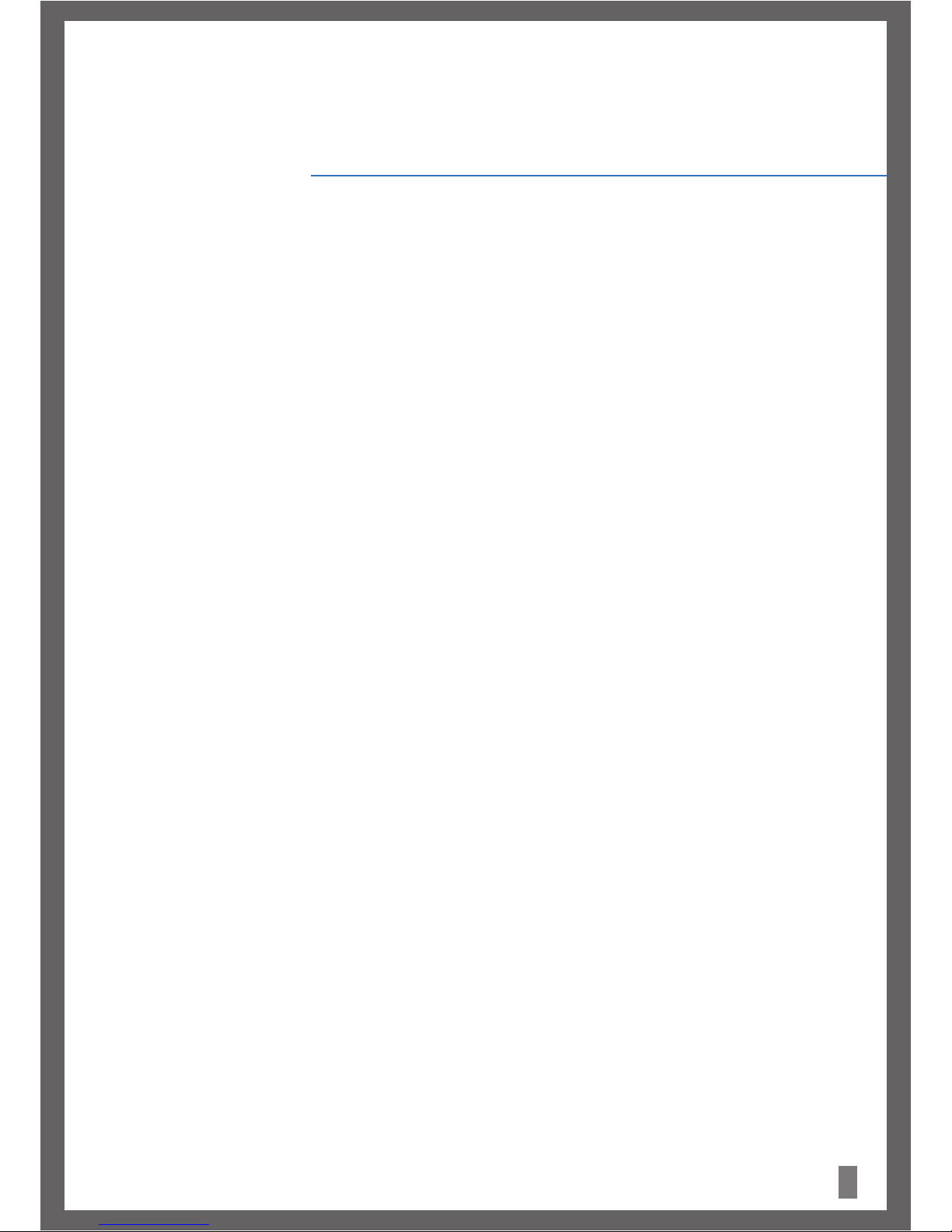
System Overview
Chapter 2
5
Provided with the embedded Linux OS, theUbiSurferfeaturesperfectperformance, adaptabilityandrobustness.
Itgivestheuserastableworkenvironmentandsoftwarerunningenvironment.
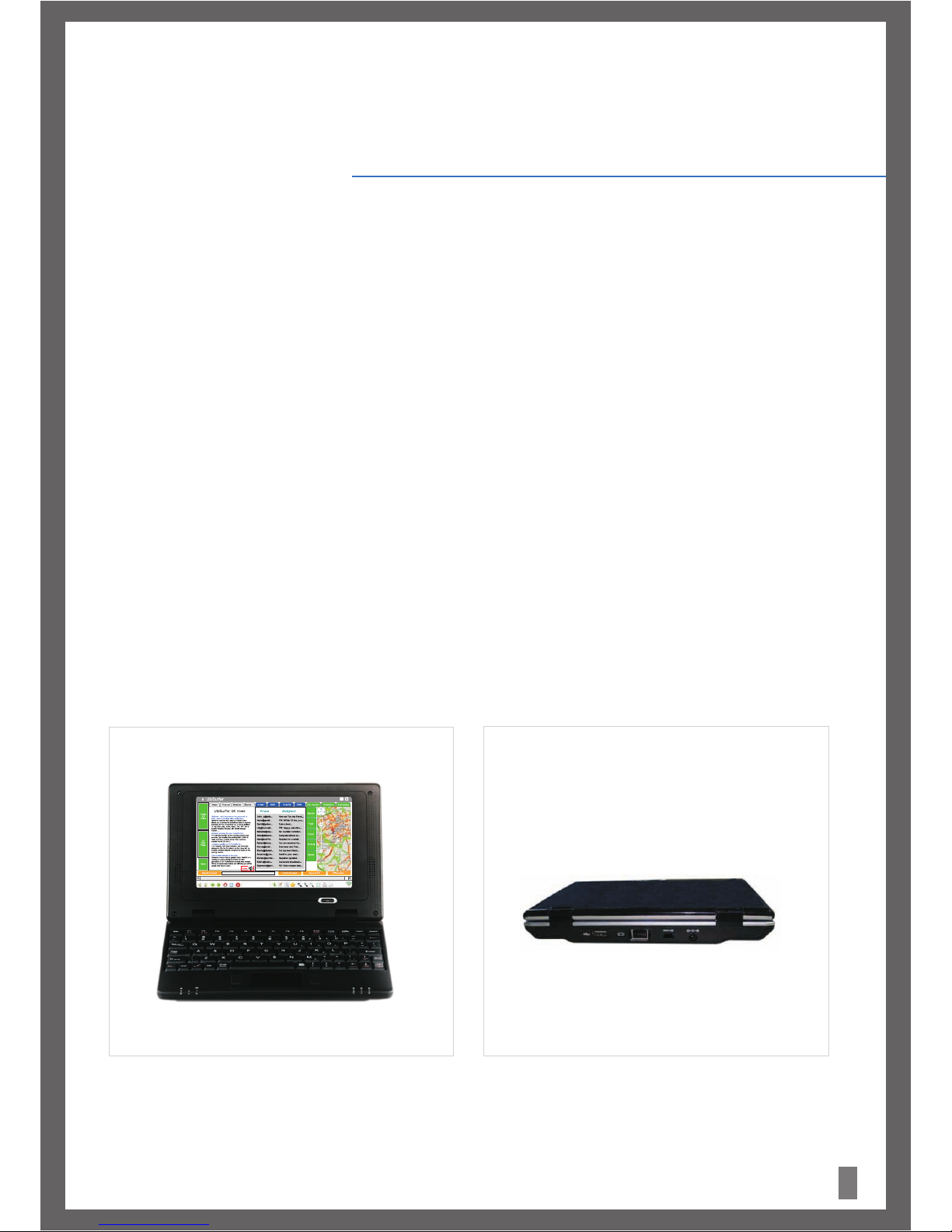
Hardware Overview
Chapter 3
6
?Display terminal: 7-inch TFT wide screen 800x480.
?RAM: 128MBRAM.
?Storage: 1 GB Flash.
?USB port: 3 expansion USB ports.
?External storage: SD Card Slot.
?Input device: standard keyboard and Dual button touch-pad.
?Network access: 10BaseT Ethernet Interface
Wireless LAN WiFi IEEE 802.11 b/g
GPRS 850/900/1800/1900Mhz with Embedded SIM.
?Battery : Lithium Polymer or External Adapter.
?Audio: Microphone Input Jack, Stereo Sound Earphone Jack and Dual Speakers.
?Reset Hole (located underneath)
Appearance
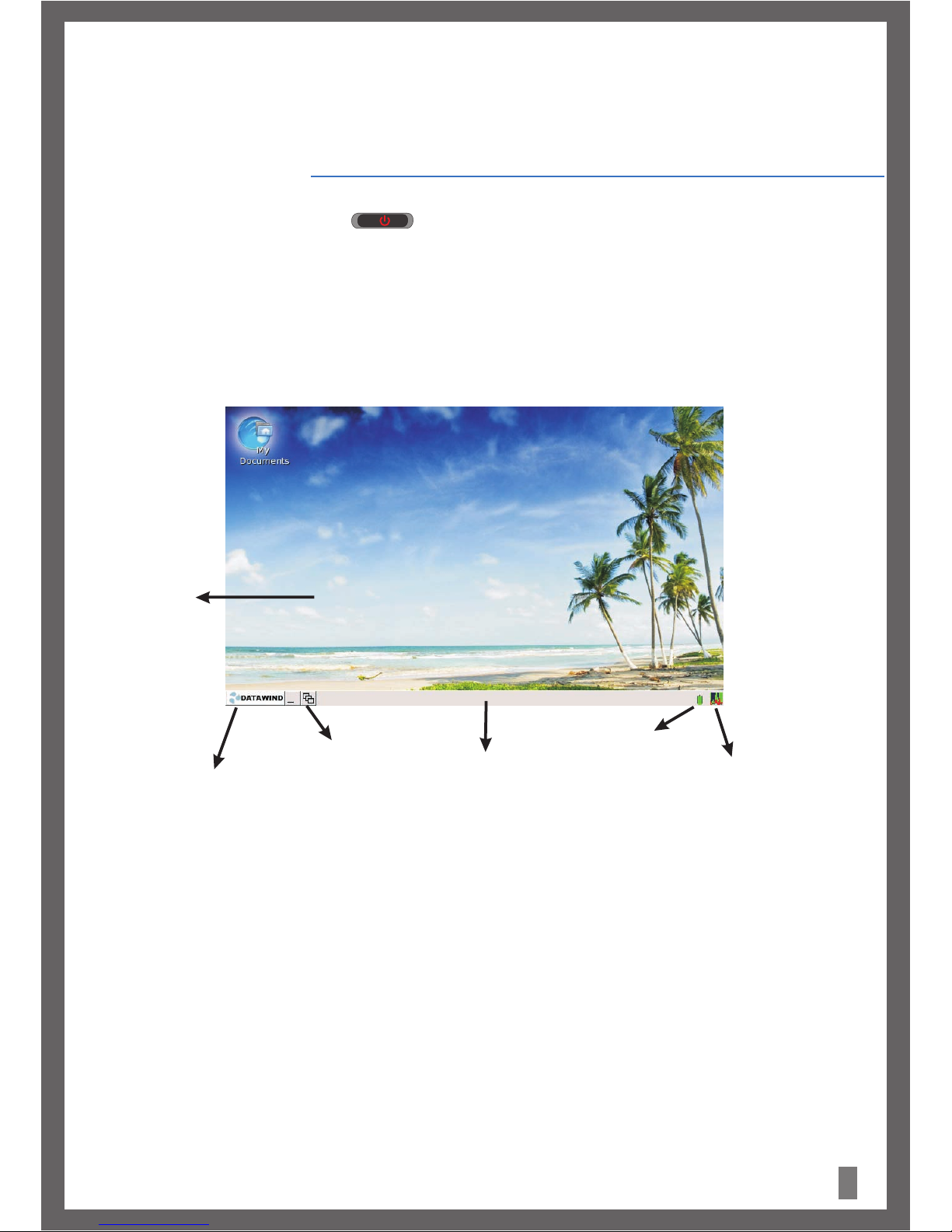
Chapter 4
Getting Started
7
1. Power on the UbiSurfer, please press the button.
2. Acquaint yourself with the desktop. The bottom left hand side is the Datawind button. This is the button which is required to be
pressed to launch all applications. Clicking on this button will launch a menu allowing you to choose which application you would like to
launch.
3. The bottom area is called the toolbar. The toolbar will show you which applications are open at any given time. Clicking on
applications will Minimize or Maximize them.
4. To power off the device, click on Datawind and then on Shutdown.
Figure 1.
Desktop Area
Menu via Datawind Button
Ubimeter
(Measures Processor Load)
Tool Bar
Battery Level Indicator
Open Application List
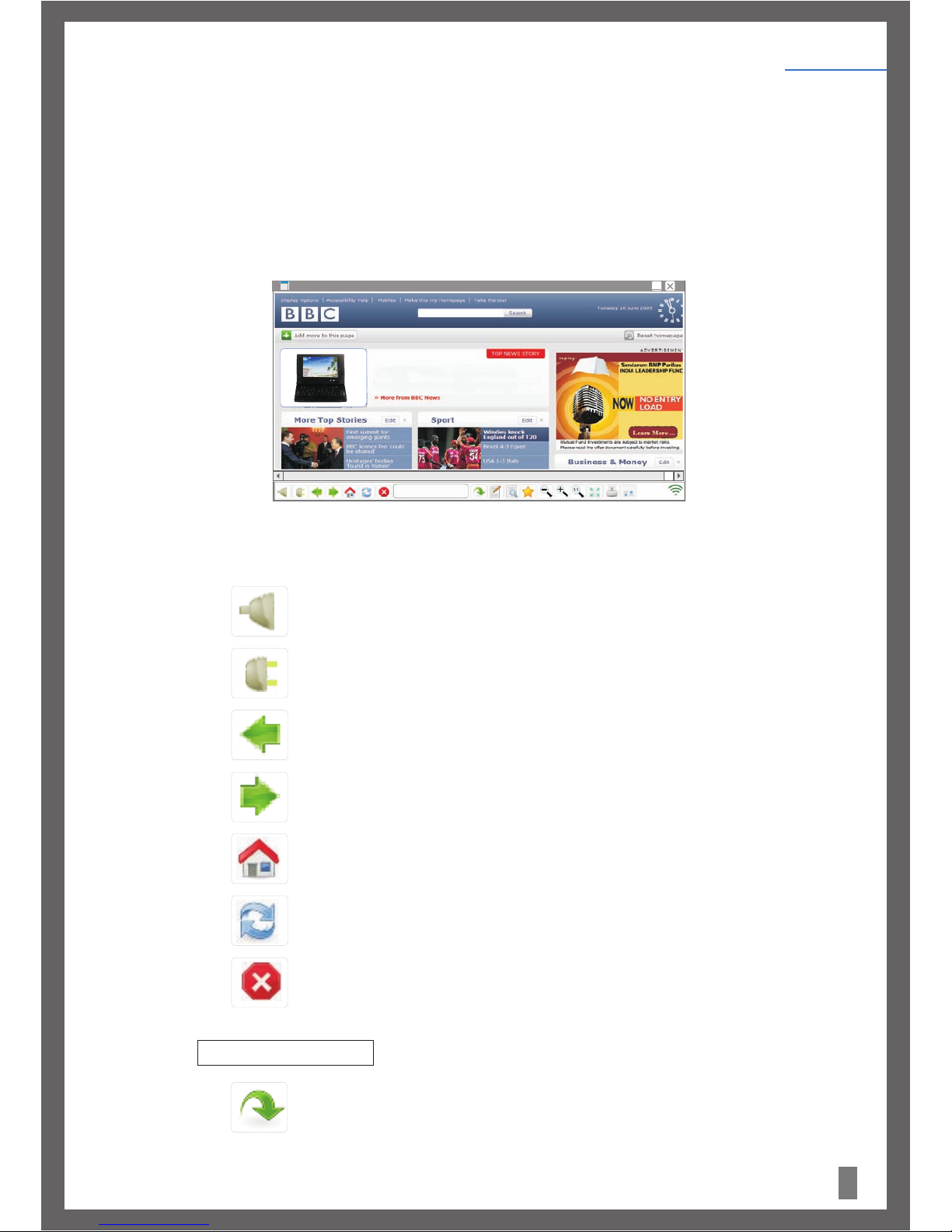
8
(A) UbiSurfer Internet:
The UbiSurfer comes with it's own integrated SIM card which allows access to the Internet without being connected to WiFi or have a
fixed line Internet connection.
To connect to the Internet via the UbiSurfer Browser, click on the Datawind button at the bottom left of the screen and then click on
UbiSurfer. Alternatively, you can click on the Datawind button, then click on Programs / Web Browser / UbiSurfer – Anywhere or click
on the Datawind button, then click on Programs / Internet / UbiSurfer – Anywhere. Any one of these will launch the UbiSurfer
browser.
The UbiSurfer browser has following buttons:
a) Connect : Click here to connect to the Internet and start your FREE Internet surfing experience.
(Note that whenever this application is opened, it will automatically connect for you)
b)Disconnect: Click here to disconnect from the Internet.
c) Backward: Click on this icon to go back to the previous page.
d) Forward: Click here to go forward one page.
e) Home: Click here to go to the Home page.
f) Refresh: Click here to refresh the current page.
g) Stop: Click here to stop the current page from loading or to close a Pop-Up window.
h) Address Bar Click here to enter the URL that you want to display.
) Goto URL Click here to go to the URL you entered in the Address Bar.
Figure 2:
UbiSurfer
www.bbc.co.uk
Getting Started
Chapter 4
Free wireless Internet on the move
Canadian mobile internet gadget maker Datawind is
coming to London shortly to launch the third generation
of its wireless web browser.
More
ii
www.bbc.co.uk
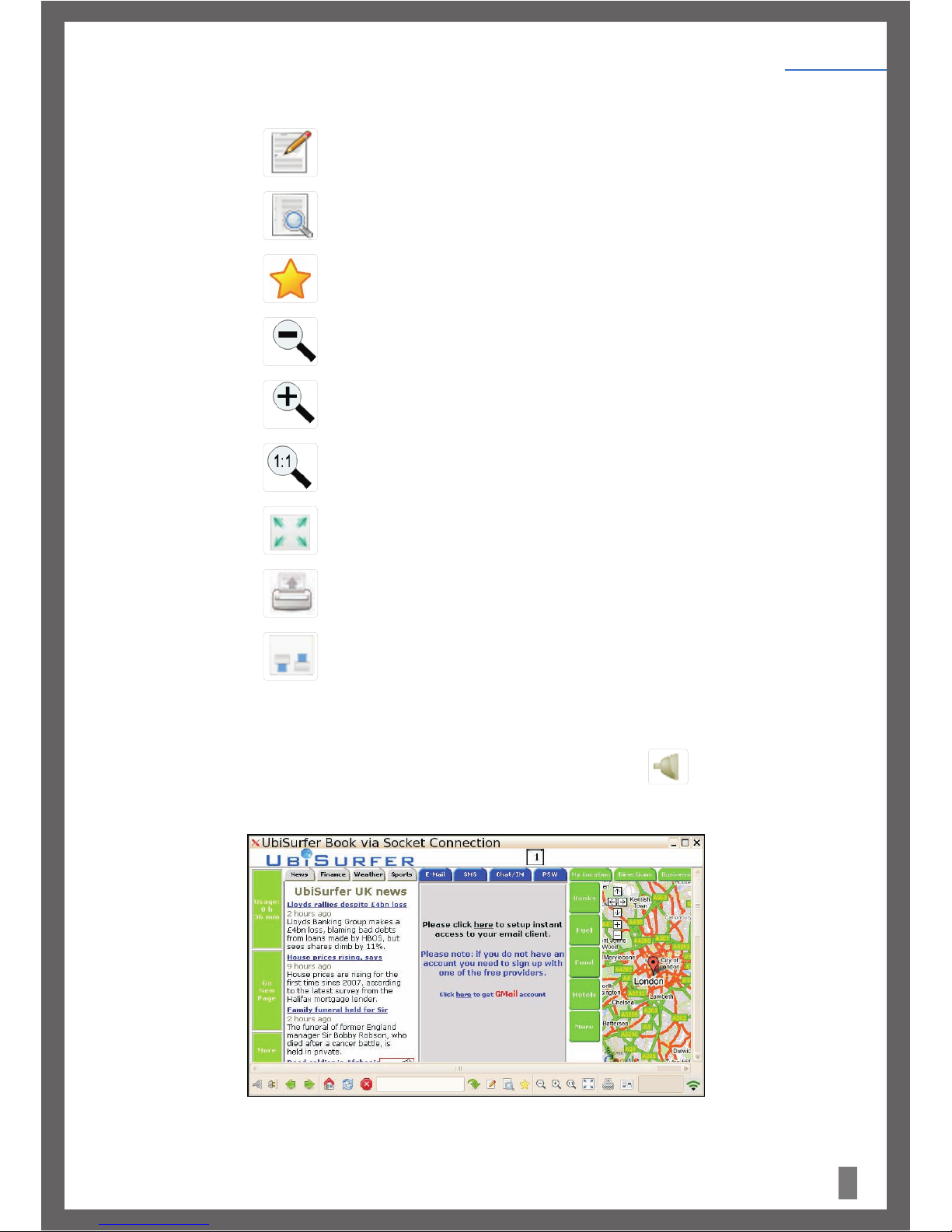
If the browser was disconnected for any reason, you can reconnect by pressing the Connect button on the task bar.
After a few seconds, the UbiSurfer home page will appear as seen in Figure 3.
Figure 3.
j) Enter Text: Click here to enter text from the address bar into the text box on the screen which
has the cursor in it.
k) Search: Click here to search the web for any text you may have entered into the address bar.
l) Favorites: Click here to add your current website to, or to access your favorites.
m) Zoom Out: Click here to Zoom In on the web page or to decrease the visual size of the web page.
n) Zoom In: Click here to zoom in on the web page or increase the visual size of the web page.
o) Original Size: Click here to zoom to the original size of the web page.
p) Full Screen: Click here to fill the whole screen with the web page (F9 performs this same function
and reverses it).
q) Print Screen: Click here to copy the contents of the current screen to the clip board.
r) Preferences: Click here to open the preference options.
9
Getting Started
Chapter 4
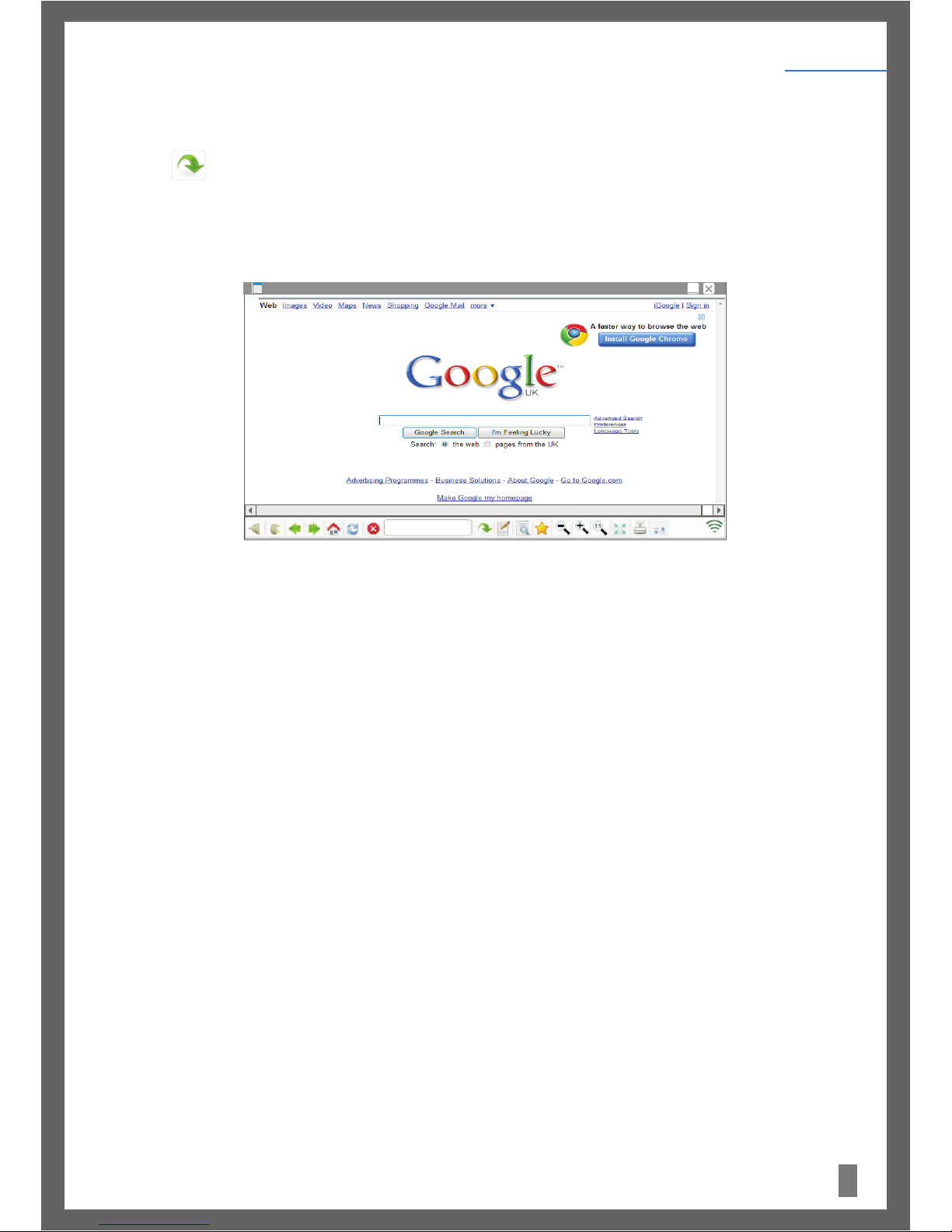
How to enter URL's (website addresses):
www.bbc.com
1) Click your mouse into the Address Bar and type in the URL (also called the web address) which you would like to visit.
2) Click on Goto URL button.
For example to go to the Google web page type “www.google.co.uk”. The Google homepage will appear on the screen as shown.
Figure 4.
In most cases you do not have to type in www nor do you have to type in .com. Those are the defaults. For example, to get to
, just type in bbc.
To scroll within web pages:-
To scroll to the right, hold the Function button down and press the Right Arrow Key.
To Scroll to the left, hold the Function button down and press the Left Arrow Key.
To scroll up, hold the Function button down and press the Up Arrow Key.
To Scroll down, hold the Function button down and press the Down Arrow Key.
Note:
UbiSurfer
10
Getting Started
Chapter 4
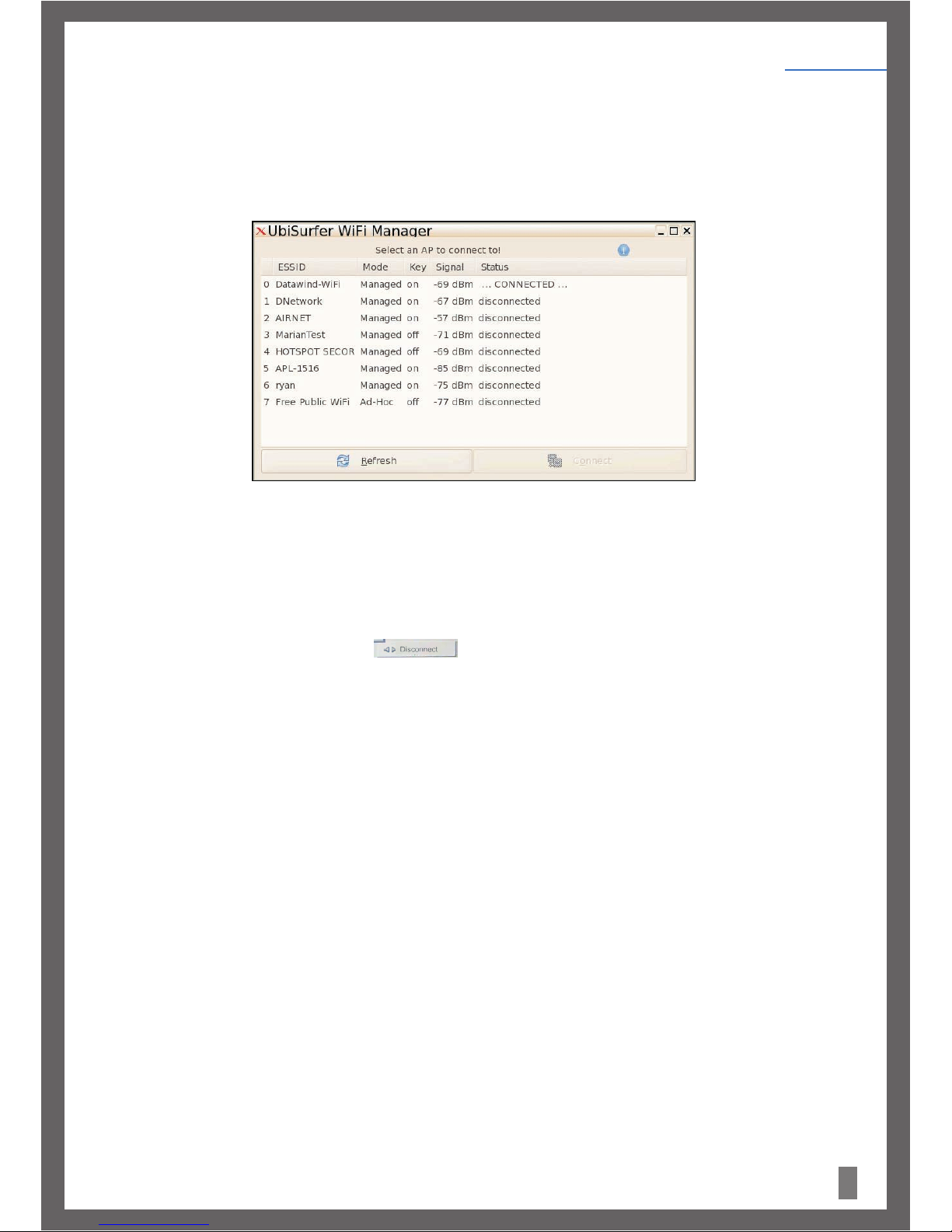
11
(B) Wireless LAN (WiFi):
The UbiSurfer comes with a Wireless LAN facility which allows you to connect to wireless modems available in range.
To connect to a local WiFi Network, click the Datawind button on the UbiSurfer. Then click on Programs / Internet / WiFi or click on
Datawind / WiFi Manager. The application will open as displayed in Figure 5.
After searching for a few seconds, a list of available WiFi connections will be displayed in the wireless LAN window. You can select any
of the WiFi connections available and then click the connect button. If the connection requires specific settings, enter the settings and
click on OK.
To disconnect from the WiFi connection, click the Disconnect Button.
(The Disconnect button will appear when WiFi is connected)
Figure 5.
Getting Started
Chapter 4
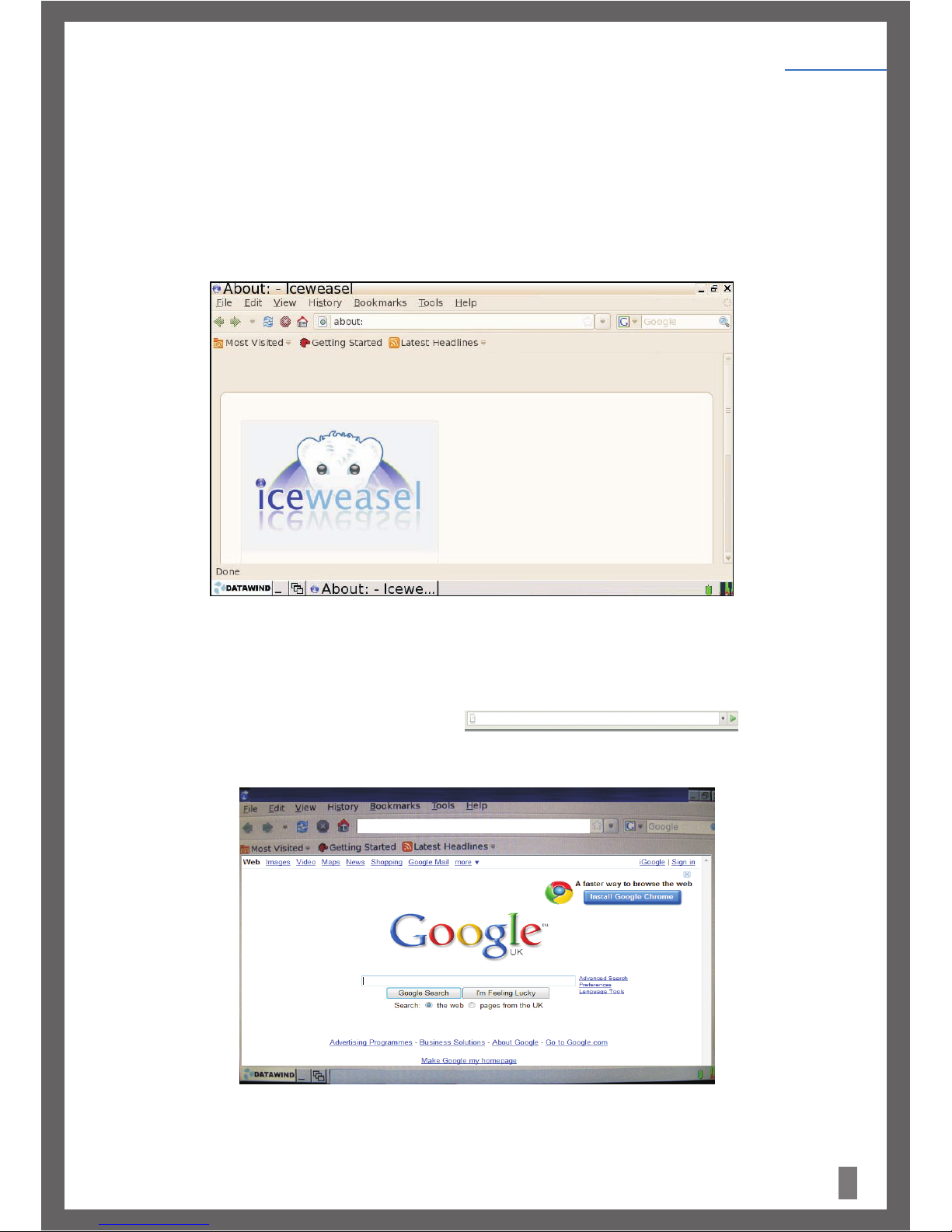
12
(c) Web Browser:
The UbiSurfer has a web browser called Firefox. This browser allows you to open multiple tabs within the same browser so that you
can visit more than one site at the same time. Its major functions include web page browsing, web page saving, viewing online
videos, and opening pictures or files.
1) To open Firefox, click the Datawind button on the UbiSurfer. Then click on Programs / Internet / Firefox - WiFi.
2) Enter the URL (website address) that you would like to visit in the address bar.
For example to go to the Google UK web page type ”www.google.co.uk”. The Google UK homepage will appear on the screen as
shown.
Figure 8.
Figure 7.
UK
Getting Started
Chapter 4
http://www.google.co.uk
