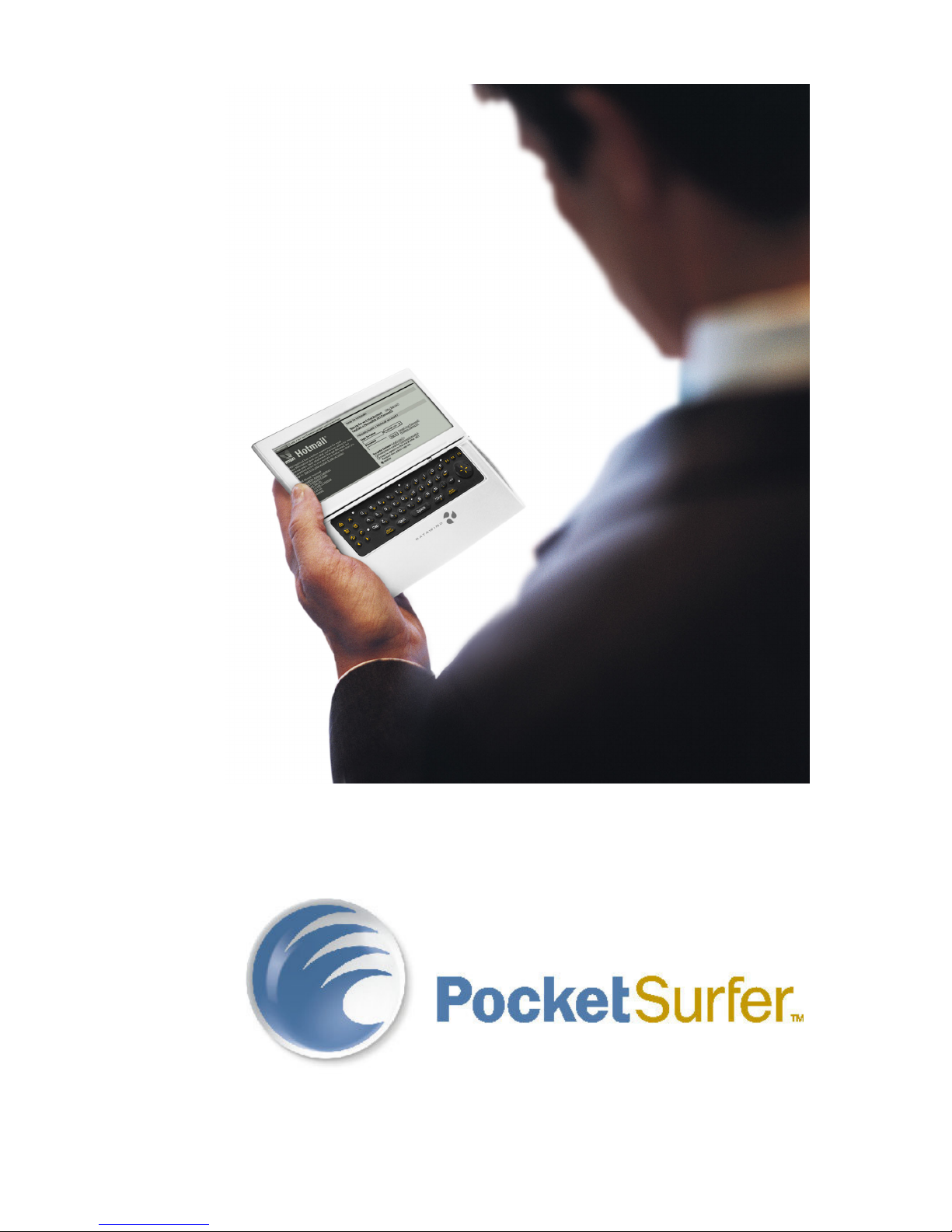
User Manual
-1-
PocketSurfer
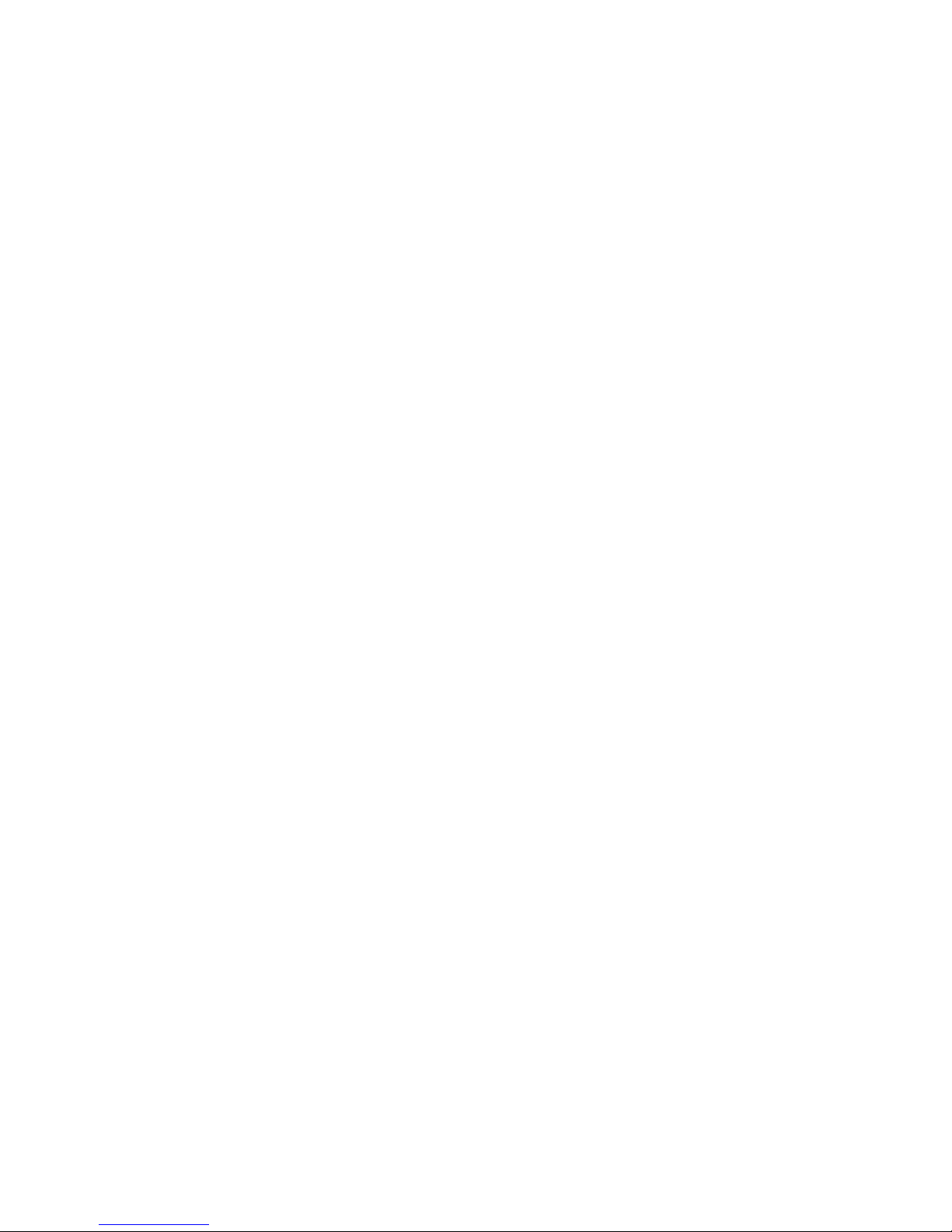
Preface - About This Guide ............................................................................................................ 4
Purpose.................................................................................................................................... 4
Chapter 1: PocketSurfer Introduction ............................................................................................. 5
Device Features:...................................................................................................................... 5
Chapter 2: Important safety information........................................................................................7
Care and Maintenance............................................................................................................. 7
Operating Environment...........................................................................................................8
Chapter 3: Getting Started ............................................................................................................. 9
Box Contents........................................................................................................................... 9
External Features .................................................................................................................. 10
Getting Started ...................................................................................................................... 11
Before Initiating.................................................................................................................... 11
Function Keys ....................................................................................................................... 11
Charging the Battery............................................................................................................. 12
Quick Start: ........................................................................................................................... 13
Navigating On The Internet .................................................................................................. 14
Chapter 4: Network Connectivity Settings ................................................................................... 15
Overview............................................................................................................................... 15
Network Settings................................................................................................................... 16
Chapter 5: Phone Connectivity Settings ....................................................................................... 18
Overview............................................................................................................................... 18
5a. Pairing with a Bluetooth Phone....................................................................................... 18
5b. Pairing with a Cell Phone Adapter (dongle)................................................................... 21
Chapter 6: General Operation ....................................................................................................... 23
Mouse Navigation & Clicking:............................................................................................. 23
To go to a new Web Site....................................................................................................... 23
How To Enter Text: .............................................................................................................. 24
Using ‘TAB’ on the keyboard: ............................................................................................ 26
Deleting Text: ....................................................................................................................... 26
End of Page Scroll: ............................................................................................................... 27
Hourglass Feedback:............................................................................................................. 27
Pop-Up Advertisement.......................................................................................................... 27
Resetting your PocketSurfer ................................................................................................. 27
Chapter 7: Registration & Account Information .......................................................................... 28
Registration:.......................................................................................................................... 28
Device Replacement: ............................................................................................................ 28
Account Information:............................................................................................................ 29
Chapter 8: Favorites, Account Settings, Device Settings ............................................................. 30
Adding and Organizing Favorites on the Device.................................................................. 30
Adding a Favorite ................................................................................................................. 30
Organizing Favorites............................................................................................................. 32
Account Settings ................................................................................................................... 33
Device Settings ..................................................................................................................... 34
Chapter 9: Email, Instant Messaging and Organizer .................................................................... 35
Signing in to Hotmail:........................................................................................................... 35
Signing in to Yahoo Mail:..................................................................................................... 37
-2-
PocketSurfer

How to Access Web-based Email......................................................................................... 39
POP MAIL ............................................................................................................................ 39
Instant Messaging ................................................................................................................. 42
Yahoo Web Messenger:........................................................................................................ 42
AOL Messenger:................................................................................................................... 44
Using Yahoo Calendar as an Organizer:............................................................................... 47
Synchronizing your Yahoo Calendar with your Palm Pilot.................................................. 49
Chapter 10: Features ..................................................................................................................... 50
Calculator.............................................................................................................................. 50
Chat....................................................................................................................................... 50
Currency Calculator.............................................................................................................. 50
Dictionary ............................................................................................................................. 50
Directions.............................................................................................................................. 50
Fax......................................................................................................................................... 51
Kinkos................................................................................................................................... 51
Movie Tickets ....................................................................................................................... 51
Organizer............................................................................................................................... 51
Restaurants............................................................................................................................ 51
Sports .................................................................................................................................... 51
Thesaurus .............................................................................................................................. 51
Track Flights ......................................................................................................................... 52
Translations........................................................................................................................... 52
Travel .................................................................................................................................... 52
Weather................................................................................................................................. 52
World Clock.......................................................................................................................... 52
Important Battery Information...................................................................................................... 53
Specifications........................................................................................................................ 53
Warranty ....................................................................................................................................... 54
PocketSurfer Limited Warranty............................................................................................ 54
Bluetooth and the Bluetooth logos are trademarks owned by Bluetooth SIG, Inc., U.S.A All other logos and
trademarks belong to their respective owners. All contents in this installation guide are copyrighted by DataWind,
Inc., with all rights reserved. A written clearance from DataWind is required before copying all or part of this
manual.
www.pocketsurfer.net
www.cellstar.com
-3-
PocketSurfer
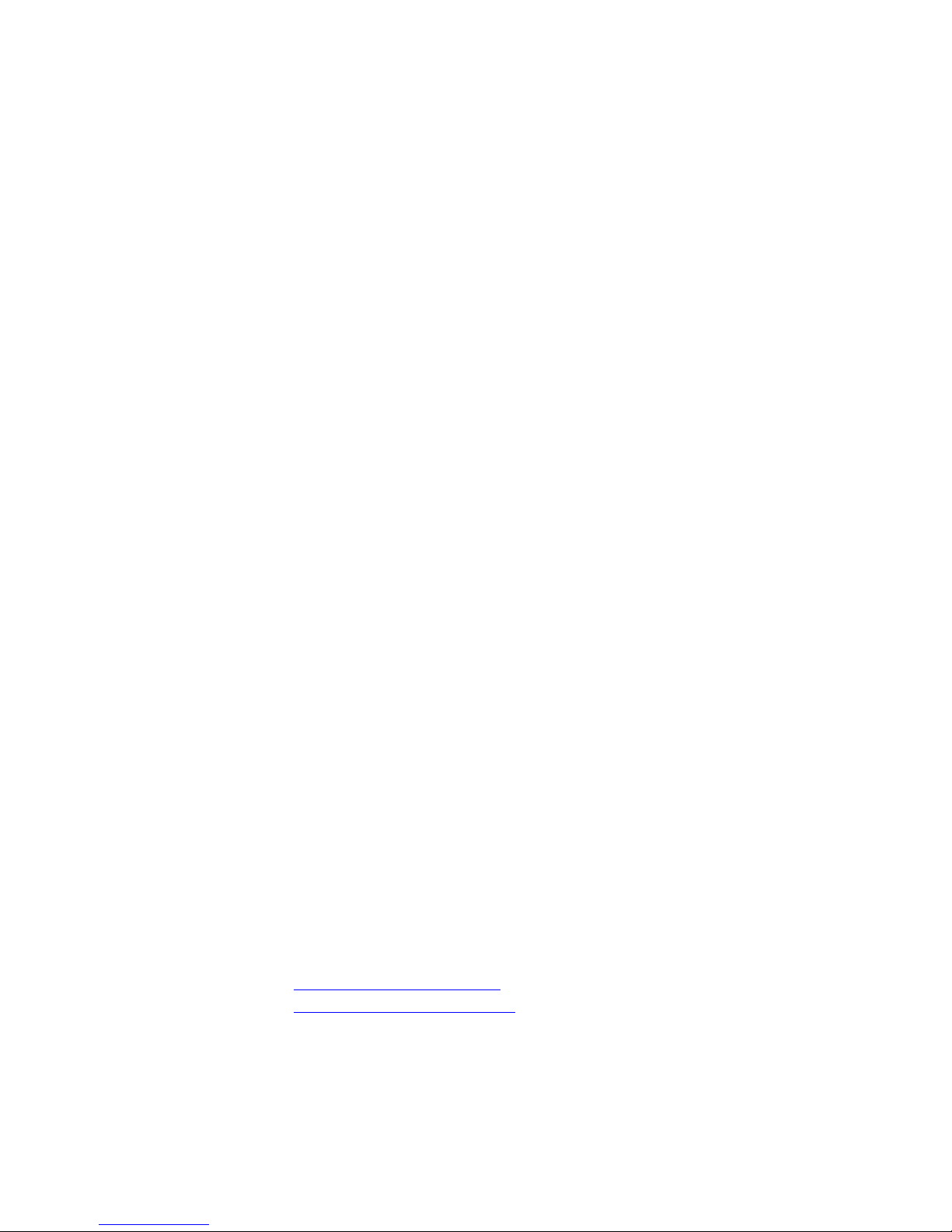
User’s Manual for PocketSurfer
Preface - About This Guide
Purpose
This user’s guide shows you how to operate the PocketSurfer. Its goal is to
familiarize you with all aspects of the handheld web browsing device and is a
reference guide should any questions arise in the future. To accomplish this,
the user's guide describes all key features of the PocketSurfer.
Organization
This guide is organized as follows:
Preface About this Guide
Chapter 1 Introduction - provides you with an overview of the
PocketSurfer, describes its features and specifications.
Chapter 2 Important Safety information explains basic care and
maintenance, and describes safe operating environment..
Chapter 3 Setup & Quick Start - helps the user to setup the PocketSurfer
and start browsing.
Chapter 4 Network Connectivity Settings – explains in detail, settings for
connecting to various cellular networks from different geographic
locations.
Chapter 5 Phone Connectivity Settings – explains means of connecting to
the cellular phone.
Chapter 6 Registration & Account Information – Initial process of
registering for the ISP service and paying the monthly fees.
Chapter 7 Favorites – Setting-up and maintaining quick links to sites visited
often.
Chapter 8 General Operation – explains in more detail, the browsing
experience, including various productivity tips.
Chapter 9 Email and Organizer – detailed instructions on how to use online
Email and organizer functionalities.
Chapter10 Features – briefs on various useful links from the home page.
Chapter11 Warranty – explains the warranty coverage and terms of use.
To get support, you can reach us by any of the following means:
Website: www.pocketsurfer.net
Email: support@datawind.com
Telephone: +1-514-871-0984 or 1-877-878-DATA (3282)
-4-
PocketSurfer
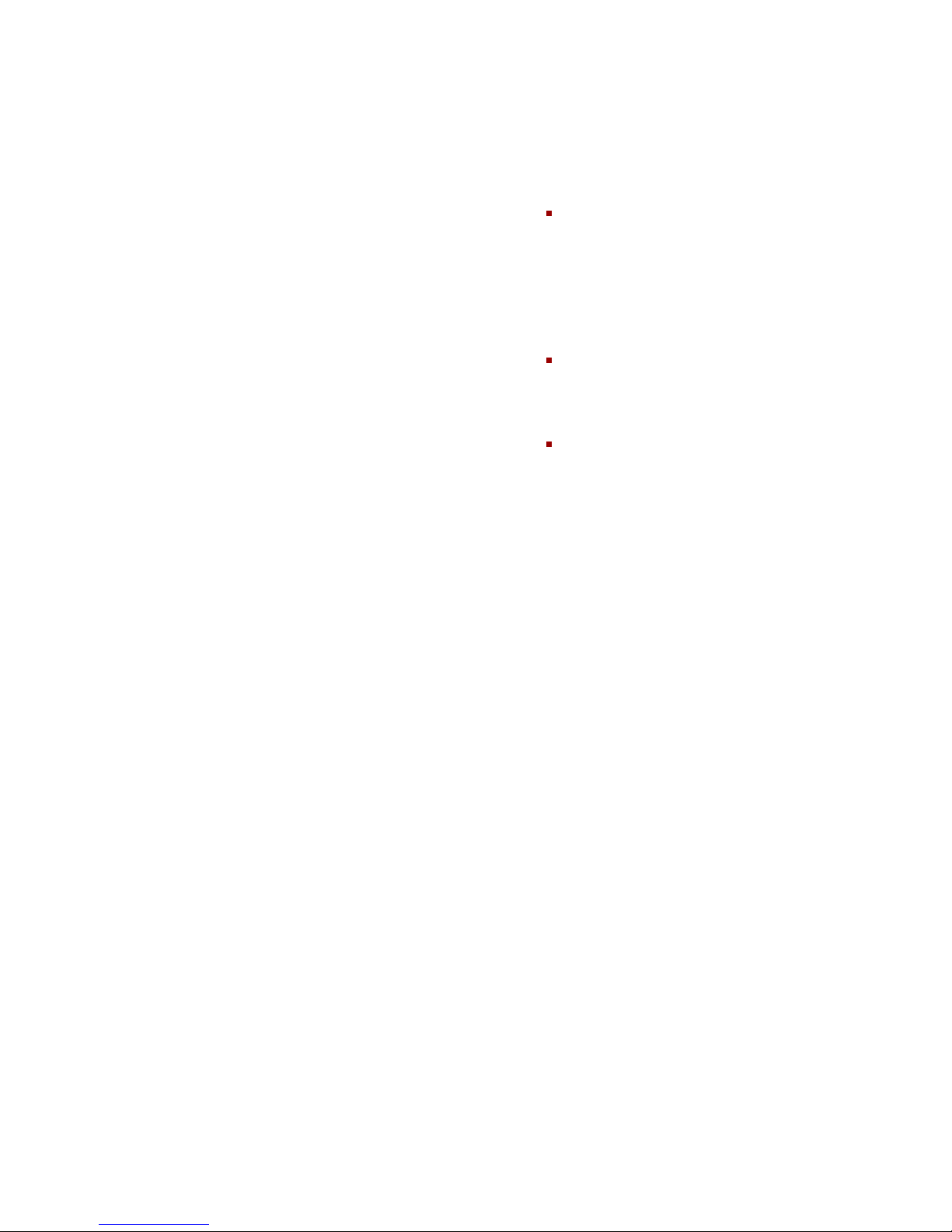
Chapter 1: PocketSurfer Introduction
For the Consumer:
Email, chat, instant-messaging, surfing-
the-web – all that you do at your
desktop, now available in a mobile
environment
For the Enterprise:
Capture critical information anywhere at
a lower cost
Improve business processes via timely
access to information anywhere
Reduce risk by leveraging existing
systems and industry standards
(internet support)
Easy to use & Easy to administer
Quick development & Seamless enterprise Synchronization
Performance & Scalability
Full enterprise data access
Anytime, anywhere cost-effective data access
Mobile Internet without WAP, webclipping, transcoding or reformatting.
Only the real web, the original HTML
content, with the original layout and full
graphics (JPEG, GIF, Frames, Java
applets etc.)
Fast: 7 to 9 seconds across today's 2G
networks (faster on next generation
2.5G & 3G networks)
Full VGA-width view, on pocket-sized
affordable handhelds.
PocketSurfer delivers the only true, FAST, full-scale wireless Internet browsing
experience using existing cellular networks and bandwidth.
Device Features:
The PocketSurfer device is very user friendly. You already know how to use it.
Its simple web interface takes advantage of the many years of desktop-web
experience of most users.
The PocketSurfer device is the only product that offers the real Internet to a cell
phone user in a fast and economical solution.
Intended for web access, it provides a full 640 pixel wide screen, which is 2 to 4
times higher resolution than those offered by other PDAs.
Further increasing convenience, the POCKETSURFER device is an untethered cellphone accessory that eliminates the cable (with a Bluetooth-wireless interface to
the cell-phone), and also offers a thumb-keyboard for easy data entry.
Full HTML compatibility: The real Internet with full graphics and the original
layout.
Faster than most modems: While current cellular networks deliver web pages in
23 seconds to 3 minutes, the PocketSurfer 10X speed improvement means most
-5-
PocketSurfer
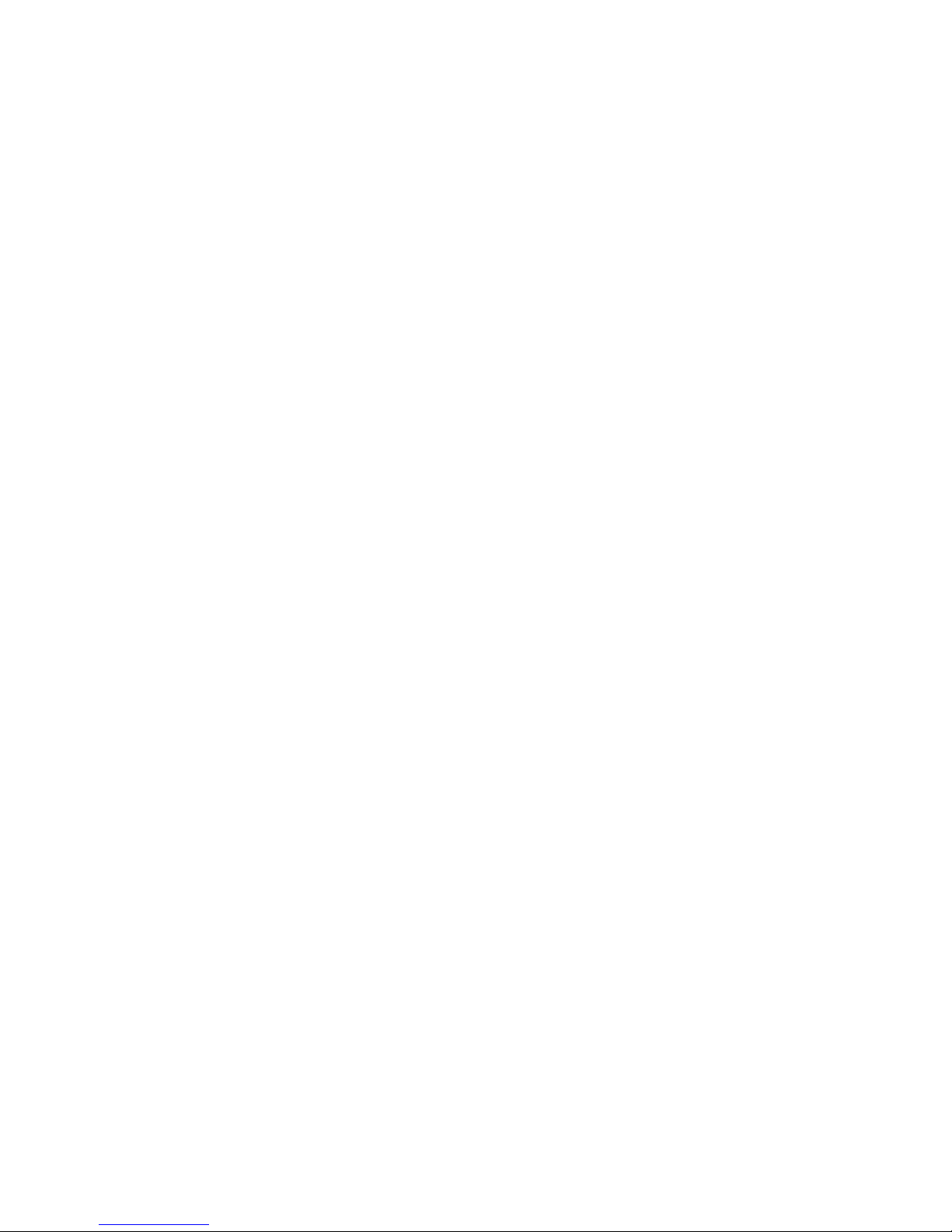
pages are downloaded in less than 7 to 10 seconds. At this speed it is even faster
than most 56kbps dial-up modems.
Compatibility with current cell phone infrastructure: Delivering today, the
promise of future networks. All major current networks are supported. (For
specific details on compatibility with various phone models, please check
our website at http://www. Pocketsurfer.net).
Price/Performance: Most PDAs are not intended for web-access. At the price of
the PocketSurfer device, others offer only a simple organizer at half the screen
width. The cost of upgrading most PDAs to become wireless is generally more than
that of a full featured, wireless-ready PocketSurfer device.
FOR THE ENTERPRISE:
Corporate and institutional intranets benefit by allowing their mobile workforces
efficient access to their sites. Since the PocketSurfer solution is easy to use AND
the only means of accessing the web without re-formatting for a wireless
environment, it is the ideal tool for major corporate sites.
PocketSurfer can be used as part of existing web-based intranets without additional
formatting or site modifications. The mobile workforce can take advantage of the
familiarity of their intranet on our wireless device, as they see it on their desktop
computers. Implementation of our wireless solution for corporate enterprise
applications requires only setting their site as the web-entry portal.
Enterprises currently need to make heavy investments in reformatting content for
wireless formats. This additional cost is eliminated by the use of PocketSurfer. The
breadth of applications for PocketSurfer is as wide-ranging as for the complete
Internet – making it a valuable selling proposition for channel partners.
-6-
PocketSurfer
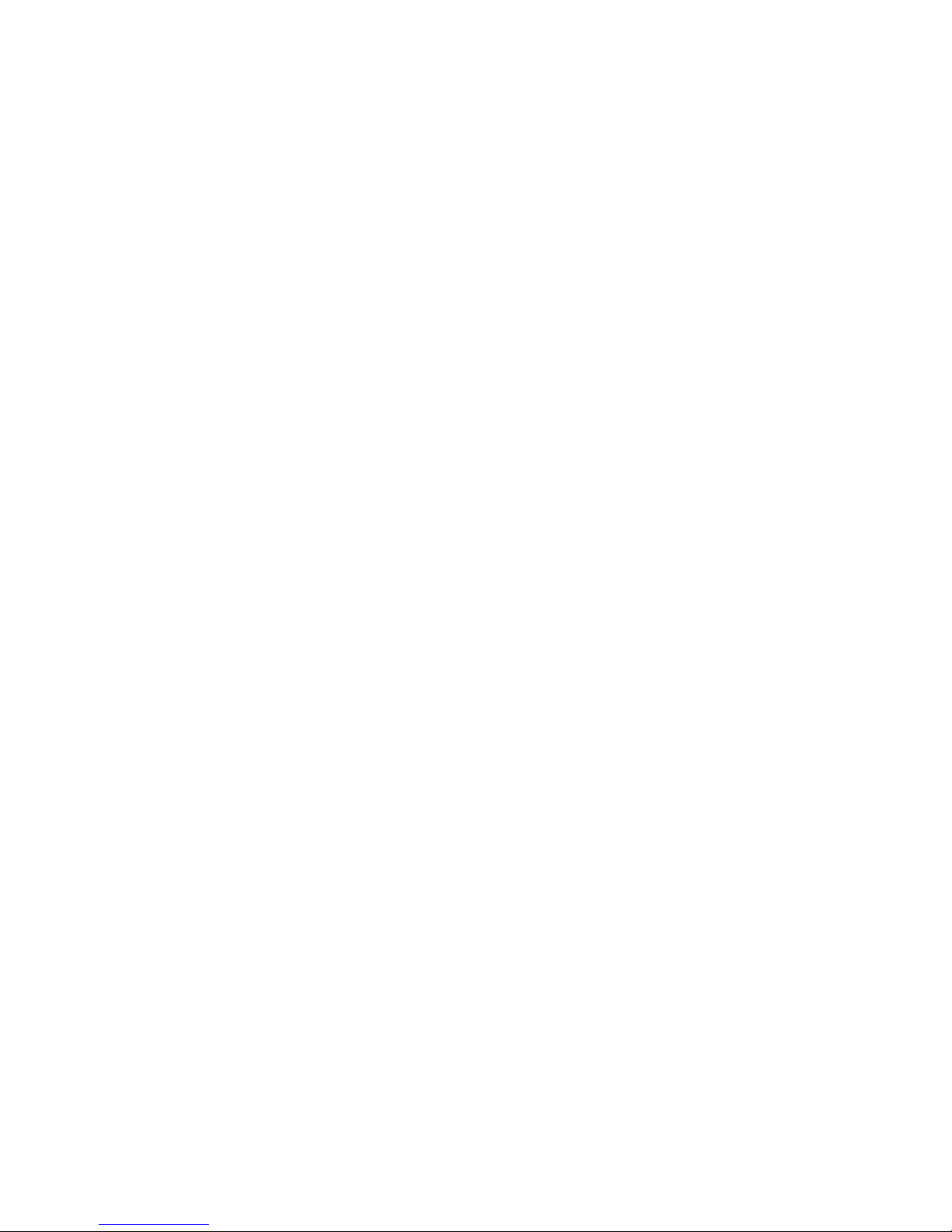
Chapter 2: Important safety information
Care and Maintenance
Your PocketSurfer is a product of superior design and craftsmanship and
should be treated with care. The suggestions below will help you to fulfill any
warranty obligations and allow you to enjoy this product for many years.
When using your PocketSurfer, phone, battery, charger, OR any accessory:
• Keep it and all its parts and accessories out of small children’s reach.
• Keep it dry. Precipitation, humidity and liquids contain minerals that will
corrode electronic circuits.
• Do not use or store it in dusty, dirty areas as its moving parts can be
damaged.
• Do not store it in hot areas. High temperatures can shorten the life of
electronic devices, damage batteries, and warp or melt certain plastics.
• Do not store it in cold areas. When the phone warms up (to its normal
operating temperature), moisture can form inside the phone, which may
damage the PocketSurfer's electronic circuit boards.
• Do not attempt to open it. Non-expert handling of the device may damage
it.
• Do not drop, knock or shake it. Rough handling can break internal circuit
boards.
• Do not use harsh chemicals, cleaning solvents, or strong detergents to
clean it. Wipe it with a soft cloth slightly dampened in a mild soap-and-water
solution.
• Do not paint it. Paint can clog the device’s moving parts and prevent proper
operation.
• Use only the supplied or an approved replacement antenna. Unauthorized
antennas, modifications or attachments could damage the PocketSurfer and
may violate regulations governing radio devices.
• If the PocketSurfer, phone, battery, charger, or any accessory is not
working properly, take it to your nearest qualified service facility. The
personnel there will assist you, and if necessary, arrange for service.
-7-
PocketSurfer
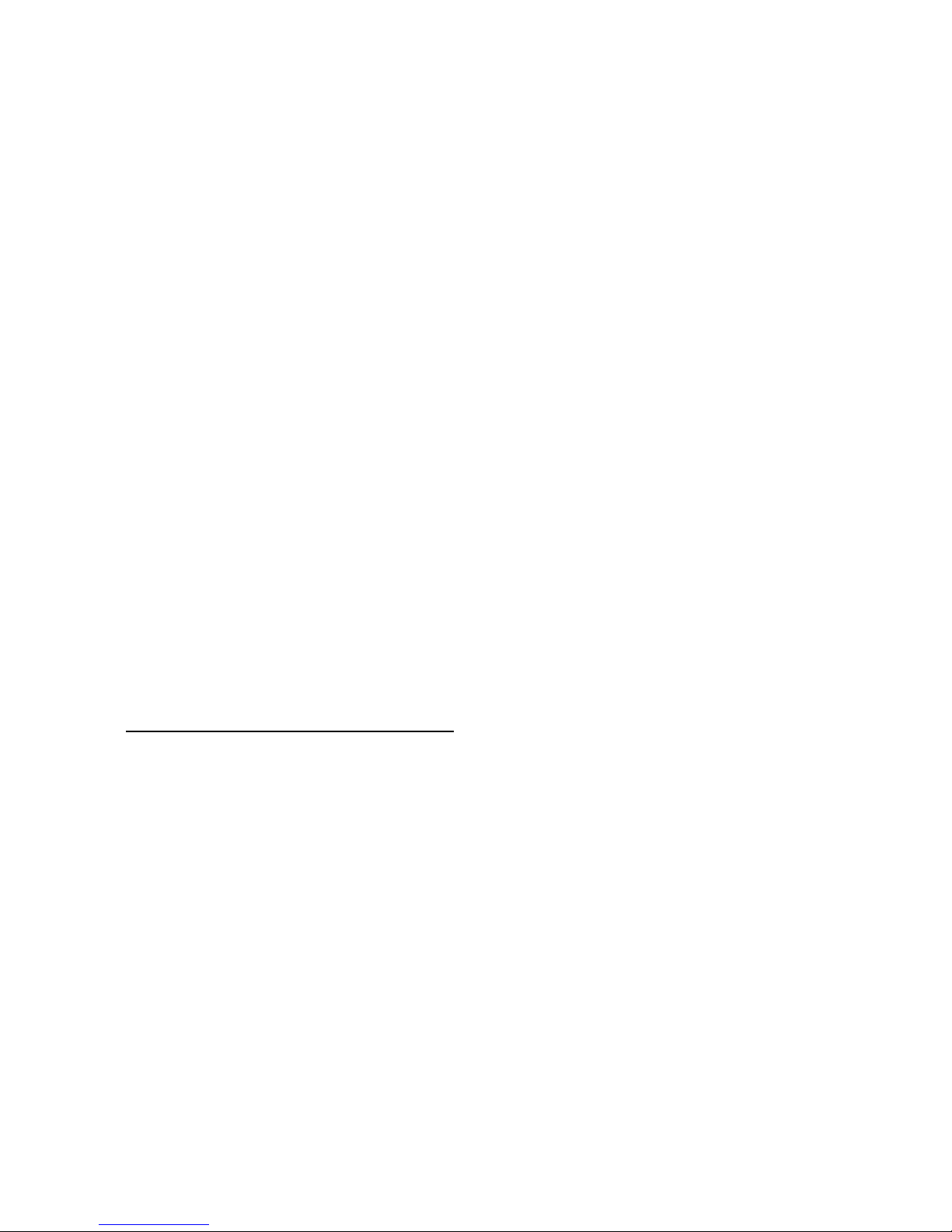
Operating Environment
Please remember to follow any regulations governing the use of your
PocketSurfer and always turn off your device whenever it is forbidden to use
it, or when it may cause interference or danger. All safety laws and
regulations pertaining to the use of cell phones and two-way radios will
probably apply to your use of the PocketSurfer. We advise you to follow
these laws and regulations when using the device. Operation of any radio
transmitting equipment, including the PocketSurfer, could interfere with the
functionality of insufficiently protected medical devices. Consult a physician
or the manufacturer of the medical device if you have any questions. Other
electronic devices may also be subject to interference. Remember to
observe restrictions on the use of radio equipment in fuel depots (fuel
storage and distribution areas), chemical plants, or where blasting operations
are in progress. Care should be taken to avoid using your PocketSurfer in any
environment in which your total attention is required, such as when driving a
vehicle or operating heavy machinery. Additionally, the effect of the radio
signals from the PocketSurfer on electronic fuel-injection systems, electronic
ABS braking systems, electronic cruise-control systems and other electronic
systems is unknown and malfunction of these systems may result. Switch off
your PocketSurfer when in an aircraft. The use of the device in an aircraft
may be dangerous to the operation of the aircraft, may disrupt the network,
and may be illegal. Failure to observe all these instructions will void the
Limited Warranty, and may lead to suspension or denial of services to the
offender, or legal action or both.
RADIO INTERFERENCE INFORMATION
This equipment has been tested and found to
comply with the limits for a Class B digital
device, pursuant to Part 15 of the FCC Rules.
These limits are designed to provide reasonable
protection against harmful interference in a
residential installation. This equipment
generates, uses, and can radiate radio frequency
energy and, if not installed and used in
accordance with the instruction manual, may
cause harmful interference to radio
communications. However, there is no
guarantee that interference will not occur in a
particular installation. If this equipment does
cause harmful interference to radio or television
reception, which can be determined by turning
the equipment off and on, the user is encouraged
to try to correct the interference by one or
more of the following measures:
a) Reorient or relocated the receiving
antenna.
b) Increase the separation between the
equipment and receiver.
c) Connect the equipment into an outlet
on a circuit different from that to
which the receiver is connected.
d) Consult the dealer or an experienced
technician for help.
CAUTION
Changes or modifications to this equipment
not expressly approved by DataWind for
compliance could void the user’s authority
to operate this equipment.
-8-
PocketSurfer

Chapter 3: Getting Started
Box Contents
The first thing to do is to make sure you have everything you need to set up a complete system.
Take all the items out of the packing boxes and use the following as a checklist:
If any item is missing, please contact customer service, with your machine serial number,
immediately at: +1-514-871-0984 or 1-877-878-DATA (3282)
1. PocketSurfer 2. Bluetooth Dongle (optional)
3. Power Charger 4. Manuals & Registration Card
-9-
PocketSurfer

Status LED
ON/OFF
Switch
PinReset
External Features
Screen
Charger/Data
Port
Scroll Dial &
Mouse Pointer
Cover
Thumb keyboard
ON/OFF Switch
Cover
Charger/
Data Port
-10-
PocketSurfer
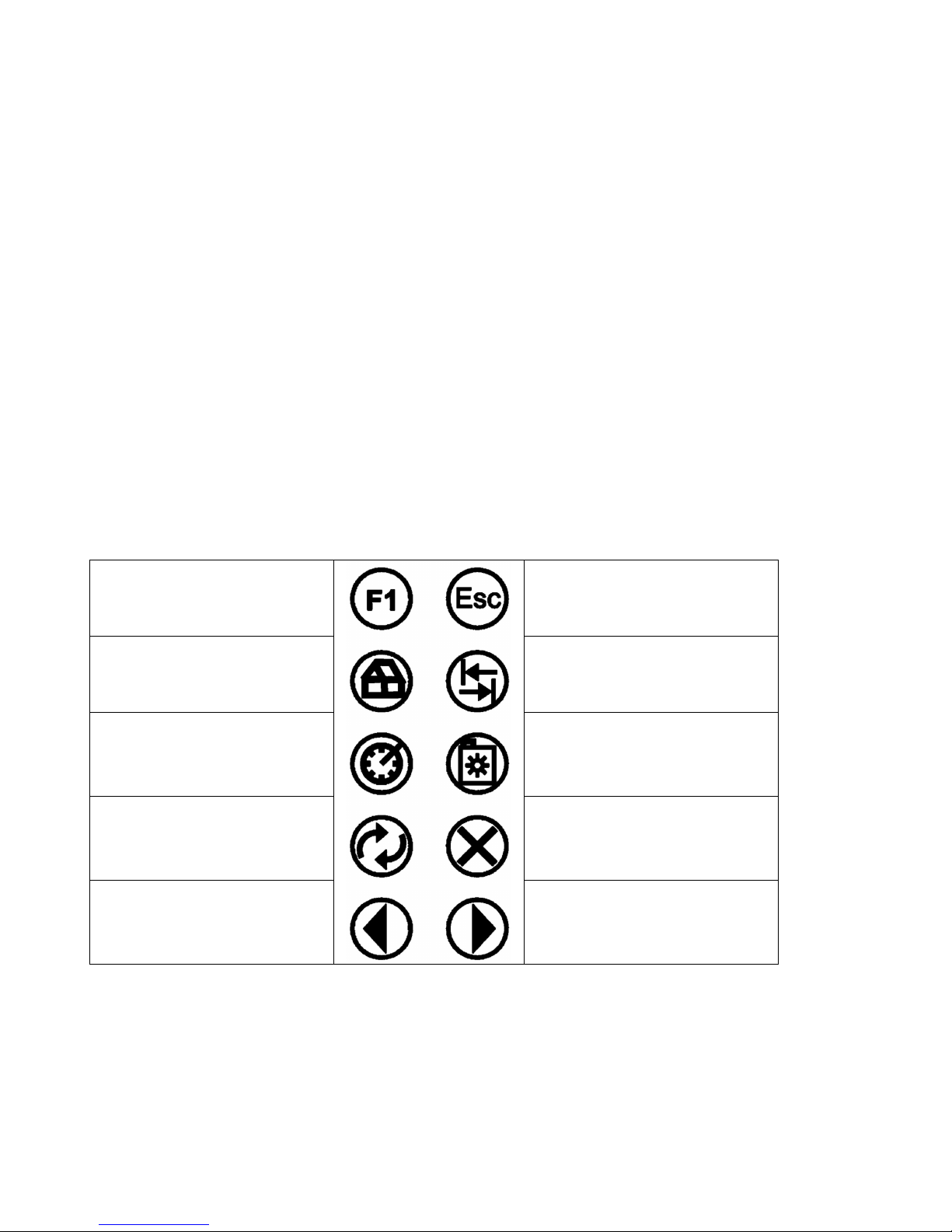
Getting Started
Before you can initiate your true-wireless-web-experience using the PocketSurfer, there are some
very important tasks that you must perform. Such tasks include: charging the battery, selecting the
appropriate carrier, learning how to use the keyboard and registering with DataWind’s ISP. After
these tasks are performed, you are well on your way to have the true Internet experience literally in
the palm of your hands.
Before Initiating
There are two main operations that should be performed as soon as you receive your PocketSurfer:
familiarize yourself with the keyboard, and charge the device.
The keyboard has specific buttons that perform important functions, please observe the keyboard
map on the following page:
Function Keys
Function 1
Press this button to go to
the home page
Press this button to clear any
text you are typing, that has
not been sent to the server.
TAB: Use this key to InsertText from top-left corner of
screen into text-box, and
move cursor to next text-box.
To access your history of
websites visited
Click here to access your
favorites/bookmarks &
personal settings
This button refreshes the
page
To go back (previous web
page)
-11-
To eliminate pop-ups, and
stop data flow.
To go forward (next web
page)
PocketSurfer
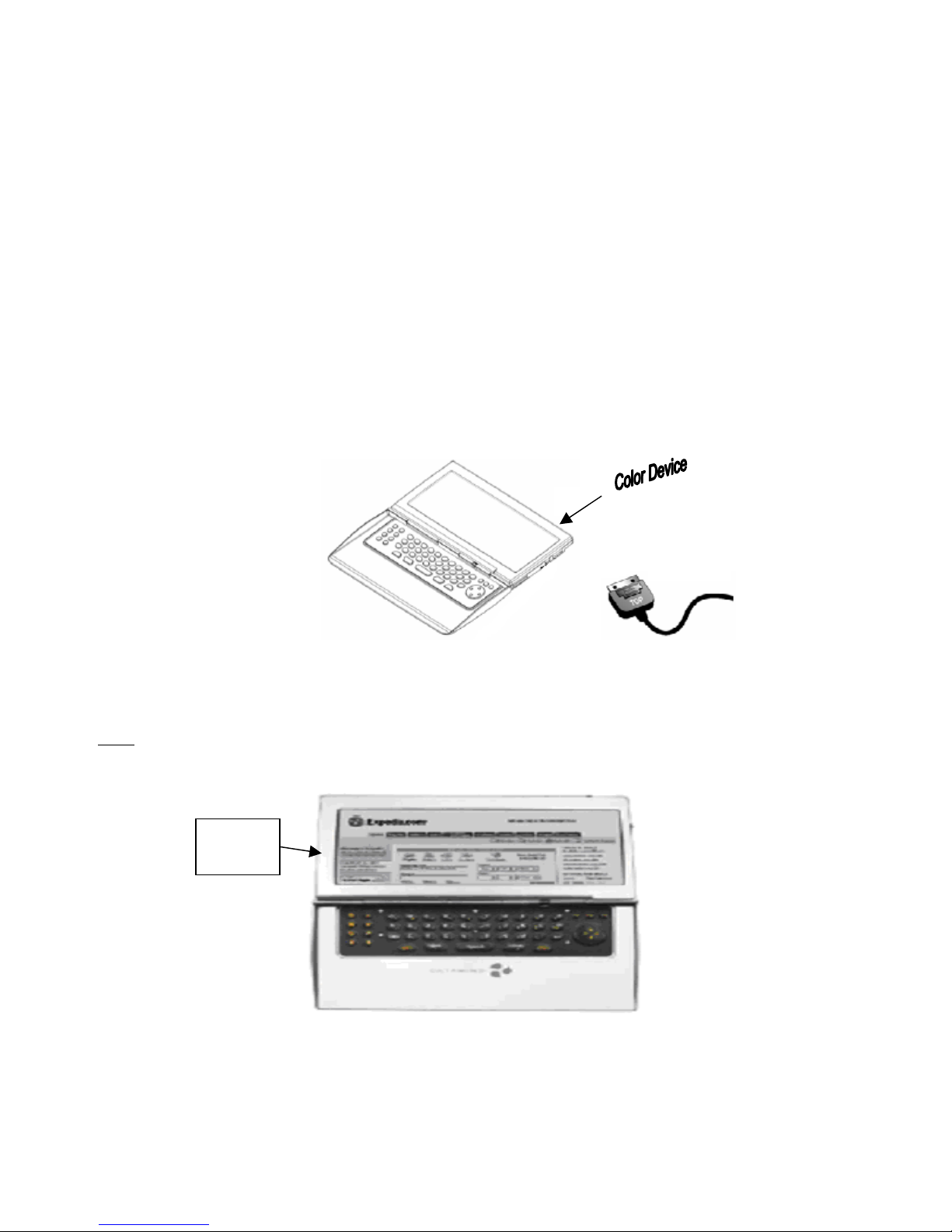
Charging the Battery
The battery that has been installed in the PocketSurfer will allow you to perform any of your online
functions for over four straight hours on the color version. Charging time should be five hours for
the color unit.
Also, the battery installed in both devices is lithium based, which means that it is possible to
recharge the battery at any time without altering the lifetime of the battery. Still it is recommended
that you let your battery discharge fully before recharging it again.
In order to charge the device correctly:
1. Connect the charger on your wall socket.
2. Proceed to plug the device on the top right hand side (middle right hand side for the black &
white device).
A red light will appear on the power indicator of the device. This indicates that the device is
correctly connected and is being charged.
Note: The red light will not change color when the device is fully charged, that is why it is important
to know the time requirements for charging a device completely.
On/Off
button
After turning on your device, there should be a green light on the power indicator, and it should be
possible to see on the top right hand corner of the screen, the battery level.
-12-
PocketSurfer
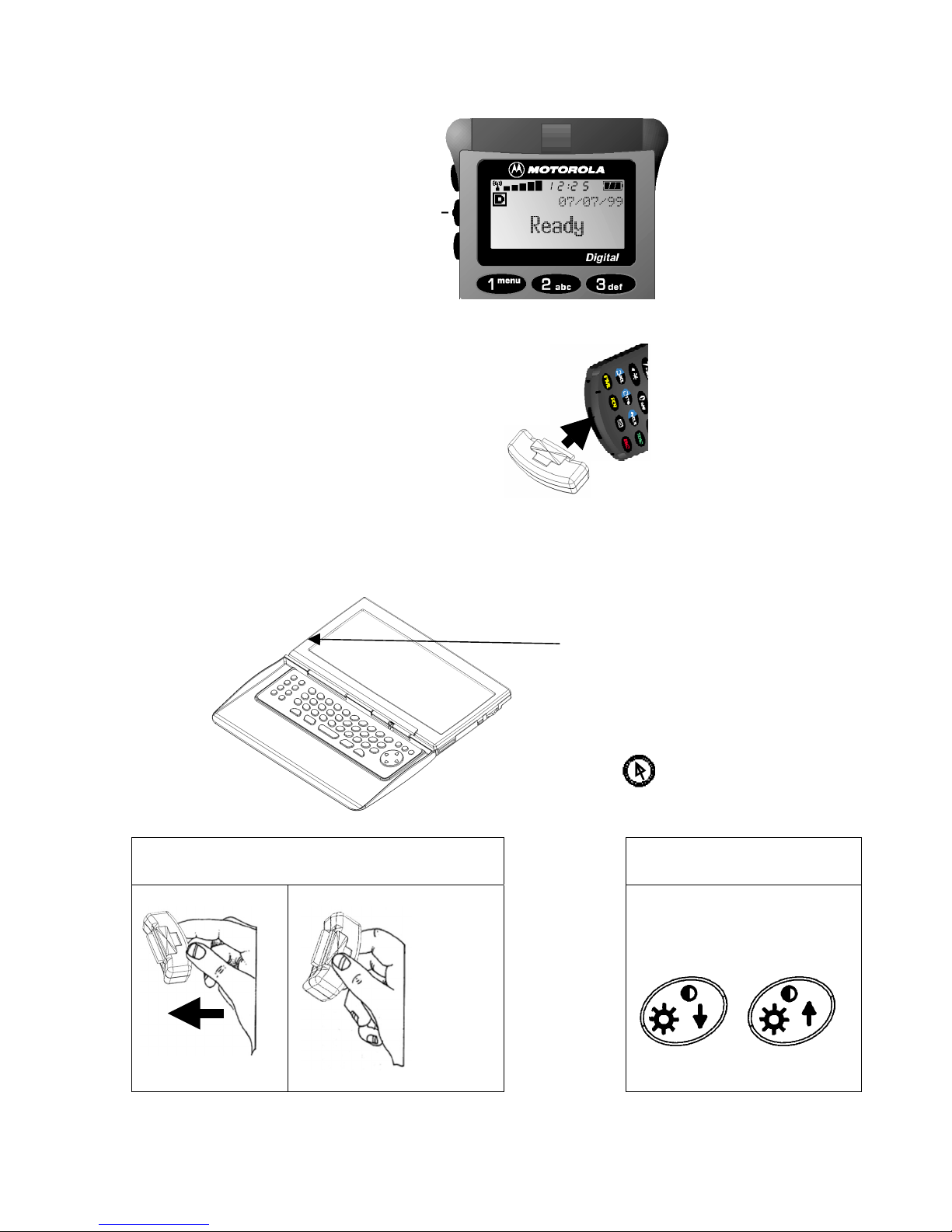
Quick Start:
Ensure phone is data
1.
2A.
2B.
3.
ready (See Chapters 4
for Network Settings)
Follow Pairing Instructions in the next section to ‘Pair’ a Bluetooth enabled
phone to a PocketSurfer. (See Chapter 5 for Phone Settings.)
Insert Bluetooth-
Wireless Adapter
OR
Click here to turn-on unit.
Set device settings for
Network/Carrier
compatibility.
Then follow instructions
on screen to log-on:
To Remove Bluetooth Adapter from
Cell Phone:
First push-in:
- 13 - PocketSurfer
Then depress & pull out:
Click to Log-On
Brightness/Contrast:
Use the following keys to
adjust brightness (and with
the Shift key to adjust
contrast).
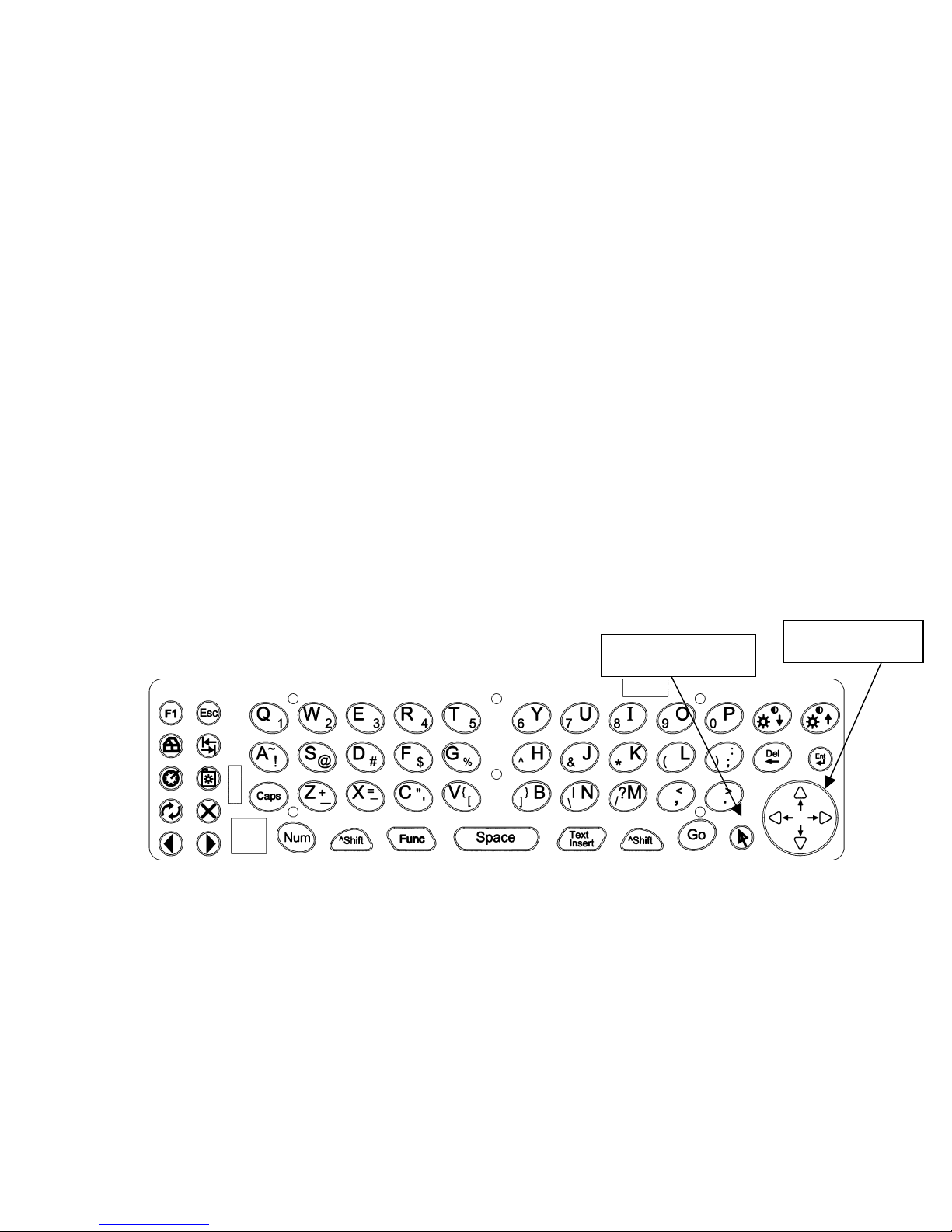
M
M
Navigating On The Internet
USING THE POCKETSURFER.
Before you start navigating on the Internet using your PocketSurfer, please make sure that of
the following steps have been accomplished:
a. The settings for PocketSurfer are correctly selected and/or configured.
b. Your phone, if:
Bluetooth enabled, is turned on and the option is set correctly, or
Using a cell phone adapter (Bluetooth Adapter), is turned on and correctly
plugged
c. You already registered with the DataWind server
After all the previous steps have been performed correctly, please take some time to go through
the keyboard description section and familiarize yourself with its proper use and special
functions. Remember that certain mouse and standard keyboard functions have been
modified/adapted to make this web-browsing experience as realistic and unaltered as possible.
And now, just continue with the following instructions:
1. Turn on your PocketSurfer and follow the appropriate instructions on screen.
2. Press the Mouse Navigation & Clicking key (located besides
the scroll key) to initiate the connection.
ouse Clicking key
ouse Navigation
3. On the top left hand corner of the device there should be information regarding the
status of the connection that is taking place.
4. After only a few seconds you should be able to see on your screen the PocketSurfer
web page (or our registration page if you have not registered yet).
- 14 - PocketSurfer
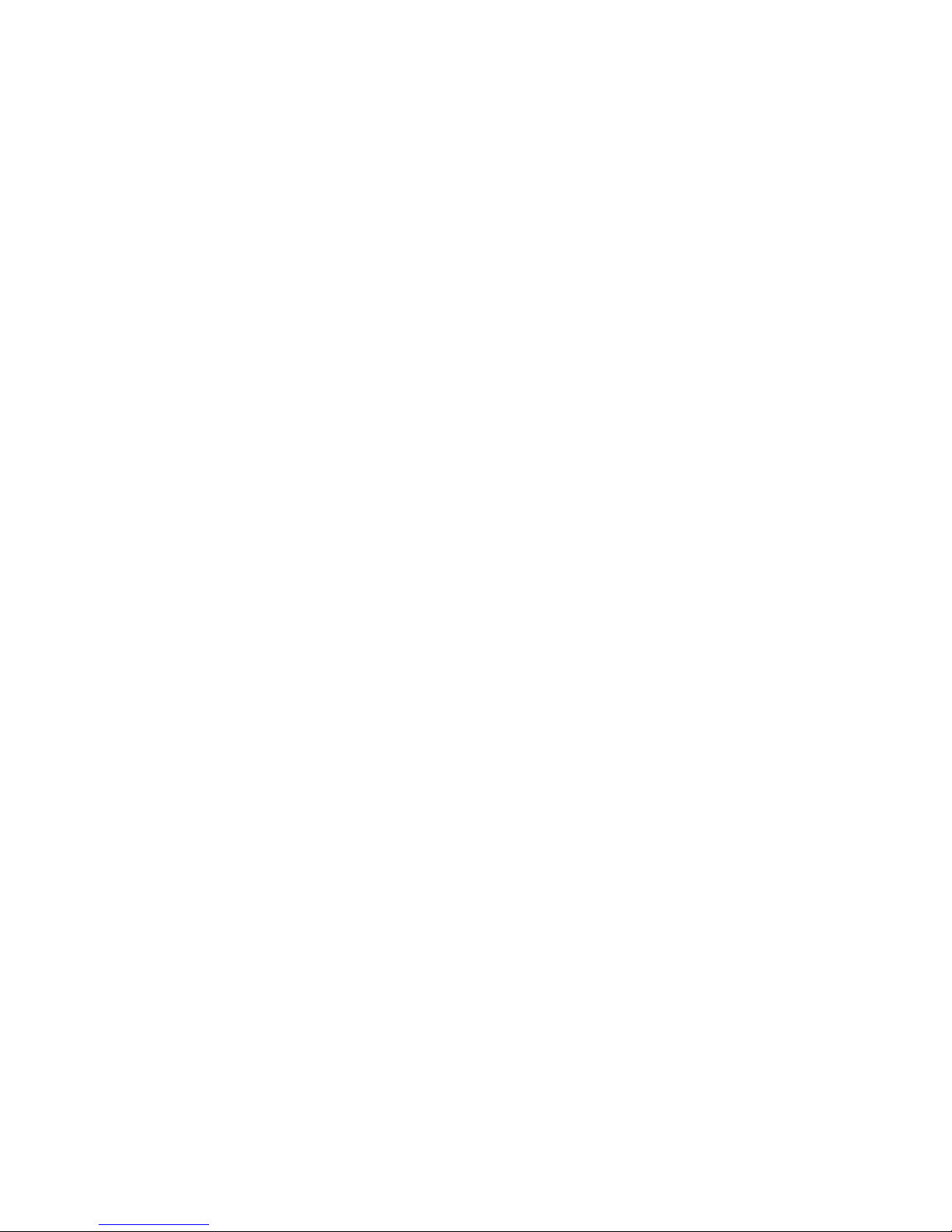
Chapter 4: Network Connectivity Settings
Overview
The PocketSurfer allows great flexibility to work across many different types of networks and
connectivity environments. Most common networks in deployment are referred to as 2G (or
Digital or PCS), these networks use a circuit switched data (CSD) connection and the wireless
carriers charge for data on such networks by minutes of use. Faster next-generation networks
being deployed are referred to as 2.5G and 3G. These next generation networks are generally
2X to 3X faster than the older 2G networks, but may have less coverage. The 2.5G/3G
networks work in packet-data mode (compared to CSD), and the carriers accordingly charge by
the number of Megabytes (MB) that are consumed.
The advantage of being charged by MB is that you can spend time reading an article, or
composing an E-mail, but not get charged for the time, instead only have to pay when data is
transferred. The advantage of being charged by time is that if you have unused or rollover
minutes in your monthly plan, or have evenings and weekends free, then you can use those
time frames without having to pay an airtime fee. Phones that operate on next generation
2.5G/3G packet networks generally also allow operation on the 2G CSD networks. This gives
you the advantage of choosing the appropriate network at the time of day, which is most cost
effective for use.
Please check with your carrier for their current rates, to make the most economical decision
based on your usage patterns.
The PocketSurfer uses your cell phone as a wireless-modem. To use the service, you need to
pay a monthly ISP fee upon registering on the device, and you also need to have your cell
phone enabled for wireless data from your wireless carrier.
- 15 - PocketSurfer

Network Settings
In order to select your appropriate settings, please continue with the following instructions:
1. On the PocketSurfer, Press Shift and Esc (simultaneously) to go into the settings.
2. In the Main Menu, in the Select an action box, press A or use the scroll key to select
Choose Carrier, and then press ↵ (enter) to select.
SN:20030716C00032 FW:IPDA BTC V4.09.h16
Select an action
- A - Choose Carrier
- B - Connect to Phone
PocketSurfer
Cellular Carrier=GPRS FIDO
Phone Connection=PocketSurfer Cable
Press ENTER ( ) to choose
Press ESC to return to previous menu
To select an item, scroll down to it with the help of the scroll
buttons and select it by pressing ENTER
Press ‘A’ to choose carrier, or press the Enter key to select the highlighted option.
Depending on the availability of your carrier, your phone and the specific plan that you have chosen from them,
there are two possible configurations:
• Data charged by minutes: formally known as Circuit Switch Data (CSD), which is data
transmitted using your minutes. The advantage of this plan is that if you have unlimited
nights and weekend minutes, you can navigate as much as you want during those ours.
• Data charged by megabytes
: also known as Packet Data, which is data charged based
on the amount of data transmitted, independent from your calling minutes. It becomes
more economical in the long run, allowing you to read a full page for as long as you
want.
- 16 - PocketSurfer
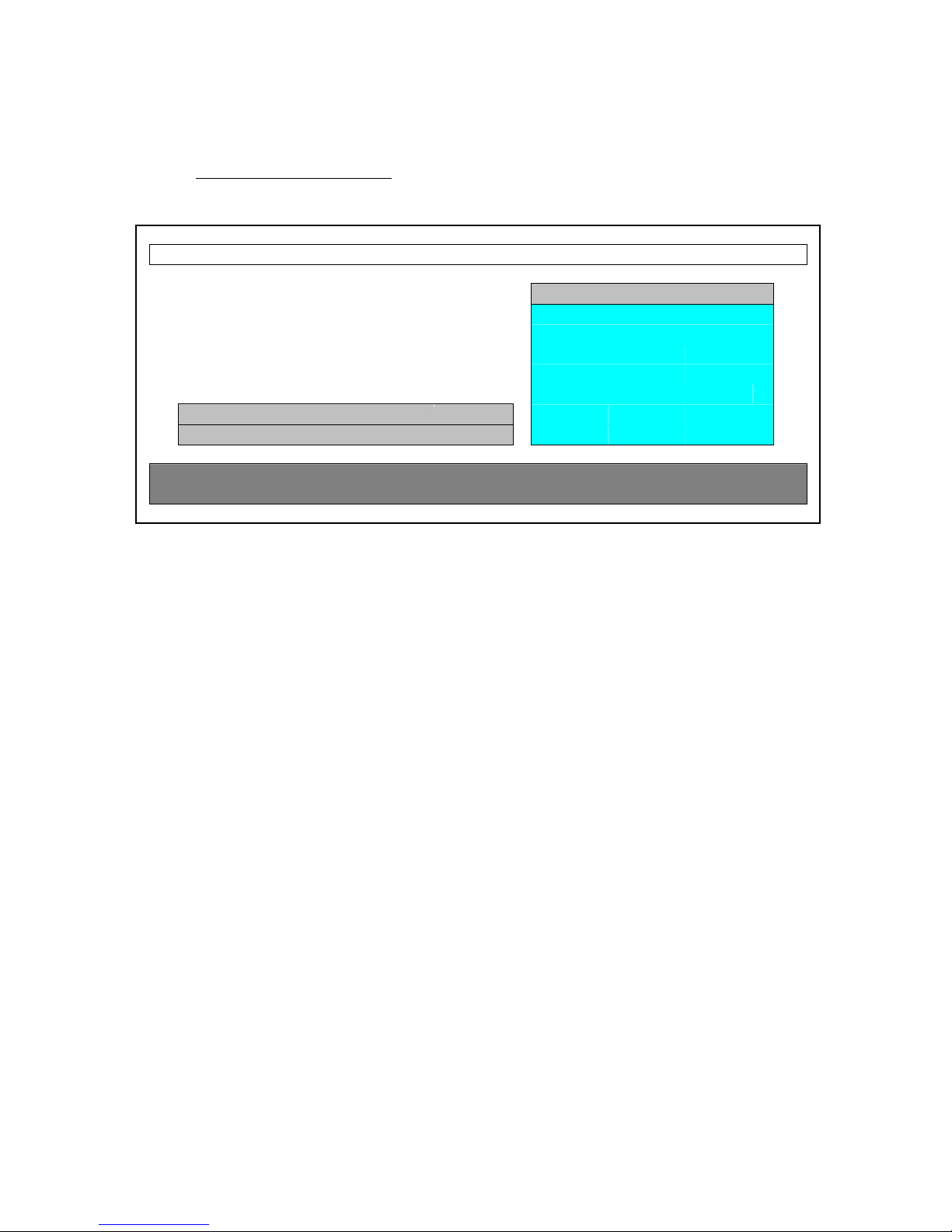
After you have identified which plan you have subscribed to according to your carrier, make the appropriate
selection and find the name of your plan in that particular option:
• Data Charged By Minutes:
a. Press A or scroll to Data charged by minute and press the ↵ (enter) key.
Select a carrier
- A - Data charged by Minute
- B - Data charged by Megabyte
PocketSurfer
Cellular Carrier=GPRS FIDO - D - No Carrier
Press ENTER ( ) to choose
Press ESC to return to previous menu
To select an item, scroll down to it with the help of the scroll
buttons and select it by pressing ENTER
- C - Other
b. In the Select minute charged plan, scroll to select the corresponding plan with
your carrier and press the ↵ (enter) key.
Your settings should be appropriately configured once you have identified your carrier and
plan correctly. If your settings do not immediately work, you may need your carrier to activate
the appropriate plan on your cell phone. Please check with your wireless carrier by dialing 611
from your cell phone.
- 17 - PocketSurfer
