Datawatch Monarch Installation Manual
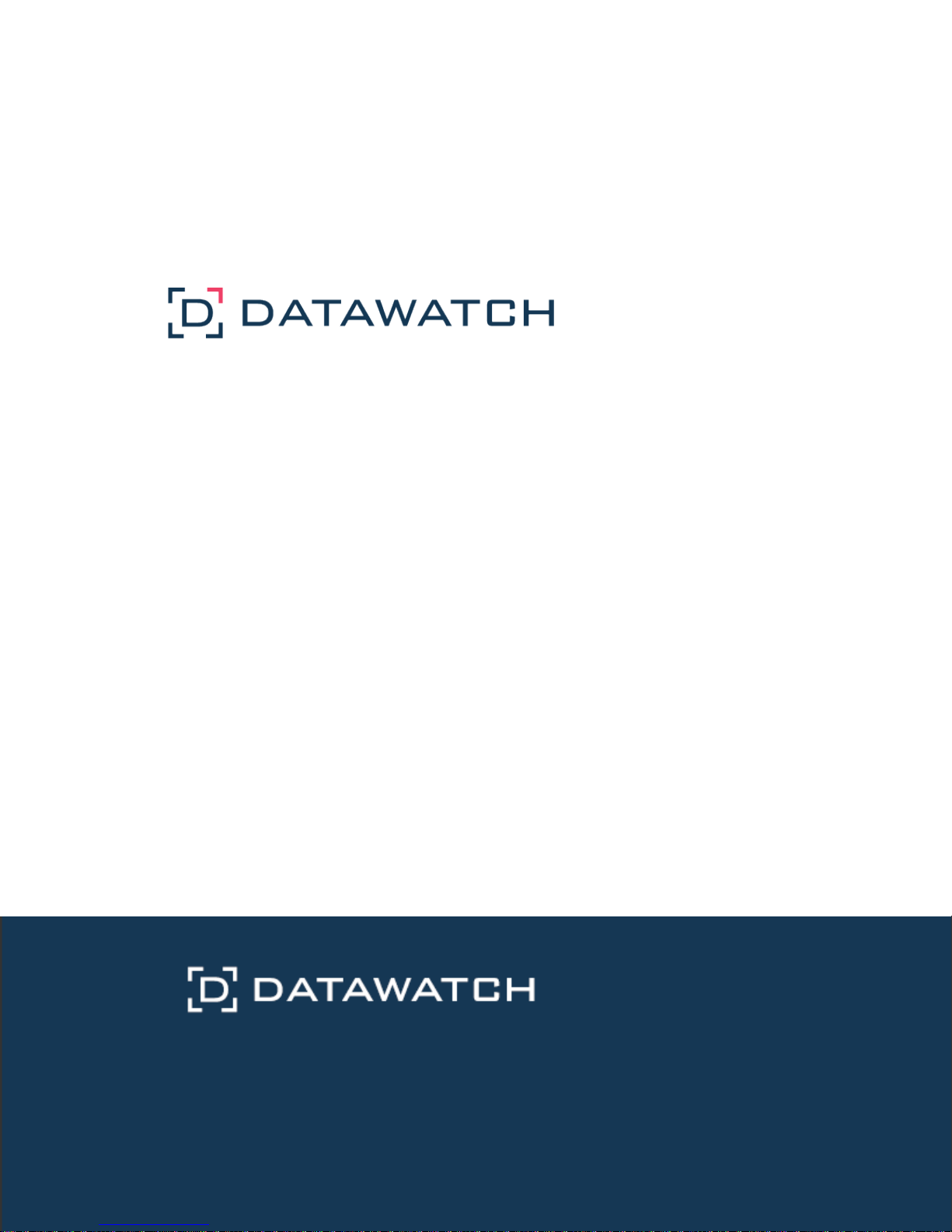
Monarch Server
Version 14.1
[Single Server Installation Guide]
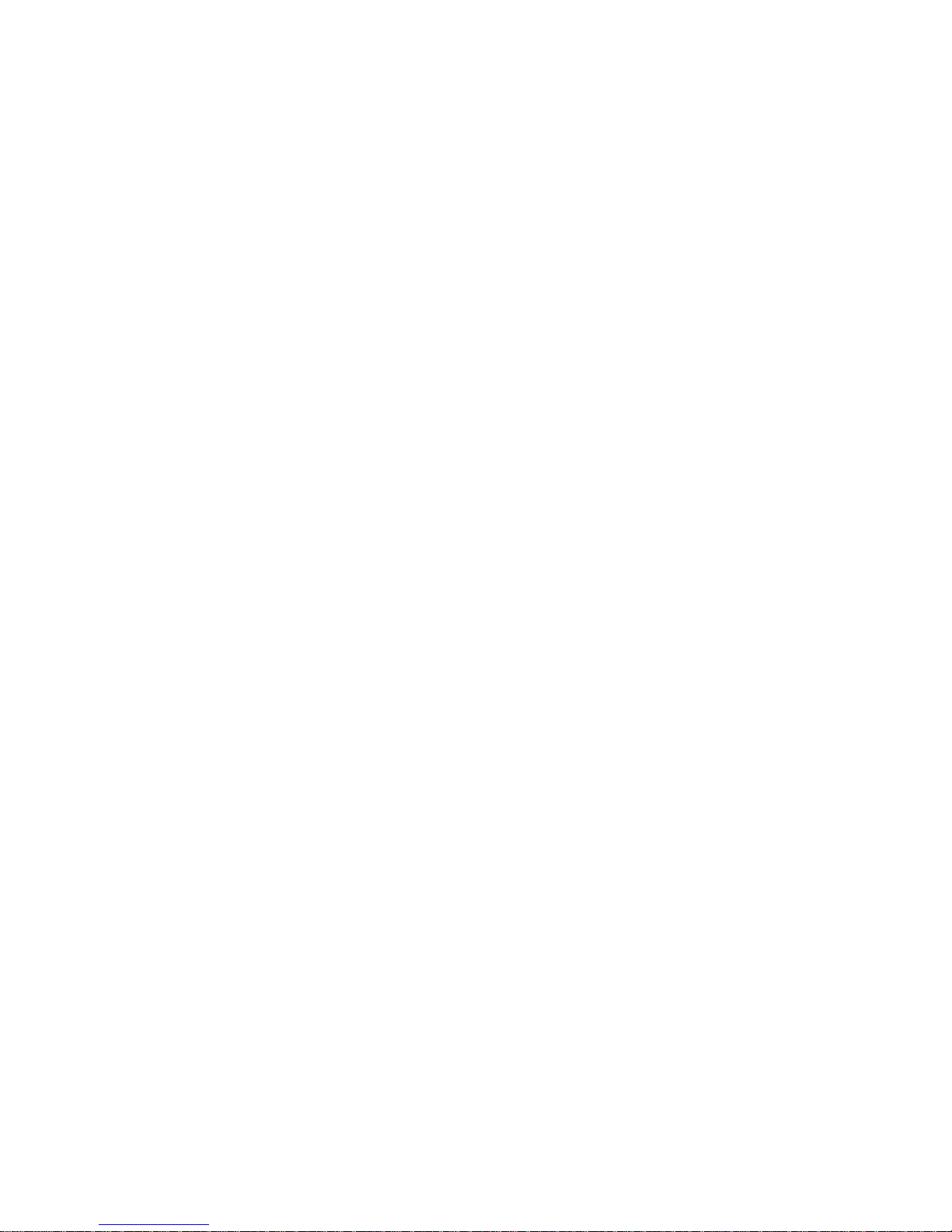
Datawatch Corporation makes no representation or warranties with respect to the contents of this manual
or the associated software and especially disclaims any implied warranties of merchantability or fitness for
any particular purpose. Further, Datawatch Corporation reserves the right to revise this publication and
make changes from time to time to its contents without obligation to notify anyone of such revisions or
changes.
Monarch Server software is offered and is to be used in accordance with a SOFTWARE LICENSE AND
MAINTENANCE AGREEMENT. This agreement stipulates that this software be used only in the computer
system designated in that agreement. The agreement further stipulates that the customer shall not copy
or alter, or permit others to copy or alter, the software or related materials in whole or in part, in any
media for any purpose, except to make an archive (back-up) copy or to make a copy as an essential step
in the use of the software with the customer's computer.
Datawatch Corporation hereby grants the buyer the right to reprint this documentation for internal uses
only. No part of this publication may be reproduced, stored in a retrieval system, or transmitted in any
form or by any means, electronic, mechanical, photocopying, recording, or otherwise, for any other
purposes, without the prior written permission of Datawatch Corporation.
Monarch Server v14.1 Single Server Installation Guide
Copyright © 2017 by Datawatch Corporation
All rights reserved. Printed in the U.S.A.
Unpublished - Rights reserved under the copyright law of the United States.
Monarch Server is a trademark of Datawatch Corporation. Other products mentioned herein may be
trademarks or registered trademarks of their respective owners in the United States or other countries.
For U.S. Government End Users, the software is a “Commercial Item(s),” as that term is defined
at 48 C.F.R. Section 2.101, consisting of “Commercial Computer Software” and “Commercial
Computer Software Documentation,” as such terms are used in 48 C.F.R. Section 12.212 or 48
C.F.R. Section 227.7202, as applicable. Consistent with 48 C.F.R. Section 12.212 or 48 C.F.R.
Sections 227.7202-1 through 227.7202-4, as applicable, the Commercial Computer Software and
Commercial Computer Software Documentation are being licensed to U.S. Government end users
(a) only as Commercial Items and (b) with only those rights as are granted to all other end users
pursuant to the Datawatch Software License and Maintenance Agreement.
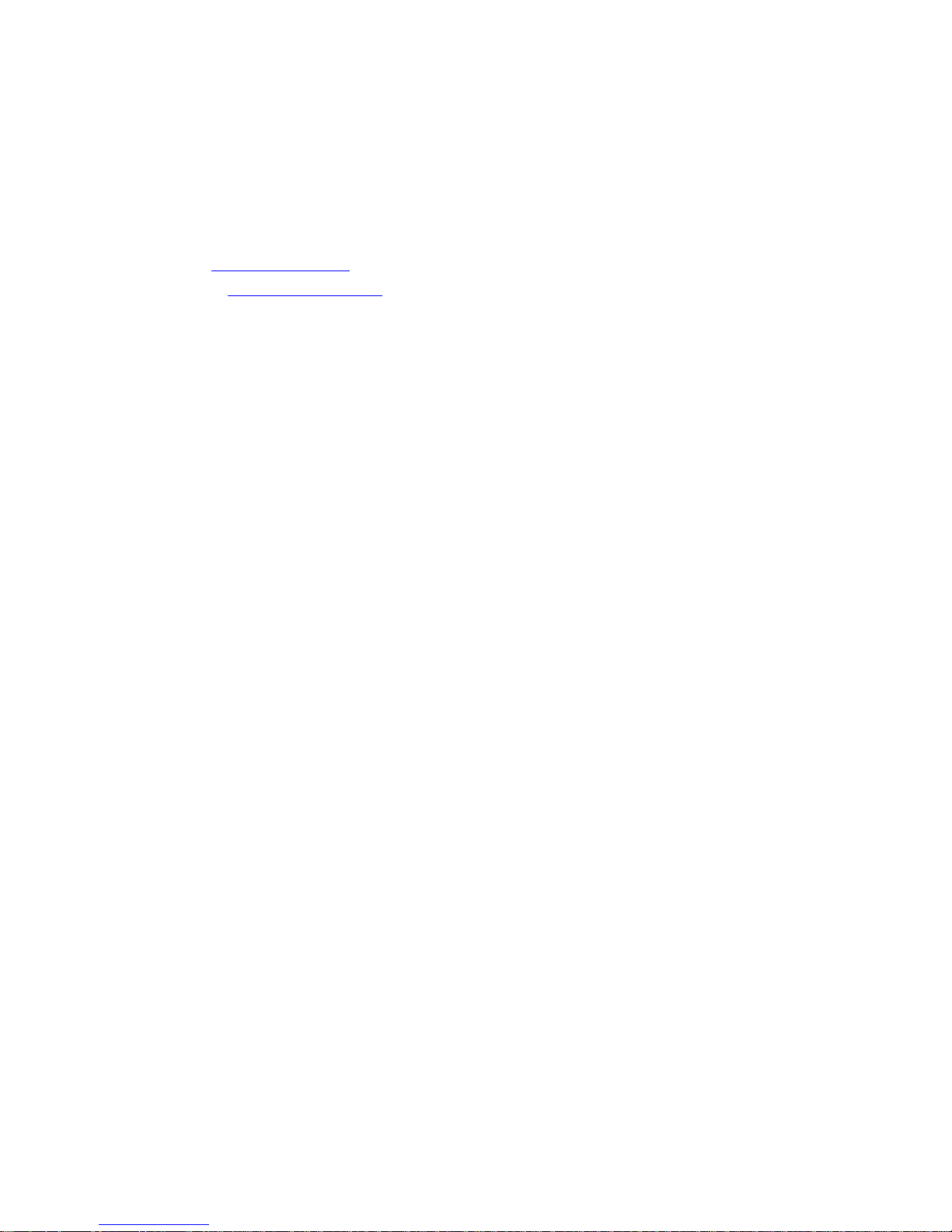
DATAWATCH CORPORATION
CORPORATE HEADQUARTERS
4 Crosby Drive
Bedford, MA 01730, USA
Tel.: +1 800.445.3311 / +1 978.441.2200
Investor Relations: +1 978.441.2200 ext. 8323
Fax: 978.441.1114
Sales: sales@datawatch.com
Support: support@datawatch.com
GREENSBORO, NC
101 S Elm #225
Greensboro, NC 27401
Tel: +1 800.445.3311
NEW YORK
415 Madison Avenue, Suite 1421
New York, NY 10017
Tel.: +1 800.445.3311
UNITED KINGDOM
DATAWATCH INTERNATIONAL LIMITED.
Siena Court, Broadway
Maidenhead, Berkshire SL6 1NJ
Tel: +44 845 362 3270
Floor 42 Level 39
One Canada Square
Canary Wharf
London E14 5AB
Tel: +44 845 362 3270
SWEDEN
DATAWATCH AB
Eriksbergsgatan 10
Stockholm, Sweden SE-114 30
Tel: +46 853 480 483
ASIA PACIFIC
MANILA
U2011 20th Flr Jollibee Plaza Condominium
F. Ortigas Jr. Rd., Ortigas Center
Pasig City 1605
PH
Phone +63 2 633 5583
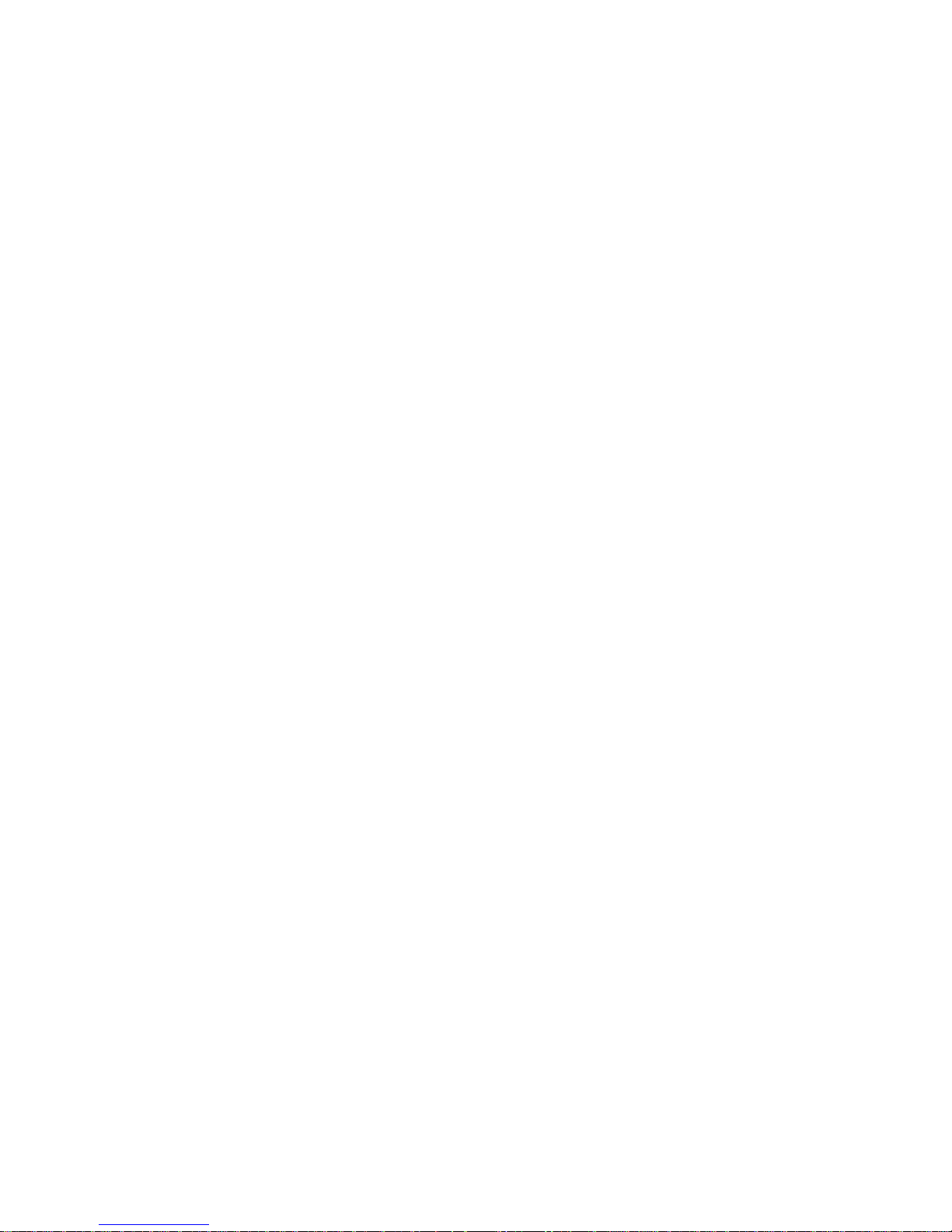
Table of Contents
Monarch Server 14.1 System — Installation Procedure .............................................. 1
Software Requirements ................................................................................................ 1
Hardware Requirements ............................................................................................... 2
Approved Software Versions ......................................................................................... 3
Before You Begin ........................................................................................................ 3
Distributable and Non-Distributable Components .................................................. 3
Database Server Preparation ............................................................................. 4
Monarch Server Installation .......................................................................................... 5
Installation Procedure ....................................................................................... 6
Monarch Server Post-Installation Actions ................................................................ 20
Changing the User Account .......................................................................................... 20
Configuring SSO ........................................................................................................ 21
Setting User Session Timeout ...................................................................................... 25
Setting Administrator Password and E-mail Address ........................................................ 26
Installation Maintenance ......................................................................................... 27
Repairing a Damaged Installation ................................................................................. 27
Removing All System Components ................................................................................ 28
Upgrading Installation ............................................................................................. 30
Upgrading the Existing Installation ............................................................................... 30
New Installation ......................................................................................................... 35
Configuring Web Applications .................................................................................. 37
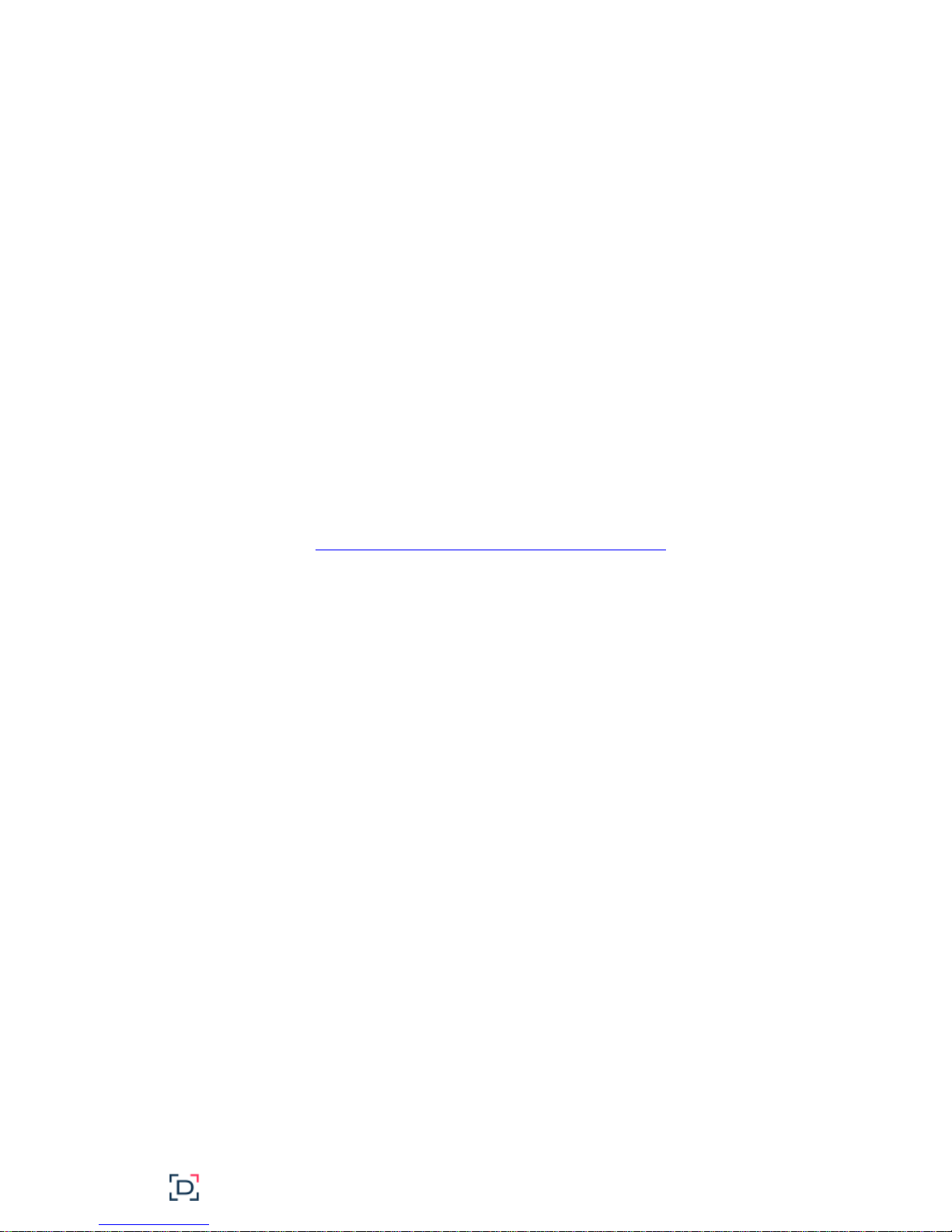
Monarch Server 14.1 System —
Installation Procedure
This document describes installation procedure of the following Monarch Server System
products:
Automator
Content System
Report Mining Server (RMS)
The products can be installed on your server together or each one can be installed separately.
Before installing, make sure that the corresponding product is included with the license you
obtained.
Note that this install guide provides steps for installing Monarch Server components in a single
server. If you wish to install a distributed setup (i.e., using more than one server), follow the
steps detailed in the Monarch Server 14.1 Advanced Installation Guide instead.
Software Requirements
Server software:
.NET framework 3.5+ 32/64-bit
Operating systems:
Windows Server 2008 SP2 32/64-bit
Windows Server 2008 R2 SP1 64-bit
Windows Server 2008 R2 SP1 32-bit
Windows Server 2012 R2 64-bit
Windows Server 2012 64-bit
Windows Server 2016 64-bit
Windows 7 32/64-bit (Automator only)
Windows 8.1 32/64-bit (Automator only)
Windows 10 32/64-bit (Automator only)
Additional system software components:
Note that the following components will be installed automatically by the installation program
if not present on the machine. However, it may be advisable to install these at a convenient
time (for example, a scheduled maintenance window) before attempting the installation, as
these requirements may require system reboots.
.NET framework 4.5 32/64-bit / .NET framework 4.6 32/64-bit
Monarch Server v14.1 Single Server Installation Guide 1

IIS 7.5/8.0
Microsoft Database Access Engine 2010 SP2 32/64-bit
Microsoft SQL Command Line Utilities 11 for SQL Server (if the Monarch Server database
is not present on the local machine)
Microsoft ODBC Driver 11 for SQL Server (if the Monarch Server database is not present
on the local machine)
Microsoft SQL Server 2014/2016 32/64-bit Express (if the Monarch Server database is
present on the local machine)
SQL Server 2014 Management Studio Express (if the Monarch Server database is present
on the local machine)
SQL Server 2012 Express Local DB SP1 32/64-bit
Client software:
One of the following browsers:
Internet Explorer 10+ (for Admin web application)
Internet Explorer 8+ (for RMS Client web application)
Internet Explorer 8+ (for Client web application)
Mozilla Firefox 3+
Google Chrome 4.0+
Microsoft Edge 25+
Silverlight 5.0 (for RMS Client web application; Internet Explorer 8, 9).
Hardware Requirements
Processors:
Recommended: Multi-core or multi-processor Intel Xeon 2 GHz w/ 2 MB cache (or
better)
Memory:
Recommended: 8 GB RAM or greater
Network Adapter:
Recommended: Ethernet 100 Mbps or higher (Gigabit recommended)
Hard drive:
Recommended: 100 GB or more (depending on processing requirements, report sizes,
number of active concurrent users, mining types). Disk performance has significant
influence on application scalability and viewing response.
Monitor
Recommended: Screen resolution of 1024 x 768 (or 1366 x 768 for wide screens)
2 Monarch Server v14.1 Single Server Installation Guide
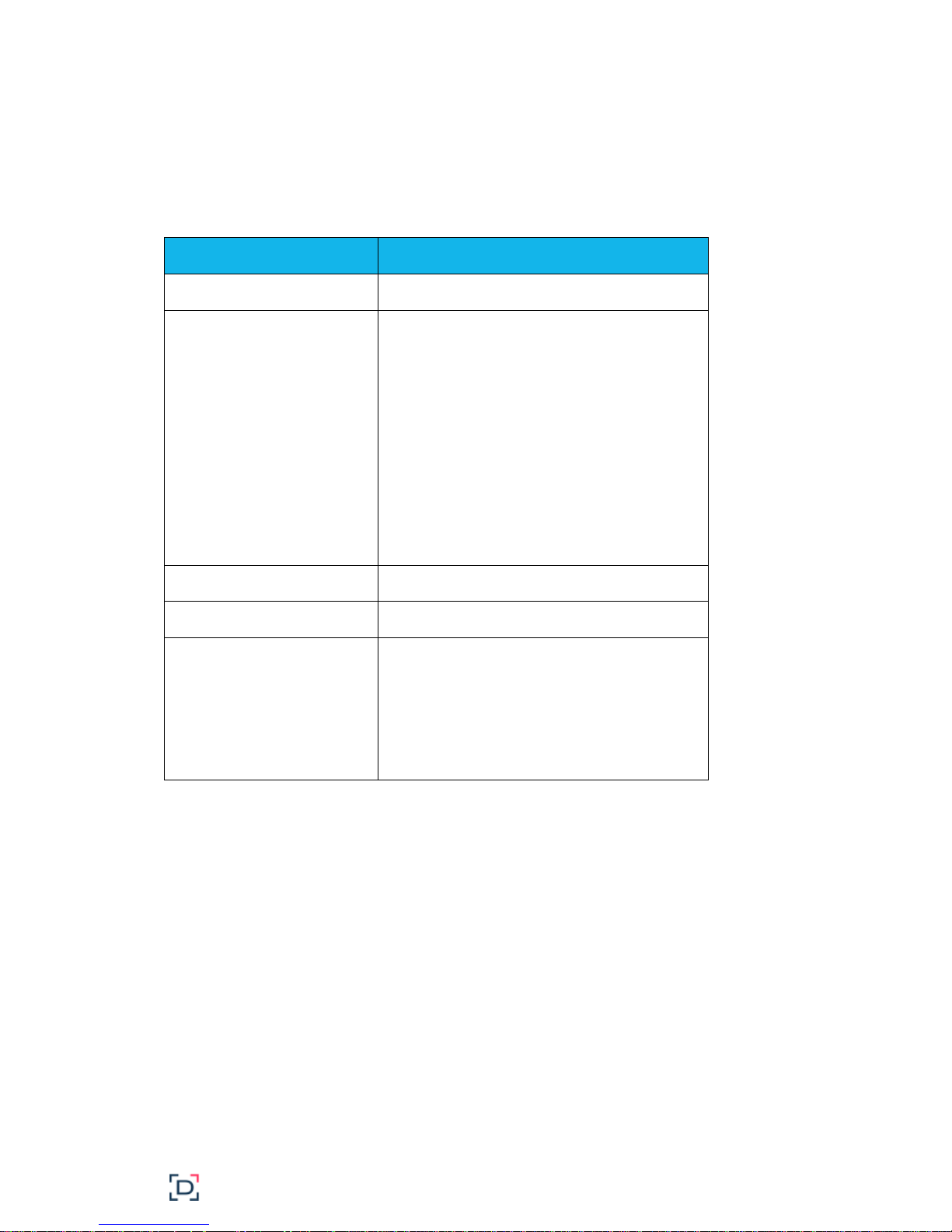
Approved Software Versions
Software
Version
MS SQL Server
2008, 2012
Operating System
Windows Server 2008 R2 SP1 Standard 64bit
Windows Server 2008 SP2 Standard 32/64bit
Windows Server 2012 Standard 32/64-bit
Windows Server 2012 R2 64-bit
Windows 7 32/64-bit
Windows 8.1 32/64-bit
Windows 10 32/64-bit
Windows Server 2012 64-bit
IIS
7.5; 8.0
.NET Framework
3.5; 4.5/4.6
Browsers:
Internet Explorer
Google Chrome
Mozilla Firefox
Microsoft Edge
8+
10+
3+
25+
The Monarch Server 14.1 System has been tested with following versions of software.
Before You Begin
Before you begin the installation process, you should plan your Monarch Server 14.1 System
(Automator, Content System and Report Mining Server products) to setup in a manner suited
for your tasks.
DISTRIBUTABLE AND NON-DISTRIBUTABLE COMPONENTS
Monarch Server 14.1 is a distributable system. This means that different components of the
system can be installed on different machines within a network. There are two types of
components: distributable and non-distributable.
Monarch Server v14.1 Single Server Installation Guide 3
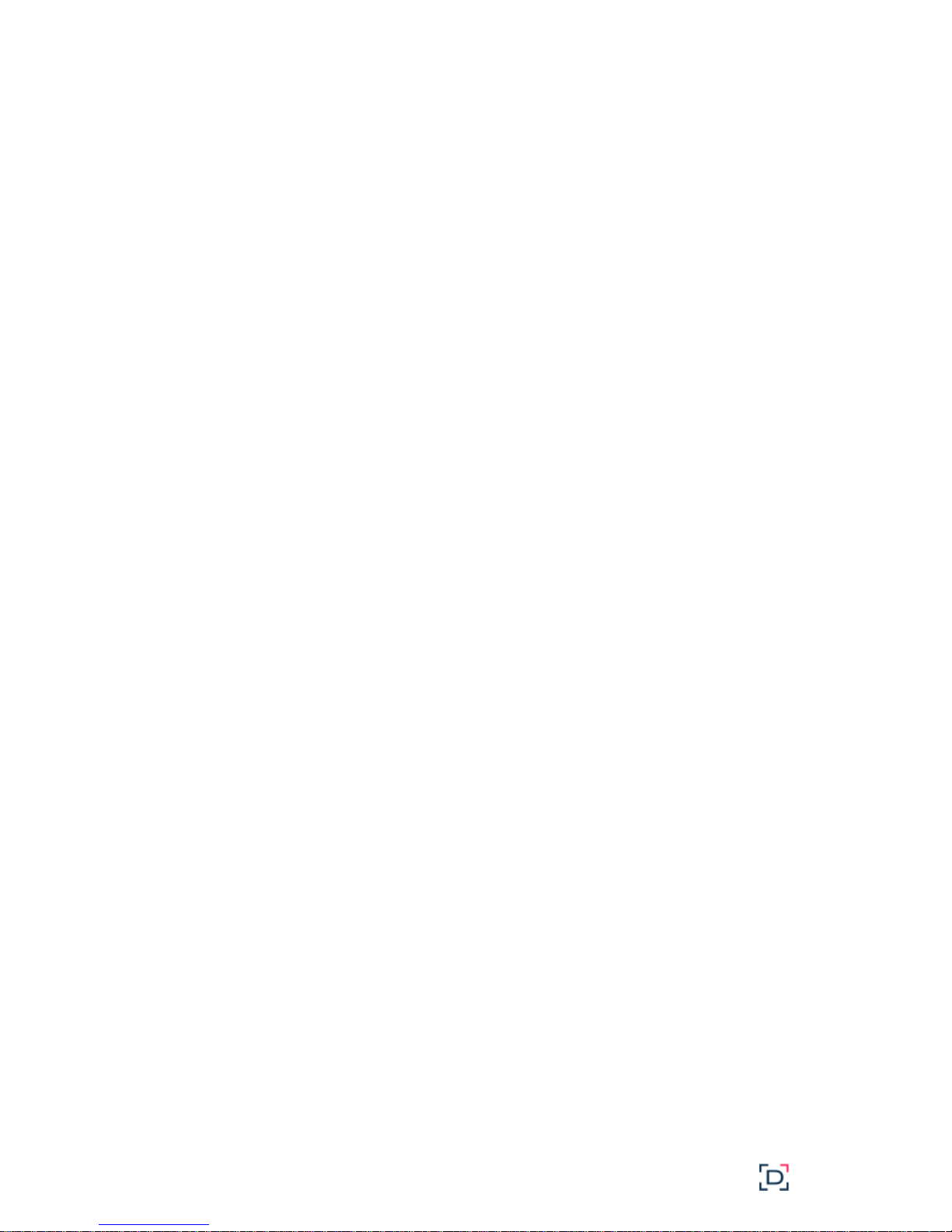
Each of the non-distributable components can be installed only once per Monarch Server 14.1
system.
Distributable components can be installed several times on different computers to form a
desired configuration of the Monarch Server 14.1 system, tailored to your requirements.
The system consists of the following components:
Configuration Service
Agent Service
Services
Web Application (Admin, Client, RMSClient)
Repository
The Configuration Service is a non-distributable component. Install only one instance of the
Configuration Service per system.
The Agent Service is a distributable component. It should be installed on every server used
for Monarch Server system installation. All instances of Agent Service use a single
Configuration Service.
The Agent Service launches the following services:
Datawatch.RemoteServices.AdminServicesHost.exe
Datawatch.RemoteServices.ClientServicesHost.exe
Datawatch.RemoteServices.FilingDispatcherServiceHost.exe
Datawatch.RemoteServices.MaintenanceDispatcherServiceHost.exe
Datawatch.RemoteServices.NotificationsDispatcherServiceHost.exe
Datawatch.RemoteServices.VolumeServicesHost.exe
Datawatch.RemoteServices.DataPumpDispatcherServiceHost
Datawatch.RemoteServices.DataPumpServicesHost
Datawatch.RemoteServices.DataPumpStorageServicesHost
Datawatch.RemoteServices.RMSClientServicesHost.exe
Datawatch.RemoteServices.RMSContentServiceHost.exe
These services can run on different servers.
The Web Application is a distributable component. It can be installed on different computers,
limited by the number of licensed servers.
The Repository is a distributable component. It can be installed on different computers. In
most cases, only one instance of Repository should be installed.
DATABASE SERVER PREPARATION
When the Database Service component is chosen during the installation, the setup will create
the Monarch Server -> Server database on the database server. For this, you will need to
have a special database user that will be used by Monarch Server setup for database creation
and under which Monarch Server will further connect to the database.
4 Monarch Server v14.1 Single Server Installation Guide
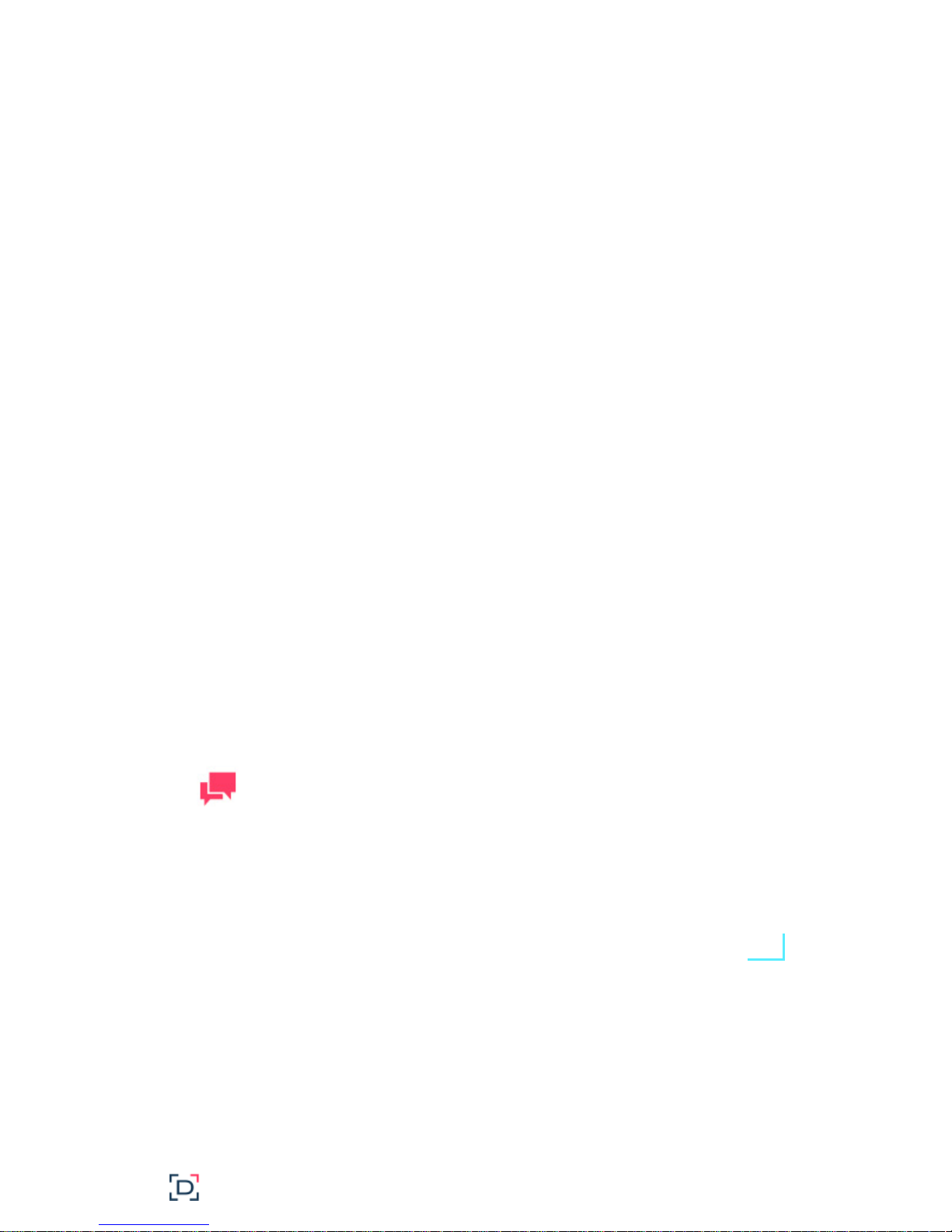
SQL Server
NOTES
The db_owner role may be removed, and the db_executor role
may be added. If the db_executor role does not exist, it may be
created as follows:
CREATE ROLE db_executor
GRANT EXECUTE TO db_executor
EXEC sp_addrolemember 'db_executor','ES_USER'
There are two levels of security that may be set for the Monarch Server database user in SQL
Server. They differ in partitioning maintenance task support:
In a Monarch Server database, all reports-related data is partitioned by date ranges, and each
partition can be managed separately – backed up, removed, joined with another partition, etc.
For Monarch Server to perform these operations automatically, partition maintenance tasks
were designed.
For these tasks to function properly, the Monarch Server database user will require more
rights, which may be considered unsecure in some environments – generally, when the
database server is used for several databases and not only for Monarch Server. In this case,
these rights may be assigned temporarily, for the time of performing partitioning maintenance
task. Another option is to perform partitioning maintenance operations manually.
For setup to create the Monarch Server database – and for partitioning maintenance tasks
functionality support – you will need the Database Creators server role to be assigned to the
user.
Warning: This role will allow the user to destroy any database in the system (although not
allowed to read data) and thus it is recommended to assign it only during the time of
installation and during partitioning maintenance tasks operations
To create the user, login to the database server under System Administrator (sa) user and
execute the following commands:
exec sp_addlogin 'ES_LOGIN', 'ES_PASSWORD'
exec sp_adduser 'ES_LOGIN', 'ES_USER'
exec sp_addrolemember 'db_ddladmin', 'ES_USER'
exec sp_addrolemember 'db_datareader', 'ES_USER'
exec sp_addrolemember 'db_datawriter', 'ES_USER'
exec sp_addsrvrolemember 'ES_LOGIN', 'dbcreator'
If you decided to disable the Database Creator role after the Monarch Server database is
created (i.e. after installation is complete), you will need to issue the following command
under System Administrator:
exec sp_dropsrvrolemember 'ES_LOGIN', 'dbcreator'
Monarch Server Installation
Monarch Server v14.1 Single Server Installation Guide 5
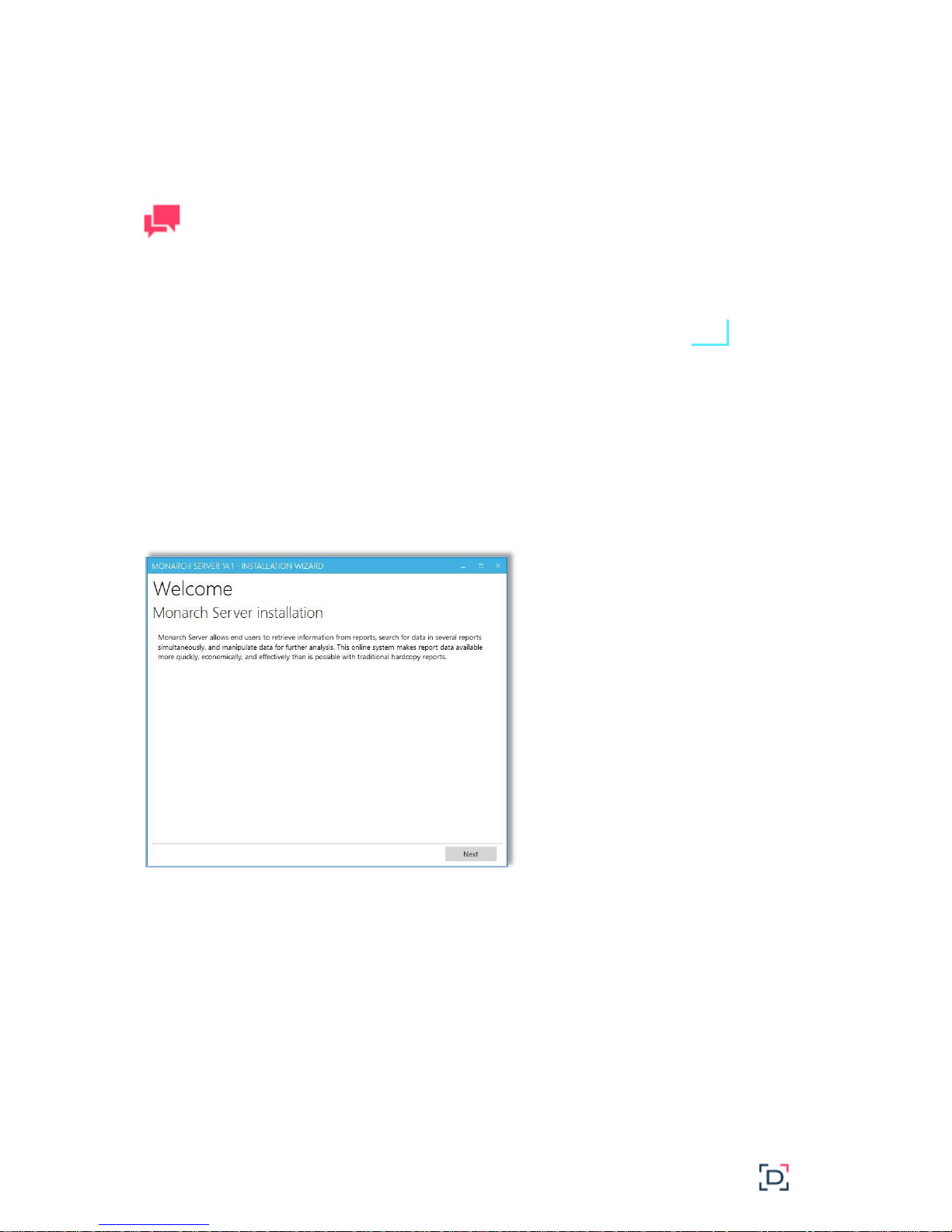
Open the directory with installation files, and check whether it contains the license file named
NOTES
If the configuration machine name in license file is not the same
as the machine name of installation, the warning message is
displayed: “Cannot install due to mismatch config machine name
with current”. The installation is aborted.
ds.lic. If not, copy this file from the original Monarch Server 14.1 installation media to the
directory from which you are going to install Monarch Server 14.1.
INSTALLATION PROCEDURE
Steps:
1. In the directory with installation files, double-click MonarchServerInstaller.exe to
launch the Monarch Server v14.1 Installation Wizard.
Click Next.
2. The License Agreement dialog box appears.
6 Monarch Server v14.1 Single Server Installation Guide
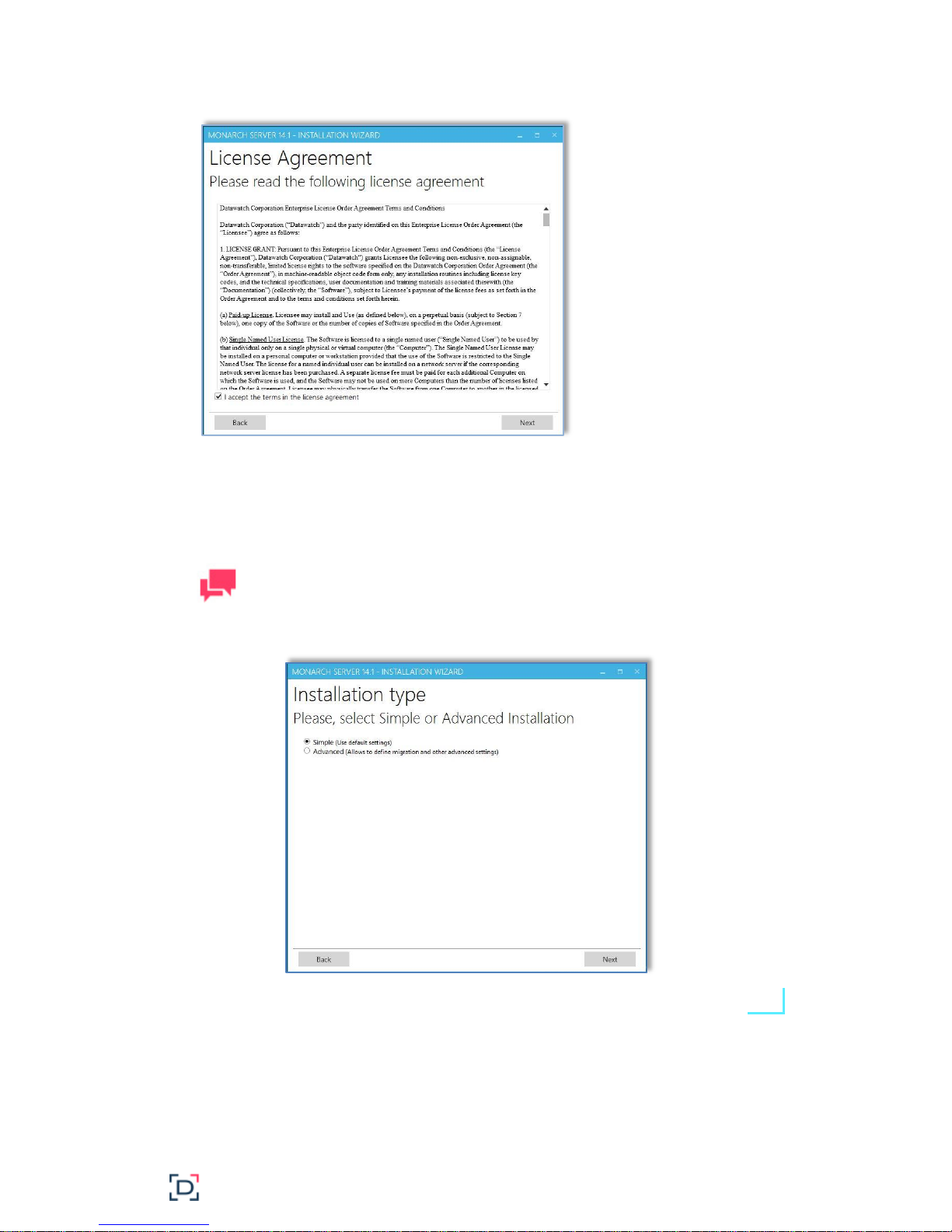
If you agree to the license terms, select I accept the terms in the license agreement,
NOTES
The Installation type dialog box is available only if no previous
version is installed.
and then click Next.
3. The Installation type dialog box appears. Choose between Simple installation and
Advanced installation, and then click Next.
Monarch Server v14.1 Single Server Installation Guide 7
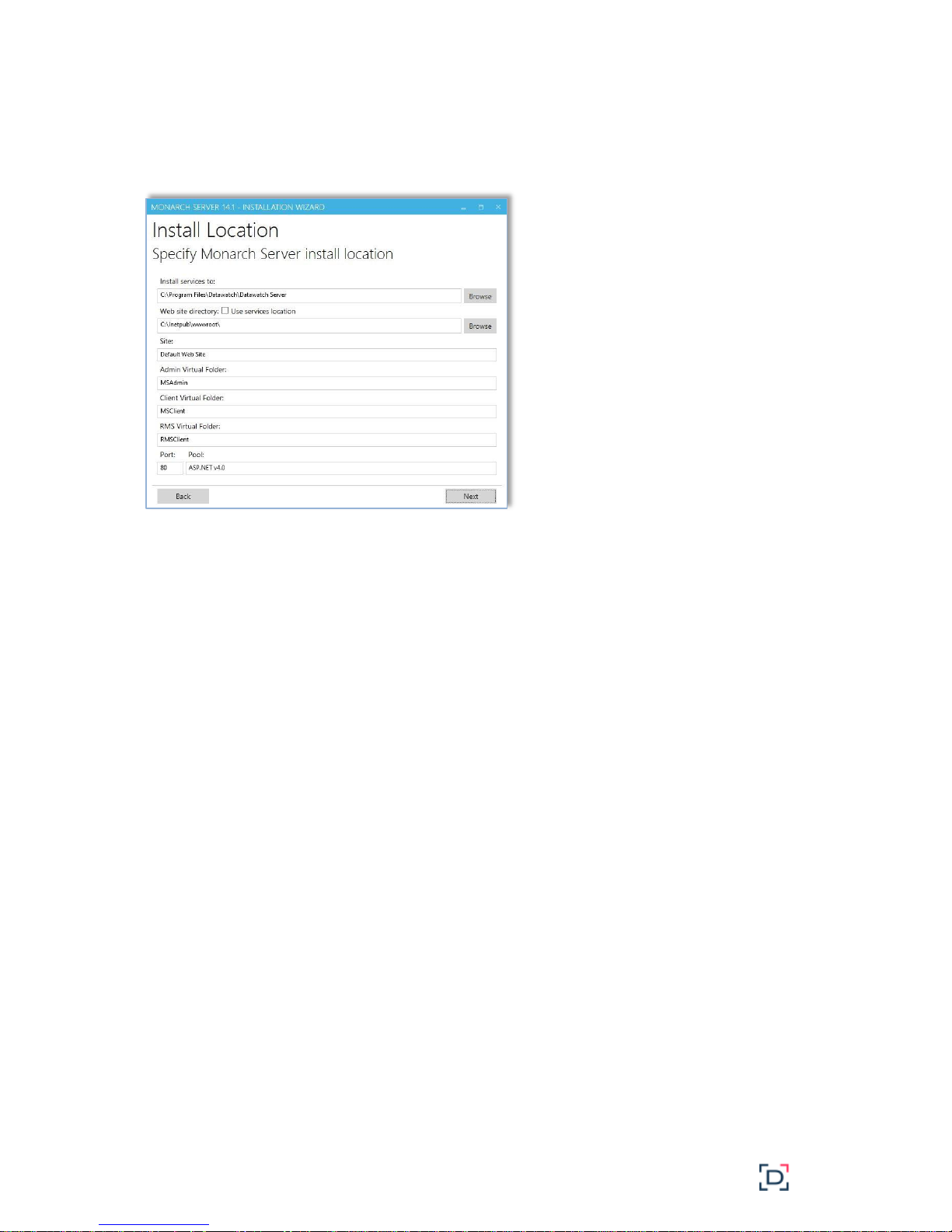
Simple Installation
1. The Install Location dialog box appears.
Specify the location settings for Monarch Server installation:
a. In the Install services to field, specify the folder for Monarch Server installation.
b. In the Web Site directory field, specify the site name, where the web applications
are to be installed. If you select the Use services location check box, the web
applications (Admin, Client and RMS Client) will be installed in the Monarch Server
directory.
c. In the Site field, specify the site name for the web applications.
d. Under Admin Virtual Folder, specify the name of the virtual folder for Administrator
web application.
e. Under Client Virtual Folder, specify the name of the virtual folder for Client web
application.
f. Under RMS Virtual Folder, specify the name of the virtual folder for Report Mining
Server.
g. In the Port field, specify the port for IIS running.
h. In the Pool field, specify the name of the application pool to be used by the web
applications.
Click Next.
2. The Database Server dialog box appears.
8 Monarch Server v14.1 Single Server Installation Guide
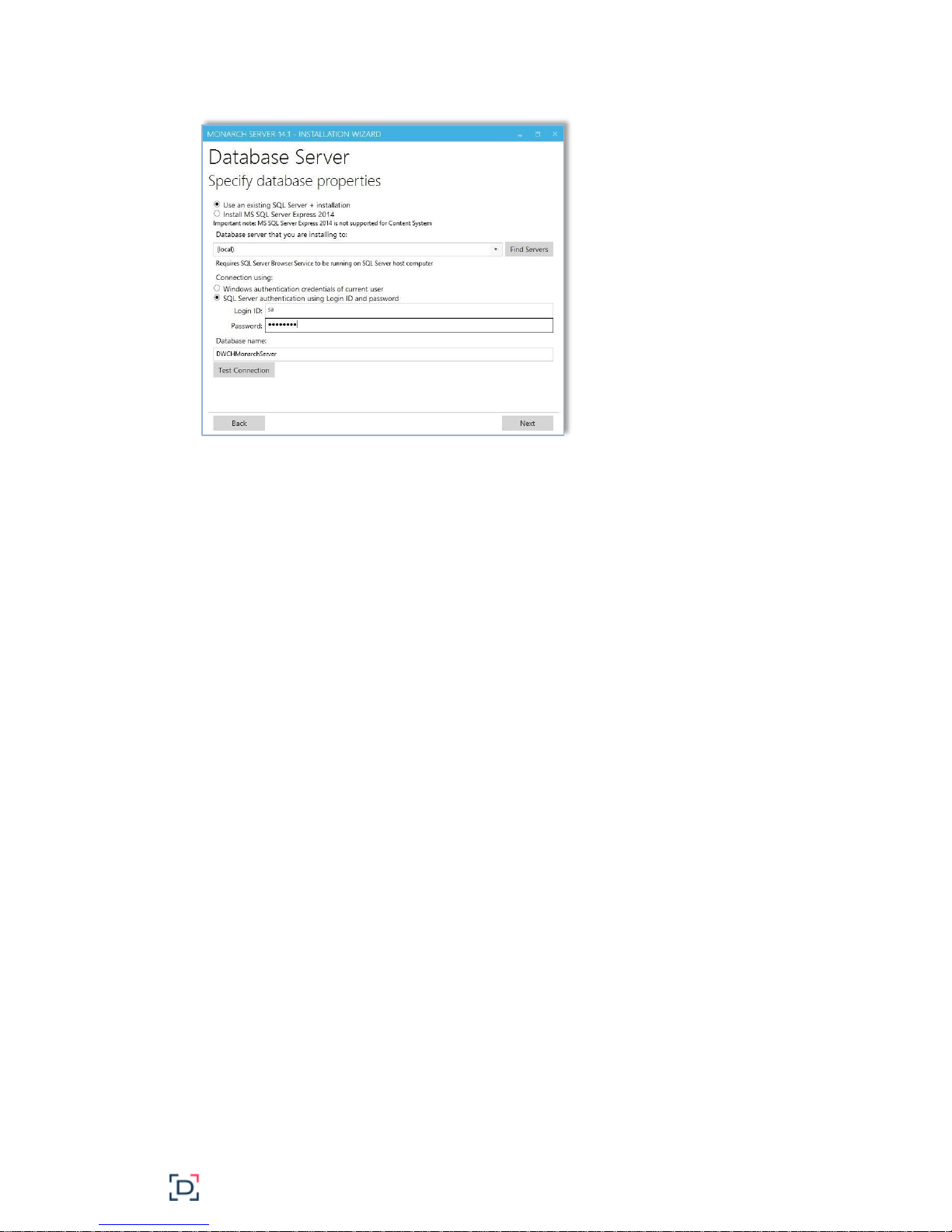
Specify the database server settings:
a. Specify whether to use an existing SQL Server or to install one by selecting any of the
following:
Use an existing SQL Server + installation: Select this option to use an existing
installed SQL Server 2014.
Install MS SQL Server Express 2014: Select this option to install SQL Server
Express 2014 on the local machine. In this case, the name of the database server
instance will be DWCHMonarchServer. Note that SQL Server Express 2014 is not
supported for Content System.
b. In the Database server that you are installing to field, specify the database server
instance by doing one of the following:
Select (local) to install the application to the existing database server instance on
your local machine.
Type the database server instance name in the field.
Click Find Servers to find and select instances of the existing database servers
that are accessible from the local machine. The found servers populate the
Database server that you are installing to drop-down list from which you can
select.
c. In the Connection using field, specify the authentication method by selecting either
current user Windows authentication or server authentication. If you select SQL Server
authentication, enter the login ID and password (see the image below).
Monarch Server v14.1 Single Server Installation Guide 9
