Page 1
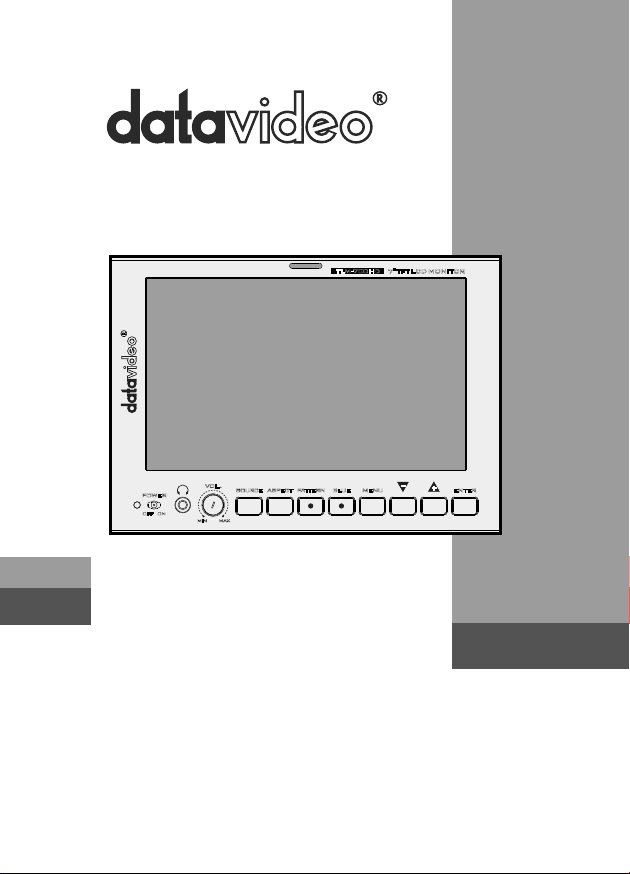
TLM-700HD
7" TFT LCD MONITOR
VOL .
POWER
OFF
SOURCE
ON
MAXMIN
ASPECT
PATTERN
BLUE MENU ENTER
7" TFT LCD MONITOR
TLM-700HD
Instruction Manual
www.datavideo.com
Page 2
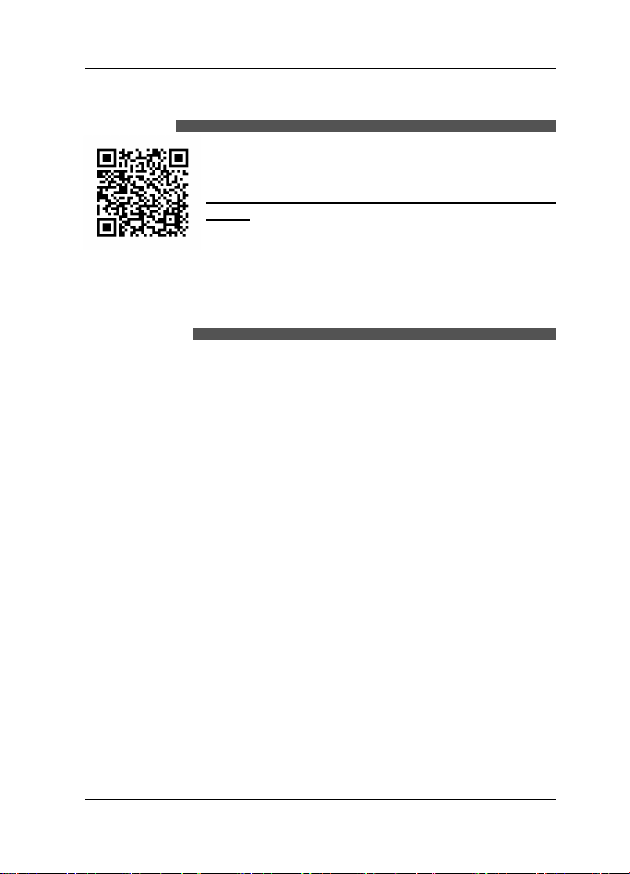
7" TFT LCD MONITOR
Welcome to the TLM-700HD Instruction
Manual
Thank you for choosing a Datavideo product, please
visit the support pages on our website for the latest
version of the instruction manual.
http://www.datavideo.info/LCD+Monitors/TLM700HD
Don’t forget to register your product online to qualify for
an additional free one year extension to the standard
warranty, and to receive information from Datavideo on
service & information relevant to your Datavideo product
including new software updates & drivers
Warranty
Standard Warranty
• Datavideo equipment is guaranteed against any manufacturing defects for
one year from the date of purchase.
• The original purchase invoice or other documentary evidence should be
supplied at the time of any request for repair under warranty.
• Damage caused by accident, misuse, unauthorized repairs, sand, grit or
water is not covered by this warranty.
• All mail or transportation costs including insurance are at the expense of
the owner.
• All other claims of any nature are not covered.
• Cables & batteries are not covered under warranty.
• Warranty only valid within the country or region of purchase.
• Your statutory rights are not affected.
Two Year Warranty
• All Datavideo products purchased after 01-Oct.-2008 qualify for a free
one year extension to the standard Warranty, providing the product is
registered with Datavideo within 30 days of purchase. For information
on how to register please visit www.datavideo.com or contact your local
Datavideo ofce or authorized Distributors
• Certain parts with limited lifetime expectancy such as LCD Panels, DVD
Drives, Hard Drives are only covered for the rst 10,000 hours, or 1 year
(whichever comes rst).
• Any second year warranty claims must be made to your local Datavideo
ofce or one of its authorized Distributors before the extended warranty
expires.
2
Page 3
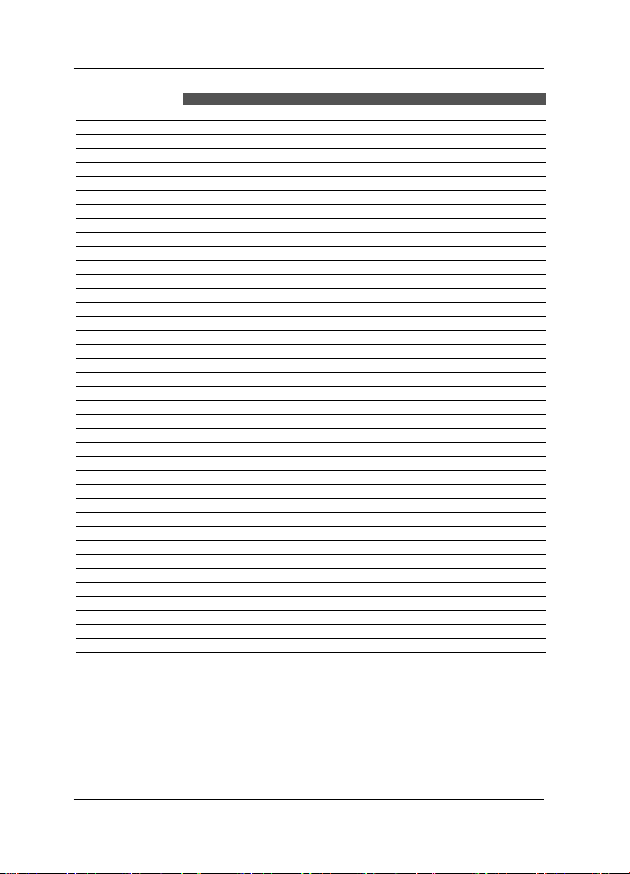
TLM-700HD
Contents
Welcome to the TLM-700HD Instruction Manual 2
Warranty 2
Standard Warranty 2
Two Year Warranty 2
Disposal 4
Warnings and Precautions 4
Packing List 5
Introduction 5
Features 6
Supported Formats 6
Connections & Controls 7
Front Panel 7
Rear Panel 9
Menu Options 10
1. Picture (Screen Setup) 10
Picture setting 10
Brightness 10
2. Audio (Audio Indicator) 10
3. Function (Center Mark, Safety Zone) 10
Center Mark 10
Safety Zone 10
4. Setup (On Screen Display, Time Code) 11
OSD Timer 11
OSD Blending 11
Time Code 11
TC Position 11
TC HD Line 11
TC SD Line 11
TC Font Size 11
5. Advance (LCD Display, Reset Firmware Version) 12
LCD L/R Scan 12
LCD U/D Scan 12
Reset 12
Calibrating Datavideo Monitors 12
Tally light indication 13
TLM-700HD Model & Battery Plate Variations 14
Specications 15
Service & Support 16
Disclaimer of Product and Services
The information offered in this instruction manual is intended as a guide only. At all times, Datavideo
Technologies will try to give correct, complete and suitable information. However, Datavideo Technologies
cannot exclude that some information in this manual, from time to time, may not be correct or may
be incomplete. This manual may contain typing errors, omissions or incorrect information. Datavideo
Technologies always recommend that you double check the information in this document for accuracy before
making any purchase decision or using the product. Datavideo Technologies is not responsible for any
omissions or errors, or for any subsequent loss or damage caused by using the information contained within
this manual. Further advice on the content of this manual or on the product can be obtained by contacting
your local Datavideo Ofce or dealer.
3
Page 4
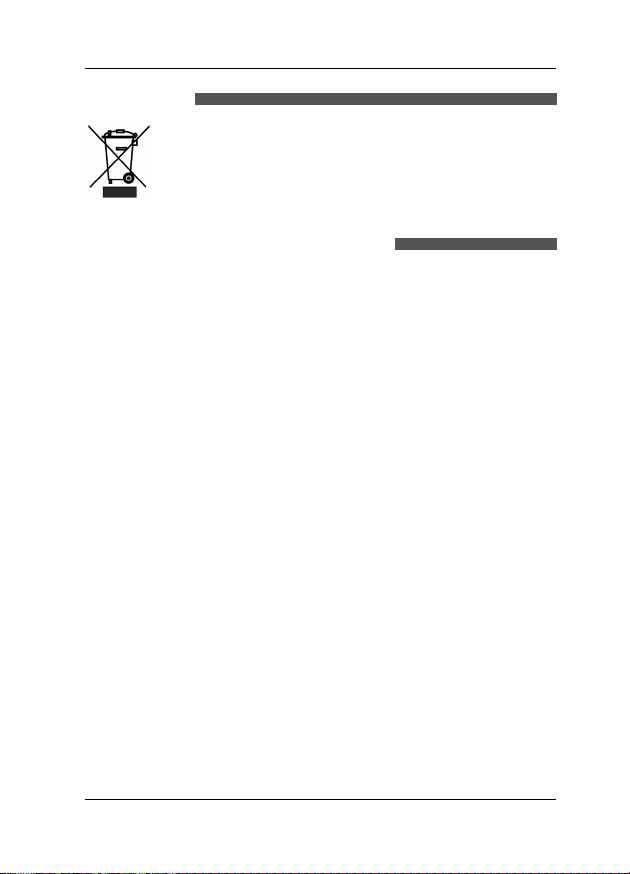
7" TFT LCD MONITOR
Disposal
For EU Customers only - WEEE Marking
This symbol on the product indicates that it will not be treated
as household waste. It must be handed over to the applicable
take back scheme for the recycling of electrical and electronic
equipment. For more detailed information about the recycling of
this product, please contact your local Datavideo ofce.
Warnings and Precautions
1.Read all of these warnings and save them for later reference.
2.Follow all warnings and instructions marked on this unit.
3.Unplug this unit from the wall outlet before cleaning. Do not use liquid or
aerosol cleaners. Use a slightly damp cloth for cleaning.
4.Do not use this unit in or near water.
5.Do not place this unit on an unstable surface, cart, stand, or table. The
unit may fall, causing serious damage.
6.Any slots and openings on the case top, back, and bottom are provided
for ventilation. To ensure safe and reliable operation of this unit, and to
protect it from overheating, do not block or cover these openings. Do not
place this unit on a bed, sofa, rug, or similar surface, as the ventilation
openings may become blocked. This unit should never be placed near or
over a heat source or radiator. This unit should not be placed in a built-in
installation unless proper ventilation is provided.
7.This product should only be operated from the type of power source
indicated on the marking label of the AC adapter. If you are not sure of the
type of power available, consult your Datavideo dealer or your local power
company.
8.Do not allow anything to rest on the power cord. Do not locate this unit
where the power cord will be walked on, rolled over, damaged or otherwise
stressed.
9.If an extension cord must be used with this unit, make sure that the total of
the ampere ratings on the products plugged into the extension cord do not
exceed the extension cord’s rating.
10.Make sure that the total amperes of all the units that are plugged into a
single wall outlet do not exceed 15 amperes.
11.Never push objects of any kind into this unit through the case ventilation
slots, as they may touch dangerous voltage points or short out parts that
could result in risk of re or electric shock. Never spill liquid of any kind
onto or into this unit.
12.Except as specically explained elsewhere in this manual, do not attempt
4
Page 5
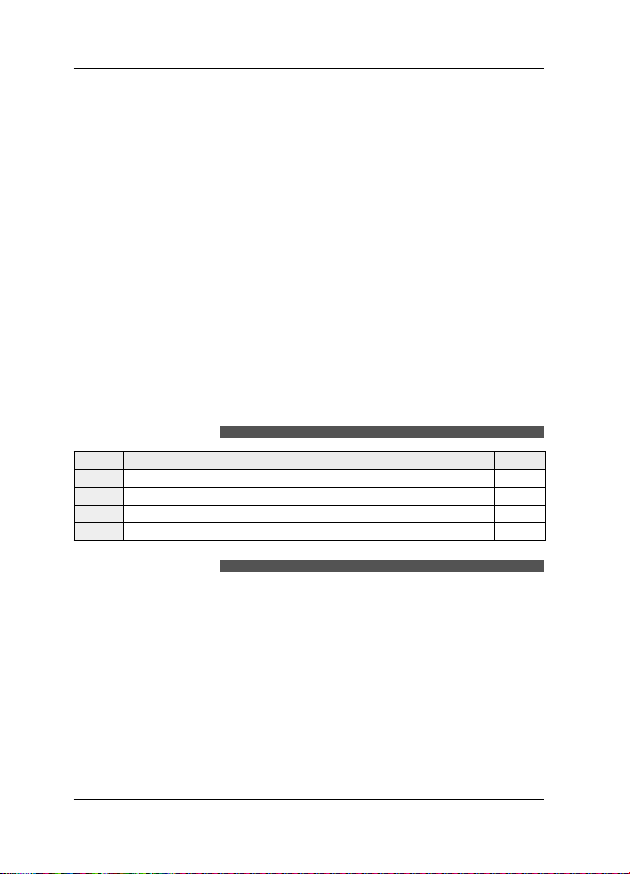
TLM-700HD
to service this product yourself. Opening or removing covers that are
marked “Do Not Remove” may expose you to dangerous voltage points
or other risks, and will void your warranty. Refer all service issues to
qualied service personnel.
13.Unplug this product from the wall outlet and refer to qualified service
personnel under the following conditions:
a.When the power cord is damaged or frayed;
b.When liquid has spilled into the unit;
c.When the product has been exposed to rain or water;
d.When the product does not operate normally under normal operating
conditions. Adjust only those controls that are covered by the operating
instructions in this manual; improper adjustment of other controls may
result in damage to the unit and may often require extensive work by a
qualied technician to restore the unit to normal operation;
e.When the product has been dropped or the case has been damaged;
f. When the product exhibits a distinct change in performance, indicating
a need for service.
Packing List
Items Description Q’ty
1 TLM-700HD 1
2 Sunshield 1
3 Switching Adaptor DC 12V/1A 1
4 Instruction Manual 1
Introduction
The Datavideo TLM-700HD is a 7 Inch monitor designed for use in the eld
or in a studio. The TLM-700HD can be powered from a standard V-Mount
battery connection or by mains power. It is rugged and easy to carry with a
variety of professional features and connections that make it easy for set up
and intuitive to use.
5
Page 6

7" TFT LCD MONITOR
Features
• 7" 16:9 Wide Screen Panel
• Resolution: 800 x 480 dots
• View Angle (V)+60/-40°, (H)+60/-60°
• HD/SD-SDI, YUV, HD-YUV, HDMI & CV Input
• Internal colour bar
• Blue only function
• Audio indicator for SDI, HDMI
• Safe Area indicator
• VITC time code display
• Dual colour tally light indicator
• Brightness, Contrast, Colour, Tint Adjustable
• Colour Temp* adjustable
• Audio Level indicators
• NTSC / PAL Auto Switching
• 4:3 / 15:9 / 16:9 switchable
* can be set to 9300, 7500, 6500, 5400 or USER RGB values.
Supported Formats
■HDMIYUV
• 720 x 576i x 50 Hz
• 720 x 480i x 60 Hz
• 1280 x 720p x 50 Hz
• 1280 x 720p x 60 Hz
• 1920 x 1080i x 50 Hz
• 1920 x 1080i x 60 Hz
■SDI
• 720 x 576i / 50 Hz
• 720 x 480i / 60 Hz
• 1280 x 720p / 60 Hz
• 1280 x 720p / 50 Hz
• 1920 x 1080i / 50 Hz
• 1920 x 1080i / 60 Hz
■CV
• 720 x 576i (PAL)
• 720 x 480i (NTSC)
■HDMIRGB
• 720 x 576i x 50 Hz
• 720 x 480i x 60 Hz
• 1280 x 720p x 50 Hz
• 1280 x 720p x 60 Hz
• 1920 x 1080i x 50 Hz
• 1920 x 1080i x 60 Hz
6
■YUV
• 720 x 576i x 50 Hz
• 720 x 480i x 60 Hz
• 1280 x 720p x 50 Hz
• 1280 x 720p x 60 Hz
• 1920 x 1080i x 50 Hz
• 1920 x 1080i x 60 Hz
Page 7

Connections & Controls
ONOFF
VOL .
MAXMIN
ASPECT
Front Panel
VOL .
SOURCE
PATTERN
ASPECT
MAXMIN
POWER
SOURCE
POWER
ON
OFF
Power Switch
Switches the power On / Off.
Stereo Headphone Mini Jack socket
The level is adjusted by headphone volume
control.
Listen to embedded audio from HDMI or SDI
sources.
Headphone Volume Control
Allows you to adjust the headphone volume.
Source Button
Selects Input include SDI, YPbPr, CVBS, and
HDMI.
TLM-700HD
TLM-700HD
7" TFT LCD MONITOR
BLUE MENU ENTER
AspectRatioButton
Select 4.3, 15:9, or 16:9
PATTERN
PATTERN
Generate on colour bars.
7
Page 8

7" TFT LCD MONITOR
BLUE
BLUE
For blue only display to allow accurate chroma
and phase adjustments with NTSC signals.
MENU
MENU
Calls up the on-screen adjustment menu (See
Page10 Menu Options for more details).
UP/DOWN
Menu navigation controls.
ENTER
ENTER
Conrms the new settings or return to the default
state.
TALLYLIGHT
Red = Live
Amber = Standby
8
Page 9

RearPanel
HD/ SD
-SDI
Y
U/P
V/P
TLM-700HD
HD/ SD
-SDI
Y
U/P
V/P
CV
HDMI IN TAL LY
HD/SD - SDI input
BNC connector for SDI Input.
YUV input
BNC connectors for Analogue (Component) video
inputs.
Composite video input
BNC connector for Analogue (Composite) video
CV
input.
HDMI in interface
Supports HDMI 1.1
Tally In
Sends in red and amber colour tally signal to tally
LED. Red means on-air, amber means standby.
DC in socket
Connects the supplied 12V 1A PSU to this socket.
The connection can be secured by screwing
the outer fastening ring of the DC In plug to the
socket.
DC IN
12V 8W
9
Page 10

7" TFT LCD MONITOR
Menu Options
1. Picture (Screen Setup)
Picture setting
■ Press the MENU button once to display the Picture setting menu.
■ Press the ENTER button to highlight the Brightness setting.
■ Press the UP or DOWN button to highlight the setting that needs to be
adjusted.
Brightness
■ Press ENTER button to select the Brightness setting.
■ Press the UP or DOWN button to adjust the Brightness value between 0
and 100.
■ Press ENTER button again to save and return to the Picture setting menu;
now highlight another Picture setting to be adjusted. To select a different
setting (Contrast, Saturation, Tint, Color Temp*) use the UP / DOWN
buttons. Follow the same procedure to set the other values.
■ Keep pressing the MENU button to cycle through the main menu options.
■ Press the SOURCE button to exit the menu mode.
* N.B.: Color Temp can be set to 9300, 7500, 6500, 5400 or USER RGB
values.
2. Audio (Audio Indicator)
■ Press the MENU button twice to display the Audio setting menu.
■ Press the ENTER button to highlight the Indicator setting.
■ Press the ENTER button again to toggle the on screen audio indicator
ON/OFF.
■ Keep pressing the MENU button to cycle through the main menu options.
■ Press the SOURCE button to exit the menu mode.
3. Function (Center Mark, Safety Zone)
■ Press the MENU button three times to display the Function. Settings
menu.
Center Mark
■ Press the ENTER button to highlight the Center Mark setting.
■ Press the ENTER button to toggle the on screen Center Mark ON/OFF.
Safety Zone
■ Press the UP or DOWN button to highlight the Safety Zone setting.
■ Keep pressing the ENTER button to cycle through the values 80%, 90%
or OFF.
■ Press the UP or DOWN button to exit the Safety Zone setting. To select
a different setting (4:3 Screen, Cinema Zone) use the UP or DOWN
buttons. Follow the same procedure to set the next setting.
■ Keep pressing the MENU button to cycle through the main menu options.
■ Press the SOURCE button to exit the menu mode.
10
Page 11

TLM-700HD
4. Setup (On Screen Display, Time Code)
■ Press the MENU button four times to display the Setup setting menu.
OSD Timer
■ Press the ENTER button to highlight the OSD Timer setting.
* N.B.: OSD Timer sets how long the setting menus will stay on screen.
■ Press the ENTER button again to display the OSD Timer setting position.
■ Press the UP or DOWN button to set the OSD value between 5 to 60
SEC.
■ Press ENTER button to save the OSD value.
OSD Blending
■ Press the UP or DOWN button to highlight the OSD Blending setting.
* N.B.: OSD Blending sets how transparent the setting menus will be
on screen.
■ Press the ENTER button to display the OSD Blending setting position.
■ Press the UP or DOWN button to select the OSD blending value (from
0~7).
* N.B.: OSD Blending value 0 = Min transparency 7 = Max transparency
■ Press the ENTER button to save the OSD blending value.
Time Code
■ Press the UP or DOWN button to highlight the Time Code setting.
■ Press the ENTER button to toggle the on screen Time Code display ON/
OFF.
TC Position
■ Press the UP or DOWN button to highlight the TC Position setting.
* N.B.: TC Position is used to set where on the monitor Time Code will
be shown.
■ Press the ENTER button to cycle through the possible Time Code
Positions on the monitor (Left/Up, Middle/Down, Right/Down, Right/Up)
TC HD Line
■ Press the UP or DOWN button to highlight the TC HD Line setting.
■ Press ENTER button to cycle through the possible HD time code lines
(8~20).
TC SD Line
■ Press the UP or DOWN button to highlight the TC SD Line setting.
■ Press ENTER button to cycle through the possible SD time code lines
(10~21).
TC Font Size
■ Press the UP or DOWN button to highlight the TC Font Size setting.
■ Press ENTER button to cycle through the possible time code font sizes on
the screen (Large or Small).
■ Keep pressing the MENU button to cycle through the main menu options.
■ Press the SOURCE button to exit the menu mode.
11
Page 12

7" TFT LCD MONITOR
5.Advance(LCDDisplay,ResetFirmwareVersion)
■ Press the MENU button five times to display the Advance setting
menu.
LCDL/RScan
■ Press the ENTER button to highlight the LCD L/R Scan setting.
* N.B.: The LCD L/R Scan will reverse the image displayed
horizontally.
■ Press the ENTER button, the screen image will be reversed (Left to
Right).
■ Press the ENTER button again, the screen image will return to normal
view.
LCD U/D Scan
■ Press UP / DOWN button to highlight the LCD U/D Scan setting.
* N.B.: The LCD U/D Scan will reverse the image displayed
vertically.
■ Press the ENTER button, the screen image will be reversed (Top to
Bottom).
■ Press the ENTER button again, the screen image will return to normal
view.
Reset
■ Press UP / DOWN button to highlight the Reset option.
* N.B.: This option will return the monitor to the factory default
settings.
■ Press the ENTER button to re-start the monitor with the factory default
settings.
Version
■ Press UP / DOWN button to highlight the Version setting.
■ Press the ENTER button, the firmware version will be displayed on
screen.
■ Keep pressing the MENU button to cycle through the main menu
options.
■ Press the SOURCE button to exit the menu mode.
Calibrating Datavideo Monitors
Calibrating professional monitors is crucial.For guidance on how to calibrate
a Datavideo Monitor using SMPTE colour bars please visit our website
http://www.datavideo.info/specs/Datavideo_Calibrating_Monitors.pdf
12
Page 13

TLM-700HD
Tally light indication
The TLM-700HD has a tally input connector on the rear panel; many
digital video switchers can provide tally light signals to this connector. The
Datavideo range of intercom systems can also be used to pass on these
tally signals.
Tally In
D-sub 15pin type connector.
TALLYLIGHT
Red = Live
Amber = Standby
Pin 1: Tally RED LED On/Off
Pin 3: Tally Yellow LED On/Off
Pin 4, 10 : GND
Pin 2,5,6,7,8,9,11,13,14 : Not used
Pin 12,15: Reserved – service only.
13
Page 14

7" TFT LCD MONITOR
TLM-700HD Model & Battery Plate Variations
There are several versions of
TLM-700HD monitor with different
battery connection plates.
TLM-700HD-C:
with Canon battery mount
TLM-700HD:
with V-mount Battery Plate
TLM-700HD-A:
with Anton Bauer battery mount
14
TLM-700HD-P:
with Panasonic battery mount
TLM-700HD-S1 & -S2:
with Sony battery mount
Page 15

Specications
TLM-700HD
Interface 1x HD/SD-SDI input (SMPTE 272M-C 1.5Gbps,
HD/SD-SDI Spec SDI/HD-SDI Specications
CV Spec Bandwidth: > 5.0MHz
YUV Spec Bandwidth: > 5.2MHz
HDMI Supports HDMI 1.1
Operating
Temperature
Humidity 10% to 90% (non condensing)
Dimension & Weight 187mm (W) x 132mm (H) x 72mm (D) / 1.2Kgs
Power DC 12V / 1A (8W)
270Mbps with Embedded Audio)
1x Component Y.U.V Sony Betacam Spec
1x CV input
1x HDMI input
1x D-Sub 15 Pin Plug (Tally Light Signal)
Standard SMPTE 259M-C (270Mbps -
Connector BNC (IEC 169-8)
Impedance 75 Ω
Return Loss HD > 15 dB (5 MHz to 750 MHz)
Equalization 200 m Belden 8281 cable at 270
Mbps; 100 m (typical) of Belden 1694A at 1.485
Gbps
Differential of Gain (DG) < 3%
Differential of Phase (DP) <3°
S/N: > 50 dB
Differential of Gain (DG) < 3%
S/N: > 50 dB
0°C to 40°C (32°F to 102°F)
525/625 Component Video) and
SMPTE 292M (1.485/1.001 Gbps)
> 10 dB (750 MHz to 1.5 GHz)
SD > 15 dB (5 MHz to 270 MHz)
15
Page 16

Service & Support
R
U.
d
k
Datavideo Technologies India Pvt Ltd
E-mail: sales@datavideo.in
Da
10
District, New Taipei City 235
T
F
E
Da
704
W
T
F
E
Datavideo USA
Datavideo Taiwan
Datavideo Hong Kong
Data
G
W
T
F
E-mail:inf o@datavideo.com.hk
E-mail: info@datavideo.fr
It is our goal to make your products ownership a satisfying experience. Our
supporting staff is available to assist you in setting up and operating your
system. Please refer to our web site www.datavideo.com for answers to
common questions, support requests or contact your local ofce below.
tavideo Corporation
8 Elmer Avenue.
hittier, CA 90602,
S.A.
el:+1-562-696 2324
ax:+1-562-698 6930
-mail:sales@data video.us
tavideo Technologies Co. Ltd
F. No. 176, Jian 1st Rd.,Chung Ho
.O.C.
el: +886-2-8227-2888
ax: +886-2-8227-2777
-mail:service@datavideo.com.tw
/F.,26 Cross Lane
anchai, Hong Kong
el: +852-2833-1981
ax: +852-2833-9916
All the trademarks are the properties of their respective owners.
Datavideo Technologies Co., Ltd. All rights reserved 2018
Jan-24.2014 P/N: G082060476E6
video Hong Kong Ltd
Datavideo The Netherland
Datav ideo Technologies Europe BV
Floridadreef 106
3565 AM Utrec ht,
The Net herlands
Tel:+31-30-261-96-56
Fax :+31-30-261-96-57
E-mail:inf o@datavideo.n l
Datavideo China
Datavideo Technologies China Co
101,NO.618,LiuYing Rd,Zhabei District,
, Taiwan,
Shanghai,China
Tel: +86 21-5603 6599
Fax: +8 6 21-5603 6770
E-mail:service@dat avideo.cn
Datavideo France
Datavideo France s.a.r.l
Cité Descartes 1,rue Albert Einstein
Champs sur Marne
774477-Marne la Vallée cedex 2
Tel:+33-1-60370246
Datavideo United Kingdom
Datav ideo UK Limite d
Units1 & 2 Waterside B usiness Par
Hadfield, Glossop, Derbyshire
SK13 1BE, U K
Tel:+44-1457 851 000
Fax :+44-1457 850 964
E-mail:sales @datavideo.co.uk
Datavideo Singapore
Datav ideo Technologies (S) PTE Lt
No. 178 Paya Lebar Road #06-03
Singapore 409030
Tel:+65-6749 6866
Fax:+65-6749 3266
E-mail:sales @datavideo.sg
Datavideo India
A-132, Sec-63,Noida-201307,
Uttar Pradesh (UP), India.
Tel:+91-0120-2427337
Fax:+91-0120-2427338
