Page 1
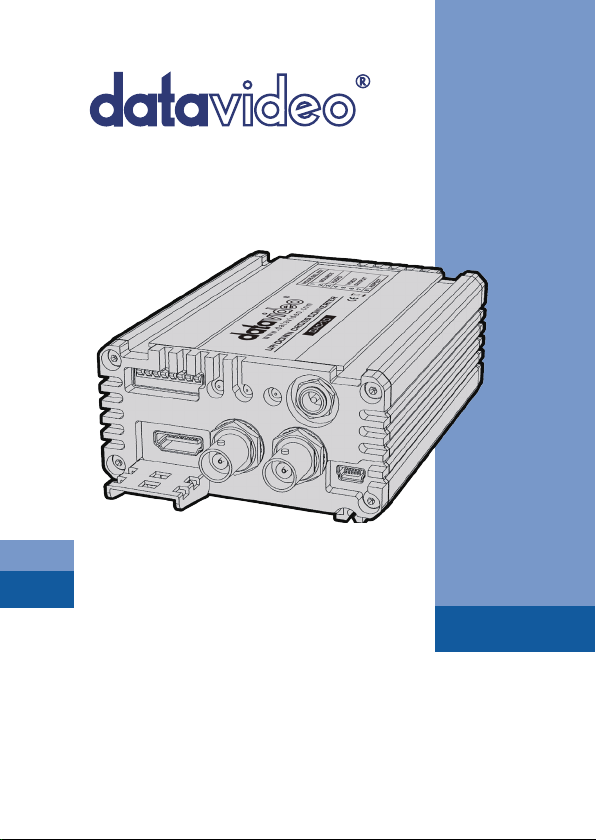
UP / DOWN / CROSS
CONVERTER
DAC-70
Instruction Manual
www.datavideo.com
Page 2
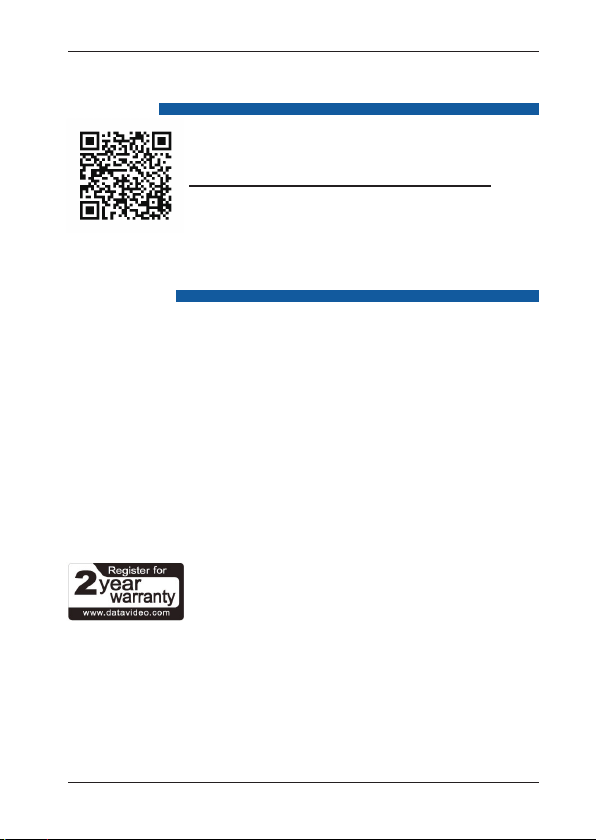
UP / DOWN / CROSS CONVERTER
Welcome to the DAC-70 Instruction
Manual
Thank you for choosing a Datavideo product, please
visit the support pages on our website for the latest
version of the instruction manual.
http://www.datavideo.info/Converters/DAC-70
Don’t forget to register your product online to qualify for
an additional free one year extension to the standard
warranty, and to receive information from Datavideo on
service & information relevant to your Datavideo product
including new software updates & drivers
Warranty
Standard Warranty
• Datavideo equipment is guaranteed against any manufacturing defects for
one year from the date of purchase.
• The original purchase invoice or other documentary evidence should be
supplied at the time of any request for repair under warranty.
• Damage caused by accident, misuse, unauthorized repairs, sand, grit or
water is not covered by this warranty.
• All mail or transportation costs including insurance are at the expense of
the owner.
• All other claims of any nature are not covered.
• Cables & batteries are not covered under warranty.
• Warranty only valid within the country or region of purchase.
• Your statutory rights are not affected.
Two Year Warranty
on how to register please visit www.datavideo.com or contact your local
Datavideo ofce or authorized Distributors
• Certain parts with limited lifetime expectancy such as LCD Panels, DVD
Drives, Hard Drives are only covered for the rst 10,000 hours, or 1 year
(whichever comes rst).
Any second year warranty claims must be made to your local Datavideo
office or one of its authorized Distributors before the extended warranty
expires.
• All Datavideo products purchased after 01-Oct.-2008
qualify for a free one year extension to the standard
Warranty, providing the product is registered with
Datavideo within 30 days of purchase. For information
2
Page 3
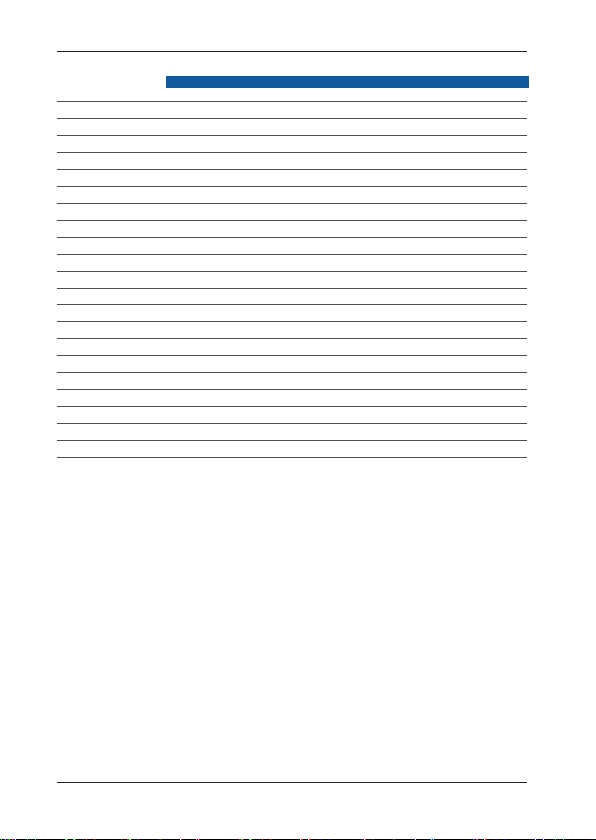
DAC-70
Contents
Welcome to the DAC-70 Instruction Manual 2
Warranty 2
Standard Warranty 2
Two Year Warranty 2
Disposal 4
Warnings and Precautions 4
Packing List 5
Introdution 6
Features 6
Video Inputs 6
Audio Inputs 6
Video outputs 6
Control 6
Front Panel 7
Rear Panel 8
MINI Switch Mode Selection 9
How to update the DAC-70 rmware 10
DAC-70 Center Utility features 11
Dimensions 14
Specications 15
Service & Support 16
Disclaimer of Product and Services
The information offered in this instruction manual is intended as a guide only. At all
times, Datavideo Technologies will try to give correct, complete and suitable information.
However, Datavideo Technologies cannot exclude that some information in this manual,
from time to time, may not be correct or may be incomplete. This manual may contain
typing errors, omissions or incorrect information. Datavideo Technologies always
recommend that you double check the information in this document for accuracy before
making any purchase decision or using the product. Datavideo Technologies is not
responsible for any omissions or errors, or for any subsequent loss or damage caused
by using the information contained within this manual. Further advice on the content of
this manual or on the product can be obtained by contacting your local Datavideo Ofce
or dealer.
3
Page 4
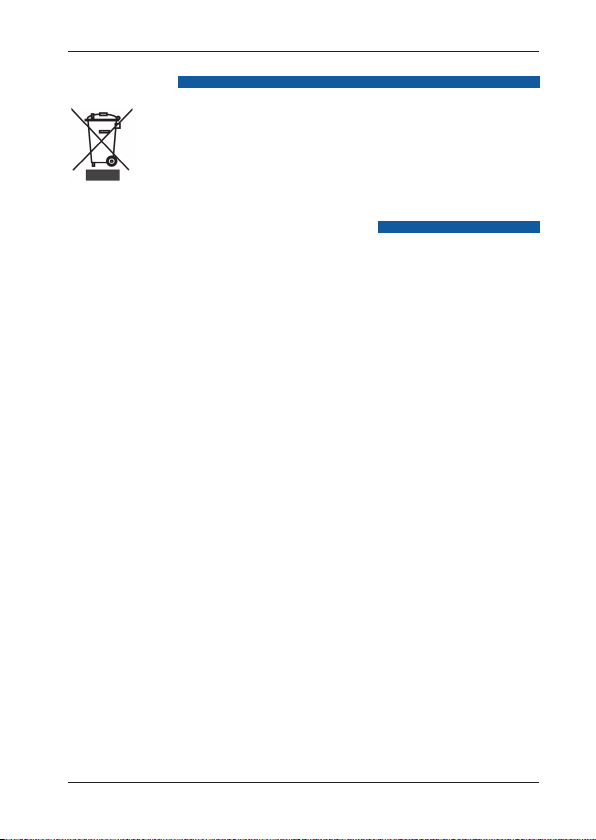
UP / DOWN / CROSS CONVERTER
Disposal
For EU Customers only - WEEE Marking
This symbol on the product indicates that it will not be treated
as household waste. It must be handed over to the applicable
take back scheme for the recycling of electrical and electronic
equipment. For more detailed information about the recycling of
this product, please contact your local Datavideo ofce.
Warnings and Precautions
1.Read all of these warnings and save them for later reference.
2.Follow all warnings and instructions marked on this unit.
3.Unplug this unit from the wall outlet before cleaning. Do not use liquid or
aerosol cleaners. Use a slightly damp cloth for cleaning.
4.Do not use this unit in or near water.
5.Do not place this unit on an unstable surface, cart, stand, or table. The
unit may fall, causing serious damage.
6.Any slots and openings on the case top, back, and bottom are provided
for ventilation. To ensure safe and reliable operation of this unit, and to
protect it from overheating, do not block or cover these openings. Do not
place this unit on a bed, sofa, rug, or similar surface, as the ventilation
openings may become blocked. This unit should never be placed near or
over a heat source or radiator. This unit should not be placed in a built-in
installation unless proper ventilation is provided.
7.This product should only be operated from the type of power source
indicated on the marking label of the AC adapter. If you are not sure of the
type of power available, consult your Datavideo dealer or your local power
company.
8.Do not allow anything to rest on the power cord. Do not locate this unit
where the power cord will be walked on, rolled over, damaged or otherwise
stressed.
9.If an extension cord must be used with this unit, make sure that the total of
the ampere ratings on the products plugged into the extension cord do not
exceed the extension cord’s rating.
10.Make sure that the total amperes of all the units that are plugged into a
single wall outlet do not exceed 15 amperes.
11.Never push objects of any kind into this unit through the case ventilation
slots, as they may touch dangerous voltage points or short out parts that
could result in risk of re or electric shock. Never spill liquid of any kind
onto or into this unit.
12.Except as specically explained elsewhere in this manual, do not attempt
4
Page 5
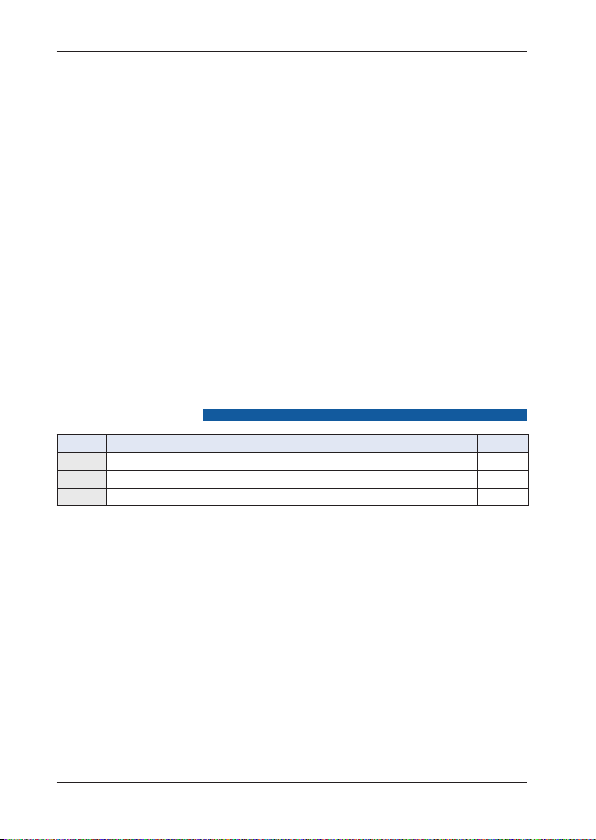
DAC-70
to service this product yourself. Opening or removing covers that are
marked “Do Not Remove” may expose you to dangerous voltage points or
other risks, and will void your warranty. Refer all service issues to qualied
service personnel.
13.Unplug this product from the wall outlet and refer to qualified service
personnel under the following conditions:
a.When the power cord is damaged or frayed;
b.When liquid has spilled into the unit;
c.When the product has been exposed to rain or water;
d.When the product does not operate normally under normal operating
conditions. Adjust only those controls that are covered by the operating
instructions in this manual; improper adjustment of other controls may
result in damage to the unit and may often require extensive work by a
qualied technician to restore the unit to normal operation;
e.When the product has been dropped or the case has been damaged;
f.When the product exhibits a distinct change in performance, indicating a
need for service.
Packing List
Items Description Q’ty
1 DAC-70 Converter 1
2 Instruction Manual 1
3 Accessory List 1
5
Page 6
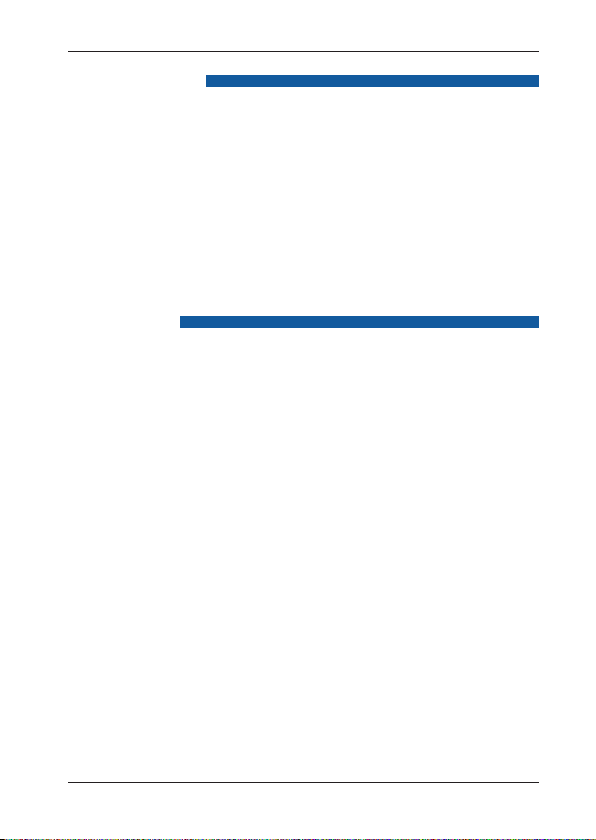
UP / DOWN / CROSS CONVERTER
Introdution
The Datavideo DAC-70 is a broadcast quality, set and forget, up-down-
cross converter. The unit offers simple mini switch controls and/or a exible
USB 2.0 interface. Whilst the DAC-70 case LEDs quickly conrm, DC power
input, source selection and detection. The DAC-70 makes it easy to share
VGA or HDMI or SDI inputs within your chosen HDMI or SDI workow.
Housed in a rugged case, the DAC-70 is tough enough to meet the knocks
of fast paced set ups in ENG, studio or live production work. Built to the
same dimensions as Datavideo’s range of converters, the DAC-70 can also
be mounted into a standard 19” rack with a mix of other units when using
the RMK-2 module.
That’s Datavideo, sharing the value!
Features
• Supports 3G-SDI technology with full 10 bit processing and low SDI jitter
• DC or AC operation for convenient eld or studio use
• Quick and easy mini switch setup
• Micro USB 2.0 interface for easy rmware updates
Video Inputs
• HD / SD-SDI [BNC] with active SDI loop through
• HDMI
• VGA [15pin D-Sub Female]
Audio Inputs
• Supports HDMI / SDI embedded multi-channel audio
• Unbalanced RCA Phono sockets [ Stereo L&R Chls @ line level ]
Video outputs
• Two HD / SD-SDI [BNC] with embedded audio
• HDMI with embedded audio
• HDMI & SDI outputs are active at the same time regardless of setting
Control
• Windows only software utility for local conguration and control via Micro
USB 2.0 interface
Note: The DAC-70 supports HDCP copy protection. When you supply
protected DVD or BD video the DAC-70 will output no signal.
6
- Choose from:
Page 7

Front Panel
VGA IN
DAC-70
L R
AUDIO
IN
VG A IN
HDMI
IN
SDI IN
LOOP
THRU
Video In
Connects your VGA connector equipment to this
connector
Supported resolutions
800x600 @60Hz, 1024x768 @60Hz,
1280x1024 @60Hz, 1366x768 @60Hz,
1400x1050 @60Hz, 1600x1200 @60Hz
L R
SDI IN
HDMI In
HDMI
IN
Connects your HDMI connector equipment to this
connector
HDCP Copy Protection
For legal reasons the HDMI input is unable to pass
on video from copy protected HDMI sources.
Audio In
AUDIO
IN
Inputs for 2 channels RCA unbalanced audio
HD-SDI In & Output (Loop Thru)
HD-SDI input and Loop-through output connectors.
LOOP
THRU
7
Page 8

UP / DOWN / CROSS CONVERTER
MODE SELECT
HDMI OUT
Rear Panel
0
1
12345678
SOURCE
VGA HDMI SDI
SDI OUT
DC IN
12V
7.2W
0
1
12345678
MODE SELECT
HDMI OUT
SOURCE
VGA HDMI SDI
SDI OUT
DC IN
12V
7.2W
Mode Select (Mini switch)
Use these Mini switches to manually set the DAC70 mode, see table on page 9.
The unit can also be set up by Windows computer
over USB 2.0 cable, see page 11.
Source Indicator
Displays video source format.
HDMI OUT
Video and Audio output from HDMI.
HD/SD - SDI OUT
Video and Audio output from SDI.
DC In Socket
Connects the supplied 12V PSU to this socket.
The connection can be secured by screwing
the outer fastening ring of the DC In plug to the
socket.
USB
Firmware upgrade/ Function control by DACCenter
8
Page 9

MINI Switch Mode Selection
00 VGA
01 HDMI
10 SDI
11 PC
1010
1011
1100
1101
1110
1111
1920x1080 i50
1280x720 p60
1280x720 p59.94
1280x720 p50
720x480 i59(525i)
720x570 i50(625i)
a
b
720
1920
480
1080
720
480
1080
(DAC Center)
0100
0101
0110
0111
1000
1001
1920x1080 p29.97
1920x1080 p25
1920x1080 p24
1920x1080 p23.98
1920x1080 i60
1920x1080 i59.94
Span Scan
1
In Out
1920
0011
1920x1080 p30
Source Audio Video Output Ratio
0 INT.
1 EXT.
0000
0001
0010
1920x1080 p60
1920x1080 p59.94
1920x1080 p50
Full Screen
0
DAC-70
0
1
12345678
MODE SELECT
9
Page 10

UP / DOWN / CROSS CONVERTER
Mini Switch Pin 8 Up: Full Screen
Mini Switch Pin 8 Down: Span Scan 16:9
Span Scan 16:9
Input 4:3, output 16:9
Input 16:9, output 4:3
10
Page 11

DAC-70
How to update the DAC-70 rmware
From time to time Datavideo may release new rmware to either add new
features or to x reported bugs in the current DAC-70 rmware. Customers
can update the DAC-70 rmware themselves or they can contact their local
dealer for assistance.
This section describes the firmware update process and it should take
approximately 10 minutes total time to complete.
The current DAC-70 settings should be noted. Once started the update
process should not be interrupted as this could result in a non-responsive unit.
As well as a working DAC-70 you will need:
1. The latest update le for the DAC-70. This can be obtained from
your local Datavideo dealer or ofce.
2. The Upload Firmware utility. This can also be obtained from your
local Datavideo dealer or ofce.
3. A Windows computer with USB 2.0 port.
4. A USB 2.0 - USB A to micro USB cable.
How to update the DAC-70
1.Switch off the power to the DAC-70.
2.Save the rmware update le and Upload Firmware utility to the
desktop of your Windows computer so they are easy to locate.
3. Connect the USB 2.0 cable between the DAC-70 and the
computer.
4. Launch the Datavideo Upload Firmware utility. It will show
Disconnected and the connect button will be greyed out.
5. Now switch on the power to the DAC-70. The connect button will
now be available to click. Once you clicked the Utility, it will now
show Connected.
6. Click the Open File button and select the update le.
7. Click the Start button and wait for the progress bar to nish.
8. When nishing the utility it will conrm PASS if the unit has been
updated successfully.
9. The utility will automatically disconnect the DAC-70 unit.
10. Remove the USB cable from the DAC-70 and power cycle of the
unit.
11. The DAC-70 is now ready for use again.
11
Page 12

UP / DOWN / CROSS CONVERTER
DAC-70 Center Utility features
Please copy the DAC-70 Center.exe utility software from the supplied CD
to your Windows computer. Now connect the DAC-70 by USB cable to the
same computer. Switch on the DAC-70 and then launch the DAC-70 Center
utility software.
1.Click on the Information tab to display the input format & firmware
version.
2.1 Click on the Video tab to enter the video setup.
2.2 Set the input source, aspect ratio and output format then click Apply.
12
Page 13

DAC-70
Note1: When “Input Source” set on “VGA“, the Image Adjust can set
Horizontal Position & Vertical Position.
Note2: When “Aspect Ratio” set on “Under Scan“, the Image Adjust
can set Horizontal Size & Vertical Size.
2.3 Click Next Page to set the HDMI output colour & output range then
click Apply.
13
Page 14

UP / DOWN / CROSS CONVERTER
3.1 Click the Audio tab to set the audio parameters.
3.2 Set the audio mute, audio source & audio level then click Apply.
Note 1: Audio Level can also be switched between EBU and SMPTE standards.
Note 2: Audio Level setting only for RCA input.
4.1 Click the Proc AMP tab to adjust the picture settings.
4.2 Set the Brightness, Contrast, Hue, and Saturation level.
14
Page 15

DAC-70
45.2
85
5.1 Click the Setting tab to access the restore factory defaults window.
5.2 Click the Factory Default button to reset the DAC-70 to factory
defaults.
Dimensions
All measurements in mm
20
111.8
20
15
Page 16

UP / DOWN / CROSS CONVERTER
Specications
Input VGA x 1, HDMI x 1 , HD/SD-SDI x 1, Analog Audio L/R
Output SDI x 2, HDMI x 1, SDI Loop thru BNC(front panel)
Mini USB ● Firmware upgrade
Supported Video
Input Format
Supported Video
Output Format
Supported
Audio Format
Power Consumption 12V/1A (7.2W)
Operating
Temperature
Storage
Temperature
Dimension 144.8mm(L) x 85mm(W) x 45.2mm(H)
Certications CE / FCC
● Aspect Mode selection
● SDI (YUV) input
3G-SDI: 1080p60/50 1080p59.94
HD-SDI: 1080i60/50, 1080p30/25/24, 720p60/50
1080i59.94, 1080p29.97, 1080p23.98, 720p59.94
● SD-SDI(YUV): 525i, 625i
● HDMI(YUV/RGB): 1080p60/50, 1080i60/50, 1080p30/25/24,
720p60/50 1080p59.94, 1080i59.94, 720p59.94, 1080p29.97
1080p23.98, 480p, 576p
800x600@60Hz, 1024x768@60Hz,1280x1024@60Hz
1366x768@60Hz, 1400x1050@60Hz, 1600x1200@60Hz
● VGA: 800x600@60Hz, 1024x768@60Hz,1280x1024@60Hz
1366x768@60Hz, 1400x1050@60Hz, 1600x1200@60Hz
● HDMI Supports YUV / RGB color space
SDI / HDMI
1080p60/50, 1080p59.94, 1080p23.98/29.97/24/25/30
1080i60/50 ; 720P60/50 1080i59.94 ; 720P59.94,
525i, 625i
● SDI/HDMI output supports YUV 4:2:2
● Input
Analog Audio L/R : stereo audio
SDI / HDMI embedded audio up to 8CH, 48KHz, PCM audio
HDMI embedded audio: up to 8CH, 44.1/48/96KHz, PCM
audio
● Output
SDI embedded audio up to 8CH, 48KHz, PCM audio
HDMI embedded audio: up to 8CH, 48KHz, PCM audio
0~50°C [32~114°F]
-10~ +60°C
16
Page 17

Notes
DAC-70
17
Page 18

UP / DOWN / CROSS CONVERTER
R
U.
d
k
Datavideo Technologies India Pvt Ltd
Da
10
District, New Taipei City 235
T
F
E
Da
704
W
T
F
E
Datavideo USA
Datavideo Taiwan
Datavideo Hong Kong
Data
G
W
T
F
E
Service & Support
It is our goal to make your products ownership a satisfying experience. Our
supporting staff is available to assist you in setting up and operating your
system. Please refer to our web site www.datavideo.com for answers to
common questions, support requests or contact your local ofce below.
tavideo Corporation
8 Elmer Avenue.
hittier, CA 90602,
S.A.
el:+1-562-696 2324
ax:+1-562-698 6930
-mail:sales@data video.us
tavideo Technologies Co. Ltd
F. No. 176, Jian 1st Rd.,Chung Ho
.O.C.
el: +886-2-8227-2888
ax: +886-2-8227-2777
-mail:service@datavideo.com.tw
video Hong Kong Ltd
/F.,26 Cross Lane
anchai, Hong Kong
el: +852-2833-1981
ax: +852-2833-9916
-mail:info@dat avideo.com.hk
All the trademarks are the properties of their respective owners.
Datavideo Technologies Co., Ltd. All rights reserved 2013
Aug.19.2014 P/N: G082060577E3
18
Datavideo Europe
Datav ideo Technologies Europe BV
Floridadreef 106
3565 AM Utrec ht,
The Net herlands
Tel:+31-30-261-96-56
Fax :+31-30-261-96-57
E-mail:inf o@datavideo.n l
Datavideo China
Datavideo Technologies China Co
101,NO.618,LiuYing Rd,Zhabei District,
Shanghai,China
, Taiwan,
Tel: +86 21-5603 6599
Fax: +8 6 21-5603 6770
E-mail:service@dat avideo.cn
Datavideo France
Datavideo France s.a.r.l
Cité Descartes 1,rue Albert Einstein
Champs sur Marne
774477-Marne la Vallée cedex 2
Tel:+33-1-60370246
E-mail: info@datavideo.fr
Datavideo United Kingdom
Datav ideo UK Limite d
Units1 & 2 Waterside B usiness Par
Hadfield, Glossop, Derbyshire
SK13 1BE, U K
Tel:+44-1457 851 000
Fax :+44-1457 850 964
E-mail:sales @datavideo.co.uk
Datavideo Singapore
Datav ideo Technologies (S) PTE Lt
No. 178 Paya Lebar Road #06-03
Singapore 409030
Tel:+65-6749 6866
Fax:+65-6749 3266
E-mail:sales @datavideo.sg
Datavideo India
A-132, Sec-63,Noida-201307,
Uttar Pradesh (UP), India.
Tel:+91-0120-2427337
Fax:+91-0120-2427338
E-mail: sales@datavideo.in
