Page 1
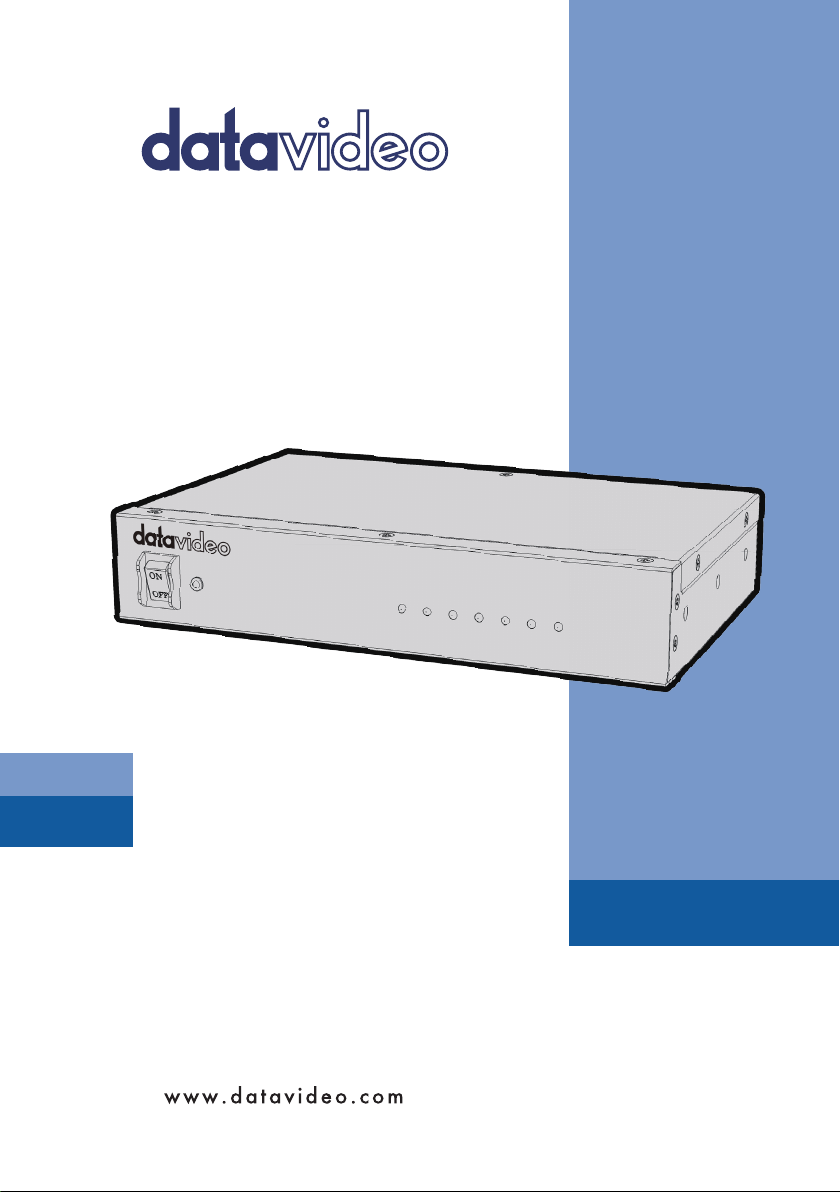
4K UP/DOWN/CROSS
CONVERTER
DAC-45
Instruction Manual
Page 2
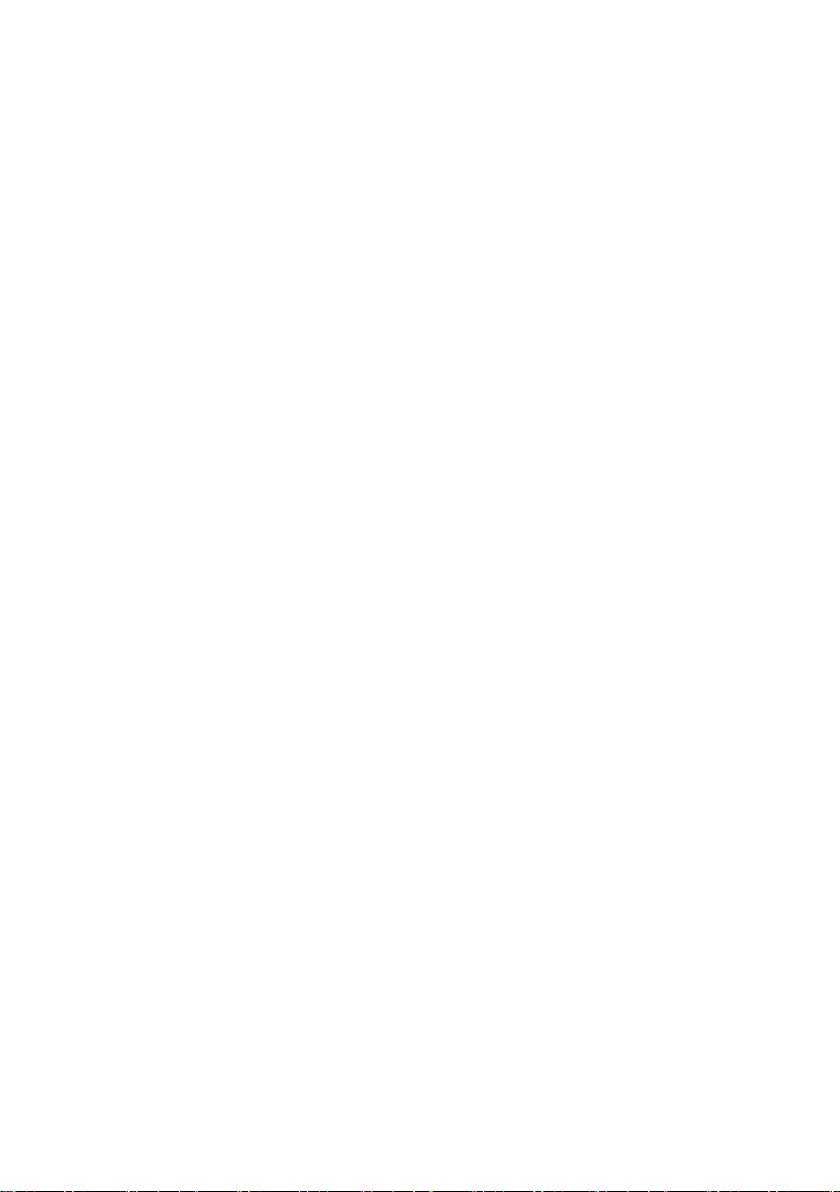
Table of Contents
FCC COMPLIANCE STATEMENT .......................................................................... 3
WARNINGS AND PRECAUTIONS ........................................................................ 3
WARRANTY ....................................................................................................... 4
STANDARD WARRANTY ............................................................................................4
THREE YEAR WARRANTY ..........................................................................................4
DISPOSAL .......................................................................................................... 4
CHAPTER 1 PRODUCT OVERVIEW ............................................................... 5
1.1 FEATURES .................................................................................................5
1.2 FORMATS CONVERSION TABLE .....................................................................5
CHAPTER 2 CONNECTIONS AND CONTROLS ............................................... 6
2.1 FRONT PANEL ...........................................................................................6
2.2 REAR PANEL .............................................................................................7
CHAPTER 3 DAC CENTER ............................................................................. 9
INFORMATION ........................................................................................................9
VIDEO .................................................................................................................10
AUDIO ................................................................................................................13
PROC AMP ..........................................................................................................15
SETTING ..............................................................................................................16
FIRMWARE UPDATE ........................................................................................ 18
FREQUENTLY-ASKED QUESTIONS .................................................................... 19
DIMENSIONS ................................................................................................... 20
SPECIFICATIONS .............................................................................................. 21
SERVICE AND SUPPORT ................................................................................... 23
Disclaimer of Product & Services
The informa tion offered in this instructio n manual is intended as a guide only. At all times, Datavideo Technologies
will try to give correct, complete and suitable information. However, Datavideo Technologies cannot exclude that
some information in this manual, from time to time, may not be correct or may be incomplete. This manual ma y
contain typing errors, omissions or incorrect information. Datavideo Technologies always recommend that you
double check the infor mation in this document for accuracy before making any purchase decis ion or using the
product. Datavideo Technologies is not responsible for any omissions or erro rs, or for any subsequent loss or
damage caused by using the information contai ned within this manual. Further advice on the content of this
manual or on the product can be obta ined by contacting yo ur local Datavideo Office or dealer.
Page 3
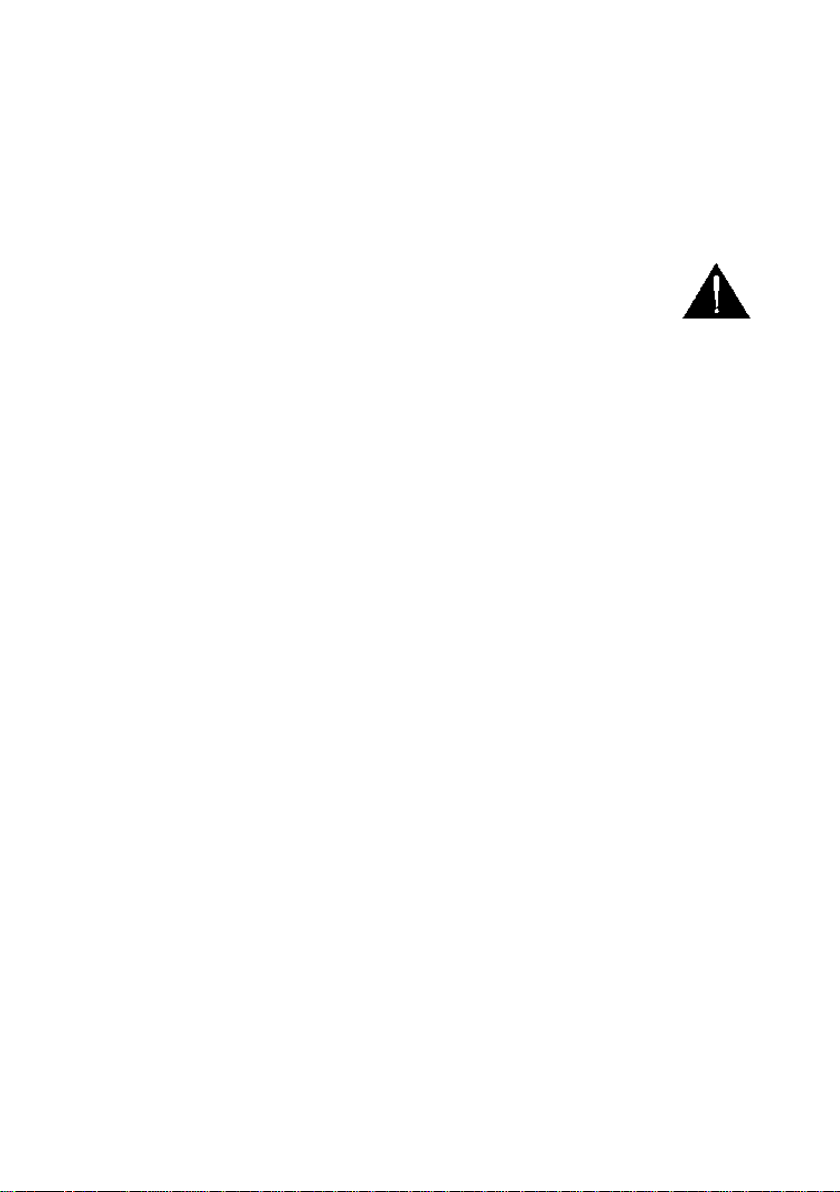
FCC Compliance Statement
This device complies with part 15 of the FCC rules. Operation is subject to the following two
conditions:
(1) This device may not cause harmful interference, and
(2) This device must accept any interference received, including interference that may cause
undesired operation.
Warnings and Precautions
1. Read all of these warnings and save them for later reference.
2. Follow all warnings and instructions marked on this unit.
3. Unplug this unit from the wall outlet before cleaning. Do not use liquid or aerosol cleaners. Use
a damp cloth for cleaning.
4. Do not use this unit in or near water.
5. Do not place this unit on an unstable cart, stand, or table. The unit may fall, causing serious
damage.
6. Slots and openings on the cabinet top, back, and bottom are provided for ventilation. To
ensure safe and reliable operation of this unit, and to protect it from overheating, do not block
or cover these openings. Do not place this unit on a bed, sofa, rug, or similar surface, as the
ventilation openings on the bottom of the cabinet will be blocked. This unit should never be
placed near or over a heat register or radiator. This unit should not be placed in a built-in
installation unless proper ventilation is provided.
7. This product should only be operated from the type of power source indicated on the marking
label of the AC adapter. If you are not sure of the type of power available, consult your
Datavideo dealer or your local power company.
8. Do not allow anything to rest on the power cord. Do not locate this unit where the power cord
will be walked on, rolled over, or otherwise stressed.
9. If an extension cord must be used with this unit, make sure that the total of the ampere ratings
on the products plugged into the extension cord do not exceed the extension cord rating.
10. Make sure that the total amperes of all the units that are plugged into a single wall outlet do
not exceed 15 amperes.
11. Never push objects of any kind into this unit through the cabinet ventilation slots, as they may
touch dangerous voltage points or short out parts that could result in risk of fire or electric
shock. Never spill liquid of any kind onto or into this unit.
12. Except as specifically explained elsewhere in this manual, do not attempt to service this
product yourself. Opening or removing covers that are marked “Do Not Remove” may expose
you to dangerous voltage points or other risks, and will void your warranty. Refer all service
issues to qualified service personnel.
13. Unplug this product from the wall outlet and refer to qualified service personnel under the
following conditions:
a. When the power cord is damaged or frayed;
b. When liquid has spilled into the unit;
c. When the product has been exposed to rain or water;
d. When the product does not operate normally under normal operating conditions. Adjust
only those controls that are covered by the operating instructions in this manual;
improper adjustment of other controls may result in damage to the unit and may often
require extensive work by a qualified technician to restore the unit to normal operation;
e. When the product has been dropped or the cabinet has been damaged;
f. When the product exhibits a distinct change in performance, indicating a need for service.
Page 4
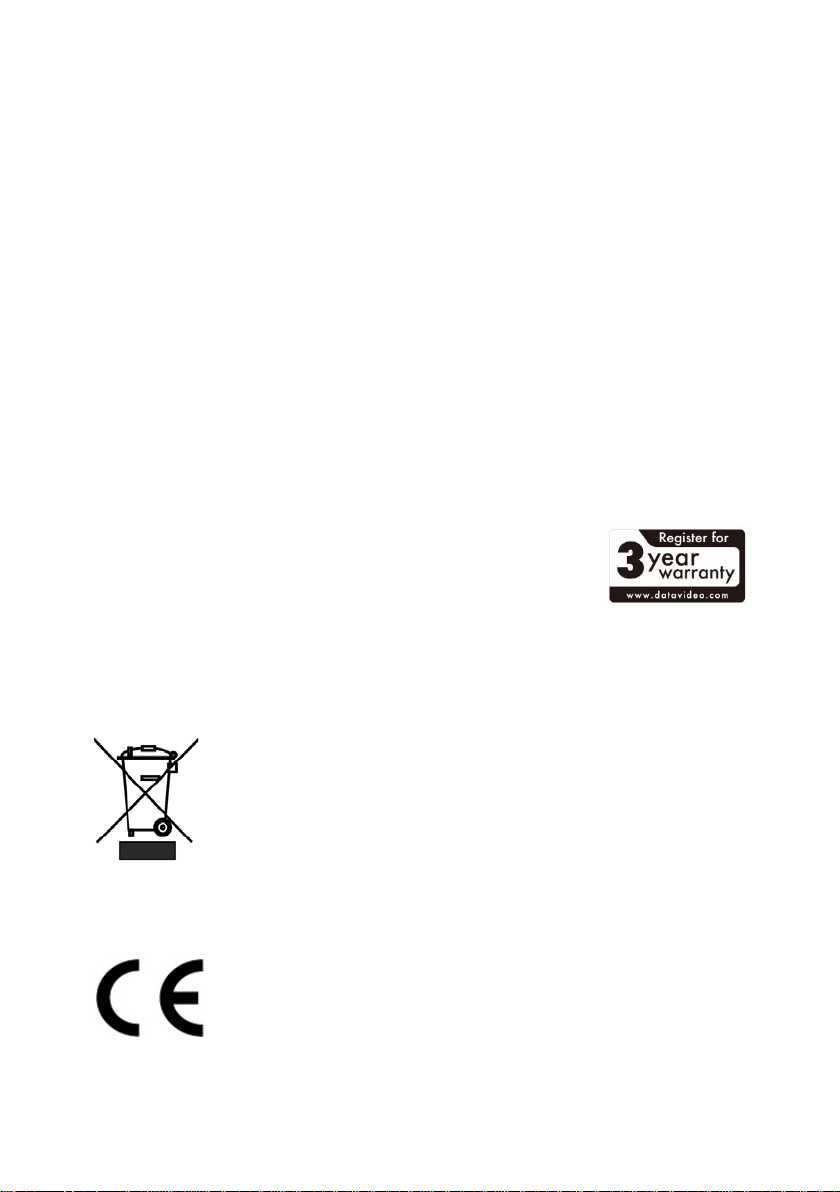
Warranty
Standard Warranty
• Datavideo equipment are guaranteed against any manufacturing defects for one year from the
date of purchase.
• The original purchase invoice or other documentary evidence should be supplied at the time of
any request for repair under warranty.
• The product warranty period beings on the purchase date. If the purchase date is unknown, the
product warranty period begins on the thirtieth day after shipment from a Datavideo office.
• Damage caused by accident, misuse, unauthorized repairs, sand, grit or water is not covered
under warranty.
• Viruses and malware infections on the computer systems are not covered under warranty.
• Any errors that are caused by unauthorized third-party software installations, which are not
required by our computer systems, are not covered under warranty.
• All mail or transportation costs including insurance are at the expense of the owner.
• All other claims of any nature are not covered.
• Cables and batteries are not covered under warranty.
• Warranty only valid in the country or region of purchase.
• Your statutory rights are not affected.
Three Year Warranty
• All Datavideo products purchased after July 1st, 2017 are qualified for
a free two years extension to the standard warranty, providing the
product is registered with Datavideo within 30 days of purchase.
• Certain parts with limited lifetime expectancy such as LCD panels, DVD
drives, Hard Drive, Solid State Drive, SD Card, USB Thumb Drive, Lighting, Camera module, PCIe
Card are covered for 1 year.
• The three-year warranty must be registered on Datavideo's official website or with your local
Datavideo office or one of its authorized distributors within 30 days of purchase.
Disposal
For EU Customers only - WEEE Marking
This symbol on the product or on its packaging indicates that this product must
not be disposed of with your other household waste. Instead, it is your
responsibility to dispose of your waste equipment by handing it over to a
designated collection point for the recycling of waste electrical and electronic
equipment. The separate collection and recycling of your waste equipment at
recycled in a manner that protects human health and the environment. For more information about
where you can drop off your waste equipment for recycling, please contact your local city office,
your household waste disposal service or the shop where you purchased the product.
the time of disposal will help to conserve natural resources and ensure that it is
CE Marking is the symbol as shown on the left of this page. The letters "CE" are
the abbreviation of French phrase "Conformité Européene" which literally
means "European Conformity". The term initially used was "EC Mark" and it
was officially replaced by "CE Marking" in the Directive 93/68/EEC in 1993. "CE
Marking" is now used in all EU official documents.
Page 5
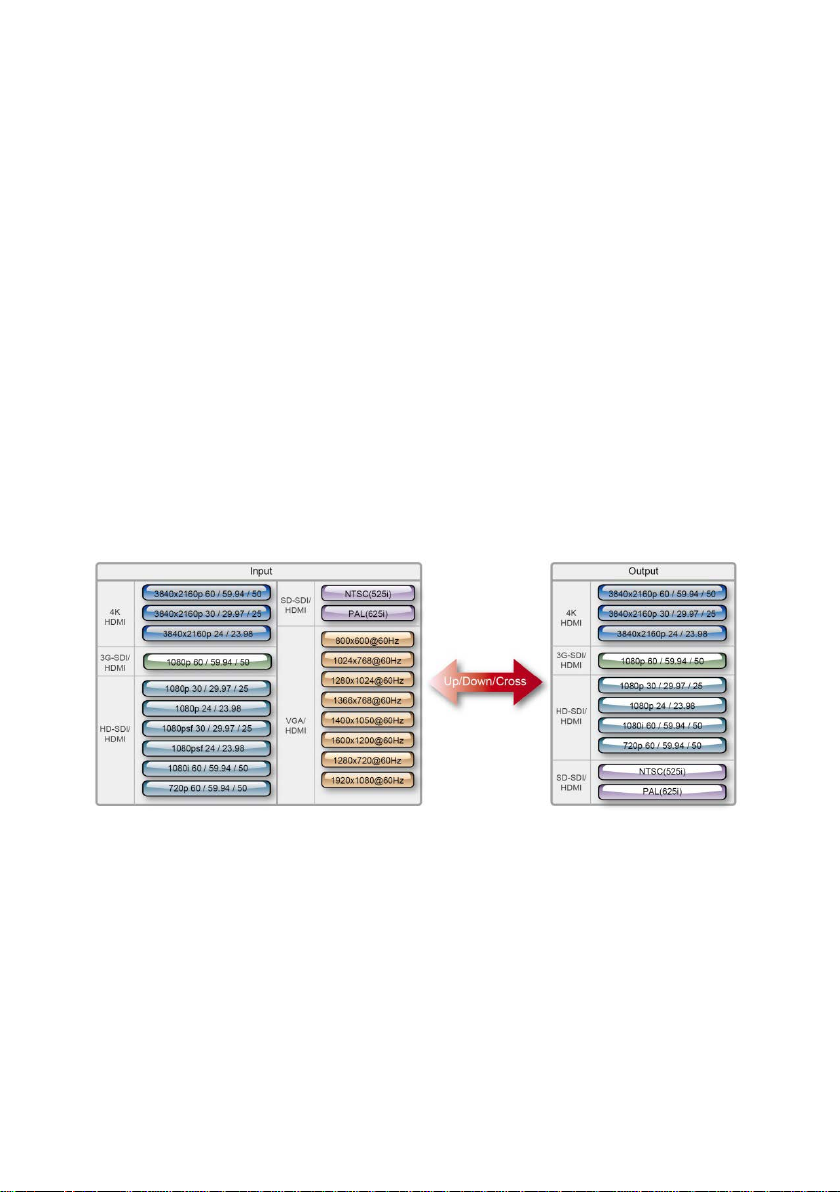
Chapter 1 Product Overview
Datavideo DAC-45 4K up / down / cross converter is designed to convert video signals
from VGA, HDMI, SDI with Audio input to 4K HDMI or 3G-SDI output. It allows instant and
automatic switch between 4K, HD and SD video formats when the video input changes.
1.1 Features
• HDMI 2.0 input/output with 4:2:2 processing
• Up/Down/Cross convert between SD, HD, 3G and 4K formats
• SDI(3G)/HDMI(4K)/VGA Input
• SDI(3G)/HDMI(4K) Output
• Support 3G-SDI Level A/B
• Reference input (Black Burst and Tri-Level Sync.)
• Built-in Super Resolution Engine for 4K Up Conversion
• Built-in Resolution & Frame rate Up/Down Conversion Engine
• Built-in De-interlacer and Interlacer ( I <-> P conversion )
1.2 Formats Conversion Table
Page 6
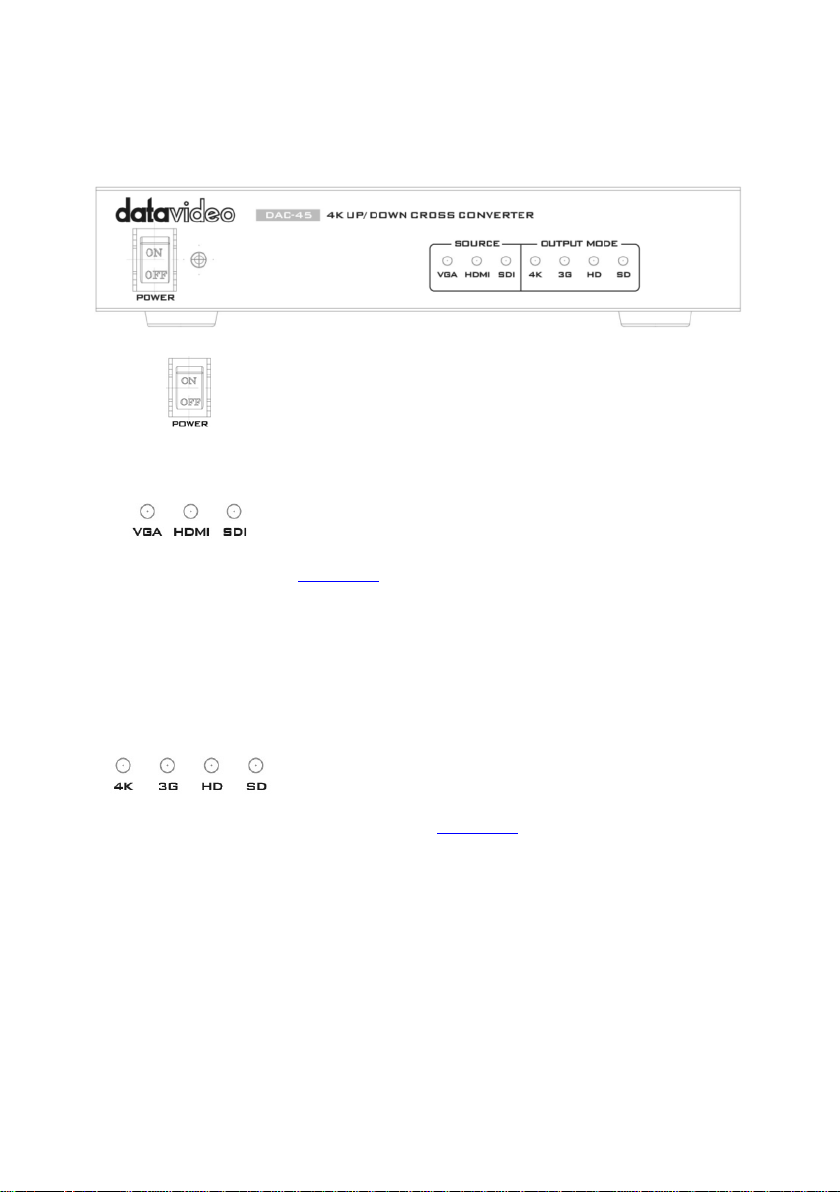
Chapter 2 Connections and Controls
Power Switch
Source LED Indicators
Output Mode LED Indicators
2.1 Front Panel
Turns ON/OFF the device
Only one input can be enabled at a time. For details on how
to select the source, see the DIP Switch descriptions in the
Rear Panel section.
ON (Red): Enabled but signal not detected
ON (Green): Enabled with valid connection
OFF: Disabled
Only one output mode can be enabled at a time. For details
on how the output mode can be selected, see the DIP Switch
descriptions in the Rear Panel section.
ON (Green): Enabled
OFF: Disabled
Page 7

2.2 Rear Panel
Video IN
VGA IN
HDMI IN
SDI IN
REF IN (Genlock)
Video OUT
HDMI OUT
SDI OUT
Audio IN
Audio Input – Stereo RCA (Left/Right)
This port connects the VGA source device. Set the DIP SW 1/2
to 00 before connecting the VGA source device to this port.
This port connects the HDMI source device. Set the DIP SW
1/2 to 01 before connecting the HDMI source device to this
port.
This port connects the SDI source device. Set the DIP SW 1/2
to 10 before connecting the SDI source device to this port.
The DAC-45 can be synchronized with the connected input
device. REF IN will accept Tri-level and Black Burst sync. Set
DIP SW 3 to 1 to enable the Genlock feature. To disable this
port, simply set DIP SW 3 to 0.
This port connects the HDMI destination device.
This port connects the SDI destination device.
Connects unbalanced analog audio source (stereo) for audio
embedding.
Page 8

Mode Select
DIP Switch
The DIP Switch allows you to configure the device settings.
4K bit.
Firmware Upgrade
USB firmware upgrade port
DC IN
DC In Socket
The table below provides details of the DIP Switch Settings.
SOURCE sets the type of the input device connected.
GENLOCK enables/disables the REF IN port.
AUDIO allows you to determine the audio source.
Note: No audio is heard after switching the VGA IN audio
source to the HDMI audio source.
4K toggles between Full HD and 4K modes.
VIDEO OUTPUT sets the resolution and frame rate (the output
mode). Please note the low nibble determines the resolution
and frame rate of the output depending on the setting of the
Connects the DAC-45 device to the PC for firmware upgrade.
See the Firmware Update
section for details.
Connects the supplied 12V PSU to this socket. The connection
can be secured by screwing the outer fastening ring of the DC
In plug to the socket.
Page 9

Chapter 3 DAC Center
DAC-45 Center Utility is a Graphical User Interface that allows the user to obtain the
device information and perform various video and audio settings.
To use the utility, the user should first copy the DAC-45 Center.exe utility software from
the installation CD to the computer running Windows. After that, connect the DAC-45 to
the same computer using the USB cable. Switch on the DAC-45 and open the DAC-45
Center Utility software.
Information
Click the Information tab to obtain the information on input format and firmware
version.
Page 10

Video
Click the Video tab to enter the video setup page.
On the video setup page, click the Video Setting button to enter the video configuration
page.
Page 11

Set the Input Source, HDMI Output Color and Output Format.
Input Source
• VGA
• HDMI
• SDI
HDMI Output Color
• YUV422
• YUV444
• RGB444
Output Format
• 720x480 59.94i
• 720x576 50.00i
• 3840x2160 60.00p
• 3840x2160 59.94p
• 3840x2160 50.00p
• 3840x2160 30.00p
• 3840x2160 29.97p
• 3840x2160 25.00p
• 3840x2160 24.00p
• 3840x2160 23.98p
• 1920x1080 60.00p
• 1920x1080 59.94p
Page 12

• 1920x1080 50.00p
• 1920x1080 30.00p
• 1920x1080 29.97p
• 1920x1080 25.00p
• 1920x1080 24.00p
• 1920x1080 23.98p
• 1920x1080 60.00i
• 1920x1080 59.94i
• 1920x1080 50.00i
• 1280x720 60.00p
• 1280x720 59.94p
• 1280x720 50.00p
Click Apply after all settings are configured.
Note: When Control Mode displays USB, it indicates that the device is accessible by the
PC. When Control Mode displays DipSwitch, the device is only configurable by the DIP
Switch.
Click Next Page to set the Super Resolution Mode, Aspect Ratio and 3G Level-B.
Super Resolution Mode
• Low
• Middle
• High
Page 13

• Disable
Aspect Ratio
• Keep Aspect Ratio
• Full Screen (16:9)
• Dot By Dot
• 4:3
• 14:9
• UnderScan
• Pan Scan 16:9
Enable 3G Level-B
• Enable
• Disable
Click Apply after all settings are configured.
Audio
Click the Audio tab to set audio parameters.
Page 14

Set the Audio Mute, Audio Source and Audio Level.
Audio Mute
• ON
• OFF
Audio Source
• Default
• SDI
• HDMI
• L/R Audio
Audio Level
• SMPTE(USA)
• EBU(Europe)
Note: Audio Level allows the user to select EBU or SMPTE standards.
Click Apply after setting the Audio Mute, Audio Source and Audio Level.
Page 15

Proc Amp
Click the Proc AMP tab to adjust the picture settings.
Set the Brightness, Contrast, Hue, and Saturation levels on the Proc Amp setup page.
Page 16

Setting
To restore the factory default settings, click the Setting tab.
Click the Factory Default button to reset the DAC-45 to factory defaults.
Page 17

In addition, the user can also set OSD Hide Mode and No Signal Mode. Details of these
OSD Hide Mode
When enabled, source information and output resolution will
not be displayed on the screen upon resolution change.
No Signal Mode
This sets how the screen looks like when there is no signal. The
Disable Output
two modes are described in the table below.
available options are listed below.
• Black Screen
• Blue Screen
•
Page 18

Firmware Update
Datavideo usually releases new firmware containing new features or reported bug fixes
from time to time. Customers can either download the DAC-45 firmware as they wish or
contact their local dealer or reseller for assistance.
This section outlines the firmware upgrade process which should take approximately 10
minutes to complete.
The existing DAC-45 settings should persist through the firmware upgrade process,
which should not be interrupted once started as this could result in a non-responsive unit.
Successful firmware upgrade on DAC-45 requires:
1. The latest firmware file for the DAC-45. This can be obtained from your local
Datavideo dealer or office.
2. The Upload Firmware utility. This can also be obtained from your local Datavideo
dealer or office.
3. A Windows PC with USB 2.0 port.
4. A USB A to micro USB cable (USB 2.0).
How to update the DAC-45 firmware
1. Switch off the DAC-45 power.
2. Save the latest firmware file and the Upload Firmware utility to the PC desktop.
3. Use USB 2.0 cable to connect the DAC-45 to the computer.
4. Open the Datavideo Upload Firmware utility, which will show Disconnected and the
connect button is greyed
5. Switch on the DAC-45 power and the connect button will now be enabled. Click the
connect button and the Utility will show Connected.
6. Click the Open File button and select the new firmware file.
7. Click the Start button and wait for the progress bar to finish.
8. After the update is finished, the utility will show PASS to confirm that the unit has
been updated successfully.
9. The utility will automatically disconnect the DAC-45 unit.
10. Unplug the USB cable from the DAC-45 and power cycle the unit.
11. The updated DAC-45 is now ready for use.
out.
Page 19

Frequently-Asked Questions
No.
Problems
Solutions
1.
Must Genlock IN and SDI IN / OUT
Genlock IN only needs to have the
is at 720p50.
2.
Are SD and HD cross referenceable?
OUT is SD Black Burst.
SD and HD are cross referenceable.
3.
Image distortion occurs when using
frame rate.
This issue can be eliminated by
This section describes problems that you may encounter while using DAC-45. If you have
any questions, please refer to related sections and follow all suggested solutions. If
problem still exists, please contact your distributor or the service center.
have the same frame rate in order to
be in sync?
For example, Genlock IN is SD Black
Burst and SDI OUT is HD tri-level
OR
Genlock IN is HD tri-level and SDI
the DIP Switch to set resolution and
same frame rate with SDI OUT in order
to be in sync.
For example, SDI IN is at 1080p60,
Genlock IN is at 1080p50 and SDI OUT
rebooting the device.
Page 20

Dimensions
All measurements in millimeters (mm)
Page 21

Specifications
Interfaces
VGA x 1 , HDMI x 1 , HD/SD-SDI x 1
RCA x 2 (Unbalanced Audio L/R), Reference Input x 1
Outputs
SDI x 1, HDMI x 1
Power LED x 1
Output Format LED x 3 (4K, 3G, HD, SD)
F/W Updates and
Configuration
DC IN
DC Jack
1280x720@60Hz, 1920x1080@60Hz
Inputs
Indicator
Supported Video
Input Format
Source LED x 3 (VGA, HDMI, SDI)
Mini USB x 1
Standard
SDI (YUV)
1080p60/59.94/50, 1080p30/29.97/25/24/23.98
1080psf30/29.97/25/24/23.98
1080i60/59.94/50, 720p60/59.94/50
525i, 625i
HDMI (YUV / RGB)
3840x2160p60/59.94/50
3840x2160p30/29.97/25/24/23.98
1080p60/59.94/50, 1080p30/29.97/25/24/23.98
1080psf30/29.97/25/24/23.98
1080i60/59.94/50, 720p60/59.94/50
480p, 576p, 480i, 576i
800x600@60Hz, 1024x768@60Hz, 1280x1024@60Hz
1366x768@60Hz, 1400x1050@60Hz, 1600x1200@60Hz
VGA (RGB)
800x600@60Hz, 1024x768@60Hz, 1280x1024@60Hz
1366x768@60Hz, 1400x1050@60Hz, 1600x1200@60Hz
SDI (YUV)
Supported Video
Output Format
1080p60/59.94/50, 1080p30/29.97/25/24/23.98
1080i60/59.94/50, 720p60/59.94/50
525i, 625i
Page 22

HDMI (YUV)
3840x2160p60/59.94/50
480p, 576p, 480i, 576i
I : 2~3 fields
P: 0~1 frames.
Features
Cross Reference
Plug & Play
General
Settings Control
Dip Switch
Power Supply
DC 12V / 1A (9.4W)
Operating
Temperature
Humidity
10% to 80%
Dimensions (mm)
220 x 143.3 x 42
Weight
1.0 Kg
Certification
CE, FCC
Audio Input and Output Level
HDMI
SDI
Note
INT (-20 dBFS)
-20 dBFS
-20 dBFS
INT (0 dBFS)
0 dBFS
0 dBFS
RCA-IN EXT (-14dBV)
-24 dBFS
-24 dBFS
SMPTE
RCA-IN EXT (-14dBV)
-18 dBFS
-18 dBFS
EBU
3840x2160p30/29.97/25/24/23.98
1080p60/59.94/50, 1080p30/29.97/25/24/23.98
1080i60/59.94/50, 720p60/59.94/50
Video Process
Supported Audio
Format
Frame Delay
SDI: YUV422
HDMI: YUV422/YUV444/RGB444/YUV420(4K only)
Input
Unbalanced Audio L/R : stereo audio
SDI embedded audio : up to 8ch, 48KHz, PCM audio
HDMI embedded audio : up to 8ch, 44.1/48/96KHz, PCM audio
Output
SDI embedded audio : up to 8ch, 48KHz, PCM audio
HDMI embedded audio : up to 8ch, 48KHz, PCM audio
Audio lock after conversion
✓
✓
0°C to 40°C (32°F to 104°F)
Page 23

Service & Support
DATAVIDEO WORLDWIDE OFFICES
It is our goal to make owning and using Datavideo products a satisfying
experience. Our support sta is available to assist you to set up and operate
your system. Contact your local oce for specic support requests. Plus,
please visit www.datavideo.com to access our FAQ section.
China Shanghai
Datavideo Technologies China Co
601,Building 10,No.1228,
Rd.Jiangchang,
Jingan District,Shanghai
Tel: +86 21-5603 6599
Fax:+8 6 21-5603 6770
E-mail:service@dat avideo.cn
China Beijing
Datavideo Technologies China Co
No. 812, Building B, Wankai Center,
No.316, Wan Feng Road, Fengtai District,
Beijing, China
Tel: +86 10-8586 9034
Fax:+86 10-8586 9074
E-mail:service@dat avideo.cn
China Chengdu
Datavideo Technologies China Co
B-823,Meinian square,No.1388,
Middle of Tianfu Avenue,Gaoxin District,
Chengdu,Sichuan
Tel: +86 28-8613 7786
Fax:+86 28-8513 6486
E-mail:service@dat avideo.cn
China Fuzhou
Datavideo Technologies China Co
A1-2318-19 Room,No.8, Aojiang Road,
Taijiang District,Fuzhou,Fujian,China
Tel: 0591-83211756,0591-83210187
Fax:0591-83211262
E-mail:service@dat avideo.cn
China Jinan
Datavideo Technologies China Co
902, No. 1 business building,
Xiangtai Square, No. 129,
Yingxiongshan Road, Shizhong District,
Jinan City, Shandong Province, China
Tel: +86 531-8607 8813
E-mail:service@dat avideo.cn
Please visit our website for latest manual update.
www.datavideo.com/product/DAC-45
Hong Kong
Datavideo Hong Kong Ltd
G/F.,26 Cross Lane
Wanchai, Hong Kong
Tel: +852-2833-1981
Fax:+852-2833-9916
E-mail:inf o@datavideo.com.hk
India Noida
Datavideo India Noida
A-132, Sec-63,Noida-201307,
India
Tel: +91-0120-2427337
Fax:+91-0120-2427338
E-mail: sales@datavideo.in
India Kochi
Datavideo India Kochi
2nd Floor- North Wing, Govardhan Building,
Opp. NCC Group Headquaters, Chittoor Road,
Cochin- 682035
Tel: +91 4844-025336
Fax:+91 4844-047696
Netherlands
Datav ideo Technologies Europe B V
Floridadreef 106
3565 AM Utrec ht,
The Net herlands
Tel: +31-30-261-96-5 6
Fax :+31-30-261-96-5 7
E-mail:inf o@datavideo. nl
Singapore
Datavideo Visual Technology(S) Pte Ltd
No. 178 Paya Lebar Road #06-07
Singapore 409030
Tel: +65-6749 6866
Fax:+65-6749 3266
E-mail:info@datavideovirtualset.com
Singapore
Datav ideo Technologies (S ) PTE Ltd
No. 178 Paya Lebar Road #06-03
Singapore 409030
Tel: +65-6749 6866
Fax:+65-6749 3266
E-mail:sales @datavideo.sg
Taiwan
Datavideo Technologies Co. Ltd
10F. No. 176, Jian 1st Rd.,Chung Ho
District, New Taipei City 235, Taiwan
Tel: +886-2-8227-2888
Fax:+886-2-8227-2777
E-mail:service@datavideo.com.tw
United States
Datavideo Corporation
7048 Elmer Avenue.
Whittier, CA 90602,
U.S.A.
Tel: +1-562-696 2324
Fax:+1-562-698 6930
E-mail:sales@datavideo.comE-mail: sales@datavideo.in
United Kingdom
Datav ideo UK Limite d
Brookfield House, Brookfield Industrial
Estate, Peakdale Road, Glossop,
Derbyshire, SK13 6LQ
Tel: +44-1457 851 000
Fax :+44-1457 850 964
E-mail:sales @datavideo.co.u k
France
Datavideo France s.a.r.l.
Cité Descartes 1, rue Albert Einstein
Champs sur Marne 774477 –
Marne la Vallée cedex 2
Tel: +33-1-60370246
Fax :+33-1-60376732
E-mail:info@datavideo.fr
All the trademarks are the properties of their respective owners. Datavideo Technologies
Co., Ltd. All rights reserved 2018
Jul-12.2017
