Page 1
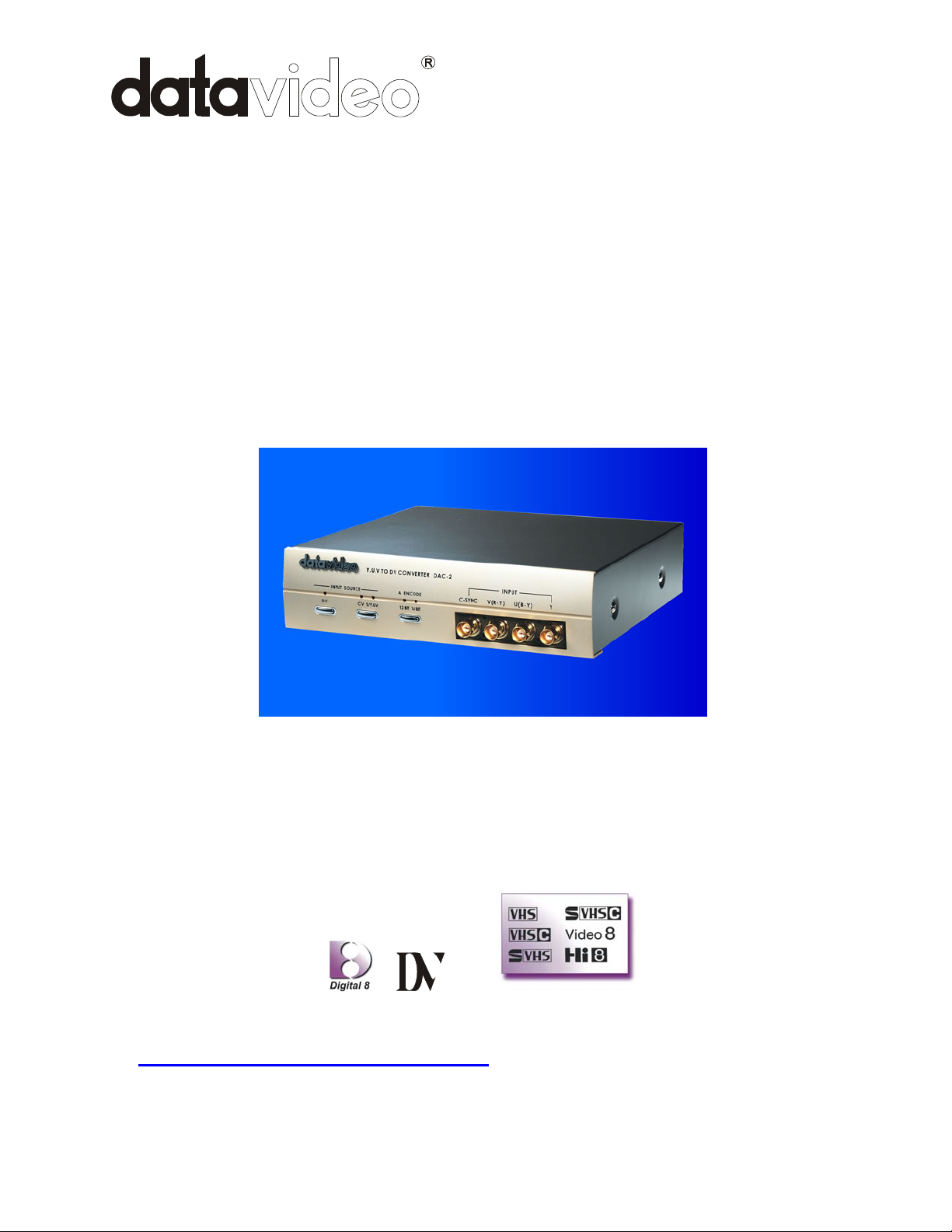
Digital Video Converter
D
D
D
A
A
A
C
C
C
-
-
-
2
2
2
Installation Guide
http://www.datavideo-tek.com
Page 2
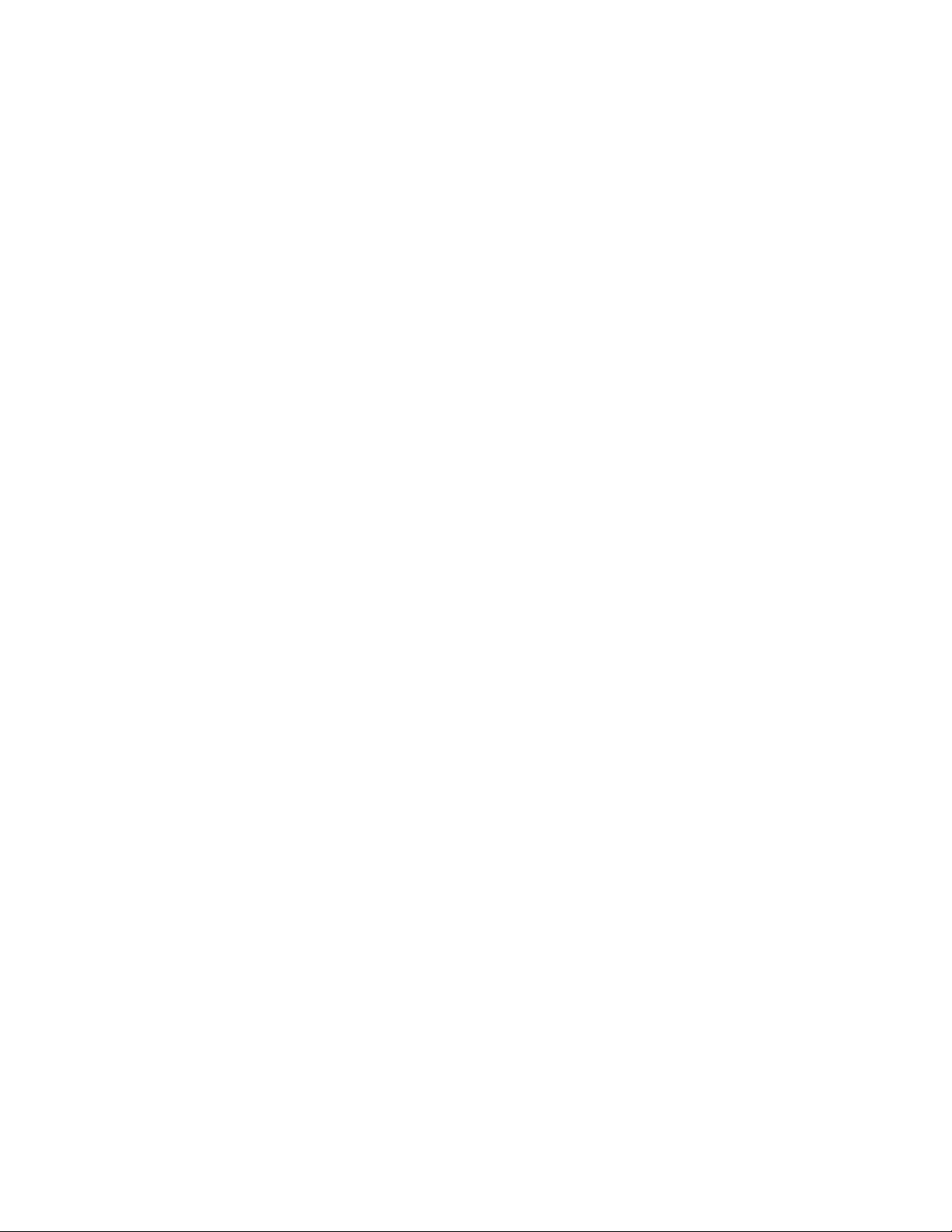
Important Notice:
Regarding Safety Instructions and Radio/TV
Interference
1. Read all of these instructions and save them for later reference.
2. Follow all warnings and instructions marked on the products.
3. Unplug this product from the wall outlet before cleaning. Do not use liquid or aerosol cleaners.
Use a damp cloth for cleaning.
4. Do not use this product near water.
5. Do not place this product on an unstable cart, stand or table. The product may fall, causing
serious damage to the product.
6. Slots and openings on the cabinet and the back or bottom are provided for ventilation. To
ensure reliable operation of the product and to protect it from overheating, do not block or
cover these openings. The openings should never be blocked by placing the products on a
bed, sofa, rug or other similar surface. This product should never be placed near or over a
radiator or heat register. This product should not be placed in a built-in installation unless
proper ventilation is provided.
7. This product should be operated from the type of power source indicated on the marking label
of the AC adapter. If you are not sure of the type of power available, consult your dealer or
local Power Company.
8. Do not allow anything to rest on the power cord. Do not locate this product where the cord will
be walked on.
9. If an extension cord is used with this product, make sure that the total of the ampere ratings
on the products plugged into the extension cord to not exceed the extension cord ampere
rating. Also, make sure that the total of all products plugged into the wall outlet does not
exceed 15 amperes.
10. Never push objects of any kind into this product through cabinet slots as they may touch
dangerous voltage points or short out parts that could result in a risk of fire or electric shock.
Never spill liquid of any kind on the product.
11. Except as explained elsewhere in this guide, don’t attempt to service this product yourself.
Opening and removing those covers that are marked “Do Not Remove” may expose you to
dangerous voltage points or other risks. Refer all servicing on those compartment s to service
personnel.
12. Unplug this product from the wall outlet and refer servicing to qualified service personnel
under the following conditions:
A. When the power cord or plug is damaged or frayed.
B. If liquid has been spilled into the product.
C. If the product has been exposed to rain or water.
D. If the product does not operate normally when the operating instructions are followed.
Adjust only those controls that are covered by the operating instructions since improper
adjustment of other controls may result in damage and will often require extensive work
by a qualified technician to restore the product to normal operation.
E. If the product has been dropped or the cabinet has been damaged.
F. If the product exhibits a distinct change in performance, indicating a need for service.
1
Page 3
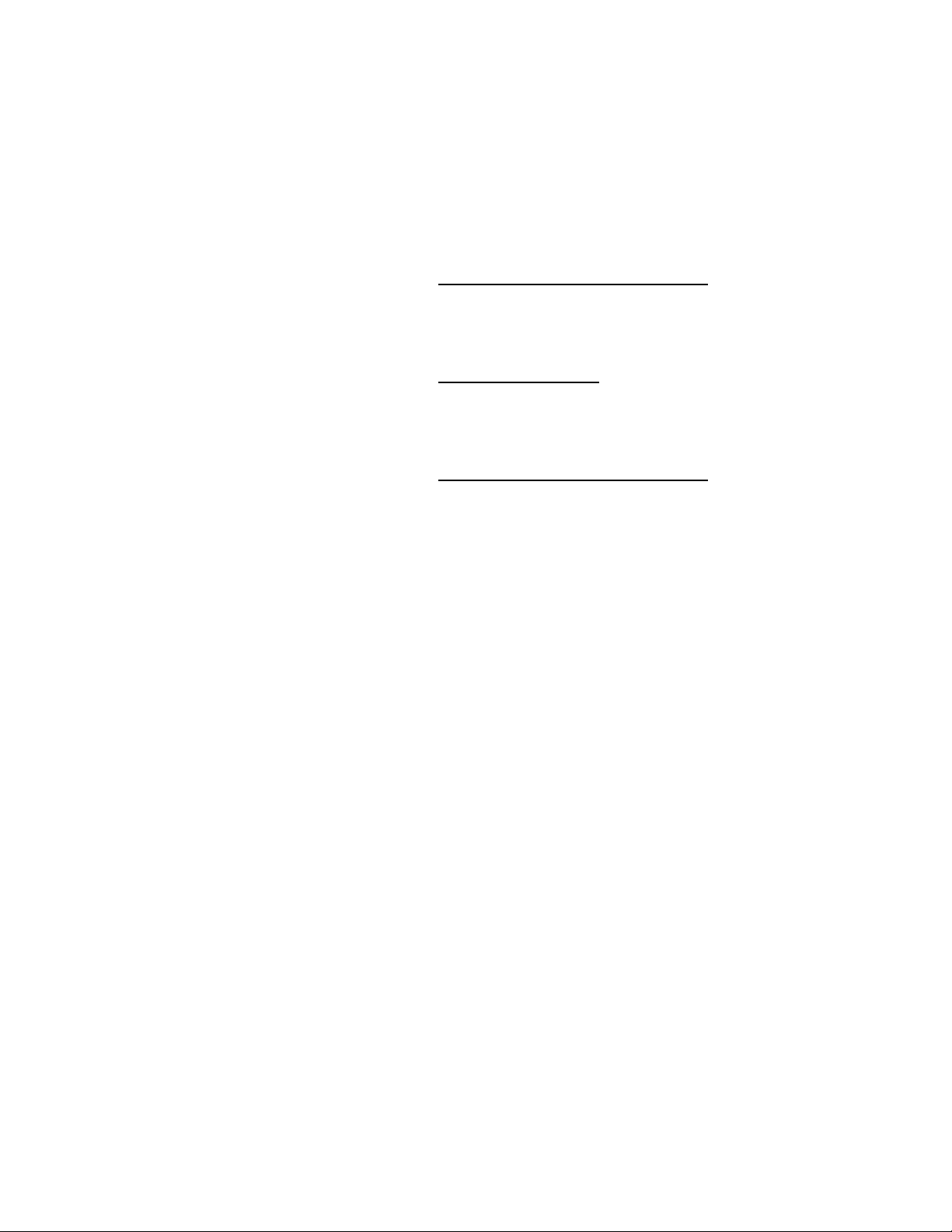
Service, Support and Warranty
It is our goal to make your product ownership a satisfying experience. Our support staff is available
to assist you in setting up and operating your system. If needed, our convenient repair service is
also available. Please refer to the product support information below, or write to us at:
Datavideo Corporation (USA)
12300-U East Washington Blvd., Whittier, CA 90606 USA
Tel: +1 562 696 2324 E-mail: contactus@datavideo-tek.com
Datavideo Technologies Europe BV
Californiedreef 263565 BL Utrecht, The Netherlands
Tel: +31 30 261 9656 E-mail: info@datavideo.nl
Datavideo Technologies Co., Ltd.
7F. No. 352, Sec. 2, Chung Shan Rd. Chung Ho City, Taipei Hsien, Taiwan
Tel: +886 2 2246 7979 E-mail: mailto:info@datavideo.com.tw
Product Support
For information or assistance with the setup, operation, troubleshooting, or repair of your system,
you may first wish to call the dealer from whom you purchased your product.
If necessary, please feel free to call the Datavideo Help Desk above:
From Monday through Friday, 9:00 am through 5:00 PM Local time
You may also see our International web site at (http://www.datavideo-tek.com) or email our
international service department at service@datavideo.com.tw.
RADIO & TELEVISION INTERFERENCE
UNITED STATES. The equipment described in this guide generates and uses radio
frequency energy. If it is not installed and used in accordance with the instructions in this
guide, it may cause interference with radio and television reception.
This equipment has been tested and found to comply with the limits for a Class B digital
device, pursuant to Part 15 of the FCC Rules. These limits are designed to provide
reasonable protection against harmful interference in a residential installation. This
equipment generates, uses and can radiate radio frequency energy and, if not installed and
used in accordance with the instructions, may cause harmful interference to radio
communications. However, there is no guarantee that interference will not occur in a
particular installation. If this equipment does cause harmful interference to radio or
2
Page 4
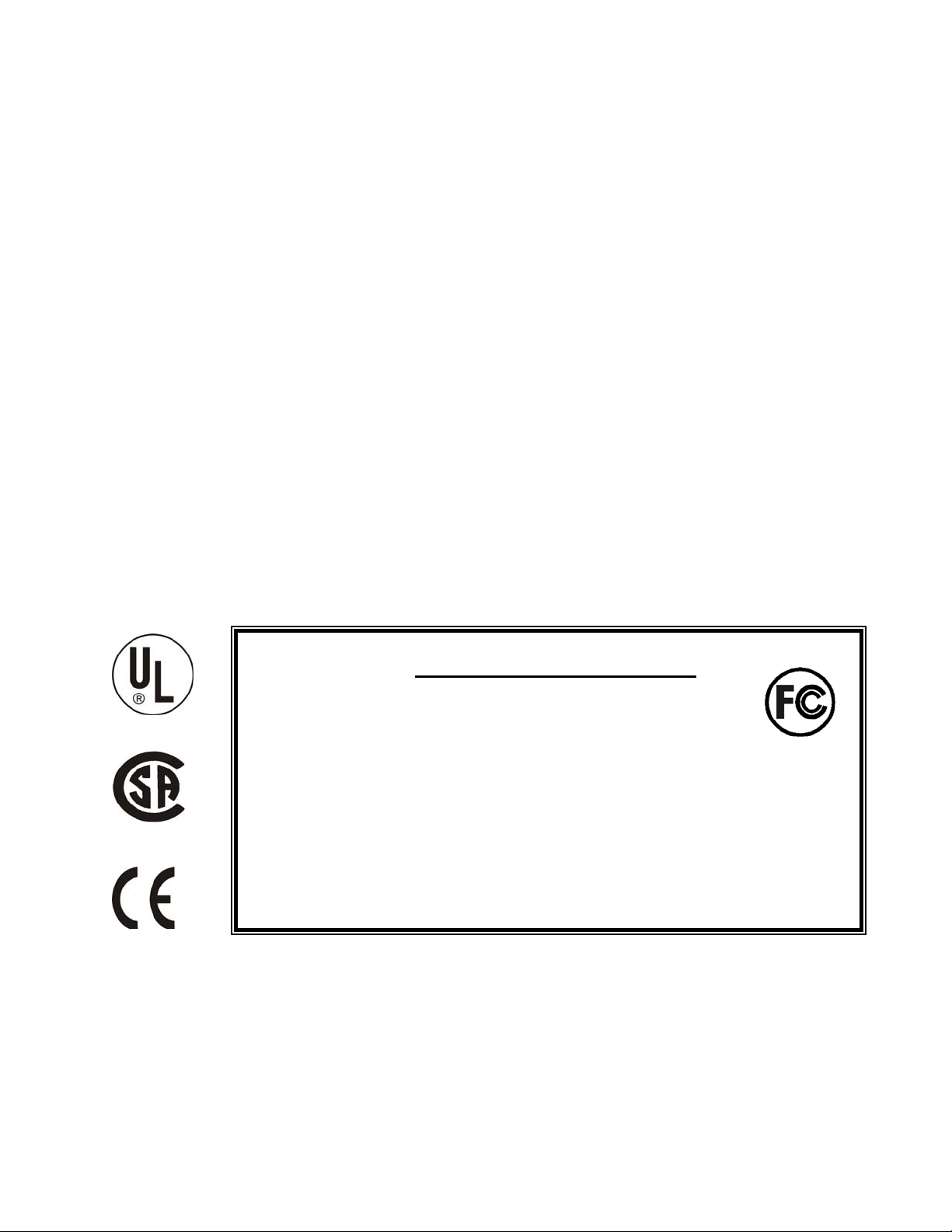
television reception, which can be determined by turning the equipment off and on, the user
is encouraged to try to correct the interference by one or more of the following measures:
Reorient or relocate the receiving antenna.
Increase the separation between the equipment and receiver.
Connect the equipment into an outlet on a circuit difference from that to which the receiver is
connected.
Consult the dealer or an experienced radio/TV technician for help.
If necessary , you should consult your dealer or experienced ra dio/television technician for additional
suggestions. You may find helpful the following booklet, prepared by the Federal Communications
Commission: How to Identify and Resolve Radio-TV Interference Problems. This booklet is
available from the United States Government printing office, Washington, D.C. 20402. The booklet
number is 004-000-00345-4.
Note: Changes or Modifications not expressly approved by the party responsible for
compliance could void the users right to operate this equipment.
Peripheral used in conjunction with this equipment must be connected via shielded interface cables.
Use of unshielded interface cables may result in interference to radio and TV reception, and may
void the user’s right to operate this equipment.
Declaration of Conformity
Model Number: DAC-1 / DAC-2
Trade Name: Datavideo
Responsible: Datavideo Corporation (USA)
Address: 12300-U East Washington Blvd., Whittier, CA 90606 USA
Telephone: (562) 696-2324
This device complies with Part 15 of the FCC Rules. Operation is subject
to the following two conditions:
(1) This device may not cause harmful interference.
(2) This device must accept any interference received, including interference
that may cause undesired operation.
3
Page 5

CONTENTS
Introduction and Features 5
Front Panel controls
Rear Panel connection
Typical Installation
DV camcorder connection
DV to Component connection
Component to DV connection
IMAC & PC Editing System connection
6
8
9
Recommended 1394 driver for PC/MAC Editing System 11
Specifications
12
4
Page 6

Introduction
BI-DIRECTIONAL CONVERTER ---- DV to Y.U.V. & Y.U.V. to DV
The bridge between digital video and analog video editing systems
Creative results are always better when the video editor can work without delay from
complicated tape format conversions. PC, PowerMac and iMac platform video editors now
have a simple, competent solution for encoding video and audio back and forth between
analog tape and DV.
The DAC-2 incorporates a new component Y.U.V input for the broadcasting market. Now,
it is completely bi-directional either from Betacam Y.U.V. to DV or DV to Y.U.V. with an
additional composite sync input and output for gen-locking of your video sources.
Key Features
Using the DAC2 to convert analog to DV let’s you maintain the quality of your analog
tape without generation loss.
Includes a Gen-lock input for Y.U.V. to DV Bi-Directional transfer from Betacam.
Video Comb Filter for High Quality Video
Selectable 12 bit 32KHz and 16 bit 48KHz audio encoding frequency for input from
camcorders, PC’s, DV decks.
Supports 32KHz and 48KHz Audio Decoding
Compatible with DV (iLink), Digit al 8, Video 8, Hi8, VHS, S-VHS, VHS-C and S-VHS-C
formats.
Works with the PowerMac and iMac interface. Encode to or decode from the Mac
environment.
Firewire In and out
Works with Windows PC’s (98, 2000 and XP)
Eliminates additional cards in your editing system.
Operates on 9VDC for field or studio use.
5
Page 7

FRONT PANEL CONTROL
ge
Pl
Y.U.V. TO DV CONVERTER DAC-2
C-SYNC V(R-Y) U(B-Y) Y
Select DV input:
(Decode Mode)
Press on this button
to Reset the system
and select DV input
DV input indicator
“On” as DV input
Select Analog Video input:
(Encode mode):
1. To select CV/S-Video or
YUV video input source
2. Hold down this button
and press on the “DV”
button to enable CV output
Color Bar Pattern video.
Press on the “DV” button
back to normal video out
Y: U:V Input
Gen-Lock (C-sync) input:
1). T ypical YUV input
2). YUV + C-Sync input
There are thr ee functio n s for this button (Please see Pa
7 for more detailed instructions):
(NTSC MODELS ONLY)
Decode Mode: (DV input)
Mode 1 Default is the Windows 2000 mode
(This mode is primarily for Windows 2000 users.)
ease Note: The DAC-2 will always default to this mode on power up.
Mode 2 is a secondary mode that works well with MACs
(running OS X) and windows
Mode 3 is a general setting for other DV devices (Cameras,
etc.)
Encode Mode: (DV output)
Press (Do Not Hold) to select 12-bit/32KHz or
16-bit/48KHz DV audio Encode mode
The 32KHz sampling rates is most commonly used for
DV camcorders and 48KHz is commonly used for
DVD as well as DV capture cards
Note: The DAC-2 will auto detect your audio decoding (exporting back
to tape) settings of your settings of your non-linear editing software.
6
Page 8

Switching DAC-2 Modes
d
P
The DAC-2 with Version 4.8 software (Please check your serial number sticker on
the bottom of your DAC-2 for a version number stamping or label) can be switche
into 3 modes :
Mode 1 Default is the Windows 2000 mode
(This mode is primarily for Windows 2000 users.)
Please Note: The DAC-2 will always default to this mode on power up.
Mode 2 is a secondary mode that works well with MACs (running OS X) and
windows
Mode 3 is a general setting for other DV devices (Cameras, etc.)
To cycle through each mode please do the following:
To go to mode 2, press and hold the encode button for about 3 seconds.
The 12 bit and 16 bit encode LED's will alternate as a confirmation.
To go to mode 3 press and hold the encode button again for about 3 seconds. The
CV and S/YUV LED's will alternate as a confirmation.
If the encode button is pressed and held again the DAC-2 will go back into its initial
“default mode”. This is confirmed with the 12bit and 16 bit encode LED's staying
light for about 2 seconds.
Mac Users
When you connect it with your Mac please put the DAC-2 into mode 2 before
connecting it to the Macs FireWire Port.
lease Note: If the DV button is pressed, the DAC-2 will then be reset to the
default Windows 2000 Mode.
7
Page 9

REAR PANEL CONNECTION:
Note: The DAC-2 can't provide Component Y.U.V. and S (Y/C) output at the same time.
To select the Component Y.U.V signal output, disconnect the "S" cable from the S (Y/C)
output jack on the rear panel. If you plug in the S (Y/C) cable at the S (Y/C) output jack,
you will only enable the S (Y/C) signal output. This will eliminate The Component Y.U.V.
Signal output
8
Page 10

TYPICAL INSTALLATION
Now you can import your analog video into your PC in DV formats! The DAC-2 converts
the analog video and audio signals into DV formats so that you can use your computer to
edit your video. When you are finished, simply send the DV files back through the DAC-2,
where they are converted to analog signals and then can be recorded onto tape.
Operation Procedure:
1. Install the equipment as shown in the installation diagrams below.
2. Make sure all of your equipment is turned on.
3. Select the video input source DV or A/V analog signal.
4. In A/V analog input mode, select the desired audio sampling frequency 32K, or 48KHz.
5. Playback the source video.
Note: You can't get a Component (YUV) and S (Y/C) signal at the same time. To achieve Component
(YUV) video output with DV input, disconnect the "S" plug from S jack. To enable the S (Y/C)
signal from the DV input, simply plug in S connector and disconnect the Component (YUV)
cables.
Use your DV Camcorder to record your existing videos onto a DV Tape. Most DV Camcorders
cannot accept analog video recording.
9
Page 11

You can convert your DV tapes to a Betacam format for high quality broadcast capable copies
Now, you can convert your Betacam Video to DV for high quality Video Storage or Editing
DAC-2 is the bridge between digital video and analog video editing systems
10
Page 12

RECOMMENDED 1394 DEVICE DRIVERS FOR THE DAC-2 TO
WORK WITH PC/MAC DV EDITING SYSTEMS:
The 1394 driver configuration for PC/MAC Editing System
PC / Mac Editing System configuration 1394 Driver
WIN2000 + AVID R2.0 + Canopus DVRaptor card DVRaptor Driver
WIN2000 + AVID R2.0 + Datavideo DSE-100 1394 card AVID TI Driver
WIN2000 + AVID R2.0 + ADS PYRO 1394 card AVID TI Driver
WIN2000 + AVID R3.0 + ADS PYRO 1394 card AVID TI Driver
WIN2000 + Raptor AP R2.01 + Canopus DVRaptor card DVRaptor Driver
WIN2000 Ulead Media Studio 6.0 + PC 1394 card MS 1394 Driver
WIN ME + Ulead Media Studio 6.0 + PC 1394 card MS 1394 Driver
WIN ME + Raptor AP R2.01 + DVRaptor card DVRaptor Driver
MAC iMovie 2.01 iMAC 1394 Driver
MAC Final Cut Pro 2.02 iMAC 1394 Driver
SONY VAIO Dvgate SONY 1394 Driver
WIN 98SE + Raptor AP R2.01 + DVRaptor card DVRaptor Driver
WIN98SE Ulead Media Studio 6.0 + PC 1394 card TI 1394 Driver
Important Notices:
1. We Recommend using SCSI HDD or Ultra DMA-66 or Higher IDE HDD
2. Please shut down all resident programs in your PC for better editing performance.
Such as the Anti-Virus programs.
Avid Xpress (NTSC ONLY) 3.0 Users:
In Xpress DV 3, go to “Settings”, “Deck Configuration” and select “FireWire on OHCI” and
connect it to “Generic DV Device Basic NTSC”
Currently, the DAC-2 is not functioning correctly when the DAC-2 is selected in the deck
configuration menu.
If you need some help, please feel free to contact us at: contactus@datavideo-tek.com
11
Page 13

SPECIFICATIONS:
@INPUTS
*S-VHS sources Y/C in: 4—pin 75 ohm DIN connector
*Composite 1.0Vp-p 75 ohm RCA connector
*Component Y, R-Y, B-Y 75 ohm BNC connector
*C-Sync Composite Sync signal in for Gen-lock
*DV (iLink) Source Data Transfer Rate 25Mbps, PAL 4:2:0 / NTSC 4:1:1
@OUTPUTS
*S-VHS Source Y/C out 4-pin 75 ohm DIN connector
*Composite Video Source 1.0 Vp-p 75 ohm RCA connector
*Component Y, R-Y, B-Y 75 ohm BNC connector
*C-Sync Composite Sync signal out for Gen-lock
*Frequency Response (DV input) 4.5 MHz +/- 3 dB
*DG, DP +/- 3%, 3°
*Audio Sampling Rate 12bit 32KHz and 16bit 48KHz option
@GENERAL
Power DC 9V 10W AC Adapter (included)
Ambient Temperature 32° - 131°F (0° - 55°C)
Ambient Humidity Less than 90 %
Dimensions 8.3”(W) × 8.3”(D) × 2.2”(H)
210(W) × 210(D) × 55(H) m/m
Weight 4 lbs/1.8 Kg
Accessories RCA, S-Video and DV cables (included)
12
