Page 1
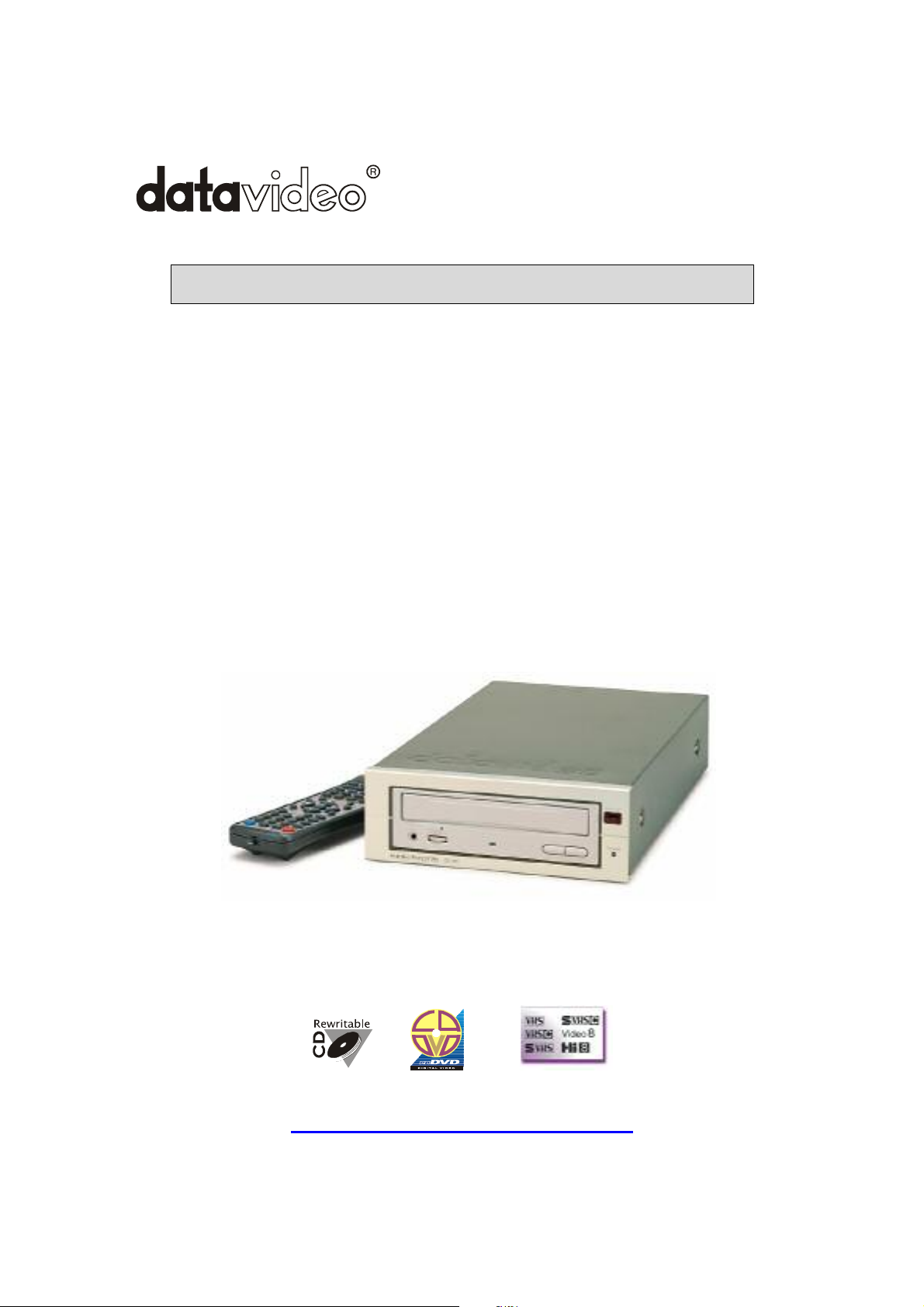
The Commercial CD Media Presenter
C
O
MPATI
BLE
CP-100 PRO
INSTRUCTION MANUAL
http://www.datavideo-tek.com
Page 2
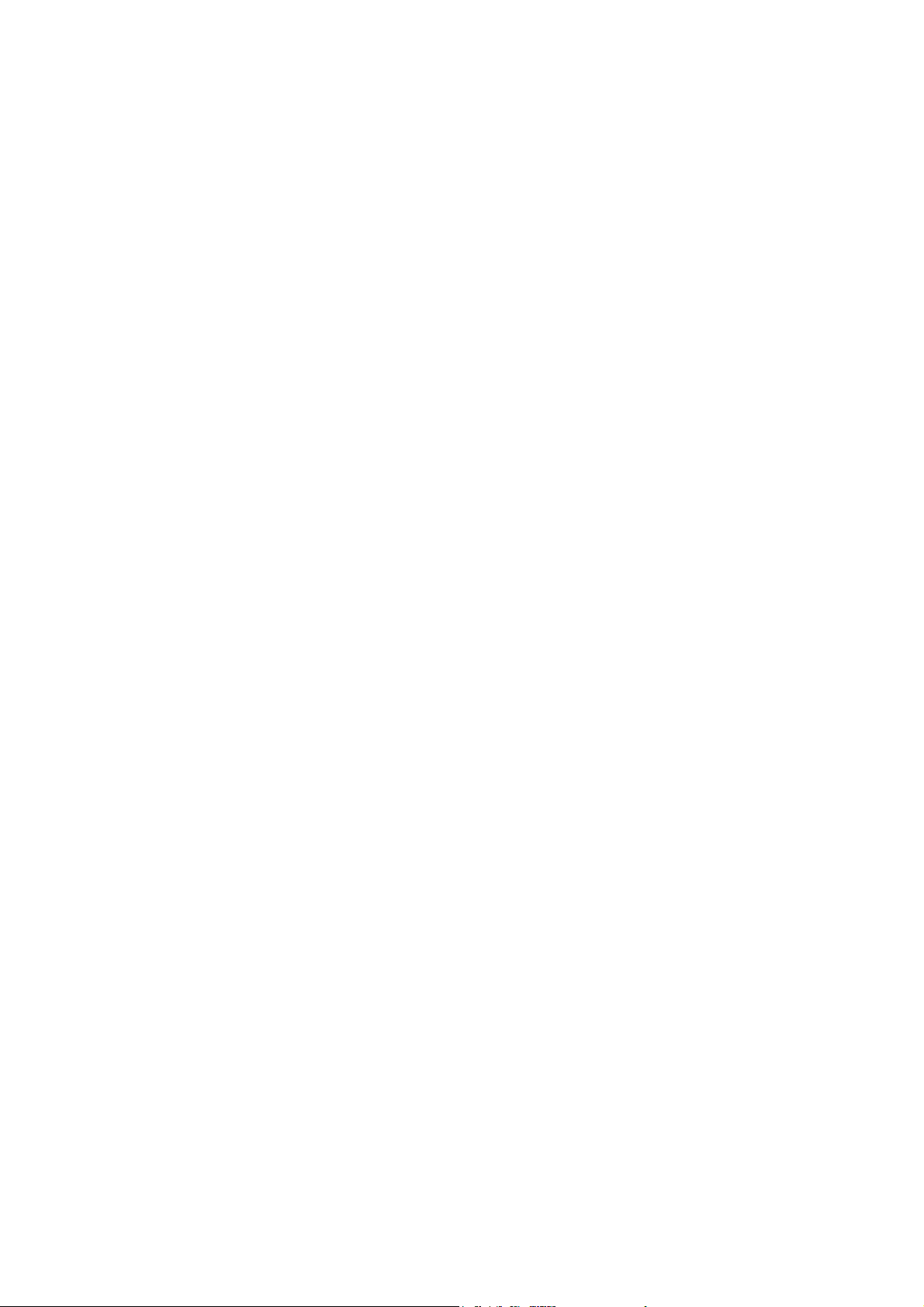
The Important Notice of
Safety Instruction and Radio & TV Interference
1. Read all of these instructions and save them for later reference.
2. Follow all warnings and instructions marked on the products.
3. Unplug this product from the wall outlet before cleaning. Do not use liquid or
aerosol cleaners. Use a damp cloth for cleaning.
4. Do not use this product near water.
5. Do not place this product on an unstable cart, stand or table. The product
may fall, causing serious damage to the product.
6. Slots and openings on the cabinet and the back or bottom are provided for
ventilation. To ensure reliable operation of the product and to protect it from
overheating, do not block or cover these openings. The openings should
never be blocked by placing the products on a bed, sofa, rug or other similar
surface. This product should never be placed near or over a radiator or heat
register. This product should not be placed in a built-in installation unless
proper ventilation is provided.
7. This product should be operated from the type of power source indicated on
the marking label of the AC adapter. If you are not sure of the type of power
available, consult your dealer or local Power Company.
8. Do not allow anything to rest on the power cord. Do not locate this product
where the cord will be walked on.
9. If an extension cord is used with this product, make sure that the total of the
ampere ratings on the products plugged into the extension cord to not
exceed the extension cord ampere rating. Also, make sure that the total of all
products plugged into the wall outlet does not exceed 15 amperes.
10. Never push objects of any kind into this product through cabinet slots as they
may touch dangerous voltage points or short out parts that could result in a
risk of fire or electric shock. Never spill liquid of any kind on the product.
11. Except as explained elsewhere in this guide, don’t attempt to service this
product yourself. Opening and removing those covers that are marked “Do
Not Remove” may expose you to dangerous voltage points or other risks.
Refer all servicing on those compartments to service personnel.
12. Unplug this product from the wall outlet and refer servicing to qualified
service personnel under the following conditions:
A. When the power cord or plug is damaged or frayed.
B. If liquid has been spilled into the product.
C. If the product has been exposed to rain or water.
D. If the product does not operate normally when the operating instructions
are followed. Adjust only those controls that are covered by the
operating instructions since improper adjustment of other controls may
result in damage and will often require extensive work by a qualified
technician to restore the product to normal operation.
1
Page 3
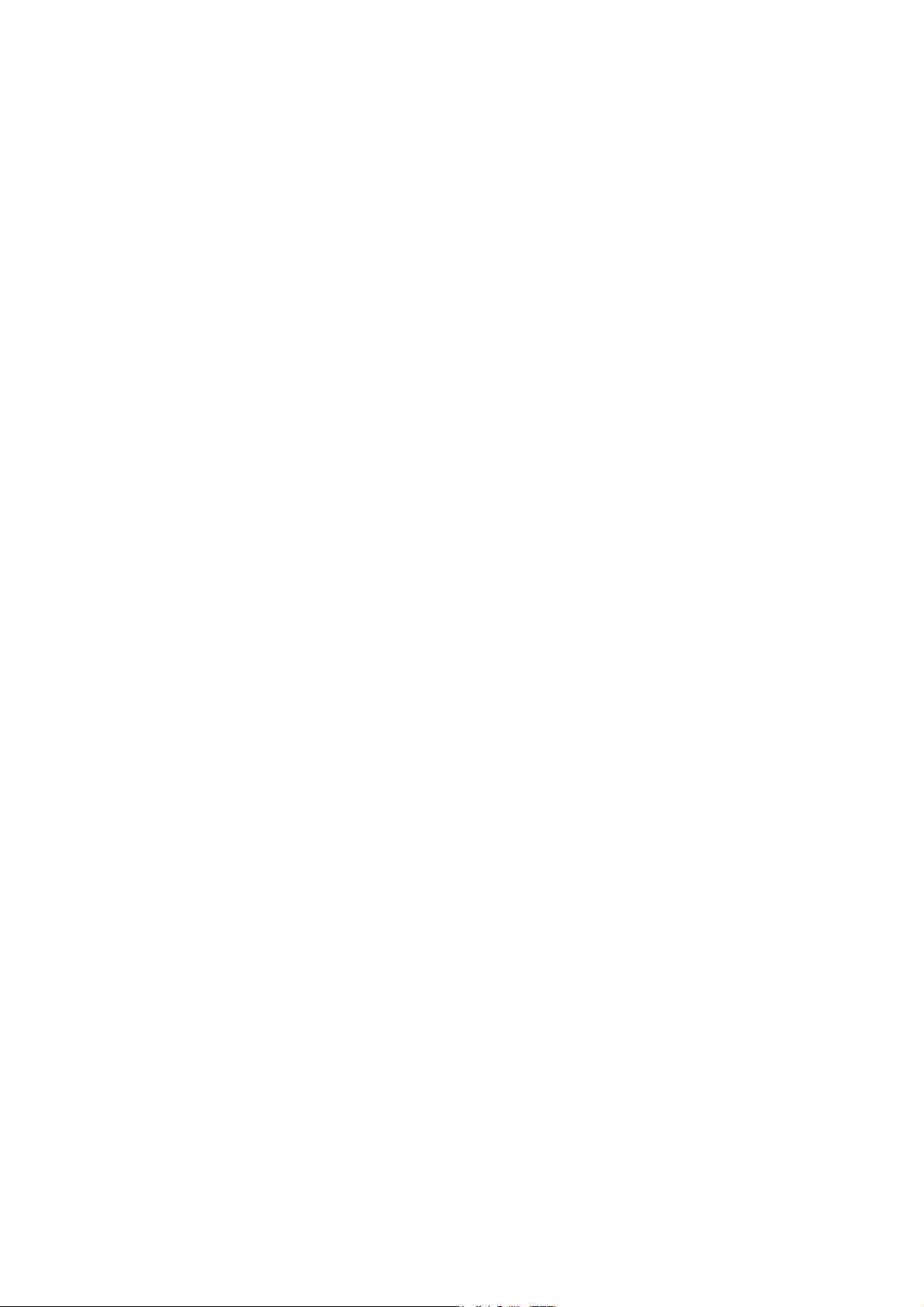
E. If the product has been dropped or the cabinet has been damaged.
F. If the product exhibits a distinct change in performance, indicating a
need for service.
Service, Support and Warranty
It is our goal to make your products ownership a satisfying experience. Our
supporting staff is available to assist you in setting up and operating your system.
Please refer to our web site www.datavideo-tek.com for answers to common
questions, support requests or contact your local office below.
Datavideo Corporation (USA)
12300-U East Washington Blvd., Whittier, CA 90606 USA
Tel: +1 562 696 2324 www.datavideo.us
Datavideo Technologies Europe BV
Californiedreef 263565 BL Utrecht, The Netherlands
Tel: +31 30 261 9656 www.datavideo.info
Datavideo UK Limited
Unit 2 Waterside Business Park, Hadfield, Glossop, Derbyshire SK131BE UK
Tel: +44 1457 851000 www.datavideo.info
Datavideo Technologies Co., Ltd.
10F, 176 Jian-Yi Rd, Chung Ho City, Taipei Hsien, Taiwan 235
Tel: +886 2 8227 2888 www.datavideo.com.tw
Datavideo Technologies China Co.
2F-D, 2 Lane 777, West Guangzhong Rd, Zhabei District, Shanghai, China
Tel: +86 21 5603 6599 www.datavideo.cn
Datavideo Technologies (S) PTE Ltd.
100 Lor 23, Geylang Rd, #01-03 D’Centennial, Singapore 388398
Tel: +65 6749 6866 www.datavideo.sg
Product Support
For information or assistance with the setup, operation, troubleshooting, or repair
of your system, you may first wish to call the dealer from whom you purchased.
2
Page 4
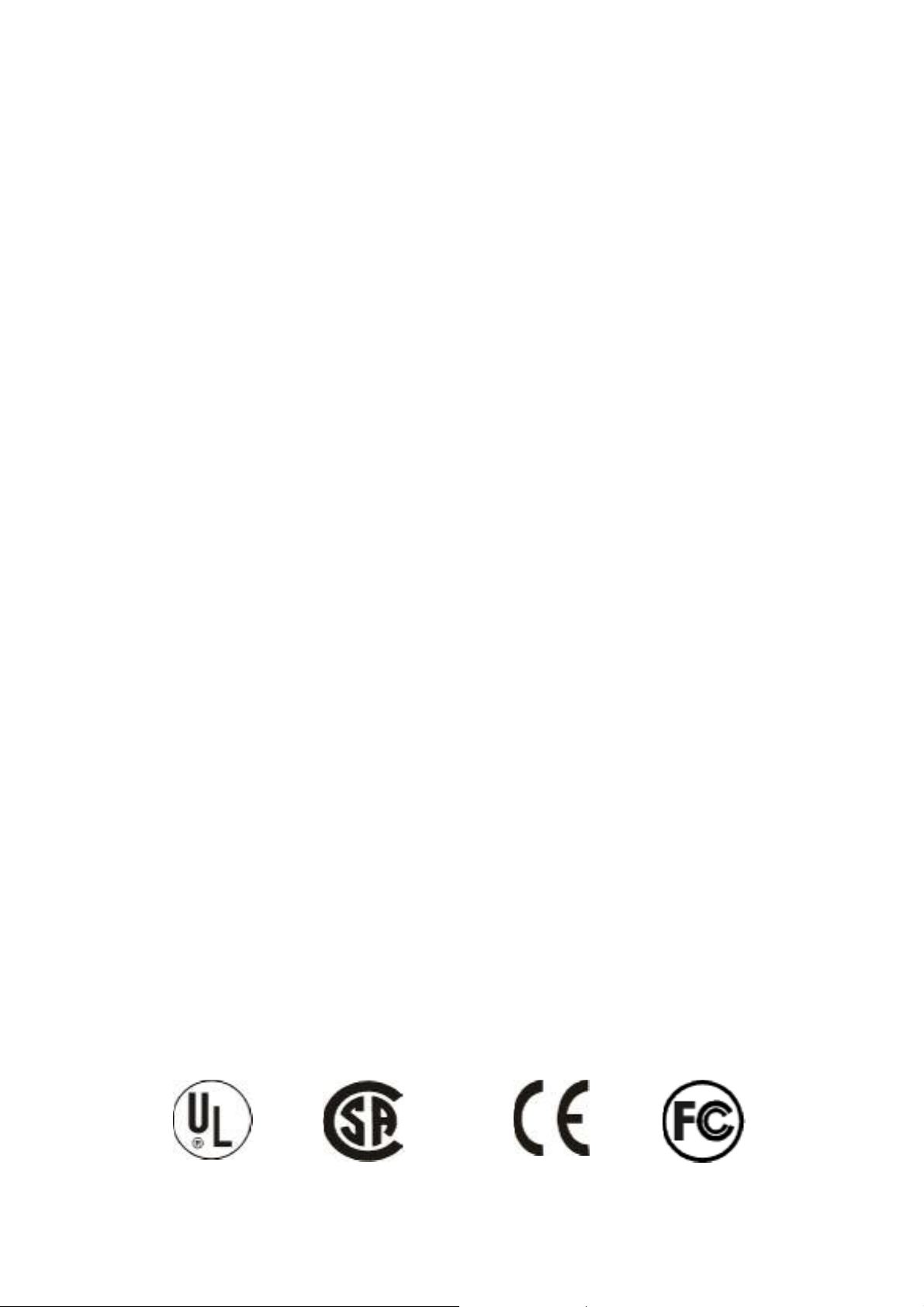
RADIO & TELEVISION INTERFERENCE UNITED STATES
The equipment described in this guide generates and uses radio frequency
energy. If it is not installed and used in accordance with the instructions in this
guide, it may cause interference with radio and television reception.
This equipment has been tested and found to comply with the limits for a Class B
digital device, pursuant to Part 15 of the FCC Rules. These limits are designed to
provide reasonable protection against harmful interference in a residential
installation. This equipment generates, uses and can radiate radio frequency
energy and, if not installed and used in accordance with the instructions, may
cause harmful interference to radio communications. However, there is no
guarantee that interference will not occur in a particular installation. If this
equipment does cause harmful interference to radio or television reception, which
can be determined by turning the equipment off and on, the user is encouraged to
try to correct the interference by one or more of the following measures:
Reorient or relocate the receiving antenna.
Increase the separation between the equipment and receiver.
Connect the equipment into an outlet on a circuit difference from that to which
the receiver is connected.
Consult the dealer or an experienced radio/TV technician for help.
If necessary, you should consult your dealer or experienced radio/television
technician for additional suggestions. You may find helpful the following booklet,
prepared by the Federal Communications Commission: How to Identify and
Resolve Radio-TV Interference Problems. This booklet is available from the United
States Government printing office, Washington, D.C. 20402. The booklet number is
004-000-00345-4.
Note: Changes or Modifications not expressly approved by the party responsible
for compliance could void the users right to operate this equipment.
Peripheral used in conjunction with this equipment must be connected via shielded
interface cables. Use of unshielded interface cables may result in interference to
radio and TV reception, and may void the user’s right to operate this equipment.
3
Page 5
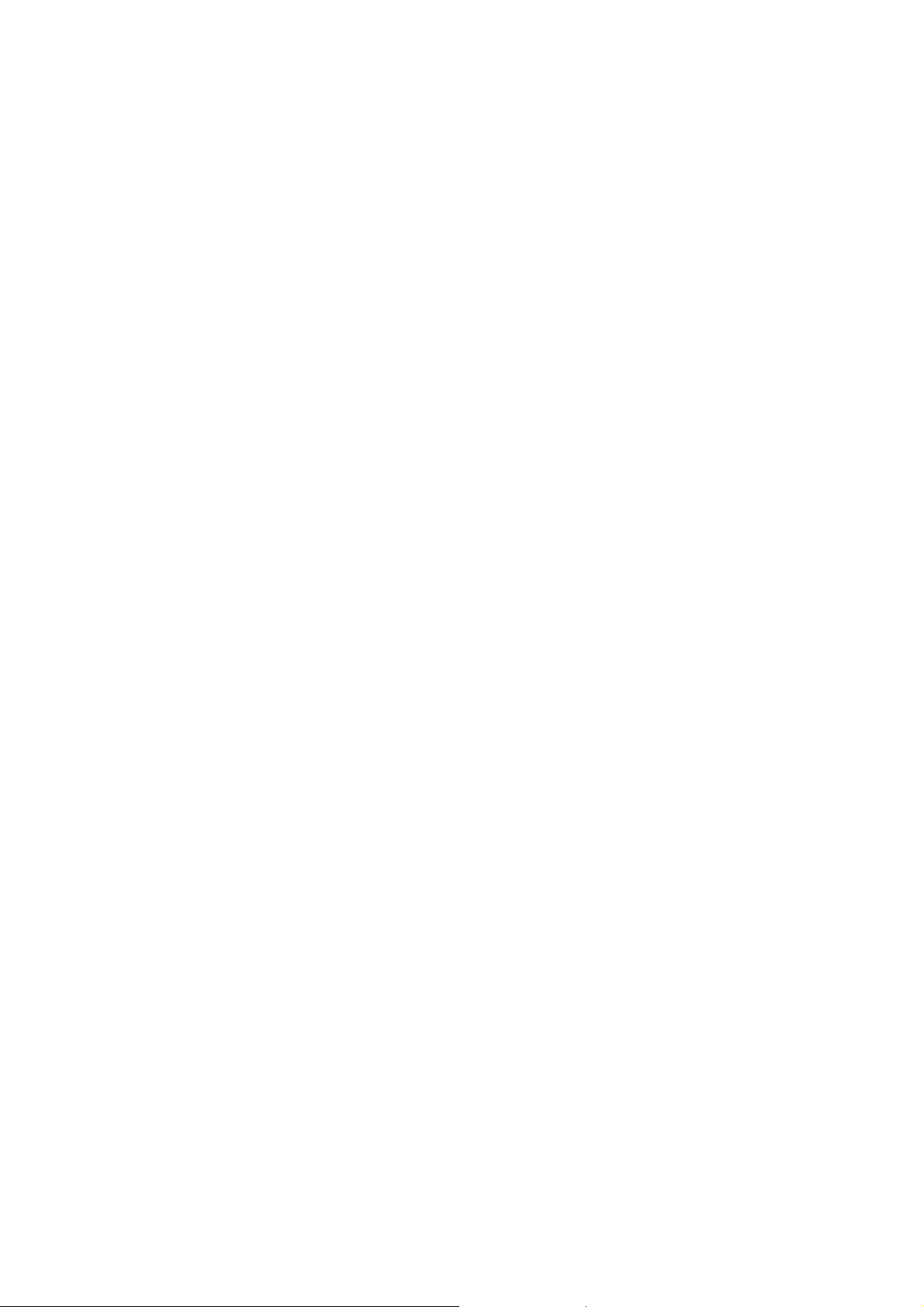
CONTENTS
RADIO & TELEVISION INTERFERENCE 3
INTRODUCTION
ACCESSORIES SUPPLIED
ADDITIONAL ACCESSORIES FOR REMOTE CONTROL ADAPTOR
REAR PANEL
FRONT PANEL
INFRARED REMOTE CONTROL HANDSET
SYSTEM SETUP
OPERATION
CONNECTING TO A TV MONITOR
CONNECTING TO A VIDEO PROJECTOR OR TV/ MONITOR WITH
COMPONENT VIDEO
WHAT CAN YOU DO WITH THE GREEN GARD?
INSTALLING THE GREEN CARD
SPECIFICATIONS
Q&A
5
6
7
8
9
10
14
21
22
23
24
25
27
28
4
Page 6
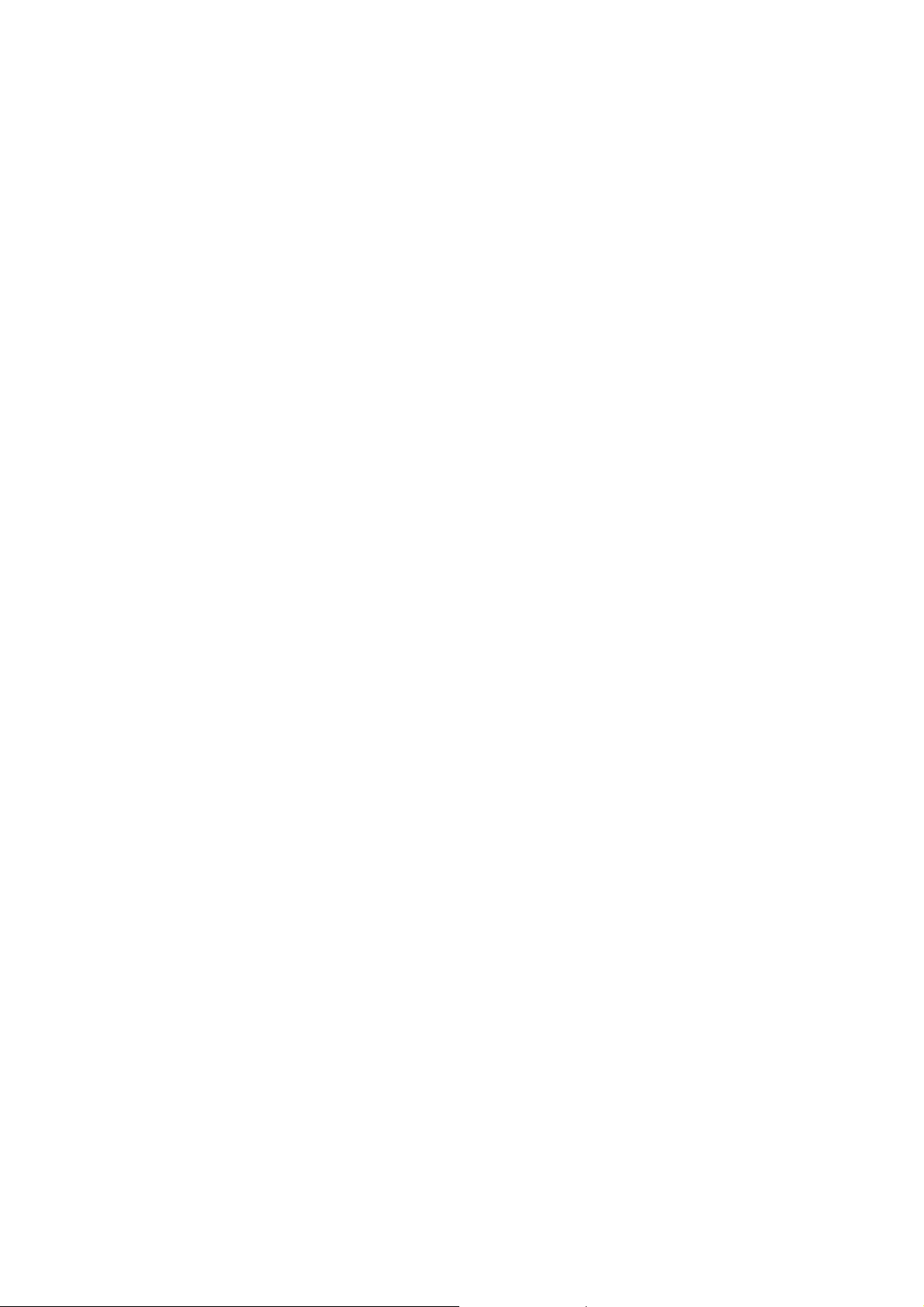
Introduction
Using inexpensive recordable CD’s (CD-R’s) you may play up to 99 tracks of a
video CD or you may present up to nineteen tracks of full motion video and a
‘video attract loop’ that plays continuously until another track is selected. The
selected track plays only one time, then the system returns to play the attract
loop until another switch is pressed.
CP-100 PRO replaces existing VHS or laser disc presentation hardware
solutions. Compared to DVD menu driven players, it is easier to work with and
has a lower media cost.
CP-100 PRO is a stand-alone unit with a built in standard IDE-CD-ROM, that
can be exchanged to DVD-ROM to playback standard DVD’s. The unit is
compact in size and is easy to install. It is especially designed for commercial
and educational uses for high quality video and audio.
If you do change the drives from CD to DVD, not all of the remote functions
will work the same way and the unit may require a firmware update. Please
contact your local Datavideo office to discuss your requirements.
Typical Applications:
Trade shows – video presentations with simple or sophisticated interfaces.
Hotels – A low cost solution to assist the maitre’d in telling about nearby
attractions, restaurants, transportation, theaters, etc.
Schools – Student productions and presentations
Museums – kiosks, exhibits, etc. Get more communication value
for your budget. Messages can be changed for the cost of changing the video
and a 30-cent recordable CD. You can use motion sensors, floor pressure
switches, broken light beam switches, etc., to begin a selected track.
Corporate – Segment your benefits program and have employees watch the
information that they must have.
Realtors – Make an attract loop that sells your company and then select video
tours of the most likely properties. Give the prospect the CP-100 PRO and let
them watch it at home with the family.
Medical – Non-invasive video recordings traditionally stored on VHS may be
created on inexpensive recordable CD’s. The CP-100 PRO is an excellent review
station.
5
Page 7
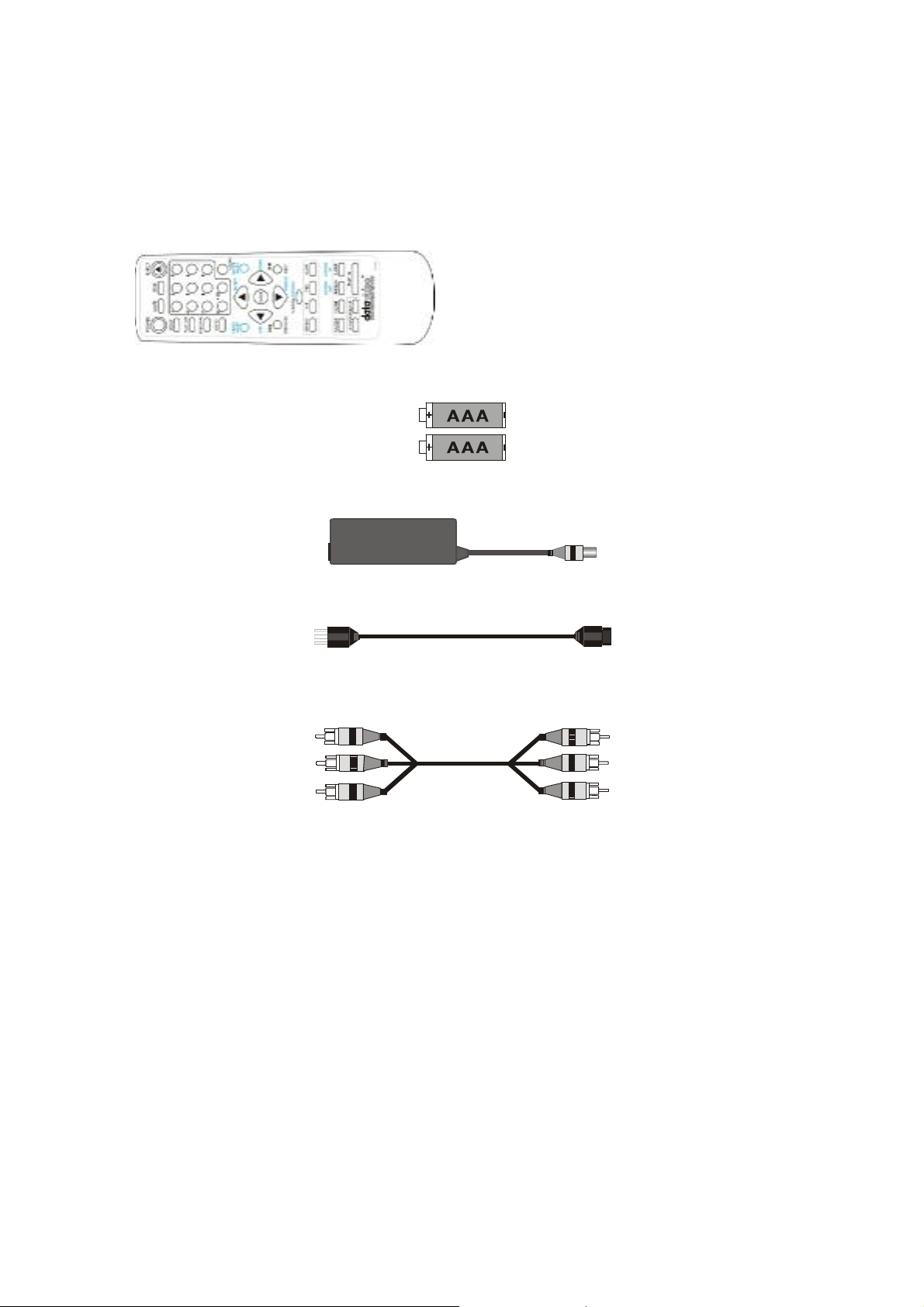
Accessories Supplied
Infrared Remote Control Handset
2 x “AAA” Batteries for the Handset
Power Supply
Power Cord
3 Phono (RCA) to 3 Phono (RCA) Audio/Video Cable
6
Page 8
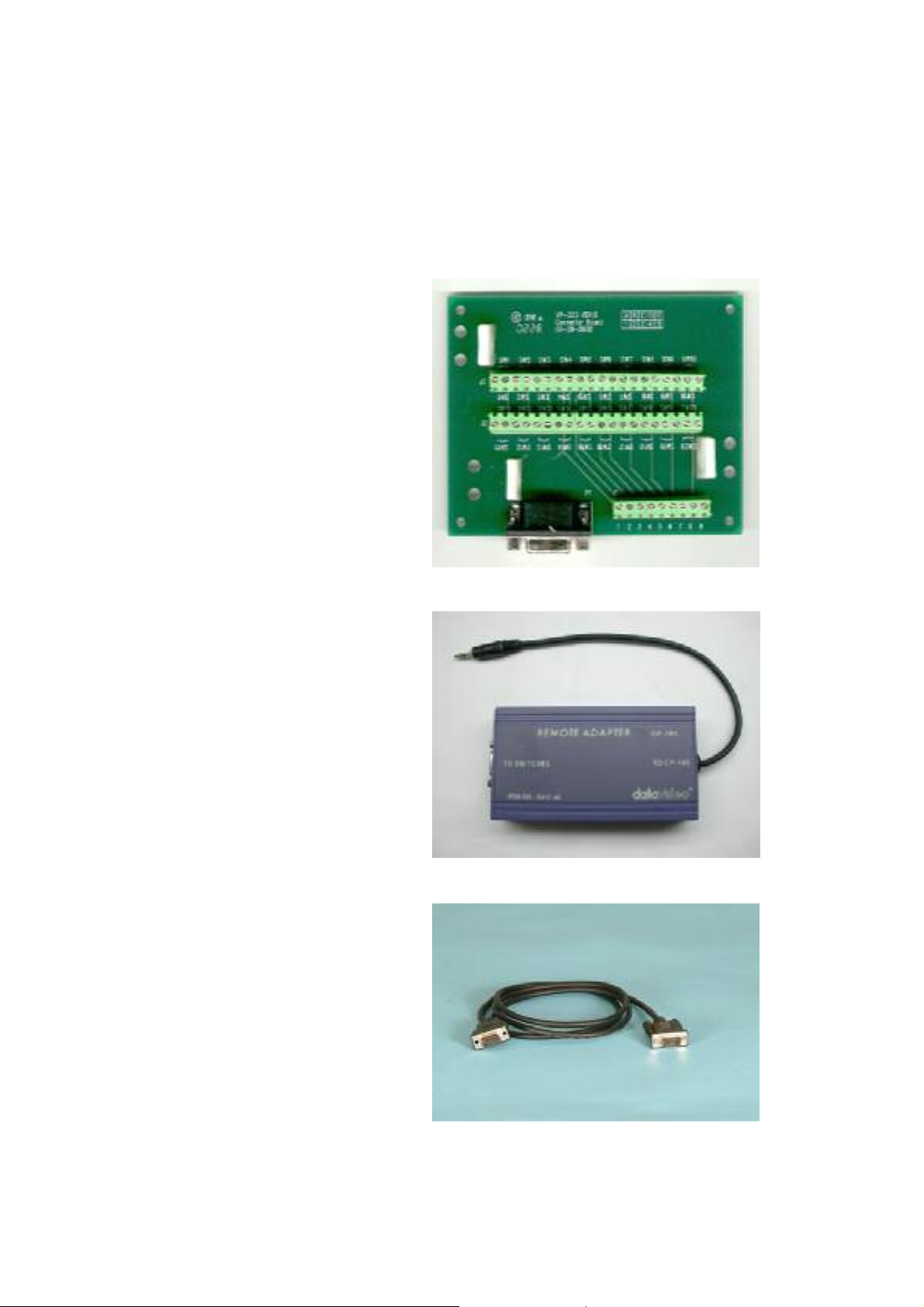
Additional Accessories for Remote control Adaptor
Kiosk Remote Adapter
With the optional Momentary Contact Switch Card, all you do is connect switches
and a 9-pin cable to the Remote Adaptor (RMC-60).
Momentary Contact Switch
Card for connecting up to
20-switches for your own
Kiosk interface
(RMC-60)
D-Sub 9-Pin to 9-Pin cable
for connecting Momentary
Contact Switch Card to the
Remote Adaptor (RMC-60)
7
Page 9
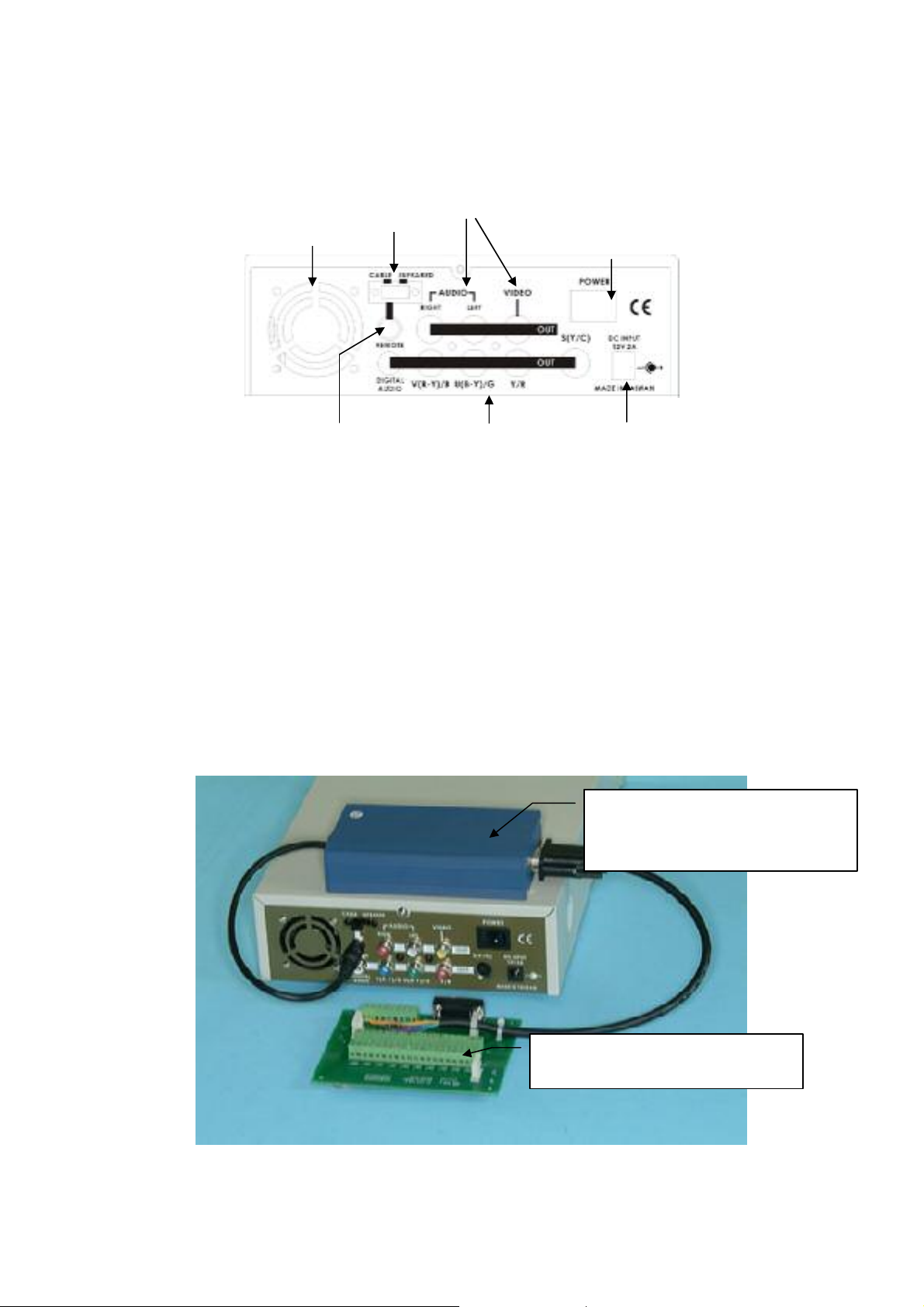
1
Rear Panel
7
35264
1. Power Switch
To switch the power on and off
2. Main DC Power Cord connecting socket
To connect to the main AC power adaptor
3. Component Video Output
Component Y.U.V. or R.G.B.video signal output.
Although there are multiple outputs you can only use one output at a time. If
you use more than one simultaneously the output signal level will be reduced.
4. External Switch Remote Interface
Connect an external Datavideo Remote Adaptor (RMC-60). Support up to 20switches for your own Kiosk interface
External Remote Adaptor
(RMC-60) connected to
CP100 Pro
Connect up to 20 switches
here.
8
Page 10

5. Fan
4
3
For proper cooling allow at least 4 inches /10 cm of clear space behind the
exhaust fan of the CP-100 PRO
6. Switch to select Cable or Infrared Remote control
Switch to select control mode
-. Infrared Mode: Enable the Infrared remote control Handset and disable the
cable control of RMC-60
-. Cable mode: Enable the cable control mode to control RMC-60 for Kiosk
Keyboard Interface.
7. Audio and Video Outputs
To connect left and right audio and composite or
S-Video signals to a TV/Monitor
Front Panel
1. Remote
Infrared receiver, for control codes from the remote
2. Power LED
Power indicator, LED lights up when power is ON
3. Eject Button
To Open the CD Tray for loading or removing a CD
4. CD Tray
To load one disc into the unit
1
2
9
Page 11

Infrared Remote Control Handset
31
1
2
3
4
5
6
8
10
12
13
14
15
16 17
7
9
11
2
2
25
30
9
8
2
7
26
24
23
22
21
20
19
18
1. OSD (On Screen Display) Button
On screen display, manually activates the display on/off
2. Eject Button
Activates the CD tray to open and close
3. Numerical Keypad
Selects specific tracks on a disk
4. UP Arrow Key
Navigates “Up” on screen menu items
5. Clear Button
Clears entries from the user programmable Play List
6. Image Index
To search the JPEG image disc and displays up to 9 small images on the TV
screen for quick preview. Press the “Next” key to display the Next 9 images
10
Page 12

7. Right arrow Key
Navigates “Right” on screen menu items
8. Next Button
Skips forward to the next track during playback or navigates “down” on the
screen menu items
9. ENTER Button
Confirm the selected function
10. Down arrow Key
Navigates Down on screen menu options
11. Slow Button
To playback video in slow motion
12. PBC Button (Playback Control)
Offers main manual and playback control options for commercially produced
VCD’s
13. F.F. Button
Picture search forward through a track. Several speeds are available. Each press
of the button will increase the speed
14. REW Button
Picture search backwards through a track. Several speeds are available. Each
press of the button will increase the speed
15.Play Button
Starts the disk playing
16,17 Volume Buttons ( + & -)
Adjusts the volume higher and lower
18. Pause Button
Pauses the disk during playback
11
Page 13

19. STOP Button
Stops the disk during playback
20. Repeat Button
Offers repeat playback options. Press once to repeat a single track, twice to
repeat the entire disk or three times to turn the repeat function off
21. A/B Repeat Button
Marks start and stop points within a track for repeat play
22. Zoom Button Zoom and out of video image.
Zoom is a great feature on the CP-100 PRO. It allows you to magnify the image
by hitting zoom on remote. Hit once for 1X,twice for 2X up to 8X although 8X is
not very sharp. While enlarged, the image can be panned using the arrows. This
feature is only on the CP-100 PRO, not the VDR- recorders.
23. Previous Button
To skip back to the previous track during playback
24. Left Arrow Key
Setup Mode: Navigates left on screen menu options
Operation Mode: JUMP TIME backward playback
Every press on the left arrow key will go back a pre selected time increment that
is stored at set up. (1,3,5,7 second selectable).
25. Video Index
To search all the programs on the video disc and will auto playback about 10 sec
video for each video program as preview function
26. GO TO Button
Changes the counter display from position in the track to the time that was
selected
27. NTSC/PAL Button
Switch the output video for NTSC or PAL
12
Page 14

28. Play List Button
Calls up a user programmable Play List of up to 12 tracks
29. Setup Button
System configuration for “PAL / NTSC, video/audio output format, etc.
30. Power Button
To switch the unit from ON to Standby mode or vice versa
31. Mute Button to mute the volume during playback
13
Page 15

System Setup
GENERAL SETUP
Press on the “Setup” Button of Remote controller.
There will pop up system General setup on TV screen, select the General setup
to find more system configuration.
TV TYPE
Multi ---- Auto-detect the disc video system and output video NTSC/PAL
accordingly
NTSC -- Output NTSC video
PAL ----- Output PAL Video
14
Page 16

OSD LANG
Select the “English” mode on screen display
SPDIF
OFF --- Disable the digital audio output, Output Stereo Audio
ON ---- Enable the digital audio output, Disable Stereo Audio out
15
Page 17

CAPTIONS
ON: Enable Close Caption output
OFF: Disable Close Caption output
SCR SAVER
SCREEN SAVER: No Function on this item
16
Page 18

VIDEO O/P
V/S Video: Select S-Video and Composite video output
BETACAM: Select component YUV O/P and disable V/S output
M-II: Select M-II video O/P and disable V/S output
SMPTE: Select SMPTE Video O/P and disable V/S output
RGB: Select RGB video O/P and disable V/S output
MAIN PAGE
Return to the main page of setup screen,
Press on the “Setup” button of remote controller to go back to normal operation
17
Page 19

MODE SETUP
Play track one repeatedly (as manual track) until pushing a
button (or GPI) and then play track two. When track two is done,
ures of this mode is that while the second track
is playing, the key pad is “locked out” until the selected track has
finished playing, at which time the key pad is then free to accept
pted playback other
Press on the “Setup” Button of Remote controller.
There will pop up system setup menu on TV screen, select the MODE Setup to
find more system configuration.
PLAY MODE
DATAVIDEO MODE:
KIOSK MODE A:
KIOSK MODE B:
STANDARD MODE:
Repeat Playback tracks.
play track one repeatedly until pushing another button and so on.
The important feat
new input.
Operation as KIOSK A but can be interru
track by pushing another button
Operation as regular VCD Player.
18
Page 20

AUTO RUN
ON
OFF
Disk in tray will auto play after system power on
Disk in tray will not auto play after system power on
JUMP TIME
JUMP TIME backward playback 1, 3, 5, 7 SEC
Note: Under disk playback mode, press on the Left Arrow Key
This is the set up function that allows every press
go back a pre selected time increment.
on the left arrow key will
。
。
19
Page 21

OSD DISP
ON
OFF
Enable on screen display
Disable on screen display
。
。
MAIN PAGE
Return to the main page of setup screen,
Press on the “Setup” button of remote controller to go back to normal operation
20
Page 22

Operation
Switching on
Once all cables connected and in place, switch on the TV Monitor and select the
correct A/V channel and then turn on the power switch on the rear panel of
CP-100 PRO.
If it’s already on standby status then press the Power Button on the remote
control handset, The CP-100 PRO start up will appear a blue screen on TV.
Playing a disk
Press the Eject Button on the front of theCP-100 PRO or on the remote control
handset and the CD tray will slide open.
The CP-100 PRO will accept Audio CD, VCD, HQ-VCD, S-VCD, DVD-Photo or
CDDVD formats
Place the disk that you want to load onto the tray, printed side facing up.
Press the Eject Button and the CD tray will close. After a few seconds the
CP-100 PRO will begin playing the disc automatically.
Note: The CP-100 PRO will playback and repeat the first track until you
press the “Next” key on the remote control handset. To playback the next
track press the next key. To repeat the entire CD, Press the “repeat” key on
handset to “Repeat All” tracks.
To play a specific track, select the track number from the numeric keypad on the
remote control handset. Example
Press 02 then enter. The Number two represents track 2.
To skip forward to the next track, press the Next Button on the remote control
handset
To return to the previous track, press the Previous Button on the remote control
handset
If you wish to search through a track during playback you can press the F.F.
Button. There are several speeds available and each time the F.F. Button is
pressed a faster speed is selected.
To search back through a track, press the REW Button. There are several
speeds available and each time the REW Button is pressed a faster speed is
selected.
21
Page 23

To pause a track during playback, press the Pause Button. This will stop the
playback and a still image of the frame will be held on the TV Monitor (video disk
only). You can move forward one frame at a time by pressing the STP (STEP)
Button. To release the pause and return to normal playback press the Play
Button.
To stop playback press the Stop Button.
To mute the sound of a track during playback presses the Mute Button. To cancel
the mute function press the Mute Button a second time.
To remove the disk press the Eject Button, the CD tray will slide open. Remove
the disk and press the Eject Button again to close the CD tray.
CONNECTIONS
Connecting to a TV Monitor
NOTE: Before making any connections please ensure that the CP-100 PRO and
all devices that you are connecting to are switched off.
The CP-100 PRO should be connected to the video and audio inputs of a TV
Monitor. The TV Monitor may have a European Interface SCART socket,
PHONO (RCA) sockets or S-Video socket.
To connect to a SCART input, a three phono (RCA) plug (Left and Right Audio
plus Composite Video) to SCART Plug cable will be required.
S-Video offers the best image quality. However, the S-video cable does not carry
an audio signal, so a L+R audio cable (RCA) connection is also necessary.
22
Page 24

Connecting to a Video Projector or TV / Monitor
with Component Video
NOTE: Before making any connections please ensure that the CP-100 PRO and
all devices that you are connecting to are switched off.
The CP-100 PRO should be connected to the component R.G.B. or Y.U.V. video
and audio inputs of a Projector or TV / Monitor.
23
Page 25

Momentary Contact Switch Card
The beauty of the card is that it makes the switch wiring simple if you are building
a push button controlled, multi track video kiosk or display.
As an exhibit builder your focus is on the message not wiring switches.
This card uses convenient screw terminals to connect any kind of SPST contact
switches in a simple, logical manner so you can spend your time selecting
beautiful switches, engraving buttons or panels and integrating them into the
display. Should a switch ever fail, you can change two wires by loosening two
screws.
The card also has a DB9 connector. You can use nine pin male to male cables
and connectors.
24
Page 26

Installing the Momentary Contact Switch Card
Mount the card so it is convenient for access. It has no active components. Heat
is not a factor.
After you have selected your switches and where they will be mounted, run two
wires from each switch to the appropriate positions on the green card.
You may connect either a 9-pin connector or nine wires.
Note: that the MENU position on the card is really for track one (the repeating
track – attract loop) on the CD. This switch would be used when someone wants
to exit the selected track and return to the menu track or the attract loop.
The other switches go to tracks 2 through track 20.
After you have selected your switches and where they will be mounted, run two
wires from each switch to the appropriate switch positions on the green card.
Connect these two
contacts together
to access Track #3
25
Page 27

Key Matrix:
Switch
CP-100Pro Control Box D-SUB Pin Definition:
1-10
Connect
D-Sub Pin
Switch
11 to 20
Connect
D-Sub Pin
FEATURE SUMMARY of the CP100 PRO and the wireless REMOTE Control
OSD (On Screen Display on/off) , Eject, Track Select, Up, Down, Clear, Image,
Right, Next, Enter, Slow, Fast Forward, Rewind, Play, Volume up/down, Pause,
Stop, Repeat, Repeat a segment of one track, Zoom, Previous, Video Index,
NTSC/PAL, Play List, Setup, Power, Mute
Typical applications:
FEATURE SUMMARY using the DB-9 Connector
1 2 3 4 5 6 7 8 9 10
1 & 5 1 & 6 1 & 7 1 & 8 1 & 9 2 & 5 2 & 6 2 & 7 2 & 8 2 & 9
11 12 13 14 15 16 17 18 19 20
3 & 5 3 & 6 3 & 7 3 & 8 3 & 9 4 & 5 4 & 6 4 & 7 4 & 8 4 & 9
Play track one repeatedly (as an attract loop) until any one of nineteen buttons
are pushed. When that track is done, return to the attract loop.
If another button is pushed before the track is completed, switch to the most
recently selected track.
Enable/disable OSD display (OSD always on during system setup.)
Disable auto-play function selectable.
Frame-by-Frame playback.
Typical applications: Kiosk Playback
26
Page 28

Specifications
Playback Disc A/V Format CDDVD/DVD-Photo/SVCD/
Playback Disc Type CD-R, CD-R/W 650MB
Video format CCIR601 NTSC and PAL
CDDVD NTSC 704x480 at 30fps
MPEG-II Format PAL 704x576 at 25fps
DVD-Photo NTSC 704x480 at 30fps
MPEG-II Format PAL 704x576 at 25fps
S-VCD video resolution NTSC 480x480 at 30fps
MPEG-II Format PAL 480x576 at 25fps
:
HQ-VCD/VCD/Audio CD
Bit rate at 4.8Mb/sec
Bit rate at 2.4Mb/sec
Bit rate at 2.6Mb/sec
HQ-VCD video resolution NTSC 352x240 at 30fps
MPEG-I Format PAL 352 x288 at 25fps
Bit rate at 2.4Mb/sec
VCD video resolution NTSC 352x240 at 30fps
MPEG-I Format PAL 352 x288 at 25fps
Bit rate at 1.15Mb/sec
Video Outputs: Y/C (S-Video) mini DIN
Composite Video (RCA)
Y.U.V./R.G.B. (RCA)
Audio Outputs: Stereo RCA 20Hz – 18KHz
Power supply 90-240VAC, 50/60Hz to DC 12V 24W
Dimensions Height = 67mm / 2.7”
Width = 190mm / 7.5”
Length = 330mm / 13”
Weight 2.5Kgs (5.5lbs)
27
Page 29

Q & A
Q: How do you make CD’s for the CP-100 PRO?
A: The simplest way is to use the Datavideo VDR-3000 as a recorder for your
already produced video tracks. Just record your tracks one after the other and
you’re done.
Of course you may use a computer with a CD burner and software that creates
Video CD’s.
If you don’t own a VDR-3000 they are available for rental or purchase from
Datavideo or through many of our dealers.
Q: How does all of this compare to making and using DVD’s in a display
situation?
A:
CP-100 PRO DVD’s
Media Cost Less than 50 cents More than 50 cents
Production Cost Video production, no
programming
Levels of
programming
Creative
opportunity
Remote Control Simple, inexpensive Not simple,
Q: How do I turn off/on the (OSD) On Screen Display?
A: Via the hand held remote. The CP-100 PRO has a set up memory. You will
need the remote to turn it on again.
Q: Must I use Datavideo’s VDR-3000 when making CD-s for the CP-100 PRO?
A: No…But here are three good reasons why you should consider using it.
(1) The VDR-3000 is a stand alone system that automatically encodes
incoming video and burns a CD without tying up your computer or risking
system failures if you chose to do something else (like check your e-mail) with
an internal CD burner.
(2) Every CD made on the VDR-3000 includes an auto run file that will let it
play back on your pc, without having to manually turn on the Microsoft
viewers.
(3) The CD-DVD format is easily available on the VDR-3000. This format is
equal to the average compression rate of a DVD.
Just the switches –up
to nineteen tracks
Display and the
program and just
buttons.
Video production and
programming
multiple
Program only. The
display
needs a sophisticated
control panel or a touch
screen.
not inexpensive
28
Page 30

Q: What happens if we’re watching one track and we push another button?
A: The system goes to the track selected by the most recent button push (contact
closure).
Q: Does the CP-100 PRO remember the set up configuration?
A: Yes. It remembers the last setup change as the next boot default.
Q: Can I replace the CD drive myself?
A: You can replace it with another CD drive and retain the control features
through the DB-9 connector. You may also replace the drive with a DVD player
drive but you might not have the remote control features.
Q: Does the CP-100 PRO remember the set up configuration?
A: Yes. It remembers the last setup change as the next boot
default.
Q: How much information can we present?
A: Please see chart below.
FORMAT MAX 650MB QUALITY
S-VCD
(Standard format)
CD-DVD
(Datavideo format)
VDR-3000
40 min 352 x576 @25fps
Bit rate 2.2mb/sec
M-PEG2 Compression
18 min 704 x 576 @25fps
Bit rate 4.8 mb/sec
M-PEG2 Compression
29
