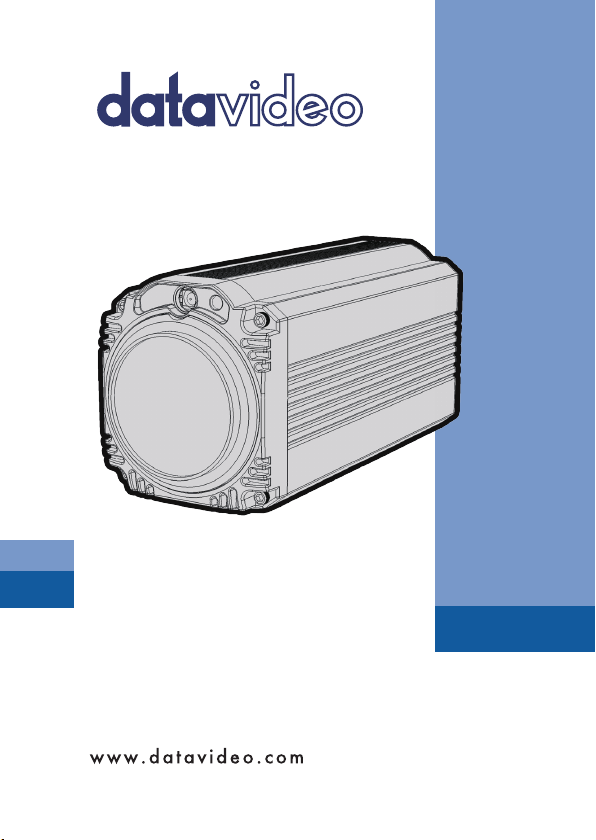
BLOCK CAMERA
BC-80
Instruction Manual
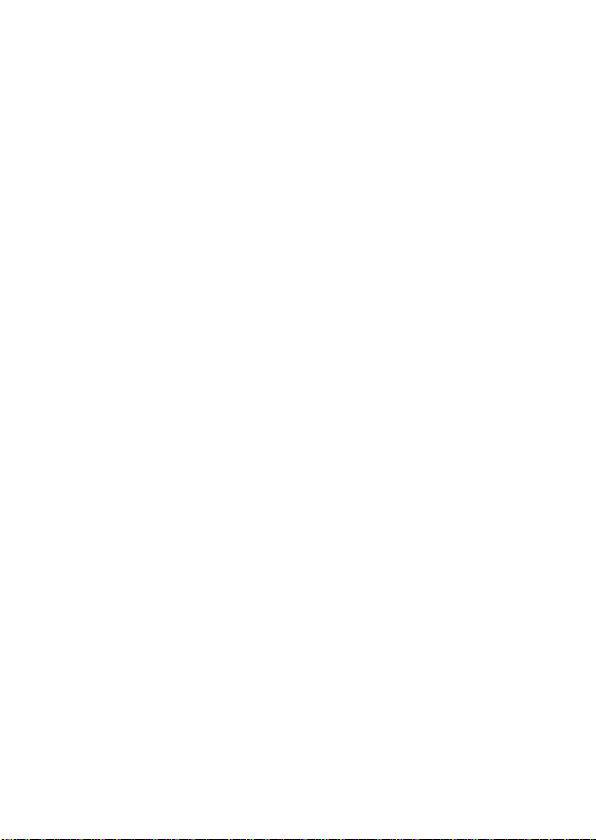
Table of Contents
FCC COMPLIANCE STATEMENT ............................................... 4
WARNINGS AND PRECAUTIONS ............................................. 4
WARRANTY ............................................................................ 5
STANDARD WARRANTY ................................................................. 5
THREE YEAR WARRANTY ............................................................... 6
DISPOSAL ............................................................................... 7
1. INTRODUCTION .................................................................. 8
1.1 FEATURES ............................................................................ 8
2. SYSTEM DIAGRAM .............................................................. 9
3. CONNECTIONS .................................................................. 10
3.1 FRONT VIEW ...................................................................... 10
3.2 REAR PANEL ....................................................................... 11
4. IR REMOTE CONTROL ....................................................... 14
5. OSD MENU OPTIONS ........................................................ 19
6. DIP SWITCH SETTINGS ...................................................... 29
7. RMC-180 PTZ CAMERA CONTROL UNIT ............................. 30
DIRECT CONNECTION TO CAMERA ................................................. 30
8. DVIP CONFIGURATION TOOL ............................................ 32
2
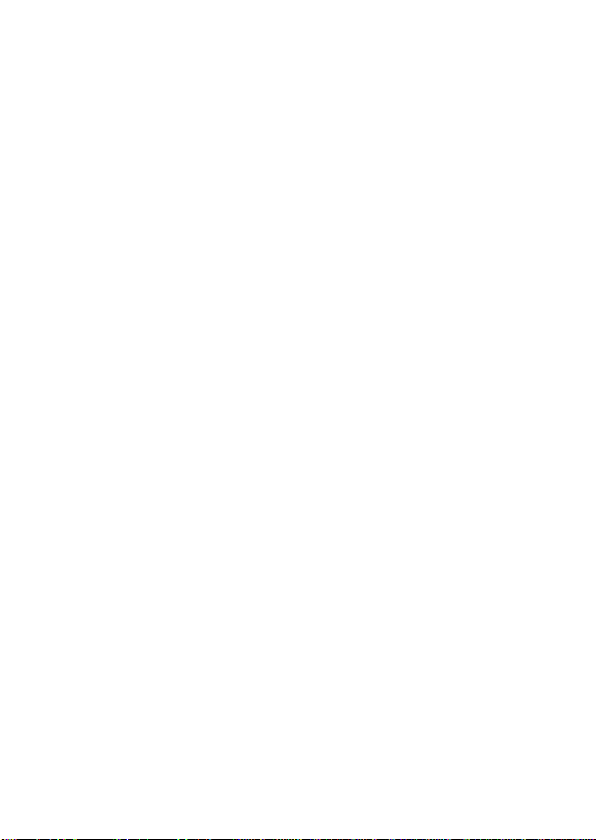
8.1 DVIP CONFIGURATION TOOL SETTING ..................................... 32
8.1.1 User Interface ......................................................... 32
8.1.2 Device Search ......................................................... 34
8.1.3 Clearing Device List ................................................ 34
8.1.4 Detailed Device Network Information .................... 35
8.1.5 Modify Device Information and Write to Device .... 36
8.1.6 Switch to Other Network Interface ........................ 37
8.1.7 Language Selection ................................................ 38
9. FIRMWARE UPGRADE ....................................................... 39
10. DIMENSIONS .................................................................. 40
11. SPECIFICATIONS .............................................................. 41
SERVICE AND SUPPORT ........................................................ 43
Disclaimer of Product & Services
The information offered in this instruction manual is intended as a guide only. At
all times, Datavideo Technologies will try to give correct, complete and suitable
information. However, Datavideo Technologies cannot exclude that some
information in this manual, from time to time, may not be correct or may be
incomplete. This manual may contain typing errors, omissions or incorrect
information. Datavideo Technologies always recommend that you double check
the information in this document for accuracy before making any purchase decision
or using the product. Datavideo Technologies is not responsible for any omissions
or errors, or for any subsequent loss or damage caused by using the information
contained within this manual. Further advice on the content of this manual or on
the product can be obtained by contacting your local Datavideo Office or dealer.
3
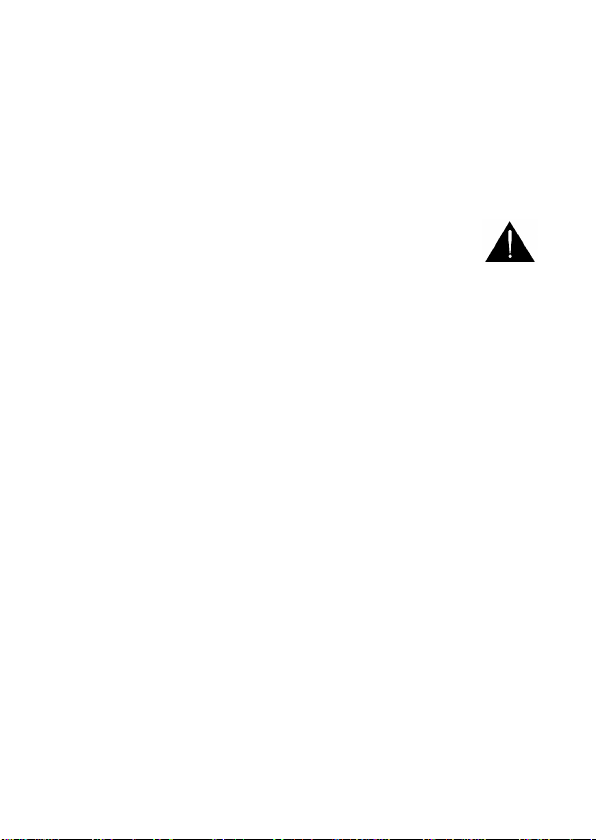
FCC Compliance Statement
This device complies with part 15 of the FCC rules. Operation is subject
to the following two conditions:
(1) This device may not cause harmful interference, and
(2) This device must accept any interference received, including
interference that may cause undesired operation.
Warnings and Precautions
1. Read all of these warnings and save them for later
reference.
2. Follow all warnings and instructions marked on this unit.
3. Unplug this unit from the wall outlet before cleaning. Do not use
liquid or aerosol cleaners. Use a damp cloth for cleaning.
4. Do not use this unit in or near water.
5. Do not place this unit on an unstable cart, stand, or table. The unit
may fall, causing serious damage.
6. Slots and openings on the cabinet top, back, and bottom are
provided for ventilation. To ensure safe and reliable operation of
this unit, and to protect it from overheating, do not block or cover
these openings. Do not place this unit on a bed, sofa, rug, or similar
surface, as the ventilation openings on the bottom of the cabinet
will be blocked. This unit should never be placed near or over a heat
register or radiator. This unit should not be placed in a built-in
installation unless proper ventilation is provided.
7. This product should only be operated from the type of power
source indicated on the marking label of the AC adapter. If you are
not sure of the type of power available, consult your Datavideo
dealer or your local power company.
8. Do not allow anything to rest on the power cord. Do not locate this
unit where the power cord will be walked on, rolled over, or
otherwise stressed.
9. If an extension cord must be used with this unit, make sure that the
total of the ampere ratings on the products plugged into the
extension cord do not exceed the extension cord rating.
4
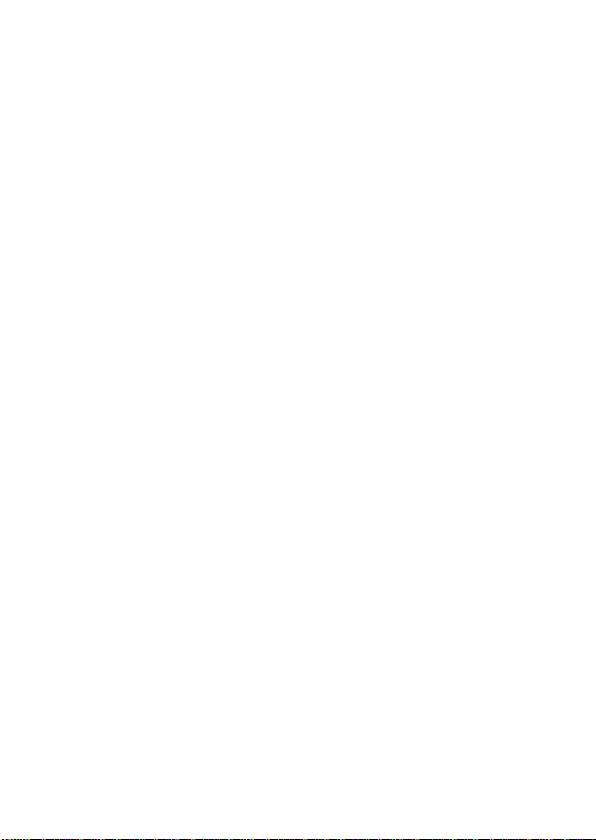
10. Make sure that the total amperes of all the units that are plugged
into a single wall outlet do not exceed 15 amperes.
11. Never push objects of any kind into this unit through the cabinet
ventilation slots, as they may touch dangerous voltage points or
short out parts that could result in risk of fire or electric shock.
Never spill liquid of any kind onto or into this unit.
12. Except as specifically explained elsewhere in this manual, do not
attempt to service this product yourself. Opening or removing
covers that are marked “Do Not Remove” may expose you to
dangerous voltage points or other risks, and will void your
warranty. Refer all service issues to qualified service personnel.
13. Unplug this product from the wall outlet and refer to qualified
service personnel under the following conditions:
a. When the power cord is damaged or frayed;
b. When liquid has spilled into the unit;
c. When the product has been exposed to rain or water;
d. When the product does not operate normally under normal
operating conditions. Adjust only those controls that are
covered by the operating instructions in this manual; improper
adjustment of other controls may result in damage to the unit
and may often require extensive work by a qualified technician
to restore the unit to normal operation;
e. When the product has been dropped or the cabinet has been
damaged;
f. When the product exhibits a distinct change in performance,
indicating a need for service.
Warranty
Standard Warranty
Datavideo equipment are guaranteed against any manufacturing
defects for one year from the date of purchase.
The original purchase invoice or other documentary evidence should
be supplied at the time of any request for repair under warranty.
5

The product warranty period begins on the purchase date. If the
purchase date is unknown, the product warranty period begins on the
thirtieth day after shipment from a Datavideo office.
All non-Datavideo manufactured products (product without
Datavideo logo) have only one year warranty from the date of
purchase.
Damage caused by accident, misuse, unauthorized repairs, sand, grit
or water is not covered under warranty.
Viruses and malware infections on the computer systems are not
covered under warranty.
Any errors that are caused by unauthorized third-party software
installations, which are not required by our computer systems, are not
covered under warranty.
All mail or transportation costs including insurance are at the expense
of the owner.
All other claims of any nature are not covered.
All accessories including headphones, cables, and batteries are not
covered under warranty.
Warranty only valid in the country or region of purchase.
Your statutory rights are not affected.
Three Year Warranty
All Datavideo products purchased after July 1st,
2017 are qualified for a free two years extension to
the standard warranty, providing the product is
registered with Datavideo within 30 days of
purchase.
Certain parts with limited lifetime expectancy such as LCD panels, DVD
drives, Hard Drive, Solid State Drive, SD Card, USB Thumb Drive,
Lighting, Camera module, PCIe Card are covered for 1 year.
The three-year warranty must be registered on Datavideo's official
website or with your local Datavideo office or one of its authorized
distributors within 30 days of purchase.
6
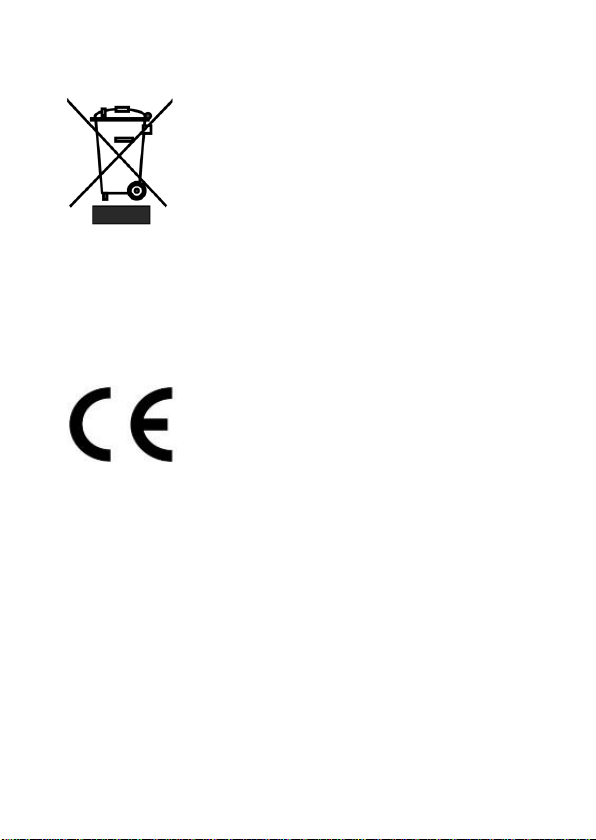
Disposal
For EU Customers only - WEEE Marking
This symbol on the product or on its packaging
indicates that this product must not be disposed of
with your other household waste. Instead, it is your
responsibility to dispose of your waste equipment
by handing it over to a designated collection point
equipment. The separate collection and recycling of your waste
equipment at the time of disposal will help to conserve natural resources
and ensure that it is recycled in a manner that protects human health
and the environment. For more information about where you can drop
off your waste equipment for recycling, please contact your local city
office, your household waste disposal service or the shop where you
purchased the product.
"CE Marking" in the Directive 93/68/EEC in 1993. "CE Marking" is now
used in all EU official documents.
for the recycling of waste electrical and electronic
CE Marking is the symbol as shown on the left of this
page. The letters "CE" are the abbreviation of French
phrase "Conformité Européene" which literally
means "European Conformity". The term initially
used was "EC Mark" and it was officially replaced by
7
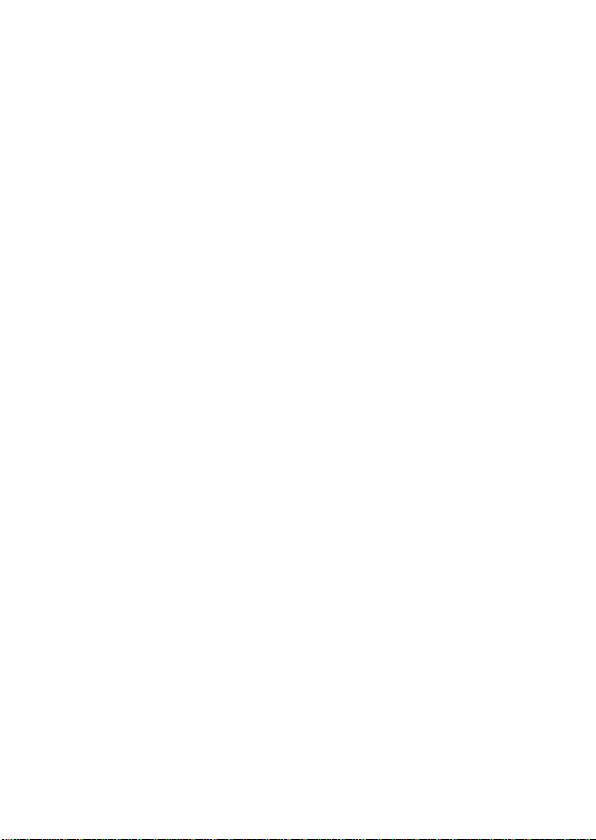
1. Introduction
The BC-80 Block Camera is a small HD camera with an infra-red remote
control. It can be used for HD high quality shooting in an environment
where space is limited. The image resolution is 1920x1080. The BC-80
provides 30x optical focus, and the image output interfaces are SDI and
HDMI. A tally light indicator sits above the BC-80 camera lens. The
control protocol supports SONY VISCA so that the camera can be
controlled via RS-422 or DVIP interface.
1.1 Features
HD Resolution: 1/2.8" High Definition 2.0 M Pixels progressive
CMOS sensor
30x optical zoom
High definition formats supported:
1080p/59.94, 1080p/50, 1080p/29.97, 1080p/25
1080i/59.94, 1080i/50
720p/59.94, 720p/50
Digital Noise Reduction Function (DNR) to reduce the noise and
enable clearer image under low light conditions.
Video Output: SDI + HDMI synchronously.
Tally LED Design (RS-422/ DVIP Operation)
Supports SONY VISCA Protocol
Supports DVIP Control Protocol
Users can save up to 10 sets of preset camera settings for future
filming.
Users can control up to 4 BC-80 devices simultaneously via the
RMC-180 PTZ camera remote control unit (including White
Balance, Focus, Iris, Shutter Speed, Zoom, Zoom Speed, Save
Preset, Recall Preset)
P.S. Shutter speed function must be set by the RMC-180 menu.
8
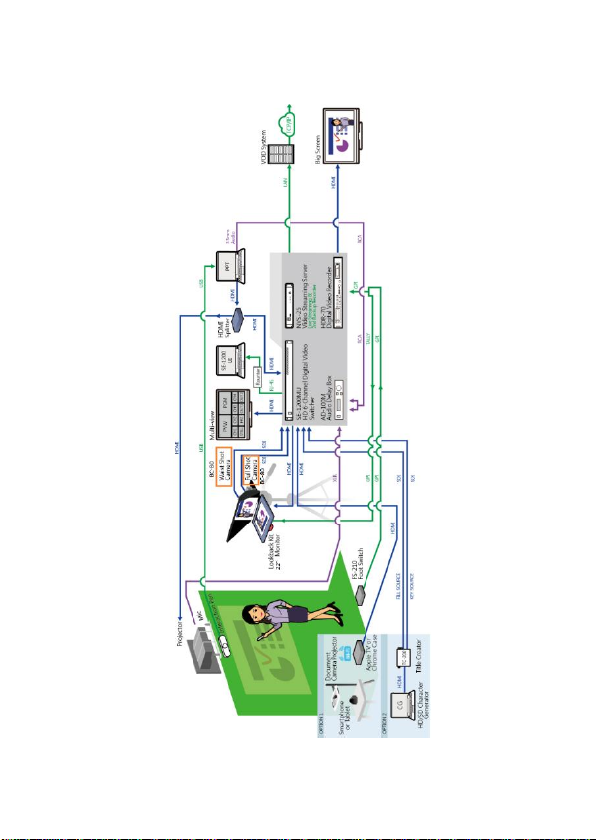
2. System Diagram
9
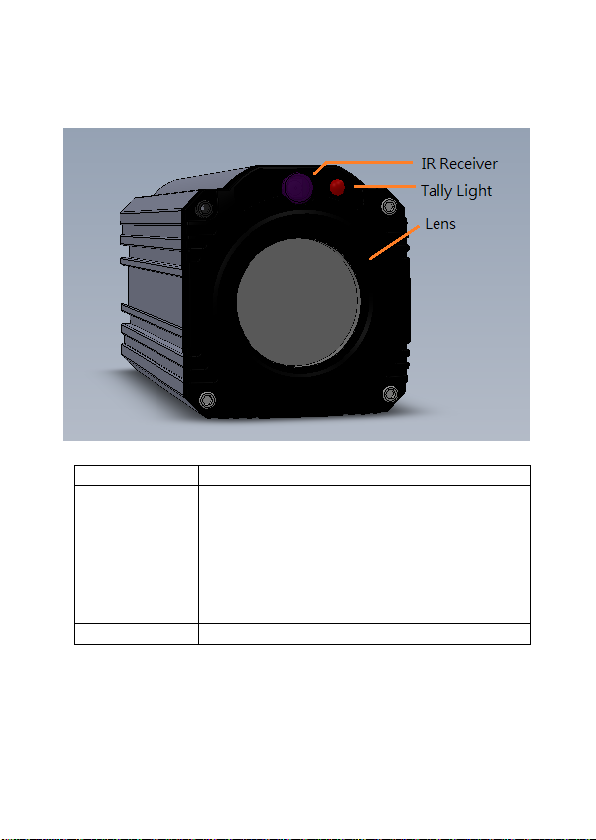
3. Connections
IR Receiver
Receives signal from the IR remote control.
Tally Light
As the camera is booting the tally light stays
solid green and turns solid red for about three
seconds just before the boot is complete. The
tally light remains solid green after the camera
finishes booting.
Green: Camera is operating normally.
Red: Camera is booting.
Lens
Camera lens for capturing images.
3.1 Front View
10
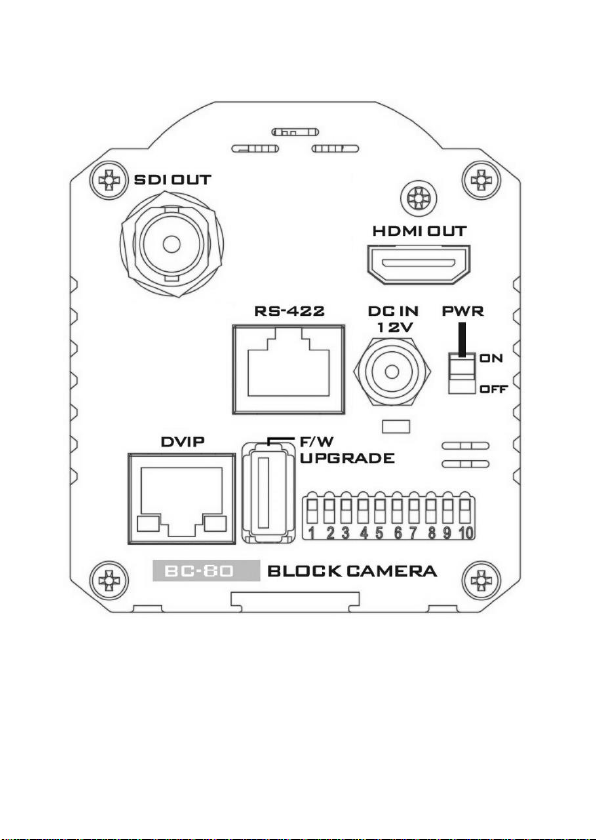
3.2 Rear Panel
11
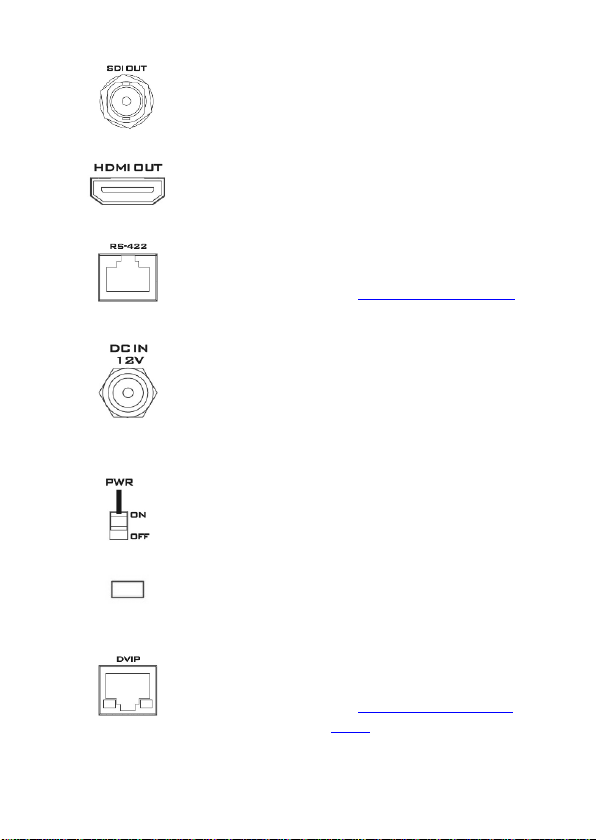
SDI Output
Video output connected to
SDI monitor.
HDMI Output
Video output connected to
HDMI port of the monitor.
RS-422 Control
Port
Remote control port using
the RS-422 control protocol.
See RS-422 Control Protocol
for details.
12V DC Power
IN
DC in socket connects the
supplied 12V PSU. The
connection can be secured
by screwing the outer
fastening ring of the DC In
plug to the socket.
Power Switch
Turns ON/OFF the camera.
Power LED
Indicator
Green: Power ON
OFF: Power OFF
DVIP Control
Port
Remote control port using
the DVIP control protocol.
See DVIP Control Operation
Guide for details.
12

Firmware
Upgrade Port
Connects USB drive for
firmware upgrade. For
details, please refer to the
Firmware Upgrade section.
DIP Switch
DIP Switch sets the camera
VISCA ID, Remote Control
Protocol, and Resolution,
Video Mode Selection
Method, and Camera ID
Assignment. For details,
please refer to the DIP
Switch Settings section.
13

4. IR Remote Control
Use the IR remote control that comes with the product package to
operate the BC-80 Block Camera. The IR remote control functions are
described in the table below.
14

No
Item
Description
1
Reset
Press RESET or XYZ button to return
the camera lens to the default zoom
position (Z:0000).
2
Group
Not Applicable
3
Camera Select
Select CAM1-CAM4 in a multicamera environment
Press Camera Select buttons to
select a camera from Camera 1 to
Camera 4 in a multi-camera
environment.
However before using the Camera
Select function, first assign an ID
number (CAM 1 – CAM 4) to the
camera intended for remote control
operation by adjusting the DIP
switch located at the rear of the
camera. Please refer to DIP Switch
Settings section for details.
4
Preset Setting
Not Applicable
15

5
Focus Setup
Manually focus camera lens on a
subject
Press either (F) FAR button or (N)
NEAR button to manually focus the
camera lens onto the subject.
Before using manual focus, make
sure Auto Focus mode is turned off
by pressing the AUTO FOCUS
button.
6
Auto Focus Control
Automatically focus camera lens on
a subject
Press AUTO FOCUS button and
camera lens will be automatically
focused on the subject.
7
Gain Control
Adjust Brightness
Press GAIN+ button to increase the
brightness or GAIN- button to
decrease the brightness.
Press AUTO button to activate auto
Gain Control and press again to exit.
8
P/T Speed
Adjust Pan/ Tilt Speed
Not Applicable
16

9
Iris Control
Make the subject appear brighter
Adjust the iris opening (aperture), to
control the amount of light coming
through the lens (i.e. the
"exposure"). Press IRIS+ button to
enlarge the iris opening to allow
more light to come in so that the
subject appears brighter and press
IRIS- button to shrink the iris
opening to allow less light to come
in so that the subject appears less
bright.
Press AUTO button activate auto Iris
Control and press again to exit.
10
ENTER
ENTER
Press ENTER key to select a
particular menu option or confirm a
parameter value.
11
Direction Arrows
Browse Menu Options
Press UP, DOWN, LEFT and RIGHT
arrow buttons to browse the menu
options or adjust parameter values.
12
Enter/ Exit Camera
Menu
Press the MENU button to Enter or
Exit the Camera OSD Menu
17

13
Zoom In/Out
Buttons
Zoom
Press either (T) TELE button to zoom
in on the subject such that it
appears to be close to the camera or
(W) WIDE button to zoom out from
the subject such that it appears to
be far away from the camera.
14
Zoom Speed Buttons
(4 speed selection)
Adjust Zoom In/Out Speed
Press the ZOOM SPEED buttons to
switch to different zoom speeds (4
being the highest and 1 being the
lowest).
15
Power Button
Switch ON/OFF camera
18

5. OSD Menu Options
Main Menu
1. Camera Set
(Normal)
White Balance
Color temperature adjustment to make the
image look more natural.
IRIS
This is an adjustable aperture used to
control the amount of light coming through
the lens. The more the iris is opened, the
more light it lets in and the brighter the
scene will be.
AGC
The setting that automatically adjusts the
amplification of the signal from the camera
sensor.
DNR
Digital Noise Reduction digitally removes
any noise found in each image, resulting in
a clearer image.
2. Video Output
Selection Way
This option configures how you can select
the video mode.
[MAIN MENU]
1: Camera Set (Normal)
2: Video Output
3: Remote Control
4: System
5: Camera Set (Advance)
6: Escape
On-Screen Menu allows the user to change various camera settings such
as shooting conditions and the system setup. Press Menu button on the
IR remote control to enter the on-screen menu as shown below.
19

Enabling DIP SW 8 allows you to use the DIP
switch to set the video mode instead of the
remote control.
Pattern
Pattern generates color bars for color
calibration.
3. Remote Control
Remote control settings
4. System
System configuration
5. Camera Set
(Advance)
Fog Correction
When the surrounding area of the subject is
foggy and of a low contrast, turning on fog
correction will make the subject appear
clearer.
Aperture
Aperture adjusts the image sharpness.
Increasing the aperture setting so that the
foreground and background of your images
appear sharp.
Vivid Effect
Vivid effect adjusts the color saturation
which is basically the intensity of color in an
image.
Pedestal Effect
The pedestal effect enables exposure
compensation which will engage the iris or
auto gain control depending on the
shooting situation. For best results we
recommend setting the pedestal effect to 4
or 5. The pedestal effect allows the camera
to brighten up the image captured as you
zoom in.
Backlight Correction
Use this function when the background is
brighter than the subject.
6. Escape
Exits the MENU
20

Main
Options
Camera
Set
(Normal)
Video
Output
Remote
Control
System
Camera Set
(Advance)
Escape
Sub-Options
1.
Camera
Name
1.
Selection
Way
1. Remote
Source
1.
Display
1. Camera
Name
2. Mirror
2. Video
Mode
2. Set RS422
2. Tally
Light
2. Mirror
3. White
Balance
3. Pattern
3. Set DVIP
3. Reset
All
3. White
Balance
4. Focus
4. Escape
4. Set IR
4.
Update
Software
4. Focus
5. Iris 5. Escape
5. Escape
5. Iris
6. AGC 6. AGC
7. Escape
7. Fog
Correction
8. Aperture
9. Vivid
Effect
10. Pedestal
Effect
11. Backlight
Correction
12.
Day/Night
Mode
13. Shutter
14. Gamma
Mode
15. WD
Mode
16. HR
Mode
17. Contrast
18. Escape
21

First Level
Main Options
Second Level
Sub-Options
Third Level
Parameters
Fourth Level
Parameters
Sub-Option
Descriptions
1. Camera
Set (Normal)
1. Camera
Name
NAME
DISPLAY SW
ON/OFF
POSITION
LOWER LEFT
UPPER LEFT
LOWER RIGHT
UPPER RIGHT
ESCAPE
2. Mirror
H+V
V
H
OFF
3. White
Balance
MODE
AWB(AUTO)
AWC (ONE
PUSH)
MWB
(MANUAL)
3200K (INDOOR)
5600K
(OUTDOOR)
4200K (FLUO)
SMART ATW
OFF SMART1/2/3
MWB RED
COMPONENT
0~128~255
(Enabled when
MODE is set to
MWB
(MANUAL))
MWB BLUE
COMPONENT
0~128~255
(Enabled when
MODE is set to
MWB
(MANUAL))
ESCAPE
4. Focus
FOCUS MODE
AUTO MANUAL
AF
SENSITIVITY
LOW
NORMAL
FOCUS SPEED
1~8
ESCAPE
5. Iris
IRIS MODE
AUTO IRIS
MANUAL
MANUAL IRIS
LEVEL
F1.6 F2.0
22

F2.4 F2.8 F3.4 F4 F4.8 F5.6 F6.8 F8 F9.6 F11 F14 CLOSE
ESCAPE
6. AGC
DAY (COLOR)
AGC
AGC MODE
OFF
ON
MANUAL GAIN
0 dB ~ GAIN
LIMIT
GAIN LIMIT
9 dB
12 dB
15 dB
18 dB
21 dB
24 dB
27 dB
30 dB
33 dB
36 dB
39 dB
ESCAPE
DNR
DNR (AT AGC
ON)
ON
OFF
DNR LEVEL
0 1 2 3 4
5
ESCAPE
ESCAPE
7. Escape
2. Video
Output
1. Selection
Way
BY MENU
BY SWITCH
2. Video
Mode
1080i59.94
1080i50
23

720p59.94
720p50
1080p59.94
1080p50
1080p29.97
1080p25
3. Pattern
OFF
COLOR BAR
4. Escape
3. Remote
Control
1. Remote
Source
RS-422, SW
(Configurable
using DIP switch
bit 4 ONLY)
DVIP, SW
2. Set RS-422
CAMERA ID
MODE
BY MENU
BY SWITCH
CAMERA ID
1~7
RS-422 BAUD
RATE
9600 19200 38400 115200 ESCAPE
3. Set DVIP
DVIP BAUD
RATE
9600 19200 38400 57600 115200 ESCAPE
4. Set IR
IR GROUP ID
CAM1~4
(Configurable
using DIP
switch bit 9/10
ONLY)
ESCAPE
5. Escape
4. System
1. Display
ZOOM OSD
ZOOM OSD
ON/OFF
ESCAPE
DEBUG OSD
DEBUG IR OSD
ON/OFF
DEBUG CAM.
OSD
ON/OFF
DEBUG RS-422
OSD
ON/OFF
DEBUG DVIP
OSD
ON/OFF
DEBUG REG OSD
ON/OFF
24

DEBUG FRAME
NO
ON/OFF
PWR ON CAM
TEST
ON/OFF
DUAL LVDS TEST
ON/OFF
INT. COLOR BAR
ON/OFF
ESCAPE
Escape
2. Tally Light
RED/GREEN
GREEN
RED
OFF
3. Reset All
YES/NO
4. Update
Software
SW VERSION
ESCAPE MB CPU
V00.31b
MB FPGA
V006
UPDATE ALL
YES/NO
ESCAPE
5. Escape
5. Camera
Set
(ADVANCE)
1. Camera
Name
NAME
DISPLAY SW
ON/OFF
POSITION
UPPER LEFT
LOWER RIGHT
UPPER RIGHT
LOWER LEFT
ESCAPE
2. Mirror
H+V V
H
OFF
3. White
Balance
MODE
AWB (AUTO)
AWC (ONE
PUSH)
MWB
(MANUAL)
3200K (INDOOR)
5600K
(OUTDOOR)
4200K (FLUO)
SMART ATW
(Enabled in
AWB (AUTO)
mode)
OFF
SMART1~3
25

MWB RED
COMPONENT
(Enabled in
MWB
(Manual)
mode)
0~128~255
MWB BLUE
COMPONENT
(Enabled in
MWB
(Manual)
mode)
0~128~255
ESCAPE
4. Focus
FOCUS MODE
AUTO MANUAL
AF
SENSITIVITY
LOW
NORMAL
FOCUS SPEED
1 2 3 4
5
6 7 8
ESCAPE
5. Iris
IRIS MODE
AUTO
MANUAL
Manual IRIS
LEVEL
F1.6
F2.0 F2.4 F2.8
F3.4
F4 F4.8 F5.6 F6.8
F8 F9.6
F11
F14 CLOSE
ESCAPE
6. AGC
AGC MODE
ON/OFF
26

DAY (COLOR)
AGC
MANUAL GAIN
0dB~GAIN
LIMIT
GAIN LIMIT
9 dB
12 dB
15 dB
18 dB
21 dB
24 dB
27 dB
30 dB
33 dB
36 dB
39 dB
ESCAPE
DNR
DNR(AT AGC
ON)
ON
OFF
DNR LEVEL
0
1 2 3 4 5
ESCAPE
7. Fog
Correction
FOG
CORRECTION
OFF/ON
ESCAPE
8. Aperture
0~15
9. Vivid Effect
0~14
10. Pedestal
Effect
0~14
11. Backlight
Correction
OFF/ON
(This option is
enabled after
AGC is turned
on)
12. Day/Night
Mode
B/W
COLOR
13. Shutter
SHUTTER
SPEED
1/25
1/30
1/50 1/60 1/75 1/90
27

1/100 1/120 1/125 1/150 1/180 1/215 1/250 1/300 1/350 1/425 1/500 1/600 1/725 1/1000 1/1250 1/1500
ESCAPE
14. Gamma
Mode
STANDARD
MODE1 (WD
OFF)
MODE2 (WD
OFF)
MODE3 (WD
OFF)
MODE4 (WD
OFF)
15. WD Mode
VE/ON/OFF
(This option is
enabled after
AGC is turned
on) 16. HR Mode
ON/OFF
17. Contrast
0-31
Default is 16
18. Escape
6. Escape
28

6. DIP Switch Settings
DIP SW 1/2/3
VISCA ID
ON / OFF / OFF
VISCA-ID 1
OFF / ON / OFF
VISCA-ID 2
ON / ON / OFF
VISCA-ID 3
OFF / OFF / ON
VISCA-ID 4
ON / OFF / ON
VISCA-ID 5
OFF / ON / ON
VISCA-ID 6
ON / ON / ON
VISCA-ID 7
DIP SW 4
Remote Control Protocol
ON
DVIP
OFF
RS-422
DIP SW 5/6/7
Resolution
OFF / OFF / OFF
1920x1080i59.94
ON / OFF / OFF
1920x1080i50
OFF / ON / OFF
1280x720p59.94
ON / ON / OFF
1280x720p50
OFF / ON / ON
1920x1080p59.94
ON / ON / ON
1920x1080p50
OFF / OFF / ON
1920x1080p29.97
ON / OFF / ON
1920x1080p25
DIP SW 8
Video Mode Selection Method
ON
ON = video mode selectable by DIP switch only
OFF
OFF = video mode selectable by menu
DIP SW 9/10
Camera Select Function (IR Remote Control) –
Camera ID Assignment
OFF / OFF
CAM 1
ON / OFF
CAM 2
OFF / ON
CAM 3
ON / ON
CAM 4
29

7. RMC-180 PTZ Camera Control Unit
The RMC-180 PTZ Camera Controller is designed to control up to 4
Datavideo Block/Pan Tilt Zoom (PTZ) cameras such as the BC-80.
The four RJ-45 ports provided on the RMC-180 rear serve to connect
Block/PTZ cameras, thus allowing the user to use any RJ-45 cable to
connect the RMC-180 to the RS-422 port located on the Block/PTZ
camera’s rear panel. The communication protocol is VISCA.
Note: Before connecting the camera to these channel ports, please set
bit 4 of the camera DIP switch located at the bottom to OFF.
Direct Connection to Camera
To use the RMC-180 PTZ Camera Control Unit to directly control the BC80 camera, connect the RS-422 port on the camera’s rear panel to the
RJ-45 port of the RMC-180 using any RJ-45 cable. The RS-422 wiring
scheme is shown below.
30

RMC-180 Controller
(RJ-45 Port)
BC-80 Camera
(RS-422 Port)
GND 1 White/Orange
White/Orange
1
GND
NC 2 Orange
Orange 2 NC
TX- 3 White/Green
White/Green
3
RX-
RX-
4
Blue
Blue 4 TX-
RX+ 5 White/Blue
White/Blue
5
TX+
TX+ 6 Green
Green 6 RX+
NC 7 White/Brown
White/Brown
7
NC
NC 8 Brown
Brown 8 NC
GND
31

8. DVIP Configuration Tool
The DVIP Configuration Tool allows users to setup the network setting of
the BC-80 HD block camera. Please see following sections for the detail
of the DVIP Configuration Tool setting.
8.1 DVIP Configuration Tool Setting
At first, you have to download the DVIP Configuration Tool from
Datavideo website’s product page to your PC. Moreover, you can also
get the DVIP Configuration Tool from your local distributor. After the
software download is completed, please follow following steps for
setting the DVIP Configuration Tool.
Step1. Connect your PC directly to the DVIP port of the BC-80 camera. If
there is more than one BC-80 camera, please connect all the BC-80
cameras to an Ethernet router. Please make assure that the Ethernet
router and all connected devices are within the same IP range.
Step2. On the PC, please open the DVIP Configuration Tool by doubleclicking the “DVIP_Net_Conf.exe.”
8.1.1 User Interface
Step1. After the DVIP Configuration Tool is opened, please select the
corrected network interface card in your PC and then click the button
“OK”.
Note: Please make sure that the selected network interface card is within
the same IP range as the connected BC-80 camera or it is impossible for
the DVIP Configuration Tool to find the connected DVIP device.
32

Step2. After logging in the interface card, the user will be able to view
the device name, MAC address and number of device.
33

8.1.2 Device Search
2
3
On the tool bar, users can click the search icon to search for all
DVIP devices.
2
8.1.3 Clearing Device List
On the tool bar, users are allowed to clear the device list by
clicking the “Device List Clear” button.
34

8.1.4 Detailed Device Network Information
After selecting a device in the left column, you will then be able to
view each device information on the right, including name, MAC,
IP address and etc.
35

8.1.5 Modify Device Information and Write to Device
The user is allowed to modify the device information in the right
column such as device name, MAC, IP address and etc. Click the
Save button to write the information into the device. Right after
the Save button is clicked, you will be able to see a prompt
message at the top right corner to request for a device reboot
for the new settings to become effective.
36

8.1.6 Switch to Other Network Interface
To select other network interface cards, click Network
Network Card
37

8.1.7 Language Selection
On the tool bar, select a language: Traditional Chinese,
Simplified Chinese or English
38

9. Firmware Upgrade
1) Copy MB CPU and MB FPGA image files into the root directory of
a USB hard drive (<16 GB) and insert it into the USB Upgrade port
(You may use a USB extension cord).
2) Open the OSD menu using IR remote control by pressing the
MENU button.
3) Browse to
=> 4: SYSTEM
=> 4: UPDATE SOFTWARE
=> 4: UPDATE ALL
=>YES
=> ENTER
4) Wait for another five minutes until the following lines appear on
the screen
- Updated FPGA =>OK
- Updated MCPU =>OK
The OSD will flash “Write OK/Power ON Again”.
Note: it takes approximately 5-7 minutes to complete the
update.
5) Turn off the device by unplugging the power cord. Plug the power
cord back into the socket and then turn on the device again.
6) FW Update is complete.
39

10. Dimensions
All measurements in millimeters (mm)
40

11. Specifications
Video
Image Pickup Element
1/2.8” type Exmor CMOS sensor
Effective Picture Elements
Approx. 2.38 Mega pixels
Signal System
HDMI & SDI:
1080p/59.94/50/29.97/25
1080i/59.94/50
720p/59.94/50
S/N Ratio
50 dB
Min. Illumination
50%, High Sensitivity Mode
Color : 0.75 lx (F1.8, AGC ON,
1/30 sec)
Electric Shutter
1/25 (1/30), 1/50 (1/60),
1/75(1/90), 1/100, 1/120
(1/125), 1/150(1/180),
1/215( 1/250), 1/300(1/350),
1/425(1/500), 1/600(1/725),
1/1000, 1/1250(1/1500) sec.
Gamma Control
Off / Normal / Standard Mode 14
Iris Control
Auto / Manual
Digital Noise Reductions
0 – 5
On-Screen Display (OSD)
English
White Balance
AWB / MWB / One push WB /
Outdoor / Indoor / Fluorescent
AGC / Gain Control
Auto / Manual (0 to 28 step)
Max. Gain Limit (6 to 28 step)
Zoom Ratio
30x Optical Zoom
Mirror
OFF / Horizontal / Vertical / H+V
Color Bar
On / Off (Full Bar)
Focus Mode
Auto / Manual
Day & Night (IR)
Auto / Color / BW
41

Lens
Lens Type
30x Optical Zoom
Focal Length
F=4.3 mm (WIDE) to 129 mm
(TELE)
F1.6 to F4.7
Angle of View (Horizontal)
Approx. 63.7 degrees (WIDE
END) / 2.3 degrees (TELE END)
Filter
M52.0 x 0.75 Thread with UV
Protection
RoHS
Compliant
Video Output
Video Output
HDMI (V1.3) x 1
HD-SD-SDI x 1
Control
Protocol
VISCA / DVIP Protocol
Remote Control
RS-422 & DVIP by RJ-45 interface
F/W Update
USB 2.0
IR Control
One IR controller
Others
Operating Temperature
0°C ~ 40°C (32°F~104°F)
Storage Temperature
- 10°C ~ 60°C (14°F~140°F)
Operating Humidity:
10 % to 80 % (non-condensing)
Power
DC 12V 1A
Power Consumption
10W
Dimensions (W x H x D)
71.4 x 82.6 x 202.05(mm)
(without Tripod mount adapter)
71.4 x 95.2 x 202.05(mm) (with
Tripod mount adapter)
Size of Screw Holes for Tripod
Use hot shoe mount
42

www.datavideo.com/product/BC-80
May-21.2018
Ver:E5
