Page 1

BC-200T
4K HDBaseT BLOCK
CAMERA
Instruction Manual
Page 2

2
Table of Contents
FCC COMPLIANCE STATEMENT ...................................... 4
WARNINGS AND PRECAUTIONS .................................... 4
WARRANTY ................................................................... 6
STANDARD WARRANTY ...................................................... 6
THREE YEAR WARRANTY ..................................................... 6
DISPOSAL ...................................................................... 7
1. INTRODUCTION ......................................................... 8
FEATURES ........................................................................ 8
2. SYSTEM DIAGRAM .................................................. 10
3. CONNECTIONS ......................................................... 11
CAMERA FRONT VIEW ...................................................... 11
CAMERA REAR PANEL ...................................................... 12
RECEIVER BOX FRONT PANEL ............................................. 15
RECEIVER BOX REAR PANEL ............................................... 16
4. IR REMOTE CONTROL .............................................. 17
5. OSD MENU OPTIONS ............................................... 22
6. DIP SWITCH SETTINGS ............................................. 30
7. DVIP CONFIGURATION TOOL ................................... 31
Page 3
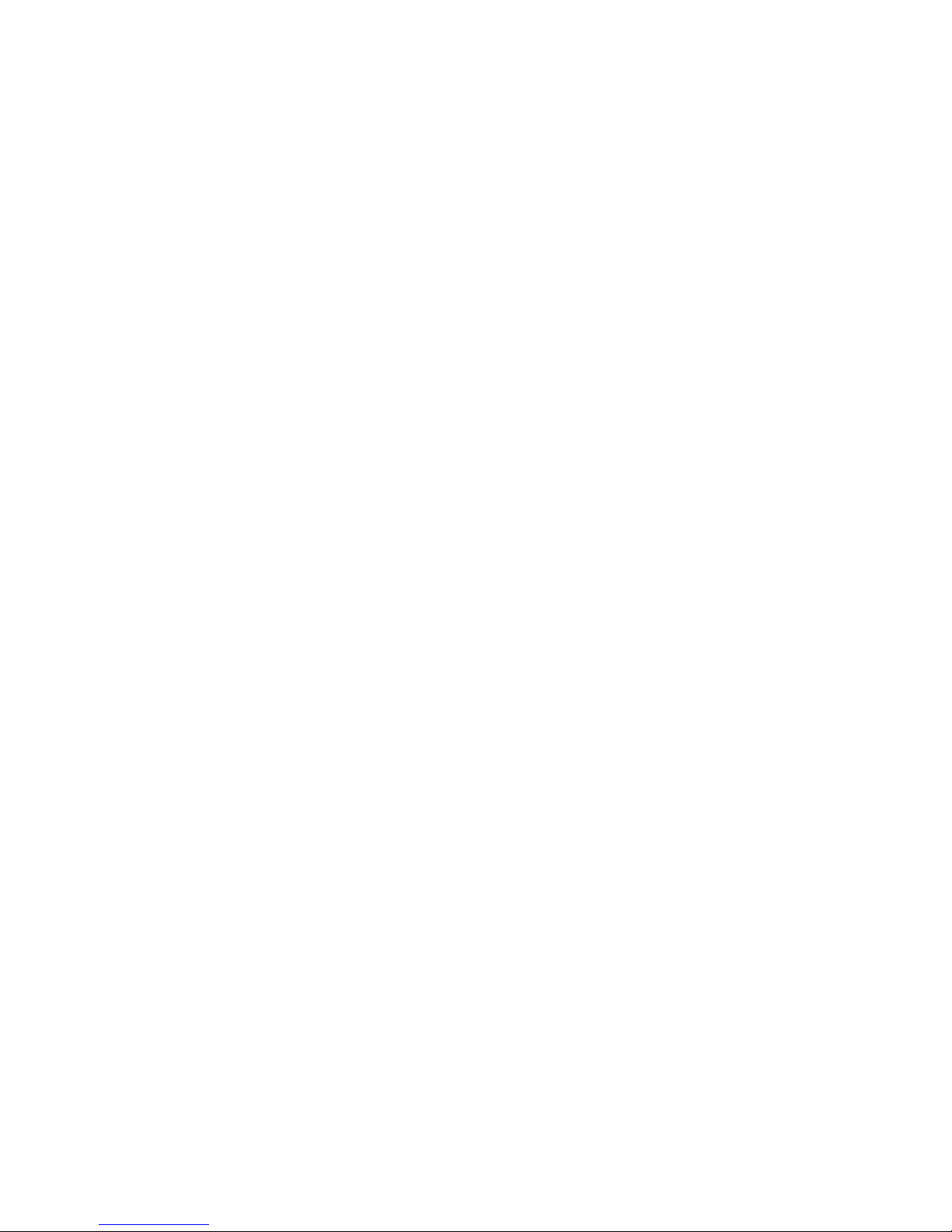
3
DVIP CONFIGURATION TOOL SETTING ................................ 31
User Interface ......................................................... 31
Device Search ......................................................... 32
Clearing Device List ................................................ 33
Detailed Device Network Information .................... 34
Modify Device Information and Write to Device .... 34
Switch to Other Network Interface ........................ 35
Language Selection ................................................ 36
8. RMC-180 CAMERA CONTROL UNIT .......................... 37
DIRECT CONNECTION TO CAMERA ...................................... 37
CONNECTION TO CAMERA VIA HBT-11 ............................... 38
9. FIRMWARE UPGRADE ............................................. 39
10. DIMENSIONS ......................................................... 40
11. SPECIFICATIONS .................................................... 42
SERVICE AND SUPPORT ............................................... 44
Disclaimer of Product & Services
The information offered in this instruction manual is intended as a guide only. At all
times, Datavideo Technologies will try to give correct, complete and suitable
information. However, Datavideo Technologies cannot exclude that some information in
this manual, from time to time, may not be correct or may be incomplete. This manual
may contain typing errors, omissions or incorrect information. Datavideo Technologies
always recommend that you double check the information in this document for
accuracy before making any purchase decision or using the product. Datavideo
Technologies is not responsible for any omissions or errors, or for any subsequent loss
or damage caused by using the information contained within this manual. Further
advice on the content of this manual or on the product can be obtained by contacting
your local Datavideo Office or dealer.
Page 4
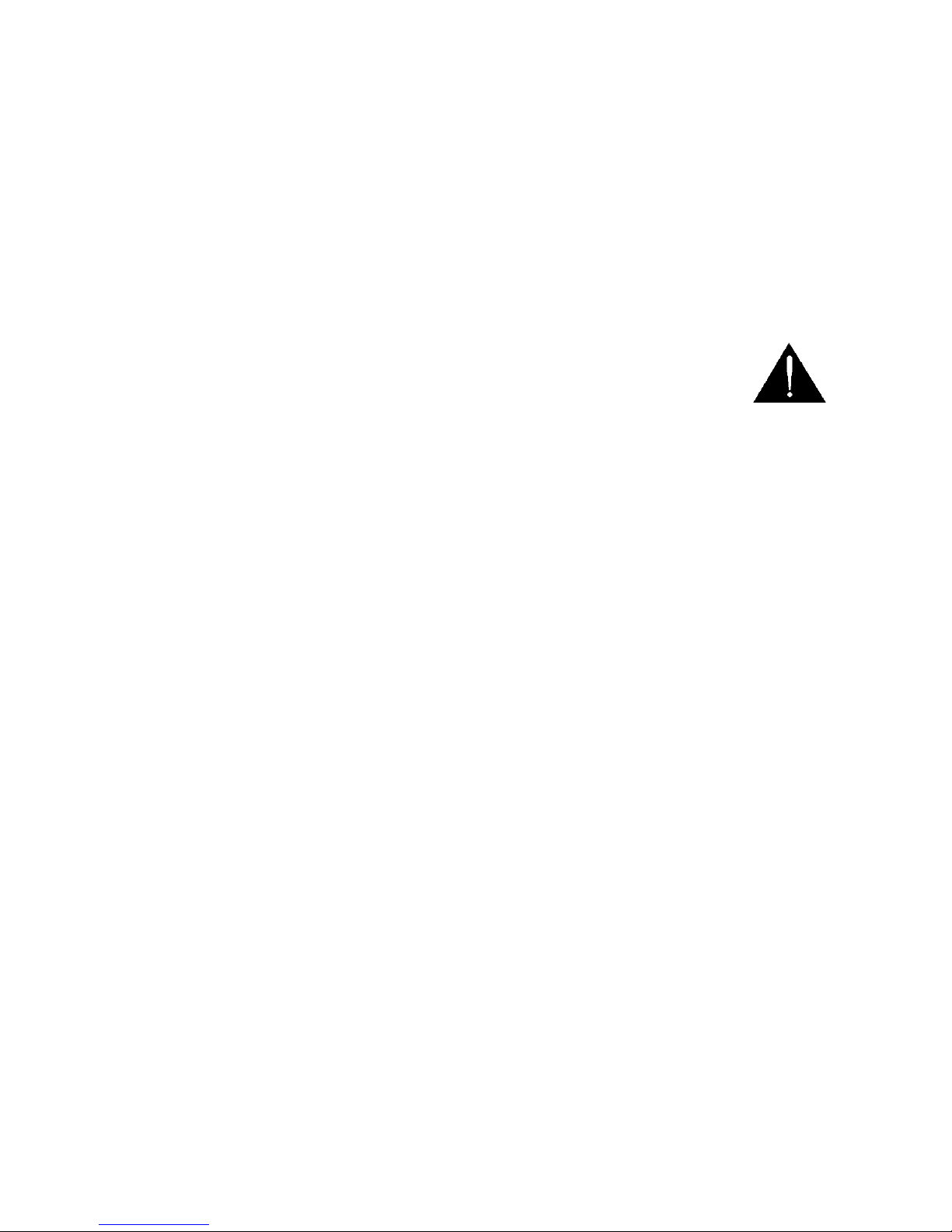
4
FCC Compliance Statement
This device complies with part 15 of the FCC rules. Operation is subject
to the following two conditions:
(1) This device may not cause harmful interference, and
(2) This device must accept any interference received, including
interference that may cause undesired operation.
Warnings and Precautions
1. Read all of these warnings and save them for later
reference.
2. Follow all warnings and instructions marked on this unit.
3. Unplug this unit from the wall outlet before cleaning. Do not use
liquid or aerosol cleaners. Use a damp cloth for cleaning.
4. Do not use this unit in or near water.
5. Do not place this unit on an unstable cart, stand, or table. The unit
may fall, causing serious damage.
6. Slots and openings on the cabinet top, back, and bottom are
provided for ventilation. To ensure safe and reliable operation of
this unit, and to protect it from overheating, do not block or cover
these openings. Do not place this unit on a bed, sofa, rug, or similar
surface, as the ventilation openings on the bottom of the cabinet
will be blocked. This unit should never be placed near or over a
heat register or radiator. This unit should not be placed in a built-in
installation unless proper ventilation is provided.
7. This product should only be operated from the type of power
source indicated on the marking label of the AC adapter. If you are
not sure of the type of power available, consult your Datavideo
dealer or your local power company.
8. Do not allow anything to rest on the power cord. Do not locate this
unit where the power cord will be walked on, rolled over, or
otherwise stressed.
Page 5

5
9. If an extension cord must be used with this unit, make sure that the
total of the ampere ratings on the products plugged into the
extension cord do not exceed the extension cord rating.
10. Make sure that the total amperes of all the units that are plugged
into a single wall outlet do not exceed 15 amperes.
11. Never push objects of any kind into this unit through the cabinet
ventilation slots, as they may touch dangerous voltage points or
short out parts that could result in risk of fire or electric shock.
Never spill liquid of any kind onto or into this unit.
12. Except as specifically explained elsewhere in this manual, do not
attempt to service this product yourself. Opening or removing
covers that are marked “Do Not Remove” may expose you to
dangerous voltage points or other risks, and will void your
warranty. Refer all service issues to qualified service personnel.
13. Unplug this product from the wall outlet and refer to qualified
service personnel under the following conditions:
a. When the power cord is damaged or frayed;
b. When liquid has spilled into the unit;
c. When the product has been exposed to rain or water;
d. When the product does not operate normally under normal
operating conditions. Adjust only those controls that are covered
by the operating instructions in this manual; improper
adjustment of other controls may result in damage to the unit
and may often require extensive work by a qualified technician
to restore the unit to normal operation;
e. When the product has been dropped or the cabinet has been
damaged;
f. When the product exhibits a distinct change in performance,
indicating a need for service.
Page 6
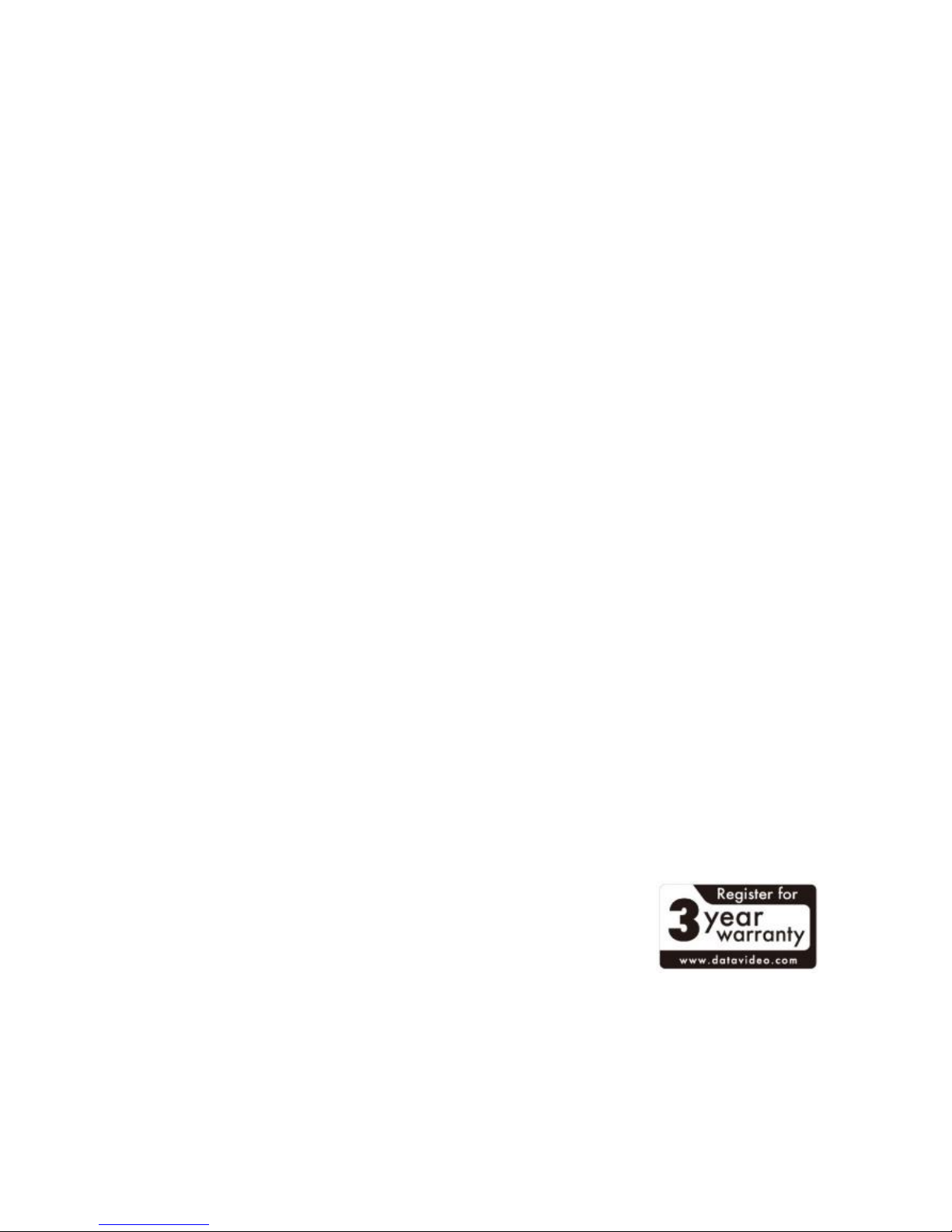
6
Warranty
Standard Warranty
• Datavideo equipment are guaranteed against any manufacturing
defects for one year from the date of purchase.
• The original purchase invoice or other documentary evidence should
be supplied at the time of any request for repair under warranty.
• The product warranty period begins on the purchase date. If the
purchase date is unknown, the product warranty period begins on
the thirtieth day after shipment from a Datavideo office.
• Damage caused by accident, misuse, unauthorized repairs, sand, grit
or water is not covered under warranty.
• Viruses and malware infections on the computer systems are not
covered under warranty.
• Any errors that are caused by unauthorized third-party software
installations, which are not required by our computer systems, are
not covered under warranty.
• All mail or transportation costs including insurance are at the
expense of the owner.
• All other claims of any nature are not covered.
• All accessories including headphones, cables, and batteries are not
covered under warranty.
• Warranty only valid in the country or region of purchase.
• Your statutory rights are not affected.
Three Year Warranty
• All Datavideo products purchased after July 1st,
2017 are qualified for a free two years extension
to the standard warranty, providing the product
is registered with Datavideo within 30 days of
purchase.
• Certain parts with limited lifetime expectancy such as LCD panels,
DVD drives, Hard Drive, Solid State Drive, SD Card, USB Thumb Drive,
Lighting, Camera module, PCIe Card are covered for 1 year.
Page 7
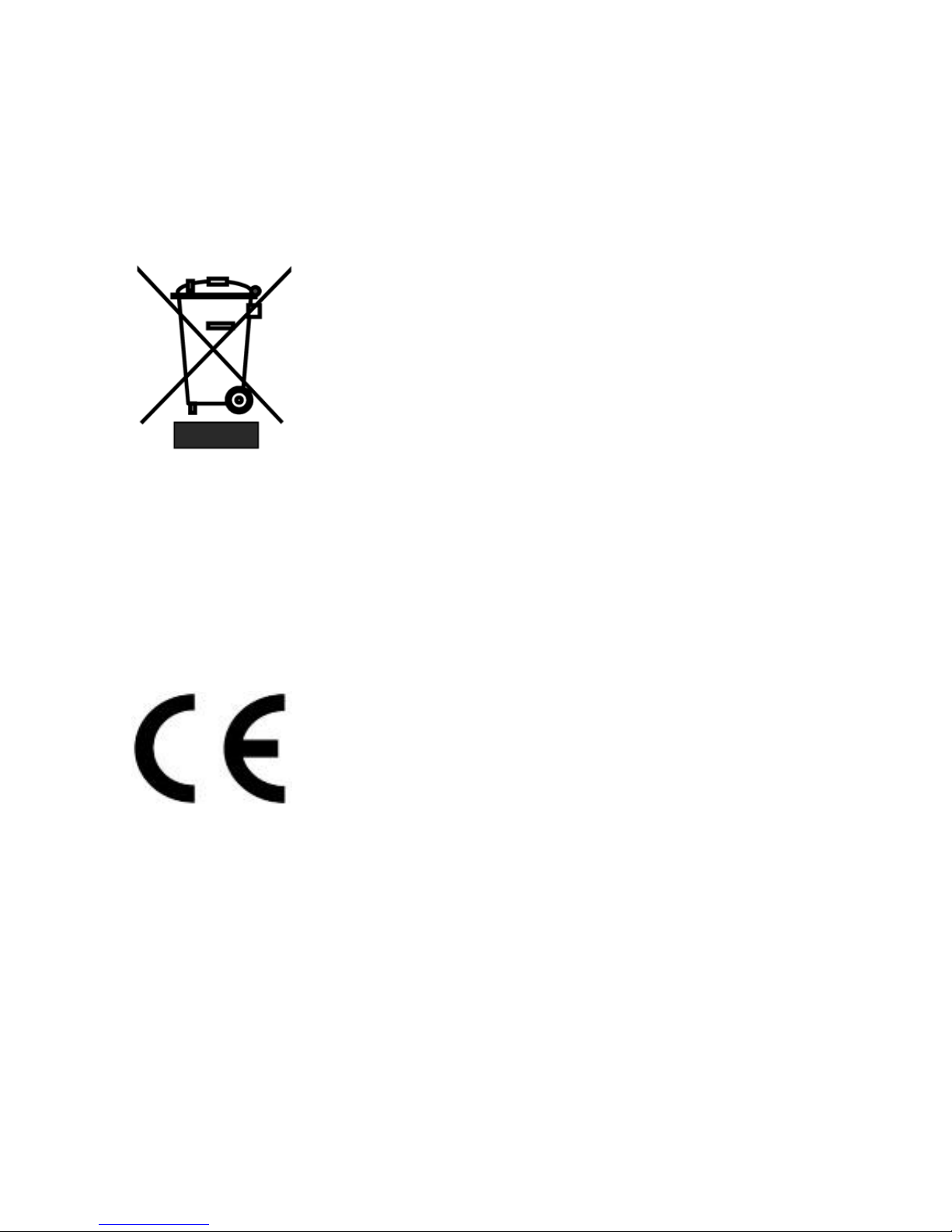
7
• The three-year warranty must be registered on Datavideo's official
website or with your local Datavideo office or one of its authorized
distributors within 30 days of purchase.
Disposal
For EU Customers only - WEEE Marking
This symbol on the product or on its packaging
indicates that this product must not be disposed of
with your other household waste. Instead, it is your
responsibility to dispose of your waste equipment
by handing it over to a designated collection point
for the recycling of waste electrical and electronic
equipment. The separate collection and recycling of your waste
equipment at the time of disposal will help to conserve natural
resources and ensure that it is recycled in a manner that protects
human health and the environment. For more information about where
you can drop off your waste equipment for recycling, please contact
your local city office, your household waste disposal service or the shop
where you purchased the product.
CE Marking is the symbol as shown on the left of
this page. The letters "CE" are the abbreviation of
French phrase "Conformité Européene" which
literally means "European Conformity". The term
initially used was "EC Mark" and it was officially
replaced by "CE Marking" in the Directive 93/68/EEC in 1993. "CE
Marking" is now used in all EU official documents.
Page 8
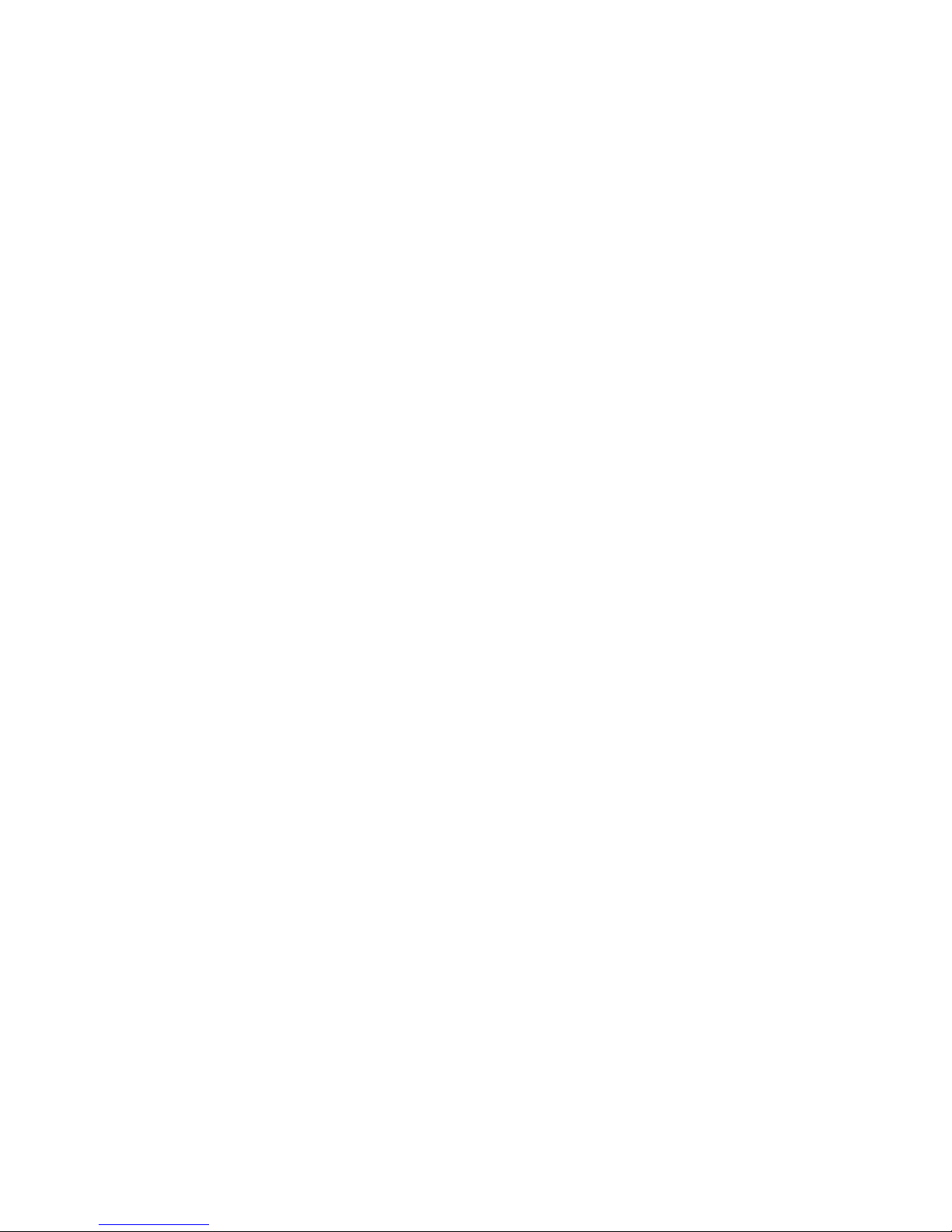
8
1. Introduction
The BC-200T Block Camera is a 4K (3840x2160, UHD) camera with an
infra-red remote control. It can be used for UHD high quality shooting
in an environment where space is limited. The BC-200T equips the
HDBaseT technology to achieve long-distance ultra-high video/audio,
power, control, and Ethernet signals transmission over a single Ethernet
cable. The video resolutions supported are 2160p29.97 and 2160p25.
The BC-200T provides 12x optical focus and one HDMI video output
interface. A tally light indicator sits above the BC-200T camera lens. The
BC-200T also provides an HDBaseT receiver box, HBT-11, for users to
control the BC-200T remotely with one Ethernet cable only.
The BC-200T supports SONY VISCA control protocol so that the camera
can be controlled via RS-422 or DVIP interface.
Features
• Lens: 1/2.3” type Exmor R CMOS
• 12x optical zoom, f = 3.9 mm (Wide) to 46.8 mm (Tele), F1.8 to
F2.0
• Supported 4K formats: (3,840 x 2,160, UHD)
2160p/29.97, 2160p/25
• Supported HD formats:
1080p59.94/50, 1080i59.94/50, 720p59.94/50
• Video Output: HDMI 1.4 x 1
• Digital Noise Reduction (DNR) to reduce the noise and enable
clearer image under low light condition.
• Tally LED Design (RS-422/ DVIP Operation)
• Supports SONY VISCA Protocol
• Supports DVIP and RS-422 Control Protocol
• Supports HDBaseT
Page 9
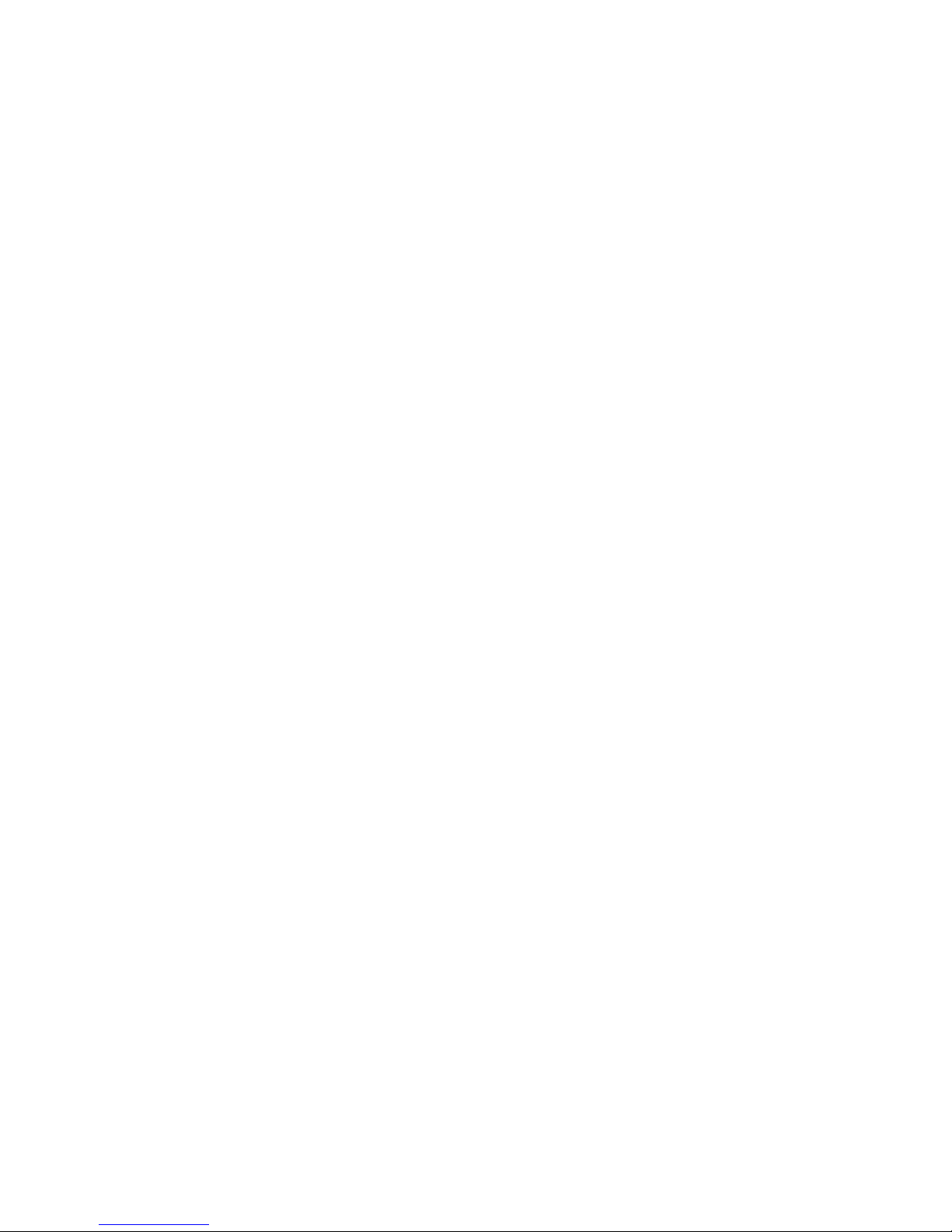
9
• Users can save up to 10 preset camera settings for future use.
• Users can control up to 28 BC-200T devices simultaneously via the
RMC-180 PTZ camera remote control unit (including White
Balance, Focus, Iris, Shutter Speed, Zoom, Zoom Speed, Save
Preset, Recall Preset)
P.S. Shutter speed function must be set by the RMC-180 menu.
Page 10

10
2. System Diagram
Page 11

11
3. Connections
Camera Front View
IR Receiver
Receives signal from the IR remote control.
Tally Light
As the camera is booting, the tally light stays
solid green and turns solid red for about three
seconds just before the boot is complete. The
tally light remains solid green after the camera
finishes booting.
Lens
Camera lens for capturing images.
Page 12
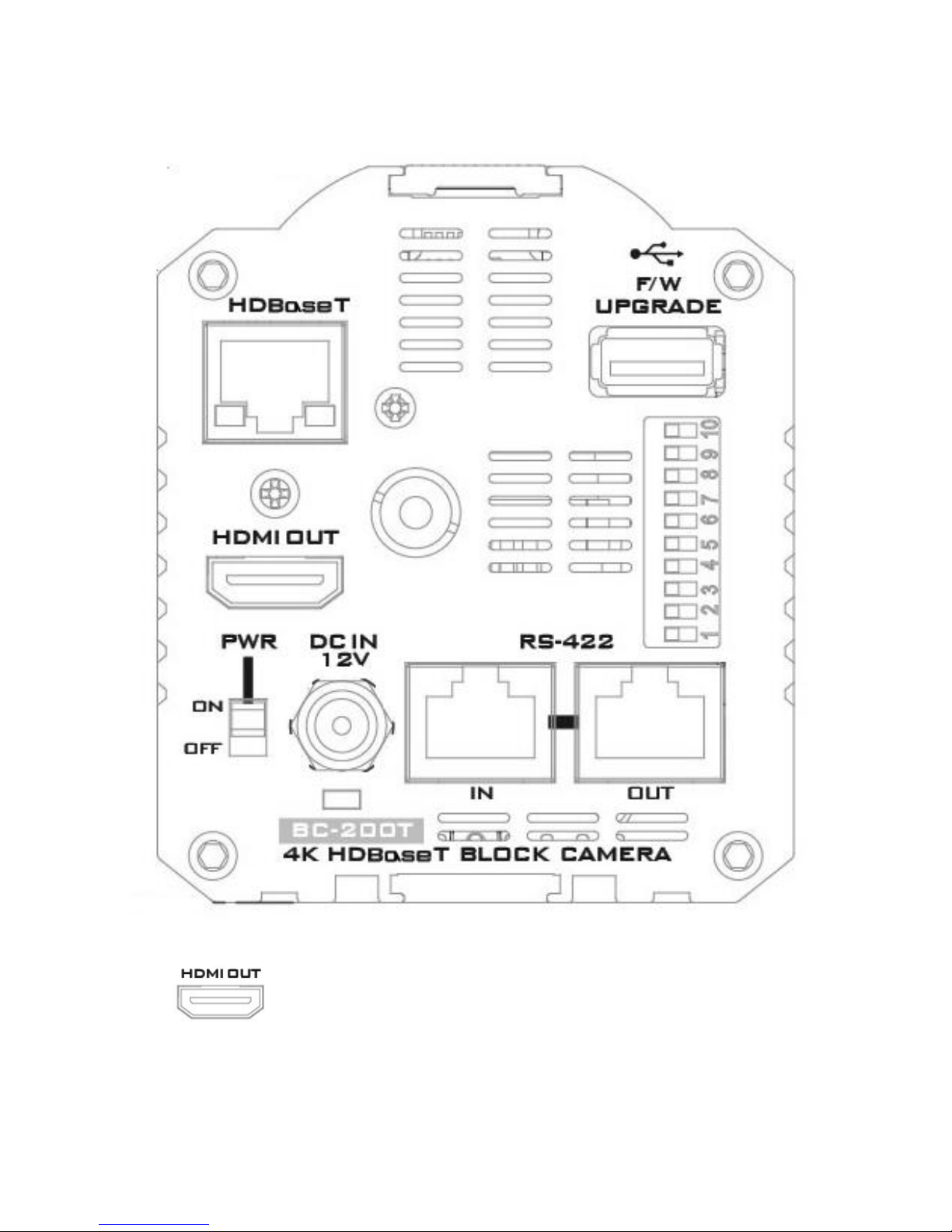
12
Camera Rear Panel
HDMI Output
Video output connected to
HDMI port of the monitor.
Page 13

13
RS-422 Control
Input port
Connect an RJ-45 cable from
one of the channel ports of
the RMC-180 to this RS-422
input port to control the BC200T.
See Section 8 for details of
physical connection to the
RMC-180. For operation of
the RMC-180, please see the
product manual.
RS-422 Control
Output Port
Connect an RJ-45 cable from
this RS-422 OUT port to the
RS-422 IN port of another BC200T block camera. Up to 7
BC-200T Cameras can be
cascaded
The VISCA Protocol allows
cascade connection of up to 7
BC-200T cameras on one
channel port, which means
the RMC-180 is able to
control up to 28 units of the
BC-200T with its four channel
ports at the same time.
12V DC Power
IN
DC in socket connects the
supplied 12V PSU. The
connection can be secured by
screwing the outer fastening
ring of the DC In plug to the
socket.
Page 14
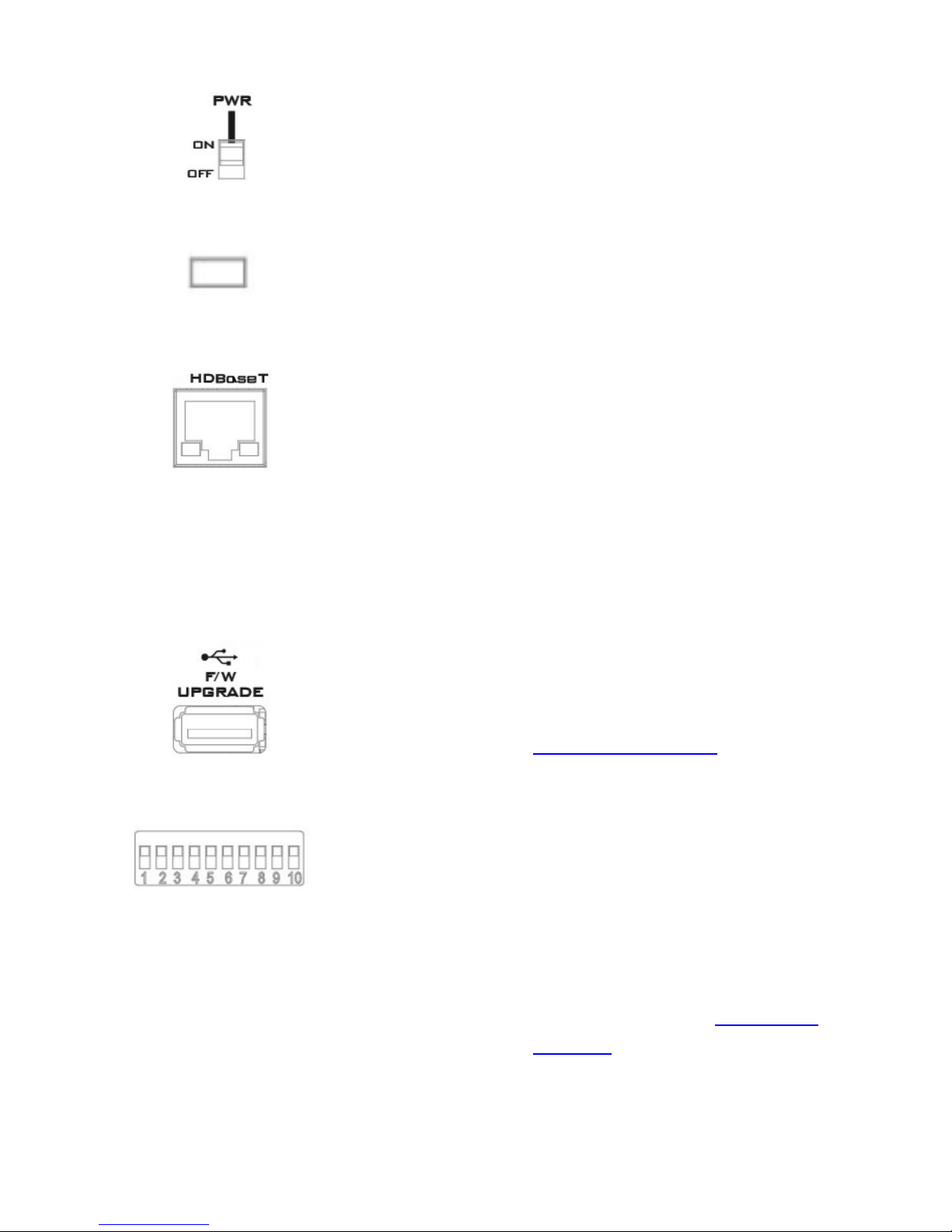
14
Power Switch
Turns ON/OFF the camera.
Power LED
Indicator
Green: Power ON
OFF: Power OFF
HDBaseT
Control Port
Connect an Ethernet cable
from the HDBaseT port of the
BC-200T to the HDBaseT port
of the HBT-11 HDBaseT
receiver to transmit the UHD
video/audio, power, DVIP
and Ethernet signals within
one cable.
Firmware
Upgrade Port
Connect USB drive for
firmware upgrade. For
details, please refer to the
Firmware Upgrade section.
DIP Switch
DIP Switch sets the camera
VISCA ID, Remote Control
Protocol, and Resolution,
Video Mode Selection
Method, and Camera ID
Assignment. For details,
please refer to the DIP Switch
Settings section.
Page 15

15
Receiver Box Front Panel
HDBaseT Port
Connect an Ethernet cable from the HDBaseT port on
the rear panel of the BC-200T to this port
RS-232/RS-422 Interface (Phoenix Terminal)
Connects to external RS-232/RS-422 device.
RX: Receiver PIN (differential pair if RS-422 is enabled)
TX: Transmitter PIN (differential pair if RS-422 is
enabled)
G: Ground PIN
DIP Switch
DIP Switch selects RS-232 or RS-422.
01: RS-422
00: RS-232
Page 16

16
Receiver Box Rear Panel
HDMI OUT
HDMI port for video output.
DVIP Port
Connects to Ethernet switch or router, serving
as a communication port between the network
and the HBT-11 receiver.
48V DC IN
48V DC power input connection
Power LED Indicator
ON: Power connected
OFF: Power disconnected
Page 17

17
4. IR Remote Control
Use the IR remote control that comes with the product package to
operate the BC-200T Block Camera. The IR remote control functions are
described in the table below.
Page 18

18
No
Item
Description
1
Reset
Press RESET or XYZ button to return
the camera lens to the default zoom
position (Z:0000).
2
Group
Not Applicable
3
Camera Select
Select CAM1-CAM4 in a multicamera environment
Press Camera Select buttons to
select a camera from Camera 1 to
Camera 4 in a multi-camera
environment.
However before using the Camera
Select function, first assign an ID
number (CAM 1 – CAM 4) to the
camera intended for remote control
operation by adjusting the DIP
switch located at the rear of the
camera. Please refer to DIP Switch
Settings section for details.
4
Preset Setting
Various combinations of settings
(position, zoom, focus, gain control
and iris control) can be saved to
presets.
Adjust Preset Point
Adjust position, zoom, focus, gain
control and iris of the camera.
Page 19

19
Set up Preset Point
Press any of the POSITION buttons
1~50 and then press SET button.
Recall saved settings
Press any of the POSITION buttons
1~50 and then press PRESET button.
Set up Group Scan mode
Press any of the POSITION buttons
1~8 and then press GROUP button.
5
Focus Setup
Manually focus camera lens on a
subject
Press either (F) FAR button or (N)
NEAR button to manually focus the
camera lens onto the subject.
Before using manual focus, make
sure Auto Focus mode is turned off
by pressing the AUTO FOCUS
button.
6
Auto Focus Control
Automatically focus camera lens on
a subject
Press AUTO FOCUS button and
camera lens will be automatically
focused on the subject.
7
Gain Control
Adjust Brightness
Press GAIN+ button to increase the
brightness or GAIN- button to
decrease the brightness.
Press AUTO button to activate auto
Gain Control and press again to exit.
Page 20

20
8
P/T Speed
Adjust Pan/ Tilt Speed
Not Applicable
9
Auto Iris Control
Make the subject appear brighter
Adjust the iris opening (aperture), to
control the amount of light coming
through the lens (i.e. the
"exposure"). Press IRIS+ button to
enlarge the iris opening to allow
more light to come in so that the
subject appears brighter and press
IRIS- button to shrink the iris
opening to allow less light to come
in so that the subject appears less
bright.
Press AUTO button activate auto Iris
Control and press again to exit.
10
ENTER
ENTER
Press ENTER key to select a
particular menu option or confirm a
parameter value.
11
Direction Arrows
Browse Menu Options
Press UP, DOWN, LEFT and RIGHT
arrow buttons to browse the menu
options or adjust parameter values.
Page 21

21
12
Enter/ Exit Camera
Menu
Press the MENU button to Enter or
Exit the Camera OSD Menu
13
Zoom In/Out
Buttons
Zoom
Press either (T) TELE button to zoom
in on the subject such that it
appears to be close to the camera or
(W) WIDE button to zoom out from
the subject such that it appears to
be far away from the camera.
14
Zoom Speed Buttons
(4 speed selection)
Adjust Zoom In/Out Speed
Press the ZOOM SPEED buttons to
switch to different zoom speeds (4
being the highest and 1 being the
lowest).
15
Power Button
Switch ON/OFF camera
Page 22

22
5. OSD Menu Options
On-Screen Menu allows the user to change various camera settings
such as shooting conditions and the system setup. Press Menu button
on the IR remote control to enter the on-screen menu as shown below.
Main Menu
1. Camera Setting
White Balance
Color temperature adjustment to make the
image look more natural.
IRIS
This is an adjustable aperture used to control
the amount of light coming through the lens.
The more the iris is opened, the more light it
lets in and the brighter the scene will be.
AGC
The setting that automatically adjusts the
amplification of the signal from the camera
sensor.
Aperture
Aperture adjusts the image sharpness.
Increasing the aperture setting so that the
foreground and background of your images
appear sharp.
2. Memory
Preset Position
This option allows users to save preset zoom
position for future use.
[MAIN MENU]
1: Camera Setting
2: Memory
3: Video Output
4. Remote Control
5: System
6: Escape
Page 23

23
3. Video Output
Selection Way
This option configures how you can select the
video mode.
Enabling DIP SW 8 allows you to use the DIP
switch to set the video mode instead of the
remote control.
Pattern
Pattern generates color bars for color
calibration.
4. Remote Control
Remote control settings
5. System
System configuration
6. Escape
Exits the MENU
Main
Options
Camera
Setting
Memory
Video
Output
Remote
Control
System
Escape
Sub-Options
1. Camera
Name
1. Preset
Positon
1. Selection
Way
1.Remote
Way
1. Tally
Brightness
2. Mirror
2. Escape
2. Out Mode
2. Set RS422
2. Tally
Light
3. White
Balance
3. Pattern
3. Set
DVIP
3. Reset
All
4. Focus
4. Escape
4. Set IR
4. Update
Software
5. Iris
5.Escape
5. Escape
6. AGC
7. Fog
Correction
8. Aperture
9. Color Gain
10. Exposure
Comp.
11. Backlight
Correct
12. Day/Night
Mode
13. Shutter
Speed
14. Gamma
Mode
Page 24

24
15. HR Mode
16. WD Mode
17. Digital
Zoom
18. Low Delay
19.Escape
First Level
Main
Options
Second Level
Sub-Options
Third Level
Parameters
Fourth Level
Parameters
Sub-Option
Descriptions
1. Camera
Setting
1. Camera
Name
NAME
DISPLAY SW
ON/OFF
POSITION
UPPER LEFT
LOWER RIGHT
UPPER RIGHT
LOWER LEFT
ESCAPE
2. Mirror
H+V
V H OFF
3. White
Balance
MODE
2500K (LAMP)
5600K
(OUTDOOR)
3200K (INDOOR)
MWB (MANUAL)
AWC (ONE PUSH)
ATW/AWB
(AUTO.)
SMART AWB
(Enabled in
ATW/AWB (AUTO)
mode)
OFF
SMART1~3
MWB RED
COMPONENT
(Enabled in MWB
(Manual))
0~255
MWB BLUE
COMPONENT
(Enabled in MWB
(Manual))
0~255
ESCAPE
4. Focus
FOCUS MODE
AUTO
MANUAL
Page 25

25
AF SENSITIVITY
LOW
NORMAL
FOCUS SPEED
1 2
3
4 5 6 7
8
ESCAPE
5. Iris
IRIS MODE
AUTO
MANUAL
Manual IRIS LEVEL
F1.8
F2.0
F2.4
F2.8
F3.4
F4 F4.8
F5.6
F6.8
F8
F9.6
F11
F14
CLOSE
ESCAPE
6. AGC
DAY (COLOR) AGC
AGC MODE
ON/OFF
MANUAL GAIN
0dB~GAIN
LIMIT in steps
of 3 dB
GAIN LIMIT
9 dB
12 dB
15 dB
18 dB
21 dB
24 dB
27 dB
30 dB
33 dB
ESCAPE
Page 26

26
DNR
DNR(AT AGC ON)
ON
OFF
DNR LEVEL
0 1 2 3 4 5 ESCAPE
ESCAPE
7. Fog
Correction
FOG CORRECTION
ON/OFF
ESCAPE
8. Aperture
0~15
9.Color Gain
0~14
10. Exposure
Comp.
0~14
11. Backlight
Correct
OFF/ON
(This option is
enabled after AGC
is turned on)
12. Day/Night
Mode
B/W
COLOR
13. Shutter
Speed
SHUTTER SPEED
1/25
1/50
1/75
1/100
1/120
1/150
1/215
1/300
1/425
1/600
1/1000
1/1250
14. Gamma
Mode
STANDARD
MODE1 (WD OFF)
MODE2 (WD OFF)
15. HR Mode
ON/OFF
Page 27

27
(This option is
enabled after AGC
is turned on)
16. WD Mode
VE
OFF
17. Digital
Zoom
ON
OFF
18. Low Delay
ON
:set
-S 0 1 2 3 4 5
OFF
19. Escape
2. Memory
1. Preset
Position
1.ZOOM= - - - -
2. ZOOM= - - - -
3. ZOOM= - - - -
4. ZOOM= - - - -
5. ZOOM= - - - -
6. ZOOM= - - - -
7. ZOOM= - - - -
8. ZOOM= - - - -
9. ZOOM= - - - -
10. ZOOM= - - - -
11.ESCAPE
1. FOCUS= UserDefined
2. IRIS= User-
Defined
3.GAIN= User-
Defined
4. SHUTTER= User-
Defined
5.WB
MODE.
AWB
MWB
6. WB R-GAIN =
User-Defined
7.WB B-GAIN =
User-Defined
2. ESCAPE
3. Video
Output
1. Selection
Way
BY MENU
BY SWITCH
2. Out Mode
1080i59.94
1080i50
720p59.94
720p50
1080p59.94
1080p50
2160p29.97
2160p25
3. Pattern
OFF
COLOR BAR
Page 28

28
4. Escape
4. Remote
Control
1. Remote
Way
RS-422, SW
(Configurable
using DIP switch
bit 4 ONLY)
DVIP, SW
2. Set RS-422
CAMERA ID MODE
BY MENU
BY SWITCH
CAMERA ID
1~7
RS-422 BAUD
RATE
9600
19200
38400
115200
ESCAPE
3. Set DVIP
DVIP BAUD RATE
9600
19200
38400
57600
115200
ESCAPE
4. Set IR
IR GROUP ID
CAM1-4
(Configurable
using DIP
switch bit
9/10 ONLY)
ESCAPE
5. Escape
5. System
1. Tally
Brightness
█ □ □ □ □
█ █ □ □ □
█ █ █ □ □
█ █ █ █ □
█ █ █ █ █
2. Tally Light
RED/GREEN
GREEN
RED
OFF
3. Display
ZOOM TEST OSD
ON/OFF
ESCAPE
DEBUG OSD
DEBUG
IR OSD
ON OFF
DEBUG
CAM.
OSD
ON
OFF
DEBUG
RS-422
OSD
R+T TX
RX
OFF
Page 29

29
DEBUG
DVIP
OSD
ON
OFF
DEBUG
REG
OSD
ON
OFF
DEBUG
FRAME
NO
ON
OFF
PWR
ON
CAM
TEST
ON
OFF
ESCAPE
STATUS
TEST
OSD
ON
OFF
ESCAPE
4. Reset All
YES/NO
5. Update
Software
SW VERSION
ESCAPE
MB CPU
V00.39c
UPDATE ALL
YES/NO
ESCAPE
6. Escape
6. Escape
Page 30

30
6. DIP Switch Settings
DIP SW 1/2/3
VISCA ID
ON / OFF / OFF
VISCA-ID 1(default)
OFF / ON / OFF
VISCA-ID 2
ON / ON / OFF
VISCA-ID 3
OFF / OFF / ON
VISCA-ID 4
ON / OFF / ON
VISCA-ID 5
OFF / ON / ON
VISCA-ID 6
ON / ON / ON
VISCA-ID 7
DIP SW 4
Remote Control Protocol
ON
DVIP
OFF
RS-422(default)
DIP SW 5/6/7
Resolution
OFF / OFF / OFF
1920 x 1080i59.94
OFF / ON / OFF
1280 x 720p59.94
OFF / OFF / ON
1920 x 1080p59.94
OFF / ON / ON
3840 x 2160p29.97
ON / OFF / OFF
1920 x 1080i50
ON / ON / OFF
1280 x 720p50
ON / OFF / ON
1920 x 1080p50
ON / ON / ON
3840 x 2160p25
DIP SW 8
Video Mode Selection Method
ON
ON = video mode selectable by DIP switch only
OFF
OFF = video mode selectable by menu
DIP SW 9/10
Camera Select Function (IR Remote Control) –
Camera ID Assignment
OFF / OFF
CAM 1 (IR)(default)
ON / OFF
CAM 2 (IR)
OFF / ON
CAM 3 (IR)
ON / ON
CAM 4 (IR)
Page 31

31
7. DVIP Configuration Tool
The DVIP Configuration Tool allows users to configure network settings
of the BC-200T 4K block camera. Please see following sections for
details of the DVIP Configuration Tool.
DVIP Configuration Tool Setting
First of all, the user should download DVIP Configuration Tool from the
product page to your PC or obtain the DVIP Configuration Tool from
your local distributor. After the software download is complete, please
follow the steps outlined below to set up the DVIP Configuration Tool.
Step 1: Connect your PC directly to the DVIP port of the BC-200T
camera. If there is more than one BC-200T camera, please connect all
BC-200T cameras to an Ethernet router. Make sure the Ethernet router
and all connected devices are within the same IP range.
Step 2: On the PC, please open the DVIP Configuration Tool by doubleclicking the “DVIP_Net_Conf.exe.”
User Interface
Step 1: After the DVIP Configuration Tool is opened, please select the
network interface card installed on your PC and then click the “OK”
button.
Page 32

32
Note: Please make sure that the selected network interface card is
within the same IP range as the connected BC-200T camera or else it
would be impossible for the DVIP Configuration Tool to find the
connected DVIP device.
Step 2: After logging in the interface card, the user will be able to view
the device name, MAC address and number of device.
Device Search
On the tool bar, users can click the search icon to search for all DVIP
devices.
Page 33

33
Clearing Device List
On the tool bar, users are allowed to clear the device list by clicking the
“Device List Clear” button.
Page 34

34
Detailed Device Network Information
After selecting a device in the left column, you will then be able to view
each device information on the right, including name, MAC, IP address
and etc.
Modify Device Information and Write to Device
The user is allowed to modify the device information in the right
column such as device name, MAC, IP address and etc. Click the Save
button to write the information into the device. Right after the Save
button is clicked, you will be able to see a prompt message at the top
right corner to request for a device reboot for the new settings to
become effective.
Page 35

35
Switch to Other Network Interface
To select other network interface cards, click Network Network
Card
Page 36

36
Language Selection
On the tool bar, select a language: Traditional Chinese, Simplified
Chinese or English
Page 37

37
8. RMC-180 Camera Control Unit
The RMC-180 PTZ Camera Controller is designed to control at least 4
Datavideo Pan Tilt Zoom (PTZ) cameras such as the BC-200T.
The four RJ-45 ports provided on the RMC-180 rear serve to connect BC
cameras, thus allowing the user to use any RJ-45 cable to connect the
RMC-180 to the RS-422 port located on the BC camera’s rear panel. The
communication protocol is VISCA.
Note: Before connecting the camera to these channel ports, please set
bit 4 of the camera DIP switch located at the bottom to OFF.
Direct Connection to Camera
To use the RMC-180 PTZ Camera Control Unit to directly control the BC200T camera, connect the RS-422 port on the camera’s rear panel to
the RJ-45 port of the RMC-180 using any RJ-45 cable. The RS-422 wiring
scheme is shown below.
RMC-180 Controller
(RJ-45 Port)
BC-200T Camera
(RS-422 Port)
GND
1
White/Orange
White/Orange
1
GND
NC
2
Orange
Orange
2
NC
TX- 3 White/Green
White/Green
3
RX-
RX-
4
Blue
Blue
4
TX-
RX+ 5 White/Blue
White/Blue
5
TX+
TX+
6
Green
Green
6
RX+
NC 7 White/Brown
White/Brown
7
NC
NC
8
Brown
Brown
8
NC
Page 38

38
Connection to Camera via HBT-11
To use the RMC-180 PTZ Camera Control Unit to control the BC-200T
camera behind the HBT-11 Receiver Box, please connect the RMC-180
to the HBT-11 using the RS-422 wiring scheme as shown below. The
cabling required needs to be designed specifically and can be made by
yourself or a competent technician. Please speak with your Dealer or
local Datavideo office to get further help and advice.
HBT-11 Receiver Box
(Phoenix Terminal)
RMC-180 Controller
(RJ-45 Port)
GND
3
White/Orange
White/Orange
1
GND
Orange
2
NC
RX- 1 White/Green
White/Green
3
TX-
TX-
5
Blue
Blue
4
RX-
TX+ 4 White/Blue
White/Blue
5
RX+
RX+
2
Green
Green
6
TX+
White/Brown
7
NC
Brown
8
NC
Page 39

39
9. Firmware Upgrade
1) Copy MB CPU image files into the root directory of a USB hard
drive (<16 GB) and insert it into the USB Upgrade port (You may
use a USB extension cord).
2) Open the OSD menu using IR remote control by pressing the
MENU button.
3) Browse to
=> 5: SYSYEM
=> 5: UPDATE SOFTWARE
=> 3: UPDATE ALL
=>YES
=> ENTER
4) Wait for another five minutes until the following lines appear on
the screen
- Updated MCPU =>OK
The OSD will flash “Write OK/Power ON Again”.
Note: it takes approximately 5-7 minutes to complete the
update.
5) Turn off the device by unplugging the power cord. Plug the power
cord back into the socket and then turn on the device again.
6) FW Update is complete.
Page 40

40
10. Dimensions
Page 41

41
All measurements in millimeters (mm)
Page 42

42
11. Specifications
Video
Image Pickup Element
1/2.3” type Exmor R CMOS sensor
Effective Picture Elements
Approx. 8.93 Mega pixels
Signal System
4K (3,840 x 2,160, UHD)
2160p / 29.97, 2160p/25
HD: 1080p59.94/50
1080i59.94/50
720p59.94/50
Min. Illumination
50%, High Sensitivity Mode
Color : 0.75 lx (F1.8, AGC ON, 1/30
sec)
50%, Normal Mode:
Color: 3 lx (F1.8, AGC ON, 1/30 sec)
Recommended
Illumination
100 lx – 100,000 lx
Gain
Auto / Manual (0 to 33 dB)
Max. Gain Limit (9 to 33 dB)
Shutter Speed
1/25 (1/30), 1/50 (1/60), 1/120
(1/100), 1/250, 1/500, 1/1000 sec
Backlight Compensation
Yes
Exposure Control
Exposure compensation level: 0~14
White Balance
2500K (LAMP), 5600K (OUTDOOR),
3200K (INDOOR), MWB (MANUAL),
AWC (ONE PUSH), ATW/AWB (AUTO.)
Focusing System
Auto (Sensitivity: normal, low),
Manual
Lens
Lens Type
12x Optical Zoom, f = 3.9 mm (WIDE)
to 46.8 mm (TELE)
F1.8 to F2.0
Digital Zoom
12x (144x with optical zoom)
Page 43

43
Angle of View (Horizontal)
70.7 degrees (WIDE END) to 6.4
degrees (TELE END)
Minimum Object Distance
10 mm (WIDE END) to 1,500 mm
(TELE END) (Default: 300 mm)
Video Output
Video Output
HDMI x 1
Control
Protocol
VISCA / DVIP Protocol
Remote Control
RS-422 & DVIP by RJ-45 interface,
RS-422 x2 for cascade
F/W Update
USB 2.0
IR Control
One IR controller
Receiver Box
Protocol
DVIP / HDBaseT
Video Out
HDMI (V1.3x1)
Power
DC 48V (Please connect DC 48V to
Receiver Box)
Control
DVIP by RJ-45 interface
HDBaseT Distance
Long Reach Mode: 1080p up to 100M
by Cat. 6 Cable (RJ-45 interface)
4K Mode: 2160p up to 70M by Cat. 6
Cable (RJ-45 interface)
Others
Operating Temperature
0°C ~ 50°C
Storage Temperature
- 10°C ~ 60°C
Operating Humidity
10 % to 80 % (non-condensing)
Power
DC 12V 2A
Dimensions (W x H x D)
71.4 x 82.6 x 202.8(mm) (without
Tripod mount)
71.4 x 95.2 x 202.8(mm) (with Tripod
mount)
Page 44

All the trademarks are the properties of their respective owners.
Datavideo Technologies Co., Ltd. All rights reserved 2018
Service & Support
Aug-21.2017
Please visit our website for latest manual update.
www.datavideo.com/product/BC-200T
It is our goal to make your products ownership a satisfying experience. Our
supporting sta is available to assist you in setting up and operating your
system. Please refer to our web site www.datavideo.com for answers to
common questions, support requests or contact your local oce below.
DATAVIDEO WORLDWIDE OFFICES
Tel: +1-562-696 2324
Fax:+1-562-698 6930
E-mail:sales@datavideo.comE-mail: sales@datavideo.in
China Shanghai
Datavideo Technologies China Co
601,Building 10,No.1228,
Rd.Jiangchang,
Jingan District,Shanghai
Tel: +86 21-5603 6599
Fax:+ 86 21-5603 6770
E-mail: service@datavideo.cn
Singapore
Datavideo Visual Technology(S) Pte Ltd
No. 178 Paya Lebar Road #06-07
Singapore 409030
Tel: +65-6749 6866
Fa x:+65-6749 3266
E-mail:info@datavideovirtualset.com
Singapore
Datavideo Technologies Co. Lt d
10F. No. 176, Jian 1st Rd.,Chung Ho
District, New Taipei City 235, Taiwan
Tel: +886-2-8227-2888
Fax:+886-2-8227-2777
E-mail:service@dat avideo.com.tw
Taiwan
Datavideo Corporat ion
7048 Elmer Avenue.
Whittier, C A 90602,
U.S.A.
United States
Data video U K Limi te d
Brookfield House, Brookfield Industrial
Estate, Peakdale Road, Glossop,
Derbyshire, SK13 6LQ
Tel: +44-1457 851 000
Fa x: +44-1457 850 964
E-mail: sales@dat avideo.co. uk
United Kingdom
Datavideo Technologies China Co
902, No. 1 business building,
Xiangtai Square, No. 129,
Yingxiongshan Road, Shizhong District,
Jinan City, Shandong Province, China
Tel: +86 531-8607 8813
E-mail: service@datavideo.cn
China Jinan
Datavideo France s.a.r.l.
Cité Descartes 1, rue Albert Einstein
Champs sur Marne 774477 –
Marne la Vallée cedex 2
Tel: +33-1-60370246
Fa x: +33-1-60376732
E-mail: info@datavideo.fr
France
Datavideo Hong K ong Ltd
G/ F.,26 Cross Lane
Wanchai, Hong Kong
Tel: +852-2833-1981
Fax:+ 852-2833-9916
E-mail: info@dat avideo.com.hk
Hong Kong
Datavideo India Noida
Fax:+91-0120-2427338
E-mail: sales@datavideo.in
Tel: +91-0120-2427337
A-132, Sec-63,Noida-201307,
India
India Noida
Datavideo India Kochi
Tel: +91 4844-025336
Fax:+91 4844-047696
2nd Floor- North Wing, Govardhan Building,
Opp. NCC Group Headquaters, Chittoor Road,
Cochin- 682035
India Kochi
Data video Technologies Europe B V
Floridadreef 106
3565 AM Ut rech t,
Th e Netherlands
Tel: +31-30-261-9 6-56
Fa x: +31-30-261-9 6-57
E-mail: info@dat av ideo.nl
Netherlands
China Beijing
Datavideo Technologies China Co
No. 812, Building B, Wankai Center,
No.316, Wan Feng Road, Fengtai District,
Beijing, China
Tel: +86 10-8586 9034
Fax:+86 10-8586 9074
E-mail: service@datavideo.cn
Datavideo Technologies China Co
A1-2318-19 Room,No.8, Aojiang Road,
Taijiang District,Fuzhou,Fujian,China
Tel: 0591-83211756,0591-83210187
Fax:0591-83211262
E-mail: service@datavideo.cn
China Fuzhou
Datavideo Technologies China Co
B-823,Meinian square,No.1388,
Middle of Tianfu Avenue,Gaoxin District,
Chengdu,Sichuan
Tel: +86 28-8613 7786
Fax:+86 28-8513 6486
E-mail: service@datavideo.cn
China Chengdu
Data video Technologies (S ) PTE Lt d
No. 178 Paya Lebar Road #06-03
Singapore 409030
Tel: +65-6749 6866
Fa x:+65-6749 3266
E-mail:s ales@dat av ideo.sg
