Page 1

Page 2
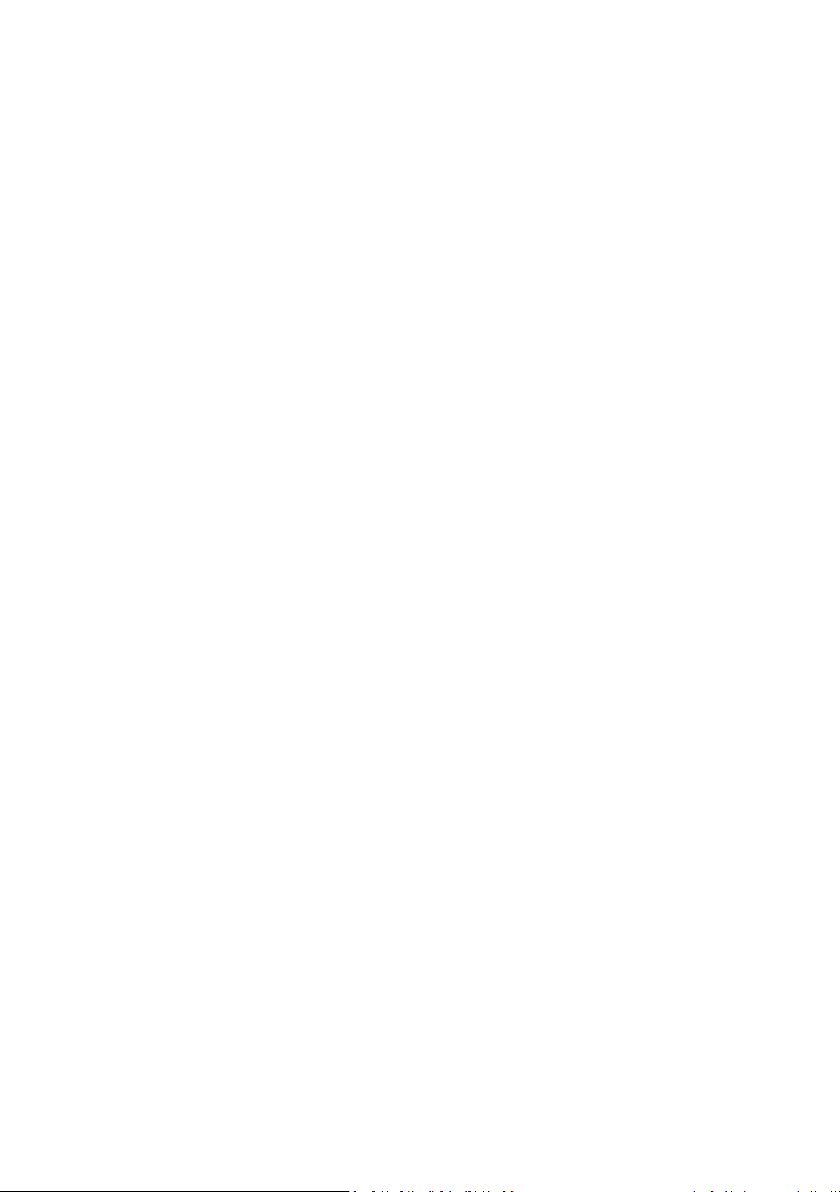
WARNINGS AND PRECAUTIONS ................................................................................ 3
WARRANTY ............................................................................................................... 3
STANDARD WARRANTY .............................................................................................. 3
TWO YEAR WARRANTY .............................................................................................. 4
DISCLAIMER OF PRODUCT & SERVICES .................................................................... 4
DISPOSAL ................................................................................................................... 4
PACKING LIST ............................................................................................................ 5
FRONT PANEL ............................................................................................................ 5
REAR PANEL .............................................................................................................. 6
MENU SETTINGS ........................................................................................................ 7
EXAMPLE SETUP ...................................................................................................... 11
SPECIFICATIONS ...................................................................................................... 11
SERVICE & SUPPORT ................................................................................................ 12
2
Page 3
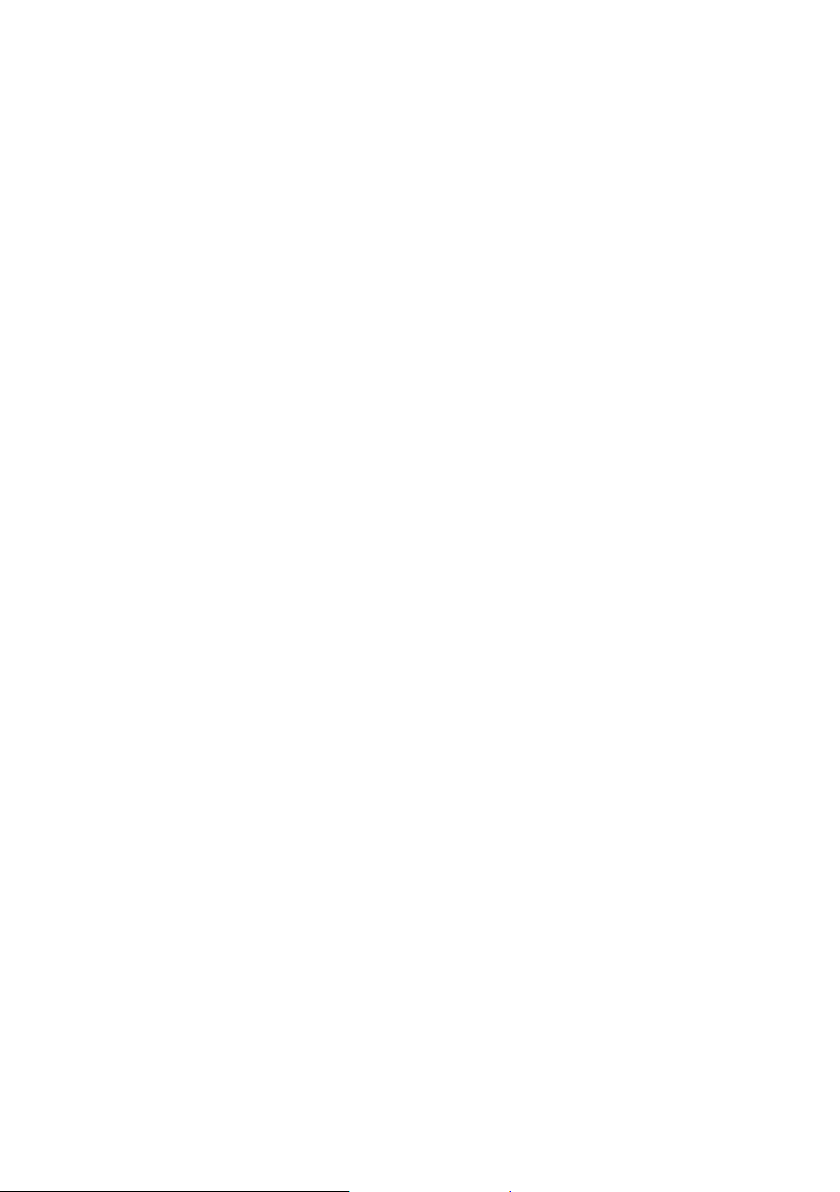
Warnings and Precautions
1. Read all of these warnings and save them for later reference.
2. Follow all warnings and instructions marked on this unit.
3. Unplug this unit from the wall outlet before cleaning. Do not use liquid or aerosol cleaners. Use a
damp cloth for cleaning.
4. Do not use this unit in or near water.
5. Do not place this unit on an unstable cart, stand, or table. The unit may fall, causing serious damage.
6. Slots and openings on the cabinet top, back, and bottom are provided for ventilation. To ensure safe
and reliable operation of this unit, and to protect it from overheating, do not block or cover these
openings. Do not place this unit on a bed, sofa, rug, or similar surface, as the ventilation openings on
the bottom of the cabinet will be blocked. This unit should never be placed near or over a heat
register or radiator. This unit should not be placed in a built-in installation unless proper ventilation is
provided.
7. This product should only be operated from the type of power source indicated on the marking label
of the AC adapter. If you are not sure of the type of power available, consult your Datavideo dealer or
your local power company.
8. Do not allow anything to rest on the power cord. Do not locate this unit where the power cord will be
walked on, rolled over, or otherwise stressed.
9. If an extension cord must be used with this unit, make sure that the total of the ampere ratings on
the products plugged into the extension cord do not exceed the extension cord’s rating.
10. Make sure that the total amperes of all the units that are plugged into a single wall outlet do not
exceed 15 amperes.
11. Never push objects of any kind into this unit through the cabinet ventilation slots, as they may touch
dangerous voltage points or short out parts that could result in risk of fire or electric shock. Never
spill liquid of any kind onto or into this unit.
12. Except as specifically explained elsewhere in this manual, do not attempt to service this product
yourself. Opening or removing covers that are marked “Do Not Remove” may expose you to
dangerous voltage points or other risks, and will void your warranty. Refer all service issues to
qualified service personnel.
13. Unplug this product from the wall outlet and refer to qualified service personnel under the following
conditions:
a. When the power cord is damaged or frayed;
b. When liquid has spilled into the unit;
c. When the product has been exposed to rain or water;
d. When the product does not operate normally under normal operating conditions. Adjust only
those controls that are covered by the operating instructions in this manual; improper
adjustment of other controls may result in damage to the unit and may often require extensive
work by a qualified technician to restore the unit to normal operation;
e. When the product has been dropped or the cabinet has been damaged;
f. When the product exhibits a distinct change in performance, indicating a need for service.
Warranty
Standard Warranty
• Datavideo equipment is guaranteed against any manufacturing defects for one year from the
date of purchase.
• The original purchase invoice or other documentary evidence should be supplied at the time of
any request for repair under warranty
3
Page 4
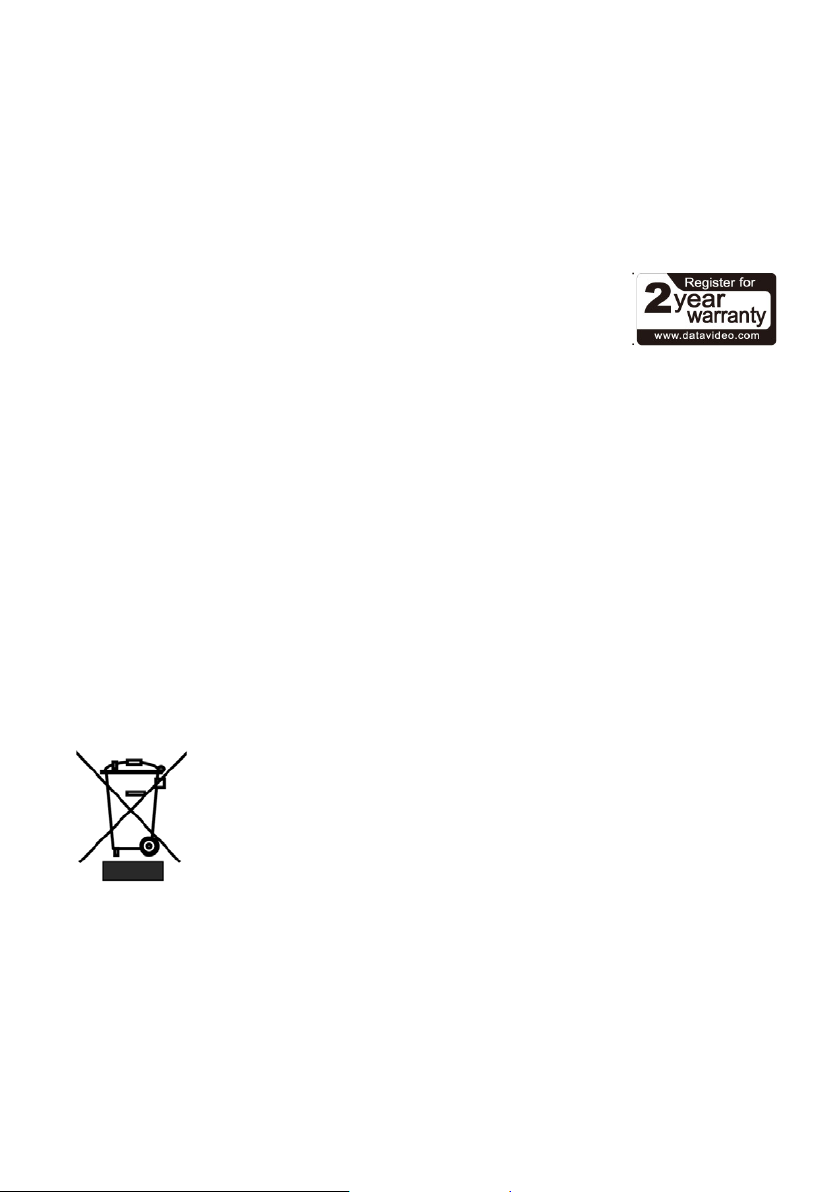
• Damage caused by accident, misuse, unauthorized repairs, sand, grit or water is not covered by
this warranty.
• All mail or transportation costs including insurance are at the expense of the owner.
• All other claims of any nature are not covered.
• Cables & batteries are not covered under warranty.
• Warranty only valid in the country or region of purchase
• Your statutory rights are not affected.
Two Year Warranty
• All Datavideo products purchased after 01-Oct.-2008 qualify for a free
one year extension to the standard Warranty, providing the product is
registered with Datavideo within 30 days of purchase. For information
on how to register please visit www.datavideo.com or contact your
local Datavideo office or authorized Distributors
• Certain parts with limited lifetime expectancy such as LCD Panels, DVDDrives, Hard Drives are
only covered for the first 10,000 hours, or 1 year (whichever comes first).
Any second year warranty claims must be made to your local Datavideo office or one of its authorized
Distributors before the extended warranty expires.
Disclaimer of Product & Services
The information offered in this instruction manual is intended as a guide only. At all times, Datavideo
Technologies will try to give correct, complete and suitable information. However, Datavideo Technologies
cannot exclude that some information in this manual, from time to time, may not be correct or may be
incomplete. This manual may contain typing errors, omissions or incorrect information. Datavideo
Technologies always recommend that you double check the information in this document for accuracy
before making any purchase decision or using the product. Datavideo Technologies is not responsible for
any omissions or errors, or for any subsequent loss or damage caused by using the information contained
within this manual. Further advice on the content of this manual or on the product can be obtained by
contacting your local Datavideo Office or dealer.
Disposal
For EU Customers only - WEEE Marking
This symbol on the product indicates that it will not be treated as household waste. It
must be handed over to the applicable take back scheme for the recycling of Waste
Electrical and Electronic Equipment. For more detailed information about the recycling
of this product, please contact your local Datavideo office.
4
Page 5

Packing List
Items
Description
Q’ty
1
AD-100M
1
2
Accessory List
1
3
AD-100M Quick Start Guide
1
Power On/Off Switch
Menu
Mode
The following items should be in the box. If any items are missing please contact your
supplier.
Front Panel
Switches the power On / Off
This switch allows access to the 9 mode system
settings.
Select LEVEL or TIME information on LCD Display.
LEVEL will display the audio output dBu
level.
TIME will display the AUDIO DELAY &
5
Page 6

ATTENUATION settings.
Adjust
confirm a chosen value.
Audio Out
Audio IN
DC IN Socket
PSU to this
Rear Panel
The ADJUST knob is for mode select and
value adjustment.
It can be rotated to display the correct menu
option or value and then pressed in to select or
2 channels of XLR balanced audio output.
2 channels of RCA unbalanced audio output.
For reference: 4dBu (XLR) = -10dBV (RCA)
2 channels of XLR balanced audio input.
2 channels of RCA unbalanced audio input.
Connect the supplied 12V / 1.5A (18W)
socket. The connection can be secured by screwing the
outer fastening ring of the DC In plug to the socket.
6
Page 7

MIC IN
MIC Switch
Gain
1 Channel of XLR balanced MIC input.
MIC OFF / 48V (ON / OFF)
MENU Settings
N.B. The unit will automatically exit the MENU settings mode if it is left
idle for 12 seconds or more.
1. AUDIO_DELAY
This setting switches the audio delay function on or off.
• Press the MENU button to enter the system configuration settings.
• The cursor will flash at the beginning of this menu option.
• Press MENU button again to move the flashing cursor to the setting
• Turn the ADJUST knob to select the setting audio delay ON or OFF.
• Press the ADJUST knob in to save or confirm the chosen setting.
• The flashing cursor will return to the beginning of this menu option.
• Rotate the ADJUST knob to choose another menu option or press the
2. DELAY_TIME
This setting adjusts the audio delay in 10 millisecond (ms) increments to a
maximum delay of 700ms.
NB: 1000ms = 1 second 1 frame PAL = 40ms 1 frame NTSC =
33.333’ms
• Press the MENU button to enter the system configuration settings.
• Turn the ADJUST Knob to select DELAY_TIME mode.
• The cursor will flash at the beginning of this menu option.
• Press MENU button again to move the flashing cursor to the setting
position.
mode button.
position.
Three levels of MIC gain: 20/40/60 dB
7
Page 8

• Turn the ADJUST knob to select the DELAY_TIME setting value from 0 ~
700m SEC.
• Press the ADJUST knob in to save or confirm the chosen setting.
• The flashing cursor will return to the beginning of this menu option.
• Rotate the ADJUST knob to choose another menu option or press the
mode button.
3. ATTENUATION
This setting adjusts how loud or quiet the audio will be at the output. 0dB=Loud
and -60dB=Quiet.
NB: The AD-100M is an Audio Delay device and it can also be used as a Tone
Generator. Please DO NOT connect the AD-100M directly to a headset or
set of speakers it should not be used like an Audio AMP.
• Press the MENU button to enter the system configuration settings.
• Turn the ADJUST Knob to select ATTENUATION setting.
• The cursor will flash at the beginning of this menu option.
• Press MENU button again to move the flashing cursor to the setting
position.
• Turn the ADJUST knob to select the ATTENUATION setting value from 0 ~
- 60 dB.
• Press the ADJUST knob in to save or confirm the chosen setting.
• The flashing cursor will return to the beginning of this menu option.
• Rotate the ADJUST knob to choose another menu option or press the
mode button.
N.B. The unit will automatically exit the MENU settings mode if it is left
idle for 12 seconds or more.
4. TONE_OUT
This setting switches the TONE_OUT function on or off.
• Press the MENU button to enter the system configuration settings.
• Turn the ADJUST Knob to select TONE_OUT setting.
• The cursor will flash at the beginning of this menu option.
• Press MENU button again to move the flashing cursor to the setting
position.
• Turn the ADJUST knob to change the TONE_OUT setting between ON or
OFF.
• Press the ADJUST knob in to save or confirm the chosen setting.
• The flashing cursor will return to the beginning of this menu option.
• Rotate the ADJUST knob to choose another menu option or press the
mode button.
N.B. The test tone will be output at the level set within the TONE_LEVEL
menu option. This test tone will also override any audio source already
being fed through the AD-100M.
8
Page 9

5. TONE_MODE
This setting allows the 1 KHz test tone to be switched on or muted.
• Press the MENU button to enter the system configuration settings.
• Turn the ADJUST Knob to select TONE_MODE setting.
• The cursor will flash at the beginning of this menu option.
• Press MENU button again to move the flashing cursor to the setting
position.
• Turn the ADJUST knob to change the TONE_MODE setting between
MUTE or 1KHZ.
• Press the ADJUST knob in to save or confirm the chosen setting.
• The flashing cursor will return to the beginning of this menu option.
• Rotate the ADJUST knob to choose another menu option or press the
mode button.
N.B. The MUTE value will silence the test tone but will not restore any
audio source being fed into the AD-100M. Please set the TONE_OUT
menu option to OFF to switch back to an audio input source instead.
6. TONE_LEVEL
This setting adjusts how loud or quiet the test tone will be at the output.
+26dBu=VERY Loud and -34dBu=Quiet.
• Press the MENU button to enter the system configuration settings.
• Turn the ADJUST Knob to select TONE_LEVEL setting.
• The cursor will flash at the beginning of this menu option.
• Press MENU button again to move the flashing cursor to the setting
position.
• Turn the ADJUST knob to select the TONE_LEVEL setting value from +26
~ - 34 dBu.
• Press the ADJUST knob in to save or confirm the chosen setting.
• The flashing cursor will return to the beginning of this menu option.
• Rotate the ADJUST knob to choose another menu option or press the
mode button.
N.B. The unit will automatically exit the MENU settings mode if it is left
idle for 12 seconds or more.
7. RESET ALL
Please remove all output connections before using this feature.
This option restores the factory defaults which may be louder than
expected. Please review and adjust the default menu settings before re-
connecting any output connections on the AD-100M rear panel.
NB: The AD-100M is an Audio Delay device and it can also be used as a Tone
Generator. Please DO NOT connect the AD-100M directly to a headset or
9
Page 10

set of speakers it should not be used like an Audio AMP.
Factory Default Settings
AUDIO_DELAY
OFF
DELAY_TIME
10ms
ATTENUATION
-0dB
TONE_OUT
OFF
TONE_MODE
1KHz
TONE_LEVEL
+4dBu
• Press the MENU button to enter the system configuration settings.
• Turn the ADJUST Knob to select the RESET ALL setting.
• The cursor will flash at the beginning of this menu option.
• Press MENU button again to move the flashing cursor to the setting
position.
• Turn the ADJUST knob to change the RES ET ALL setting from NO to YES.
• Press the ADJUST knob in for 2 seconds, the system will return to the
factory defaults.
• The setting will return to NO.
•
Press the MENU or MODE button to start to review the units default
settings.
8. SOFTWARE VERSION
• Press the MENU button to enter the system configuration settings.
• Turn the ADJUST knob to select SOFTWARE VER SION.
• The firmware version of the AD-100M is displayed for 12 seconds.
9. ESCAPE
• After reviewing or changing the system configuration settings.
• Turn the ADJUST knob to select ESCAPE.
• Press the ADJUST knob in to exit the system configuration settings
mode.
• Alternatively press the MODE button to exit the system configuration
settings instantly.
10
Page 11

Example Setup
1x Microphone Input, XLR connectors
2 x balanced stereo audio, XLR connectors
2 x unbalanced stereo audio, RCA / Phone sockets
2 x balanced stereo audio, XLR connectors
2 x unbala
Bandwidth
S/N Ratio
T.H.D. < 0.1%
0°C to 40
10% to 90% (non
205mm (W) x 235mm (D) x 45mm (H) / 2.8 lbs/ 1.3 Kgs
DC 12V / 1.5A (1
AD-100M
Specifications
Audio inputs
Audio Output
nced stereo audio, RCA / Phone sockets
20~20KHz < +/- 3dB
Audio Spec
Operating
Temperature
Humidity
Dimension & Weight
Power
> 70 dB
°C (32°F to 102°F)
-condensing)
8W)
11
Page 12

