Datatronics MiniCubis DA5600-6030-CD, MiniCubis DA5600-7030-DVD Owner's Manual
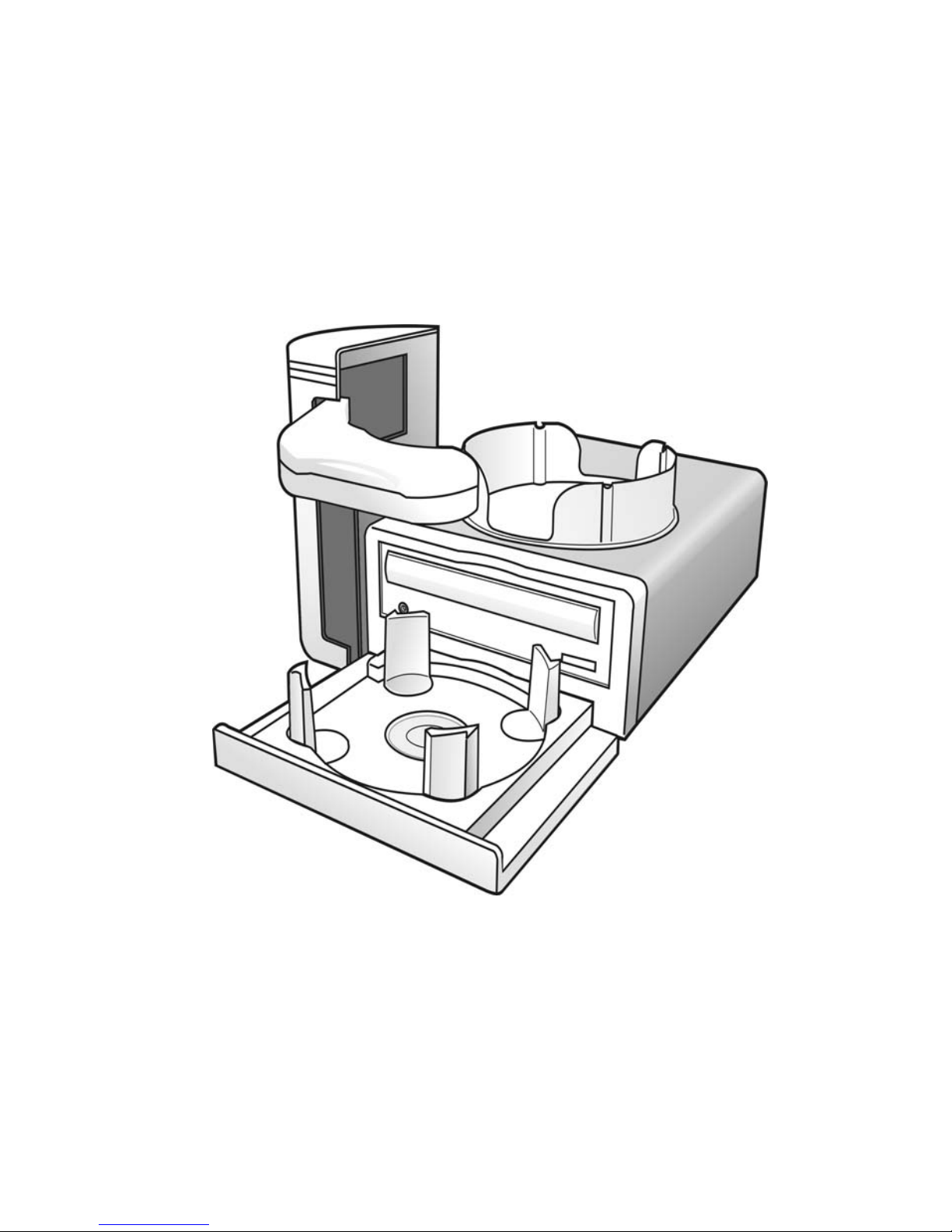
Datatronics Technology, Inc.
MiniCubis User’s Guide
Models:
DDAA55660000--66003300--CCDD,, DDAA55660000--77003300--DDVVDD
VVeerrssiioonn 11..5
5
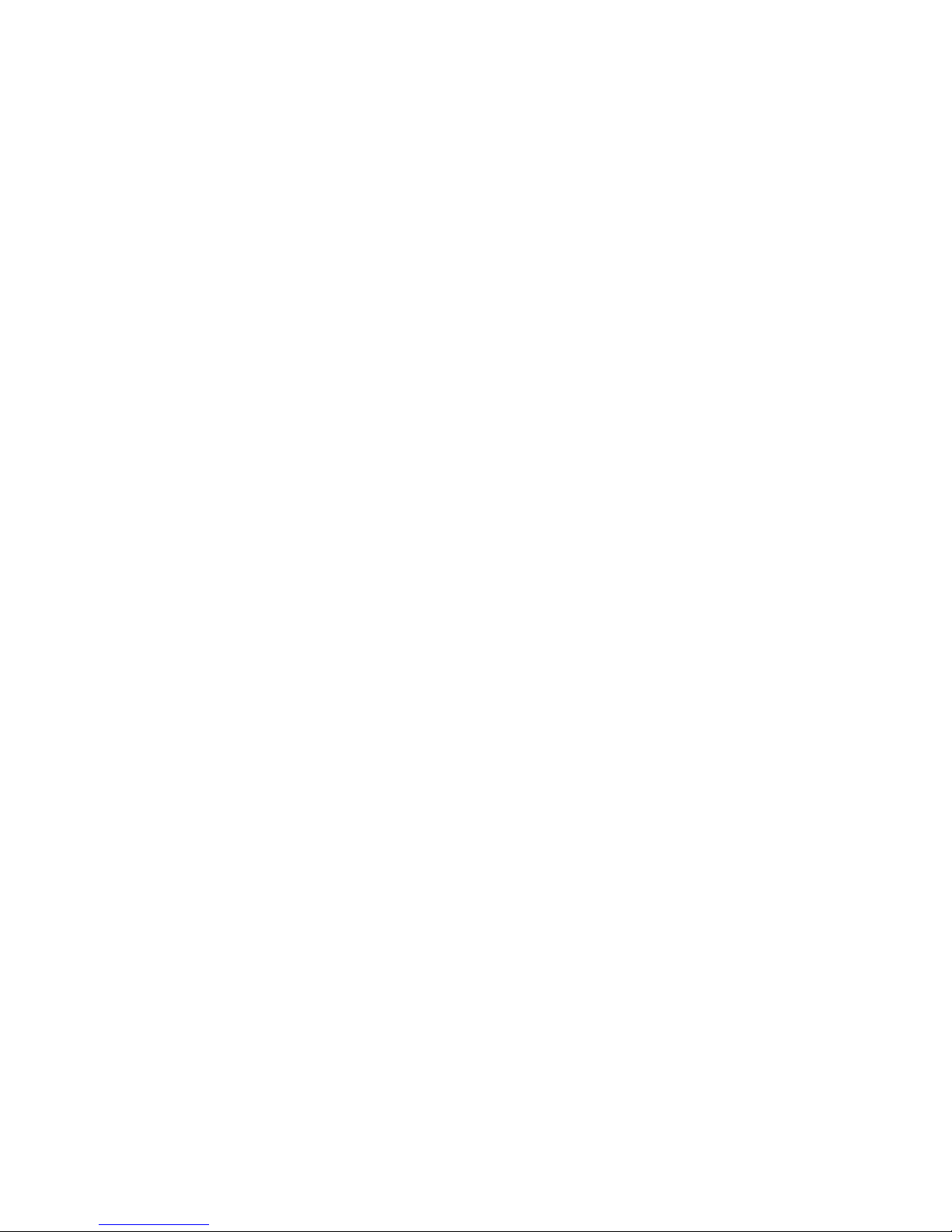
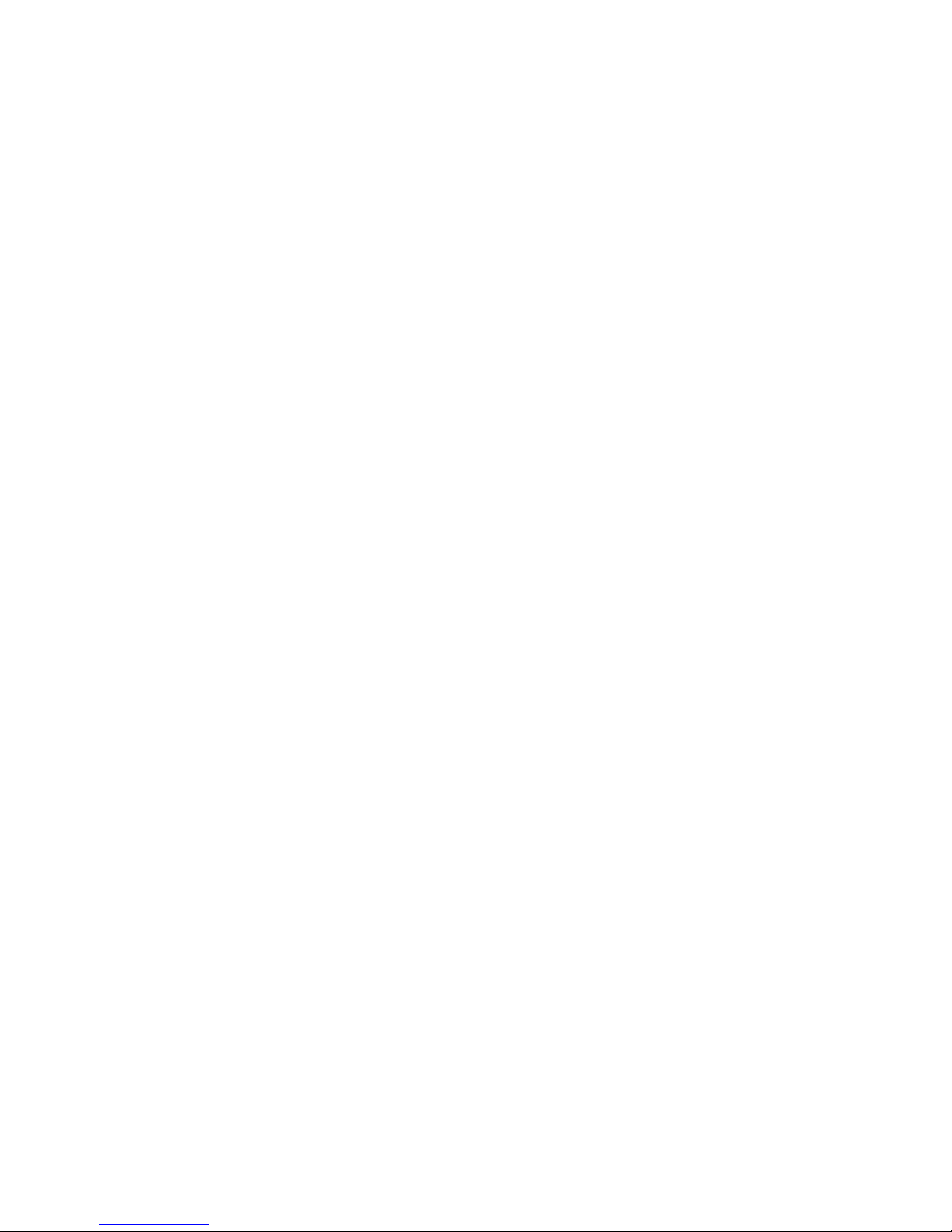
Table of Contents
1. Getting Started
1.1 What Is In The Box 1
1.2 System Requirement 1
2. Hardware Installation
2.1 Front View 2
2.2 Rear View 2
2.3 Set Up 3
3. Software Installation
3.1 Installing Driver 5
3.2 Installing DiDo 5
3.3 Installing Nero Express 5
4. Using DiDo
4.1 Setting 6
4.2 Options 9
5. Maintenance 10
6. Uninstalling DiDo 11
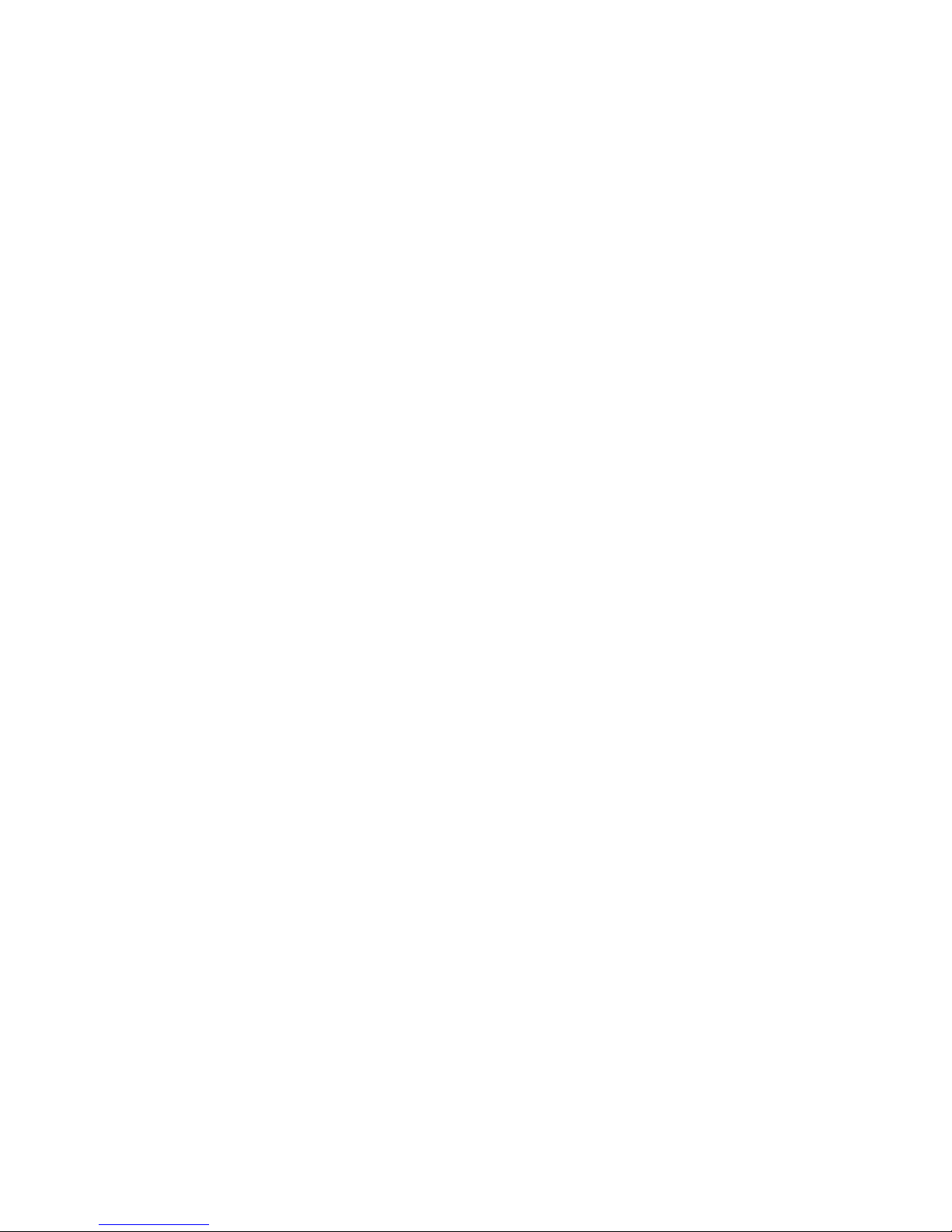
7. FAQ 11
8. Specifications 13
9. Reference
9.1 Handling discs 14
9.2 Disc to avoid 14
9.3 Moving MiniCubis 15
9.4 Warranty 15
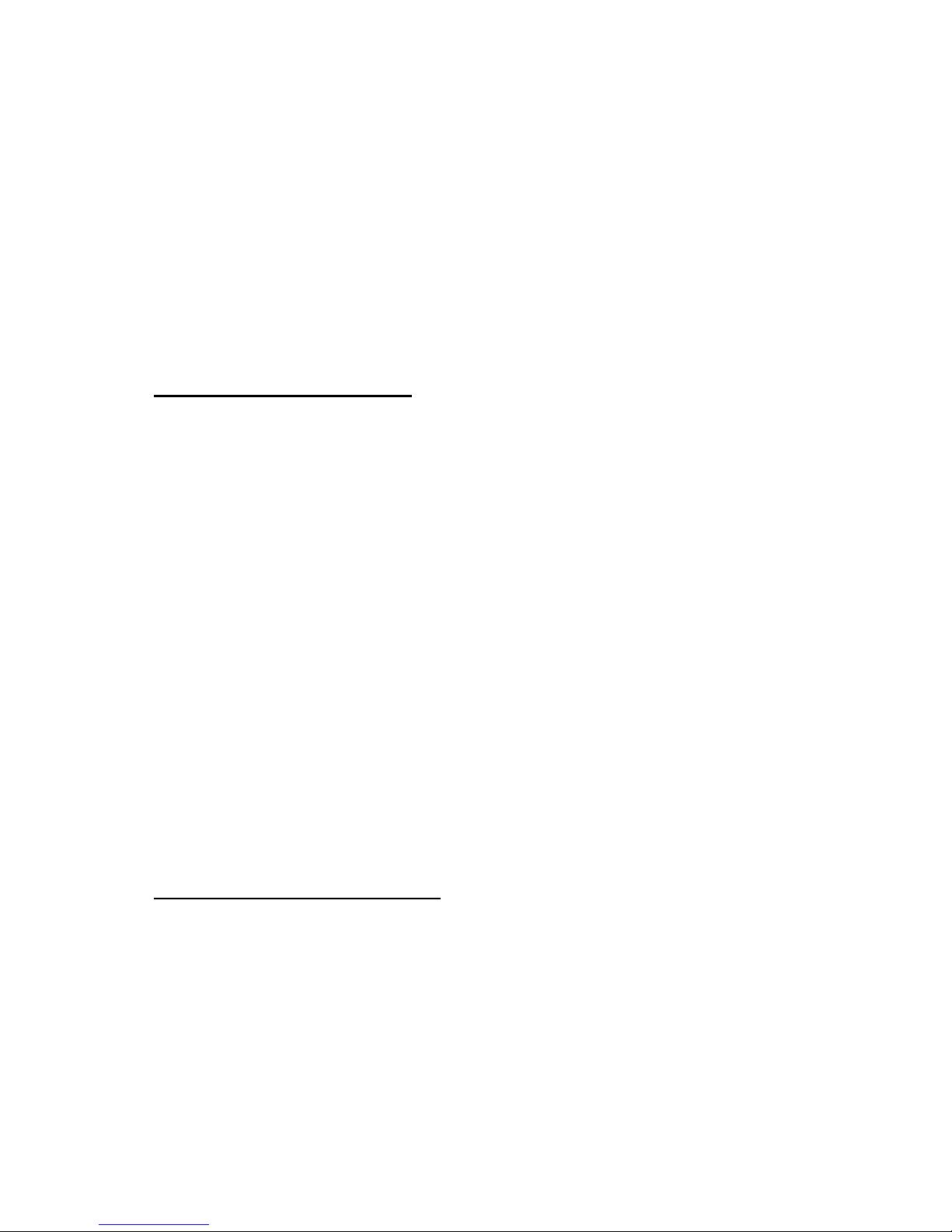
1 Getting Started
MiniCubis is the world’s smallest automated desktop system
that combines CD/DVD recorder and auto-loader for an
automated burning process. Its patented tray enables users
to duplicate 12cm, 8cm and business-card disc upon their
needs with one easy turn on the disc holders.
1.1 What’s In The Box
Please ensure that carton is not damaged and the following
items are included. Always keep all original packages for
future transportation needs.
MiniCubis
Input bin
Output bin
USB cable
Power Cable
Power Adapter
Installation Disc
Nero Express
1.2 System Requirement
Microsoft® Windows 2000, XP
Pentium III 500Mhz (Minimum)
64 MB RAM
700 MB free disk space for CD, and 9 GB free disk spa ce
for DVD.
1
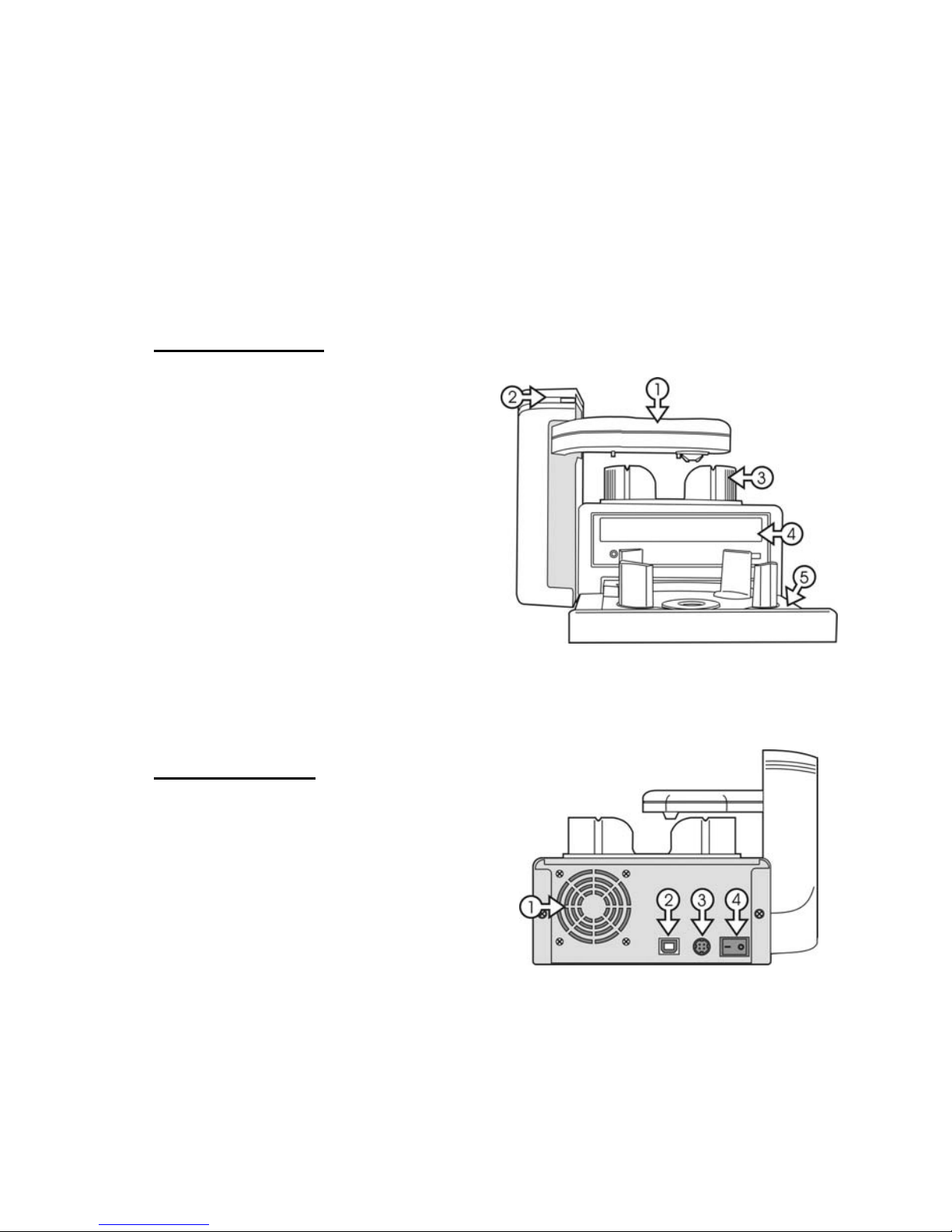
At least 800x600 display with at least 16 Bit colors
CD/DVD drive for installation
USB 2.0 interface
2 Hardware installation
2.1 Front View
1. Robotic Arm
2. Status Indicator
Green: Ready
Yellow: Burning
Red: Error
3. Output Bin
4. CD/DVD Burner
5. Input Bin
2.2 Rear View
1. Fan
2. USB Jack
3. AC IN – Power Inlet
4. Power Switch
2
