Datatronics DA5500 Series, DA5500-6551 Owner's Manual
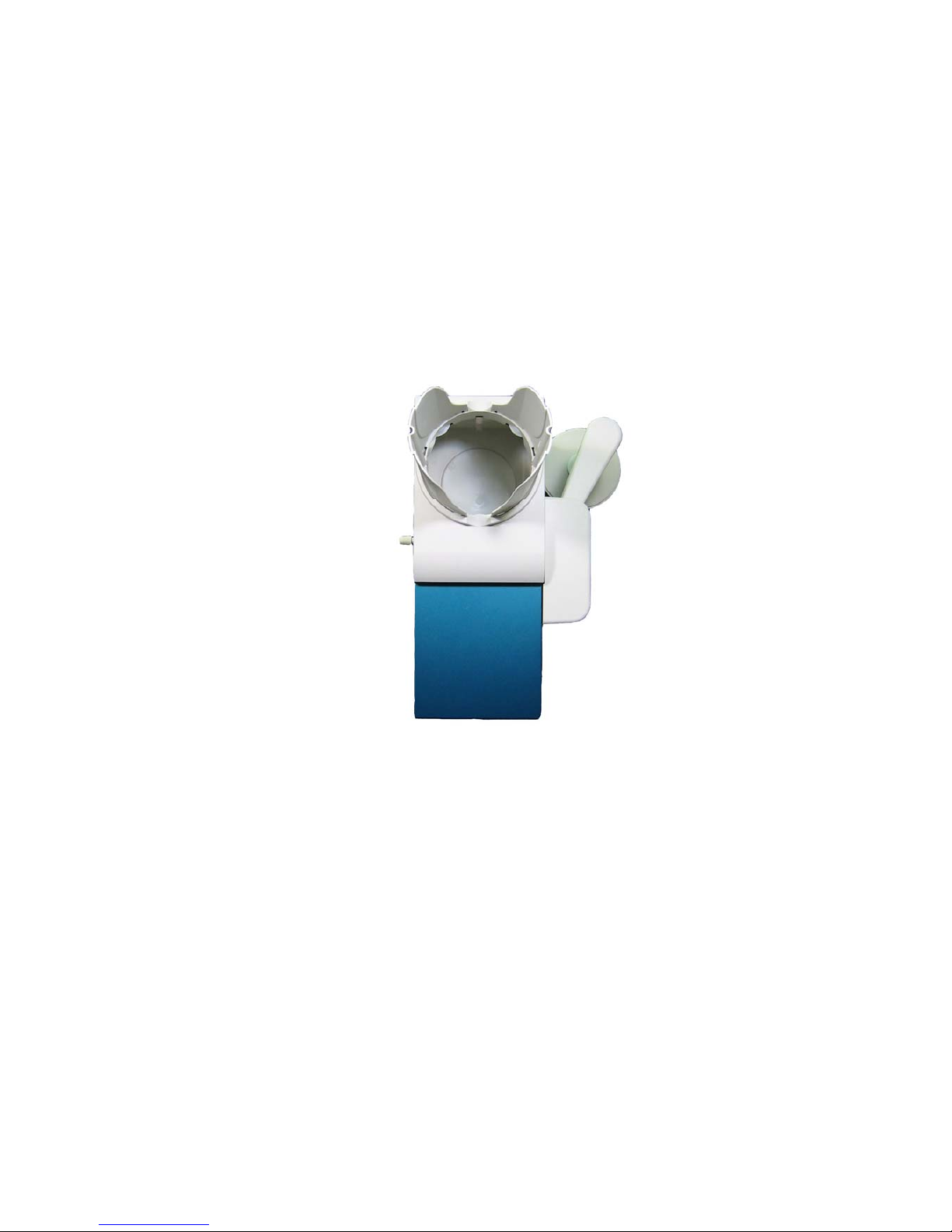
DA5500 Series Automatic Disc Duplicator User’s Guide V 1.4E
1
Datatronics Technology, Inc.
DA5500 Series Automatic Disc Duplicator
User’s Guide
Version 1.4 E
MMooddeellss:: DDAA55550000--66555511 CCDD DDuupplliiccaattoorr
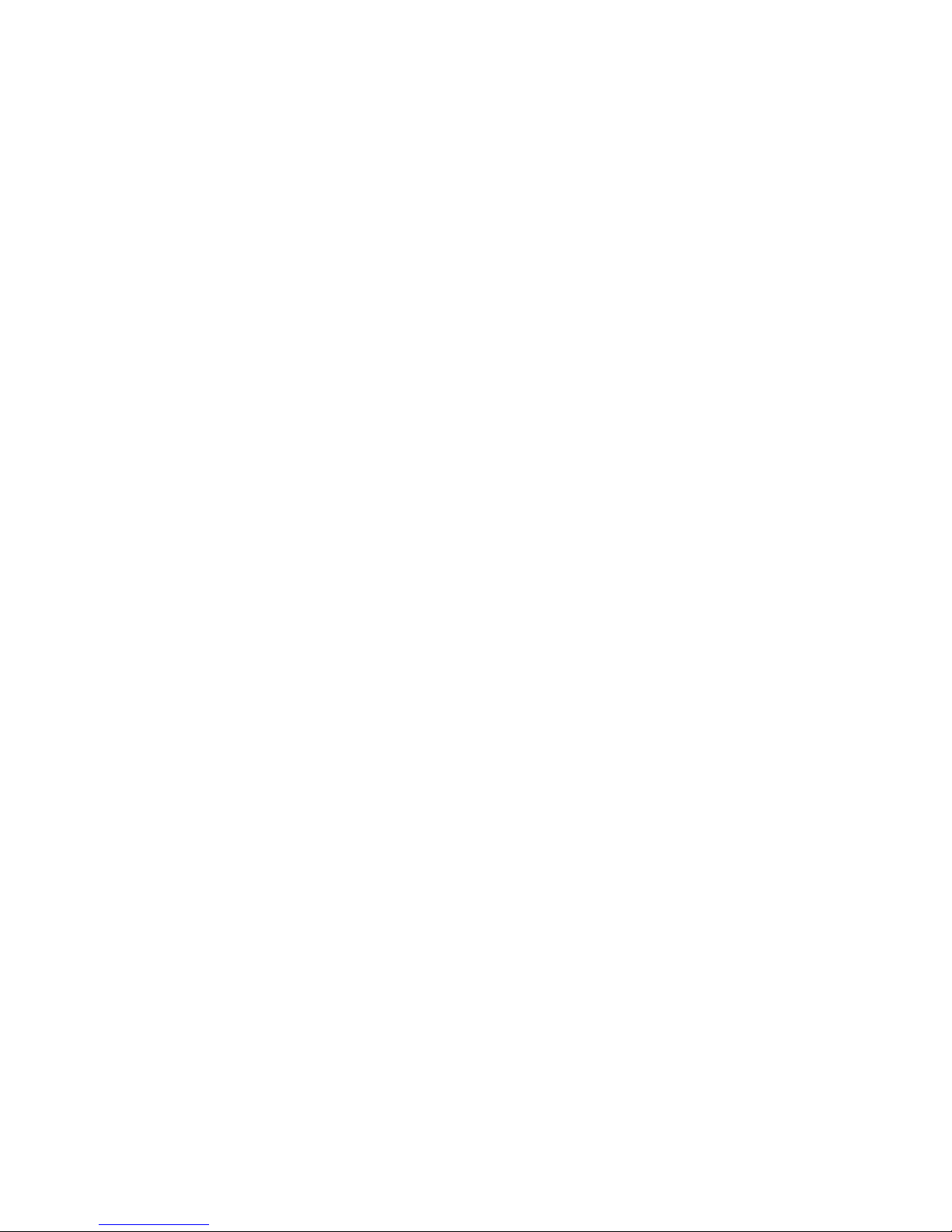
DA5500 Series Automatic Disc Duplicator User’s Guide V 1.4E
2
Table of Contents:
1 Introduction 3
2 Reminders 3
3 Main Functions 3
3.1 Copy 3
3.2 Emulate 4
3.3 Erase 5
3.4 Option 5
4 Installation and Set Up 6
4.1 Inspecting the Shipment for Damage 6
4.2 Unpacking and Verifying Shipment Contents 6
4.3 Setting Up 7
4.4 Loading Discs 7
4.5 Unloading Accepted Discs 7
4.6 Unloading Rejected Discs 7
5 Maintenance 8
5.1 General Maintenance 8
6 Troubleshooting 8
6.1 Frequently Asked Questions 8
6.2 LCD Message Definitions 9
6.3 Error Codes 9
6.4 And More 10
7 References 10
7.1 Warranty 10
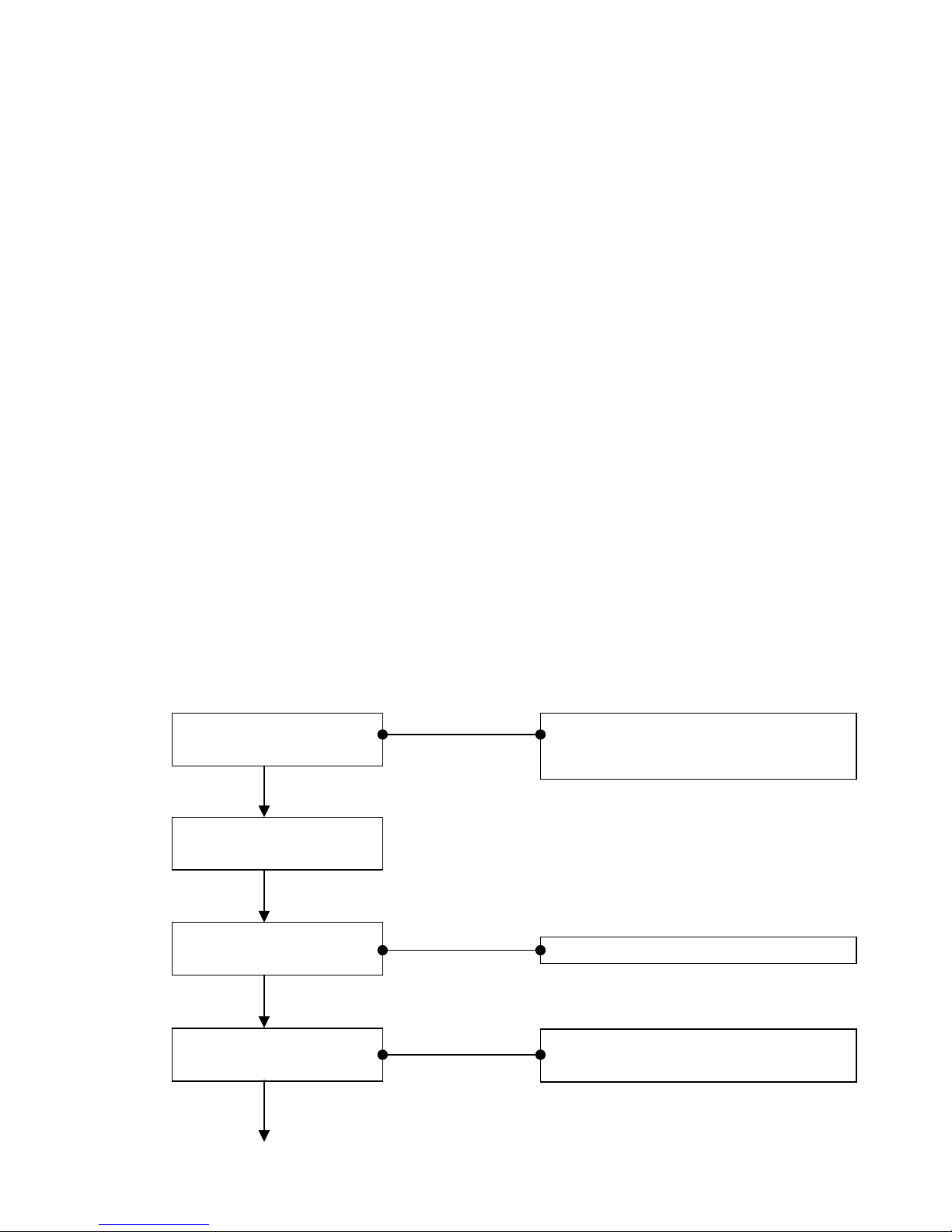
DA5500 Series Automatic Disc Duplicator User’s Guide V 1.4E
3
1 Introduction
Thank you for purchasing DA-5500 series automatic disc duplicator.
The DA-5500 series is a stand-alone unattended duplicator that requires no
computer connection during operation. It consists of robotic mechanism that can
automatically move discs from an input bin to the burner, then to the output bin
after duplication is complete. If any disc does not pass, the robotic arm wil l p i c k it u p
and drop it to the reject bin. Low cost, high performance, the DA-5500 series is the
best choice to fulfill your duplication requirements.
Especially designed for office applications, the DA-5500 series is based upon a
controller with LCD displays, which makes all steps easy to follow during duplication.
Should you encounter any difficulty, please refer to “Trouble Shooting” or contact
your dealer directly.
2 Reminders
We strongly suggest you to locate your DA-5500 series in a dust free environment
in order to eliminate contamination of discs that cause duplication rejects. Please
also allow enough space around the unit to make sure it can work properly.
For media selection, we recommend you to choose the branded discs, i.e. Verbatim,
TDK, Sony, Samsung, Ricoh, Maxell, etc., and make sure to reserve some discs for
possible troubleshooting tool in the future. For your own safety and the drive
protection as well, do not use any damaged disc in order to prevent any accident.
Under any circumstance, we do not encourage users duplicate copy protected
materials.
3 Main Functions
3.1 Copy
.
Press “Enter”
Press “Enter”
Press “Enter”
1. COPY
[COPY]
SPEED MAX
[SPEED MAX]
COPY NO. -- > 121
Always make sure that the Master disc is
inside the reader, then place blank discs into
the Input bin,”
Press ▲ ▼ to set the speed
1. COPY
READ MASTER DISC
Press ▲ to set the numbers
Press ▼ to switch the places
