
DATATON WIRETAG
USER GUIDE
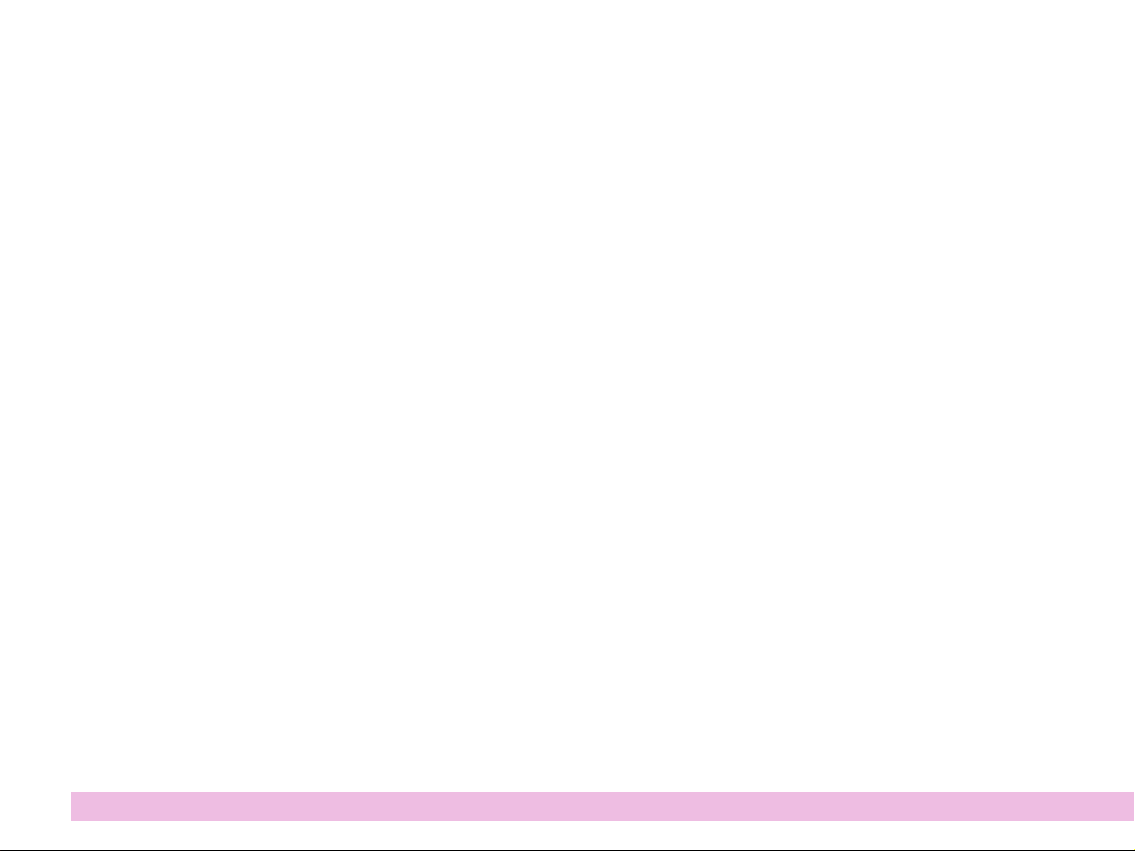
CONTENTS
1. INTRODUCTION ................................................................................................................. 3
2. SYSTEM REQUIREMENTS
3. WIRETAG AS A POWERED TRANSPONDER
3.1 CONFIGURING TRANSPONDER ID WITH A PICKUP
3.2 CONFIGURING TRANSPONDER ID WITH CONFIGURATION APP
3.3 USING AUTOMATIC TRIGGERING
4. WIRETAG AND SYNCHRONIZED AUDIO WITH WATCHOUT
4.1 INSTALLING THE WIRETAG DRIVER
4.2 PREPARING THE START SCRIPT
4.3 PREPARING MEDIA AND WIRETAG
4.4 ADDITIONAL CONFIGURATION OPTIONS
4.5 FIRMWARE UPGRADE
4.6 HUBS AND EXTENSION CABLES
..................................................................................................... 4
.......................................................................... 5
.......................................................... 5
.................................................................................. 5
................................................. 7
.................................................................................. 7
........................................................................................ 11
.................................................................................12
....................................................................14
...................................................................................................20
................................................................................... 20
...................................... 5
2 | WIRETAG – USER GUIDE
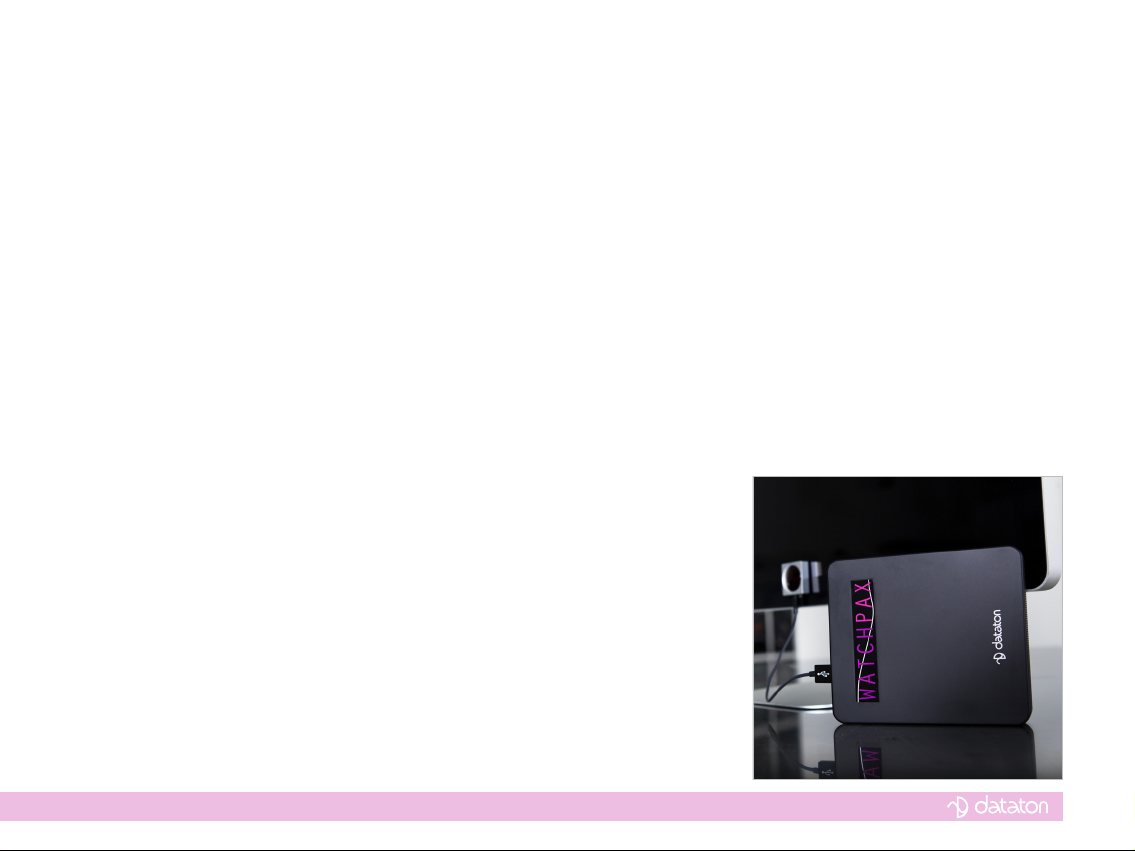
1… INTRODUCTION
Dataton WIRETAG is the link between a WATCHOUT multi-display show and PICKUP audio
guide, making it possible to listen to the audio content of a WATCHOUT show on a PICKUP.
WIRETAG collects syncronization data from WATCHOUT and sends it to PICKUP via infrared, ensuring that the audio is in perfect sync with the WATCHOUT show.
WIRETAG may also be used as a powered transponder, which could be helpful in situations
where replacing the battery in a regular, battery-powered MICROTAG transponder would
be difcult.
WIRETAG (left) and the Dataton
WATCHPAX media player with
built-in WATCHOUT.
3 | INTRODUCTION
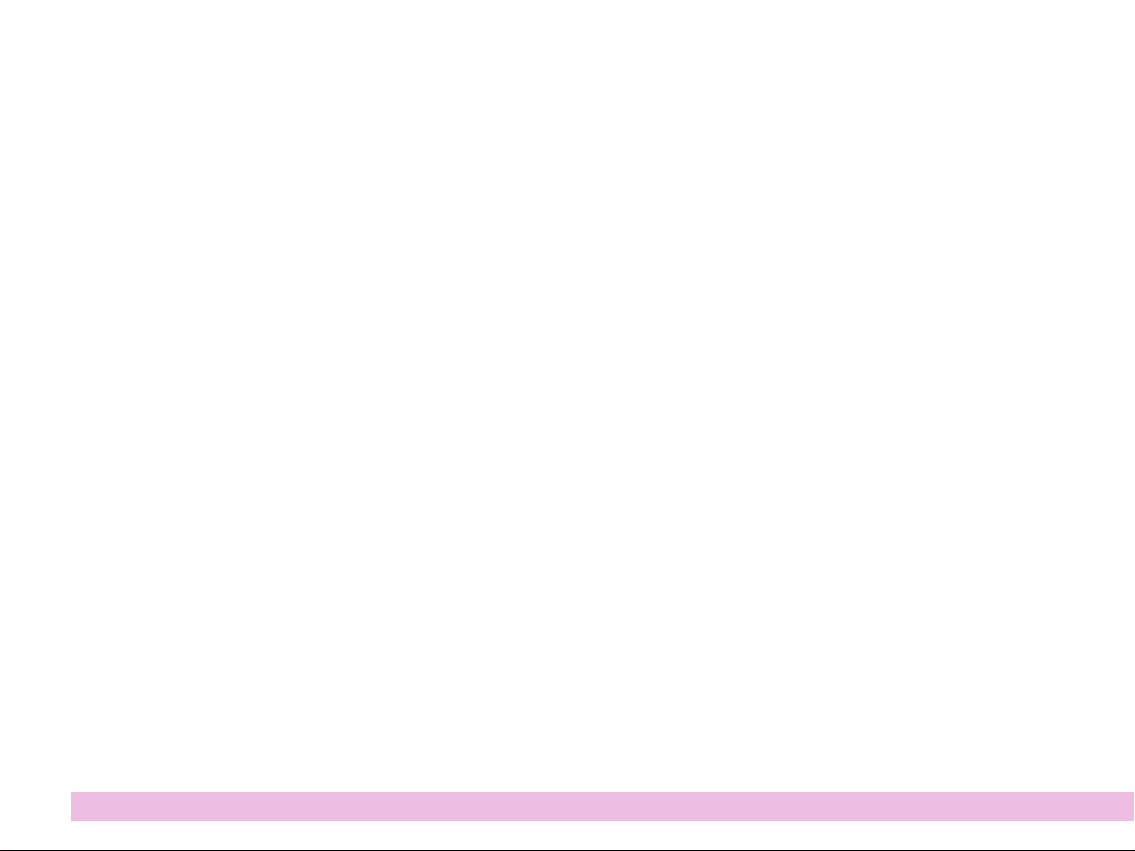
2… SYSTEM REQUIREMENTS
This user guide applies to WIRETAG rmware version 1.3.0.
PICKUP rmware 1.9 or later is recommended for the audio guides.
PICKUP Set ID version 1.7 or later is recommended for changing the identity number of the
WIRETAG.
WATCHOUT version 5.5 or later is recommended. Earlier verisons may work, but are not
recommended for best performance.
PICKUP rmware, PICKUP Set ID and WATCHOUT software are all available from
www.dataton.com.
4 | WIRETAG – USER GUIDE
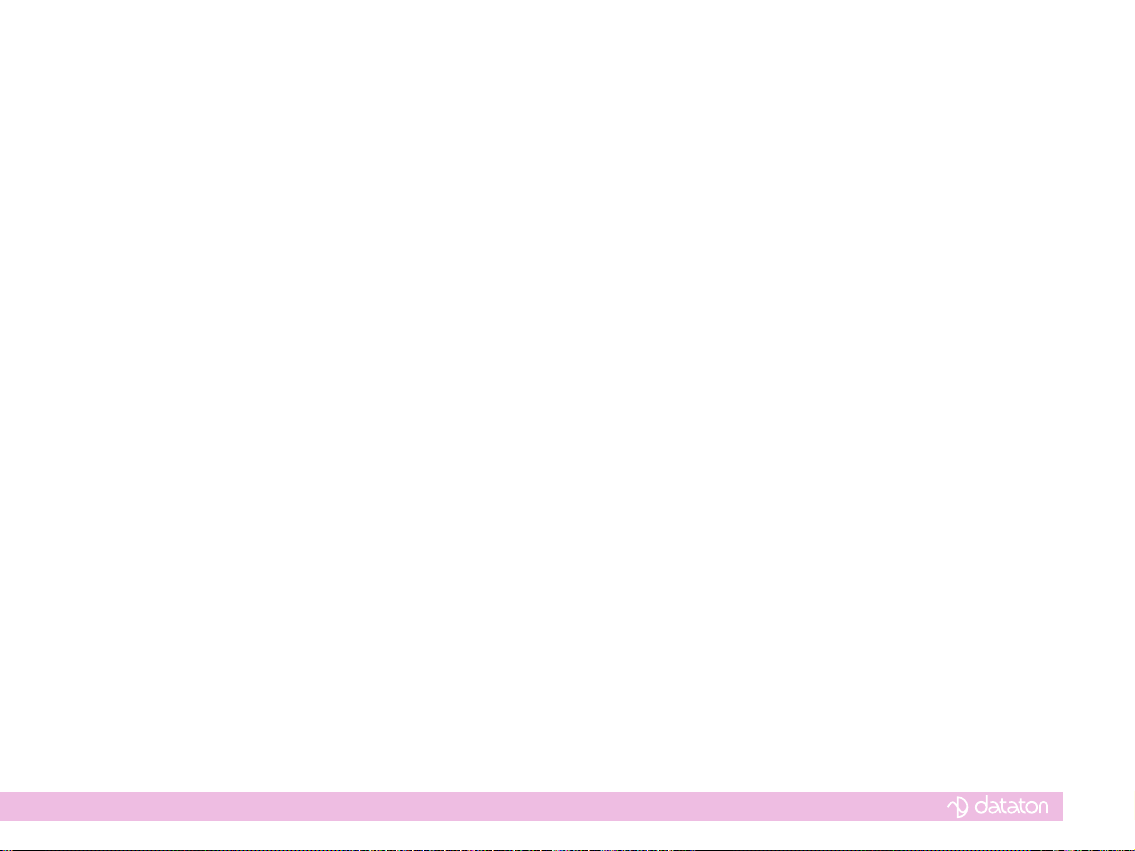
3… WIRETAG AS A POWERED TRANSPONDER
WIRETAG may replace MICROTAG transponders in your audio tour if you require a transponder that is externally powered. Just connect the WIRETAG to a power source, such as a
USB charger or port able to deliver 100mA current, using the supplied USB cable.
3.1 CONFIGURING THE TRANSPONDER ID WITH A PICKUP
To set the transponder number, use a PICKUP with Set ID app version 1.7 or later. The Set
ID app is avaliable for download from www.dataton.com. Instructions are included in the
download.
Note > Earlier versions may work, but with limited functionality.
3.2 CONFIGURING THE TRANSPONDER ID WITH THE CONFIGURATION APPLICATION
You can also set the transponder number with the WIRETAG conguration application,
which is a Windows application downloaded from Dataton. Connect the WIRETAG to
a computer. Install the driver, as described in paragraph 4.1.2, if necessary. Open the
conguration application, select the WIRETAG to congure in the list on the left, click the
‘Get settings’ button. Enter the new transponder number at ‘Hot spot ID’, and then conrm by
clicking the ‘Write settings’ button.
3.3 USING AUTOMATIC TRIGGERING
WIRETAG can automatically trigger PICKUP to play audio, without the user pressing the
button. As PICKUP communicates with an infrared (IR) signal, there has to be a free line of
sight between PICKUP and WIRETAG for this to work. The PICKUP unit also needs to be
pointing towards the WIRETAG. Read more in paragraph 4.4.6.
5 | WIRETAG AS A POWERED TRANSPONDER

Visitors to the experience center at Herkenrode Abbey
in Belgium enjoy an immersive, chronological tour that
combines Dataton WATCHOUT visuals with audio from
PICKUP guides.
6 | WIRETAG – USER GUIDE
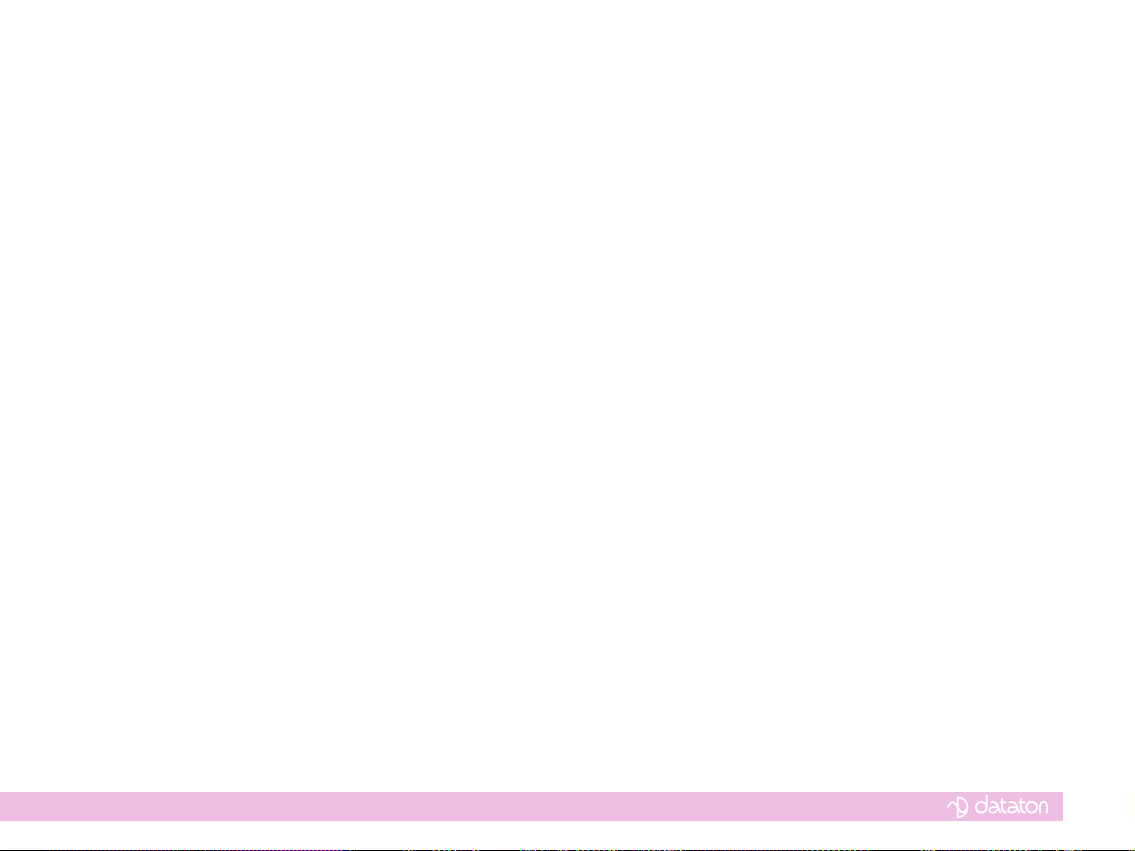
4… WIRETAG AND SYNCHRONIZED AUDIO WITH WATCHOUT
The WIRETAG communicates with WATCHOUT and delivers time code, via infrared, to
a PICKUP audio guide to ensure audio content is synchronized to the WATCHOUT show.
When a user points a PICKUP towards a WIRETAG and pushes the button, WIRETAG will
transmit its identity number, so that PICKUP can start playing the correct audio track, as well
as time code to jump to the correct time point in the audio le. In addition to this, WIRETAG
emits the time code approximately once every second. If a PICKUP does not receive any
additional time code after for the rst transmission, it will still be in lip sync for at least 10
minutes. Any additional time codes seen by PICKUP will adjust the internal clock, providing
lip sync for any amount of time.
4.1 INSTALLING THE WIRETAG DRIVER
When the driver is installed, WIRETAG will appear as a serial port in Windows.
4.1.1. WATC H PAX
In WATCHPAX, the driver is already installed and the WIRETAG will appear as ‘COM3’.
Additional WIRETAG connected to a WATCHPAX will be named ‘COM4’, ‘COM5’ etc.
4.1.2. OTHER COMPUTERS RUNNING WINDOWS 7 OR EARLIER
If you want to use WIRETAG with computers other than WATCHPAX, rst install the WIRETAG driver. This should be done without having the WIRETAG connected. To install the
driver, download the WIRETAG software package from www.dataton.com. Unzip the le
onto a local hard drive and open the Drivers folder. If running 32-bit Windows, run dpinstx86.exe. If using 64-bit Windows, run dpinst-x64.exe. In both cases, simply double-click the
le to run it.
7 | WIRETAG AND SYNCHRONIZED AUDIO WITH WATCHOUT

The Device Driver Installation Wizard will start. There might be a warning from User
Account Control, just click ‘Yes’ to allow the driver to be installed. In the wizard, click ’Next.’
A new warning will appear; click ‘Install this driver software anyway’. After a few moments,
the window in Figure 1 will appear. Click ‘Finish’ and the installation is done.
Figure 1: The WIRETAG driver
has been installed successfully.
4.1.3. OTHER COMPUTERS RUNNING WINDOWS 8
The driver for WIRETAG is not digitally signed, and by default Windows 8 does not allow
installation of unsigned drivers. To temporarily enable installation of unsigned drivers,
proceed as follows:
8 | WIRETAG – USER GUIDE

Open the charms bar, either by pushing Win-C or moving the mouse to the bottom right
corner, and click ‘Settings’.
Click ‘Change PC settings’ and ‘General’.
Click ‘Restart now’ under ‘Advanced startup’.
Next click ‘Troubleshoot’, ‘Advanced options’ and ‘Startup settings’.
Click ‘Restart’, and the computer will reboot.
Upon startup, a menu will appear. Select ‘Disable driver signature enforcement’.
You will now be able to install unsigned drivers until your next reboot. To install the driver,
proceed as in the previous section ‘Other computers running Windows 7 or earlier’.
4.1.4 CHECKING AND CONFIGURING THE COM-PORT NUMBER
Now connect the WIRETAG to the computer. It should appear as a COM-port in the Device
Manager. To start the Device Manager, open the Control Panel from the start menu, and
then click Device Manager. Expand ‘Ports’ to see the WIRETAG. Depending on other serial
ports, serial adapters or other devices connected to the computer, the WIRETAG may be
assigned any COM-port number. To make sure it gets the same number when the computer
is restarted and/or other devices are conneced or disconnected, the port number should be
locked to the WIRETAG.
Double-click the WIRETAG in the Device Manager and select ‘Port Settings’, then click the
‘Advanced...’ button. In the dialog box, select a COM-port number preferably between
1 and 9. Some of the port numbers in the list may have ‘(in use)’ appended to them. This
9 | WIRETAG AND SYNCHRONIZED AUDIO WITH WATCHOUT

means that this number has been locked to another device, so avoid these, if possible. Now
the WIRETAG will always appear at the same COM-port.
Figure 2: Configuring the COM-port number.
Figure 3, below: Selecting the COM-port
number for WIRETAG.
10| WIRETAG – USER GUIDE

4.2. PREPARING THE START SCRIPT
4.2 .1. WATCHPAX
In WATCHPAX the startup script is already congured to open COM3, and no action needs
to be taken.
4.2.2. OTHER COMPUTERS
To enable communication, WATCHOUT needs to be instructed to open the COM-port
corresponding to the WIRETAG. The startup script is a regular text le that may be created
with Notepad or a similar tool. Name the script ‘autostart.txt’ and put it in the same folder
as WATCHOUT (usually C:\Program Files\Dataton\WATCHOUT X, where X is the version
number). When started, WATCHOUT will look for this le and try to apply the commands
listed.
To open the serial port, put the following lines in the start script le:
authenticate 1
serialPort true COMX
where X is the COM-port number assigned to the WIRETAG.
If there are any problems opening the COM-port, try adding a delay of a few seconds
before the ‘serialPort’-command by putting the following line in the script le:
delay 2500
This adds a 2.5 second delay before attempting to open the COM-port, giving it some extra
time to appear.
11| WIRETAG AND SYNCHRONIZED AUDIO WITH WATCHOUT

4.3. PREPARING MEDIA AND WIRETAG
The WIRETAG, the audio and the show must be linked to enable synchronized audio in
PICKUP. The transponder ID is used for this purpose. Any number beteween 0001 and
9998 can be used (always use four digits, 0010, not 10, for example). This number must be
used in three places:
• The name of the auxilary time line in WATCHOUT.
• The album name in the audio track used in PICKUP.
• The identity number programmed into WIRETAG.
4.3.1. PREPARING THE SHOW
WIRETAG can only synchronize audio to an auxilary timeline. If you need to synchronize
audio to the main timeline, rst create an empty auxilary timeline, and put a cue in the main
timeline that starts the auxilary timeline. Name the timeline using a four digit number which
is the same number as the WIRETAG ID and the album name in the audio le.
4.3.2. PREPARING THE AUDIO FILE
PICKUP only accepts .mp3 les. For best results we strongly recommend constant bit-rate
encoding (not VBR) for audio les used together with WATCHOUT. The audio may easily
be exported from WATCHOUT. Open the timeline Window for the correct timeline from the
Task window. Make sure this window is active by clicking its title bar. Then select ‘Export
audio...’ from the File menu. The le will be exported in .wav format.
Next, import the le into iTunes. Right-click (or hold down the Ctrl-key while clicking) and
select ‘Create mp3 version’. Delete the .wav le in iTunes, keeping the newly created .mp3
le. Then right-click and select ‘Get Info.’ In the new window that appears, click info and
enter the four-digit number in the album eld. Click OK.
12| WIRETAG – USER GUIDE

Figure 4: Tagging an audio file
with ID number 1005 in iTunes.
The le is now ready for use in PICKUP. Right-click the le in iTunes, select ‘Show in Finder’
(or ‘Show in Explorer’ if using Windows). This will open a new Finder window where the
audio le may easily be located. Copy this le to the rest of the audio content and transfer it
to a PICKUP for testing.
13| WIRETAG AND SYNCHRONIZED AUDIO WITH WATCHOUT

4.3.3. PREPARING THE WIRETAG
The four-digit number used for the timeline name and for tagging the audio le must also
be programmed into the WIRETAG. The easiest way to do this is to use a PICKUP with the
Set ID app, version 1.7 or later. This software may be downloaded from www.dataton.com.
Instructions for installing the app and using it are included in the download. Older versions
of the Set ID app may work, but with limited functionality.
It is also possible to use the Dataton WIRETAG conguration application to set this number,
as described in paragraph 4.4.
4.4. ADDITIONAL CONFIGURATION OPTIONS
In most cases, the only conguration needed in the WIRETAG is to set the transponder
ID, which is easily done with a PICKUP running the Set ID app. But in special cases, more
conguration options may be needed.
The Dataton WIRETAG conguration application is a Windows application available from
Dataton upon request. This application requires Microsoft .net 4.5.
The main window is shown in Figure 5. At the top there is a list of all serial ports in the com-
puter. If a certain serial port is a WIRETAG, the word ‘WIRETAG’ will appear, together with
the serial number and the transponder ID. To load the settings from a WIRETAG, double-
click it in the list, or select it and click the ‘Get Settings’. To change a setting, enter the new
value in the corresponding box and click “Write Settings” when done.
14| WIRETAG – USER GUIDE

Figure 5: Dataton WIRETAG
configuration application main
window.
4.4.1. FM FREQUENCY
WIRETAG contains a FM transmitter, which is not currently enabled. Changing this setting
has no effect.
15| WIRETAG AND SYNCHRONIZED AUDIO WITH WATCHOUT

4.4.2. HOT SPOT (TRANSPONDER) ID
This is the four-digit transponder identity number used in both the Album eld in the MP3 le
in PICKUP, and the name of the corresponding timeline in WATCHOUT. The value may be
in the range 0001-9998 and can be changed using a PICKUP with the Set ID app.
4.4.3. TIME OFFSET
If the movie and the audio are perfectly synchronized, and then exported from WATCHOUT,
via iTunes, to PICKUP, the audio and video will be in sync. In some cases the video and
audio may be delivered separately, or not be in perfect sync from the beginning. The time
offset provides a way to compensate for this. This parameter can be positive or negative,
and is given in milliseconds. Its value is added to the time that WATCHOUT sends to
PICKUP. Thus, if the audio is ahead of the video, try setting this to a negative value.
4.4.4. HIGH POWER
WIRETAG sends time code, via IR, approximately every second. When this box is checked
(default), the highest strength available is used, providing a range of approximately
6 meters. If the box is unchecked, signal strength is lowered, providing a range of
approximately 1 meter.
When pointing a PICKUP towards a WIRETAG and clicking, the IR signal strength is
automatically adjusted. If the PICKUP is near the WIRETAG, it will emit to a range of about
1 meter. If the PICKUP is further away, the range will be approximately 6 meters. This setting
does not affect the signal strength when a user points and clicks, it only adjusts the power
for sending the periodic time code and automatic triggering.
16| WIRETAG – USER GUIDE

4.4.5. CONDITIONAL LAYERS
Conditional layers may be useful to provide subtitles in a show, in the same language
(genre) that has been selected in PICKUP. They can also be used to select a certain video
in a show. The last option is not particularly useful in WATCHOUT 5.5.1 and earlier, due to
the lack of support for connecting more than one WIRETAG to WATCHOUT.
The conditional layers may come from two sources: PICKUP and/or the WIRETAG. To let
PICKUP control which layers should be enabled, use the “CL x, y, z...” command in the
comment eld of the audio track corresponding to the WIRETAG. For example “CL 1, 3, 6”
will enable layers 1, 3 and 6 (by sending the layer mask 37 = 1 + 4 + 32) to WATCHOUT.
In this case, the “Use cond layers” checkbox does not have to be checked.
To let the WIRETAG control the conditional layers, check the “Use cond layers” checkbox,
click the “Edit mask” button and check the layers to be enabled. The conditional layers will
be sent to WATCHOUT every time a user triggers the WIRETAG. If the “Use cond layers”
checkbox is checked and the “CL” command is used in the audio track in PICKUP, the two
layer masks will be logically OR:ed together and sent to WATCHOUT. For example, if the
command “CL 1, 5, 11” is in PICKUP, and layers 8, 17, 18 are enabled in the WIRETAG
conguration app, layers 1, 5, 8, 11, 17 and 18 will be enabled in WATCHOUT.
It is sometimes useful to be able to reset the conditional layers when the show restarts.
The “Clear CL at restart” checkbox xes this by sending a command to WATCHOUT every
time the WIRETAG detects that time has moved backwards (which happens when a show
restarts). If the checkbox “Use cond layers” is checked, the layer mask congured in the con-
guration app will be sent. If this checkbox is not checked, conditional layer mask 0 will be
sent, meaning all conditional layers will be turned off. A summary is shown in the table.
17| WIRETAG AND SYNCHRONIZED AUDIO WITH WATCHOUT

The “Allow set CL only once per run” is useful if case subtitles are provided in different
languages according to the genre setting in PICKUP. If checked, WIRETAG will not allow
changing the subtitles (conditional layer) until the show has restarted. This means that if a
visitor is viewing the show using subtitles in language X, another visitor with a PICKUP set to
genre Y, will not be able to change the subtitles to his language while the show is running,
although he will be able to join in the show and get synchronized audio according to the
genre selection in PICKUP. As soon as the show has nished (or started over) he will be able
to restart the show with subtitles in language Y, by triggering the WIRETAG with the PICKUP.
Conditional layer settings in PICKUP and WIRETAG Layer mask sent to
WATCHOUT at
different events
CL (in PICKUP) Enable cond layers
& mask (in WIRETAG)
CLEAR CL at restart
(in WIRETAG)
At click
- No No -
- No Yes -
- Yes, y No y
- Yes, y Yes y
CL x No No x
CL x No Yes x
CL x Yes, y No x, y
CL x Yes, y Yes x, y
18| WIRETAG – USER GUIDE
Table: Conditional layer summary.

Figure 6: Example conditional
layer mask window. Layers 1, 4,
and 7 are enabled (layer mask
73 = 64 + 8 + 1 will be sent to
WATCHOUT).
4.4.6. AUTOMATIC TRIGGERING OF AUDIO
When ‘Automatic triggering of audio’ is checked, PICKUP will start playing the audio as
soon as it receives an IR package from the transponder, without the user having to click
the button on the PICKUP. Note that this only works if there is a free line of sight between
PICKUP and the WIRETAG. Also, the PICKUP must be pointed towards the WIRETAG.
If ‘Automatic triggering interrupts currently playing audio’ is not checked, PICKUP will only
auto trigger if it is not playing audio. If it is playing an audio track, and receives an auto
trigger package from the WIRETAG, nothing will happen. If this box is checked, currently
playing audio will always be interrupted when a new IR package is received.
19| WIRETAG AND SYNCHRONIZED AUDIO WITH WATCHOUT

After a short period of inactivity, PICKUP will enter a power save mode. In this mode
PICKUP will not listen for IR messages, and automatic triggering will not work properly. To
avoid PICKUP entering the power save mode, enter the command “WOI ON” (Wake On
Ir, without the quotes) in the startup track (0000) in PICKUP. This mode will make automatic
triggering work, but will also increase power consumption to a degree.
4.4.7. SUPPRESS RUN COMMAND
When the WIRETAG is triggered, the run command is sent by default to WATCHOUT. This
initiates the WATCHOUT timeline if it is not already running. If you don’t want visitors to be
able to start the show, you can override this run command by checking the “Suppress run
command” checkbox.
4.5. FIRMWARE UPGRADE
You can upgrade (or downgrade) the rmware in the WIRETAG from the WIRETAG
conguration app. WIRETAG has to be running rmware 1.1.0 or later for the upgrade
process to work. If running an older version, please contact Dataton for assistance. During
the upgrade, only one WIRETAG may be connected to the computer.
To upgrade, double-click the WIRETAG in the list and check that the current rmware is
1.1.0, or later. Then select the new rmware version, and push the ‘Update Firmware’ button.
The upgrade process will take less than a minute. If successful, a dialog with the text ‘Firmware update succeeded’ will appear. In case of failure, an error message will appear.
Note > Never disconnect the WIRETAG during the upgrade process, as this may perma-
nently damage the device.
20| WIRETAG – USER GUIDE

4.6. HUBS AND EXTENSION CABLES
The USB 2.0 standard provides for a maximum cable length of 5 meters. If a longer cable is
required, there are several types of active extension cables on the market. A representative
selection of 20 meter active cables have been tested and showed no strange behavior.
There are also USB-over-ethernet extenders, enabling the WIRETAG to be placed over 100
meters from the computer. A selection has been tested and found to work properly.
WATCHOUT version 6 and above supports several WIRETAG units per computer. In earlier
WATCHOUT versions, only one WIRETAG per computer is supported.
© DATATON AB 2015. All rights reser ved. Specications subject to change without prior notice.
Dataton and the Dataton logo are registered trademarks of DATATON AB. WATCHOUT, WATCHPAX and PICKUP are trademarks
of DATATON AB. All other company or product names (referred to indirectly or directly) are trademarks or registered trademarks
of their respective owners. Use of a term in this publication should not be regarded as affecting the validity of any trademark.
Products or manufacturers mentioned do not constitute a recommendation or endorsement by Dataton.
Email: info@dataton.com
Technical support: support@dataton.com
Website: ww w.dataton.com
Document number: 3779, rev 1.1
21| WIRETAG AND SYNCHRONIZED AUDIO WITH WATCHOUT
