Page 1
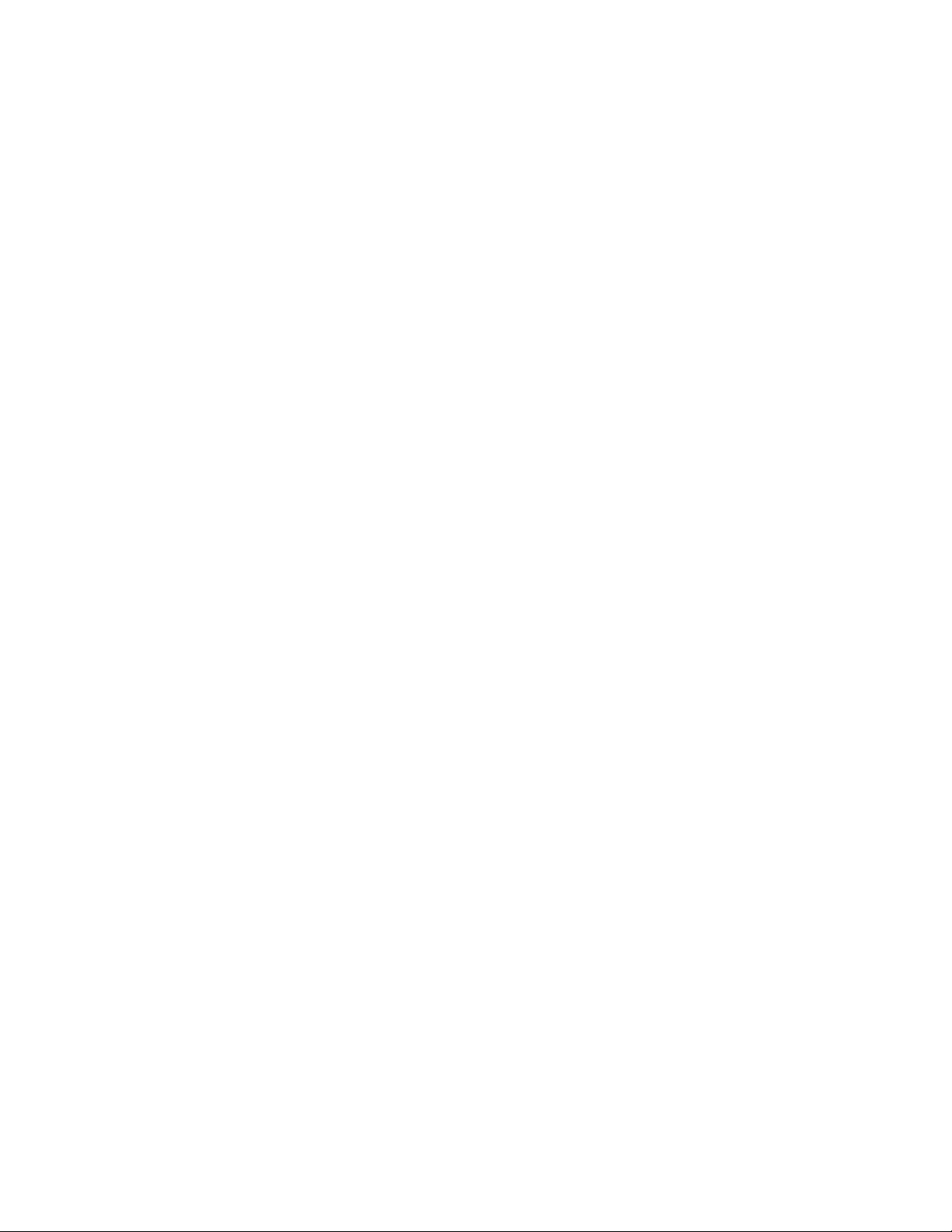
Installation
Manual
for Host & Node Units
Version 1.2
DATAS TECHNOLOGY LTD.
i
Page 2
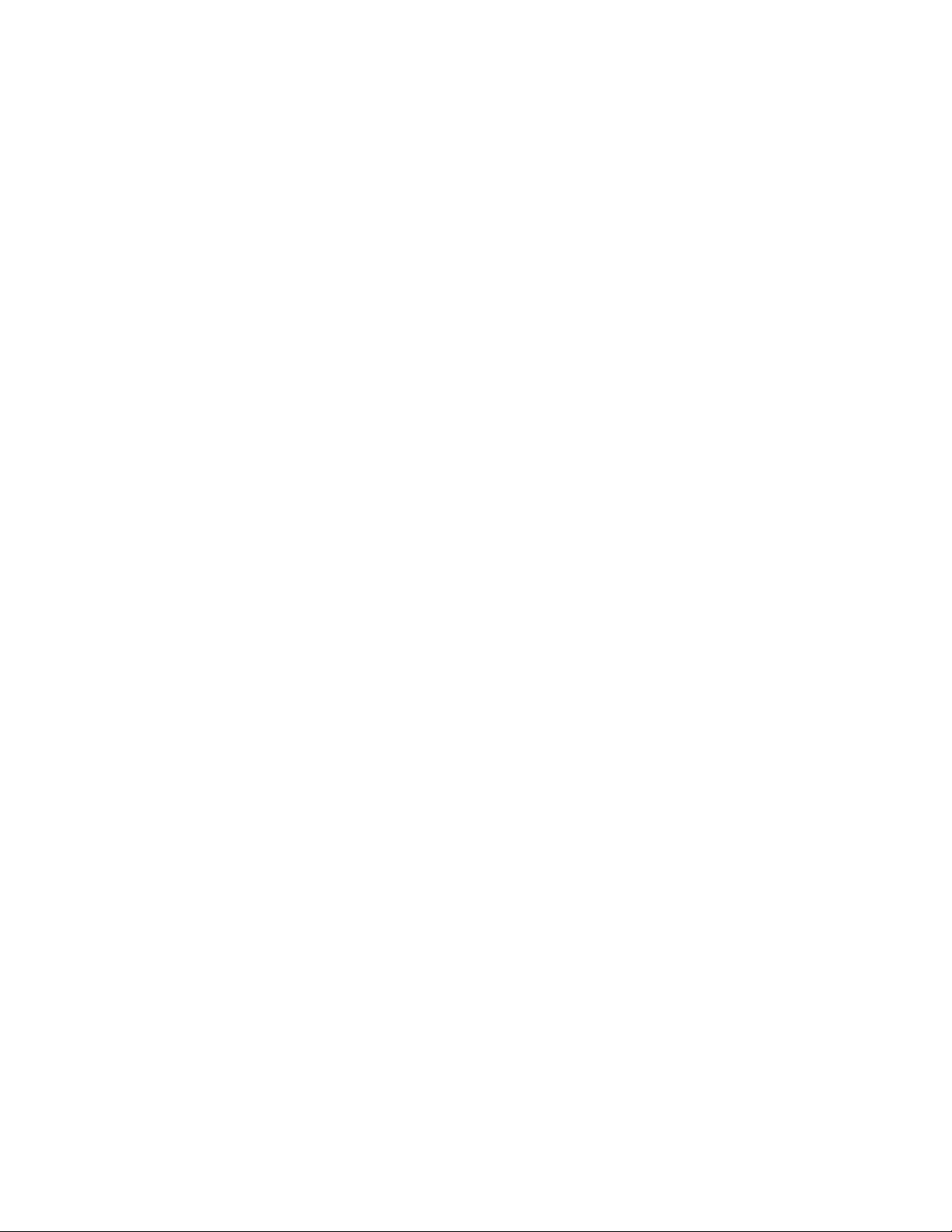
Every effort has been made to ensure that the information in this document is complete, accurate
and up-to-date. Datas. assumes no responsibility for the results of errors beyond its control. Datas Technology Ltd. also cannot guarantee that changes in equipment made by other manufacturers, and referred to in this manual, will not affect the applicability of the information in this
manual.
Copyright 2002 by Datas Technology Ltd.
First Edition, 1.2, June 2002
Written and produced by Datas Technology Ltd.
Please address comments on this publication to:
Datas Technology Ltd.
Unit 2, 20/F., Kingsfield Centre,
18-20 Shell Street, North Point, Hong Kong
Datas technology Ltd.is a registered trademark of Phonetics, Inc.
Installation Manual
ii
Page 3
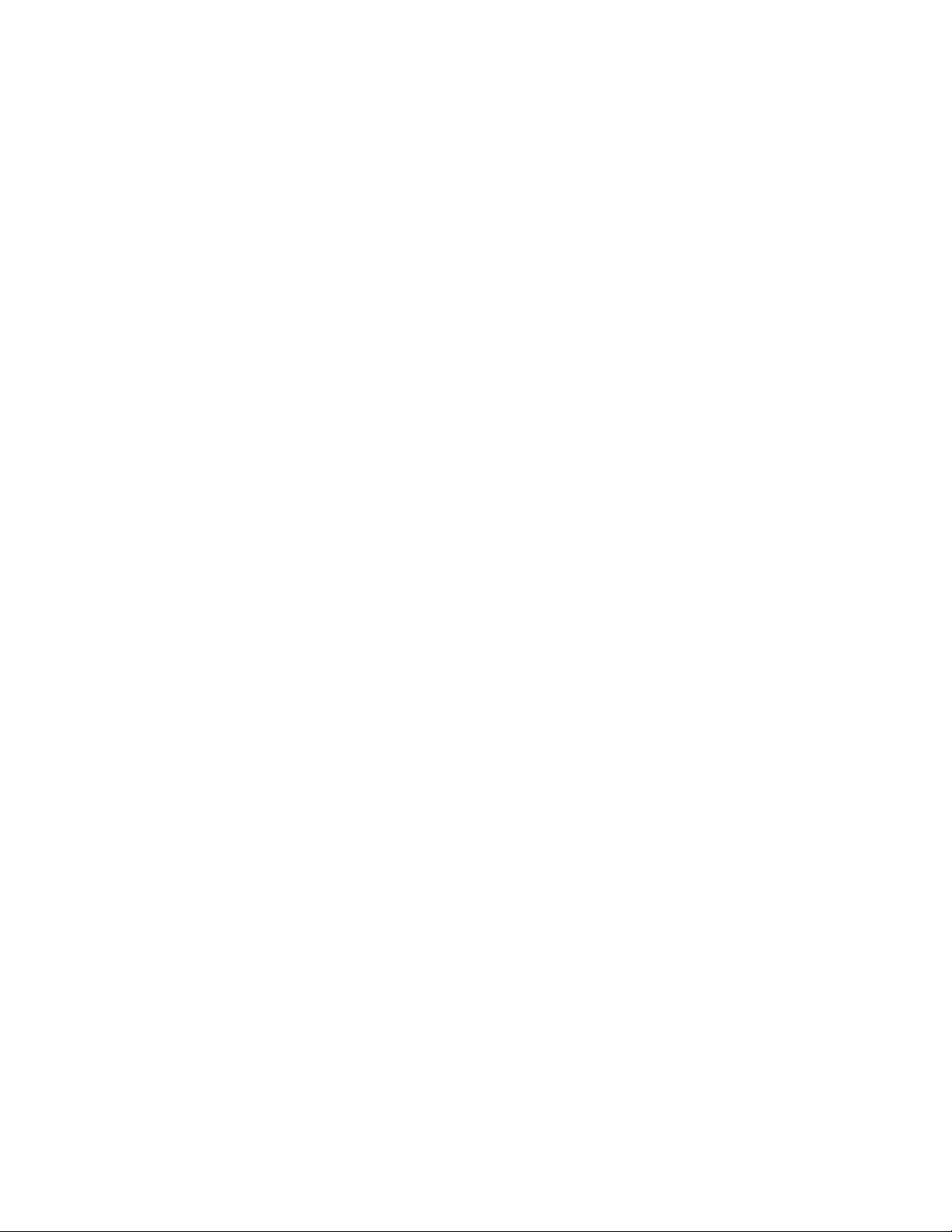
SafetyInstructions
Important Safety Instructions
Your D-100 has been carefully designed to give you years of safe, reliable performance. As with
all electrical equipment, however, there are a few basic precautions you should take to avoid hurting
yourself or damaging the unit:
• Read the installation and operating instructions in this manual carefully. Be sure to save it for
future reference.
• Read and follow all warning and instruction labels on the product itself.
• To protect the D-100 from overheating, make sure all openings on the unit are not blocked.
Do not place on or near a heat source, such as a radiator or heat register.
• Do not use your D-100 near water, or spill liquid of any kind into it.
• Be certain that your power source matches the rating in the specifications of this manual. If
you’re not sure of the type of power supply to your facility, consult your dealer or local
power company.
• Do not allow anything to rest on the power cord. Do not locate this product where the cord
will be abused by persons walking on it.
• Do not overload wall outlets and extension cords, as this can result in the risk of fire or
electric shock.
• Never push objects of any kind into this product through ventilation holes as they may touch
dangerous voltage points or short out parts that could result in a risk of fire or electric shock.
• To reduce the risk of electric shock, do not disassemble this product, but return it to
Datas’ Customer Service, or another approved repair facility, when any service or repair
work is required. Opening or removing covers may expose you to dangerous voltages or other
risks. Incorrect reassembly can cause electric shock when the unit is subsequently used.
• If anything happens that indicates that your D-100 is not working properly or has been
damaged, unplug it immediately and follow the procedures in the manual for having it
serviced. Return the unit for ser vicing under the following conditions:
1. The power cord or plug is frayed or damaged.
2. Liquid has been spilled into the product or it has been exposed to water.
3. The unit has been dropped, or the enclosure is damaged.
4. The unit doesn’t function normally when you’re following the operating instructions.
• Avoid using a telephone (other than a cordless type) during an electrical storm. There may be
a remote risk of electric shock from lightning.
• Do not use the telephone to report a gas leak in the vicinity of the leak.
• To reduce the risk of fire or injury to persons, read and follow these instructions:
1. Use only the specified type and size batteries.
2. Do not dispose of the batteries in a f ire. The cell may explode. Check with local
codes for possible special disposal instructions.
3. Do not open or mutilate batteries. Released electrolyte is corrosive and may cause
damage to the eyes or skin. It may be toxic if swallowed.
4. Exercise care in handling batteries in order not to short the battery with conducting
materials such as rings, bracelets, and keys. The battery or conductor may overheat and
cause burns.
iii
Page 4
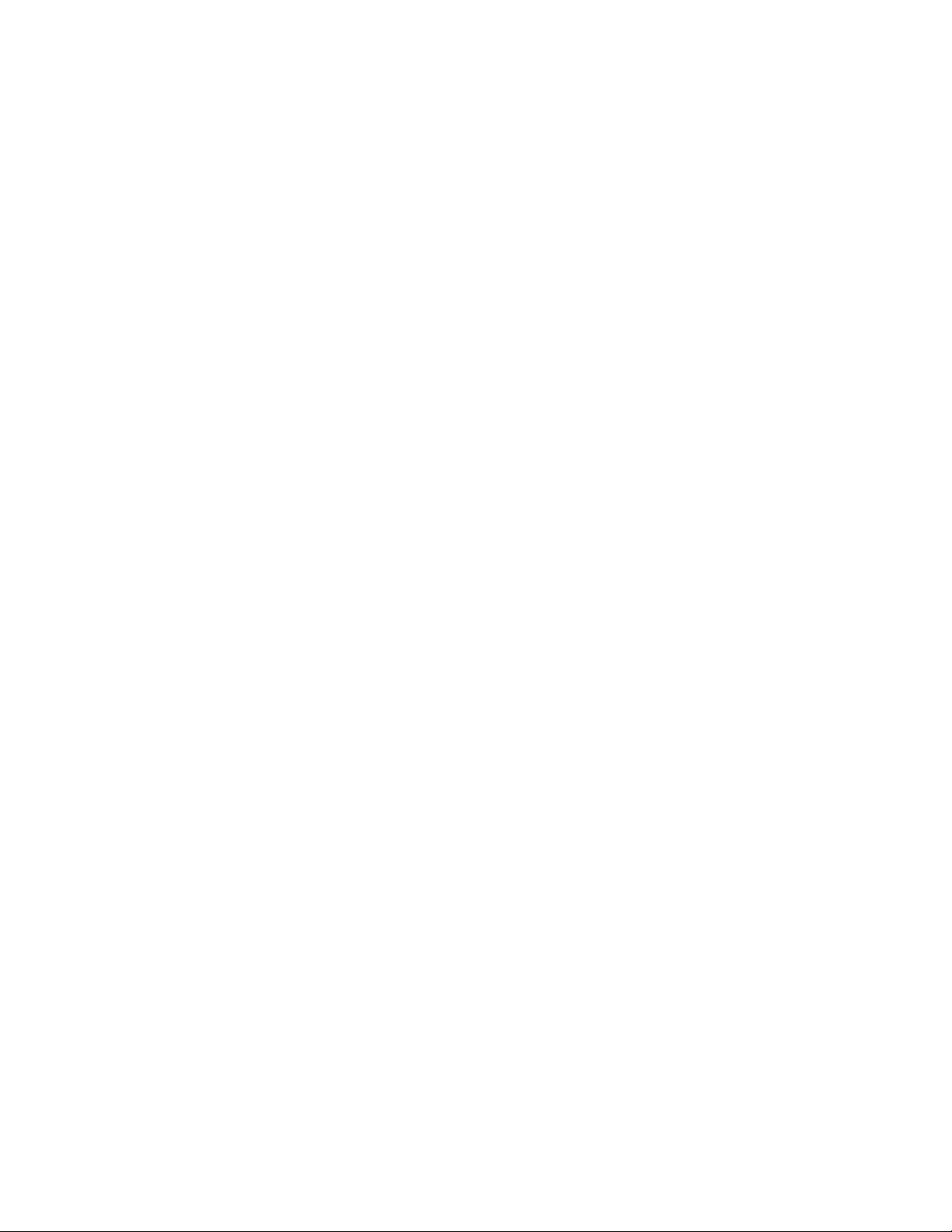
FCC Requirements
Part 68: The Datas D-100 complies with 47 CFR, Part 68 of the rules. On the back of the
unit there is a label that contains, among other information, the Certification Number and the
Ringer Equivalence Number (REN) for this equipment. You must, upon request, provide this information to your local telephone company.
The REN is useful to determine the quantity of devices that you may connect to your telephone line
and still have all of those devices ring when your telephone number is called. In most, but not all
areas, the sum of the REN’s of all devices connected to one line should not exceed five (5.0). To be
certain of the number of devices that you may connect to your line, you may want to contact your
local telephone company to determine the maximum REN for your calling area.
The applicable certification jack USOC for this equipment is: RJ11C. The facility interface code
(FIC) for this equipment is: 02LS2.
A compliant telephone cord and modular plug are provided with equipment. This equipment is
designated to be connected to the telephone network or premises wiring using a compatible
modular jack which is Part 68 compliant. See Installation Instructions for details.
This equipment may not be used on coin service units provided by the telephone company.
Connection to party lines is subject to state tariffs. Contact the state public utility commission, public service commission or corporation commission for information.
Should the D-100 cause harm to the telephone network, the telephone company may discontinue your service temporarily. If possible, they will notify you in advance. But if advance notice isn’t
practical, the telephone company may temporarily discontinue service without notice and you will
be notified as soon as possible. You will be informed of your right to file a complaint with the
FCC. The telephone company may make changes in its facilities, equipment, operations, or procedures where such action is reasonably required in the operation of its business and is not inconsistent with the rules and regulations of the FCC that could affect the proper functioning of your
equipment. If they do, you will be notified in advance to give you an opportunity to maintain uninterrupted telephone service.
If you experience trouble with the Datas D-100, or you need information on obtaining
service or repairs, please contact:
Datas Technology Ltd.
Unit 2, 20/F., Kingsfield Centre
18-20 Shell Street, North Point, Hong Kong
Tel: (852) 2343-2290 Fax: (852) 2512-2117
If the equipment is causing harm to the telephone network, the telephone company may ask that
you disconnect this equipment from the network until the problem has been corrected or until you
are sure that the equipment is not malfunctioning.
Par t 15 : This equipment has been tested and found to comply with the limits for a Class A digital
device, pursuant to Part 15 of the FCC Rules. These limits are designed to provide reasonable protection against harmful interference when the equipment is operated in a commercial environment.
This equipment generates, uses and can radiate radio frequency energy and, if not installed and
used in accordance with the instructions, may cause harmful interference to radio communications.
Operation of this equipment in a residential area is likely to cause harmful interference in which
case the user will be required to correct the interference at his own expense.
Installation Manual
iv
Page 5
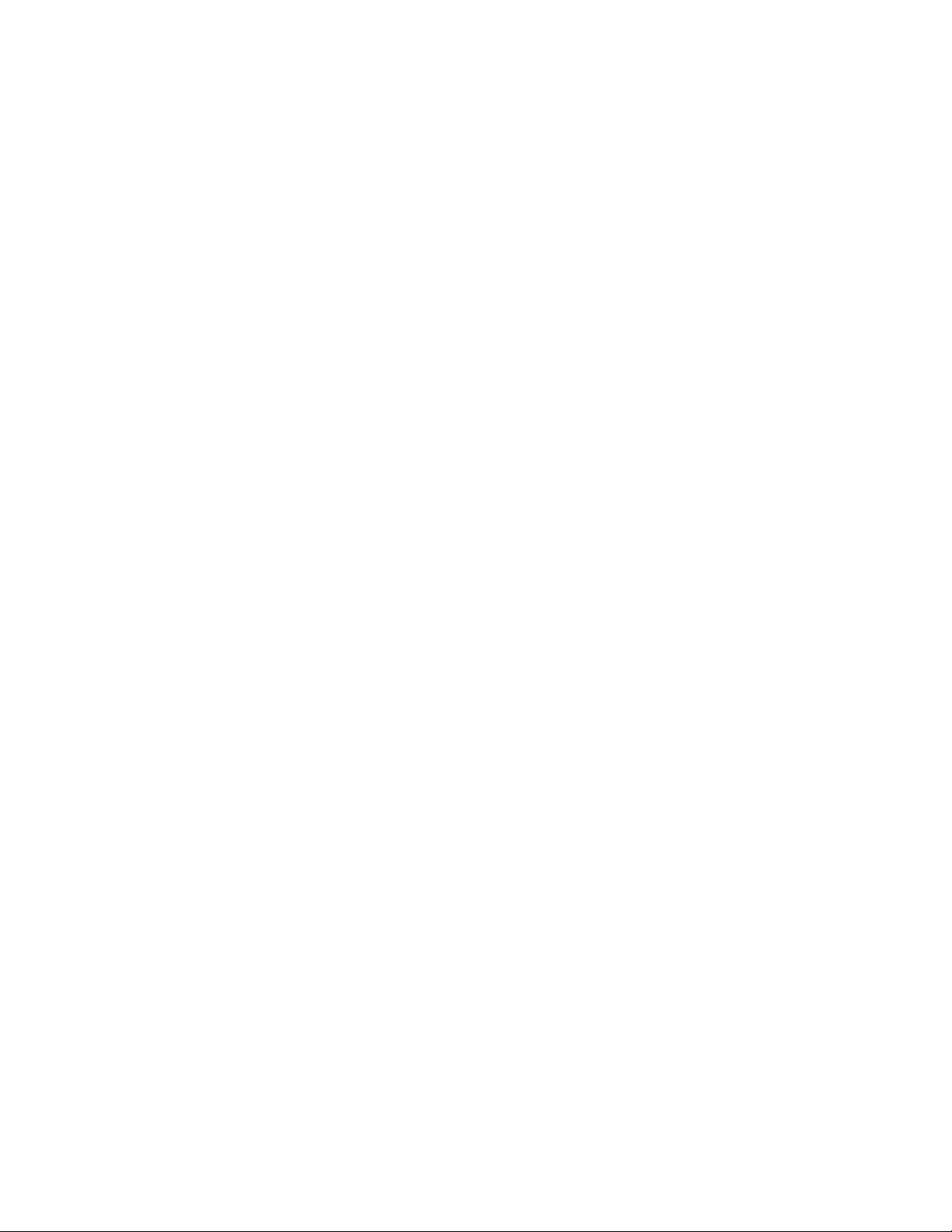
Telephone Consumer Protection Act (Host only)
The FCC Telephone Consumer Protection Act of 1991 makes it unlawful for any person to use a
computer or other electronic device, including FAX machines, to send a message unless such message contains, in a margin at the top or bottom of each transmitted page or on the first page of the
transmission, the date and time it is sent and an identification of the business or other entity, or
other individual sending the message, and the telephone number of the sending machine or such
business, other entity, or individual. (The telephone number provided may not be a 900 number or
any other number for which charges exceed local or long-distance transmission charges.)
To comply with this law, you must enter the following information into your D-100:
• Date & Time as described in the Unit Properties section of the Software Manual.
• Name and telephone number to identify the source of the FAX transmission, as shown in the
Unit Properties section of the Software Manual.
General Requirements for all Automatic Dialers (Host only):
When programming emergency numbers and (or) making test calls to emergency numbers:
1. Remain on the line and briefly explain to the dispatcher the reason for the call.
2. Perform such activities in the off-peak hours, such as early morning or late evenings.
Canadian Department of Communications Statement (Host only)
Notice: The Canadian Department of Communications label identifies certified equipment. This
certification means that the equipment meets certain telecommunications network protective operational and safety requirements. The Department does not guarantee the equipment will operate to
the user’s satisfaction.
Before installing this equipment, users should ensure that it is permissible to be connected to the
facilities of the local telecommunications company. The equipment must also be installed using an
acceptable method of connection. In some cases, the company’s inside wiring associated with a
single line individual service may be extended by means of a certif ied connector assembly (telephone extension cord). The customer should be aware that compliance with the above conditions
may not prevent degradation of service in some situations.
Repairs to certified equipment should be made by an authorized Canadian maintenance facility designated by the supplier. Any repairs or alterations made by the user to this equipment, or equipment malfunctions, may give the telecommunications company cause to request the user to
disconnect the equipment.
Users should ensure for their own protection that the electrical ground connections of the power
utility, telephone lines and internal metallic water pipe system, if present, are connected together.
This precaution may be particularly important in rural areas.
CAUTION: Users should not attempt to make such connections themselves, but should contact the
appropriate electric inspection authority, or electrician, as appropriate.
The Ringer Equivalence Number (REN) assigned to each terminal device denotes the percentage of
the total load to be connected to a telephone loop which is used by the device to prevent overloading. The termination on a loop may consist of any combination of devices subject only to the
requirement that the total of the Ringer Equivalence Numbers of all the devices does not exceed
5.0. For D-100, the Ringer Equivalence Number is 0.3.
v
Page 6
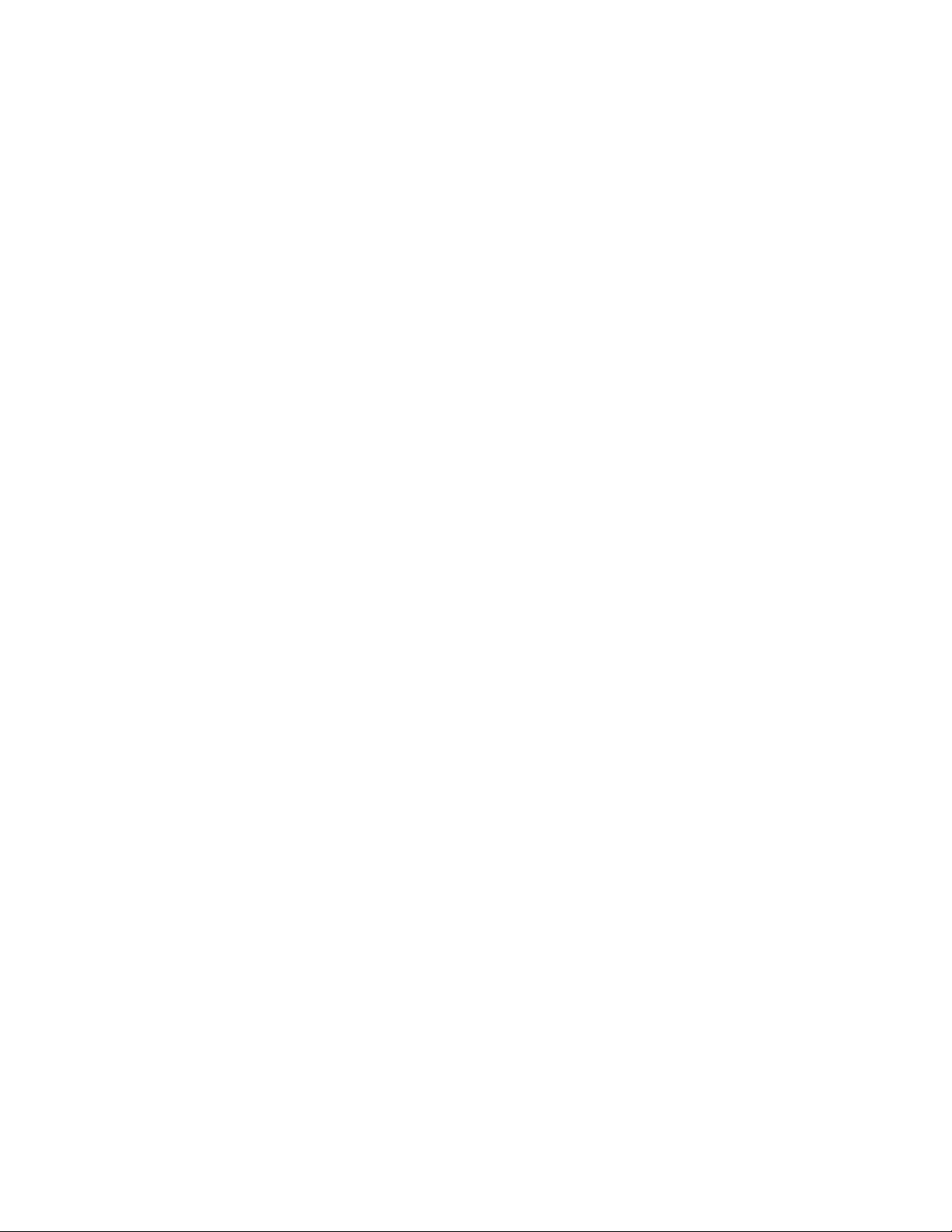
Installation Manual
vi
Page 7
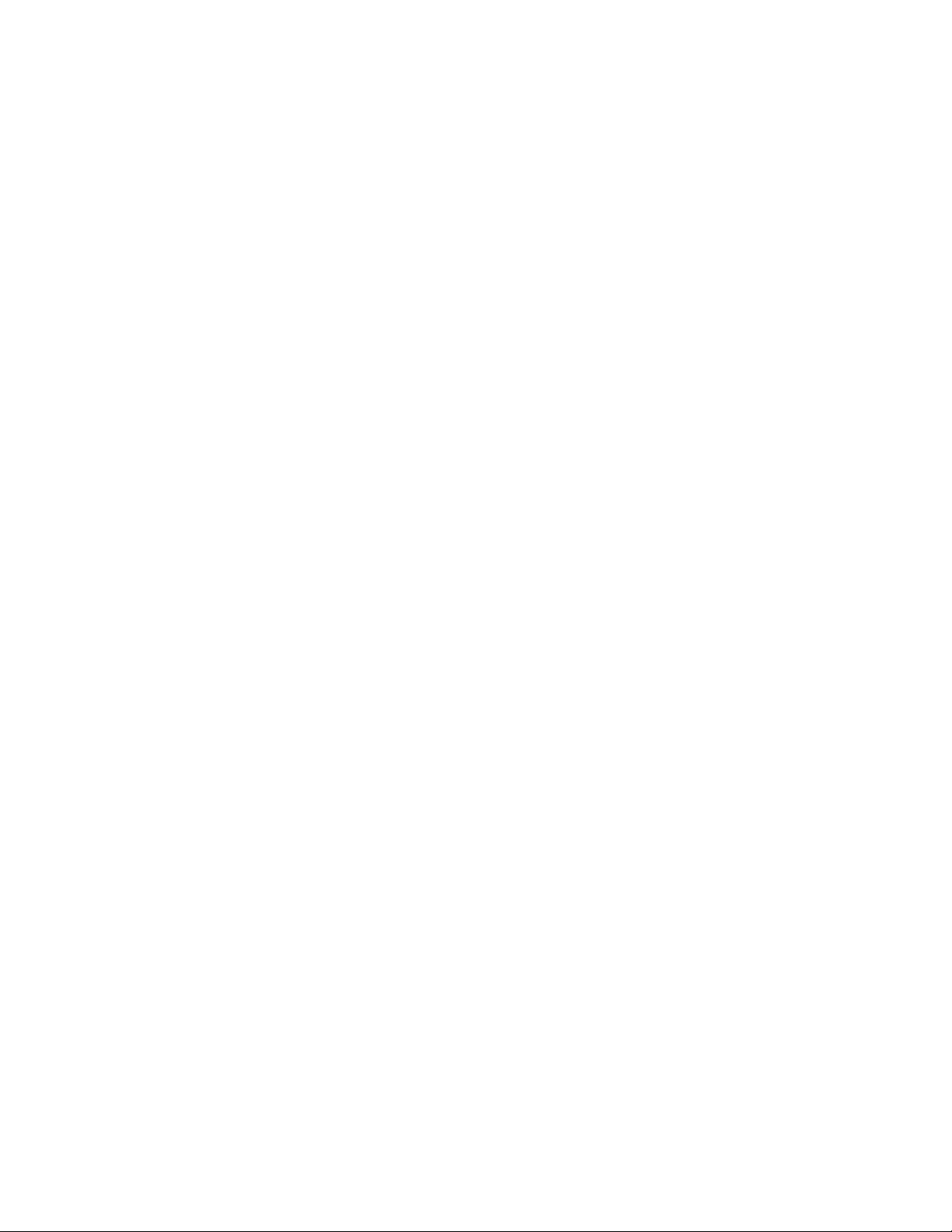
vii
Important Safety Instructions . . . . . . . . . . . . . . . . . . . . . . . . . . . . . . . . . .iii
FCC Requirements . . . . . . . . . . . . . . . . . . . . . . . . . . . . . . . . . . . . . . . . . . . . . . . . . . .iv
Telephone Consumer Protection Act . . . . . . . . . . . . . . . . . . . . . . . . . . . . . . . . . . . . . . .v
General Requirements for all Automatic Dialers: . . . . . . . . . . . . . . . . . . . . . . . . . . . . . . . . . . .v
Canadian Department of Communications Statement . . . . . . . . . . . . . . . . . . . . . . . . . .v
HOST
Introduction . . . . . . . . . . . . . . . . . . . . . . . . . . . . . . . . . . . . . . . . . . . . . . .10
Features . . . . . . . . . . . . . . . . . . . . . . . . . . . . . . . . . . . . . . . . . . . . . . . . . . . . . . . . . . .10
Technical Support . . . . . . . . . . . . . . . . . . . . . . . . . . . . . . . . . . . . . . . . . . . . . . . . . . . .10
About This Manual . . . . . . . . . . . . . . . . . . . . . . . . . . . . . . . . . . . . . . . . . . . . . . . . . . .11
Physical Description . . . . . . . . . . . . . . . . . . . . . . . . . . . . . . . . . . . . . . . .12
Front Panel Layout . . . . . . . . . . . . . . . . . . . . . . . . . . . . . . . . . . . . . . . . . . . . . . . . . . .12
Serial Port . . . . . . . . . . . . . . . . . . . . . . . . . . . . . . . . . . . . . . . . . . . . . . . . . . . . . . . . .12
RJ-45 10Base-T Ethernet Port . . . . . . . . . . . . . . . . . . . . . . . . . . . . . . . . . . . . . . . . . .12
Phone Jack . . . . . . . . . . . . . . . . . . . . . . . . . . . . . . . . . . . . . . . . . . . . . . . . . . . . . . . . .12
Sensor Inputs . . . . . . . . . . . . . . . . . . . . . . . . . . . . . . . . . . . . . . . . . . . . . . . . . . . . . . .13
AC Power & Battery LEDs . . . . . . . . . . . . . . . . . . . . . . . . . . . . . . . . . . . . . . . . . . . . . .13
Microphone Jack . . . . . . . . . . . . . . . . . . . . . . . . . . . . . . . . . . . . . . . . . . . . . . . . . . . .14
Rear Panel . . . . . . . . . . . . . . . . . . . . . . . . . . . . . . . . . . . . . . . . . . . . . . . . . . . . . . . .14
ON/OFF Switch . . . . . . . . . . . . . . . . . . . . . . . . . . . . . . . . . . . . . . . . . . . . . . . . . . . . .14
Installation . . . . . . . . . . . . . . . . . . . . . . . . . . . . . . . . . . . . . . . . . . . . . . . . . . . . . . . . . 15
Parts Required . . . . . . . . . . . . . . . . . . . . . . . . . . . . . . . . . . . . . . . . . . . . . . . . . . . . . .15
Operating Environment . . . . . . . . . . . . . . . . . . . . . . . . . . . . . . . . . . . . . . . . . . . . . . .15
Rack Mount Installation . . . . . . . . . . . . . . . . . . . . . . . . . . . . . . . . . . . . . . . . . . . . . . .15
Wall Mount Installation . . . . . . . . . . . . . . . . . . . . . . . . . . . . . . . . . . . . . . . . . . . . . .16
Tabletop Installation . . . . . . . . . . . . . . . . . . . . . . . . . . . . . . . . . . . . . . . . . . . . . . . . . .16
Power On Self Test (POST) . . . . . . . . . . . . . . . . . . . . . . . . . . . . . . . . . . . . . . . . . . . . .16
Connecting Sensors . . . . . . . . . . . . . . . . . . . . . . . . . . . . . . . . . . . . . . . . . . . . . . . . .17
Network Configuration . . . . . . . . . . . . . . . . . . . . . . . . . . . . . . . . . . . . . .18
Local Configuration Definitions . . . . . . . . . . . . . . . . . . . . . . . . . . . . . . . . . . . . . . . . . . . . . . .20
Battery Maintenance . . . . . . . . . . . . . . . . . . . . . . . . . . . . . . . . . . . . . . . .22
Host Specifications . . . . . . . . . . . . . . . . . . . . . . . . . . . . . . . . . . . . . . . . .25
NODE
Introduction . . . . . . . . . . . . . . . . . . . . . . . . . . . . . . . . . . . . . . . . . . . . . . .28
Features . . . . . . . . . . . . . . . . . . . . . . . . . . . . . . . . . . . . . . . . . . . . . . . . . . . . . . . . . .28
Technical Support . . . . . . . . . . . . . . . . . . . . . . . . . . . . . . . . . . . . . . . . . . . . . . . . . . .28
About This Manual . . . . . . . . . . . . . . . . . . . . . . . . . . . . . . . . . . . . . . . . . . . . . . . . . . .29
Table of Contents
Page 8
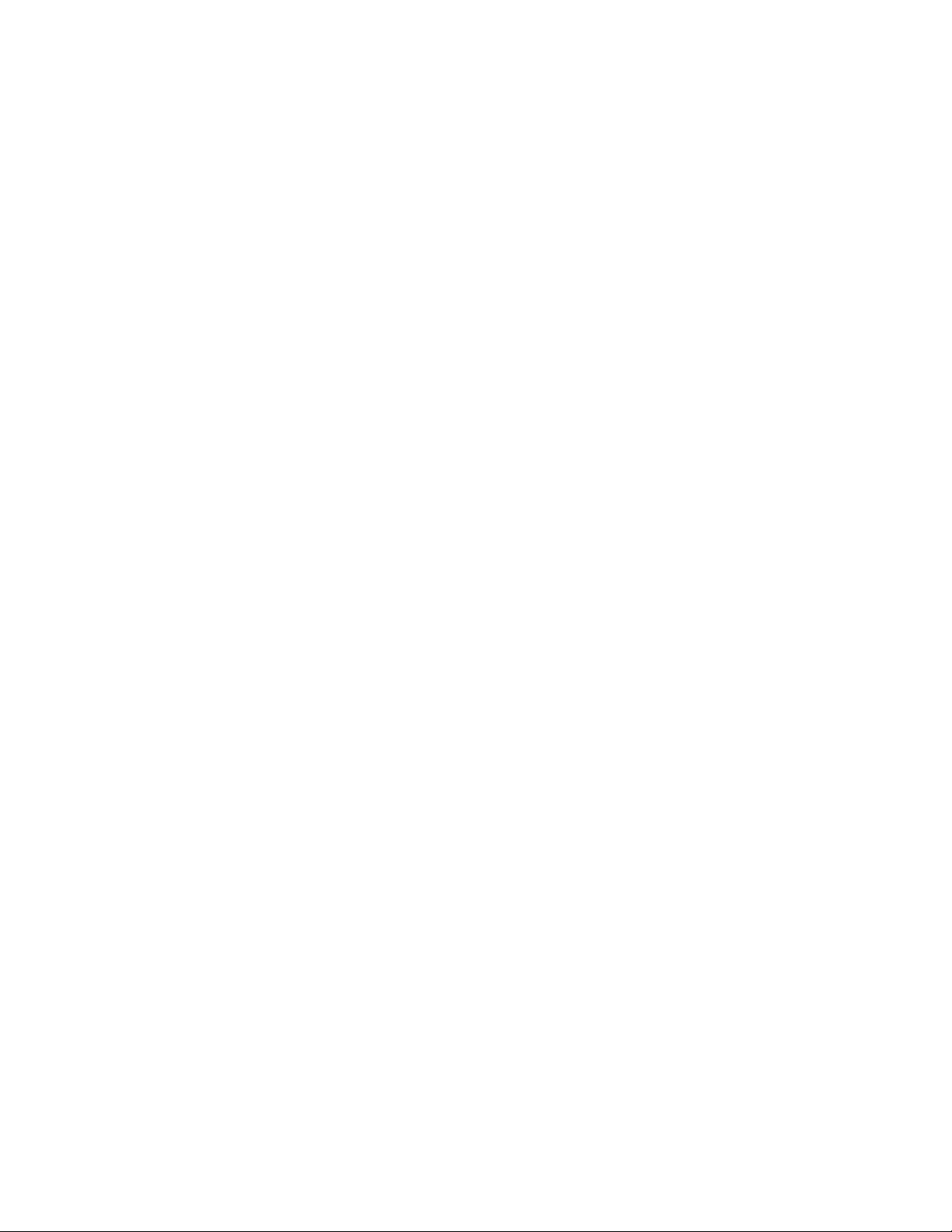
Physical Description . . . . . . . . . . . . . . . . . . . . . . . . . . . . . . . . . . . . . . . .30
Front Panel Layout . . . . . . . . . . . . . . . . . . . . . . . . . . . . . . . . . . . . . . . . . . . . . . . . . . .30
Sensor Inputs . . . . . . . . . . . . . . . . . . . . . . . . . . . . . . . . . . . . . . . . . . . . . . . . . . . . . . . . . . . .30
Microphone . . . . . . . . . . . . . . . . . . . . . . . . . . . . . . . . . . . . . . . . . . . . . . . . . . . . . . . . . . . . . .30
RJ-45 10Base-T Ethernet Port . . . . . . . . . . . . . . . . . . . . . . . . . . . . . . . . . . . . . . . . . . . . . . .30
Serial Port . . . . . . . . . . . . . . . . . . . . . . . . . . . . . . . . . . . . . . . . . . . . . . . . . . . . . . . . . . . . . .30
ON/OFF Switch . . . . . . . . . . . . . . . . . . . . . . . . . . . . . . . . . . . . . . . . . . . . . . . . . . . . . . . . . .31
Rear Panel . . . . . . . . . . . . . . . . . . . . . . . . . . . . . . . . . . . . . . . . . . . . . . . . . . . . . . . .31
Battery Compar tment . . . . . . . . . . . . . . . . . . . . . . . . . . . . . . . . . . . . . . . . . . . . . . . . .31
Installation . . . . . . . . . . . . . . . . . . . . . . . . . . . . . . . . . . . . . . . . . . . . . . . .32
Operating Environment . . . . . . . . . . . . . . . . . . . . . . . . . . . . . . . . . . . . . . . . . . . . . . .32
Battery Replacement . . . . . . . . . . . . . . . . . . . . . . . . . . . . . . . . . . . . . . . . . . . . . . . . .32
Rack Mount Installation . . . . . . . . . . . . . . . . . . . . . . . . . . . . . . . . . . . . . . . . . . . . . . .33
Wall Mount Installation . . . . . . . . . . . . . . . . . . . . . . . . . . . . . . . . . . . . . . . . . . . . . .33
Tabletop Installation . . . . . . . . . . . . . . . . . . . . . . . . . . . . . . . . . . . . . . . . . . . . . . . . . .34
Connecting Sensors . . . . . . . . . . . . . . . . . . . . . . . . . . . . . . . . . . . . . . . . . . . . . . . . .34
Network Configuration . . . . . . . . . . . . . . . . . . . . . . . . . . . . . . . . . . . . . .35
Local Configuration Definitions . . . . . . . . . . . . . . . . . . . . . . . . . . . . . . . . . . . . . . . . . .36
Node Specifications . . . . . . . . . . . . . . . . . . . . . . . . . . . . . . . . . . . . . . . .37
D-100 Accessories . . . . . . . . . . . . . . . . . . . . . . . . . . . . . . . . . . . . . . . . . .39
Returning an D-100 Unit for Repair . . . . . . . . . . . . . . . . . . . . . . . . . . . . . .41
Warranty
Installation Manual
viii
Page 9
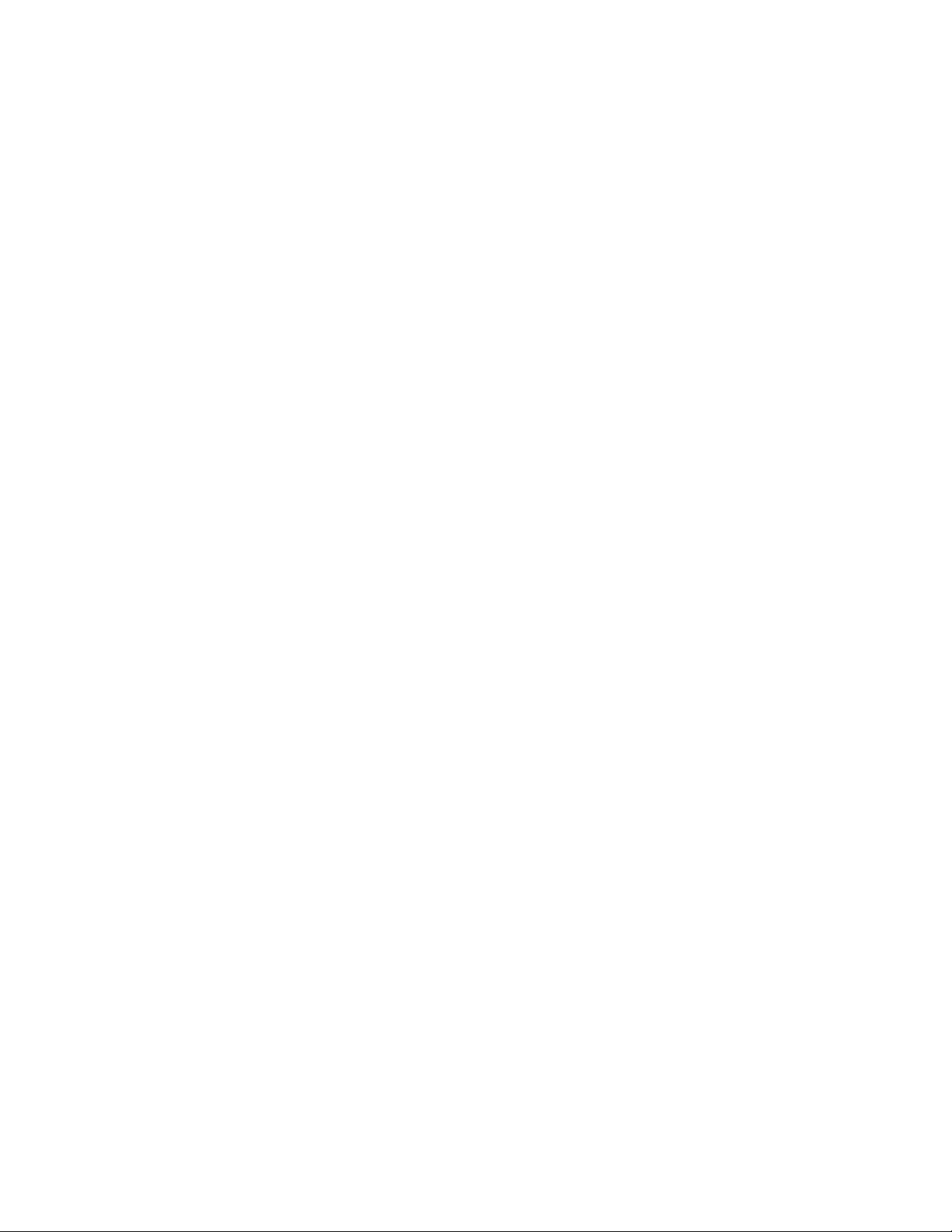
IMS-4000
Host
Installation
Page 10
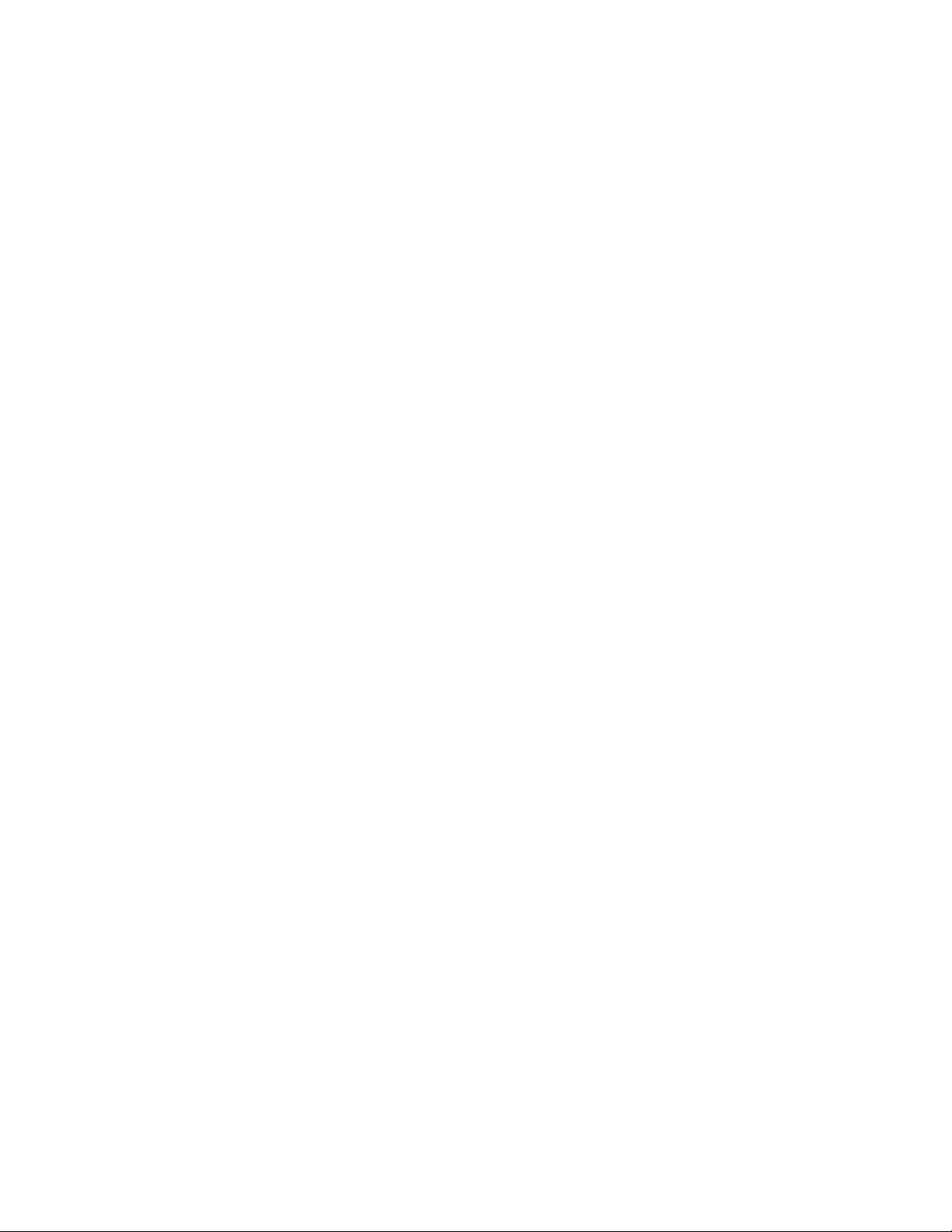
Introduction
Congratulations on your purchase of the Datas D-100 Infrastructure Monitoring System.
This one-of-a-kind solution will change the way you think about computer room and network
monitoring. The system is designed to be a comprehensive method of ensuring 100% up-time of
your computer systems. By monitoring all aspects of your computer room, including
environmental conditions and network equipment, the system will keep you informed of the status
of your infrastructure. Monitored conditions can include temperature levels, humidity levels, line
voltage, leak detection, server response , UPS systems, and more. The system allows the computer
professional to be notified immediately of any detected problems. Notification can occur via voice
telephone call, pager, e-mail, or fax. An internal battery backup system insures that the unit will
continue to run if main power fails. The system also includes the ability to remotely perform
diagnostic tests via Touch-Tone commands or e-mail. And with the D-100 PowerGate, you can
also remotely reboot equipment.
Features
The D-100 series of products includes the following key features:
Expandable architecture permitting up to thirty-one D-100 Nodes to be used with each
D-100 Host.
Eight sensor inputs per Host to monitor environmental conditions and/or alarm contacts from
other computer equipment such as UPS systems.
10BASE-T Ethernet port for interoperation with other D-100 equipment and network
devices.
RS-232 serial port for local configuration.
Internal battery backup for uninterrupted performance.
Microphone for detecting audible alarms such as smoke detectors.
Compact design allows rack-mount, wall-mount, or tabletop installation.
ConsoleView software to program and manage your D-100 system.
Technical Support
If any questions arise upon installation or operation of the D-100, please contact the
Datas Technical Service Department at the number shown below and have the following
information:
• Date of purchase __________________
• Serial number __________________
Technical support is available from 8:00 AM to 5:00 PM, eastern time.
DATAS TECHNOLOGY LTD.
Unit 2, 20/F., Kingsfield Centre
18-20 Shell Street, North Point, H.K.
Phone: (852)2343-2290
FAX: (852)2512-2117
e-mail: datastech@ctimail3.com
Installation Manual
10
Page 11
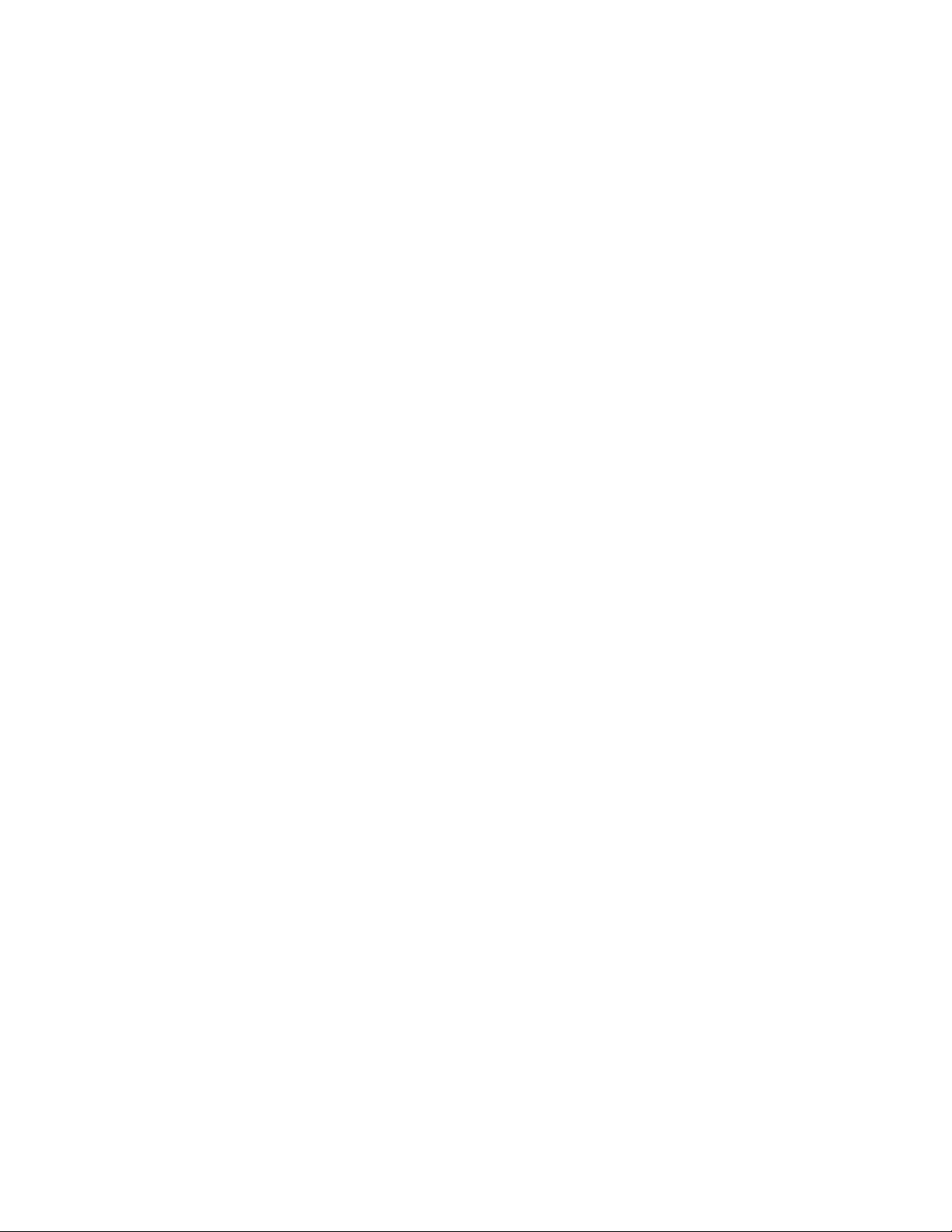
About This Manual
This manual comprises the instructions and commands necessary to install and program the
D-100. Additional summary and application chapters are included to help you speed programming and to understand D-100’s features. You should thoroughly read this manual to establish a
basic understanding of the system and keep it as a reference.
Introduction to Host
11
Page 12
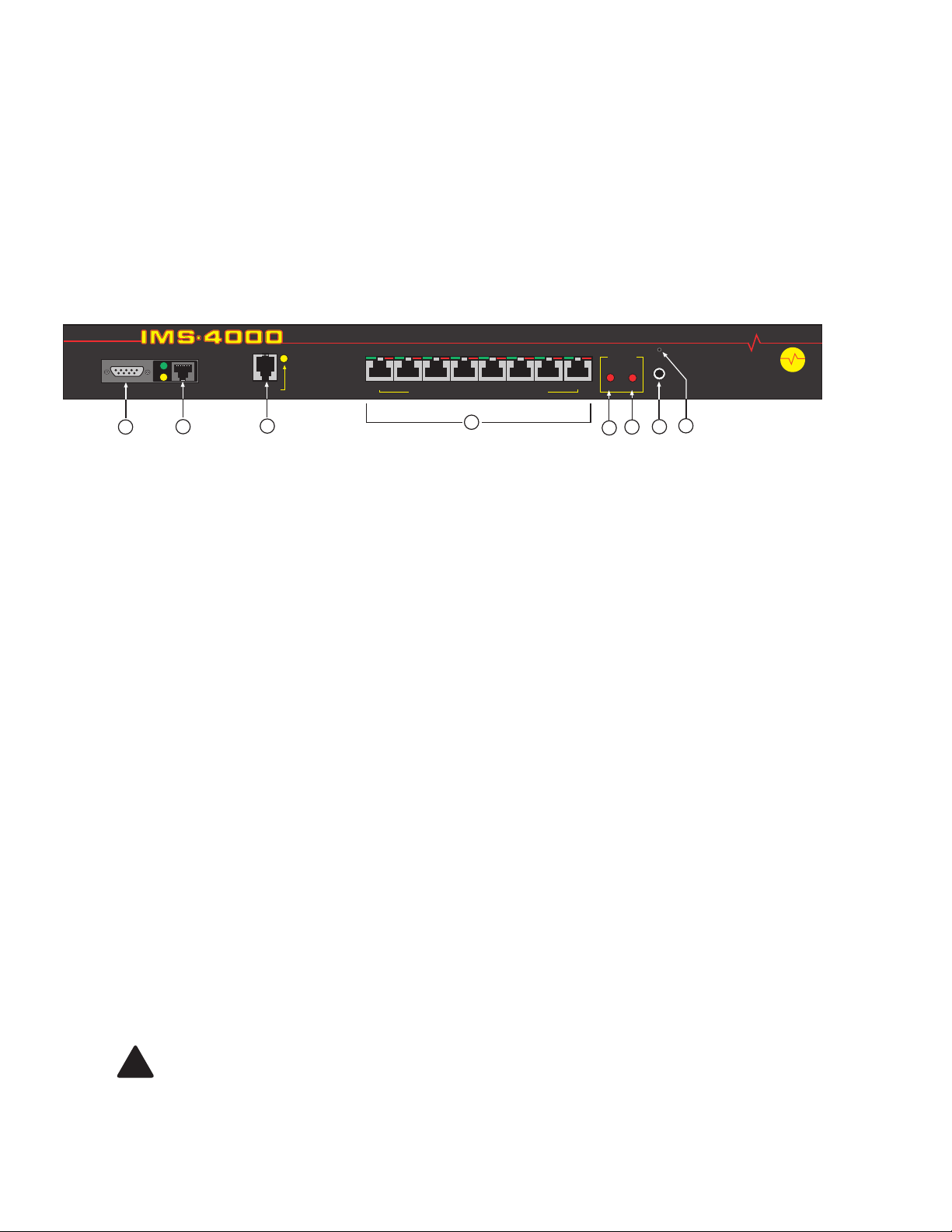
Installation Manual
12
Physical Description
The D-100 Host is housed in a 17"w x 1.75"h x 10"d enclosure, which is 1 EIA rack-mount
space high.
Front Panel Layout
The front panel contains connections for eight sensor inputs, microphone input, Ethernet port, serial
port, and status LEDs. See figure below:
Figure 1: Front Panel Layout of the D-100 Host
1 Serial Port
2 Ethernet port (10Base-T)
3 Phone line
4 Sensor Inputs (8)
5 Battery Power Alarm LED
6 AC Power Alarm LED
7 External Microphone Input
8 Internal Microphone
Serial Port
The RS-232 serial port is used to conf igure network settings. The port operates at 9600 baud, no
parity, and 1 stop bit.
RJ-45 10BASE-T Ethernet Port
This jack is for connecting to your network so that the D-100 Host can communicate with the
D-100 Nodes and ping selected network servers and/or services. Two LEDs indicate received
data (green) and transmitted data (yellow).
Phone Jack
Connect the D-100's Phone jack to a standard 2-wire analog phone line. The unit dials using
touch-tones, with loop start only. The D-100 will recognize ringer frequencies from 16 to 60 Hz
and will operate with all standard analog telephone systems that accept tone dialing.
Certain private telephone systems and public switching equipment may not accept the unit’s dialing
or may generate an unacceptable ring signal. In those cases, a dedicated line may be required for
the unit. Consult the supplier of your telephone system if you encounter problems.
CAUTION: Never install telephone wiring during a lightning storm. Never install
telephone jacks in wet locations unless the jack is specifically designed for wet
locations. Never touch uninsulated telephone wires or terminals unless the telephone
line has been disconnected at the network interface. Use caution when installing or
modifying telephone lines.
12
SERIAL
1
ETHERNET
Infrastructure Monitoring System
1 2 3 4 5 6 7 8
PHONE
3
1 2 3 4 5 6 7 8
Environmental Sensor Inputs
4
POWER
ALARM
BAT
5
AC
MIC
8
72
6
Host
M
I
S
O
L
U
S
O
I
T
N
!
Page 13
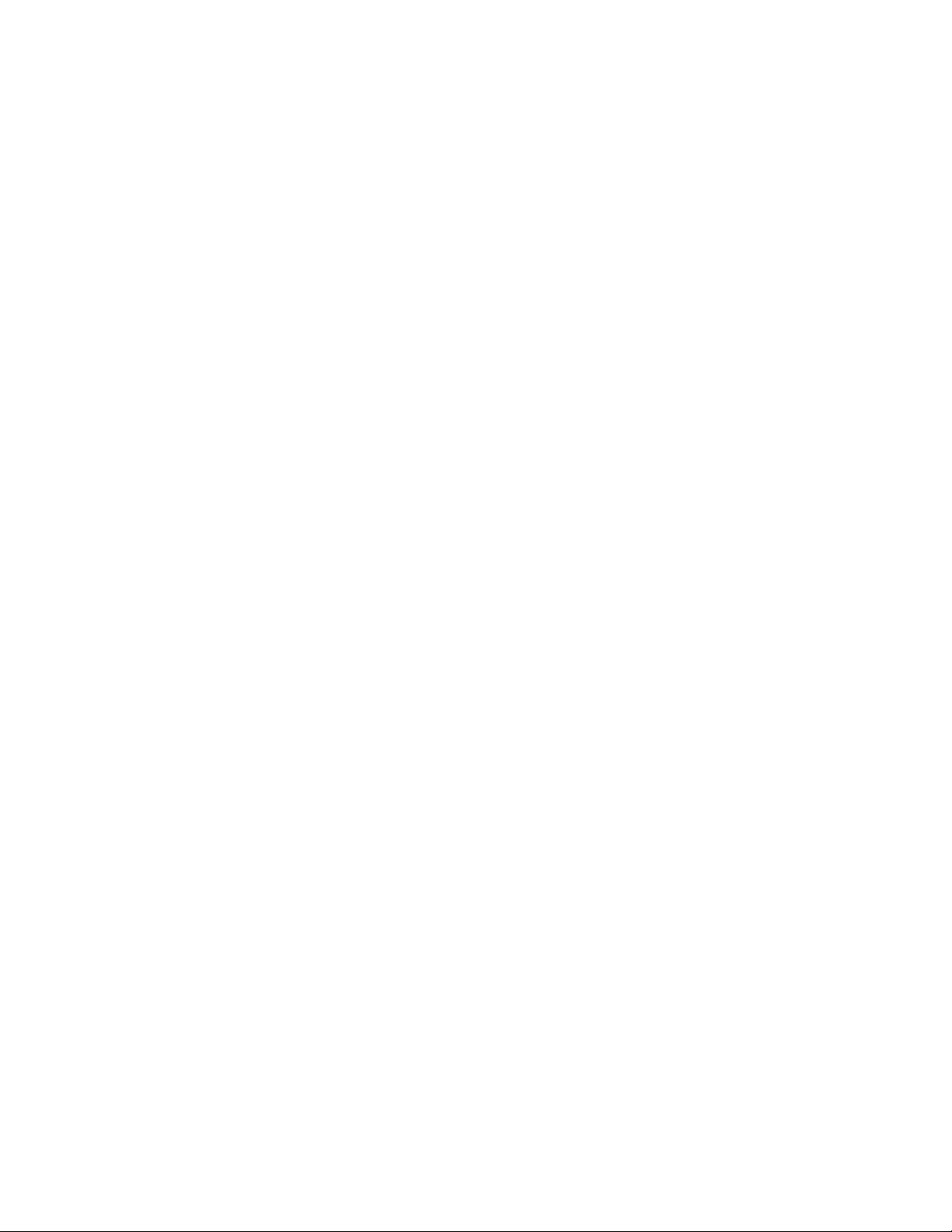
Physical Description
13
Sensor Inputs
The sensor inputs are designed to interface with D-100 series sensors (See Appendix C). The
use of RJ-45 jacks for sensor inputs allows the use of existing structured cabling to connect remote
sensors.
Since the sensor produces an analog signal, it must connect directly to the Host or Node. The path
from the sensor to the D-100 unit CANNOT pass through a network Hub or Switch.
Sensor
Input LEDs
Each sensor input has two LEDs (red and green) to indicate the present status of the input. The
key below describes the multiple modes of operation.
Mode 0: No sensor at input
Green: OFF
Red: OFF
Mode 1: Sensor present—No alarms
Green: ON
Red: OFF
Mode 2: Alarm detected but has not exceeded recognition time
Green: FAST BLINK
Red: FAST BLINK
Mode 3: New alarm exists and not yet acknowledged
Green: SLOW BLINK
Red: SLOW BLINK
Mode 4: Input is in normal range, but alarm is still unacknowledged
Green: ON
Red: SLOW BLINK
Mode 5: Alarm has been acknowledged, but input is still out of range
Green: SLOW BLINK
Red: ON
Mode 6: Sensor in trouble
Green: QUICK FLASH
Red: QUICK FLASH
AC Power and Battery
LEDs
The AC Power and Battery alarm status is indicated by two red LEDs. Their modes of operation
are described below.
Mode 1: No Alarm
LED: OFF
Mode 2: Alarm detected but has not exceeded recognition time
LED: FAST BLINK
Mode 3: New Alarm exists and not yet acknowledged
LED: SLOW BLINK
Mode 4: Alarm has been acknowledged but input is still out of range
LED: ON
Page 14
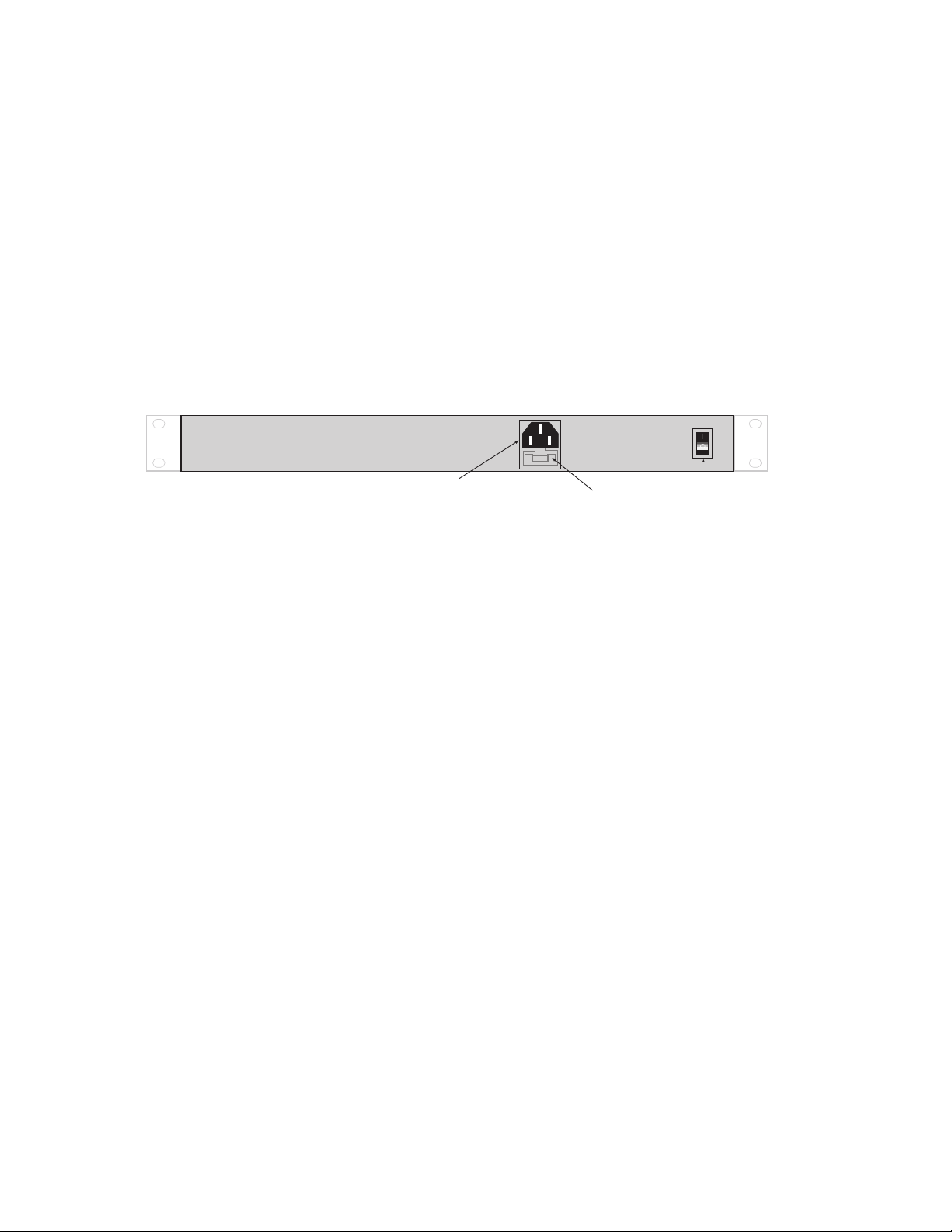
Installation Manual
14
Microphone Jack
The Host unit comes with a built-in microphone. Directly below the built-in mic is a separate jack
for connecting an optional condenser microphone to sense audible alarms, such as smoke detectors.
When an external microphone is connected, the internal microphone is disabled.
Rear Panel
The rear panel is where the main power switch is located. The main power cord attaches to the
IEC320 connector. The unit can be powered from 90–260VAC 47–63Hz.
ON/OFF Switch
The on/off switch connects main power and battery power to the system. Note that the system will
only turn on when main power is present. When main power fails, the internal battery will automatically supply power to the unit.
Figure 2: Rear Panel of the D-100 Host
IEC 320 connector
Fuse
Power Switch
Page 15

Installation
This section provides information on:
Operating environment
Rack, wall, & tabletop installation
Connecting sensors
Parts Required
Phillips 9 pin F/F null Dumb terminal or PC
Screwdriver modem cable w/9 pin com port
Operating Environment
Before you install the D-100 Host be sure that your operating environment meets the physical
requirements of the equipment.
Operating Temperature: 32º–122º Fahrenheit (0º–50º C)
Humidity: 5–90 %RH, non-condensing
Power: 90–260VAC 47/63 Hz outlet within 6'
Rack Requirements: Standard 19' equipment rack with supplied mounting bracket
hardware. Requires 1.0 EIA rack mount space.
Tabletop requirements: Flat area which can support an enclosure 17" wide by 10" deep by 2"
high.
Rack Mount Installation
The D-100 Host can be rack mounted using the included rack mount brackets. Follow the steps
below:
1) Attach the unit to the equipment rack using two pan-head screws per side. Tighten the
screws with a Phillips screwdriver.
2) Plug the power cord into a 90-260VAC outlet.
Figure 3: Rack-mounted Host Unit
Installation
15
SENSAPHONE
®
SERIAL
IMS-4000
ETHERNET
PHONE
Infrastructure Monitoring System
1 2 3 4 5 6 7 8
1 2 3 4 5 6 7 8
Environmental Sensor Inputs
POWER
ALARM
BAT AC
MIC
Host
S
O
M
S
I
N
L
O
U
I
T
Page 16

Installation Manual
16
Wall Mount Installation
The D-100 Host can be wall mounted using the optional wall mount brackets. Follow the steps
below:
1) Remove the rack mount brackets with a Phillips screwdriver.
2) Attach the optional wall mount brackets to the sides of the D-100 using the eight black
#6-32 screws. A Phillips screwdriver will be required. (Order part # D-4501 Universal
Wall Mount Kit)
3) Attach the unit to the wall using two screws per side. Tighten the screws with a Phillips
screwdriver.
4) Plug the power cord into a 90-260VAC outlet.
Figure 4: Wall-mounted Host Unit
Tabletop Installation
The D-100 Host can be installed on a tabletop or shelf. Follow the steps below:
1) Remove the rack mount brackets with a Phillips screwdriver.
2) Attach the four self-adhesive rubber feet to the four corners on the bottom of the D-100.
3) Place the unit on a tabletop or shelf and connect the power cord into a 90-260VAC outlet.
Figure 5: Tabletop-mounted Host Unit
Power On Self Test (POST)
When the power switch is turned on, the red and green input LEDs will begin a blinking pattern to
indicate that the unit is booting up and performing internal diagnostic tests. The unit will also beep
once, 25 seconds after power is applied. When the LEDs stop blinking, the unit is fully booted and
operational. The boot and Power On Self Test take approximately 2 minutes.
N
S
M
O
I
I
Host
T
U
S
L
O
MIC
C
A
POWER
ALARM
T
BA
Environmental Sensor Inputs
1 2 3 4 5 6 7 8
1 2 3 4 5 6 7 8
Infrastructure Monitoring System
PHONE
IMS-4000
ETHERNET
®
SERIAL
SENSAPHONE
SENSAPHONE
®
SERIAL
IMS-4000
ETHERNET
PHONE
Infrastructure Monitoring System
1 2 3 4 5 6 7 8
1 2 3 4 5 6 7 8
Environmental Sensor Inputs
POWER
ALARM
BAT AC
MIC
Host
S
O
L
M
S
I
N
O
U
I
T
Page 17

Connecting Sensors
17
Connecting Sensors
The D-100 Host has eight sensor inputs. Each input can accept any sensor type. Sensors are
available to monitor the following:
Temperature Smoke
Humidity Security
Water detection Motion
AC voltage
Alar m contacts from external equipment
All D-100 sensors connect to the Host using standard RJ-45 cables. This makes it easy to connect sensors directly to the unit. Simply plug one end of the cable into the sensor and the other end
into one of the sensor inputs on the Host.
Another benefit of using RJ-45 connectors is that you can easily locate sensors at distant locations
within your facility by using your existing structured cabling. For example: Suppose you have an
D-100 installed in room A and you want to install a sensor in room B. If your existing cabling
infrastructure has an unused cable path between room A and room B, then you simply use an RJ-45
interconnect cable to connect the D-100 to the patch panel in room A, and an RJ-45 interconnect cable from the wall jack in room B to the sensor.
CAUTION: The sensor produces an analog signal which must connect directly to the
Host or Node. The path from the sensor to the D-100 unit CANNOT pass through a
network Hub or Switch.
!
Page 18

Network Configuration
The D-100 Host has a serial port on the front panel which is used to configure network settings
and security options. A dumb terminal or terminal emulation software is required to get online and
set up the configuration. The port is male DTE, so you will need to use a null modem cable.
Terminal communication settings must be set to:
9600 baud, no parity, 8 data bits, 1 stop bit
To get online with the D-100, connect your terminal to the serial port and press <RETURN>.
A menu will appear which will guide you through the setup.
Datas D-100 Host Unit V1.0.0.0
Enter Password ()>
{The DEFAULT PASSWORD for a New Unit is “ims4k”}
1. Display Enterprise status
2. Display Network and Option configuration
3. Configure Network settings
4. Configure Enterprise Name
5. Configure Web Server
6. Configure Remote Access Server
7. Enable Two-Way E-mail Responder
8. Enable Microphone Listen-In
9. Enable default Master Administrator Account (temporarily)
0. Enable data modem
A. Change Admin Password
B. Reset To Factory Defaults
C. Display Statistics
D. Reboot
E. Logout
Enter option->
If you select Option 1 you will see the IP address and status of the Host and all associated nodes.
A sample is shown below:
Enterprise Status
Unit Type IP Status
D-100 Monitor Host 10.1.4.10 Ok
NY_Node Node 10.1.4.17 Ok
Press any key to return to main menu
Option 2 will display the network configuration for the Host as well as web server, RAS, and twoway email settings. A sample of Option 2 is shown below:
Installation Manual
18
Page 19

Network and Option Configuration
Physical Address 00:D0:C9:37:40:86
IP Address 10.1.4.10
Subnet Mask 255.255.255.0
Default Gateway 10.1.4.1
DNS Server 10.1.2.111
Enterprise name D-100 Enterprise
Web Server Enabled
Web Server Security Disabled
Remote Access Server Enabled
RAS IP Port Address 0.0.0.0
Two-Way E-mail Responder Enabled
Microphone Listen-in Enabled
Datamodem Enabled
Press any key to return to main menu
Option 3 will allow you to set all pertinent network settings listed under Option 2.
Option 4 allows you to configure or reconfigure the Enterprise name.
Option 5 allows you to configure the Web server. When Web security is enabled, a Profile
Username & Password must be entered to view the web page. A sample of the Web configuration
menu is shown below:
Configure Web Server
1. Enable/Disable Web Server
2. Enable/Disable Web Password Security
3. Return to main menu
Option 6 allows you to configure the RAS (Remote Access Server). This can be used to provide
remote access to your network via a dial-up connection to the D-100 Host. Note that there are
serious security risks associated with enabling this feature. A sample of the RAS menu is shown
below:
Configure Remote Access Server
1. Enable/Disable RAS Support
2. RAS IP address
3. Return to main menu
Enter option->
Option 7 allows you to Enable or Disable the two-way email feature.
Option 8 allows you to monitor on-site sound through either the built-in or an external microphone.
Option 9 (Enable default Master Administrator Account (temporarily) should only be used in the
event that no Master Administrator accounts can be accessed (e.g. the password(s) were forgotten).
Network Configuration
19
Page 20

Enabling this feature will temporarily load the default Master Administrator account (username:
admin, password: ims4k). This temporary account will unload if any one of the following occurs:
(1) Any of the Master Administrator accounts is edited, (2) A new Master Administrator account is
created, or (3) The system reboots.
Option 0 allows you to disable all inbound modem communications. This feature is provided for
users who cannot have a device with a modem connected to their network.
Option A allows you to change the Local Configuration password.
Option B allows you to reset all settings to their default values.
Option C will display statistics.
Option D will save all changes and reboot the system. A reboot is required for changes to take
effect.
Option E will save all changes and logout, but the changes will not be activated until the system
reboots.
Local Configuration Definitions
Password: This is the password which protects access to the local configuration parameters.
The default password in a new unit is “ims4k.”
IP: This is the IP address assigned to the D-100 on your network. This address is provided
by you or your network administrator. It is formatted as a standard dotted decimal number.
Mask: This is the subnet mask which distinguishes the portion of the IP address that is the
network ID from the portion that is the station ID.
Gateway: A TCP/IP network must have a gateway to communicate beyond the LAN identified
by the network ID. A gateway is a computer or router that is connected to two different
networks and can move TCP/IP data from one to the other. If your TCP/IP network has more
than one LAN or if you are connecting to the Internet, you will need to know the IP address
of the gateway that will transfer TCP/IP data in and out of your LAN. A single LAN that is
not connected to other LANs does not require a gateway setting.
DNS: The DNS server is used to translate site names into actual numeric network addresses.
Enter the IP address of the DNS server for your network.
Enable Web: Setting this to “Y” will enable the web page feature of the D-100. Set this to
"N" if you do not want the unit to produce a web page.
Enable Web Password: Setting this to “Y” will require a valid user-name and password to be
entered in order to view the web page.
Enable RAS: Setting this to “Y” will enable Remote Network Access during a dial-up
connection.
RAS IP: This is the IP address assigned to the remote computer calling in to the host.
Enable 2-Way E-mail: Setting this to “Y” will enable the 2-way email feature. With this
feature enabled you can send commands to the D-100 via e-mail and receive responses
back. Set this to "N" to disable this feature.
Enterprise Name: The Enterprise name will appear at the top level of the D-100
ConsoleView software whenever a user logs in to an D-100 Host. It provides identification
consistency among multiple users and allows for future Enterprise features.
Installation Manual
20
Page 21

Enable Microphone Listen-In: Enabling this feature will allow users to listen in through the
microphone on the front panel of the unit when dialing the unit in Voice mode. Disabling this
feature will prevent the microphone from being accessed during a telephone call.
Network Configuration
21
Page 22

Battery Maintenance
The D-100 Host includes an internal UPS that automatically switches to battery backup in the
event of an AC power failure. The battery in the D-100 Host is a 12V 2.9AH gel cell. This battery will keep the unit operating for approximately 3.5 hours when fully charged and under normal
operating conditions.
Service life
Over time and with periodic use, the battery will begin to lose its capacity, resulting in less overall
backup time. Under normal operating conditions, three or four years of dependable service life can
be expected or between 200 and 1000 charge/discharge cycles, depending on the average depth of
discharge. Eventually, battery replacement will be required to maintain a dependable level of
service.
Replacing the Battery
The battery in the Host can be replaced by following the instructions listed below. Be sure to read
all safety messages and follow the instructions in order as listed. Several tools will be required to
change the battery:
• small flathead screwdriver
• needle-nose pliers
•
1
⁄4" nut driver
CAUTION: REPLACE BATTERY ONLY WITH A 12V 2.9AH GEL CELL BATTERY.
Figure 6: Battery location
WARNING: DISCONNECT THE AC POWER CORD FROM THE BACK OF THE UNIT.
THERE IS A RISK OF ELECTRICAL SHOCK UNLESS YOU
DISCONNECT THE CORD.
Installation Manual
22
SENSAPHONE
SERIAL
®
IMS 4000
ETHERNET
Infrastructure Monitoring System
PHONE
1 2 3 4 5 6 7 8
FAULT
ON
1 2 3 4 5 6 7 8
Environmental Sensor Inputs
Host
M
S
I
POWER
ALARM
BAT
AC
MIC
S
O
N
L
O
I
U
T
Page 23

Step 1) Locate the power switch on the rear of the unit and turn the D-100 off.
Step 2) Disconnect the power cord from the back of the unit.
Step 3) Remove the D-100 from the rack.
Step 4) Remove all of the screws in the top cover. Carefully remove the top cover.
Step 5) Locate the battery on the right side. There will be a red wire (positive)
and a black wire (negative) connected to the battery. Using needle nose pliers,
remove the connector with the black wire from the battery first. Gently wiggle it off.
Step 6) Using needle nose pliers, remove the connector with the red wire from the battery.
Step 7) Using the nut driver, remove the four nuts which hold down the battery bracket.
Remove the bracket and battery.
Step 8) Install the new battery and replace the bracket.
Step 10) Attach the connector with the red wire to the positive terminal of the battery.
Step 11) Attach the connector with the black wire to the negative terminal of the battery.
Step 12) Replace the top D-100 cover and secure with the screws.
Step 13) Re-install in rack.
Step 14) Re-attach the power cord.
Step 15) Turn the Power Switch back on.
Battery Maintenance
23
Page 24

Installation Manual
24
Page 25

25
Host Specifications
Host Specifications
Operating Specifications
Communications Specifications
Environmental Monitoring
:erutarepmeT
:ytidimuH
:ylppuSrewoP
:noitpmusnoCrewoP
:rotcennoCrewoP
:snoisnemiD
:yrettaBpukcaB
:emiTpukcaB
:tenrehtE
:232-SR
:medoM
221–23 ° F
gnisnednoc-nonHR%09-5
zH06/05CAV062-09
sttaW52
023CEI
W"91xD"5.9xH"57.1
lleCleGdelaeSHA9.2V21
sruoH5.3
spbM01,T-esaB01
ETD,spb0069,9BD
spbK6.33
:xaF
:rossecorPecioV
:gnirotinoMlanretnI,leveLyrettaBpukcaB,)egatloVSMReurT(rewoPCA
:stroProsneSforebmuN
:sepyTrosneS,noitoMderarfnI,rewoP,retaW,ytidimuH,erutarepmeT
:rotcennoCtupnIrosneS
:selbaCrosneS
:htgneLelbaC
srotacidnIlausiV
:enohporciMlanretxE
spbK4.41,3puorG
seY
)Bdni(leveLdnuoS
8
stcatnoCyrD,ekomS
54-JR
B865,5-TAC
'0001
mralA&lamroN,sDEL
resnednoctertcele,kcajmm5.3
Page 26

Installation Manual
26
Page 27

4000
Node
Installation
27
Node
Page 28

Introduction
Congratulations on your purchase of the Datas D-100 Infrastructure Monitoring System.
This one-of-a-kind solution will change the way you think about computer room and network
monitoring. The system is designed to be a comprehensive method of ensuring 100% up-time of
your computer systems. By monitoring all aspects of your computer room, including
environmental conditions and network equipment, the system will keep you informed of the status
of your infrastructure. Monitored conditions can include temperature levels, humidity levels, line
voltage, leak detection, server response, UPS systems, and more. The system allows the computer
professional to be notified immediately of any detected problems. Notification can occur via voice
telephone call, pager, e-mail, or fax. An internal battery backup system insures that the unit will
continue to run if main power fails. The system also includes the ability to remotely perform
diagnostic tests via Touch-Tone commands or e-mail. And with the D-100 PowerGate, you can
also remotely reboot equipment.
Features
The D-100 series of products includes the following key features:
Expandable architecture permitting up to thirty-one D-100 Nodes to be used with one
D-100 Host.
Eight sensor inputs per Node to monitor environmental conditions and/or alarm contacts
from other computer equipment such as UPS systems.
10BASE-T Ethernet port for interoperation with other D-100 equipment and network
devices.
RS-232 serial port for local configuration.
Internal battery backup for uninter r upted perfor mance.
Microphone input for detecting audible alarms such as smoke detectors.
Compact design allows rack-mount, wall-mount, or tabletop installation.
ConsoleView software to program and manage your D-100 system.
Technical Support
If any questions arise upon installation or operation of the D-100, please contact Phonetics
Technical Service Department at the number shown below and have the following information:
• Date of purchase __________________
• Serial number __________________
Technical support is available from 8:00 AM to 5:00 PM, eastern time.
Phonetics, Inc.
901 Tryens Road
Aston, PA 19014
Phone: (610)558-2700
FAX: (610)558-0222
www.ims–4000.com
e-mail: support@ims–4000.com
Installation Manual
28
Page 29

About This Manual
This manual comprises the instructions and commands necessary to install and program the
D-100 Node. Additional summary and application chapters are included to help you speed programming and to understand D-100s features. You should thoroughly read this manual to establish a basic understanding of the system and keep it as a reference.
29
Introduction to Node
Page 30

Installation Manual
30
Physical Description
The D-100 Node is housed in a 9.6"w x 1.75"h x 7"d enclosure, which is 1 EIA rack-mount
space high.
Front Panel Layout
The front panel contains connections for eight sensor inputs, microphone input, Ethernet port, serial
port, and power LED. See figure below:
Figure 7: Front Panel Layout of the D-100 Host
1 Sensor Inputs
2 Microphone Jack
3 Internal Microphone
4 Ethernet Port (10BASE-T)
5 Serial Port
6 Power Switch
7 Power LED
Sensor Inputs
The sensor inputs are designed to interface with D-100 series sensors (See Appendix C). The
use of RJ-45 jacks for sensor inputs allows the use of existing structured cabling to connect remote
sensors.
Microphone
The Node unit comes with a built-in microphone. Directly below the built-in mic is a separate
jack for connecting an optional condenser microphone to sense audible alarms, such as smoke
detectors.
When an external microphone is connected, the internal microphone is disabled.
RJ-45 10BASE-T Ethernet Port
This jack is for connecting to your network so that the D-100 Node can communicate with the
D-100 Host and ping selected network servers and/or services. Two LEDs indicateLink Status
(left) and Receive Date status (right).
Serial Port
The RS-232 serial port is used to conf igure network settings. The port is DB9 male DTE and operates at 9600 baud, no parity, and 1 stop bit. A DB9 female–female null modem cable is required to
conf igure network settings.
SENSAPHONE
®
1 2 3 4 5 6 7 8
Environmental Sensor Inputs
1
Infrastructure Monitoring System
MIC
ETHERNET
2
3
SERIAL
4
5
Node
POWER
6
7
Page 31

31
ON/OFF Switch
The on/off switch connects main power and battery power to the system. In the event that main
power fails, the backup battery system will automatically power the system.
Rear Panel
The rear panel is where the main power cord exits the unit. A 120VAC/60Hz to 8VAC adapter provides main power to the unit.
Battery Compartment
The battery compartment is located below the top panel. Batteries are required to keep the unit
running in the event of a power failure. The unit requires six (6) C-size 1.2V 2000mAHr Ni-Cad
batteries (included). To remove or replace batteries, remove the top cover with a small flat-head
screwdriver.
Node Physical Description
Page 32

Installation
This section provides information on:
Operating environment
Rack, wall, & tabletop installation
Connecting sensors
Replacing batteries
Parts Required
Phillips DB9 F/F null Dumb terminal or PC
Screwdriver modem cable w/DB9 serial port
Operating Environment
Before you install the D-100 Node be sure that your operating environment meets the physical
requirements of the equipment.
Operating Temperature: 32º–122º Fahrenheit (0º –50º C)
Humidity: 5–90 %RH, non-condensing
Power: 120VAC 60 Hz outlet within 6'
Rack Requirements: Standard 19' equipment rack with supplied mounting bracket
hardware. Requires 1.0 EIA rack mount space.
Tabletop requirements: Flat area which can support an enclosure 10" wide by 8" deep by
2" high.
Battery Replacement
The D-100 Node uses (6) C-size Nickel-Cadmium rechargeable batteries (included) for backup
power in the event that main power fails. The unit will constantly recharge the batteries whenever
the power switch is turned on and the unit is plugged into a power supply.
Replacing Batteries
When replacing batteries, be sure to use good quality batteries that are rated for at least 2000 mAhr
capacity. Batteries of lesser capacity will greatly reduce battery backup time.
To install the batteries, first slide the power switch to the OFF position and disconnect the power
adapter. Next, remove the top cover of the unit by removing the six screws using a small flat-head
screwdriver. Insert the batteries into the battery holder following the polarity markings indicated on
the battery holder. After installing the batteries reattach the top cover.
NOTE: Use Nickel-Cadmium rechargeable batteries.
Installation Manual
32
Page 33

Figure 8: Battery replacement in the Node unit
Rack Mount Installation
The D-100 Node can be rack mounted using the included rack mount brackets. Follow the
steps below:
1) Attach the unit to the equipment rack using two pan-head screws per side. Tighten the
screws with a Phillips screwdriver.
2) Plug the power adapter into a power outlet.
Figure 9: Rack-mounted Node Unit
Wall Mount Installation
The D-100 Node can be wall mounted using the optional wall mount brackets. Follow the steps
below:
1) Remove the rack mount brackets with a Phillips screwdriver.
2) Attach the optional wall mount brackets to the sides of the D-100 using the eight black
#6-32 screws. A Phillips screwdriver will be required. (Order part # D-4501 Universal
Wall Mount Kit)
3) Attach the unit to the wall using two screws per side. Tighten the screws with a Phillips
screwdriver.
4) Plug the power cord into a 120VAC 60Hz outlet.
NOTE: An international version is available for 220V/50Hz operation. (Order part #
D-4003.)
33
Installation
+
®
SENSAPHONE
1 2 3 4 5 6 7 8
Environmental Sensor Inputs
+
Infrastructure Monitoring System
Node
M
S
I
S
O
N
L
O
U
I
T
ETHERNET
SERIAL
POWER
MIC
®
SENSAPHONE
IMS-4000IMS-4000
1 2 3 4 5 6 7 8
Environmental Sensor Inputs
Infrastructure Monitoring System
MIC
ETHERNET
SERIAL
POWER
Node
S
O
M
S
I
N
L
O
U
I
T
Page 34

Figure 10: Wall-mounted Node Unit
Tabletop Installation
The D-100 Node can be installed on a tabletop or shelf. Follow the steps below:
1) Remove the rack mount brackets with a Phillips screwdriver.
2) Attach the four self-adhesive rubber feet to the four corners on the bottom of the D-100.
3) Place the unit on a tabletop or shelf and connect the power cord into a 120VAC 60Hz outlet.
Figure 11: Tabletop-mounted Node Unit
Connecting Sensors
The D-100 Node has eight sensor inputs. Each input can accept any sensor type. Sensors are
available to monitor the following:
Temperature Smoke
Humidity Security
Water detection Motion
AC voltage
Alar m contacts from external equipment
All D-100 sensors connect to the Node using standard RJ-45 cables. This makes it easy to connect sensors directly to the unit. Simply plug one end of the cable into the sensor and the other end
into one of the sensor inputs on the Node.
Another benefit of using RJ-45 connectors is that you can easily locate sensors at distant locations
within your facility by using your existing structured cabling. For example: Suppose you have an
D-100 Node installed in room A and you want to install a sensor in room B. If your existing
cabling infrastructure has an unused cable path between room A and room B, then you simply use
an RJ-45 interconnect cable to connect the D-100 Node to the patch panel in room A, and an
RJ-45 interconnect cable from the wall jack in room B to the sensor.
Installation Manual
34
N
O
I
S
T
M
I
U
L
O
S
Node
POWER
SERIAL
ETHERNET
MIC
Infrastructure Monitoring System
Environmental Sensor Inputs
®
1 2 3 4 5 6 7 8
SENSAPHONE
®
SENSAPHONE
1 2 3 4 5 6 7 8
Environmental Sensor Inputs
Infrastructure Monitoring System
SERIAL
MIC
ETHERNET
POWER
Node
M
S
I
S
O
N
L
O
U
I
T
Page 35

35
The sensor produces an analog signal which must connect directly to the Host or Node.
The path from the sensor to the unit CANNOT pass through a network Hub or
Switch.
Network Configuration
The D-100 Node has a serial port on the front panel which is used to configure network settings
and security options. A dumb terminal or terminal emulation software is required to get online and
set up the conf iguration. The port is male DTE, so a DB9 female–female null modem cable will be
required. Terminal communication settings must be set to:
9600 baud, no parity, 8 data bits, 1 stop bit, no flow control
To get online with the D-100 Node, connect your terminal to the serial port and press
<RETURN>. A menu will appear which will guide you through the setup.
Datas D-100 Node Unit Release: 1/29/2002 Revision: 0
Main Menu
1. Display Network configuration
2. Configure Network settings
3. Display statistics
4. Reset to factory defaults
5. Reboot
6. Logout
Enter option->
To display the present Network Configuration settings select Option 1. To program the Network
settings select Option 2. Note that the Node must have network visibility of the Host for the D-100
system to function properly. For Network changes to take effect you must reboot the unit
(option 5). A typical sample is shown below:
Network Configuration
Physical Address 00:07:F9:00:01:93
Parent Host IP address 10.1.4.10
Node IP Address 10.1.4.11
Subnet Mask 255.255.255.0
Default Gateway 10.1.4.1
DNS Server 10.1.2.111
Node name 48th Floor Chicago
Press any key to return to main menu
Option 3 will display operating statistics of the Node. This information may be useful for
troubleshooting. A sample is shown below:
Statistics
Running (hrs) 0 Disk free (KB) 209
Ram free (KB) 7136 Error mask 0
Network Configuration
!
Page 36

IP alarms 0 Input alarms 0
Pkt rcvs 24 Pkt xmts 4
Pkt errs 0 Ack timeouts 0
Clock timeouts 0 Socket closes 0
Socket errors 0 Socket connects 1
Avg Pkt RTT (ms) 20 Input Prog timeout 0
DSP proc starts 1 IP proc starts 1
Press any key to return to main menu
Option 4 will reset the Node to factory default settings. All programming and network settings will
be deleted.
Option 5 will reboot the system. You must reboot for new Network settings to take effect.
Option 6 will logout without rebooting.
Local Configuration Definitions
Parent Host IP Address: This is the IP address of the D-100 Host that this Node is
associated with.
Node IP Address: This is the IP address assigned to the D-100 on your network. This
address is provided by you or your network administrator. It is formatted as a standard dotted
decimal number.
Subnet Mask: This is the subnet mask which distinguishes the portion of the IP address that is
the network ID from the portion that is the station ID.
Default Gateway: A TCP/IP network must have a gateway to communicate beyond the LAN
identified by the network ID. A gateway is a computer or router that is connected to two
different networks and can move TCP/IP data from one to the other. If your TCP/IP network
has more than one LAN or if you are connecting to the Internet, you will need to know the IP
address of the gateway that will transfer TCP/IP data in and out of your LAN. A single LAN
that is not connected to other LANs does not require a gateway setting.
DNS Server: The DNS server is used to translate site names into actual numeric network
addresses. Enter the IP address of the DNS server for your network.
Node Name: This name will appear in the D-100 ConsoleView Software. In systems with
many Nodes, the Name is useful for identifying one node from another.
Installation Manual
36
Page 37

37
Node Specifications
Node Specifications
Operating Specifications
Communications Specifications
Environmental Monitoring
:erutarepmeT
:ytidimuH
:ylppuSrewoP
:noitpmusnoCrewoP
:snoisnemiD
:yrettaBpukcaB
:emiTpukcaB
:tenrehtE
:232-SR
221–23 ° F
sttaW01
gnisnednoc-nonHR%09-5
zH06CAV021
W"6.9xD"0.7xH"8.1
iNHAm0002V2.1eziS-C)6(
sruoH5.3
spbM01,T-esaB01
ETD,spb0069,9BD
elbaegrahcerdaC-
:gnirotinoMlanretnI)Bdni(leveLdnuoS,leveLyrettaBpukcaB,rewoPCA
:stroProsneSforebmuN
:sepyTrosneS,noitoMderarfnI,rewoP,retaW,ytidimuH,erutarepmeT
:rotcennoCtupnIrosneS
:selbaCrosneS
:htgneLelbaC
:enohporciMlanretxE
8
stcatnoCyrD,ekomS
54-JR
B865,5-TAC
'0001
resnednoctertcele,kcajmm5.3
Page 38

Installation Manual
38
Page 39

Accessories
The accessories listed below are available from Datas and our authorized distributors. Other
dry contact sensors, designed for more specialized applications, may also be used.
Commercial/industrial electrical supply houses can provide devices to monitor virtually any condition. For further information, contact Datas Customer Service at (852)2343-2290.
Part Number Description
D-4002 D-100 Node
D-4301 D-100 PowerGate
D-4401 Axis
®
Network Camera
D-4402 D-100 7' CAT5 Patch Cable
D-4403 D-100 14' CAT5 Patch Cable
D-4404 D-100 25' CAT5 Patch Cable
D-4405 D-100 RJ-45 F/F Coupler Kit (4)
D-4406 D-100 Universal Wall Mount Kit
D-4407 DB9 Null Modem Cable
D-4810 D-100 Room Temperature Sensor
D-4811 D-100 Room Temperature Sensor w/Display (Fahrenheit)
D-4812 D-100 Mini-Temperature Sensor
D-4813 D-100 Room Temperature Sensor w/Display (Celsius)
D-4820 D-100 Humidity Sensor
D-4821 D-100 Humidity Sensor w/Display
D-4830 D-100 Water Sensor w/10' Water Detection Rope
D-4831 D-100 10’ Water Detection Rope
D-4840 D-100 Power Sensor
D-4850 D-100 Dry Contact Bridge
D-4860 D-100 Magnetic Reed Sensor w/Bridge
D-4861 D-100 Passive Infrared Motion Detector w/7' RJ-45 Cable
D-4862 D-100 Smoke Detector w/7' RJ-45 Cable
39
Accessories
Page 40

Installation Manual
40
Page 41

Returning an IMS Unit for Repair
In the event that any of your Datas D-100 units does not function properly, we suggest
that you do the following:
1) Record your observations regarding the individual unit’s malfunction.
2) Call the Technical Service Department at (852)2343-2290 prior to sending the unit to
Datas, Inc. for repair.
If the unit must be sent to Datas. for Servicing, please do the following:
1) Turn the power switch on the rear of the unit Off.
2) Disconnect all cables, inputs and wiring, and unplug the unit.
3) Carefully pack the unit to avoid damage in transit. Use the original container (if available) or
a sturdy shipping box.
4) To avoid shipping delays, you must include the following information :
a) Your name, address and telephone number.
b) A note explaining the problem.
5) Ship your package to the address below:
SERVICE DEPARTMENT
Datas Technology Ltd.
Unit 2, 20/F., Kingsfield Centre,
18-20 Shell Street, North Point, Hong Kong
6) Ship prepaid and insured via UPS or US Mail to ensure a traceable shipment with recourse
for damage or replacement.
41
Returning an IMS unit for Repair
Page 42

3 YEAR LIMITED WARRANTY
1. WARRANTOR: Dealer, Distributor, Manufacturer
2. ELEMENTS OF WARRANTY: This Product is warranted to be free from defects in materials and craftsmanship with
only the limitations and exclusions set out below.
3. WARRANTY AND REMEDY: Three-Year Warranty—In the event that the Product does not conform to this warranty at
any time during the time of three years from original purchase, w arrantor will repair the defect and return it to you at no charge
This warranty shall terminate and be of no further effect at the time the Product is (1) damaged by extraneous cause such as
fire, water, lightning, etc. or not maintained as reasonable and necessary; (2) modified; (3) improperly installed; (4) repaired
by someone other than warrantor; (5) used in a manner or purpose for which the Product was not intended; or (6) sold by
original purchaser.
WARRANTORS’ OBLIGATION UNDER THIS WARRANTY IS LIMITED TO REPAIR OR REPLACEMENT OF
THE PRODUCT. THIS WARRANTY DOES NOT COVER PAYMENT OR PROVIDE FOR THE
REIMBURSEMENT OF PAYMENT OF INCIDENTAL OR CONSEQUENTIAL DAMAGES.
It must be clear that the warrantors are not insuring your premises or guaranteeing that there will not be damage to your person
or property if you use this Product. The warrantors shall not be liable under any circumstances for damage to your person or
property or some other person or that person’s property by reason of the sale of this product or its failure to operate in the
manner in which it is designed. The warrantors’ liability, if any, shall be limited to the original cost of the Product. The
warrantors assume no liability for installation of the Product and/or interruptions of the service due to strikes, riots, floods,
fire, and/or any cause beyond Seller's control.
4. PROCEDURE FOR OBTAINING PERFORMANCE OF WARRANTY: In the event that the Product does not conform
to this warranty, the Product should be shipped or delivered freight prepaid to a warrantor with evidence of original purchase.
5. LEGAL REMEDIES: This warranty gives you specific legal rights, and you may also have other rights which vary from
state to state to the extent allowed by law expressly in lieu of any other express or implied warranty, condition, or guarantee.
Effective date 10/01/01
Datas Technology Ltd.
Unit 2, 20/F., Kingsfield Centre
18-20 Shell Street, North Point, Hong Kong
Phone: (852) 2343-2290 Fax: (852) 2512-2117
Installation Manual
42
