Page 1

LSE039R2
Bluetooth Compact Flash Card with
Software for Windows Pocket PC
Release 1.3
User’s Manual
Page 2
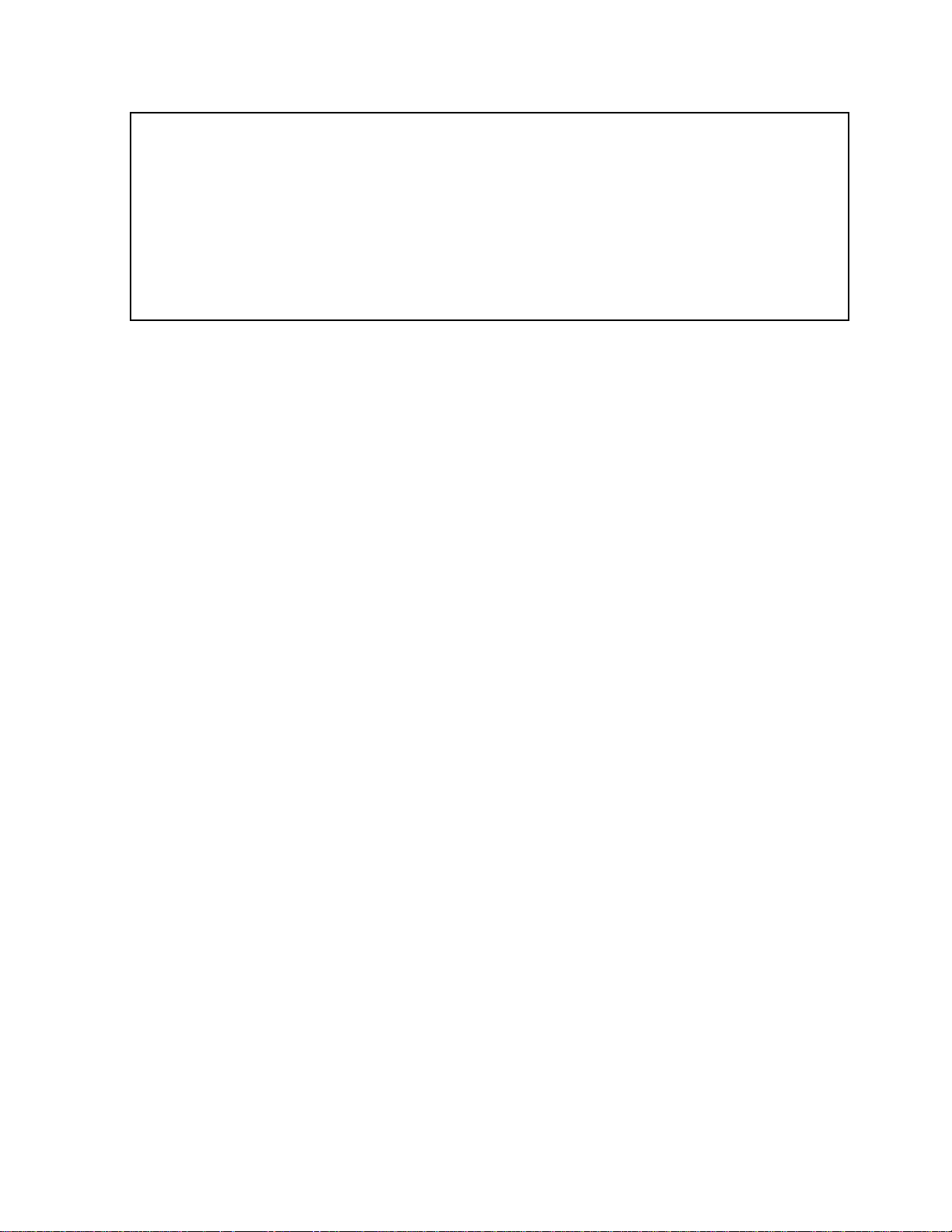
DISCLAIMER:
This manual is pub lished by Nat io nal Semiconductor Swede n AB, without any war ra nt y.
Improve ments and changes to this manual necess itat ed by t ypogr aphical errors, inaccuraci es
of curre nt infor mation or impr ovements to equipment may be made by Nati onal
Semiconduct or Swede n AB at any time and without notice. Such changes wil l however be
incorporated i nt o new editions of this manual. Hardwa re , sof t ware and f ir mware ment ione d in
this document ar e subject t o cont inuous development and i mprovement. Consequent ly, t her e
may be discrepanc ies between t he information in this document and t he per f or manc e and
design of the product .
IN NO EVEN T SHALL LICENSOR OR ITS SUPPLIERS BE LI ABL E FOR ANY SPECIAL, INDIRECT, INCIDENTAL OR
CONSEQUENTIAL DAMAGES, (INCLUDING WITHOUT LIMITATION, LOSS OF DATA) IN ANY WAY ARISING OUT OF OR
RELATED TO THE USE OR IN ABILI TY T O U SE THE SOFTWARE, HARDWARE OR FIRMW ARE, EVEN IF ADVISED OF
THE POSSIBILITY OF SUCH DAMAGES. IN NO EVENT SHALL LI CENSOR’S DIRECT DAMAGES TO CUSTOMER
EXCEED THE TOTAL LICENSE FEE ACTUALLY PAID BY CUSTOMER FOR SUCH SOFTWARE OR HARDWARE AS
WELL AS FIRMWARE.
Windows is a registered trademar k of Microsoft Corporation. Other trademarks mentioned in this document are trademarks or registered
trademarks of their respective owners.
Printed in Sweden.
Copyright © National Semico nductor Sw eden AB, Sweden, 2001
2
Page 3
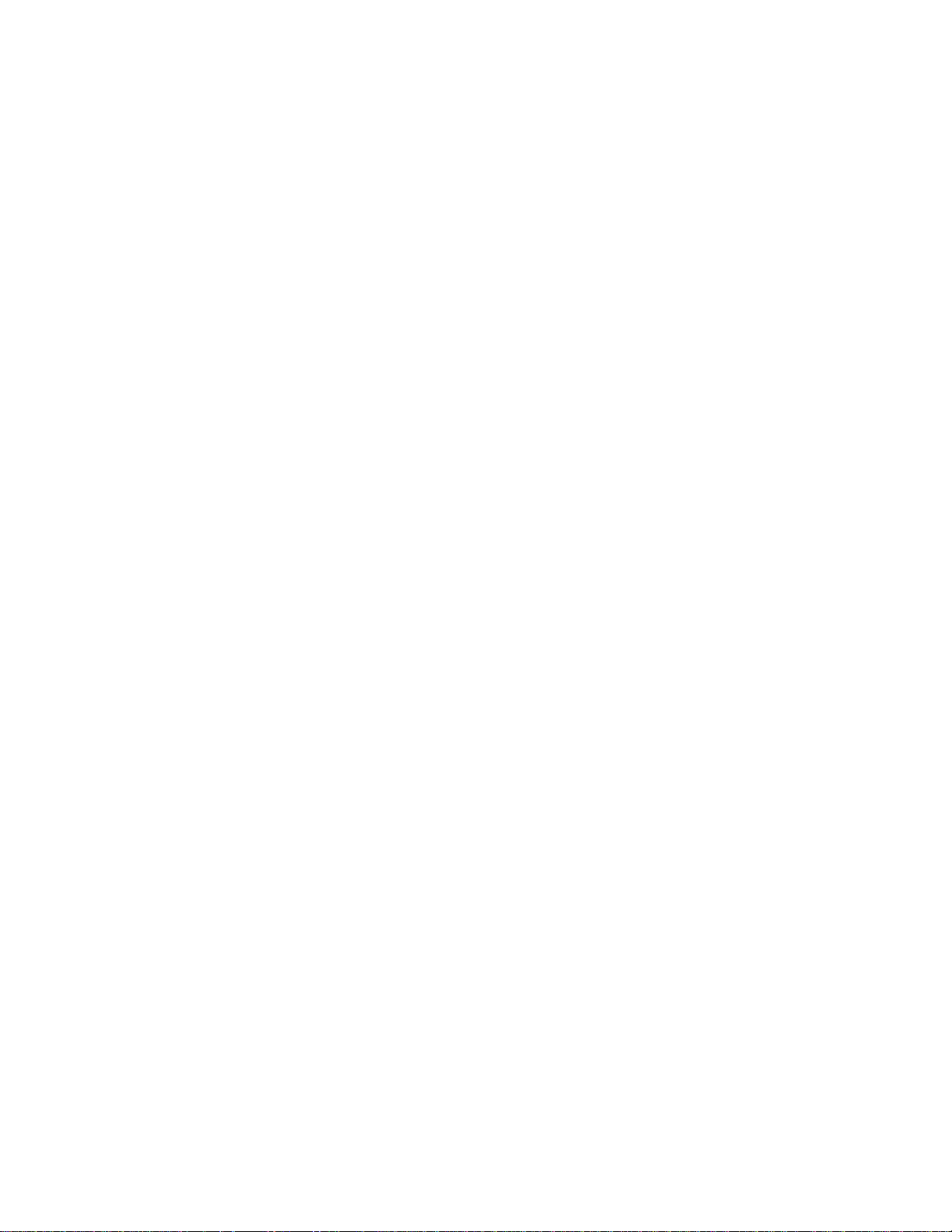
T able of contents
1 Introduc tion ______________________________________________________ 5
1.1 Features _______________________________________________________________ 5
1.2 Bluetoot h Capability Stat eme nt _____________________________________________ 5
1.3 System Requireme nts ____________________________________________________ 5
1.4 SW and HW compat ibi lity and li mitations______________________________________ 6
2 Installation_______________________________________________________ 7
2.1 Uninstall previo us SW versions _____________________________________________ 7
2.2 Install new SW __________________________________________________________ 7
2.3 Insert the CF Card _______________________________________________________ 7
3 Usin g the Bluetooth P r ofile Wizard____________________________________ 8
3.1 Serial Port Connectio n ____________________________________________________ 8
3.2 Dial Up Netw orking _______________________________________________________ 8
3.3 Pairing_________________________________________________________________ 9
3.4 LAN Access ____________________________________________________________ 9
3.5 Serial Port Manageme nt__________________________________________________ 10
3.6 Local Configuratio n______________________________________________________ 10
4 The F ile Transfer Appl ic ation _______________________________________ 11
5 The W ir eless Printing Application ____________________________________ 11
6 Serial Port Pr ofile Pr inting __________________________________________ 11
7 Advanced configu r ation using the Contr ol Panel________________________ 12
7.1 Local settings __________________________________________________________ 12
7.2 Dial-Up Networ king and LAN Access________________________________________ 12
8 Troubleshooting Guide ____________________________________________ 14
8.1 Support information______________________________________________________ 14
8.2 Installation_____________________________________________________________ 14
8.3 Dial-Up networki ng ______________________________________________________ 14
8.4 LAN Access ___________________________________________________________ 14
8.5 File Transfer ___________________________________________________________ 15
9 Technical S pecifications ___________________________________________ 16
9.1 Radio Specificatio ns _____________________________________________________ 16
9.2 Electrical Character istics _________________________________________________ 16
9.3 Specific Feat ures _______________________________________________________ 16
9.4 Security_______________________________________________________________ 16
9.5 Mechanical ____________________________________________________________ 17
9.6 Environmental__________________________________________________________ 17
9.7 Standards Support ed ____________________________________________________ 17
9.8 Compliance____________________________________________________________ 17
Page 4
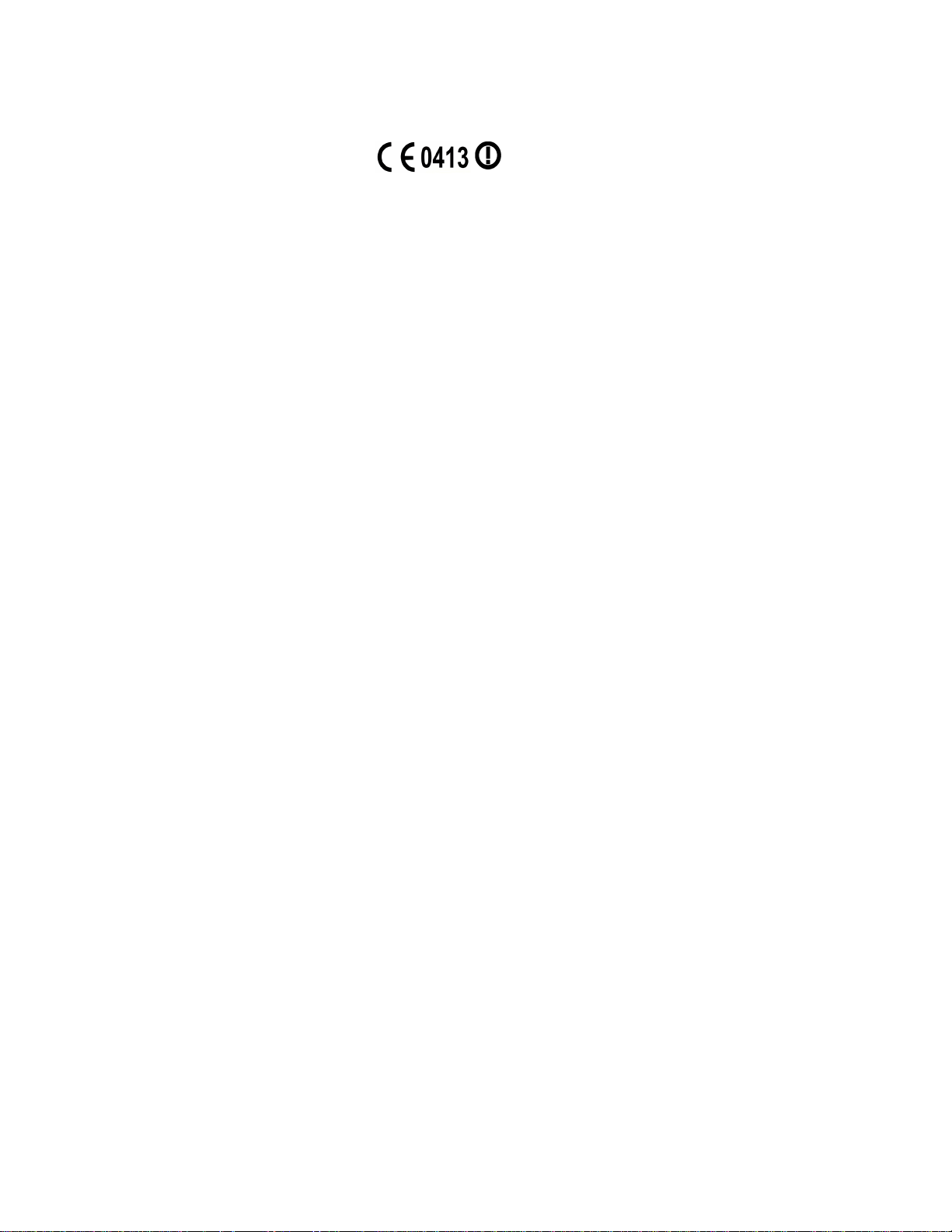
10 Regulat ions (LSE039R2 Bl uetoot h Compac t Flash Card)_________________ 18
10.1 European Complia nce ____________________________________ 18
10.2 FCC (US) Compliance ___________________________________________________ 18
10.3 Exposure to Radio Frequency Radiation _____________________________________ 19
10.4 Important Safet y Information ______________________________________________ 19
10.4.1 Safety War nings! ______________________________________________________ 19
10.4.2 Operat ing Environme nt_________________________________________________ 20
4
Page 5
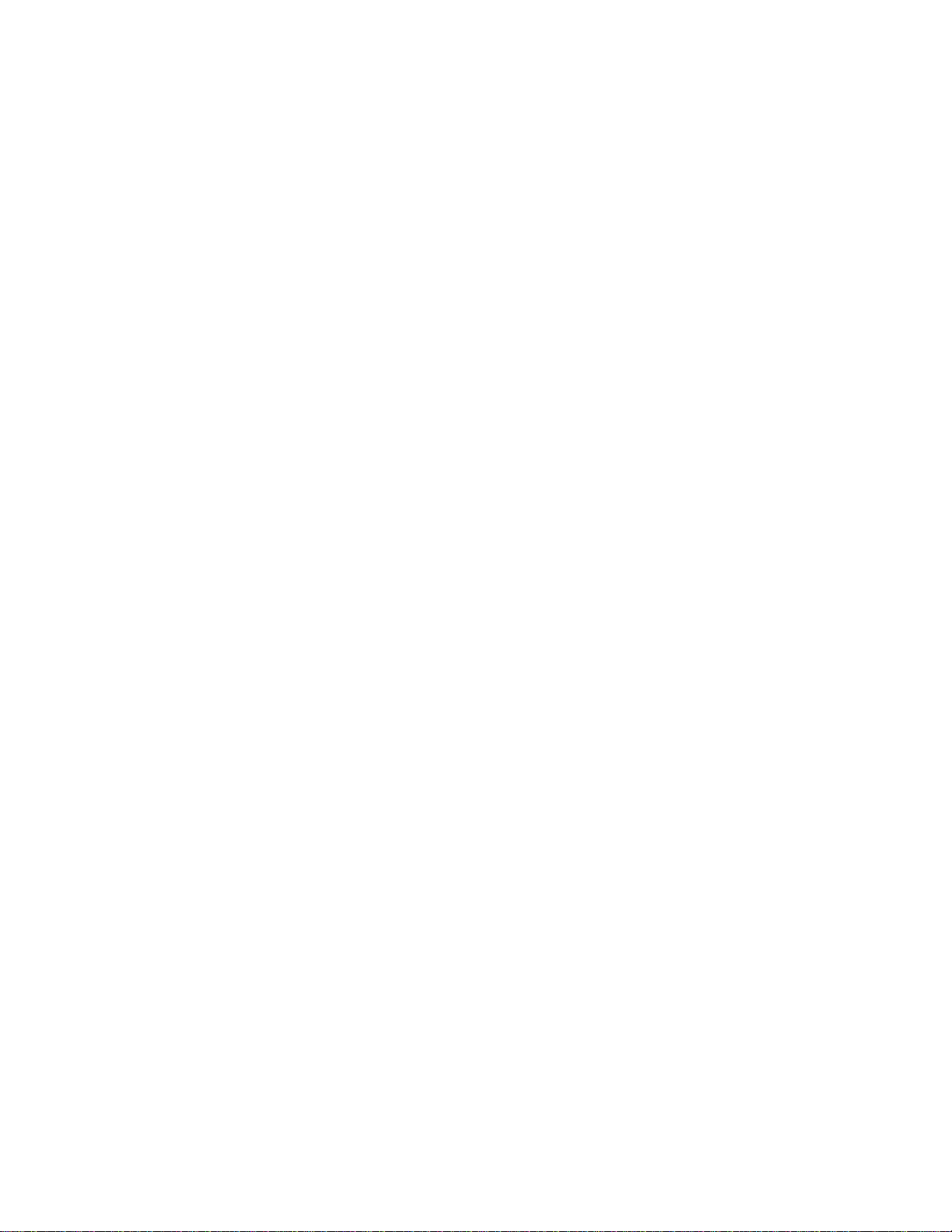
1 Introduction
Thank you f or purchasing t his LSE03 9R2 B luetoot h Compact Flash Card. It will provide a fast
and reliable wirele ss connect ion with other Bluetoot h enabled computers ( PC’s) , Handheld or
Pocket PC’s etc.
This User’s M a nual will guide you through t he installation steps necessary to make your
Bluetooth Com pact Flash Card operate
This manual assu mes that you have a basic underst anding of persona l, handhel d or pocket
computers et c., and that you are familiar with the basic termino logy and procedures for using
Windows and Pocket PC operating systems.
NOTE: Hencefo rt h i n this manual the Bluet o o th Comp ac t Flash Card w ill b e abbreviated ”CF”.
1.1 Features
Bluetooth connectivity
•
Up to 460 kbps data rate
•
Integrated antenna
•
Applications supported:
•
OBEX FileTransfer, client and server
•
Serial Port Profile as Device A (initiator)
•
Dial-up Netw o rking Pr o file as t e rminal
•
LAN Access (toget her with third party Bl uetooth LAN Access Poi nt)
•
Wireless printing usi ng WPP in conjunction with the LSE019 Bluetooth Printer Adapt er
•
Wireless printing over the Bl uetooth Ser ial Port Pr of ile (t hird party pr inting SW is not provided)
•
Fax Profile as ter minal (the fax applicatio n is not provided)
•
1.2 Blu e tooth Capability Statement
This product is manufact ured to meet t he Bluetooth specification 1.1.
The following Bluetooth Qualified profiles / i nteroper able products are supported:
Generic Access Profile
•
Serial Por t Prof ile
•
File Tr ansfer P r o file
•
LAN Access Profile
•
Dial- Up Net wor king Pro file
•
1.3 System Requirements
5
Page 6
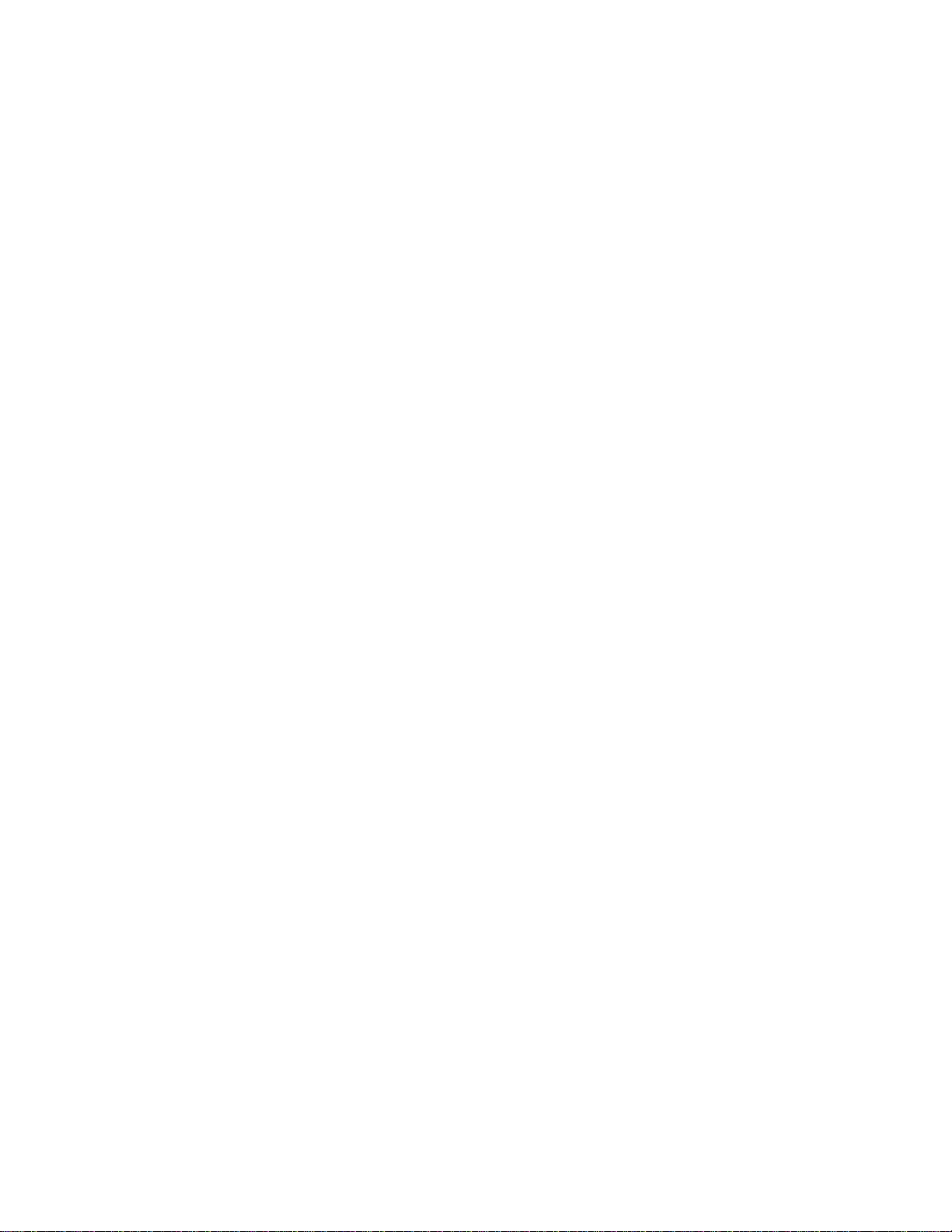
To use the Bluetooth Comp act Flash Card R2 with SW for Pocket PC you must have a Windows
powered Pocket PC 3.0 or Pocket PC 2002 device (often refer r ed to as a PDA).
The Bluetooth Pocket PC SW is installed from a PC connected to the Pocket PC device. The PC
must run Microsoft W indows 95/98/ M E/ 2000/ NT4.0 and have ActiveSync installed. The req uired free
hard disk space is XX MB.
1.4 SW and HW compatibility an d limitations
The enclosed software for Pocket PC release 1.3 also supports the following Bluetooth compliant
products from Natio nal Semiconductor Sweden AB:
LSE041 R2 Bluetooth PC Card. Fully compatible without limitations.
•
LSE039 R1 Bluetooth Compact Flas h Card. Limitations: LA N access is only supported in single
•
user mode. The LSE039 R1HW is qualified accordi ng t o Bluetooth 1.0B + cr itical err at a.
LSE041 R1 Bluetooth PC Card. Limitatio ns: LA N access is only supported in single user mode.
•
The LSE041 R1HW is qualified accor di ng to Bluetoot h 1.0B + cr itical err ata.
6
Page 7
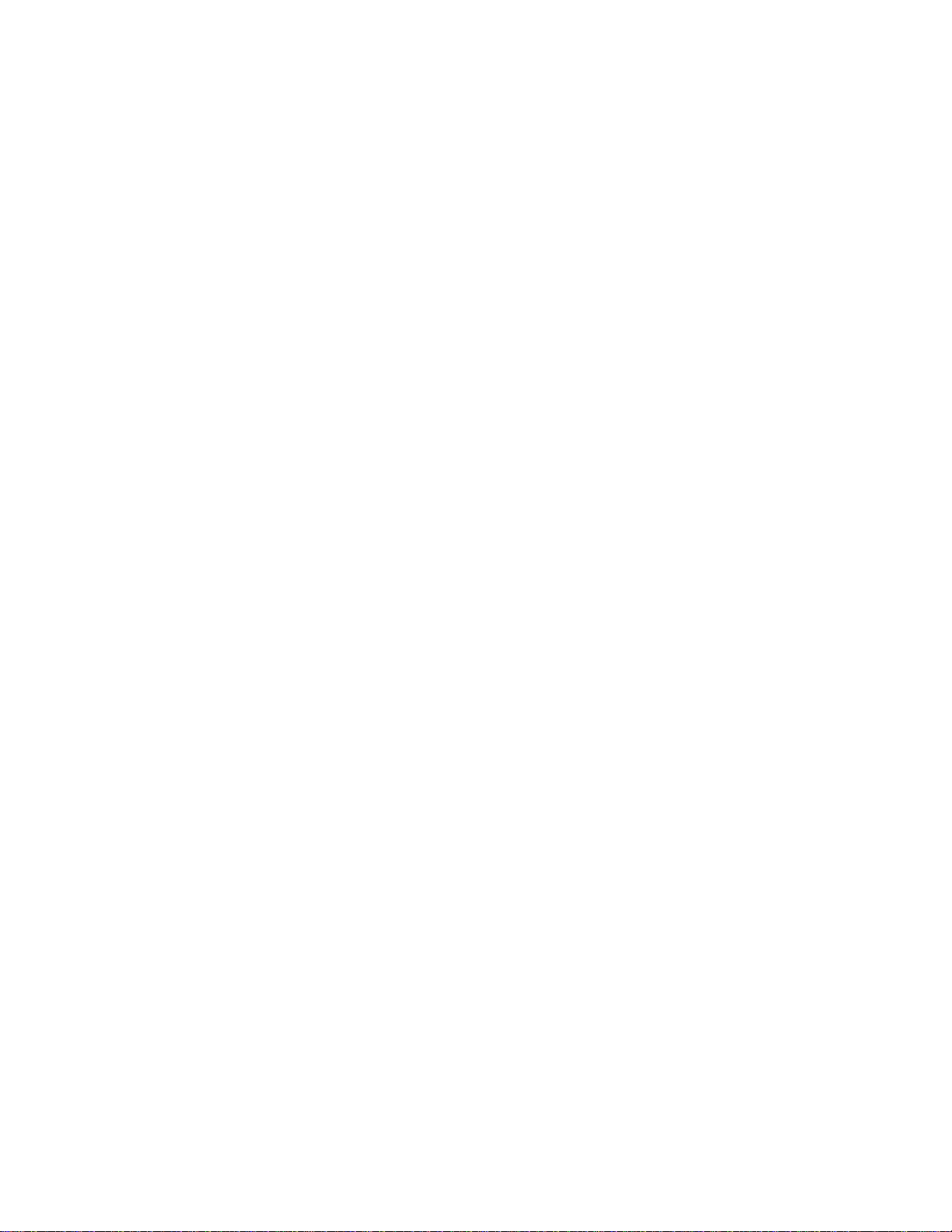
2 Installation
2.1 Unins tall previous SW versions
First, if present, remove any old SW versions installed:
1. Remove the CF Card a nd run \Start M enu\SppLoa der . exe until it says "Serial Ports ar e disabled”.
2. Uninstall any previo us installat io n of the Bluetooth Pocket PC SW by using ActiveSync fr om a
connected PC.
2.2 Install new SW
1. Run the setup.exe and follow t he instructions
2. IMPORTANT! Reset the device TWICE.
2.3 Insert the CF Card
1. Insert the CF card.
2. Ver ify t he installation by star t ing a Bluetoot h application, e.g. \St artM enu\FileTra nsfer . exe to verify
that stat us goes into idle within a couple of second.
3. Installation completed!
7
Page 8

3 Using the Bluetoot h P r ofile Wi z ar d
The Bluetoot h Profile Wi zard has six different sub-wi zards used to configure your de vice. T hey are:
Serial Port Connectio n
•
Dial Up Netw or king
•
Pairing
•
LAN Access
•
Serial Port Management
•
Local Configuration
•
To start one of the sub-wizards, select t he corr esponding ico n and press Next at t he bottom of t he
screen. Alternat i vely, do uble-click on the icon.
To start the Bluetooth Profile Wizard, go to Start Menu/Programs and click on the Bluetooth Wizard
icon.
3.1 Seri al Port Connection
The Serial Port Connectio n sub-w izard is used to connect a
remot e Bluetooth de v ic e s up po r ting the Serial Port Profile ( SPP) . The Serial Port Prof ile can be seen
as a cable replacement, w here the standard RS232 cable is replaced by a Bluetooth connection. This
wizard is typically used when setting up a serial port for Bluetooth SPP printing, Bluetooth
ActiveSync, or ot her legacy applications that usually are run on the serial port .
Configuration
1. O n the first page, select which port you wish to use and press Next.
2. O n the next page, a list of devices supporti ng SPP is presented. You may click on Show all
devices to show a list o f all devices. I f the wizard is ru n for the firs t time, or no SPP devices
has been seen before, a device d is c overy will sta rt auto matica lly when t he page is e ntered.
3. To ma nually update t he list of devices, c lick Search Again to update t he whole list. To update
a single device, tap-n- hold and select Updat e f r om the pop-up menu.
4. Select a dev ice and pres s Next. Next will only be enabled if a d e v ice s up p o r ting SPP has
been selected.
5. On the las t scr e e n, a c onf irmat ion will be shown, indica ting success o r failure . Pres s Finish to
exit sub-wizard and retur n to main wizard star t screen.
serial port on your local device to a
virtual
3.2 Dial Up Networking
The Dial Up Networking sub-w i zard is used to connect a
modem of a remote Bluetooth device s upporting the Dial Up Networ king (DUN) Pr of ile.
Configuration
serial port on the local device to a
virtual
1. O n the first page, select which port you wish to use and press Next.
2. O n the next page, a list of devices supporti ng DUN is prese nted. You may click o n Show all
devices to show a list of all devices. If the wizard is run for the first time, or no DUN devices
has been seen before, a device d is c overy will sta rt auto matica lly when t he page is e ntered.
3. To ma nually update t he list of devices, c lick Search Again to update t he whole list. To update
a single device, tap-n- hold and select Updat e f r om the pop-up menu.
8
Page 9

4. Select a dev ice and pres s Next. Next will only be e nabled if a d e v ic e that is supporting D UN
has been selected.
5. On the las t scr e e n, a c onf irmat ion will be shown, indica ting success o r failure . Inst r uction is
also given on how to cr eate a dial up connection on this port. Press Finish to exit sub-wi zard.
6. Bef o r e returni ng t o the mai n w izar d s tart scre e n, the user w ill be shown a mess a ge box w ith
the option to star t the Pairing sub-wizard. This is because most dial-up netw or king devices
requires that t he device is paired to the client before allowing access to it s ser vices.
7. Selec ting Y es , will s tart t he Pairing sub - wizard. Select ing No, will r eturn to t he ma in wizard
start screen.
3.3 Pairing
The Pairing sub-wi zard is used to creat e an initial a uthenticat ed connecti on to a remote Bluetooth
device where a common link-key is created and stor e f or lat er use.
Configuration
1. O n the first page, select if you wish to perfor m the pairing as initiator or acc ept or , i.e. if you
wish to initiate the connection to the remote device, select initiator. If you want to wait for an
incoming connection request from the remote device, select acceptor. Press Ne xt.
2. I f init iator was selected, the next page w ill show yo u a list of p r e viously s ee n devices . To
update the list of devices, press Sear ch Agai n.
3. Select the device you wis h to pair t o and press Next.
4. The next page w ill a llow y o u to e nte r a PIN code, w hich will be used to authenticate your
device to the remote device. M ake sure t hat the remote device is ready t o accept connections
and press Next.
5. O n the last page of t he sub-wizard, a connectio n attempt will be made and the result,
succes s or fail, will be s hown. I f failed, y ou can make a nother attempt by pressing Tr y Ag ain
button. If success, t he sub-wizard is closed by pressing the Finish button.
6. I f acceptor was selected on the first page, the device and PIN code pages will be sk ip p e d and
your device will be initiated to wait for incoming connectio ns. When an incoming connection
req uest is det e c ted you w ill b e instr uct e d to enter a PIN code. If the connection succeeds, t he
Finish butt on will clos e the wi zar d . If the con nection fails, you may p ress the Try Aga in b ut ton
to start waiting for another connectio n req uest.
3.4 LAN Access
The LAN Access sub-wizard is used to connect a
Bluetoot h device supporting the LAN Access Pr of ile (LAP).
Configuration
1. O n the first page, select which port you wish to use and press Next.
2. O n the next page, a list of devices supporti ng LAP is presented. You may cl ick on Show all
devices to show a list of all devices. If the wizard is run for the first time, or no LAP devices
has been seen before, a device d is c overy will sta rt auto matica lly when t he page is e ntered.
3. To ma nually update t he list of devices, c lick Search Again to update t he whole list. To update
a single device, tap-n- hold and select Updat e f r om the pop-up menu.
4. Select a dev ice and pres s Next. Next will only be e nabled if a d e v ic e that is supporting LAP is
selected.
5. On the las t scr e e n, a c onf irmat ion will be shown, indica ting success o r failure . Inst r uction is
also given on how to cr eate a connection on this port. Press Finish to exit the sub-wizard.
6. Bef o r e returni ng t o the mai n w izar d s tart scre e n, the user w ill be shown a mess a ge box w ith
the option to star t the Pairing sub-wizard. This is because most LAN Access Poi nt devices
requires that t he device is paired to the client before allowing access to it s ser vices.
serial port on the local device to a remote
virtual
9
Page 10

7. Selec ting Y es , will s tart t he Pairing sub - wizard. Select ing No, will r eturn to t he ma in wizard
start screen.
3.5 Serial Port Management
The Serial Port Manageme nt sub-wi zard is used to add and remove
system. Also, a modem is created and attached to each serial port t hat is added.
Configuration
1. O n the first page there are a list of currently available ports and tw o buttons for adding and
removing ports. To add a port, simply press the Add button.
2. O n the next page, choose a n available port f r om the combo box and press Next. Advanced
users may check the Advanced optio ns check bo x to override the defa ult optio ns.
3. O n the last page, a confirmation wil l be show n with either success or fail. If the creation
succeeded, pres s F inish to c los e the sub-w izard. The user w ill b e instr uct e d to res e t the
device to complete the installation. If failed, press Cancel to exit the sub-wizard.
4. To r emove a port, select an existing port on the first page of the sub-w i zard and pres s t he
Remove button.
5. A confirmation dialog will b e shown instr uct ing the user that the selected port w ill b e remove.
Instructions will also be gi ven that the modem connect ed t o the port will be removed a s well,
and that poss ib le c onnect ions us ing that mod em will be invalid a fter ward s . To c o ntinue, press
Next.
6. O n the last page, a confirmation wil l be show n with either success or fail. If the creation
succeeded, pres s F inish to c los e the sub-w izard. The user w ill b e instr uct e d to res e t the
device to complete the uninstallation. If failed, press Cancel to exit the s ub-wizard.
serial ports from the
virtual
3.6 Local Configuration
The Local Configuratio n sub-w i zard is used t o config ure your local de vice.
Configuration
1. O n the first page there is an edit box where you can enter a name (“f r iendly name”) w hich t he
devic e will use t o id entify itself to other de vices.
2. O n the second page, the mode of the Bluetooth CF Card is set, i.e. if your local device can be
found by other devices (
(
connectable
3. O n the last page, t he security opt ions are set, i. e. if a PIN code is required at every
connection attempt (
4. W hen pressing Finish on the last page, all changes are writt en to t he registry . Pressing
Cancel will discard all changes.
).
discoverable
authentication
) and if it should allow incoming connec t ion req uests
) and if the links should be encrypted.
10
Page 11

4 T he File Trans fer Application
1. To start the File Transfer applicatio n, run \Sta r t M enu\FileTransfer
2. M ake s ure the FileTransfer server application is running on t he remote Bluetooth enabled device
(PC or PDA) .
3. Select if SDP s hould be used or not by checking/ un-c hecking the "Use SDP"-checkbox.
- W ith SDP, the Fil e T r ansfe r c lient w ill first do a Bluetooth Dev ic e Inquir y to find near by Bluet o o th
devices , and the n per f o rm an SDP-q uery to find out if t he devices support OBEX FileT r ansfer . If
they do n't they won't be displayed in the FileTransfer user interface. When trying to connect, the
FileTr ansfer will use the RFCO M M ser ver c ha n nel f ound via SDP.
- W ithout SDP, t he FileTransfer clie nt will only do an i n quiry and then display all fou nd device s .
When connect ing, RF COMM s e rver chan nel 5 will be used . (This will work with current ver s ions
of the PC and Pocket PC based FileTransfer from National Semiconductor Sweden AB.)
4. Click
5. I f the wanted remote device is found, select it and click
6. W hen connected, y ou will see t he listing of files and f olders i n the remote machi ne's root f older .
7. Click
8. Click
9. Click
Search
Up / Open
Put
Disconnect
and wait f or the search procedure to complete.
to navigate the folder hierarchy of the remote machine.
or
to move files between the machines.
Get
and then
when the FileTransfer session is finished.
Quit
Connect
.
5 T he Wirel es s P r inting Application
The proprietary Wireless Printing (WPP) applicatio n supports printing of ASCII (plain text) formatted
documents. This is a propr ietar y applicatio n that wor ks only in conjunction with the LSE019 Printer
Adapter. The applicatio n feat ures a Wireless Printi ng Protocol that considerab ly impro ves
communication reliabi lity to achieve error free pr inting.
1. Connect the LSE019 Printer Adapt er t o the printer.
2. On your lo c al device, start WppClient from t he St a rt Me nu
3. I f no Bluetooth Printer Adapter device is associat ed, select t he wanted Bluetooth Printer Adapt er
device.
4. Click
5. Whe n pr inting is finished, the WppCl ient w ill quit.
and select the text-document file to print.
Print
6 Seri al Port Profile Printing
Printing using the Bluetooth Serial Port Prof ile is support ed by a number of third part y pr inters, e. g.
the HP 995c Bluetooth printer. A t hird-part y pr inting software is required, e.g. from Field Software
(www.fieldsoftware.com).
11
Page 12

1. Use the Serial Port Connectio n sub-wizard to connect a
the remote Bluetoot h pri nter device supporti ng the Serial Port Pr of ile (SPP).
2. Start t he printing softw ar e and choose the previously config ured virtual serial port as t he printer
port.
serial port on your local device to
virtual
7 Advanced configuration using the
Control Panel
The Control Panel may be used by advanced users t o manually config ure to mod ify t he configuration
of your Bluetooth device.
7.1 Local settings
1. G o to Start Menu\Settings\Co nnect ions
2. Click the Bl ue Ca rd icon
3. Hardware settings:
bdaddress, friendly na me
card. To refresh, click
4. Mode settings:
Select default mode for t he CF-card:
Update
and
FW revis ion
.
information is automatically retrieved from the CF
a) discoverable or non-discoverable
b) Connectable or non-connectable.
- If you want to use the FileTransfer application as a server, you m ust have the device both
discoverable and connectable.
- You must not choose discoverable and no n-connectable, this combinati on is not yet
supported.
5. Security settings and pairing with other Bluetooth devices:
a) Select if you by default should require aut henticati on or not.
b) Select if you by default should use encryptio n.
- When you have paired with another Bluetooth device, the device will appear in the list of
paired devices.
- You may remove it by selecting it and clicking the remove butt on.
- If you sw itch to anot her CF-card a fter p a iring, the li nk- k e y will not work and y ou must re- p a ir
with any previously paired Bluet oot h devices.
6. Ser ial Ports s et t ings: See below.
7.2 Dial-Up Networking and LAN Access
Configure f o r Dia l- Up Ne twork ing (DUN) and L AN Access
12
Page 13

1. Run \Settings\Connection\BlueCard
2. Select
3. Enter
or
a) Click
- The target device, a Bluetooth phone or a LAN Access Point, must be in discoverab le mode
and within range.
- Wait for the devices to be discovered.
b) Select the wanted device. Click the name button to retrieve the
identify the device.
c) Click
- Wait for SDP to complete.
d) Select the found service t hat you want to use.
e) Click the Back button.
4. Make sure the
5. Select the port t y pe.
6. Click
7. Close the Bl ueCard Contro l Panel by clic ki ng t he Ok button.
SerialPort
bdaddress, server_channel
Search
if the remote device s upports SDP.
SDP
Save.
, and select
radio-butto n is selected.
Client
COM5
for use with a modem. If
and
port t ype
man ua lly ,
is unavailable, select
COM5
friendly name
if needed to
COM7
.
Setting up the mode m
Before using DUN and LAN access you must also set up the modem:
Run \Settings\Connectio ns\Modem\WSS Bluetoot h modem.
Note: For LAN access you may enter any phone number.
13
Page 14

8 Troubleshooting Guide
8.1 Support information
Start the Bluetooth Profile Wizard and select the “Abo ut” opt ion to display the curre nt Bluetooth SW
and HW version installed on your local mac hine.
8.2 Installation
Problem: You cannot uninstal l the old Bl ueCard insta llatio n, or y ou cannot install the new Bl ueCard
installation, because the installer says that some files are in use.
Solution: Remo ve the CF-card to unload the device dr iver, and run SppLoader until it says "Ser ial
Ports ar e disabled" (t his is in order to free some DLL’s).
8.3 Dial-Up networking
Problem: Whe n you try to connect from Internet Exp lorer, you immediately see "Failed ..."
Solution: Try r eset t ing the PDA and make sure you get the message "SerialPort s ar e enabled" at
startup.
Problem: After appr oximately 10 seconds, af t er clicking Connect in Inter net Explorer, you get "Failed
to open port..."
Solution: Either t he CF card failed to initiali ze or the Bluetooth phone did not accept t he connectio n.
- Try running the FileTr ansfer t o verify t hat the CF card is wor king properly.
- Make sure the phone is on and within ra nge.
- You may not be authenticated if t he phone requires authentication. Turn off authenticat ion or
Aut henticate.
Problem: You get “No carrier” det ec t ed, and/or the phone disconnects aft er try ing to connect from
Internet Explorer.
Solution:
- Does the phone have a valid data-com subscripti on?
- Either the phone's modem is not replying or you have dialed a bad phone-number. Tr y
restar t ing the phone, and check that the phone-number is corr ect . Also chec k t he AT
commands in the additio nal init-st r ing in the modem sett ings.
8.4 LAN Access
Problem: My device does n’t connect to a Bluet oot h LAN Access Poi nt.
Solution: Check wether your Bluetooth CF Card is of revision R2 or R1. R2 is required to fully sup port
LAN Access.
14
Page 15

8.5 File Transfer
Problem: When FileTransfer application is start ed you get t he error "Failed to attac h to Bluetooth
stack..."
Solution:
- Another applicatio n may hold the Bl uetooth stack. Close it and try agai n.
- The CF card may not be inserted. I nsert it and try again.
15
Page 16

9 Technical Specifications
9.1 Radio Specifications
Frequency range 2.402 - 2. 4800 GHz, programmable for s pecif ic national regulat io ns.
RF outp ut pow er 0 dBm, Power Class 2
Receiver sensitiv ity Bett er than -70 dBm at 0.1% BER
Frequency spectrum
utilizatio n
Modulation Gaussian Freque ncy Shift Keying (GFSK)
Transmission bit rat e 1 Mbps
Antenna Integrated
9.2 Electrical Characteristics
Power supply 3.3 V from Compact Flash Card slot
Max current
consumption
Min c urrent
consumption
Visual indicators Power / Data traffic (LED)
Frequency Hopping Spr ead Spect r um (FHSS)
60 mA
10 mA
9.3 Specific Features
Host operating system
supported
Host processor s
supported
Installation and
Configuration
Upgrade of CF
firmw are
Windows Pocket PC (CE 3.0)
Windows Pocket PC 2002 (Bet a status)
SH3, M IPS, StrongARM
For Pocket PC 2002: St r ongARM
By using Microsoft Act iveSync from a PC connected to the Pocket PC host device.
Installation and configuration SW supports Windows 95/ 98/ M E/ 2000 and NT4.
Special programming adapter r equired
9.4 Security
Authentication Supported
Encryption Supported
16
Page 17

9.5 Mechanical
Physical interface Type I Compact Flas h Card slot
Dimensions 47.8 x 42.9 x 6.0 mm
Weight 15 g
9.6 Environmental
Operat ing temperature ±0º C to +55º C
Storage t emperat ure -20º C to +70º C
Humidity 5-95% non-co ndensing
9.7 Standards Supported
Supported specificat ion Bluetooth 1.1
9.8 Compliance
Reg ulat ive co mplia nce FCC pa r t 15
UL 1950 (US)
ETS 300 328
ETS 300 826
EN 60950 (EUROPE)
17
Page 18

10 Regulations (
LSE039R2 Bluetooth Compact F l ash Card)
10.1 European Compliance
Limitation on Use of W ireless T echnology (R&TTE 1999/ 5/EC)
The use of Bluetoot h equipment is not allowed/ limit ed i n some countries, due to limitations on the use
of the frequency band 2400 – 2483.5 M Hz. If radio fr equency interference occ urs, please stop using
this equipment immediately.
EMC, Electrica l Safet y and Radio E C Directi ve Co mpliance
The CE mark is affixed to this product to confirm compliance with the following European Community
Directives:
Council Directive 1999/5/ EC of t he Europea n Parliament a nd the Co uncil of 9 M ar ch 1999 on radio
•
equipment and telecom m unications terminal equipment and the mutual recog nition of their
conformity.
Council Directive 89/336/ EEC of 3 May 1989 on the approximatio n of the laws of M ember St at es
•
relating to electromagnetic compatibility ( EMC) .
Council Directive 73/23/ EEC of 19 February 1973 on the harmonizatio n of t he laws of M ember
•
States r elating to electr ical equipme nt desig ned for use within certain voltage limit s.
Each of the above mentioned directi ves ame nded by
Council Directive 93/68/ EEC of 22 July 1993 on the harmonization of the CE marking requir eme nts.
•
A “Declaratio n of Conformity” in accorda nce with the relevant standar ds t o confirm complianc e w it h
the above-mentioned directi ves has been made and is on file at National Semico nductor Sw eden AB,
Sundbyberg, Sw eden.
10.2 FCC (US) Co mpliance
FCC R.F. Interfer ence St at ement
This device complies with Part 15 of the FCC rules. Operation is subject to the following two
conditions: ( 1) This device may not cause harmf ul interfer ence, and (2) This device m ust accept any
interfer ence recei ved, incl udi ng interf er ence that may cause undesir ed oper at ion.
This equipment has bee n test ed and found to comply with the limits for class B Digital device,
pursuant to part 15 of the FCC Rules. These li mits ar e designed to provide reaso nable protection
against harmful interference in a residential installation. T his equip me nt generates and can radiate
radio frequency e nergy and, if not installed a nd used in accorda nce wit h the instructio ns, may ca use
harmful interf er ence to radio communications. However, t here is no guarantee that interference wil l
not occur in a particular installation. If this equipme nt does ca use harmful interference to radio or
television receptio n, w hich can be determined by turning the equip me nt off and on, the user is
encouraged to t r y to correct the interference by one or more of the following measures.
18
Page 19

Reorient or r elocat e t he receiving antenna
•
Increase the separation between the equipme nt and receiver
•
Connect the equipment into an outlet on a circuit different from that to which the receiver is
•
connected
Consult the dealer or an experie nced radio/TV technician for help
•
Any changes or modificatio ns not express ly approve d by W ireless Sol utions Sweden AB could void
the user ’s author it y to operate the equipment.
10.3 Exposure to Radio Frequency Radiation
The radiated output pow er of the equipment is far below the FCC r adio fr equency e xpos ure limit s.
Nevertheless, it is advised to use the equipment i n such a manner that the pote ntial for huma n
contact during normal operation is minimized.
This device and its antenna( s) must not be co- located or oper at ing i n
conjunction wit h any ot her ant enna or t r ansmitter . End- user s must be
provided with spec if ic operat in g instr uct io ns for satisfying RF exposure
compliance requirements.
10.4 Important Safety Information
10.4.1 Safety Warnings!
Interference
All wireless devices may get int erf er ence, which could affect performance.
Switc h o ff in aircra ft
Wireless devices ca n cause interf er ence. Using them o n aircraft is illegal.
Switc h o ff when refu e ling
Do not use the wireless Compact Flas h at a ref ueling point. Do not use near fuel or chemicals.
Switch off near blastin g
Do not use the Compact Flash where blasting is i n progress. Observe restrictions, and follow any
regulatio ns or rules.
Switch off near medical eq uip ment.
Follow all regulations and rules in hospitals. Do not use the Compact Flash near medical equipment.
Use qualified serv ice
Only qualified ser vice perso nnel m ust repair equipme nt.
Accessories
19
Page 20

Use only approved accessories. Do not co nnect i ncompatible products.
Connecting t o ot her devices
When connecting to any other de vice, read its user’s guide for det ailed safet y instructions. Do not
connect incompatible pr oducts.
Chemicals
Do not store or use the Compact Flash in places where it may be exposed to chemicals or chemical
vapors. Doing so will l ead t o f ires or electric chocks.
Prohibited ar eas
Do not use the Compact Flash when t he use of a Bluetoot h application is prohibited or w hen it may
cause interference or danger
Humid or dusty places
Do not store or use the Compact Flash in humid or dusty places. Doi ng so could lead to f ir es or
electric chocks.
Do not disassemble or mod ify t he Compact Flash in any way
Do not disassemble or modify t he Compact Flas h in any way. Doing so without the express approval
by t he manufacturer will void use r authority to operate the equipment and may lead to fires or electr ic
shocks.
Switch off near a microwave oven in use
Do not use the Bluetooth Compact Flash Card close to a microw ave oven in use. T here may be a risk
that the system will be d is turbed.
Heat, direct sunlight
Avoid installing t he Compact Flash near sour c es of heat or in direct sunlig ht.
Use only appropriate Region settings
Use only the region setting appropriat e f or t he area where the Bluetooth applicatio n is used at t he
present time. Using the LSE039 Compact Flas h in any ot her regio n or wit h an incorrect region setti ng
may be illegal.
Connect only t o SELV circuit s
The Compact Flash is classified as a n SELV (safety extra low voltage) circuit according to the
electrical safet y s t andards E N 60950/IEC 950/UL 1950 ( Saf et y of information tec hnology equipme nt).
For this classificatio n to be maintained, equipment to which the unit is connected must also be
classified as an SELV circuit.
10.4.2 Operating Environment
20
Page 21

Always obey any special regulatio ns in force in any area and always power off your Bluetooth
Compact Flash device whe never it is for bidden to us e it, or when it may cause interference or danger.
When connecting t he Compact Flas h to another device, r ead it ’s users guide for det ailed safet y
instructions. Do not connect incompat ib le products.
Electronic Devices
Most modern electronic equipment is shie lded fr om radio f r equency (RF) signals. However, cer tain
electronic eq uipme nt may not be shielded against t he RF signals fr om your Bluetoot h device.
Hearing Aids
Some digital wireless de vices may i nterf er e with some hearing aids.
Medical Devices
Pow er off y our Blu etoot h device in health care f a c ilities w hen any reg ula tions po s ted i n these a reas
inst ruct you t o d o s o . Hospitals or health care f a c ilities may b e using equip ment that c o u ld b e
sensitive to external RF energy.
Potentially exp los ive atmos pher es
Do not use your Bluetooth device when in any area wit h a potentially explosive atmosphere and obey
all signs and instructio ns. Sparks in such areas could cause explosio ns.
Users are reminded of t he need to observe restrict ions on t he use of radio equipment in fuel depots,
chemical plants or w here blasti ng operations are in pr ogr ess.
Areas with a potentially explosive atmosphere are often but not always clearly marked. T hey include
below deck on boats; chemical transfer or storage facilities ; vehicle s usi ng liquef ie d p e troleum gas
(such as propane or butane); ar eas where the air contains chemicals or par t icles, such as grai n, dust
or metal powders ; and any other area where you would normally be advised to turn off your vehicle
engine.
Failure to observe these i nstructio ns may lead to legal action.
21
