Page 1
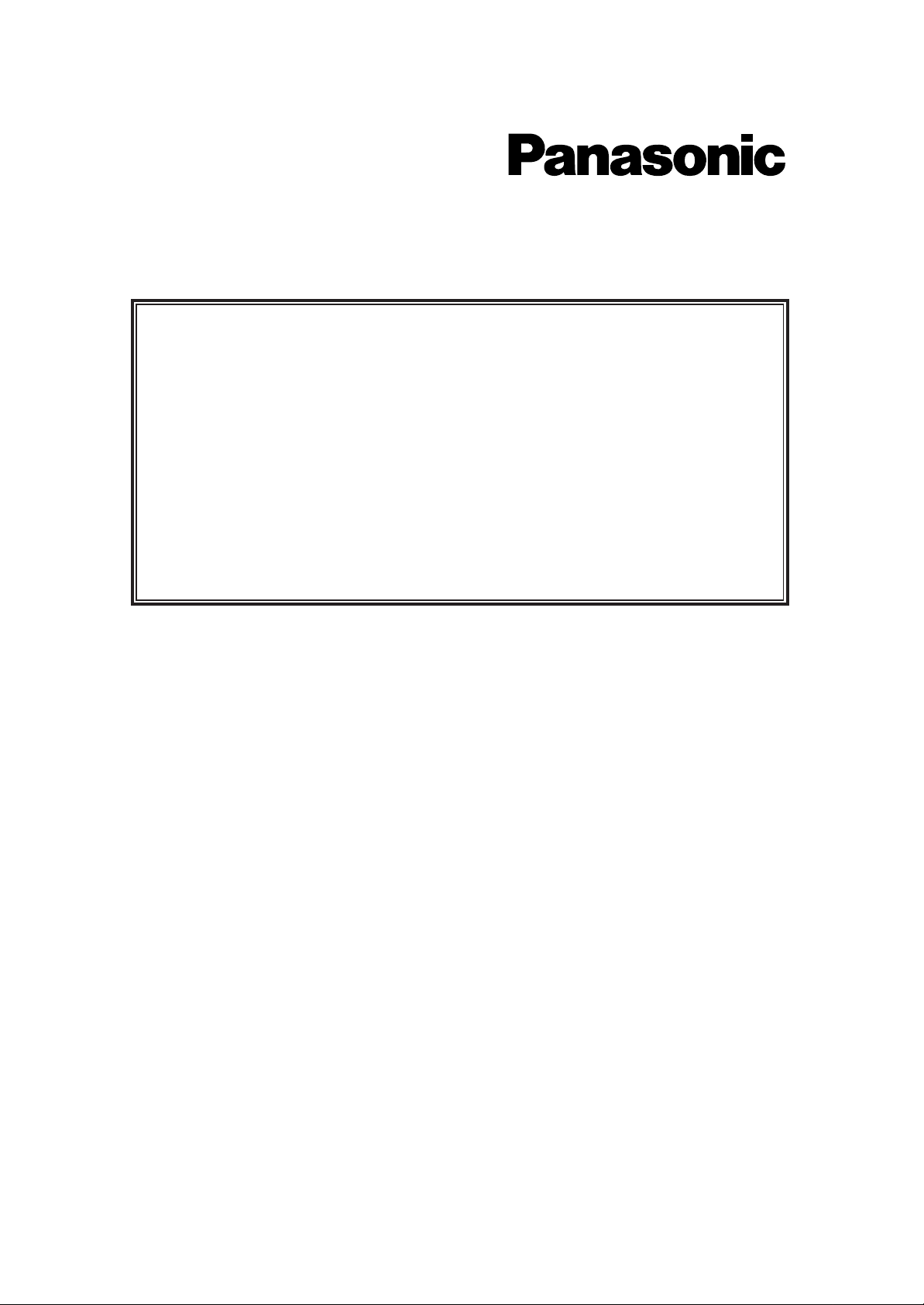
Digital Super Hybrid System
This manual provides a special information about the KX-T7400 Series and other added and
changed features.
Please refer to this along with the KX-TD208E Operating Instructions.
The last letter “E” or “E-B”of each model number is omitted in this manual.
For Model
KX-TD208E
Additional Operating Instructions
for KX-T7400 Series
and
Added and Changed Features
for the Operating Instructions
Page 2
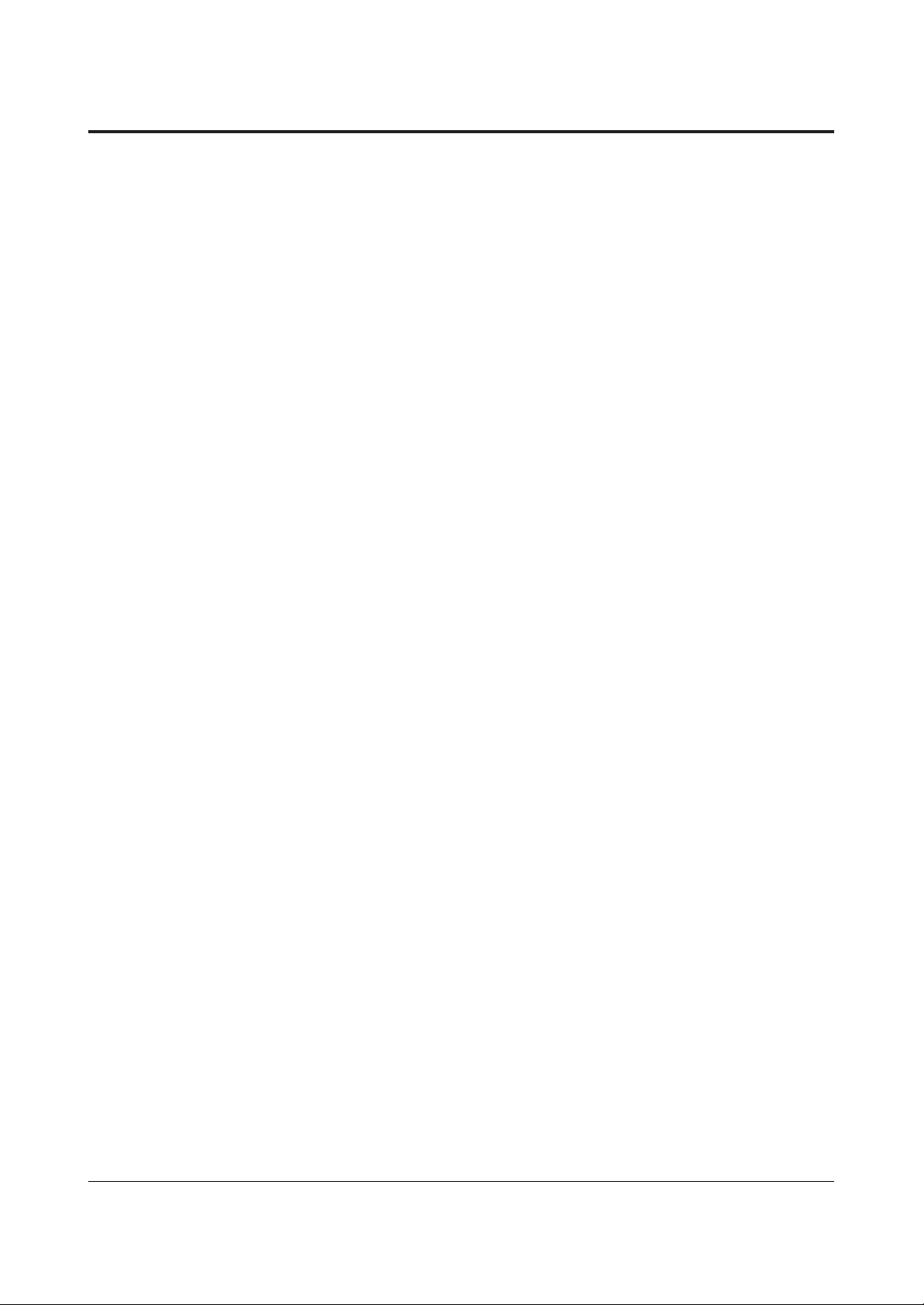
2
Contents
User Manual Addendum for KX-T7400 Series
Configuration . . . . . . . . . . . . . . . . . . . . . . . . . . . . . . . . . . . . . . . . . . . . . . . . 4
Location of Controls . . . . . . . . . . . . . . . . . . . . . . . . . . . . . . . . . . . . . . 4
Connection . . . . . . . . . . . . . . . . . . . . . . . . . . . . . . . . . . . . . . . . . . . . . 7
Wall Mounting . . . . . . . . . . . . . . . . . . . . . . . . . . . . . . . . . . . . . . . . . . 8
Feature Button Descriptions . . . . . . . . . . . . . . . . . . . . . . . . . . . . . . . . 9
Initial Setting . . . . . . . . . . . . . . . . . . . . . . . . . . . . . . . . . . . . . . . . . . . 10
Display Contrast Adjustment . . . . . . . . . . . . . . . . . . . . . . . . . . . 10
When using a headset . . . . . . . . . . . . . . . . . . . . . . . . . . . . . . . . . 10
Changing the ringing tone of a CO button . . . . . . . . . . . . . . . . . 11
Volume Control — Handset Receiver/Headset/Ringer/Speaker. . . 1 1
Station Programming . . . . . . . . . . . . . . . . . . . . . . . . . . . . . . . . . . . . . . . . . 13
Station Speed Dialling Number/Name Assignment . . . . . . . . . . . . . . 13
Features . . . . . . . . . . . . . . . . . . . . . . . . . . . . . . . . . . . . . . . . . . . . . . . . . . . 18
Handset Microphone Mute . . . . . . . . . . . . . . . . . . . . . . . . . . . . . . . . 18
Special Display Features . . . . . . . . . . . . . . . . . . . . . . . . . . . . . . . . . . . . . . 19
1) Call Directory . . . . . . . . . . . . . . . . . . . . . . . . . . . . . . . . . . . . . . . . 22
2) System Feature Access Menu . . . . . . . . . . . . . . . . . . . . . . . . . . . . 27
Added and Changed Features for Operating Instructions
Added Features
Section 2.2 Initial Settings
Customising the Buttons on Your Telephone . . . . . . . . . . . . . . . . . . 32
Section 2.6 Others
Before Leaving Your Desk . . . . . . . . . . . . . . . . . . . . . . . . . . . . . . . . 33
Denying Receiving Calls – Rejecting Incoming Calls
(Do Not Disturb (DND)) . . . . . . . . . . . . . . . . . . . . . . . . . . . . . . . . 34
Caller Identification Services . . . . . . . . . . . . . . . . . . . . . . . . . . . . . . . 35
Selecting the CLIP/COLP numbers . . . . . . . . . . . . . . . . . . . . . . . . . . 37
ISDN Network Service Access . . . . . . . . . . . . . . . . . . . . . . . . . . . . . 38
Section 3.1 System Management
Accessing Other Networks . . . . . . . . . . . . . . . . . . . . . . . . . . . . . . . . 39
Direct Dialling In (DDI) . . . . . . . . . . . . . . . . . . . . . . . . . . . . . . . . . . 40
Forwarding a Doorphone Call . . . . . . . . . . . . . . . . . . . . . . . . . . . . . . 41
Page 3
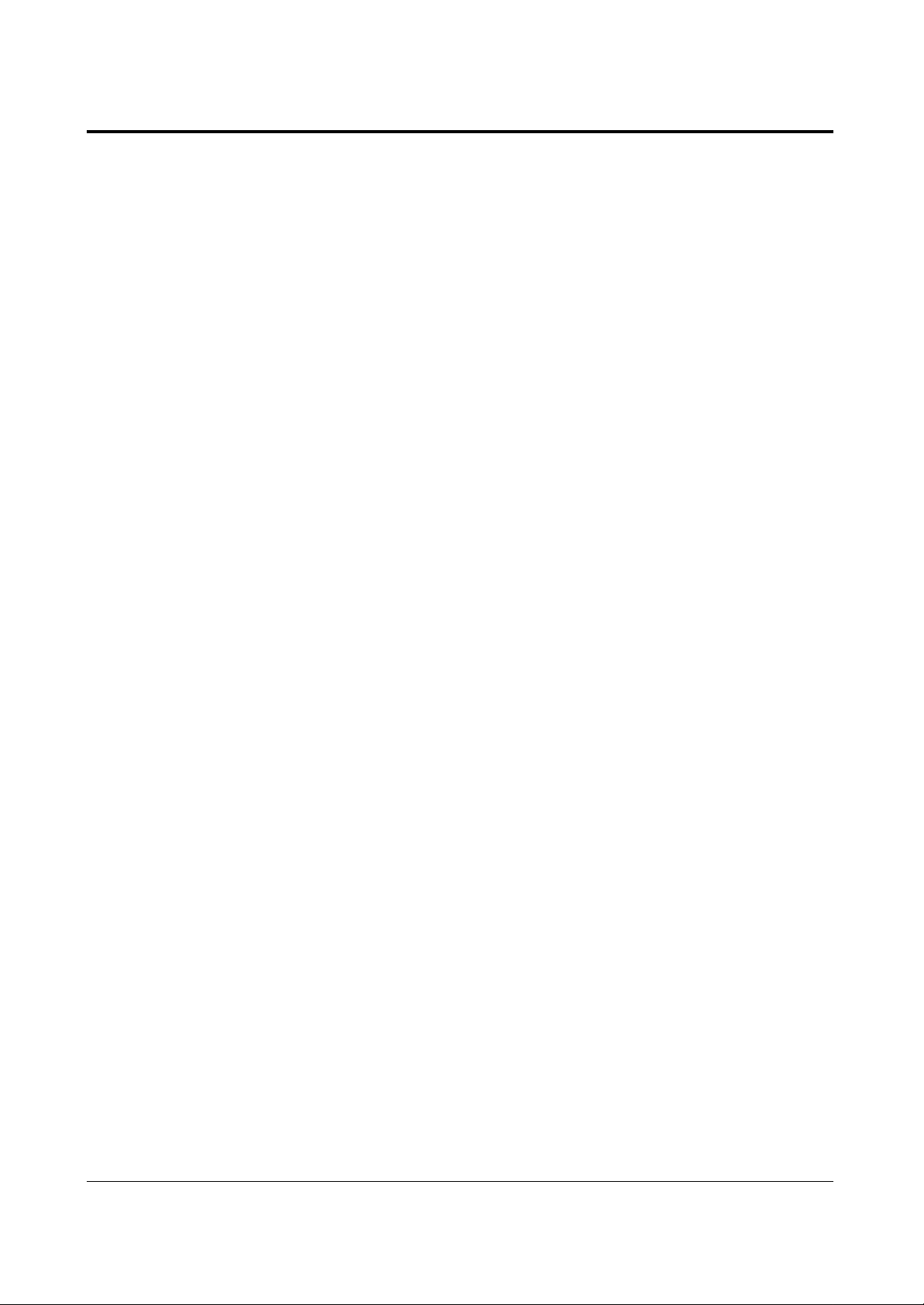
3
Contents
Section 3. System Programming
[205] DTMF Sending PAUSE Time . . . . . . . . . . . . . . . . . . . . . . . . . 42
[517] Call Forwarding by ISDN Service . . . . . . . . . . . . . . . . . . . . . . 42
[614]-[615] Doorphone Call Forwarding – Day/Night . . . . . . . . . . . . 42
[708] LCR Modify Removed Digit . . . . . . . . . . . . . . . . . . . . . . . . . . 43
[709] LCR Modify Added Number . . . . . . . . . . . . . . . . . . . . . . . . . . 43
[902] System Additional Information . . . . . . . . . . . . . . . . . . . . . . . . 44
Other added items. . . . . . . . . . . . . . . . . . . . . . . . . . . . . . . . . . . . . . . . . . . . 45
Changed Features
Section 3.1 System Management
Least Cost Routing (LCR) . . . . . . . . . . . . . . . . . . . . . . . . . . . . . . . . . 47
Section 3. System Programming
[404] CLIP/COLP Number Assignment . . . . . . . . . . . . . . . . . . . . . . 50
[412] ISDN DDI Number/Extension Number Transformation . . . . . . 50
Other changed items . . . . . . . . . . . . . . . . . . . . . . . . . . . . . . . . . . . . . . . . . . 52
Section 3.14 Programming Table
Page 4
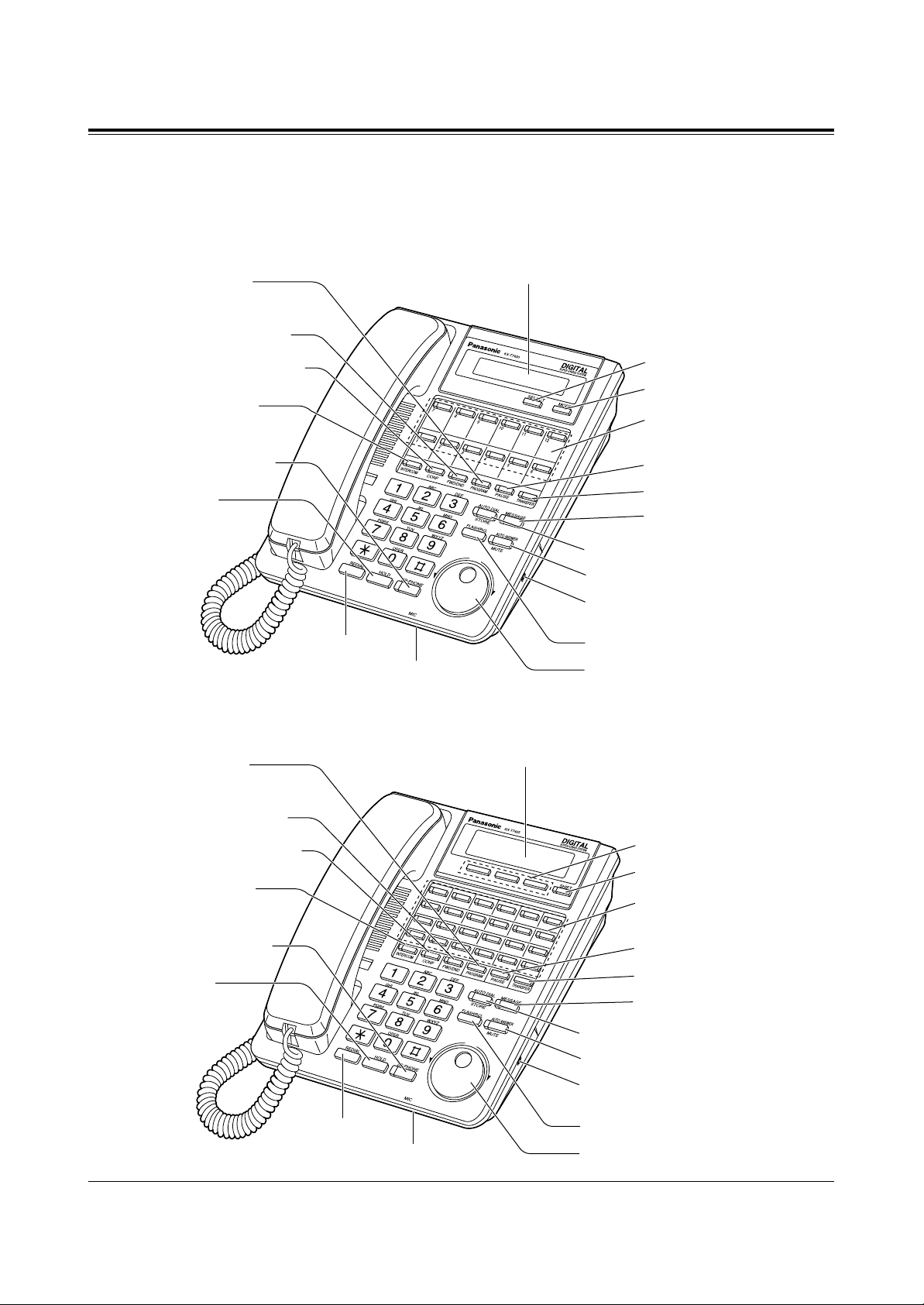
4
Configuration
Location of Controls
■ KX-T7431: Digital Proprietary Telephone
LCD (Liquid Crystal Display)
With 16-character/1-line readout:
Shows the date, time, dialed number or name,
call duration time, etc. It also shows the
messages for programming or feature access.
PROGRAM button
FWD/DND (Call Forwarding
/Do Not Disturb) button
CONF (Conference) button
INTERCOM button
TRANSFER button
REDIAL button
HOLD button
SP-PHONE
(Speakerphone) button
Flexible Outside (CO)
Line buttons (01 through 12)
MIC (Microphone)
PAUSE button
MODE button
SELECT button
MESSAGE button
FLASH/RCL button
AUTO DIAL/STORE button
AUTO ANSWER/MUTE button
Jog Dial
RINGER Volume Selector
Used to adjust the ringer volume.
1
2
3
4
5
6
12
11
10
9
8
7
13
14
15
16
17
18
24
23
22
21
20
19
LCD (Liquid Crystal Display)
With 16-character/3-line readout:
Shows the date, time, dialed number or name,
call duration time, etc. It also shows the
messages for programming or feature access.
PROGRAM button
FWD/DND (Call Forwarding
/Do Not Disturb) button
CONF (Conference) button
INTERCOM button
TRANSFER button
REDIAL button
HOLD button
SP-PHONE
(Speakerphone) button
Flexible Outside (CO)
Line buttons (01 through 24)
MIC (Microphone)
PAUSE button
SHIFT button
SOFT buttons (S1 through S3)
MESSAGE button
FLASH/RCL button
AUTO DIAL/STORE button
AUTO ANSWER/MUTE button
Jog Dial
RINGER Volume Selector
Used to adjust the ringer volume.
■ KX-T7433: Digital Proprietary Telephone
Page 5
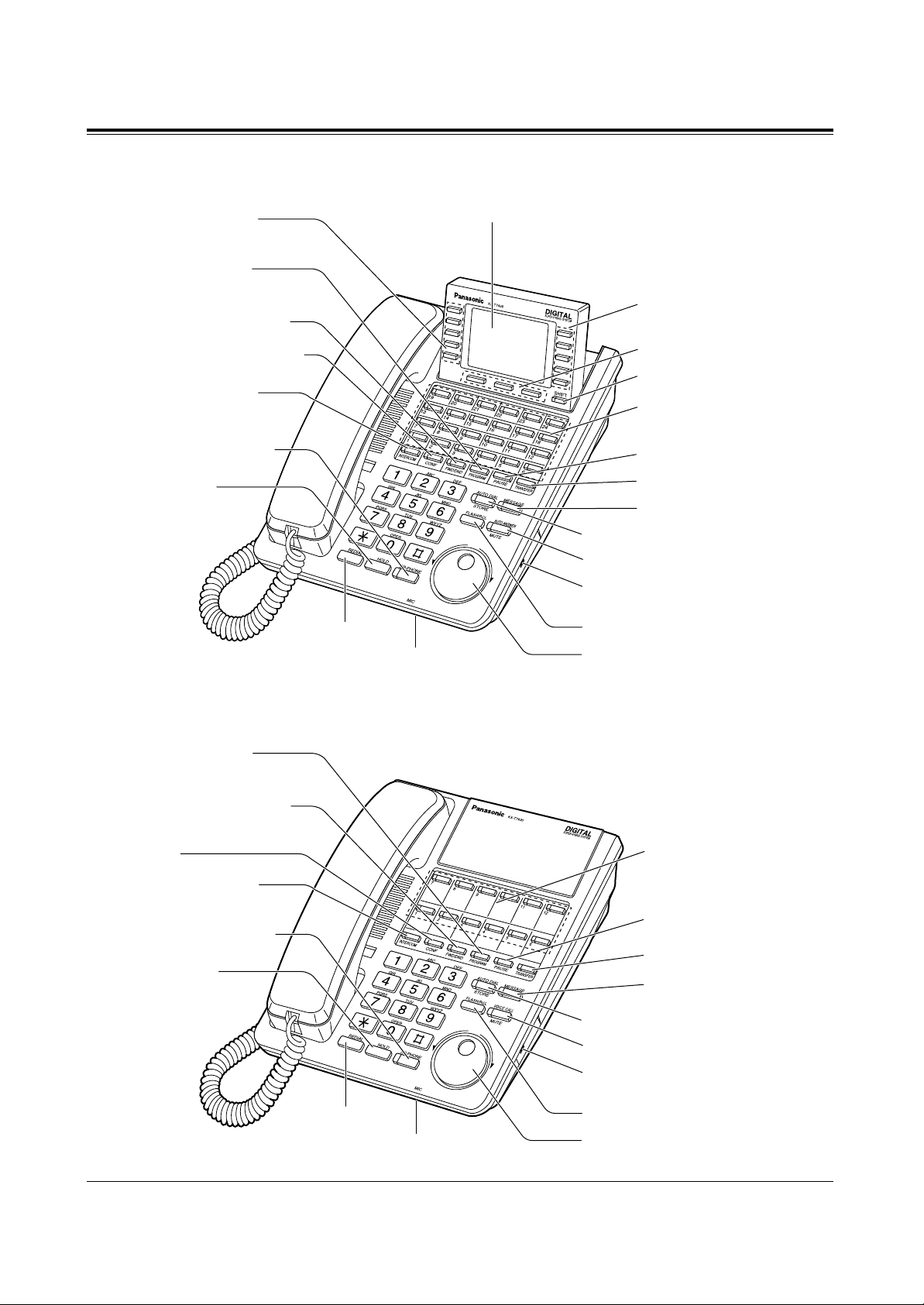
5
Configuration
LCD (Liquid Crystal Display)
With 24-character/6-line readout:
Shows the date, time, dialed number or name,
call
duration time, etc. It also shows the messages for
programming or feature access.
PROGRAM button
FWD/DND (Call Forwarding
/Do Not Disturb) button
CONF (Conference) button
INTERCOM button
TRANSFER button
REDIAL button
HOLD button
SP-PHONE
(Speakerphone) button
Flexible Outside (CO)
Line buttons (01 through 24)
MIC (Microphone)
PAUSE button
SHIFT button
SOFT buttons (S1 through S3)
Function buttons
(F6 through F10)
Function buttons
(F1 through F5)
FLASH/RCL button
AUTO DIAL/STORE button
AUTO ANSWER/MUTE button
Jog Dial
RINGER Volume Selector
Used to adjust the ringer volume.
MESSAGE button
■ KX-T7436: Digital Proprietary Telephone
FLASH/RCL button
PROGRAM button
FWD/DND (Call Forwarding
/Do Not Disturb) button
CONF (CONFERENCE)
button
INTERCOM button
TRANSFER button
REDIAL button
HOLD button
SP-PHONE
(Speakerphone) button
MESSAGE button
Flexible Outside (CO)
Line buttons
(01 through 12)
AUTO DIAL/STORE button
VOICE CALL/MUTE button
Jog Dial
MIC (Microphone)
PAUSE button
RINGER Volume Selector
Used to adjust the ringer volume.
■ KX-T7420: Digital Proprietary Telephone
Page 6
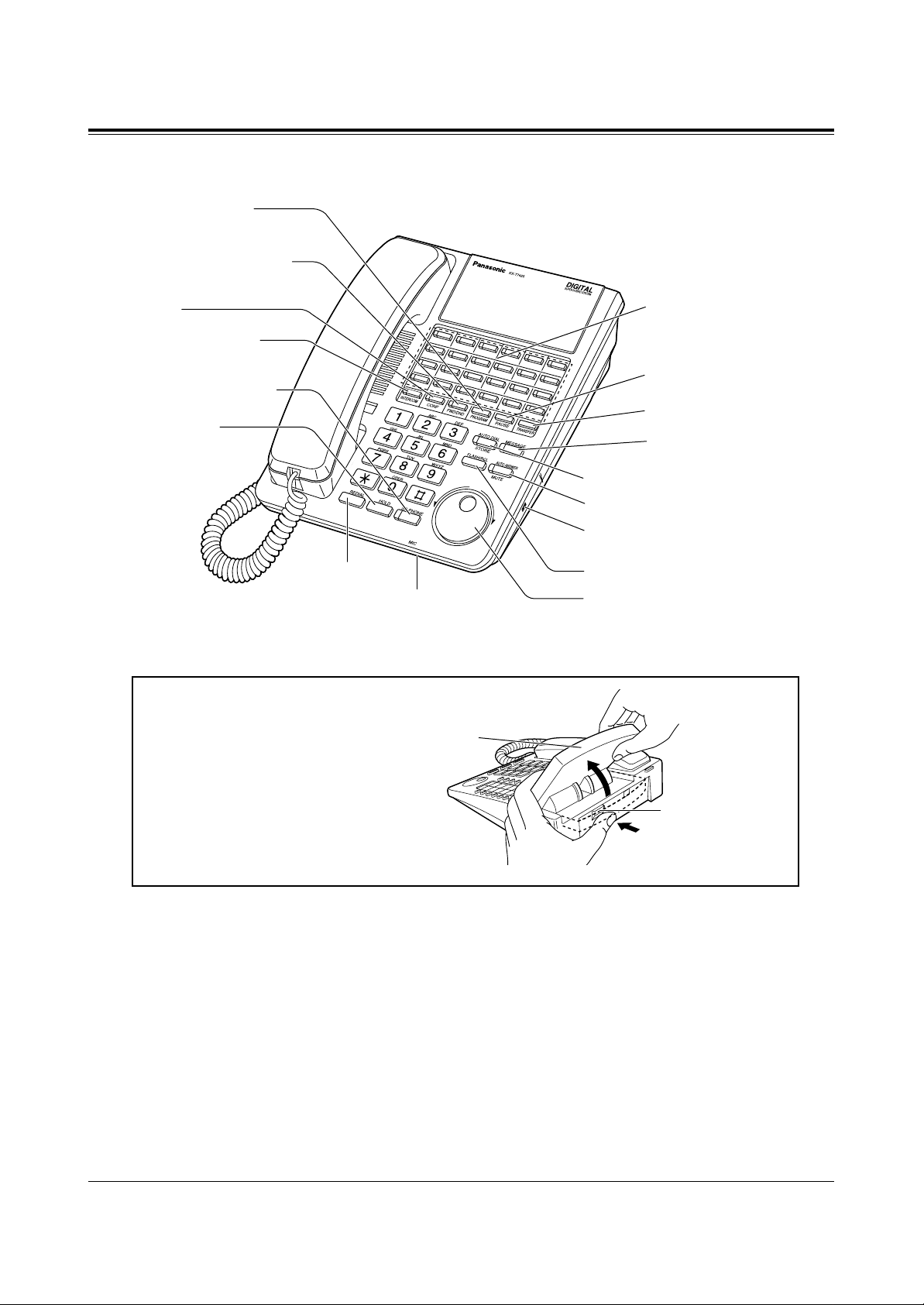
6
Configuration
To raise or lower the display of
KX-T7433/KX-T7436:
– To raise the display
1. Press the LCD ADJ button.
2. Raise the display.
– To lower the display
1. Press the LCD ADJ button.
2. Lower the display.
LCD ADJ button
LCD
1
2
3
4
5
6
12
11
10
9
8
7
13
14
15
16
17
18
24
23
22
21
20
19
PROGRAM button
FWD/DND (Call Forwarding
/Do Not Disturb) button
CONF (CONFERENCE)
button
INTERCOM button
TRANSFER button
REDIAL button
HOLD button
SP-PHONE
(Speakerphone) button
MESSAGE button
Flexible Outside (CO)
Line buttons
(01 through 24)
MIC (Microphone)
PAUSE button
FLASH/RCL button
AUTO DIAL/STORE button
AUTO ANSWER/MUTE button
Jog Dial
RINGER Volume Selector
Used to adjust the ringer volume.
■ KX-T7425: Digital Proprietary Telephone
Page 7
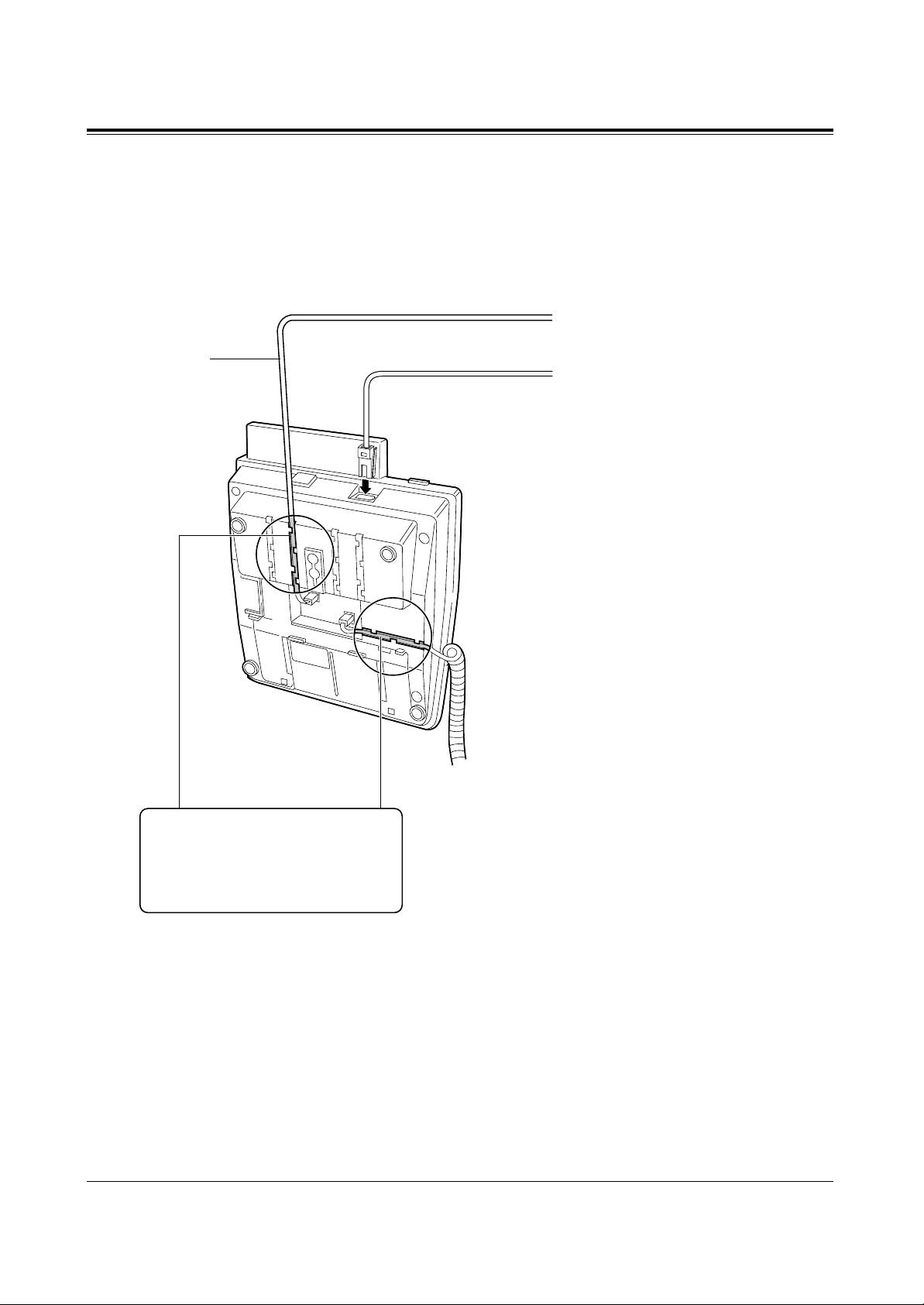
→
→
7
Configuration
Connection
Connect as shown.
■ KX-T7431/KX-T7433/KX-T7436/KX-T7420/KX-T7425
Connect to a standard telephone,
telephone answering machine, or
FAX for XDP* or parallel
connections (TO TEL).
The telephone
line cord
<Back View>
Connect to a Digital Super Hibrid
System (TO MAIN UNIT).
* XDP (eXtra Device Port) expands the number of
telephones available in the system by allowing an
extension port to contain two telephones. For more
details, please consult with your dealer.
CAUTION
Ensure the cords are inserted in
the grooves to prevent damage to
the connectors.
Page 8
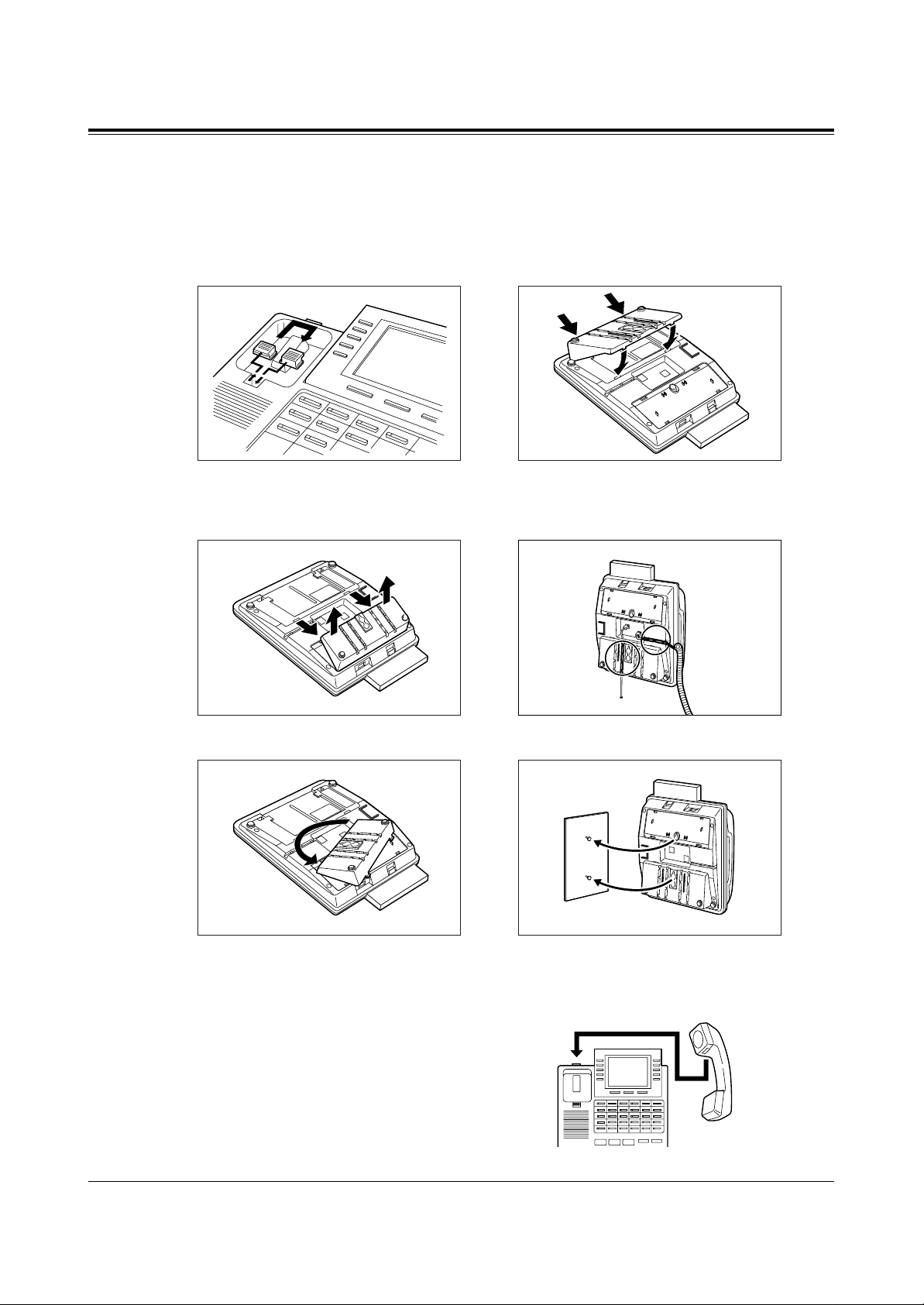
8
Configuration
Wall Mounting
1. Disconnect the handset cord first.
Remove the handset hook by pulling it
up. Turn it around and re-insert it.
4. Insert the stand in the centre slots.
2. Remove the attached stand. 5. Insert the included tel line cord. (Ensure the
cord is inserted in the groove to prevent
damage to the connector.)
6. Mount the unit on the wall.
To place the handset down temporarily
during a conversation, hook it over the top
edge of the phone as shown.
3. Turn it around 180 degrees.
Page 9
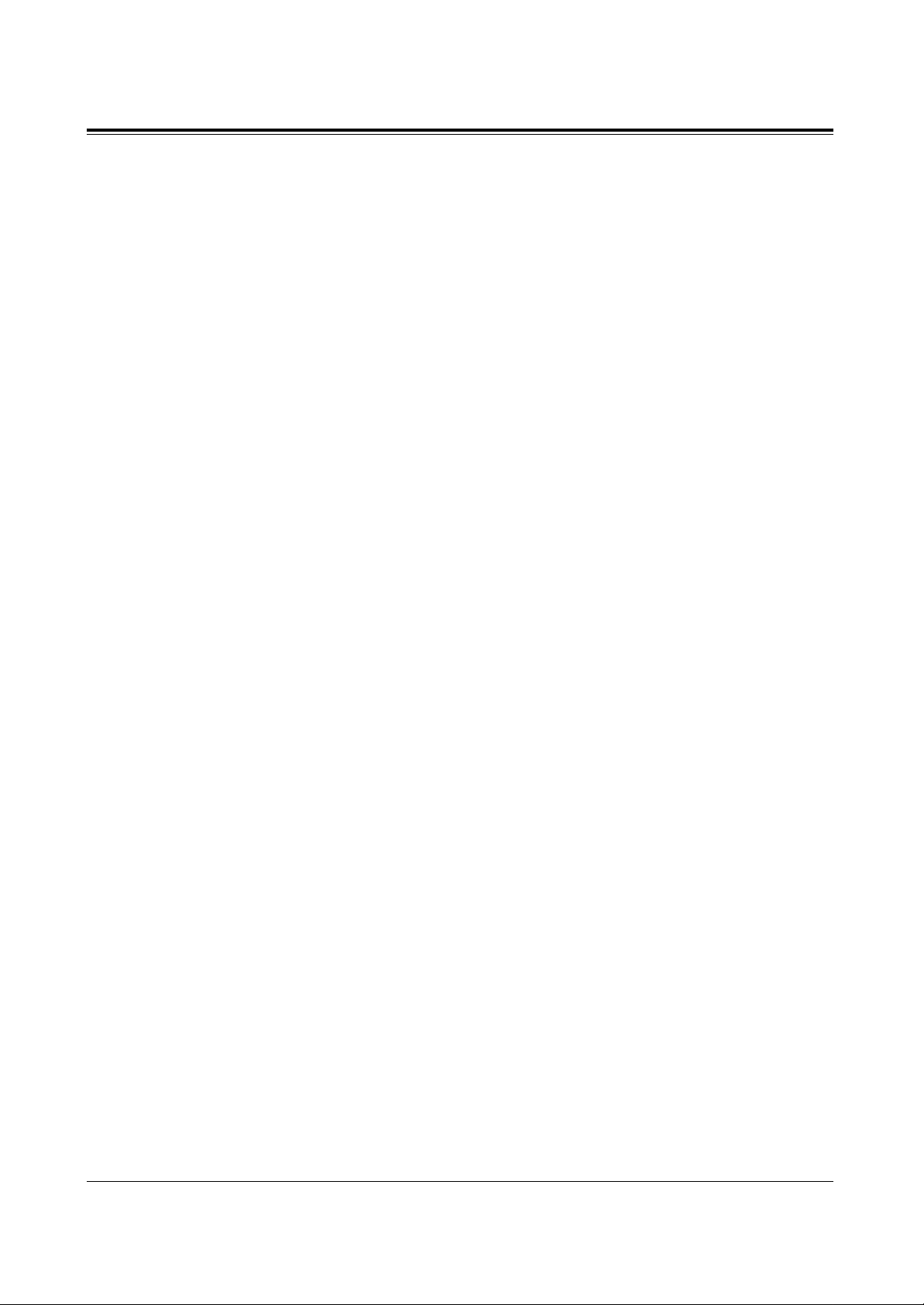
9
Configuration
Feature Button Descriptions
■ KX-T7431/KX-T7433/KX-T7436/KX-T7420/KX-T7425
AUTO ANSWER/MUTE button
Used for intercom auto answer; or it turns
the microphone off during a conversation.
AUTO DIAL/STORE button
Used for speed dialling or storing
program changes.
CONFERENCE button
Used to establish a three-party conference.
FLASH/RCL button
This button can be used to send a Recall
signal to the local exchange or disconnect
the current call and start another call.
Flexible Outside (CO) Line buttons
Used to make or receive an outside call,
or access a feature if the button is
assigned (e.g. One touch dialling button).
Function buttons (F1 through F10)
(KX-T7436 only)
Used to perform the corresponding
displayed function or operation.
FWD/DND (Call Forwarding/Do Not Disturb)
button
Used to perform a Call Forwarding
feature or set the Do Not Disturb (DND)
feature.
HOLD button
Used to place a call on hold.
INTERCOM button
Used to make or receive extension calls.
Jog Dial
Used to adjust the volume of the handset
receiver, headset, ringer and speaker, or to
adjust the display contrast. Refer to
“Initial Setting” in this manual. It is also
used to select data from the Call Directory
and the System Feature Access Menu for
KX-T7431, KX-T7433, KX-T7436.
MESSAGE button
Used to leave a notification to a busy
extension or call back the message
notification sender.
MODE button (KX-T7431 only)
Used to change the display in order to
access various features.
PAUSE button
Used to insert a pause in speed dial
numbers or in other one-touch dial
numbers.
PROGRAM button
Used to enter and exit the programming
mode.
REDIAL button
Used for the redialling the last number or
redialling automatically.
SELECT button (KX-T7431 only)
Used to select a displayed feature or to
call a displayed phone number.
SHIFT button
Used to alternate the selection of Soft
Button functions.
Soft buttons (S1 through S3)
Used to perform the function or operation
that appears on the bottom line of the
display.
SP-PHONE (Speakerphone) button
Used for a handsfree speakerphone
operation.
TRANSFER button
Used to transfer a call to another
extension or external destination.
VOICE CALL/MUTE button
(KX-T7420 only)
Used for intercom auto answer, but it
cannot be used for handsfree
conversations. It also turns the
microphone off during a conversation.
Page 10
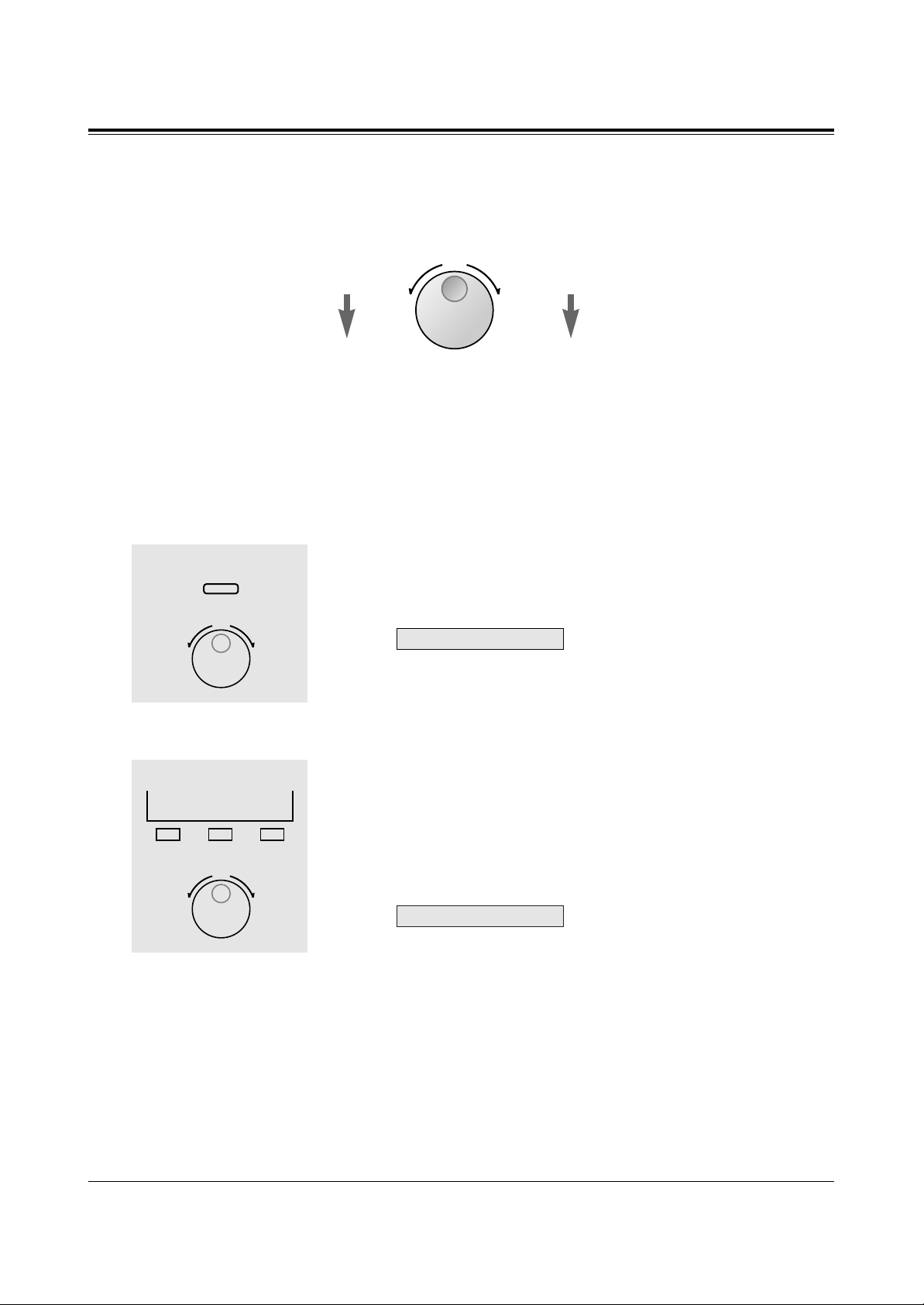
10
Configuration
Left
(counter-clockwise)
Level decreases
Right
(clockwise)
Level increases
Initial Setting
The Jog Dial can be used for the display contrast and the volume control. Rotate the Jog
Dial in either direction as desired. The contrast or the volume level will change as follows.
Display Contrast Adjustment
The MODE button and the Jog Dial for KX-T7431 users, and a Soft button and the Jog Dial
for KX-T7433 and KX-T7436 users are used to adjust the display contrast. The contrast
level is indicated on the display by the number.
– KX-T7431
While on-hook
1. Press the MODE button six times.
• The display shows:
<Example>
(— contrast volume level 3)
2. Rotate the Jog Dial in the desired direction.
– KX-T7433 and KX-T7436
While on-hook or during a conversation
1. Press the CONT (S1) button.
2. Rotate the Jog Dial in the desired direction.
• The display shows:
<Example>
(— contrast volume level 3)
When using a headset
The Panasonic Digital Super Hybrid System supports the use of a headset with a proprietary
telephone (PT). When you use a headset (optional), you should switch the selection mode
first. Selection is explained in the “Handset/Headset Selection” in Initial Settings (Section 2
in the KX-TD208 Operating Instructions).
To change to the headset mode
Press: [PROGRAM] [9] [9] [8] [2] [STORE] [PROGRAM].
Contrast: 3
Contrast: 3
1
2
MODE
1
2
S 1 S 2 S 3
CONT
Page 11
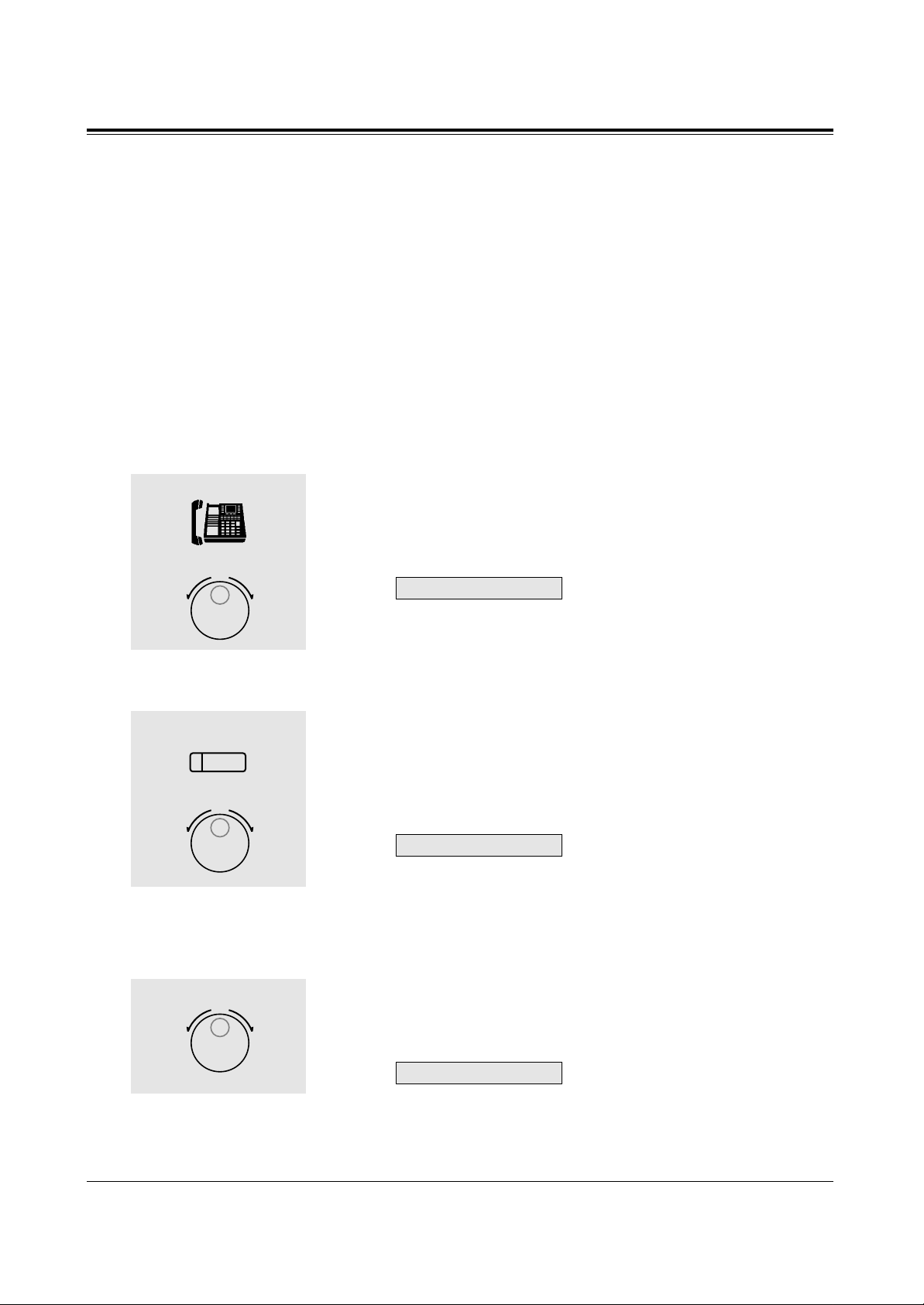
11
Configuration
Changing the ringing tone of a CO button
There are eight ringer frequencies available for each CO (Loop-CO, Single-CO) button. If
you wish to change them, refer to the “Distinguishing the ringing tone for each CO button”
in the Initial Settings (Section 2 in the KX-TD208 Operating Instructions).
Volume Control — Handset Receiver/Headset/Ringer/Speaker
Allows you to adjust the following volumes as required.
– Handset Receiver volume (levels 1 through 4)
– Headset volume (levels 1 through 4)
– Ringer volume (levels 0 through 3)
– Speaker volume (levels 1 through 12)
To adjust the handset receiver volume
1. Lift the handset.
2. Rotate the Jog Dial in the desired direction.
• The display shows:
<Example>
(— volume level 3)
• You may also adjust the handset receiver volume during a
conversation using the handset receiver.
To adjust the headset volume
Be sure the headset is connected.
1. Press the SP-PHONE button.
2. Rotate the Jog Dial in the desired direction.
• The display shows:
<Example>
(— volume level 3)
To adjust the ringer volume
– KX-T7433 and KX-T7436
While the telephone is ringing
1. Rotate the Jog Dial in the desired direction.
• The display shows:
<Example>
(— volume level 3)
Ringer: 3
Headset: 3
Handset: 3
1
2
1
2
SP-PHONE
1
Page 12
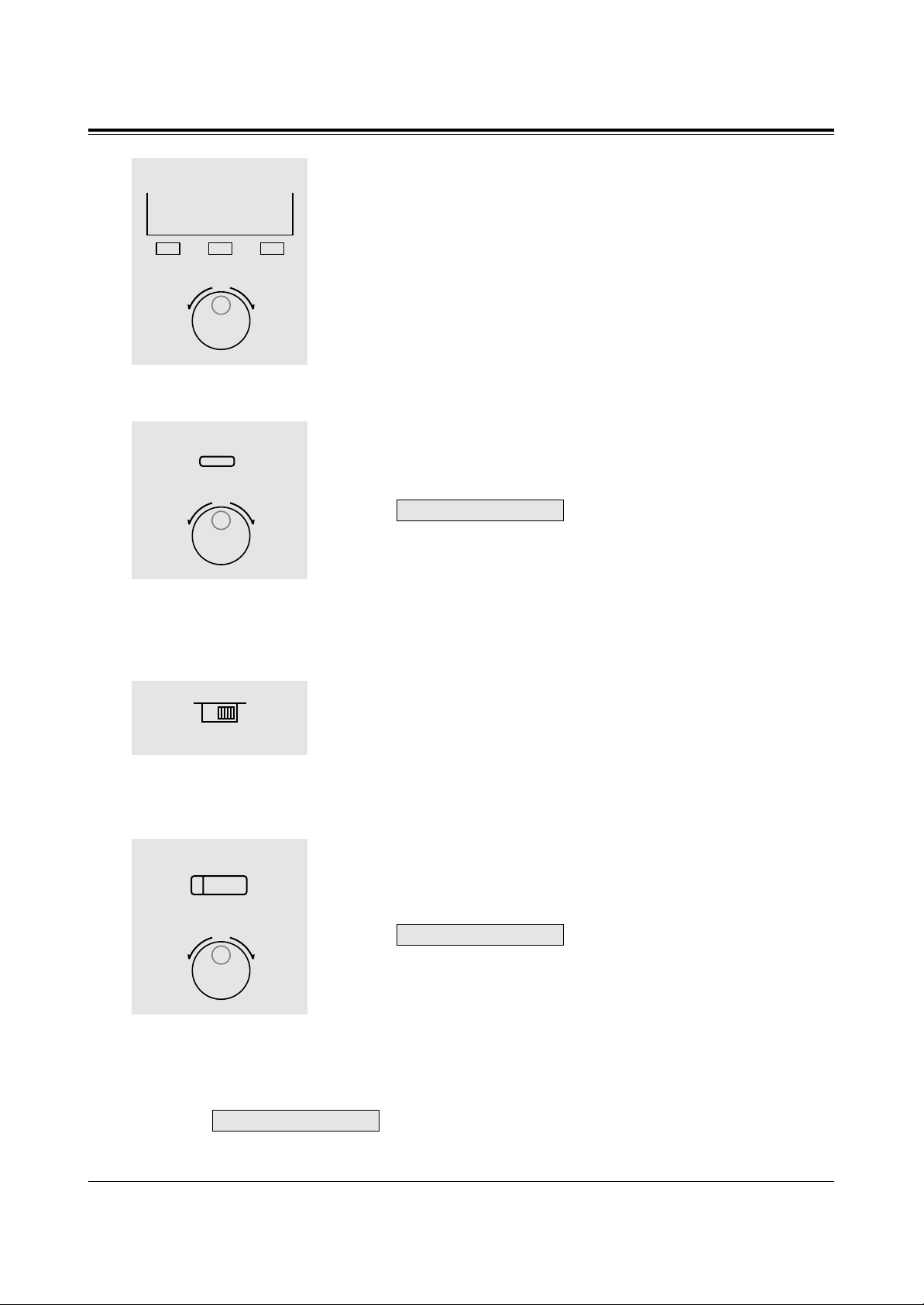
12
Configuration
While the telephone is idle and on-hook
1. Press the RING (S2) button.
• The telephone will ring.
2. Rotate the Jog Dial in the desired direction.
• The telephone will stop ringing in about 4 seconds.
• When the volume level is 0, the display shows “RING OFF”.
– KX-T7431
While the telephone is idle and on-hook
1. Press the MODE button five times.
• The display shows:
<Example>
(— volume level 3)
2. Rotate the Jog Dial in the desired direction.
• The telephone will stop ringing in about 4 seconds.
– KX-T7420 and KX-T7425
1. Adjust the RINGER Volume Selector lever to the desired setting
(OFF/LOW/HIGH).
To adjust the speaker volume
1. Press the SP-PHONE button.
2. Rotate the Jog Dial in the desired direction.
• The display shows:
<Example>
(— volume level 12)
• You may also adjust the speaker volume while listening to the
background music (BGM On mode), receiving a voice call, or
receiving a page.
Conditions
• If the ringer volume of the KX-T7431 is set to OFF, the display while on-hook is as
follows.
Ring off 12:00
SP:12
Ringer: 3
1
2
S 1
S 2
S 3
RING
1
2
MODE
1
OFF • • • HIGH
LOW
1
2
SP-PHONE
Page 13
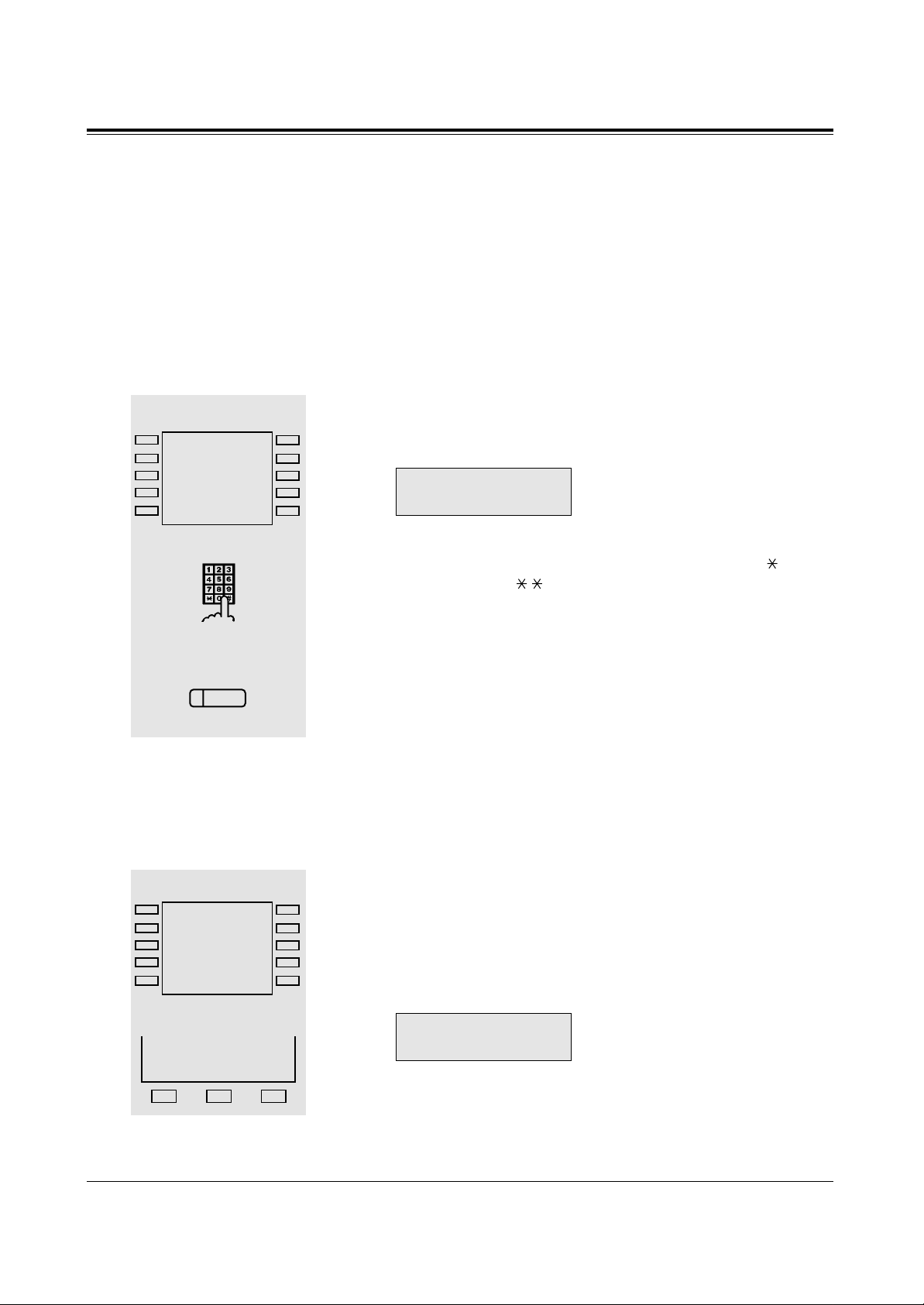
13
Station Programming
Station Speed Dialling Number/Name Assignment
Allows you to assign numbers and names that are used frequently to Function buttons on
your telephone. You can store extension numbers, telephone numbers and features access
numbers.
For KX-T7436 users
To store a number
– Be sure that you are in the Station Programming mode: Press [PROGRAM][9][9].
1. Press a Function button (F1 through F10).
• The STORE indicator light turns off.
• The display shows the current status.
<Example>
(— The outside call, 431-2111,
is now programmed.)
2. Enter the desired number (up to sixteen digits).
• Up to sixteen digits, consisting of “0 through 9” and “ ”, can
be stored. Enter “ ” for a pause.
• To store the telephone number of an outside party, the ISDN
port access code (9, 81 or 82) must be stored as the leading
digit.
• To erase the entry, press the CLR (S2) button.
3. Press the STORE button.
• The STORE indicator lights.
• The display shows the initial programming mode.
– To exit the Station Programming mode: Press [PROGRAM] or lift the handset.
To store a name
– Be sure that you are in the Station Programming mode: Press [PROGRAM][9][9].
1. Press a Function button (F1 through F10).
• The STORE indicator light turns off.
• The display shows the current status.
2. Press the NEXT (S3) button.
• The display shows the current status.
<Example>
(— The name is now
programmed.)
Mike
CLR NEXT
9-431-2111
CLR NEXT
1
2
3
desired number
PT-PGM Mode
F5
F4
F3
F2
F1
F10
F9
F8
F7
F6
AUTO DIAL
STORE
2
S 1 S 2 S 3
NEXT
1
PT-PGM Mode
F5
F4
F3
F2
F1
F10
F9
F8
F7
F6
Page 14
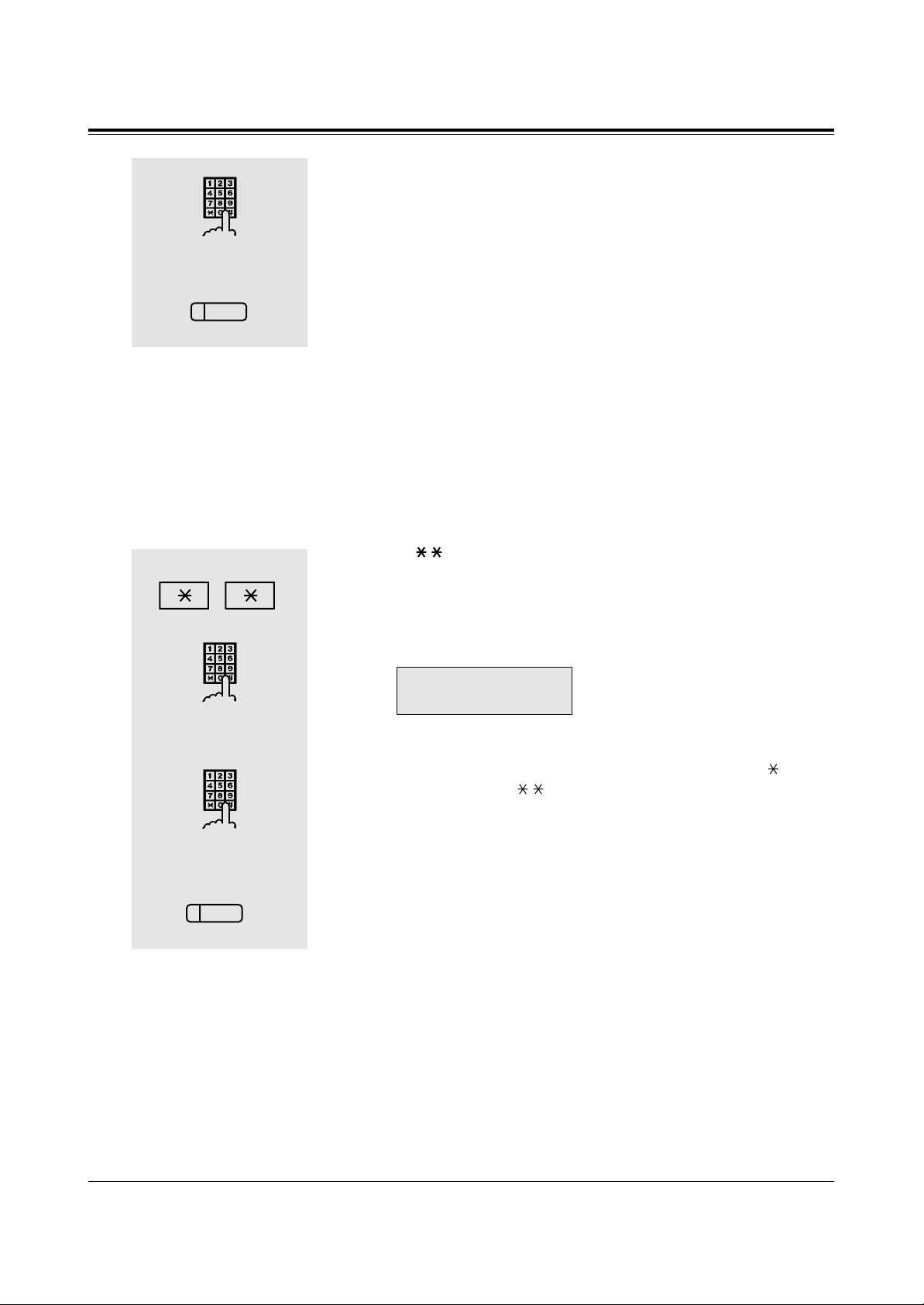
14
Station Programming
3. Enter the name (10 characters max.).
• Refer to the Combination Table on page 15 on how to enter
each character.
4. Press the STORE button.
• The STORE indicator lights.
• The display shows the initial programming mode.
– To exit the Station Programming mode: Press [PROGRAM] or lift the handset.
3
4
name
AUTO DIAL
STORE
For KX-T7431 and KX-T7433 users
To store a number
– Be sure that you are in the Station Programming mode: Press [PROGRAM][9][9].
1. Press .
2. Enter the Station Speed Dial number (0 through 9).
• The STORE indicator light turns off.
• The display shows the current status.
<Example>
(— The outside call, 431-2111,
is now programmed.)
3. Enter the desired number (up to sixteen digits).
• Up to sixteen digits, consisting of “0 through 9” and “ ”, can
be stored. Enter “
”
for a pause.
• To store the telephone number of an outside party, the ISDN
port access code (9, 81 or 82) must be stored as the leading
digit.
• To erase the entry, press the CLR (S2) button or TRANSFER
button.
– CLR (S2) button: for KX-T7433 users
– TRANSFER button: for KX-T7431 users
4. Press the STORE button.
• The STORE indicator lights.
• The display shows the initial programming mode.
– To exit the Station Programming mode: Press [PROGRAM] or lift the handset.
9-431-2111
CLR NEXT
1
4
2
Station Speed Dial number
3
desired number
AUTO DIAL
STORE
Page 15
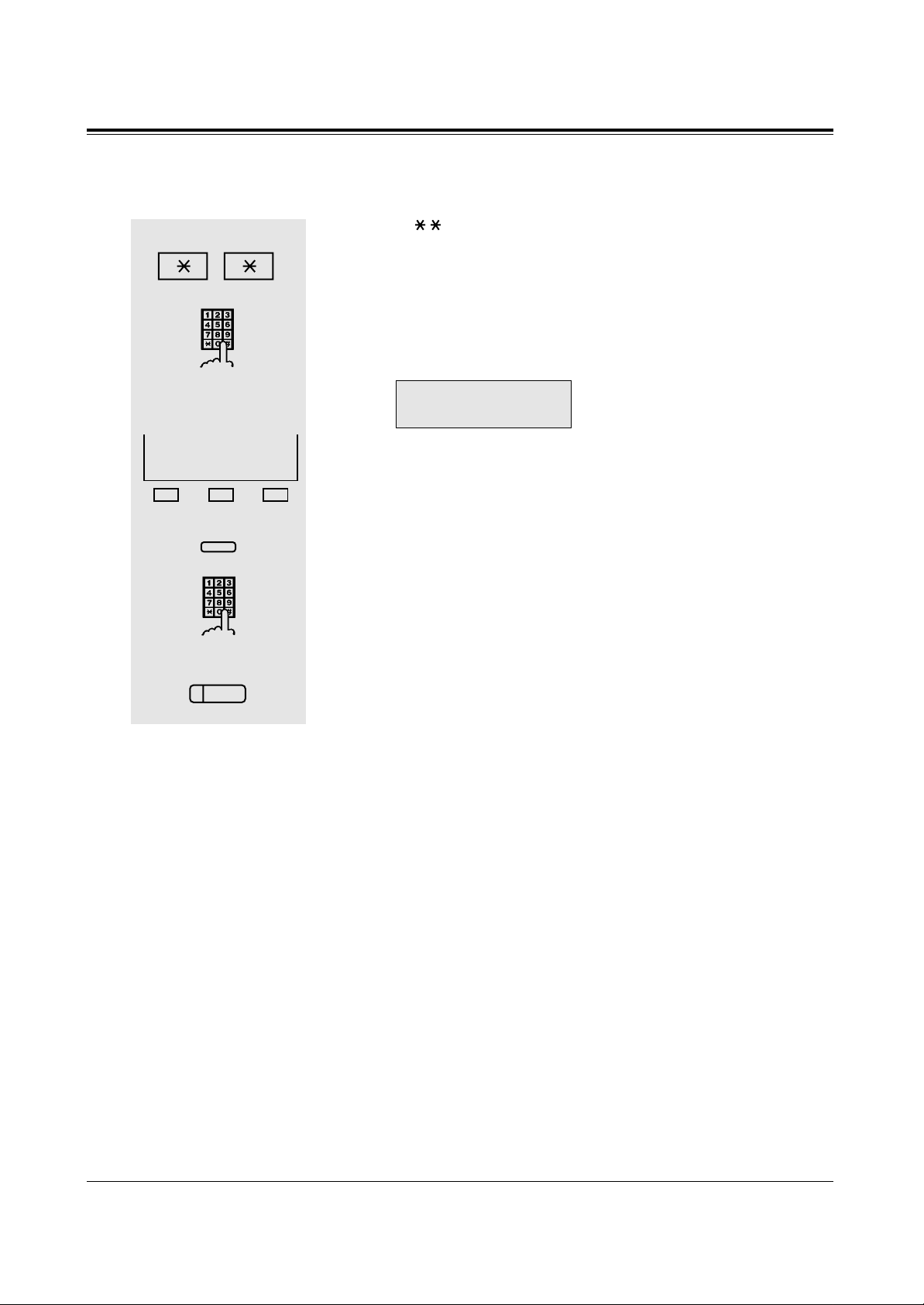
15
Station Programming
Combination Table
Characters can be entered using the dial key pad, various buttons or the Jog Dial for storing
names.
Combination Table 1 shows the combination of keys and the number of times to press the
SELECT (AUTO ANSWER/MUTE) button, or the combination of keys and the SHIFT and
Soft buttons to enter characters. (The AUTO ANSWER/MUTE button becomes the
SELECT button when using the overlay.)
To enter a character, find the key and number of times to press the SELECT button or the
corresponding SHIFT and Soft button combination on the table. Press the corresponding key
first, then press the SELECT button for the required number of times. Or, you can use the
SHIFT button and a Soft button (S1 through S3) instead of the SELECT button.
Combination Table 2 shows the combination of keys and the number of clicks to move the
Jog Dial to the right.
To enter a character, find the key and number of clicks to rotate the Jog Dial. Press the
corresponding key first, then rotate the Jog Dial for the required number of times. Or, if you
keep rotating the Jog Dial after pressing any dialling key, all the characters in the table will
be displayed.
To store a name
– Be sure that you are in the Station Programming mode: Press [PROGRAM][9][9].
1. Press .
2. Enter the Station Speed Dial number (0 through 9).
• The STORE indicator light turns off.
• The display shows the current status.
<Example>
(— The outside call, 431-2111,
is now programmed.)
3. Press the NEXT (S3) button or MODE button to store a name.
– NEXT (S3) button: for KX-T7433 users
– MODE button: for KX-T7431 users
4. Enter the name (10 characters max.).
• Refer to the Combination Table on the page 15 on how to enter
each character.
5. Press the STORE button.
• The STORE indicator lights.
• The display shows the initial programming mode.
– To exit the Station Programming mode: Press [PROGRAM] or lift the handset.
9-431-2111
CLR NEXT
1
2
Station Speed Dial number
3
5
4
name
S 1 S 2 S 3
NEXT
MODE
or
AUTO DIAL
STORE
Page 16
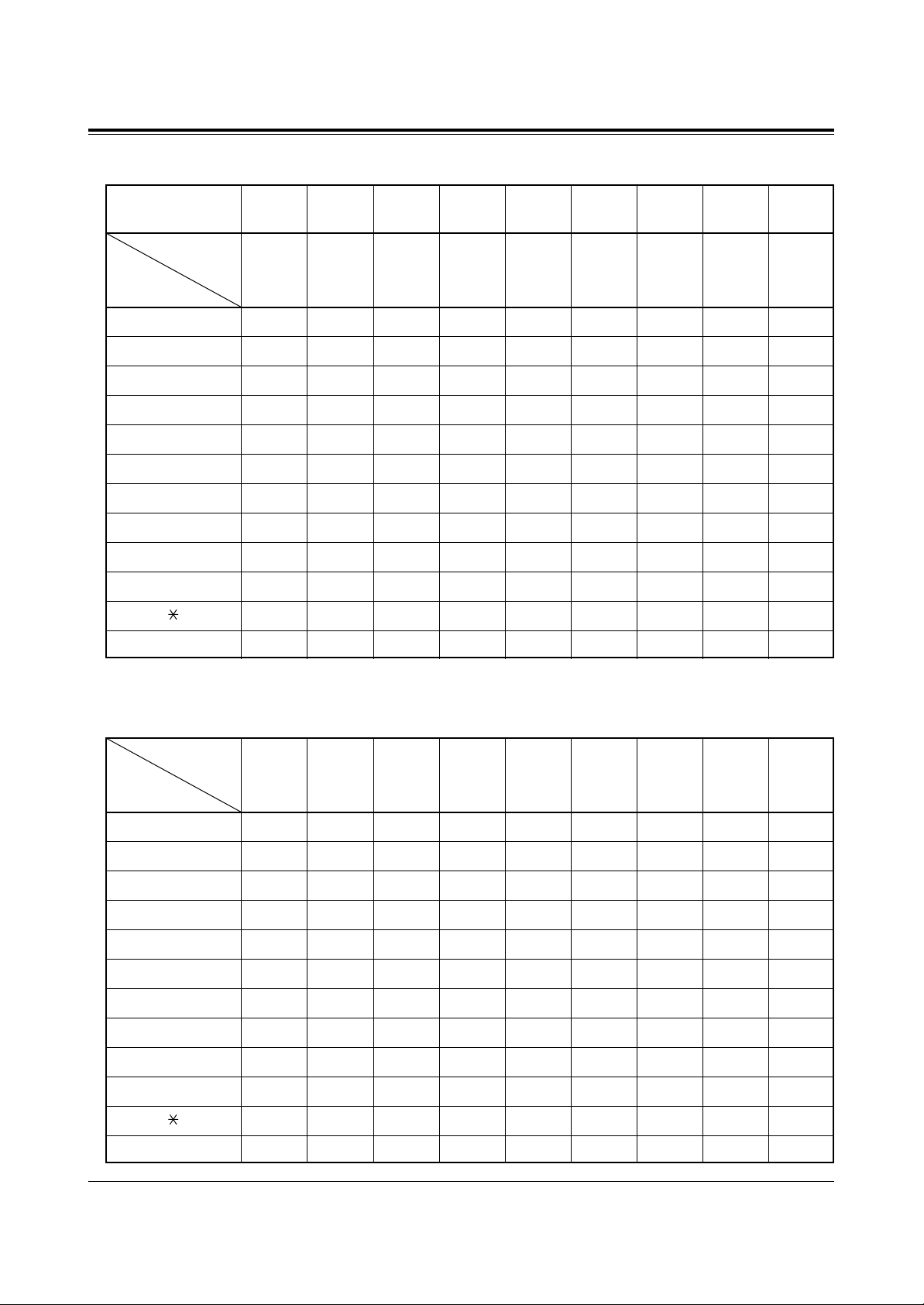
16
Station Programming
Combination Table 1
Keys 012345678
1 1QqZz ! ?
22AaBbCc
3 3DdEeF f
4 4GgHh I i
55JjKkLl
6 6MmNnOo
7 7PpQqRrSs
8 8T tUuVv
9 9WwXxYyZz
00 .,’:;
*/+–=<>
##$%&@()
SHIFT & Soft
Combination
SHIFT+
SHIFT+
S2
SHIFT+
SHIFT+
S1
SHIFT
+ S3
S3
SHIFT
+ S2
S2
SHIFT
+ S1
S1
Pressing
SELECT*
(Times)
* If your telephone is a KX-T7431, do not use the provided SELECT button. Use the AUTO ANSWER/MUTE
button which becomes the SELECT button when using the overlay.
Combination Table 2
Keys 012345678
11QqRrSsTt
2 2AaBbCcDd
3 3DdEeF fGg
4 4GgHh I i J j
55JjKkLlMm
6 6MmNnOoPp
77PpQqRrSs
8 8T tUuVvWw
99WwXxY
yZz
00 !?.,’:;
*/+–=<>#$
##$%&@()Aa
Rotating Jog Dial
(Clicks)
Page 17
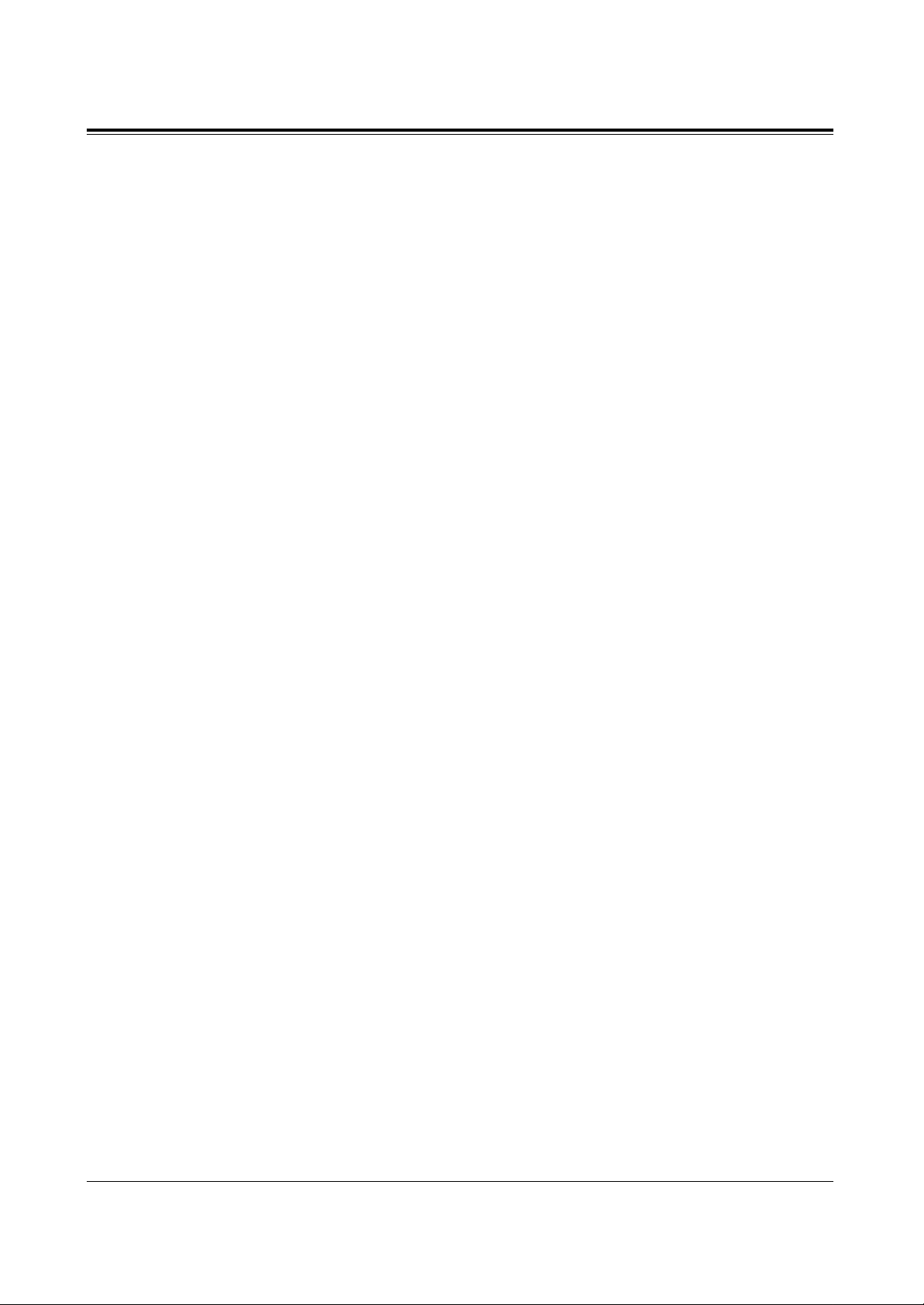
17
Station Programming
<Example> To enter “Mike”,
– Using the SELECT button (With a KX-T7431/KX-T7433/KX-T7436/KX-T7235)
See Combination Table 1.
1. Press 6 and then press the SELECT button once to enter “M”.
2. Press 4 and then press the SELECT button six times to enter “i”.
3. Press 5 and then press the SELECT button four times to enter “k”.
4. Press 3 and then press the SELECT button four times to enter “e”.
– Using the SHIFT button and a Soft button (With a KX-T7433/KX-T7436/KX-T7235)
See Combination Table 1.
1. Press 6 and then press the S1 button to enter “M”.
2. Press 4 and then press the SHIFT and S3 button to enter “i”.
3. Press 5 and then press the SHIFT and S2 button to enter “k”.
4. Press 3 and then press the SHIFT and S2 button to enter “e”.
– Using the Jog Dial (With a KX-T7431/KX-T7433/KX-T7436/KX-T7420/KX-T7425)
See Combination Table 2.
1. Press 6 and then rotate the Jog Dial one click to enter “M”.
2. Press 4 and then rotate the Jog Dial six clicks to enter “i”.
3. Press 5 and then rotate the Jog Dial four clicks to enter “k”.
4. Press 3 and then rotate the Jog Dial four clicks to enter “e”.
OR
1. Press 2 and then rotate the Jog Dial until “M” appears.
2. Press 2 and then rotate the Jog Dial until “i” appears.
3. Press 2 and then rotate the Jog Dial until “k” appears.
4. Press 2 and then rotate the Jog Dial until “e” appears.
Notes
•Pressing the SHIFT button alternates between capital and lower case letters. Once this
button is pressed, the SHIFT mode remains until SHIFT is pressed again.
•To erase the last letter (to backspace), press the CONF (Conference) button.
(The CONF (Conference) button becomes the “←” (backspace) key when using the
overlay).
•To erase all the data, press the CLR (S2) button.
•If you keep rotating the Jog Dial, all of the characters will be displayed in order.
<Example> If you rotate the Jog Dial after pressing 2, all the characters will appear in the
following order:
A a B b .... Z z 0 (space) ! ? . , ’ : ; * / + – = < > # $ # $ % & @ ( ) A a ....
Conditions
• The default is “Not Stored”.
• Up to ten dialling numbers and names can be assigned. Each dialling number has a
maximum of sixteen digits and each name has a maximum of ten characters.
Page 18
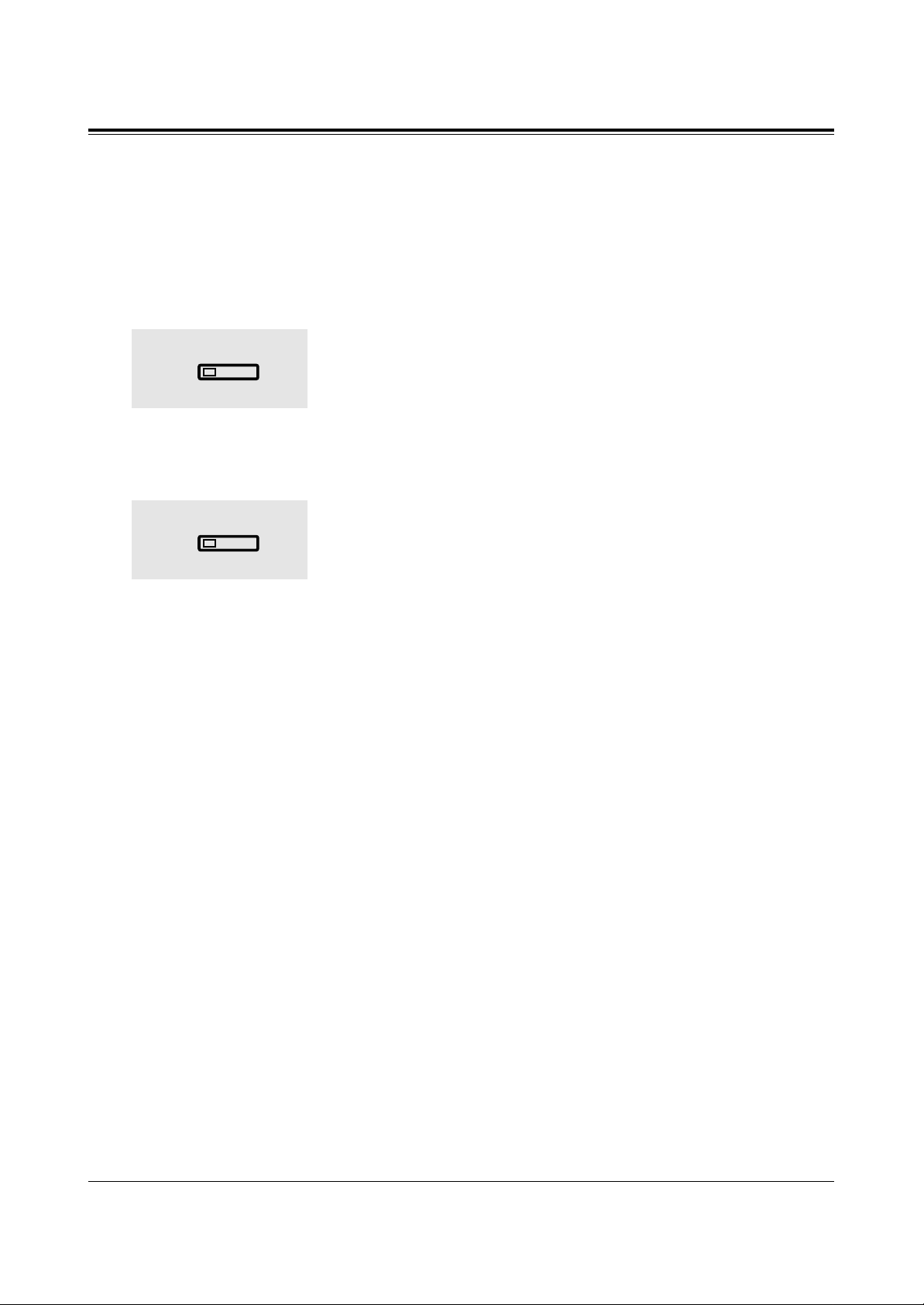
18
Features
Handset Microphone Mute
Allows the KX-T7400 series telephone user to turn off the handset microphone so you can
consult privately with others in the room. You will still be able to hear the other party.
Setting
During a conversation using the handset
1. Press the AUTO ANSWER/MUTE or VOICE CALL/MUTE
button.
• The AUTO ANSWER/MUTE or VOICE CALL/MUTE
indicator light flashes red slowly.
Cancelling
When handset microphone mute is established
1. Press the AUTO ANSWER/MUTE or VOICE CALL/MUTE
button.
• The AUTO ANSWER/MUTE or VOICE CALL/MUTE
indicator light turns off.
Conditions
• This feature is only available during a conversation with the handset.
• You can also turn off the microphone of your telephone during a handsfree conversation
(Microphone Mute).
1
AUTO ANSWER
MUTE
1
AUTO ANSWER
MUTE
Page 19
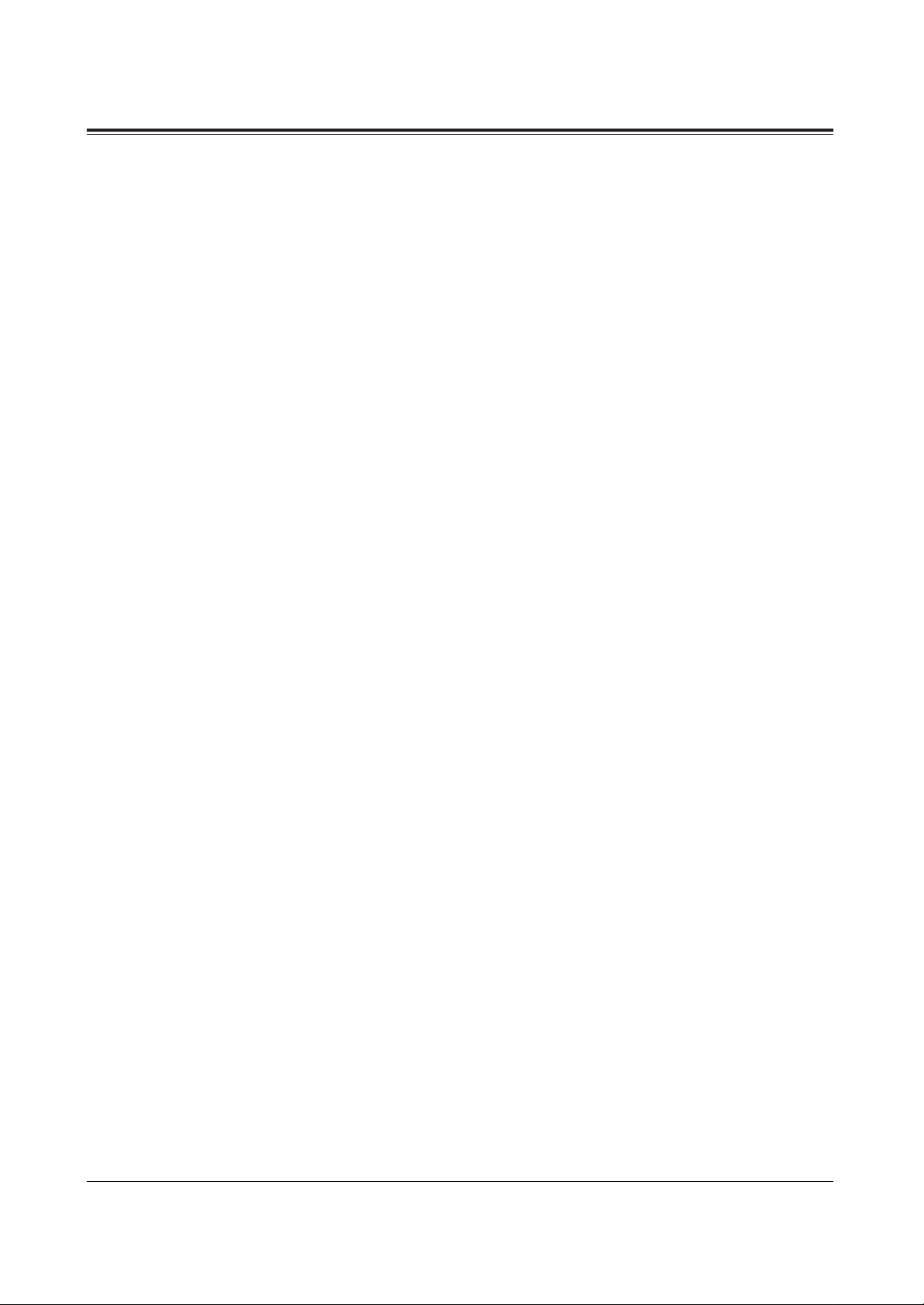
19
Special Display Features
A Panasonic digital proprietary telephone with a large display, KX-T7431, KX-T7433 and
KX-T7436, allows you to make a call or operate a feature using the display message.
For operation of the features marked “*”, refer to the corresponding feature in the KX-TD208
Operating Instructions.
1) Call Directory
Extension (Extension Dialling)
STA Speed (Station Speed Dialling)
SYS Speed (System Speed Dialling)
Call Log (Call Log, Outgoing (KX-T7436 only))
2) System Feature Access Menu
The System Feature Access Menu provides a display of the system features which appear in
alphabetical order. The available features are as follows:
Absent Message Capability Executive Busy Override
Automatic Callback Busy Log-in / Log-out
Call Log Message Waiting
Call Park Night Service On / Off
Call Pickup Paging – Group, Deny
Call Waiting Paralleled Telephone Connection
Door Opener Station Feature Clear
Doorphone Call Timed Reminder
Electronic Station Lockout
3) Call Forwarding/Do Not Disturb (KX-T7436 only)*
You can also access the Call Forwarding and Do Not Disturb features. Go off-hook and
press the FWD/DND button.
4) Call Log, Incoming (KX-T7433/KX-T7436 only)*
Page 20
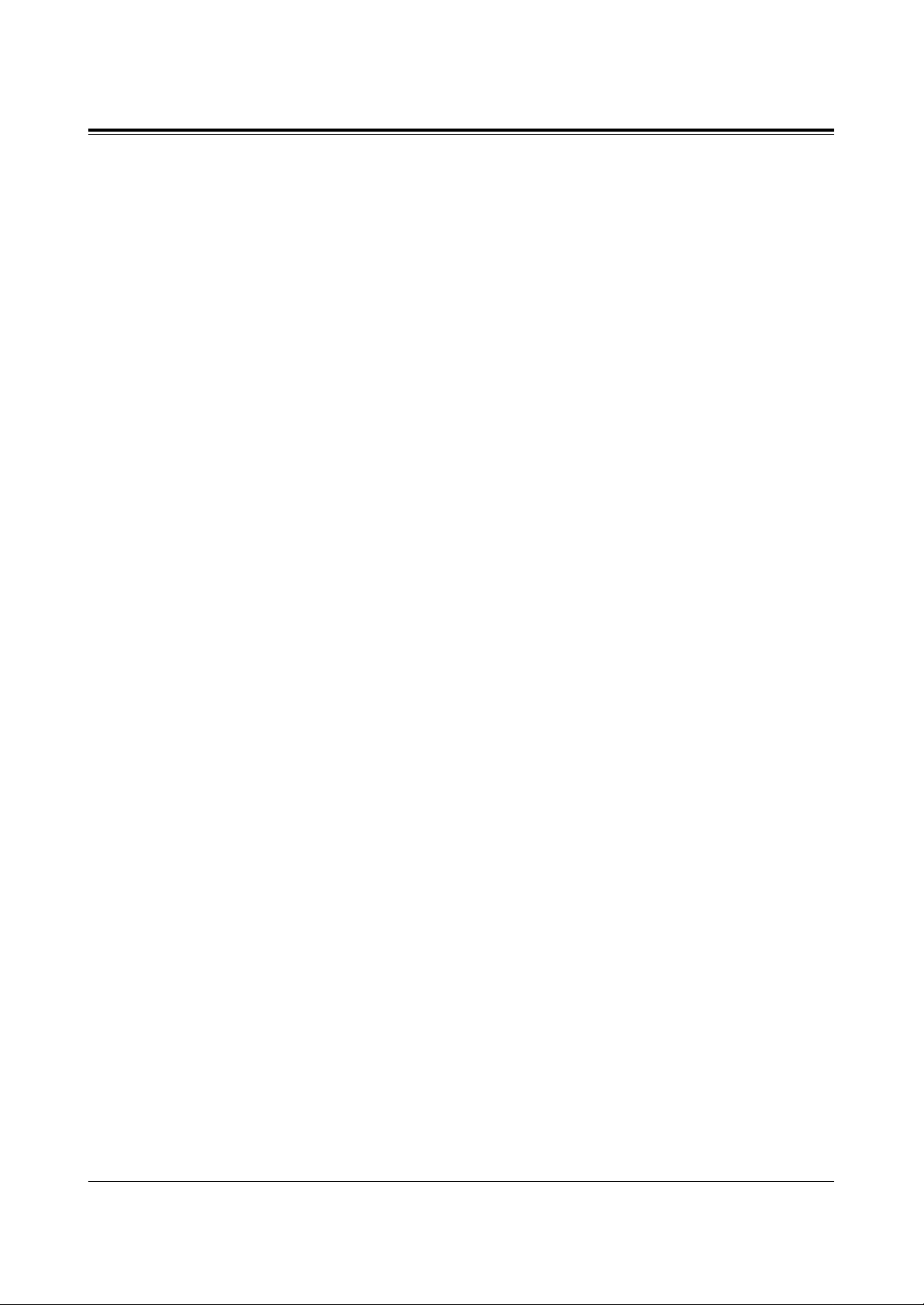
20
Special Display Features
List for Display Operation with a Soft button
For KX-T7431, KX-T7433 and KX-T7436
2.3 Making Calls
Quick Dialling
Dialling with a System Speed Dialling Button (System Speed Dialling)
Dialling with a Station Speed Dialling Button (Station Speed Dialling)
2.6 Others
Before Leaving Your Desk
Showing Your Message on the Calling Party’s Display (Absent Message Capability)
Leaving a Message Notification (Message Waiting)
Switching the Day/Night Calling Mode (Night Service)
Setting the Paralleled SLT to Ring (Paralleled Telephone Connection)
For KX-T7433 and KX-T7436
2.3 Making Calls
When the Dialled Line is Busy
Sending a Call Waiting Tone to a Busy Extension (Busy Station Signalling)
Making Your Telephone Ring Back Automatically When a Line Becomes Free
(Automatic Callback Busy – Camp On)
2.4 Receiving Calls
Picking up a Call
Picking up a Call Ringing at Another Extension (Call Pickup) Group Call Pickup
2.5 During a Conversation
Placing a Call on Hold
Placing a Call in a System Parking Area (Call Park)
Paging – group paging
2.6 Others
Turning On the Background Music (Background Music (BGM))
Calling with Account Codes (Account Code Entry)
Calling an Extension which Denies Receiving Calls (Do Not Disturb Override)
Caller Identification Services (for KX-T7230/KX-T7235)
Recording the Caller’s Information Automatically (Incoming Call Log)
For KX-T7436
2.6 Others
Before Leaving Your Desk
Forwarding a Call (Call Forwarding) – Setting/Cancelling
Page 21
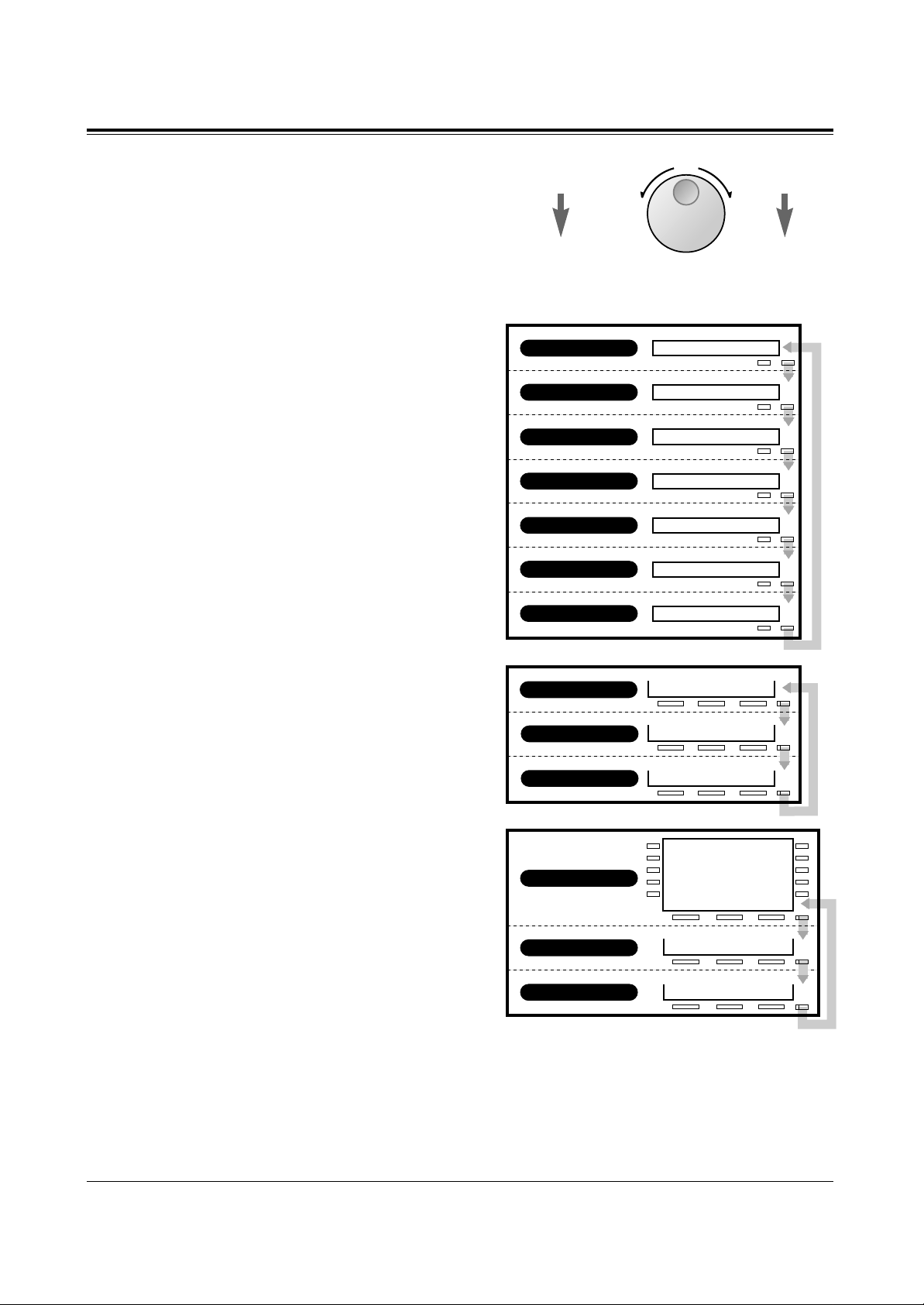
21
Special Display Features
Left
(counter-clockwise)
To the previous
item
Right
(clockwise)
To the next
item
Jog Dial Operation
You can search for desired items by
using the Jog Dial on the corresponding
display menu. Rotate the Jog Dial in
either direction as desired. The items
will be displayed as follows.
Jog Dial Operation Display
– KX-T7431
While idle, the display changes as follows
by pressing the MODE button.
The Jog Dial operation is available in the
second through seventh displays.
MODE
MODE
1 Jan 15:00
System Speed
Station Speed
Extension
Feature
Ringer: 3
Contrast: 3
MODE
MODE
MODE
MODE
MODE
Initial display
Second display
Third display
Forth display
Fifth display
Sixth display
Seventh display
– KX-T7433
While idle, the bottom line of the display
changes by pressing the SHIFT button as
follows. The Jog Dial operation is
available in the third display.
– KX-T7436
The Jog Dial operation is available after
pressing a Function button on the third
line. To use the Soft buttons, use the
bottom line in the third display which
appears by pressing the SHIFT button as
follows.
RING BGM
CONT
1 Jan 15:00
Extension STA Speed
Features SYS Speed
Call Log
NEW9
OLD6
EXT FEAT
STA
SHIFT
SHIFT
SHIFT
Initial display
Second display
Third display
RING BGM
CONT
NEW9
OLD6
EXT FEAT
STA
SHIFT
SHIFT
SHIFT
Initial display
Second display
Third display
Conditions
• The sixth and seventh displays of the KX-T7431 are used for the ringer volume and
display contrast adjustments. For details, refer to the “Initial Setting” in this manual.
• The second display of the KX-T7433 and KX-T7436 is used to call back the caller by
checking the call log data (Call Log, Incoming). For operation, refer to the corresponding
feature in the KX-TD208 Operating Instructions.
Page 22

22
Special Display Features
1) Call Directory
Extension
(Extension Dialling)
You can make an
intercom call using the
directory.
SYS Speed
(System Speed
Dialling)
STA Speed
(Station Speed
Dialling)
Call Log
(Call Log, Outgoing)
(KX-T7436 only)
You can make a call to a
party stored in the
system using the
directory.
You can make a call to a
party stored in your
phone.
You can make a call
using the call log (last
five outside calls).
Items whose names are
assigned are displayed by
priority in stored order. If a
name is not assigned, the
number is displayed. The
displaying mode, name or
number, can be assigned by
System Programming.
Items are displayed in stored
order.
Only the items whose names
are assigned are displayed in
alphabetical order.
Programming References
• Manager Programming —KX-TD208 Operating Instructions
[001] System Speed Dialling Number Set
• Display Operation with the KX-T7235 – KX-TD208 Operating Instructions
Assigning a Station Speed Dialling Number/Name to Each Function Button
To use the Call Directory, you may shift the display to the Jog Dial Operation display by
pressing the SHIFT or MODE button first.
Page 23

23
Special Display Features
■ KX-T7431
System Speed
Third display
Station Speed
Forth display
Extension
John Smith
→
or
Station Speed
Dialling
System Speed
Dialling
Extension Dialling
Second display
Extension Dialling / System Speed
Dialling / Station Speed Dialling
1. Rotate the Jog Dial until the desired item is
displayed.
2. Press the SELECT button or go off-hook.
Note
• Press the MODE button to return to the initial
display.
• For System Speed Dialling and Extension
Dialling, before rotating the Jog Dial, you can
press the corresponding key to search for the
desired letter.
<Example> Press 2 two times to display “B”
items.
Page 24

24
Special Display Features
■ KX-T7433
Third display
EXT FEAT
STA
1 Jan 15:00
Ann Parker
Alice
MENU
CALL
→
Bob Jones
Carol
MENU
CALL
→
Bob Jones
Carol
MENU
CALL
→
or
System Speed Dialling
or
Extension Speed
Dialling
Extension
Dialling
Extension Dialling / Station Speed
Dialling
1. Press the STA (S1) or EXT (S2) button.
2. Rotate the Jog Dial until the desired item is
at the arrow.
3. Press the CALL (S3) button or go off-hook.
System Speed Dialling
1. Rotate the Jog Dial until the desired item is
at the arrow.
2. Press the CALL (S3) button or go off-hook.
Note
• For System Speed Dialling and Extension
Dialling, before rotating the Jog Dial, you can
press the corresponding key to search for the
desired letter.
<Example> Press 2 two times to display “B”
items.
Page 25

25
Special Display Features
■ KX-T7436
– Using the Function button –
Ronald
Zaydel
Adam
Alice
Ann Parker
MENU
CALL
Initial display
→
Ann Parker
Beth
Bob Jones
Carol
Chris
MENU
→
Ronald
Zaydel
Adam
Alice
Ann Parker
MENU
→
Ann Parker
Beth
Bob Jones
Carol
Chris
MENU
→
NEXT
1234567890
111
0987654
000111222333
100200300400500
MENU
CLR
1 Jan 15:00
Extension STA Speed
Features SYS Speed
Call Log
RING BGM
CONT
CALL
CALL
CALL
Station Speed
Dialling
System Speed
Dialling
Extension
Dialling
<Example>
To select 111;
Call Log, Outgoing
Extension Dialling / System Speed
Dialling / Station Speed Dialling
1. Press the Extension (F3), STA Speed
(F8) or SYS Speed (F9) button.
2. Rotate the Jog Dial until the desired item is
at the arrow.
3. Press the CALL (S3) button.
Call Log, Outgoing
1. Press the Call Log (F5) button.
2. Press the desired Function button.
Note
• You can press the Function button (F1 through
F5) on the same line of the desired item, lift
the handset or press the SP-PHONE button
instead of the CALL (S3) button.
• For System Speed Dialling and Extension
Dialling, before rotating the Jog Dial, you can
press the corresponding key to search for the
desired letter.
<Example> Press 2 two times to display “B”
items.
Page 26

26
Special Display Features
– Using the Soft button or rotating Jog Dial directly –
Extension Dialling / Station Speed Dialling
1. Press the STA (S1) or EXT (S2) button.
2. Rotate the Jog Dial until the desired item is
at the arrow.
3. Press the CALL (S3) button.
System Speed Dialling
1. Rotate the Jog Dial until the desired item is
at the arrow.
2. Press the CALL (S3) button.
Note
• You can press the Function button (F1 through
F5) on the same line of the desired item, lift
the handset or press the SP-PHONE button
instead of the CALL (S3) button.
• For System Speed Dialling and Extension
Dialling, before rotating the Jog Dial, you can
press the corresponding key to search for the
desired letter.
<Example> Press 2 two times to display “B”
items.
NEXT
MENU
Ronald
Zaydel
Adam
Alice
Ann Parker
MENU
CALL
Third display
→
NEXT
MENU
Ann Parker
Beth
Bob Jones
Carol
Chris
MENU
CALL
→
NEXT
MENU
Ronald
Zaydel
Adam
Alice
Ann Parker
MENU
CALL
→
EXT FEAT
STA
1 Jan 15:00
Extension STA Speed
Features SYS Speed
Call Log
Station Speed Dialling
Extension Dialling
System Speed
Dialling
Page 27

27
Special Display Features
2) System Feature Access Menu
You can access the features which are displayed in alphabetical order.
To access the features, you may change the display to the Jog Dial Operation display by
pressing the MODE or SHIFT button first. Then follow the procedures below.
Third display Third display
EXT FEAT
STA
1 Jan 15:00
ABST MSG Off
ABST MSG On 1-9
MENU
SEL
→
Fifth display
Feature
ABST MSG Off
NEXT
MENU
→
MENU
Absent MSG Off
Absent MSG On (→1-9)
Busy Ovrd Deny (→1/0)
C.Pickup CO
C.Pickup Deny
MENU
SEL
→
EXT
FEAT
STA
1 Jan 15:00
Extension STA Speed
Features SYS Speed
Call Log
■ KX-T7436■ KX-T7433■ KX-T7431
If a parameter is required,
the messege will flash.
Enter a parameter,
if required.
BSY Ovr DNY 1/0
C.Pickup CO
MENU
SEL
→
If a parameter is required,
the messege will flash.
Enter a parameter,
if required.
C.Pickup Direct (→εξτ)
C.Pickup Group
C.Waiting (→1/0)
Call Park (→0-9)
Callback Busy Cancel
MENU
SEL
If a parameter is required,
the messege will flash.
Enter a parameter,
if required.
Page 28

28
Special Display Features
KX-T7431
1. Rotate the Jog Dial until the desired item is
displayed.
2. Press the SELECT button.
3. Enter the parameter, if required.
KX-T7433
1. Press the FEAT (S3) button.
2. Rotate the Jog Dial until the desired item is
at the arrow.
3. Press the SEL (S3) button.
4. Enter the parameter, if required.
KX-T7436
1. Press the Features (F4) or FEAT (S3)
button.
2. Rotate the Jog Dial until the desired item is
at the arrow.
3. Press the SEL (S3) button.
4. Enter the parameter, if required.
Note
• When using a KX-T7436, you can press the
Function button (F1 through F5) on the same
line of the desired item instead of the SEL (S3)
button.
• When using a KX-T7436, you can press the
Features (F4) button in any display (initial
through third).
• Before rotating the Jog Dial, you can press the
corresponding key to search for the desired
letter.
<Example> Press 2 two times to display “B”
items.
Page 29

29
Special Display Features
System Feature List
You can access the following features which are displayed in alphabetical order.
The parameters used in the list are for a telephone connected to a KX-TD208.
DISPLAY (KX-T7436)
DISPLAY
(KX-T7431/KX-T7433)
FEATURE DESCRIPTION
Absent MSG Off
Absent MSG On (→1-9)
Busy Ovrd Deny (→1/0)
C.Pickup CO
C.Pickup Deny (→1/0)
C.Pickup Direct (→ext)
C.Pickup Group
C.Waiting (→1/0)
Call Park (→0-9)
Callback Busy Cancel
Door Open
Doorphone Call
Log Lock Call (→abcabc)
Log Ovrt On/Off (→1/0)
Login/Logout (→1/0)
Message Off (→ext)
Message On (→ext)
Night Auto/On/Off (→0-2)
Page Deny On/Off (→1/0)
Page-GRP Answer
Paging Group (→0-8)
Parallel On/Off (→1/0)
Pickup Dialing (→1/0)
Pickup DL Prg (→..#)
Station Lock (→abcabc)
Station Program Clear
Timed Reminder
ABST MSG Off
ABST MSG On 1-9
BSY Ovr DNY 1/0
C.Pickup CO
C.PickupDNY 1/0
C.PickupDRT ext
C.Pickup GRP
C.Waiting 1/0
Call Park 0-9
Callback Cancel
Door Open
Doorphone
Log Lock abcabc
Log Ovrt 1/0
Login/out 1/0
MSG Off ext
MSG On ext
Night Mode 0-2
Page Deny 1/0
Page-GRP ANS
Page GRP 0-8
Parallel 1/0
Pickup Dial 1/0
Pickup DL PG ..#
St.Lock abcabc
STA Prog Clear
Timed Reminder
Cancel the absent message.
Set an absent message.
Prevent others from interrupting your conversation
on the line.
Pick up a call from an exchange line.
Stopping your calls from being picked up.
Pick up a call from a specific extension.
Pick up a call ringing at another telephone within
your group.
Informs you that there is a call waiting using a
tone.
Place a call on hold in a system parking area.
Cancel the Automatic Callback Busy.
Open the door.
Call the doorphone.
Prevent others from accessing your call log.
Overwrite or delete your call log.
Join or leave the hunt group.
Cancel a notification.
Leave a notification so that the called party may
call you back.
Change the day / night mode.*
Stopping reception of paging announcements.
Answer the page through a telephone in the same
extension group.
Page to all or a particular extension group.
Set whether a single line telephone connected in
parallel will ring not when receiving a call.
Make a call without dialling.
Assign the number for the Pickup Dialling.
Prevent others from calling from your extension.
Cancel the Station Lock.
Set an alarm call.
For more details about the features and the required parameters, refer to the respective
features in the KX-TD208 Operating Instructions.
Only the Operator can carry out the feature marked with “*”.
Page 30

Page 31

Added Features
* All the buttons are based on
the KX-T7200 series,
although they also apply to
other models (e.g., KX-T7400
series).
Page 32

32
2.2 Initial Settings
Changing the Flexible Buttons
You can change the flexible buttons on your telephone to certain function buttons.
For example, your telephone has more CO buttons than available Exchange lines, so you
may change unused CO buttons to one-touch dialling buttons, etc.
Programming buttons are:
Flexible CO button
Flexible DSS button
Programmable Function (PF) button
Check the required operation first, and if your telephone is not provided with a convenient
button, you can assign the button here.
FUNCTION PROGRAMMING INPUT
PROGRAMMABLE BUTTON
CO DSS PF
✔✔✔
To enter the programming mode
To Program To Exit
Customising the Buttons on Your Telephone
ISDN Service
ISDN service no.
9
(0···9, , #,
16 digits max.
)
!
!
• ISDN service number depends on the services which you want to perform. For more
information about the ISDN services or the specific numbers, please consult with your
ISDN network suppliers.
• The availability of this service depends on your ISDN contract.
Dial 99.Press
PROGRAM.
Press CO, DSS
or PF.
(Check the list.)
Follow the
Programming
Input in the list.
To continue
Press
STORE.
Press
PROGRAM.
Programming Input
AUTO DIAL
STORE
PROGRAM
PROGRAM
99
8
Page 33

33
2.6 Others
PT
SLT and PT
Before Leaving Your Desk
By the ISDN Service
– all calls
By the ISDN Service
– when busy
By the ISDN Service
– no answer
Forwarding a Call (Call Forwarding)
TYPE DESCRIPTION
All calls to your MSN number are forwarded by the ISDN.
Calls to your MSN are forwarded when you are busy, by the
ISDN.
If you do not answer calls, your MSN will be forwarded by the
ISDN.
FORWARD TYPE PARAMETER
234
FORWARD TYPE
NO.
Dial destination
phone number.
(16 digits max.)
ISDN port
number
destination
phone number
Dial ISDN port
number (1, 2).
By the ISDN Service
– all calls
By the ISDN Service
– when busy
By the ISDN Service
– no answer
Setting
X
107
Confirmation
tone
Off-hook. On-hook.Dial 7109. Dial forward type
number (2···4).
Dial required
parameter.
Dial forward type
number (2···4).
Dial required
parameter.
X
Confirmation
tone
Off-hook. On-hook.Press FWD/DND.
FWD/DND
9
9
Dial 9.
parameter
parameter
• The availability of this service depends on your ISDN contract.
!
!
Page 34

34
2.6 Others
Call Type At your extension At the other party’s extension
• Depending on the kind of call received, the DND setting will work differently.
Rejecting Incoming Calls (Do Not Disturb (DND))
You can reject calls using the following method.
SLT and PT
PT
!
!
Intercom Call
Outside Call at 2 or more
extensions (including your
extension)
Outside Call only at your
extension
No ring.
Informs you with a
flashing CO button.
Ringback tone
Not received Busy tone
No ring DND tone
1
0
1
7
Confirmation
tone
Off-hook. On-hook.Dial 7101. Dial the destination extension
number, 0 or .
0
destination
extension no.
To forward a call
to the destination
extension
To forward a call
to an operator
To reject receiving
calls
Press FWD/DND.
1
Off-hook. Dial 1. Confirmation
tone
On-hook.Dial the destination extension
number, 0 or .
0
destination
extension no.
To forward a call
to the destination
extension
To forward a call
to an operator
To reject receiving
calls
FWD/DND
Denying Receiving Calls
Page 35

35
2.6 Others
Displaying the Caller’s Information (Caller ID)
Provides you with the caller’s telephone number and name if you have subscribed to the
calling line identification service. You can record the caller’s telephone number (and name if
assigned) into the call log by pressing LOG (S2) button. The sample display is KX-T7230.
Caller Identification Services
• To indicate the caller’s name on the display while receiving a call, the caller’s name must
previously be stored in the System Speed Dialling using by Personal Computer (PC).
• You can use the INFO (S1) button to change the display instead of using the CO button.
• Press SHIFT button to change into the normal display after you go off-hook.
0111111111
JOHN WHITE
0111111111
INFO LOG
JOHN WHITE
INFO LOG
010101010
INFO LOG
CO 01 12:00’30
INFO LOG
0111111111
CONT TRM
ACCNT
CO01:010101
KELLY BROWN
Off hook or press SP-PHONE button.
Display while receiving
While receiving an incoming outside call
!
!
caller’s number
(the other party’s CLIP no.)
your DDI number transmitted
from the network
call duration
caller’s number and name
(the other party’s CLIP no. and
the name if assigned)
Press to change the display.
SHIFT
caller’s name
(If the name is not stored, this
display is skipped.)
normal display
Press to change the display.
CO
Press to change the display.
CO
Press to change the display.
CO
your extension name
Exchange line no.
your DDI number transmitted
from the network
Press to
change the display.
CO
Page 36

36
2.6 Others
*
call duration
Charge
Display while dialling
Off-hook or press SP-PHONE and dial
an outside line access code + a phone
number.
dialled phone number
dialled phone number
call duration
your CLIP number
(Skipped if not assigned.)
Units
calling party’s COLP
number
Manual dialling
– 15 seconds after
Pressing
REDIAL
button
– Immediate
Other quick diallings
–
10 seconds after
If the other party answers,
Press to
change the display.
CO
changes
automatically
Press to change the display.
CO
Press to change the display.
CO
Press to change the display.
CO
Press to change the display.
CO
Press to change the display.
CO
Press to change the display.
CO
384010
CO 01 12:00’30
CONT TRM
ACCNT
384010
CONT TRM
ACCNT
384010
CONT TRM
ACCNT
CO 01 12:00’30
CONT TRM
ACCNT
0202020202
CONT TRM
ACCNT
CO01: 180
CONT TRM
ACCNT
CO01: £ 17.0
CONT TRM
ACCNT
If the other party answers,
• If the other party doesn’t answer, displays for the other party’s COLP number and Charge
Information are skipped.
• Your CLIP number is programmable by System Programming [404].
• Before the calling party answers, the other party’s COLP number and the charge
information are displayed.
• As soon as the charge information is received, the information is shown on the display and
the display after this starts from the dialled phone number (*) again. (See the above chart.)
• You can modify and call back the logged numbers. Refer to the “Recording the Caller’s
Information Automatically (Incoming Call Log).
!
!
Page 37

37
2.6 Others
• System Programming (Section 3.4)
[107] Charge Indication Selection
• ISDN Port Programming (Section 3.7)
[404] CLIP / COLP Number Assignment
• System Programming (See page 48 in this manual)
[902] System Additional Information
☞
You can select the CLIP/COLP numbers to be displayed to the other party depending on
business or private use.
Setting the CLIP numbers
!
!
☞
Selecting the CLIP/COLP numbers
• Your CLIP number will be displayed if the number is assigned by the System
Programming [404].
• Caller Identification (Caller ID) services can be denied depending on your COS level.
• If you select the same setting previously selected, a confirmation tone 2 and dial tone will
be sent.
• ISDN Port Programming (Section 3.7)
[404] CLIP / COLP Number Assignment
• COS Programming (Section 3.8)
[512] Calling Line Identification Restriction (CLIR)
[513] Connected Line Identification Restriction (COLR)
• Extension Programming (Section 3.9)
[601] Class of Service
Any Telephone
Setting the COLP numbers
Any Telephone
Confirmation toneOff-hook. Dial 1 or 2.Dial 61.
2
private use
On-hook.
1
6
Confirmation toneOff-hook. Dial 1 or 2.Dial 62.
2
On-hook.
2
business use
private use
business use
1
6
1
Page 38

38
2.6 Others
Any Telephone
PT
PT
• To use the ISDN service button on a proprietary telephone, you must assign a flexible
button as the ISDN service button first.
• You can press a CO button instead of entering an ISDN port access code.
• You can receive a confirmation message from ISDN if the network offers such services.
• You can use the ISDN service button after pressing an exchange line access code or a CO
button.
• The availability of this service depends on your ISDN contract.
• Initial Settings (See page 33 in this manual)
Customising the Buttons on Your Telephone
ISDN Network Service Access
Allows you to access a service which is provided by the ISDN network.
9
5
7
Wait for
5 seconds.
Off-hook. On-hook.Dial 795. Dial ISDN port number
(1, 2).
(0···9, , #,
32 digits max.)
ISDN service
number
ISDN port
number
Off-hook. On-hook.Press
FWD/DND
button.
FWD/DND
Off-hook. On-hook.Dial ISDN port access code
(9, 81···82).
Press ISDN
service button.
ISDN port access code
Dial ISDN port access
code (9, 81···82).
(0···9, , #,
32 digits max.)
ISDN service
number
ISDN port
access code
Press
FWD/DND
button.
FWD/DND
!
!
☞
Page 39

39
3.1 System Management
To access other types of network from the ISDN, sending out DTMF may be needed.
To send out the dialled number in DTMF, you must insert a PAUSE (“ ”).
Any digits following the PAUSE will be sent as DTMF.
Some examples of services requiring DTMF
– Alternative carriers using analogue
networks, Electronic banking
• This feature does not work when manually dialling.
• It is necessary to store a PAUSE in either the LCR Carrier Code or Authorization Code.
• Making Calls (Section 2.3)
Quick Dialling
Redialling
• System Management (Section 3.1)
Least Cost Routing (LCR)
• Manager Programming (Section 3.3)
[001] System Speed Dialling Number Set
• Timer Programming (Section 3.5)
[205] DTMF Sending PAUSE Time
• LCR Programming (Section 3.10)
[701] LCR Carrier Code
[703] LCR Authorization Code
[704] LCR Itemized Bill Code
!
!
☞
Accessing Other Networks
SLT✔ISDN-T✔PT
✔
Page 40

40
3.1 System Management
Direct Dialling In (DDI)
Allows the external caller to connect to an extension in the system directly. Assignable
destinations are: operator, extension, or extension group. This requires a DDI number
transmitted from the ISDN network. The DDI number is converted to a specific extension
number by using a pre-programmed conversion table.
Explanation
1. An incoming call from the ISDN network reaches your DSHS (Digital Super Hybrid
System). The ISDN network informs DSHS of the DDI number.
2. DSHS converts the DDI number to an extension number and directs the call to the
extension.
• You can store a DDI number (20 digits maximum) by System Programming.
• To reach an extension group, the group must have been previously stored by System
Programming.
• If a wrong number is entered, the call will be transferred to the operator.
• It is possible to use DND on a DDI call if the Class of Service permits.
• ISDN Port Programming (Section 3.7)
[404] CLIP / COLP Number Assignment
[405] Direct Dialling In
[412] ISDN DDI Number/Extension Number Transformation
• COS Programming (Section 3.8)
[510] Do Not Disturb for Direct Dialling In Call
• Optional Programming (Section 3.12)
[902] System Additional Information,
Area 1 – Field (04)
[903] Received Number Check
Extension21
(DDI:111)
22
(DDI:112)
23
(DDI:113)
DSHS Network
ISDN
112
DDI Number
555-4112
External telephone
}
(CLIP/COLP:555-4111)
(CLIP/COLP:555-4112)
(CLIP/COLP:555-4113)
SLT✔ISDN-T
✔
PT
✔
!
!
☞
Page 41

41
3.1 System Management
Forwarding a Doorphone Call
SLT✔ISDN-T✔PT
✔
You can automatically transfer an incoming doorphone call to a preset outside destination.
• Even if you set other Call forwarding feature, this setting is available if pre-
programmed by System Programming.
• If there is no answer while the call is being forwarded, the forwarding will stop in one
minute.
• Toll restriction and other restrictions such as an account code are not available.
• A call is not recorded by SMDR for the Call Forwarding feature.
• There are two different modes for day and night. A different destination can be set in
each mode. This feature can be set by System Programming.
• The CLIP number displayed at the destination extension is the number assigned at
Extension 21.
• ISDN Port Programming (Section 3.7)
[404] CLIP / COLP Number Assignment
• Extension Programming (Section 3.9)
[614]–[615] Doorphone Call Forwarding – Day / Night
!
!
☞
Page 42

42
3. System Programming [205][517][614]–[615]
Enables or disables the Call Forwarding by ISDN Service function on a Class of Service
(COS) basis.
X – Selection number: 1 (Enable) / 2 (Disable)
D
EFAULT All COS – Disable
C
HANGE The Programming Table is on page 61.
[517] Call Forwarding by ISDN Service
✎
Assigns the destination phone number to the system for forwarding an incoming doorphone call.
X – Program address selection number: 4 ([614] for day) / 5 ([615] for night)
• Enter “ ” for a PAUSE. The PAUSE is counted as two digits.
• To delete the current entry, press # after entering the programming address.
D
EFAULT Not stored.
C
HANGE ISDN port access code + destination phone no.
for day
for night
ISDN port access code (9, 81, 82) + destination phone no.
X
1
6
#
(20 digits max. 0···9, )
(4, 5)
!
!
[614]–[615] Doorphone Call Forwarding – Day/Night
✎
5
COS no.
(1···4, )
(1···2)
Assigns the starting time for sending out the DTMF signalling to the ISDN Network.
X – X + 0.5 sec.
D
EFAULT 1.5 seconds (1 + 0.5 sec.)
C
HANGE seconds
5
X
0
2
#
(1···6)
[205] DTMF Sending PAUSE Time
✎
X
#
1
7
Page 43

43
3. System Programming [708][709]
Determines how the dialled number should be modified before sending to the exchange line.
Numbers are added to the beginning of the dialled number.
• To delete the current entry, press # after entering the route number.
• The ARS Modify Added Number will be added to the number after deleting the digits
assigned in programming [708] “ARS Modify Removed Digit”.
D
EFAULT All routes – Not stored.
C
HANGE The Programming Table is on page 62.
0
7
9
#
route no.
(1···4)
number to be added
(0···9, 20 digits max.)
!
!
[709] LCR Modify Added Number
✎
Determines how the dialled number should be modified before sending to the exchange line.
The digits are deleted from the beginning of the dialled number.
• Only the numbers assigned in [702] can be deleted even if you assign more digits than
these numbers in [708].
D
EFAULT All routes – 0 digit (no deletion)
C
HANGE The Programming Table is on page 62.
8
0
7
#
route no.
(1···4)
number of digits to be deleted
(0···9)
!
!
[708] LCR Modify Removed Digit
✎
Page 44

44
3. System Programming [902]
Field Description Selection Default Reference
Change
[902] System Additional Information
Explanation for Area 3
03
04
05
06
12
14
Selects the first information to
appear on the display while
receiving an incoming call
(Ext 21).
Selects the first information to
appear on the display while
receiving an incoming call
(Ext 22).
Selects the first information to
appear on the display while
receiving an incoming call
(Ext 23).
Selects the first information to
appear on the display while
receiving an incoming call
(Ext 24).
Selects whether a tone or internal
music is used for music on hold.
Changes all ROT into BT.
0 : Other party’s
CLIP no. and
name
1 : DDI no. and
Ext. name
0 : Other party’s
CLIP no. and
name
1 : DDI no. and
Ext. name
0 : Other party’s
CLIP no. and
name
1 : DDI no. and
Ext. name
0 : Other party’s
CLIP no. and
name
1 : DDI no. and
Ext. name
0 : tone
1 : music
0 :
ROT into ROT
1 : ROT into BT
0
0
0
0
0
0
• Caller
Identification
Services
• None
Field Description Selection Default Reference
Change
Explanation for Area 4
Selects the destination during the
night mode, when the operator
number is sent as a Direct Dialling
In number.
Selects the destination during the
day mode, when the operator
number is sent as a Direct Dialling
In number.
05
06
0 : DIL 1:N
1 : Operator
1
1
Direct Dialling In
(DDI)
Direct Dialling In
(DDI)
0 : DIL 1:N
1 : Operator
Page 45

45
Other added items
Feature TitleSection of O/I Item
2.3 Making
Calls
2.3 Making
Calls
2.3 Making
Calls
2.3 Making
Calls
Quick Dialling
Dialling Simply by
Pressing a Button
(One-Touch Dialling)
Redialling
Redialling the Last
Dialled Number
(Last Number Redial)
Redialling
Redialling the Saved
Number
(Saved Number Redial)
Quick Dialling
Dialling with a System
Speed Dialling Button
(System Speed Dialling)
Please add the following to the conditions.
•If there is a PAUSE in the assigned numbers, the numbers
after the PAUSE are sent as DTMF signals.
Please add the following to the conditions.
• The caller’s name is programmable by PC programming.
To indicate the name on the display while receiving the
call, you must store the caller’s phone number with ‘-’
(hyphen) after the line access code.
2.3 Making
Calls
Quick Dialling
Dialling with a SAVE
Button in Memo
(Notebook Function)
Please add the following to the conditions.
•When you store a phone number during a conversation, the
current ISDN port access code is used.
In on-hook status, the ISDN port access code is
automatically chosen as ‘9’.
2.6 Others Before Leaving Your
Desk
Forwarding a Call
(Call Forwarding)
Please add the following to the conditions.
•You can use “ ”to store a PAUSE.
0 through 9 and are assignable (Call Forwarding to CO
line).
2.6 Others Caller Identification
Services
(for KX-T7230 /
KX-T7235)
Recording the caller’s
Information
(Incoming Call Log)
Please add the following to the conditions.
•While you are using the outside line, your extension also
automatically records information about the call.
(KX-T7235, KX-T7230, KX-T7431, KX-T7433,
KX-T7436, KX-T7420, KX-T7425)
3.1 System
Management
Class of Service (COS) Please add the following programming items.
12) Sets Call Forwarding by ISDN Service
Please add the following programming address.
[517] Call Forwarding by ISDN Service
3.7 ISDN Port
Programming
[408]–[409]
Extension Ringing
Assignment —
Day/Night for ISDN
Please add the following to Y, Delayed ringing selection.
number 9 (disable)
Please add the extension numbers 31...34.
The Programming Table is on page 59.
Page 46

46
Other added items
Section of O/I Feature Title Item
3.10 LCR
Programming
[701] LCR Carrier Code Please add the following to the conditions.
•To delete the current entry, press # after entering the route
number.
3.10 LCR
Programming
[702] LCR Route
Selection Code
[706] LCR Route
Exceptional Code
Please add the following to the conditions.
•To delete the current entry, press # after entering the route
number.
3.10 LCR
Programming
[703] LCR Authorization
Code
Please add the following to the conditions.
•To delete the current entry, press # after entering the ISDN
port number.
3.10 LCR
Programming
[705] BTL Access Code
[707] LCR Leading
Digit Entry
Please add the following to the conditions.
•To delete the current entry, press # after entering the
programming address.
3.10 LCR
Programming
[701] LCR Carrier Code
[703] LCR Authorization
Code
Please add the following to the conditions.
•Enter ‘ ’ to pause then send the remaining digits as
DTMF.
3.10 LCR
Programming
[702] LCR Route
Selection Code
[706] LCR Route
Exceptional Code
Please add the following to the conditions.
• is used as a wildcard character that stands for any digit
in a phone number.
3.12 Optional
Programming
[902] System Additional
Information
Area 2 Field 12
To make this assignment effective, you must press the
system reset switch after programming.
4.13 Expanding
the ISDN
Line
Connection
Please add the following to the conditions.
•The pin number assignment changes depending on how the
extension / CO line switch socket is adjusted.
(Refer to 4-14 of the Operating Instructions.),
Page 47

Changed Features
Page 48

48
3.1 System Management
Flow Chart of LCR
Is the dialled number an
emergency call number?
Route 1 is
selected.
BTL is
selected.
No
No
No
No
Yes
Yes
Yes
Yes
Yes
Yes
No
Is the dialled number the BTL
access code?
Does the first digit match the
leading digit?
No
No
Yes
Does the area code match the
route selection code of Route 1?
No
No
No
No
Does the area code match the
exceptional code of Route 1?
Yes
Yes
Yes
Yes
Route 2 is
selected.
Does the area code match the
route selection code of Route 2?
Does the area code match the
exceptional code of Route 2?
Route 3 is
selected.
Does the area code match the
route selection code of Route 3?
Does the area code match the
exceptional code of Route 3?
Route 4 is
selected.
Does the area code match the
route selection code of Route 4?
Does the area code match the
exceptional code of Route 4?
BTL is selected.
Removing
and Adding
the dialled
number.
Removing
and Adding
the dialled
number.
Removing
and Adding
the dialled
number.
Removing
and Adding
the dialled
number.
Least Cost Routing (LCR)
SLT✔ISDN-T
✔
PT
✔
Least Cost Routing (LCR) is a system programmable feature that automatically selects the
least expensive route available at the time a long distance call is made. It is not necessary
to dial the access code of the least expensive carrier.
The chart below shows the procedure of the LCR feature.
Added
Page 49

49
3.1 System Management
092-477-7777
The number transmitted
to the network
12392-477-7777
By [708] LCR
Modify Removed
Digit, 1 digit is
removed.
By [709] LCR
Modify Added
Number, 123 are
added.
Dialled Number
92-477-7777
* For the example above, the carrier code, authorization code and itemized
bill code are omitted.
LCR Programming consists of the following items:
Common Table
(1)LCR Mode (Program [700])
This program is used to turn on or off the LCR mode. If turned on, calls are sent to the
least expensive route to be used. (Default=Disable)
(2)BTL Access Code Set (Program [705])
This program is used to store the British Telecom Line (BTL) Access Code.
(Default=121) If the code is dialled, BTL is always selected even if the LCR mode is
enabled.
(3)LCR Leading Digit Entry (Program [707])
This program is used to store the leading digits of an area code to judge whether to select
a route for the LCR feature.
LCR Routing Plan Tables (Routes 1 through 4)
(1)LCR Carrier Code (Program [701])
This is used to store each carrier’s access code.
(2)LCR Route Selection Code (Program [702])
This is used to store area codes used for the LCR feature.
(3)LCR Authorization Code (Program [703])
This is used to register an authorization code applied to each ISDN line and each route.
(4)LCR Itemized Bill Code (Program [704])
This is used to assign whether to send an itemised bill code of an extension to each
ISDN line or not. The itemised bill code corresponds to each extension number 21–28
and 30–34.
(5)LCR Route Exceptional Code (Program [706])
This is used to store dialling numbers that are excepted from LCR routing plans of a
specified carrier.
(6)LCR Modify Removed Digit (Program [708])
This is used to remove the digits of the dialled number before sending to the exchange
line.
(7)LCR Modify Added Number (Program [709])
This is used to add the number to the dialled number before sending to the exchange
line.
The dialled number is modified for sending out to the least expensive carrier. See below as an example.
Page 50

50
3.1 System Management
☞
!
!
• Emergency dial numbers are not applied to LCR and Toll Restriction.
• If you dial the carrier code directly, the numbers you dial after the carrier code will not
be affected by either the LCR Modify Removed Digit or LCR Modify Added Number.
• Manager Programming (Section 3.3)
[002] Emergency Dial Number Set
• LCR Programming (Section 3.10)
[700] LCR Mode
[701] LCR Carrier Code
[702] LCR Route Selection Code
[706] LCR Route Exceptional Code
[703] LCR Authorization Code
[704] LCR Itemized Bill Code
[705] BTL Access Code
[707] LCR Leading Digit Entry
• System Programming in this manual
[708] LCR Modify Removed Digit
[709] LCR Modify Added Number
Page 51

51
3. System Programming [404][412]
Assigns the Calling Line Identification Presentation (CLIP) and Connected Line
Identification Presentation (COLP) numbers. You can classify both CLIP and COLP
numbers into the business and private modes.
* Extension number: 21 through 28, 31 through 34 (standard extension) /
301 through 308 (ISDN extension) /
300 (all ISDN extensions)
X – CLIP/COLP Classification 1 : CLIP no. – Business
2 : CLIP no. – Private
3 : COLP no. – Business
4 : COLP no. – Private
: All
• To delete the entry, press # after CLIP/COLP Classification.
D
EFAULT All CLIP/COLP numbers – Not stored.
C
HANGE The Programming Table is on page 57.
0
4
4
ISDN port no. extension no.* CLIP/COLP no.
(1···2, )
20 digits max. (0···9)
X
(1···4, )
#
!
!
The whole programming content has been changed except the programming address.
The programming method and conditions have been changed.
[404] CLIP/COLP Number Assignment
✎
Used to convert a DDI number to an extension number in order to put an incoming DDI call
to a specific extension.
* Extension number: 21 through 28 / 31 through 34
/ 291 through 298 (UCD Group or Ring Group)
/ 301 through 308 (ISDN extension) / 300 (all ISDN extensions)
• Please see [903] for your reference.
• To delete the entry, # after entering the extension number.
D
EFAULT All DDI numbers – Not stored.
C
HANGE The Programming Table is on page 58.
1
4
2
ISDN port no. extension no.* DDI no.
(1···2, )
20 digits max. (0···9)
#
!
!
[412] ISDN DDI Number/Extension Number Transformation
✎
Page 52

52
Other changed items
Section of O/I Feature Title
Please change the word, Toll Restriction into Call Barring on the following pages.
P8-9, Contents
2.3 Making Calls
(P2-12, 14)
(P2-16)
Outside Calling
Quick Dialling
2.6 Others
(P2-53...54)
(P2-67...68)
Calling with Account Codes (Account Code Entry)
Switching the Day/Night Calling Mode (Night Service)
3.1 System Management
(P3-3)
(P3-12)
(P3-17...22)
Class of Service
Least Cost Routing
Toll Restriction
3.4 System Programming
(P3-28) [101] Account Codes
3.6 TRS Programming
(P3-33) [300]–[304] TRS Denied Code Entry for Levels 2...6
[305]–[309] TRS Excepted Code Entry for Levels 2...6
3.8 COS Programming
(P3-38)
(P3-39)
[500]–[501] Toll Restriction Level — Day / Night
[506]–[507] Toll Restriction Level for System Speed Dialling
— Day/Night
3.12 Optional Programming
(P3-52) [902] System Additional Information
Area 2 Field 03
3.14 Programming Tables
(P3-62)
(P3-63)
[500]–[501] Toll Restriction Level — Day / Night
[506]–[507] Toll Restriction Level for System Speed Dialling
— Day / Night
5.4 Default Values
(P5-10)
5.5 Specifications
(P5-14)
Page 53

53
Other changed items
Feature TitleSection of O/I
Item
Please change the PROGRAMMING INPUT for the
FUNCTION “Log-in/Log-out” from “8” into “80”.
Please replace as follows in the conditions;
•....Enter “ ” for a “-” (hyphen).
• Enter “ ” for a PAUSE.
• If there is a PAUSE in the assigned numbers, the
numbers after the PAUSE are sent as DTMF
signals.
Please change as follows.
• When you store the phone number, you don’t have
to dial ISDN port access code (9, 81or 82).
• The ISDN port access numbers are ‘9’,’81’ and ‘82’.
For the operation, Transferring a Call to CO Line
(Call Transfer — to CO Line), you must perform the
following operations, Wait for an answer and
Announce, even though the manual states “Omit if
not necessary.” Please execute in proper order.
If the operation below is performed, the current call
will be held instead of being terminated.
Please add the following condition;
•
If you receive an incoming call, ringing starts after the alarm
stops sounding.
•
If you receive an incoming outside call in the 1:N status during
the alarm, the ringing starts after the alarm stops sounding.
Customising the
Buttons on Your
Telephone
Quick Dialling
Dialling with a Station
Speed Dialling Button
(Station Speed
Dialling)
Dialling Simply by
Going Off-Hook
(Pickup Dialling)
Dialling the Stored
Number with a SAVE
Button (Notebook
Function)
Quick Dialling
Dialling with a SAVE
Button in Memo
(Notebook Function)
Transferring Calls
Call Waiting
Alarm Setting
(Timed Reminder)
2.2 Initial Settings
2.3 Making Calls
2.3 Making Calls
2.3 Making Calls
2.3 Making Calls
2.5 During a
Conversation
2.5 During a
Conversation
2.6 Others
Talk to the
new caller.
INTERCOM
OR
Press flashing CO or INTERCOM.
CO
While hearing a Call Waiting tone;
PT
Page 54

54
Other changed items
Please change the PROGRAMMING INPUT for both
SLT and PT.
Sets the new rate (0. XX Pound)
Sets the new rate (XXXXXXXX Pound)
Please change the name of the following
programming address
[404] Subscriber Number Assignment
[404] CLIP/COLP Number Assignment
Please change the display as follows.
• Do Not Disturb ( 0/ext)
Do Not Disturb ( ext)
Please change “Cost;£” in the printout example.
Please change as follows.
Default 1 Jan ’97 WED 00:00
1 Jan ’99 FRI 00:00
Feature TitleSection of O/I
Item
Charge Fee
Reference
Privacy Feature
System Data Default
Set
[901] System Data
Clear Except
ISDN Data
Display Operation
for FWD/DND
Station Message
Detail Recording
[000] Date and Time
Set
2.6 Others
2.6 Others
3.1 System
Management
3.12 Optional
Programming
2.7 Display Operation
with the
KX-T7235
3.1 System
Management
3.1 System
Programming
Cost:£
00012.00
00000.00
00000.00
00000.00
00000.00
00017
•
•
•
(8)
Cost:£
12.00
0.00
0.00
0.00
0.00
17
•
•
•
(8)
(2 digits)
new rate (XX)
(The decimal point is a floating digit.)
new rate (XXXXXXXX)
(1
···2,
)
ISDN port no.
Page 55

55
Other changed items
Feature TitleSection of O/I
Item
Please change the condition as follows.
• Up to twenty-four digits, consisting of “0 through 9”
and “ ,” can be stored.
Enter “ ” for a “-” (hyphen).
• Up to twenty-four digits, consisting of “0 through 9”
and “ ,” can be stored.
Enter “ ” for a PAUSE.
Please change the D
EFAULT value.
D
EFAULT All routes – All area no. – Not stored
D
EFAULT Route 1 – area 00 –
Other routes – other area no. – Not stored
Please change the D
EFAULT value from “0” into “Not
stored”.
Please change the area no. into (00...79).
Please change the maximum digits of the area code
from 6 to 7.
Please change as follows.
Database file: *.DBE
Database file: *.DBG
Please delete the Ringback Tone 2.
Please add the following tone pattern.
[001] System Speed
Dialling
Number Set
[702] LCR Route
Selection Code
[707] LCR Leading
Digit Entry
[702] LCR Route
Selection Code
[706] LCR Route
Exceptional
Code
File Configuration
TONE
3.1 System
Programming
3.10 LCR
Programming
3.10 LCR
Programming
3.10 LCR
Programming
3.13 PC Programming
5.1 Tones / Ring
Tones
1 s
Call Hold Tone
Page 56

56
3.14 Programming Tables
COLP no. (Business)
Default : all
All
Ext. 21
22
23
24
25
26
27
28
31
32
33
34
300 or 30
301
302
303
304
305
306
307
308
Port 1
Not Stored
[404] CLIP/COLP Number Assignment
Port 2 Port 1 Port 2
COLP no. (Private)
CLIP no. (Business)
Default : all
All
Ext. 21
22
23
24
25
26
27
28
31
32
33
34
300 or 30
301
302
303
304
305
306
307
308
Port 1
Not Stored
[404] CLIP/COLP Number Assignment
Port 2 Port 1 Port 2
CLIP no. (Private)
Page 57

57
3.14 Programming Tables
Default : all
All
Ext. 291
292
293
294
295
296
297
298
300 or 30
301
302
303
304
305
306
307
308
DDI no. (Port 1)
Not Stored
[412] ISDN DDI Number/Extension Number Transformation
DDI no. (Port 2)
Default : all
All
Ext. 21
22
23
24
25
26
27
28
31
32
33
34
DDI no. (Port 1)
Not Stored
[412] ISDN DDI Number/Extension Number Transformation
DDI no. (Port 2)
Page 58

58
3.14 Programming Tables
Def. : all
All exts
Ext. 21
22
23
24
25
26
27
28
31
32
33
34
Def. : all
All exts
Ext. 21
22
23
24
25
26
27
28
31
32
33
34
<Note> 0 : immediate, 1 : 1 ring delay, 3 : 3 ring delay, 6 : 6 ring delay, 9 : disable
[408] Extension Ringing Assignment – Day for
ISDN
[409] Extension Ringing Assignment – Night
for ISDN
MSN
Loc No.
01
3
All ISDN ports
6
0
1
✓✓✓✓✓✓
02
Extension
No.
936
0
19 36
0
19 36
0
19 36
0
19 36
0
19
ISDN port 1 ISDN port 2 All ISDN ports ISDN port 1 ISDN port 2
✓✓✓✓✓
✓
Page 59

59
3.14 Programming Tables
Def. : all
All exts
Ext. 21
22
23
24
25
26
27
28
31
32
33
34
Def. : all
All exts
Ext. 21
22
23
24
25
26
27
28
31
32
33
34
Def. : all
All exts
Ext. 21
22
23
24
25
26
27
28
31
32
33
34
<Note> 0 : immediate, 1 : 1 ring delay, 3 : 3 ring delay, 6 : 6 ring delay, 9 : disable
[408] Extension Ringing Assignment – Day for
ISDN
[409] Extension Ringing Assignment – Night
for ISDN
MSN
Loc No.
03
3
All ISDN ports
6
0
1
✓✓✓✓✓✓
04
Extension
No.
936
0
19 36
0
19 36
0
19 36
0
19 36
0
19
ISDN port 1 ISDN port 2 All ISDN ports ISDN port 1 ISDN port 2
✓
✓
✓✓
✓
✓
✓✓✓✓✓✓
05
Page 60

60
3.14 Programming Tables
[517] Call Forwarding by ISDN Service
Selection
Default
All COS All COS COS 1 COS 2 COS 3 COS 4
COS No.
Enable
✓
Def. : all
All exts
Ext. 21
22
23
24
25
26
27
28
31
32
33
34
Def. : all
All exts
Ext. 21
22
23
24
25
26
27
28
31
32
33
34
Def. : all
All exts
Ext. 21
22
23
24
25
26
27
28
31
32
33
34
<Note> 0 : immediate, 1 : 1 ring delay, 3 : 3 ring delay, 6 : 6 ring delay, 9 : disable
[408] Extension Ringing Assignment – Day for
ISDN
[409] Extension Ringing Assignment – Night
for ISDN
MSN
Loc No.
06
3
All ISDN ports
6
0
1
✓✓✓✓✓✓
07
Extension
No.
936
0
19 36
0
19 36
0
19 36
0
19 36
0
19
ISDN port 1 ISDN port 2 All ISDN ports ISDN port 1 ISDN port 2
✓
✓
✓✓
✓
✓
✓
✓✓✓✓✓
08
Disable
Page 61

61
3.14 Programming Tables
[701] LCR Carrier Code
Not stored
Carrier code10 digits max.
[708] LCR Modify Removed Digit
0 digit
0...9 digits
[709] LCR Modify Added Number
Not stored
0...9, 9 digits maximum
Default: all
Route 1
Route 2
Route 3
Route 4
Not Stored
All ISDN ports ISDN Port 1 ISDN Port 2
Authorization code (20 digits max.)
[703] LCR Authorization Code
Default: all
Route 1
Route 2
Route 3
Route 4
Def. : all
All exts
Ext. 21
22
23
24
25
26
27
28
31
32
33
34
Def. : all
All exts
Ext. 21
22
23
24
25
26
27
28
31
32
33
34
<Note> 0 : immediate, 1 : 1 ring delay, 3 : 3 ring delay, 6 : 6 ring delay, 9 : disable
[408] Extension Ringing Assignment
– Day for ISDN
[409] Extension Ringing Assignment
– Night for ISDN
MSN
Loc No.
09
3
All ISDN ports
6
0
1
✓✓✓✓✓✓
10
Extension
No.
936
0
19 36
0
19 36
0
19 36
0
19 36
0
19
ISDN port 1 ISDN port 2 All ISDN ports ISDN port 1 ISDN port 2
✓✓✓✓✓
✓
Page 62

62
3.14 Programming Tables
[702] LCR Route Selection Code
Area Code (7 digits max.)
Route 1 Route 2 Route 3 Route 4
Default : All – Not Stored Area No.
00
01
02
03
04
05
06
07
08
09
10
11
12
13
14
15
16
17
18
19
20
21
22
23
24
25
26
27
28
29
30
31
32
33
34
35
36
37
38
39
Page 63

63
3.14 Programming Tables
[702] LCR Route Selection Code
Area Code (7 digits max.)
Route 1 Route 2 Route 3 Route 4
Default : All – Not Stored Area No.
40
41
42
43
44
45
46
47
48
49
50
51
52
53
54
55
56
57
58
59
60
61
62
63
64
65
66
67
68
69
70
71
72
73
74
75
76
77
78
79
Page 64

64
3.14 Programming Tables
[706] LCR Route Exceptional Code
Area Code (7 digits max.)
Route 1 Route 2 Route 3 Route 4
Default : All – Not Stored Area No.
00
01
02
03
04
05
06
07
08
09
10
11
12
13
14
15
16
17
18
19
20
21
22
23
24
25
26
27
28
29
30
31
32
33
34
35
36
37
38
39
Page 65

65
3.14 Programming Tables
[706] LCR Route Exceptional Code
Area Code (7 digits max.)
Route 1 Route 2 Route 3 Route 4
Default : All – Not Stored Area No.
40
41
42
43
44
45
46
47
48
49
50
51
52
53
54
55
56
57
58
59
60
61
62
63
64
65
66
67
68
69
70
71
72
73
74
75
76
77
78
79
Page 66

Page 67

Page 68

Printed in Japan PSQW1270XA K0698KM2049
