Page 1

HAND HELD PC USER INTERFACE
MANUAL
for
MODEL 6290
TANK GAUGING SYSTEM
Record of Revisions
Rev RFEA # Description Rev by Date Appr by Date
-
A 0569
Initial Release
See RFEA
DS 05/25/00
MS 10/24/00
SCIENTIFIC INSTRUMENTS, INC.
090-252
Page 2
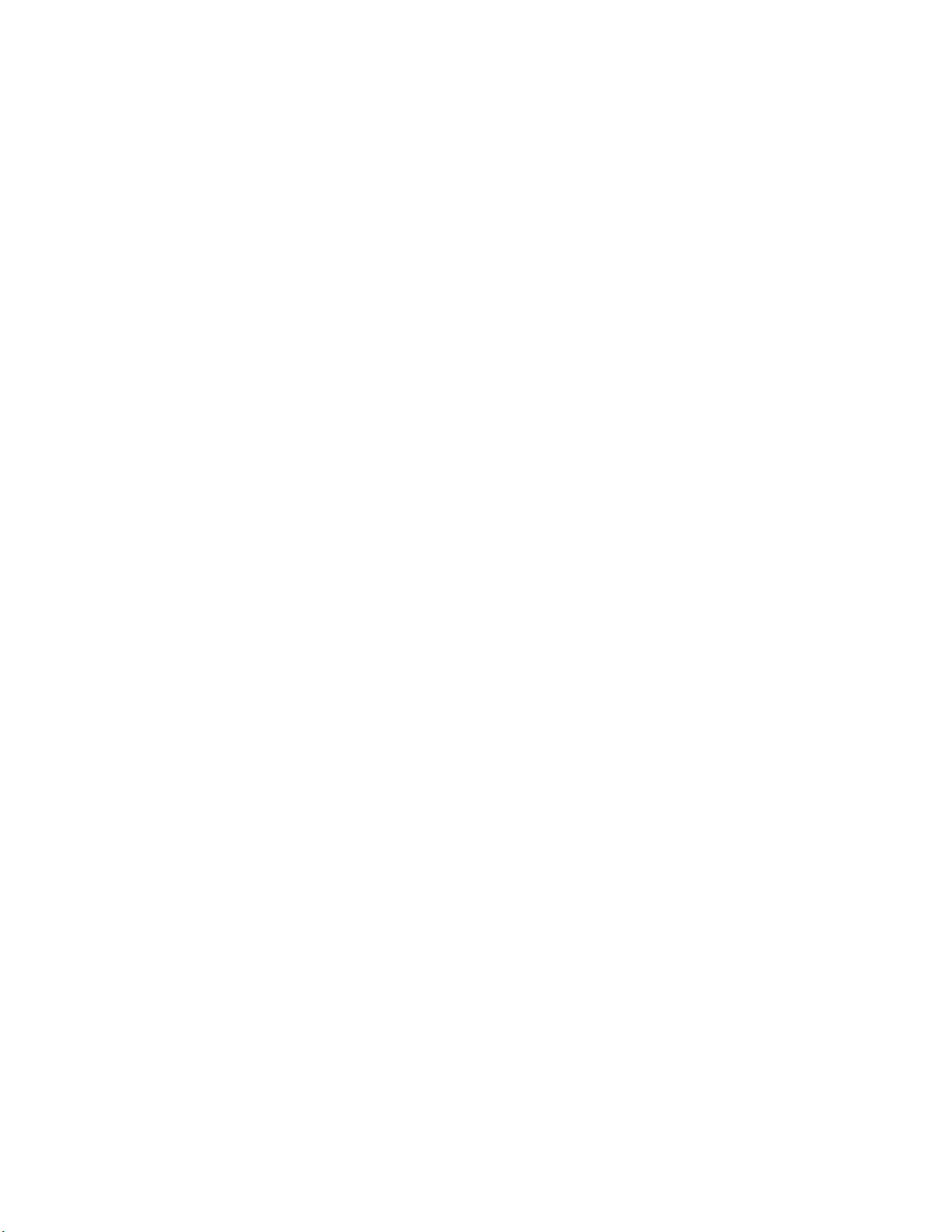
TABLE OF CONTENTS
1 INTRODUCTION .................................................................................................... 1-1
1.1 Connection .................................................................................................... 1-1
1.2 Operation....................................................................................................... 1-1
2 CONTROL MODULE USER INTERFACE.............................................................. 2-1
2.1 Continuous Display Mode.............................................................................. 2-1
2.1.1 Explanation of Values on Screen ............................................................. 2-1
2.1.2 Keys for Operation ................................................................................... 2-1
2.1.3 Simulator Mode........................................................................................ 2-2
2.2 User Menus ................................................................................................... 2-2
2.2.1 Main Menu ............................................................................................... 2-3
2.2.1.1 Option 1, Regular Display ............................................................ 2-3
2.2.1.2 Option 2, Basic Units.................................................................... 2-3
2.2.1.3 Option 3, Motor Diagnostics......................................................... 2-3
2.2.1.4 Option 4, Serial Link Tests ........................................................... 2-4
2.2.1.5 Option 5, Maintenance Functions ................................................ 2-4
2.2.2 Edit Parameters ....................................................................................... 2-4
2.2.2.1 Option 1, Level (Edit Level Parameters) ..................................... 2-4
2.2.2.1.1 Option 1, Level Scale, Slow Speed...................................... 2-4
2.2.2.1.2 Option 2, Reference, Interlock ............................................. 2-5
2.2.2.1.3 Option 3, Drive Control ........................................................ 2-5
2.2.2.1.4 Option 4, Sensor Trip Points................................................ 2-6
2.2.2.1.5 Option 5, Alarm Levels......................................................... 2-6
2.2.2.2 Option 2, Temperature (Edit Temp Parameters).......................... 2-6
2.2.2.2.1 Option 1, Calibration Values ................................................ 2-6
2.2.2.2.2 Option 2, Alarm Levels......................................................... 2-6
2.2.2.3 Option 3, Density (Edit Density Parameters)................................ 2-7
2.2.2.3.1 Option 1, Calibration Values ................................................ 2-7
2.2.2.3.2 Option 2, Alarm Levels......................................................... 2-7
2.2.2.4 Option 4, System (Edit System Parameters)................................ 2-7
2.2.2.4.1 Option 1, General................................................................. 2-7
i
Page 3

2.2.2.4.2 Option 2, Data Collection (Edit Data Collection) ..................2-8
2.2.2.4.2.1 Option 1, Profile Settings ............................................. 2-8
2.2.2.4.2.2 Option 2, Top Scan Settings ........................................ 2-8
2.2.2.4.2.3 Option 3, Profile Start Control ...................................... 2-8
2.2.2.4.2.4 Option 4, Profile Fixed Time......................................... 2-9
2.2.2.4.3 Option 3, Time .....................................................................2-9
2.2.2.4.4 Option 4, Software Version.................................................. 2-9
2.2.2.5 Option 5, Modbus (Edit Modbus Parameters) .............................. 2-9
2.2.2.5.1 Option 1, Level..................................................................... 2-9
2.2.2.5.2 Option 2, Temperature......................................................... 2-9
2.2.2.5.3 Option 3, Density .................................................................2-9
2.2.2.5.4 Option 4, Configuration (Modbus Configuration)................ 2-10
2.2.2.5.4.1 Option 1, Configure Links........................................... 2-10
2.2.2.5.4.2 Option 2, Compatibility Choice................................... 2-10
2.2.2.6 Option 6, Simulator .................................................................... 2-10
2.2.2.6.1 Option 1, Position & Level.................................................. 2-10
2.2.2.6.2 Option 2, Temperature & Density....................................... 2-11
2.2.2.6.3 Option 3, Resistance & Period........................................... 2-11
2.2.2.6.4 Option 4, Store Profile........................................................ 2-11
2.2.2.6.5 Option 5, Recall Profile ...................................................... 2-11
2.2.3 Operator Command Menu ..................................................................... 2-12
2.2.3.1 Option 1, Enter Manual Mode .................................................... 2-12
2.2.3.2 Option 2, Start Cal Run .............................................................. 2-12
2.2.3.3 Option 3, Enter Auto Mode......................................................... 2-12
2.2.3.4 Option 4, Start Profile................................................................. 2-12
2.2.3.5 Option 4, Start Top Scan............................................................ 2-12
3 SIGNAL CONDITIONING CARD USER INTERFACE ............................................ 3-1
3.1 Continuous Display Mode.............................................................................. 3-1
3.2 Signal Conditioning Card Menus ................................................................... 3-2
3.2.1 SCC Main Menu....................................................................................... 3-2
3.2.1.1 Option 1, Basic Units.................................................................... 3-2
ii
Page 4

3.2.1.2 Option 2, Derived Units ................................................................ 3-2
3.2.1.3 Option 3, Voltages........................................................................ 3-2
3.2.1.4 Option 4, A/D Converter Menu..................................................... 3-2
3.2.1.5 Option 5, Cal Level Sensors ........................................................ 3-3
3.2.1.6 Option 6, Serial Link Tests ........................................................... 3-3
3.2.1.7 Option 9, Quit............................................................................... 3-3
3.2.2 Edit SC Parameters ................................................................................. 3-3
3.2.2.1 Option 1, Sensor Trip Points ........................................................ 3-3
3.2.2.2 Option 2, Level Sense DAC Values ............................................. 3-3
3.2.2.3 Option 3, Probe Position .............................................................. 3-3
3.2.2.4 Option 4, Software Version .......................................................... 3-3
3.2.3 A/D Converter Menu ................................................................................ 3-4
3.2.3.1 Option 1, Calibrate A/D (Calibration Menu).................................. 3-4
3.2.3.1.1 Option 1, 100 mV Offset Cal................................................ 3-4
3.2.3.1.2 Option 2, 100 mV Gain Cal.................................................. 3-4
3.2.3.1.3 Option 3, 1 V Offset Cal....................................................... 3-4
3.2.3.1.4 Option 4, 1 V Gain Cal......................................................... 3-4
3.2.3.1.5 Option 5, Reset A/D Converter ............................................ 3-5
3.2.3.2 Option 2, Enable Auto-Range ...................................................... 3-5
3.2.3.3 Options 3, 100mV A/D Converter................................................. 3-5
3.2.3.4 Options 4, 1.0 V A/D Converter.................................................... 3-5
3.2.3.5 Option 5, Reset A/D Converter .................................................... 3-5
iii
Page 5

1 INTRODUCTION
The Hand Held PC (HHPC) is the most basic user interface for the Scientific
Instruments Model 6290 (M6290) level, temperature, and density gauge. There are
several ways to operate the M6290 after installation, such as via Modbus and the PCbased User Interface Unit, but the only way to configure the system is with the HHPC.
Calibration parameters and alarm levels must be entered using the HHPC.
1.1 Connection
The HHPC can be plugged directly into the Control Module while on the tank during
maintenance activities, or it can be plugged into the Tank Gauge Interface Module
(TGIM) in the control room. In multi-tank installations, it is only used to communicate
with one tank at a time.
Since the HHPC can be used to operate the M6290, it is a very useful tool when
performing system maintenance. While on the tank, if the control unit box is open,
maintenance personnel may plug directly into the Control Module stack-up. This
interrupts the User Link communication line to the control room and diverts
communications to the HHPC.
When plugging into the Control Module, the HHPC may be plugged into one of the
two RJ11 jacks on the Interconnect card, which is the top card in the Control Module
stack-up. The jack on the right side is for the Signal Conditioning Card, and the jack
on the left is for the Control Module. Plugging into the Signal Conditioning Card
gives access only to the basic quantities such as frequency (from the density meter)
and resistance (from the temperature probe). The values for density and
temperature are not available here, since these calculations are performed in the
CPU card of the Control Module. Plugging into the jack on the left side of the
Interconnect Card gives access to all system values and allows system operation,
such as control of the motor.
1.2 Operation
When the HHPC boots up, it sends out a query command asking for the identity of
the host. If the host is determined to be the Signal Conditioning Card, the HHPC will
branch to the Signal Conditioning Card User Interface menu. If the Host is the CPU
card, it will branch to the Control Module User Interface menu.
The user interface begins in the continuous display mode, where system parameters
are displayed continuously as though the HHPC were the front panel of an
instrument. If the host is the Signal Conditioning Card, the display will be basic
quantities, such as the resistance of the temperature sensor, frequency (and period)
of the density signal, and so on. If the host is the CPU card, the display will contain
information about temperature, density, current probe position, level sensor status,
and other quantities.
090-252 Rev A
1-1
Page 6

If it is necessary to perform maintenance functions such as changing system
parameters, performing tests, or changing the mode of operation, the operator can
press one of three menu buttons to bring up one of the three system menus. The
resulting menus will be different for the Control Module and the Signal Conditioning
Card. The Control Module user interface will be explained first since this is the
primary system operation point. The Signal Conditioning Card user interface would
normally only be used in diagnostic or troubleshooting activities.
090-252 Rev A
1-2
Page 7

2 CONTROL MODULE USER INTERFACE
The operation of the HHPC is through a system of menus; only a few keys are used in
each mode of operation. These will be explained as applicable for each mode.
2.1 Continuous Display Mode
Figure 1 shows a typical display for the Continuous Display mode. The current
values for temperature and density of the liquid are shown along with the current
mode and probe position.
System 6290
-159.45 °C 445.48 kg/m
3
Manual 20.002 m
Stop
Upper: Liquid
Lower: Liquid
LLL: 26.345 Current: N
Alarms:
Figure 1
2.1.1 Explanation of Values on Screen
The value at the top left is the current temperature indicated by the probe, and on
the top right is the current density. Below on the right is the current position of
the probe and on the left is the current mode and direction.
Next is the status of the level sensors, whether they are in liquid or vapor. On
the bottom is the last liquid level (LLL) and whether it is current or not. If the
probe is at the liquid/vapor interface and the current mode is "Auto" so that the
probe can track the liquid level, "Current" will be set to "Y"; otherwise "Current"
will be set to "N". The last line lists 2-digit abbreviations for current alarms.
Alarms are only reported when the system is in Auto, therefore no alarms are
currently listed.
2.1.2 Keys for Operation
There are several keys that can be used to operate the M6290 in this continuous
display mode. The three keys that may be used to drive the probe manually are
the UP arrow, the DOWN arrow, and STOP. The UP arrow causes the probe to
drive in the upward direction. If the probe is stopped, pressing UP one time
090-252 Rev A
2-1
Page 8

causes the probe to drive up slowly. If UP is pressed again, the probe will
change to medium speed. If it is pressed one more time, it will switch to its
fastest speed. Speed is indicated on the display by the number of vertical
arrows. Slow is indicated by one arrow, while fast is indicated by three arrows.
Pressing UP again with the probe moving up fast will cause the probe to cycle
through its speeds in the opposite direction, from fast to medium, and then from
medium to slow. In this way it will cycle through its speeds from slow to fast, and
then from fast to slow. To break the cycle, press STOP or the DOWN arrow. If
the probe is moving up and the DOWN arrow is pressed, the probe will pause
momentarily and then begin to move down. Pressing DOWN repeatedly will
cycle the probe through its speeds in the downward direction.
There are four keys that may be used to exit the continuous display mode.
Pressing ESC (escape) is the same as pressing MAIN, which will bring up the
main Main Menu. Pressing EDIT will bring up the Edit Menu, and pressing
CMND will bring up the Operator Command menu. All other keys are invalid in
the Continuous Display mode and will be rejected.
2.1.3 Simulator Mode
In the continuous display mode, it is possible to enter a special mode used for
testing and software checkout. The Simulator mode allows the user to enter
artificial values to exercise the full range of possible values that could be reported
to the host computer. The user can also set individual status indicators one at a
time to verify that they are being properly reported.
To enter the Simulator mode, press Shift-8 while in the continuous display mode.
The words “Simulator Mode” will be displayed on the HHPC screen to alert the
user that Simulator Mode is set. It is then possible to set status indicators using
the number keys and the shift key. This is described in more detail in the
Calibration and Corrective Maintenance (090-251) section of the manual.
It is important to realize that any information that is reported to the host computer
by the system while it is in the simulator mode is not indicative of the actual
conditions in the tank.
2.2 User Menus
There are three different menus used to access features and operate the M6290.
Pressing "MAIN" will bring up the main menu for the Control Module. Pressing
"EDIT" allows access to the editing menu, where system parameters may be
changed. Pressing "CMND" allows the user to change system modes. The operator
may initiate a calibration run, start a profile, or simply change to Auto so the system
will track liquid level.
Once inside the menus, use the numbers to choose a menu option, and press Enter
to activate that option. Pressing ESC will take you back to the previous menu, and if
090-252 Rev A
2-2
Page 9

pressed repeated, eventually back to the Continuous Display Mode. The user must
return to the root level before being able to switch to a different menu.
2.2.1 Main Menu
Pressing "MAIN" on the HHPC keypad brings up the Main Menu. The Main
Menu provides access to various system displays and maintenance functions.
2.2.1.1 Option 1, Regular Display
This option gives the regular display for the 6290 and is the default display on
power-up. This display shows the measure of temperature and density, along
with probe position and other important system quantities.
2.2.1.2 Option 2, Basic Units
This option displays the basic units of the system and is used in
troubleshooting or diagnostic activities. Instead of displaying temperature (a
calculated value), the resistance of the probe is displayed as received from
the Signal Conditioning Card. In addition, the actual counts are shown from
the A/D converter. Instead of displaying density, the period and frequency of
the density signal are shown. (Period is used in calculating density.) The
status of the level sensors and bottom reference is shown as a one or a zero.
For the level sensors, a one indicates that the sensors are in liquid, and a
zero indicates that they are in vapor. For bottom reference, a one means that
the bottom reference switch is activated; a zero means that it is not.
Other quantities displayed include the level sensor voltages, the temperature
of the circuit boards, and a backup reading of the voltage of the temperature
sensor in the probe.
2.2.1.3 Option 3, Motor Diagnostics
This option is another continuous display option that is used when evaluating
the performance of the motor drive mechanism. As in the regular continuous
display, the current mode of operation is displayed here, along with the
current direction and speed (if the probe is not stopped). In addition, several
pertinent quantities are displayed. The number of motor pulses from the
bottom of the tank is displayed. This is the quantity that is used to calculate
the current probe position. The reel feedback count (RFB count) is the
number of pulses the motor traveled before the reel feedback switch changed
states (either entering or leaving the magnetic field of one of the magnets).
Each time a magnet on the take up reel passes under the reel feedback
switch, a switch closure is generated. If this state change is not detected
within a certain number of motor pulses, a reel feedback alarm is generated.
The states of the level sensors and the state of the bottom reference switch
are shown as well here for convenience.
090-252 Rev A
2-3
Page 10

2.2.1.4 Option 4, Serial Link Tests
This option brings up another menu that is used primarily in development and
testing of the system. It could also be useful for troubleshooting
communication problems. In the Serial Link Tests menu, option 1 (Manual
String Entry) allows individual commands to be sent to the host. Familiarity
with the internal command structure of the host is necessary for this option.
Option 2 (Constant String Out) sends a fixed query command to the host.
Option 3 (Input Only) receives the answer to a query sent such as in option 2.
Option 4 enters another continuous display mode that sends the shortest
possible query and receives the shortest possible answer. This is useful for
analyzing communication signals with an oscilloscope.
2.2.1.5 Option 5, Maintenance Functions
This option brings up another menu that is used to access certain
uncommonly used maintenance functions. In the Maintenance Functions
menu, option 1 is "Cal level sensors." Selecting this option will cause a
command to be sent to the Control Module to adjust the D/A converters
(DAC’s) until the level sensor voltage is 2.5 V. This should only be done by
maintenance personnel following the applicable procedure. This is typically
done one time when the unit is installed. The second option in the
Maintenance Functions menu is "Force Host Exit." This should not be chosen
because this will cause the host program to exit and the 6290 will no longer
be operational; this step is only necessary when re-programming the host. If
this option should be chosen by mistake, it will be necessary to remove and
re-apply AC power to reset the host processor. Option 3 is “Configure Links.”
This option is explained in the Edit Modbus Configuration section, since this
option is also available there.
2.2.2 Edit Parameters
Pressing "EDIT" on the HHPC keypad brings up the Edit Parameters menu. The
Edit Parameters menu allows access to all system parameters that may be
changed by maintenance personnel. The first option on the Edit Parameters
menu is for editing level parameters.
2.2.2.1 Option 1, Level (Edit Level Parameters)
This option brings up the "Edit Level Parameters" submenu.
2.2.2.1.1 Option 1, Level Scale, Slow Speed
This option gives allows the user to edit level scale and slow speed. Level
scale is the distance in millimeters that the probe travels with each pulse
of the motor. Slow speed is the number of milliseconds between each
pulse when driving the probe is slow.
090-252 Rev A
2-4
Page 11

When option 1 is selected, the current values for these quantities will be
shown. If it is not desired to change these values, simply press ESC to
return to the menu. If it is necessary to change these quantities, press
EDIT and you will be prompted to enter new values.
When prompted to enter new values, you must enter a value even if the
new value will be the same as the old value. Enter each value after the
prompt until the last value is reached and the new parameters are sent to
the host. If you unplug the HHPC before entering all the values, the new
values will not be sent to the host.
2.2.2.1.2 Option 2, Reference, Interlock
This option allows the user to edit Reference and Interlock. Reference is
the value that will be displayed when the probe is resting on the bottom of
the tank. This compensates for the height of the level sensors from the
bottom of the probe.
Interlock is the highest level that the probe will be allowed to drive. This
value should be set to a level just above the highest possible level of liquid
in the tank. Interlock prevents the probe from being accidentally driven
out of its normal environment up into the probe enclosure where it will hit
the mechanical unit and stop due to a reel alarm.
2.2.2.1.3 Option 3, Drive Control
This option gives the user access to Drive Disable and Reel Alarm
Disable. If Drive Disable is set to a "1", drive commands sent to the host
will have no affect on the mechanical system and the probe will not move.
This feature is useful during maintenance work when the mechanical unit
is partially disassembled and it would not be safe to drive the unit at all. If
Drive Disable is set to "0", the system will be allowed to drive normally.
Reel Alarm Disable allows the user to bypass a normal safety feature.
The system has been designed to provide positive feedback that the drive
cable is moving when pulses are sent to the motor. This is accomplished
by magnets located on the take up reel which cause the reel feedback
switch to open and close when they pass under it. If these state changes
are not detected after a certain number of motor pulses has been sent out,
the motor is stopped and a reel alarm is generated. Under certain
circumstances however, this feedback signal is not available and the
motor must be driven anyway. Setting Reel Alarm Disable to a "1" will
allow the motor to drive even when no reel feedback signals are detected.
The legend "RA Disable" will be shown in the continuous display mode to
remind the user that reel alarm has been disabled.
NOTE: Under normal circumstances, Reel Alarm Disable should not be
set! Damage to the system may result if an obstruction of some kind
090-252 Rev A
2-5
Page 12

prevents the probe from driving freely and reel alarm is not enabled to
stop the system.
2.2.2.1.4 Option 4, Sensor Trip Points
This option displays the trip points for the upper and lower level sensors,
bottom reference, and upper level sensor shorted. In addition, the set
points for the D/A converters are shown.
These quantities are for diagnostic purposes and are useful for
troubleshooting by factory personnel. These quantities cannot be
changed here; they can only be changed by plugging into the signal
conditioning card.
2.2.2.1.5 Option 5, Alarm Levels
This option allows the user to set the various alarm levels for liquid in the
tank. These include the low level alarm, the low, low level alarm, the high
level alarm, and the high, high level alarm.
2.2.2.2 Option 2, Temperature (Edit Temp Parameters)
Choosing option 2 on the Edit Parameters menu brings up the "Edit Temp
Parameters" submenu.
2.2.2.2.1 Option 1, Calibration Values
This option brings up the calibration values that go along with the
temperature sensor. These are the resistance values of the platinum
element at the ice point and at the nitrogen point. These values must
match the values on the configuration sheet supplied when the M6290 is
shipped. Temperature readings are calibrated according to these two
values, so if they are set incorrectly, temperature readings will be
incorrect.
2.2.2.2.2 Option 2, Alarm Levels
This option allows the user to edit the temperature values at which alarms
will be generated. They include the low temperature limit, the high
temperature limit, and the temperature deviation limit. The temperature
deviation limit applies when a profile run is made. Each point is compared
with the next point; if the difference in temperature is greater than the set
limit, this alarm will be generated.
090-252 Rev A
2-6
Page 13

2.2.2.3 Option 3, Density (Edit Density Parameters)
Choosing option 3 on the Edit Parameters menu brings up the "Edit Density
Parameters" submenu.
2.2.2.3.1 Option 1, Calibration Values
This option gives access to the calibration values for the density meter.
These include T0, D0, and K. Density is calculated according to the
formula
d = 2( D0 ) ( T / T0 ) ( 1 + K ( T / ( 2T0 ) ) ),
where:
d = Measured density in kg/m3 (or lb/ ft3 in the English system),
D
= Meter constant in kg/m3,
0
t = Output signal period at density (d), in µs,
T
= Output signal period in vacuum, in µs,
0
T = t – T0, and
K = Calibration constant.
The required values are supplied by the density meter manufacturer and
are listed on the configuration worksheet for reference.
2.2.2.3.2 Option 2, Alarm Levels
This option allows the user to edit the density values at which alarms will
be generated. They include the low density limit, the high density limit,
and the density deviation limit. The density deviation limit applies only
when a profile run is made. Each point is compared with the next point;
when the difference in density exceeds this set point, this alarm is
generated.
2.2.2.4 Option 4, System (Edit System Parameters)
Choosing option 4 on the Edit Parameters menu brings up the "Edit System
Parameters" submenu.
2.2.2.4.1 Option 1, General
This option allows the user to set several parameters including Unit ID,
Power Up Action, and Display Units.
The Unit ID is necessary when there is more than one system linked
together on an RS485 communication bus. It allows a host computer to
address each M6290 individually. Communication will not be possible if
each unit is not set with a unique tank I.D.
090-252 Rev A
2-7
Page 14
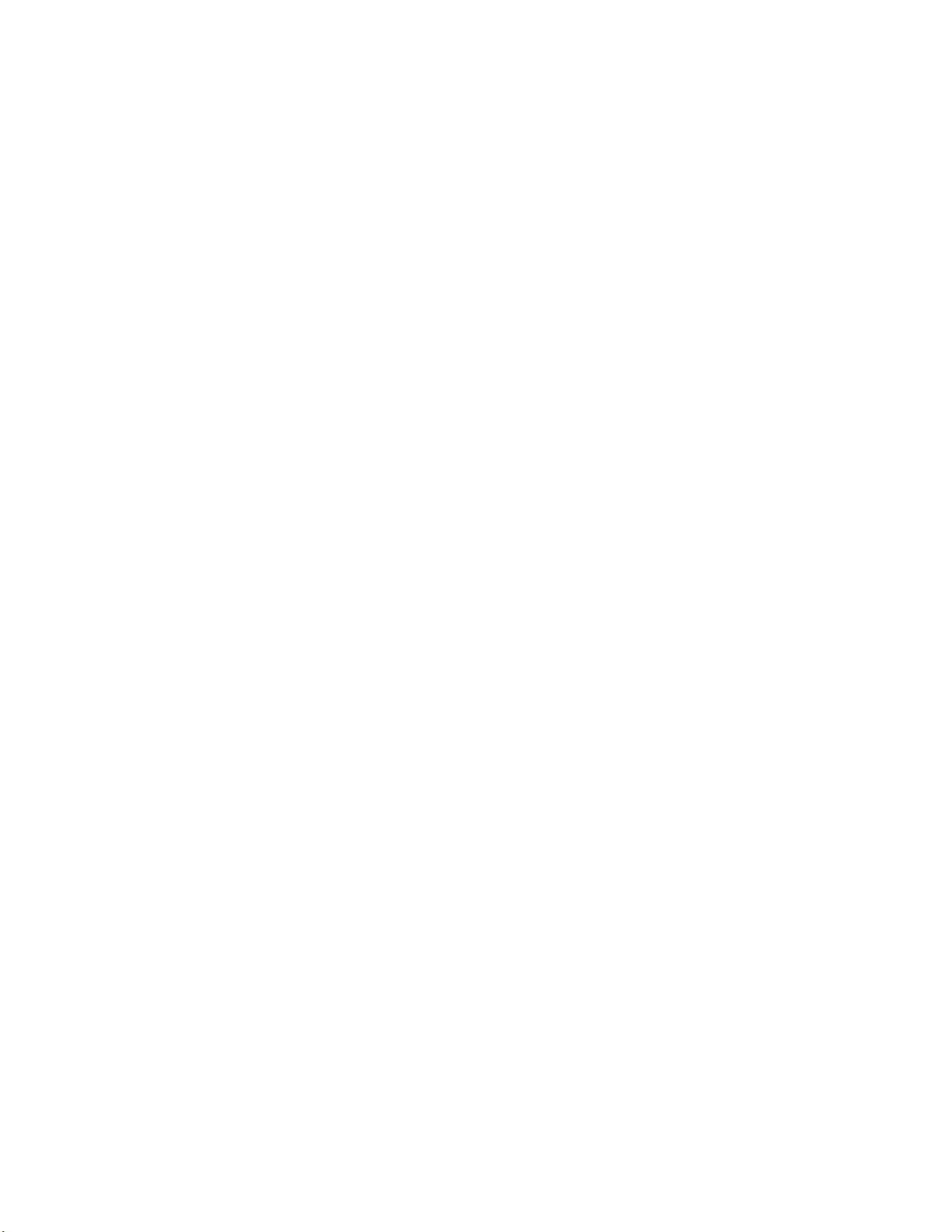
The "Power Up Action" determines what the system will do on power up.
If this parameter is set to a 1, the 6290 will perform a calibration on power
up. If this parameter is set to a 0, the 6290 will remain in Manual Stop
after power up.
The parameter "Display Units" determines whether quantities will be
reported in English or in metric units. A "1" indicates metric units, while a
"0" indicates English units.
2.2.2.4.2 Option 2, Data Collection (Edit Data Collection)
This option brings up the "Edit Data Collection" submenu, which provides
access to all the parameters governing automatic data collection.
2.2.2.4.2.1 Option 1, Profile Settings
This option allows the user to control the specifics of the profile points
to be taken. The parameters for a profile are the following: the profile
start point (the first point up from the bottom of the tank), the distance
between each point (increment), and how long the probe should
remain at each point before taking a reading (dwell time) in seconds.
2.2.2.4.2.2 Option 2, Top Scan Settings
This option allows the user to set up the parameters for a Top Scan.
These include the incremental distance between each point, the total
distance to travel, the direction of travel (0 = down, 1 = up), and the
dwell time (stabilization time) at each point.
2.2.2.4.2.3 Option 3, Profile Start Control
This option, as its name implies, allows the user to decide how a profile
will be initiated, and which type of profile will be run. Program mode
must be set to a "1" to run a normal profile. Setting Program Mode to
“2” will cause a Top Scan to be started at the prescribed hour.
Program interval is the number of minutes before the next profile run
will be initiated. The value for Program Enable determines if a profile
will be started automatically, and if so, whether it will be started by the
program interval or the fixed start time. If program enable is set to a
"1", the profile will be started according to the Program Interval. If
program enable is set to a "2", the profile will be started according to
the fixed start time.
Regardless of the above settings, a profile will only start automatically
if the system is in the Auto mode. If the system is in the manual or
calibration mode, or it is already performing a profile, the start time will
be ignored.
090-252 Rev A
2-8
Page 15

2.2.2.4.2.4 Option 4, Profile Fixed Time
This option allows the user to start a profile at a certain hour each day.
The user may set the hour and minute. Note that a profile will only be
started at this time if the system is in Auto and Program Enable is set
to a “2”, as described above. The type of profile to be started (regular
or Top Scan) is controlled by the profile type, as described above.
2.2.2.4.3 Option 3, Time
This option of the "Edit System Parameters" menu allows the user to set
the system time. The user is prompted to enter year, month, day, hour,
minute and second.
2.2.2.4.4 Option 4, Software Version
Selecting the Software Version option while connected to the control
module causes three software versions to be displayed. The first is for the
control module itself, the second is for the signal conditioning card (a subcomponent of the control module), and the third is the software version of
the Hand Held PC.
2.2.2.5 Option 5, Modbus (Edit Modbus Parameters)
Choosing option 5 on the Edit Parameters menu brings up the "Edit Modbus
Parameters" submenu. This menu allows access to all the parameters
governing Modbus communications.
2.2.2.5.1 Option 1, Level
This option allows the user to set scaling information for the transmission
of level and position. High and low values must be specified defining the
range of values to be reported. In addition, scaling must be chosen (i.e. 0
to 9999, -32000 to 32000, 0 to 65000, etc.).
2.2.2.5.2 Option 2, Temperature
This option allows the user to set scaling information for the transmission
of temperature to the host computer. High and low values must be
specified defining the range of values to be reported. In addition, scaling
must be chosen (i.e. 0 to 9999, -32000 to 32000, 0 to 65000, etc.).
2.2.2.5.3 Option 3, Density
This option allows the user to set scaling information for the transmission
of density information to the host computer. High and low values must be
090-252 Rev A
2-9
Page 16

specified defining the range of values to be reported. In addition, scaling
must be chosen (i.e. 0 to 9999, -32000 to 32000, 0 to 65000, etc.).
2.2.2.5.4 Option 4, Configuration (Modbus Configuration)
Choosing option 4 on the Edit Modbus Parameters menu brings up the
"Modbus Configuration" submenu with the following options.
2.2.2.5.4.1 Option 1, Configure Links
This option allows the user to configure the host links either for
Modbus communication or for use with the Hand Held PC and PCbased User Interface Unit.
2.2.2.5.4.2 Option 2, Compatibility Choice
This option is included for customers that previously had a M6280
system and are now upgrading to a M6290 system. It allows the user
to program Modbus operation for better compatibility with the older
M6280 Modbus specification. (Some changes are still necessary.)
This option should only be used if the DCS software cannot be
changed to match the new 6290 specification, since there are a
number of advantages in using the new 6290 specification.
2.2.2.6 Option 6, Simulator
Choosing option 6 on the Edit Parameters menu brings up the "Simulator
Functions" submenu. This menu allows access to all the simulator functions.
The simulator functions of the M6290 are useful for software testing when
connecting the system to a host computer. The user may enter artificial
values to exercise the full range of possible values that could be reported to
the host computer. The user can also set individual status flags one at a time
to verify that they are being properly reported.
One of the possible uses of the simulator is to run a profile and enter artificial
values that will generate a certain type of profile. The resulting profile may be
stored and recalled using the profile store and recall functions described
below. In order to facilitate this activity, the values for temperature and
density may be entered separately from the values of position and level.
It is important to realize that any information reported by the system while in
the simulator mode is not indicative of the actual conditions in the tank.
2.2.2.6.1 Option 1, Position & Level
When this option is selected, the user will be prompted to enter values for
position and liquid level. Note that if the system is in Auto with the lower
090-252 Rev A
2-10
Page 17

level sensor on and the upper level sensor off, the current position will
immediately be taken as liquid level, since this is the condition for liquid
level. The previous entered value will be immediately overwritten.
2.2.2.6.2 Option 2, Temperature & Density
When inputting values for temperature and density, there are two
approaches. You may edit the values directly or you may enter the basic
quantities that are used to calculate these values. Option 2 is used to edit
the values directly. When this option is selected, the user will be
prompted to enter values for temperature and density.
2.2.2.6.3 Option 3, Resistance & Period
Using this option, the user may enter the basic quantities that are used to
calculate temperature and density. Resistance is used to calculate
temperature, and period is used to calculate density. After these values
are entered, the system will calculate the corresponding values for
temperature and density.
2.2.2.6.4 Option 4, Store Profile
In normal operation, profiles are stored on disk, but only temporarily since
the current profile is always stored as profile number zero. When another
profile is performed, it will overwrite the previous one. If it is desired to
save a profile for future reference, the store profile function may be used
to save it using the numbers 1 through 7. A profile stored on disk may be
recalled using the profile recall function below.
The normal application for this feature would be for software testing, since
this feature is limited. If it is desired to store profiles more permanently,
provision should be made to do so on a host computer.
When the store profile option is selected, profiles already on disk will be
listed, and the number of the profile currently in memory that will be saved
is reported. Press Edit to save this profile as a new number (or Esc to
cancel). After the profile is saved, all the profiles currently on disk will be
displayed.
2.2.2.6.5 Option 5, Recall Profile
If a profile has been stored using the store profile option above, the recall
profile option may be used to recall the profile for display and analysis.
Any applicable profile alarms will be generated when the profile is
recalled.
When the recall profile option is selected, all the profiles currently on disk
will be displayed to choose from. Press Edit to recall a profile and enter
090-252 Rev A
2-11
Page 18

the number of the profile to be recalled. After the profile is recalled, the
number of the new profile in memory will be displayed.
2.2.3 Operator Command Menu
Pressing "CMND" on the HHPC keypad brings up the Operator Command menu.
The Operator Command menu allows the user to set the current system mode of
operation. The display will return to the Continuous Display Mode if one of the
items on the Operator Command menu is chosen.
2.2.3.1 Option 1, Enter Manual Mode
This option will put the unit in Manual Stop. No automatic drive activity will
take place; the system will remain in Manual Stop until changed by an
operator. No alarms are reported in the manual mode.
2.2.3.2 Option 2, Start Cal Run
This option will initiate the Calibrate function in which the probe is driven to
the bottom of the tank and then back to the surface to find liquid level. After
the calibration is complete, the system will be returned to the Auto mode. No
alarms are reported during the system calibration.
2.2.3.3 Option 3, Enter Auto Mode
This option puts the M6290 in its Auto mode in which the probe simply tracks
liquid level. All alarms are reported in this mode and profile runs will be
started automatically if they are programmed.
2.2.3.4 Option 4, Start Profile
This option initiates the Profile mode, which performs a density & temperature
profile of the tank. After the profile is complete, the system will be returned to
the Auto mode. No alarms are reported during the profile run.
2.2.3.5 Option 4, Start Top Scan
This option initiates the Top Scan mode, which performs a density &
temperature profile of a certain section of the tank. Top scan can be used to
analyze a small section of liquid near the surface, or it may be used to
analyze any other section of the tank in greater detail. Since Top Scan does
not depend on the state of the level sensors (as a normal profile does), Top
Scan may even be used to obtain vapor profiles.
After the profile is complete, the system will be returned to the Auto mode.
No alarms are reported while the system is in the Top Scan mode. Profile
alarms generated from the Top Scan will be reported when the Top Scan is
complete.
090-252 Rev A
2-12
Page 19

3 SIGNAL CONDITIONING CARD USER INTERFACE
Plugging the HHPC into the Signal Conditioning Card allows the user access to some
quantities and features that cannot be accessed by plugging in to the CPU Card (the
RJ11 jack on the left of the Interconnect Card). The Signal Conditioning Card can only
be accessed by plugging into the RJ11 jack on the right side of the Interconnect Card.
It cannot be accessed remotely from the control room.
3.1 Continuous Display Mode
When the HHPC boots up while connected to the Signal Conditioning Card, it is put
first into the continuous display mode for the Signal Conditioning Card. The user is
given continuously updated information. The first items are the resistance of the
temperature sensor and the actual A/D counts read from it, then the frequency and
period of the density signal along with the actual number of timer counts between
each reading. Next are the lower and upper level sensor voltages and the backup
A/D reading.
The voltage from the temperature sensor in the probe is input to the main A/D
converter on the Signal Conditioning Card. It is also input to a less accurate 8-bit
A/D converter on the microprocessor on the Signal Conditioning Card. This provides
a secondary reading to the main A/D converter. In the event that the main A/D
converter is suspected to be defective, the secondary A/D converter can give an
approximate voltage reading.
Note that the result from the main A/D is reported as resistance, and the result from
the secondary A/D is reported in voltage. To calculate the approximate value of the
voltage reported by the main A/D using the reported resistance, multiply by 0.001,
which is the approximate value of the excitation current of the temperature sensor.
To gain a general idea of the conditions inside the Control Unit, a temperature
sensing chip was placed on the Signal Conditioning Card. This temperature is
reported in Fahrenheit and Celsius for convenience. Note that the temperature
reported by the chip is actually slightly higher than the ambient temperature in the
box due to self-heating of the chip.
Finally, there are several status bits from the A/D converter and the level sensor
diagnostics that are reported if there is an error condition. They are as follows:
OV – A/D Converter Overflow
OD – A/D Converter Oscillation Detect
LS – Lower Level Sensor Shorted
LO – Lower Level Sensor Open
UO – Upper Level Sensor Open
090-252 Rev A
3-1
Page 20

The upper level sensor cannot be checked for a short circuit, since this is how
bottom reference is indicated. If the system indicates bottom reference falsely, it is
possible that the upper level sensor is actually shorted.
There are four keys that may be used to exit the continuous display mode. Pressing
ESC (escape) is the same as pressing MAIN, which will bring up the Main Menu.
Pressing EDIT will bring up the Edit Menu, and pressing CMND will bring up the
Operator Command menu. All other keys are invalid in the Continuous Display
mode and will be rejected.
3.2 Signal Conditioning Card Menus
There are three separate menus available for the Signal Conditioning Card. Each is
accessed through a key on the HHPC front panel. Pressing "MAIN" will bring up the
SCC Main Menu. Pressing "EDIT" brings up the Edit SC Parameters menu, where
Signal Condition Card parameters can be changed. Pressing "CMND" brings up the
A/D Converter menu, which is also available through the SCC Main Menu.
Once inside the menus, use the numbers to choose a menu option and press Enter
to activate that option. Pressing ESC will cause the display to return to the previous
menu, and if pressed repeated, eventually back to the Continuous Display Mode.
3.2.1 SCC Main Menu
Pressing "MAIN" brings up the SCC Main Menu. This menu provides access to
various displays and options for maintenance functions.
3.2.1.1 Option 1, Basic Units
This option gives the display of basic units as described above. This is the
default display in the continuous display mode for the Signal Conditioning
Card.
3.2.1.2 Option 2, Derived Units
This option is another continuous display option showing all the quantities that
are calculated from the basic units.
3.2.1.3 Option 3, Voltages
This option is one more continuous display option showing all the voltages
from the 8-bit converters on board the Signal Conditioning Card
microprocessor.
3.2.1.4 Option 4, A/D Converter Menu
This option brings up the A/D converter menu (described below).
090-252 Rev A
3-2
Page 21

3.2.1.5 Option 5, Cal Level Sensors
This option causes an automatic calibration of the level sensors. This should
be done with the probe in liquid near the bottom of the tank, but not at the
bottom, since the bottom reference switch will short out the upper level
sensor.
3.2.1.6 Option 6, Serial Link Tests
This option brings up the menu for various communication tests. This was
used primarily in the development of the product, and can also be used while
testing RS485 communications.
3.2.1.7 Option 9, Quit
This option is used to end the HHPC Interface program. This option should
not normally be used but is necessary during development of the product.
3.2.2 Edit SC Parameters
The Edit SC Parameters menu is accessed by pressing "EDIT" in the continuous
display mode. This menu is used to access parameters that can be changed on
the signal conditioning card.
3.2.2.1 Option 1, Sensor Trip Points
This option displays the sensor trip point values. These determine when
bottom reference and the level sensors are on or off, and when the lower
level sensor is determined to be shorted.
3.2.2.2 Option 2, Level Sense DAC Values
This option displays the values that are output to the D/A converters (DAC’s)
to control the set point for the level sensors.
3.2.2.3 Option 3, Probe Position
This option displays the current value in the motor pulse counter. Since this
value determines the level sense correction factor, it may be necessary to
change this value during testing and product development.
3.2.2.4 Option 4, Software Version
This option displays software version of the signal conditioning card and the
HHPC.
090-252 Rev A
3-3
Page 22

3.2.3 A/D Converter Menu
The A/D Converter menu is accessed either from option 4 of the Main Menu or
by pressing "CMND" in the continuous display mode. The A/D Converter menu
is used to access all functions relating to calibration and diagnostics with the
main A/D converter.
3.2.3.1 Option 1, Calibrate A/D (Calibration Menu)
This option brings up a menu that allows access to calibration functions.
When performing a calibration, first set the converter on the range to be
calibrated using option 3 or 4 from the A/D Converter menu. Then choose
this option to go to the calibration menu. Set the decade box to the either the
minimum or maximum setting for that range and choose the appropriate
option to perform the offset or the gain calibration.
3.2.3.1.1 Option 1, 100 mV Offset Cal
This option performs the 100 mV offset calibration. The A/D converter
should be fixed on the 100 mV range (as described above) and the
decade box should be set to 0 ohms before selecting this option. This will
cause the A/D converter to calculate and store the zero for the 100mV
range.
3.2.3.1.2 Option 2, 100 mV Gain Cal
This option performs the 100 mV gain calibration. The A/D converter
should be fixed on the 100 mV range (as described above) and the
decade box should be set to 100 ohms before selecting this option. This
will cause the A/D converter to calculate and store the span for the 100mV
range.
3.2.3.1.3 Option 3, 1 V Offset Cal
This option performs the 1.0 V offset calibration. The A/D converter
should be fixed on the 1.0 V range (as described above) and the decade
box should be set to 0 ohms before selecting this option. This will cause
the A/D converter to calculate and store the zero for the 1.0 V range.
3.2.3.1.4 Option 4, 1 V Gain Cal
This option performs the 1.0 V gain calibration. The A/D converter should
be fixed on the 1.0 V range (as described above) and the decade box
should be set to 1000 ohms before selecting this option. This will cause
the A/D converter to calculate and store the span for the 1.0 V range.
090-252 Rev A
3-4
Page 23

3.2.3.1.5 Option 5, Reset A/D Converter
This option is available here for convenience. It should not need to be
used under normal circumstances.
3.2.3.2 Option 2, Enable Auto-Range
This option is used to put the converter back on auto range after using
options 3 or 4.
3.2.3.3 Options 3, 100mV A/D Converter
Options 3 & 4 are necessary during the calibration process. Normally, the
A/D converter is free to move back and forth between the 100 mV range and
the 1.0 V range depending on the magnitude of the input signal. Choosing
option 3 will fix the A/D converter on the 100 mV range so that converter can
be calibrated at full scale without it switching to a different range.
3.2.3.4 Options 4, 1.0 V A/D Converter
Choosing option 4 will fix the A/D converter on the 1.0 V range so that
converter can be calibrated at zero and at full scale without it changing to a
different range.
3.2.3.5 Option 5, Reset A/D Converter
This option allows the user to reset the A/D converter in the event that it
becomes necessary.
090-252 Rev A
3-5
