Datasheen D902AC User Manual
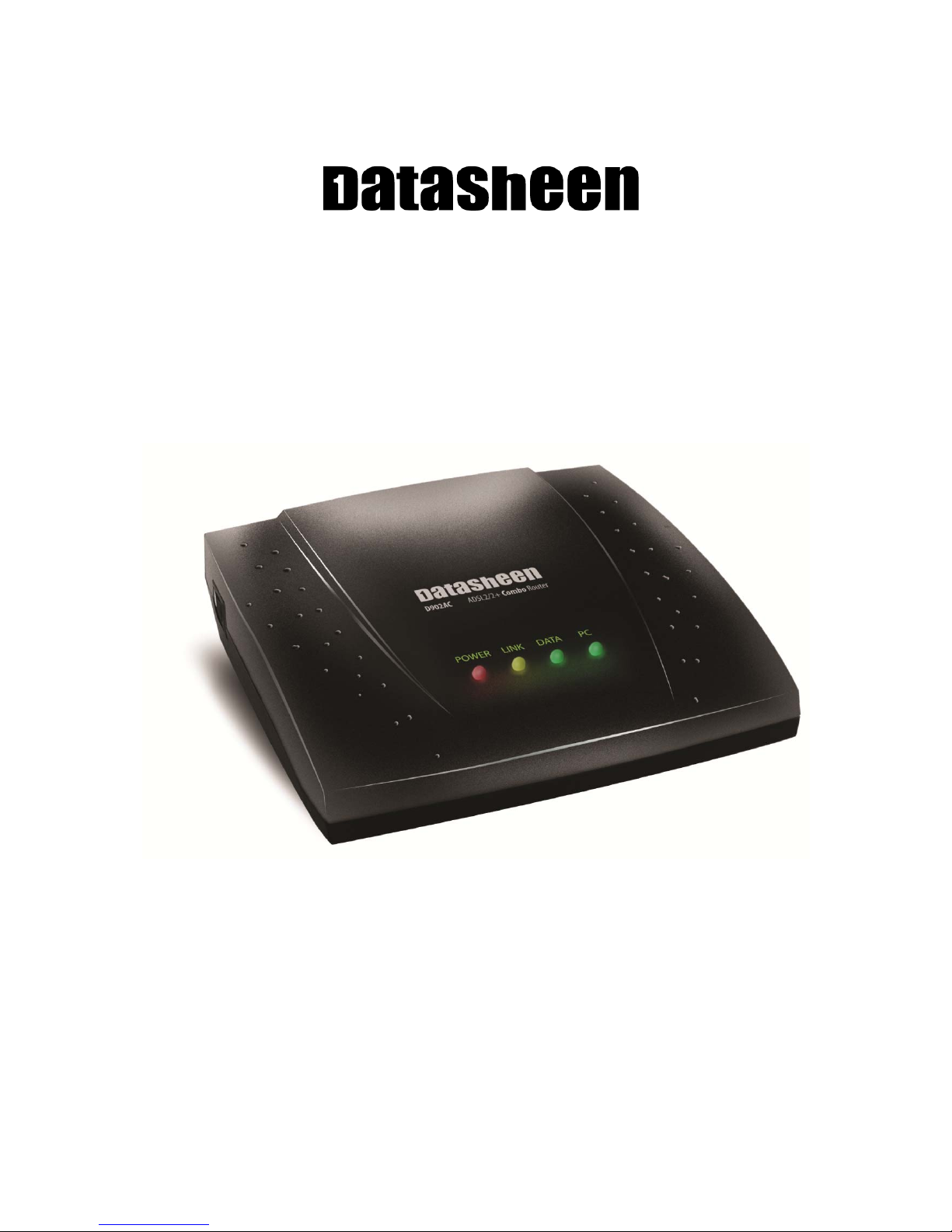
D902AC ADSL2/2+ Combo Router
User Manual
V1.3
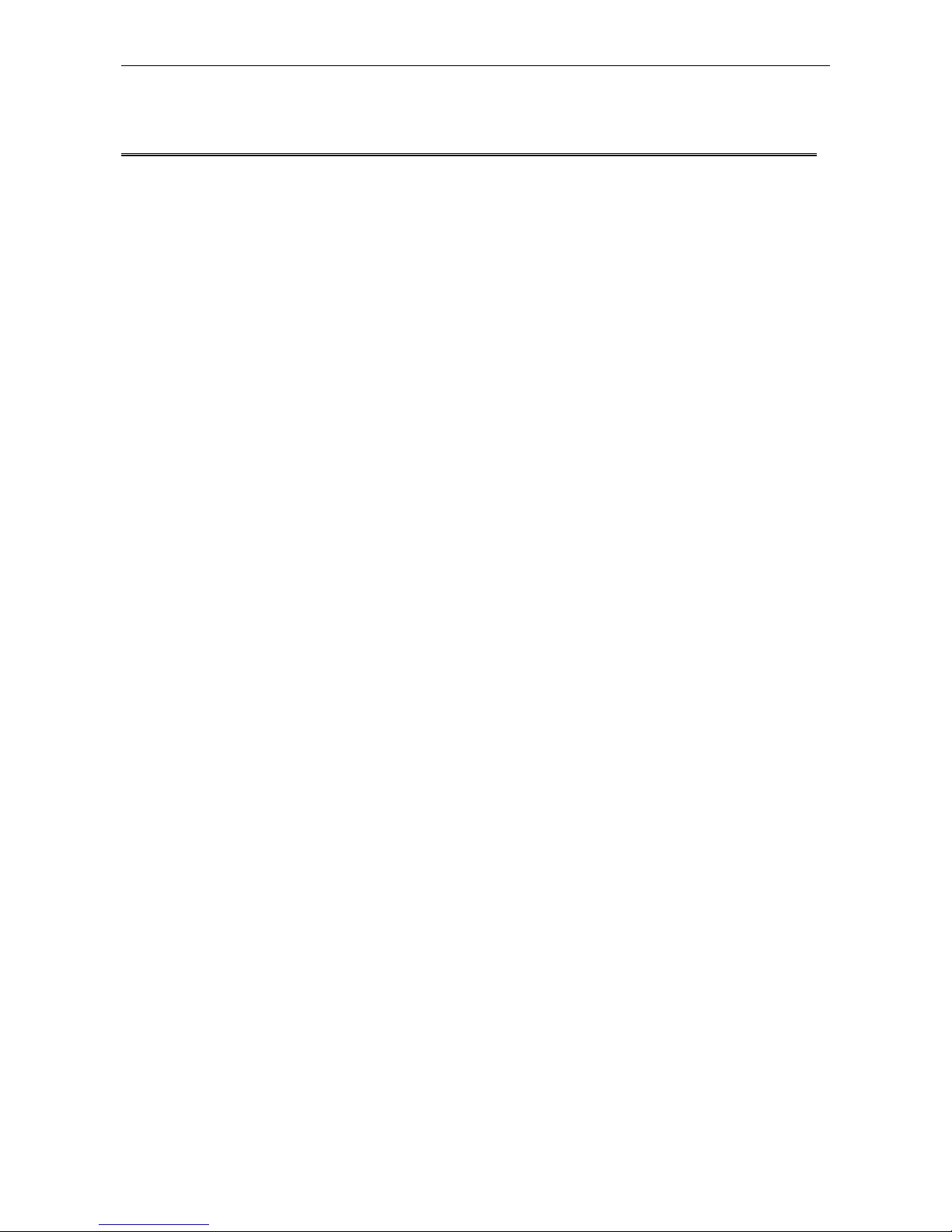
Datasheen D902AC User Manual
CONTENTS
1.OVERVIEW ....................................................................................................................................................... 3
ABOUT ADSL ...................................................................................................................................... 3
1.1
1.2
ABOUT ADSL2/2+ ............................................................................................................................... 3
FEATURES ........................................................................................................................................... 3
1.3
2 SPECIFICATION .............................................................................................................................................. 4
INTERFACE INTRODUCTION .......................................................................................................... 4
2.1
2.1.1 INDICATOR AND INTERFACE .................................................................................................. 4
2.1.2 SPLITTER SPEC ........................................................................................................................... 4
HARDWARE CONNECTION ............................................................................................................. 4
2.2
LED STATUS INDICATION ................................................................................................................ 5
2.3
3. CONFIGURATION .......... .. ... .............................. ... .. ... .. .............................. ... .. ... ............................................. 6
DEFAULT CONFIGURATION ............................................................................................................ 6
3.1
COMPUTER CONFIGURATION ........................................................................................................ 6
3.2
ADSL MODEM CONFIGURA TION ................................................................................................... 6
3.3
3.3.1 LOG IN .......................................................................................................................................... 6
3.3.2 SAVE SETTING ............................................................................................................................ 6
3.4
WAN CONFIGURA TION .................................................................................................................... 7
3.4.1 CONFIGURATION GUIDE .......................................................................................................... 7
3.4.2 RFC1483 BRIDGE CONFIGURA TION ....................................................................................... 9
3.4.3 PPPOE CONFIGURATION ..................................................................................................... ... 11
3.4.4 STATIC ADDRESS ..................................................................................................................... 12
4 OTHER CONFIGURATION ......................................................................................................................... 13
LAN CONFIGURA TION ................................................................................................................... 13
4.1
4.1.1 CONFIGURATION OF MODEM’S IP ADDRESS .................................................................... 13
4.1.2 DHCP CONFIGURATION ......................................................................................................... 13
PASSWORD CONFIGURA TION ...................................................................................................... 14
4.2
5 USAGE OF USB INTERFACE ...................................................................................................................... 15
DRIVER AUTOMATIC INSTALLATION ......................................................................................... 15
5.1
DRIVER AUTOMATIC UNINSTALLA TION ................................................................................... 17
5.2
DRIVER MANUAL INST ALLATION .............................................................................................. 17
5.3
5.4
DRIVER MANUAL UNINSTALLATION ......................................................................................... 20
CONFIGURATION OF "USB REMOTE NDIS NETWORK DEVICE" ........................................... 23
5.5
6. TROUBLESHOOTING ................................................................................................................................. 24
UNABLE TO ACCESS INTERNET .................................................................................................. 24
6.1
6.1.1 CHECK THE LINE AND THE DEVICE ................................................................................... 24
6.1.2 CHECK YOUR CONFIGURATION .......................................................................................... 24
ANNEX:SHIPPING LIST ............................... .............................. ... .. ... .. ............................... .. ... .. .................. 25
Page 2 Total 25 Pages
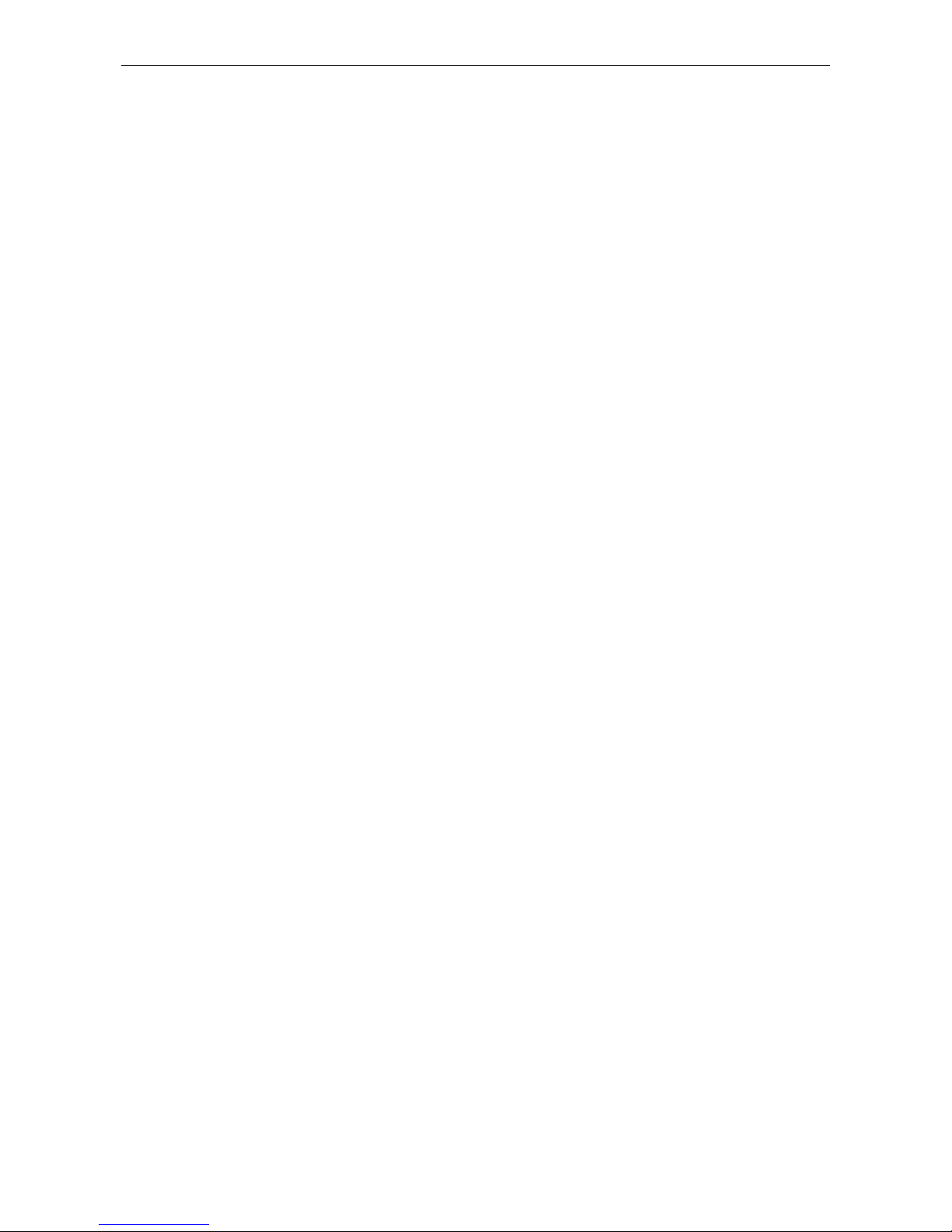
Datasheen D902AC User Manual
1.OVERVIEW
1.1 ABOUT ADSL
An ADSL MODEM is a broadband Internet access device, which utilizes the high frequency segment of
the phone line to transmit high-speed data without affecting the voice transmission. Th e frequ ency of the ADSL
signal is higher than that of voice, so voice and ADSL signal can coexist in one line by using a splitter to
insulate each from the other. ADSL data transfer adapts the asymmetry model. It supports upload transmission
speed up to 1Mbps and download speed up to 8 Mbps (24Mbps for ADSL2+). ADSL is an ideal device for
broadband access.
1.2 ABOUT ADSL2/2+
Transmission performance of ADSL2 is improved comparing with the first generation of ADSL. These
improvements are mainly concerned with long distance, anti-line-loss, anti-noise, etc. By doubling the
transmission bandwidth, ADSL2+ has implemented a downlink rate as high as 24 Mbps. Therefore, Internet
applications such as synchronous transmission of multi video stream, online games and huge capacity of
downloading files are made possible.
1.3 FEATURES
1、 Support ANSI T1.413 ISSUE 2、 ITU G.992.1 (G.DMT)、ITU G.992.2 (G.LITE)、ITU G992.3、
ITU G992.5
2、 Web-based configuration and monitoring.
3、 Support multiple PVCs.
4、 Routing function.
5、 NAPT、DH CP function.
Page 3 Total 25 Pages
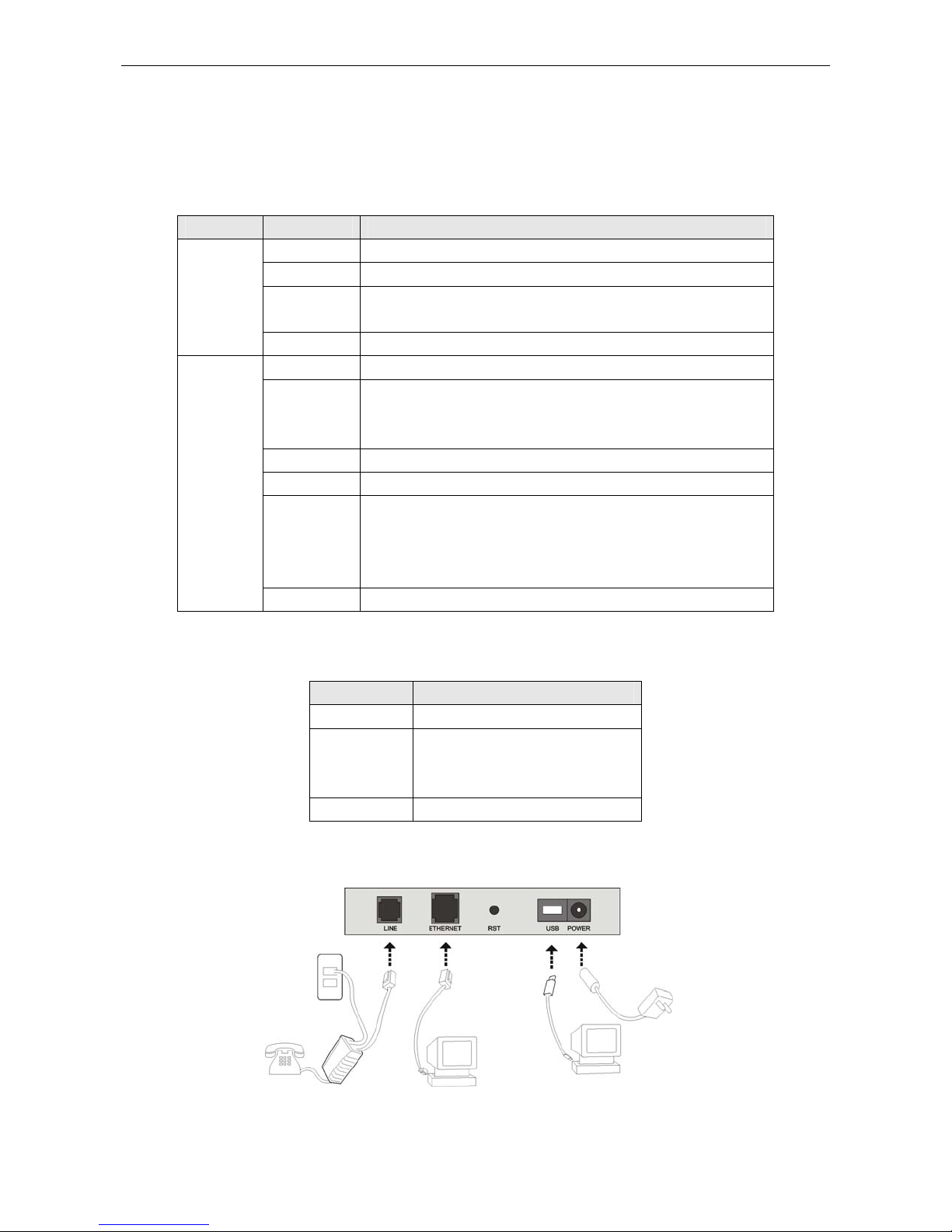
2 SPECIFICATION
2.1 INTERFACE INTRODUCTION
2.1.1 INDICATOR AND INTERFACE
Table 2.1
ITEM Name State introduction
POWER A steady red light means the power connection works properly
LINK Yellow, shows DSL line status.
Indicator
Interface
DATA
PC Three color, Indicates status of connection to the PC
LINE Connected with phone line or “ADSL” port of the splitter.
ETHERNET
USB To be connected to a PC USB interface by a USB line.
POWER Power interface, Connect with power adapter.
RST
SWITCH To turn on / off the power.
2.1.2 SPLITTER SPEC
Interface Introduction
LINE Connected with telephone line
ADSL
PHONE Connect with telephone
Green, Flashing means the Modem is transmitting or receiving
data
To be connected to a PC network card by a straight-through
network cable, also can use a crossover cable to connect to Hub,
Switch or Router.
Reset to default setting.
Press the reset button and turn on the power, then keep pressing
the reset button for 5 seconds. Then you can reset the modem
with the default settings.
Table 2.2
Connect with the LINE port of the
ADSL Modem using telephone
line provided.
Datasheen D902AC User Manual
2.2 HARDWARE CONNECTION
Figure 2.1
Page 4 Total 25 Pages
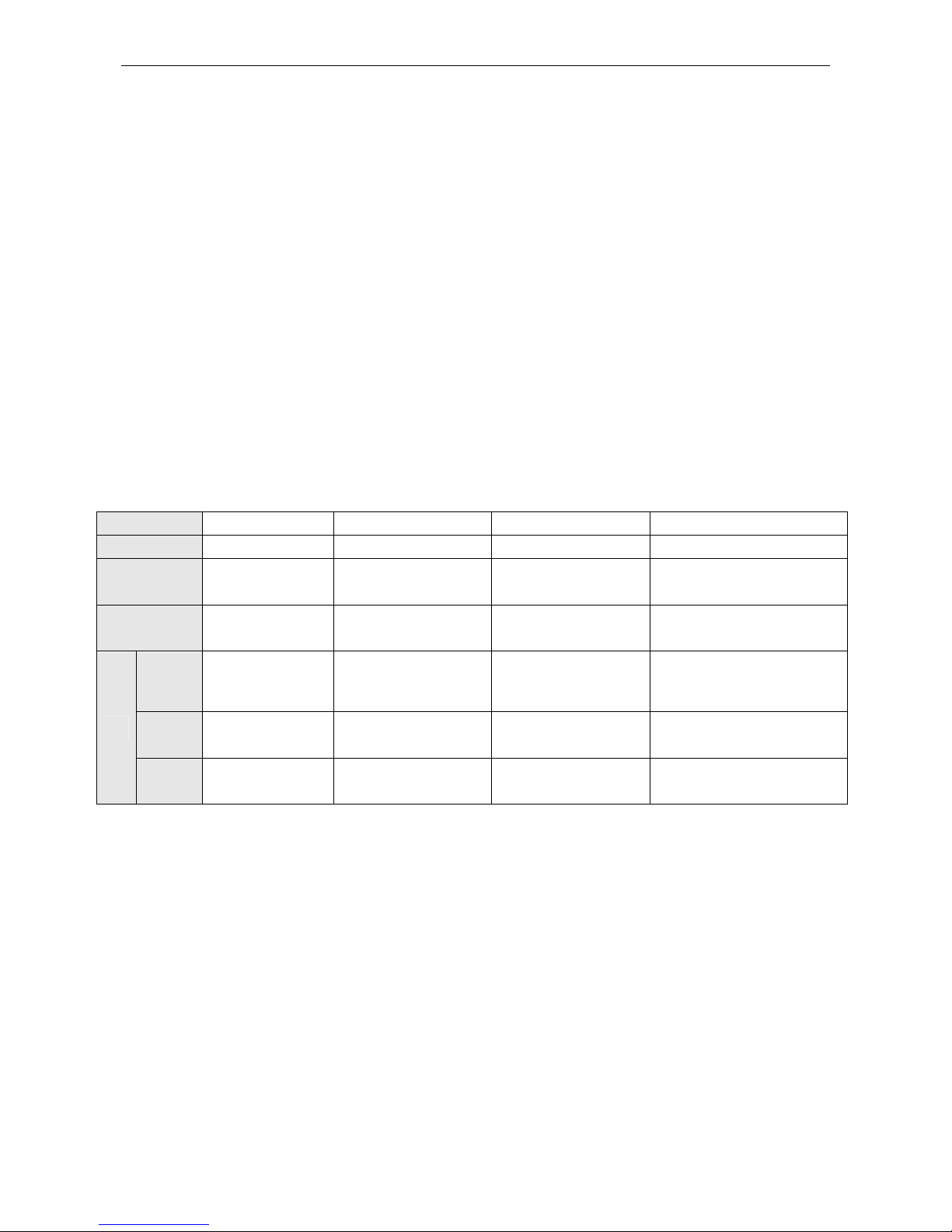
Datasheen D902AC User Manual
Introduction:
1、 Use a telephone cord to connect the LINE port of the splitter with the RJ-11 port (the phone jack) on
the wall.
2、 Use another telephone cord to connect the ADSL port of the splitter with the LINE port of the ADSL
Modem.
3、 Use another telephone cord to connect the telephone set with the PHONE port of the splitter.
4、 Connect Ethernet port of the ADSL MODEM with 10/100BASE-T port of the computer using the
network cable that comes wi th the modem.
5、 Pl ug in th e po wer cord, and turn on the power.
If you do not want Internet services and telephone voice services simultaneously, please just connect the
LINE port of the ADSL Modem with the RJ-11 port (the phone jack) on the wall using a telephone cord. In this
case, the splitter is not necessary.
2.3 LED STATUS INDICATION
Table 2.3
Steady light Flashing Fast flashing Off
POWER (red) Power on / / Power off
LINK(yellow) The modem is in
good connection
DATA (green) Wan is connected / Transmitting or
Green Ethernet line is
connected
Red USB is connected USB is Transforming
PC
Orange USB and Ethernet
are connected
In handshaking status / Connection not set up
Wan is not connected
receiving data
/ Ethernet is
Transforming data
data
USB and Ethernet are
Transforming data
Ethernet line not connected
properly
USB is not connected
properly
USB and Ethernet are not
connected properly
Page 5 Total 25 Pages
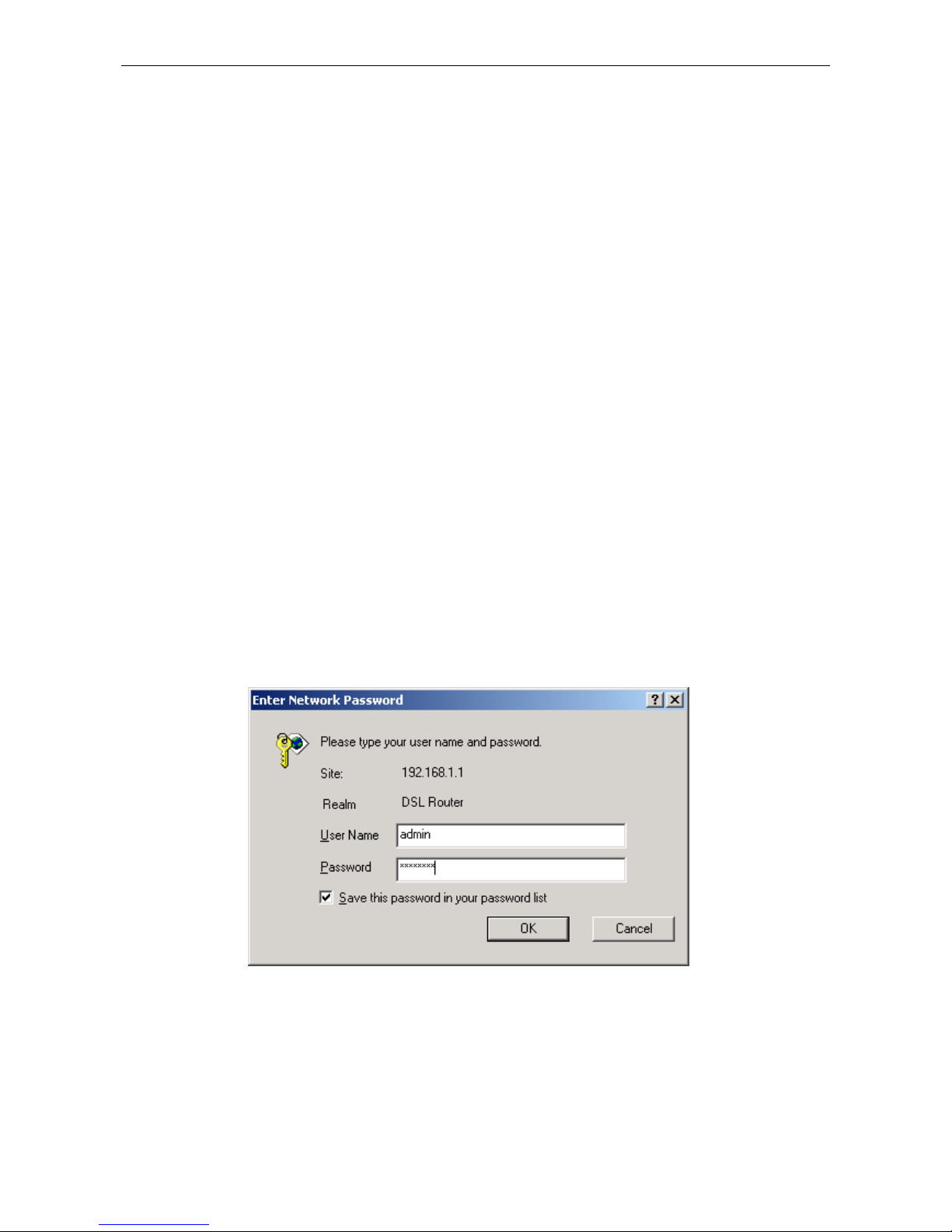
Datasheen D902AC User Manual
3. CONFIGURATION
3.1 DEFAULT CONFIGURATION
ADSL MODEM has pre-configured with the VCI/VPI which is in common use. The default dial-up mode
is bridge encapsulation. For bridge mode, no need to configure any more parameter. However, the third party
dial-up software is needed for connection with the Internet.
3.2 COMPUTER CONFIGURATION
The default IP address for ADSL MODEM is: 192.168.1.1; The Subnet Mask is:255.255.255.0. Users can
configure ADSL MODEM through an Internet browser. ADSL MODEM can be used as gateway and DNS
server; users need to set the computer’s TCP/IP protocol as follow:
1、 Set the computer IP address at same segment of ADSL MODEM, such as set the IP address of the
network card to one of the “192.168.1.2”~ “192.168.1.254”.
2、 Set the computer’s gateway the same IP address as the ADSL Modem’s.
3、 Set computer’s DNS server the same as ADSL Modem’s IP address or that of an effective DNS server.
3.3 ADSL MODEM CONFIGURATION
3.3.1 LOG IN
Open the browser; input http://192.168.1.1 at the address column. Press “Enter” key then the entry dialog
box will show up as Figure 3.1. Input Username: admin ,Password: password (capital sensitive), then press
Enter.
Figure 3.1
3.3.2 SAVE SETTING
After getting through each page for parameters setting, click “Save” or “Save apply” to store the value in
ADSL MODEM. Briefly, we named “Save”.
Page 6 Total 25 Pages
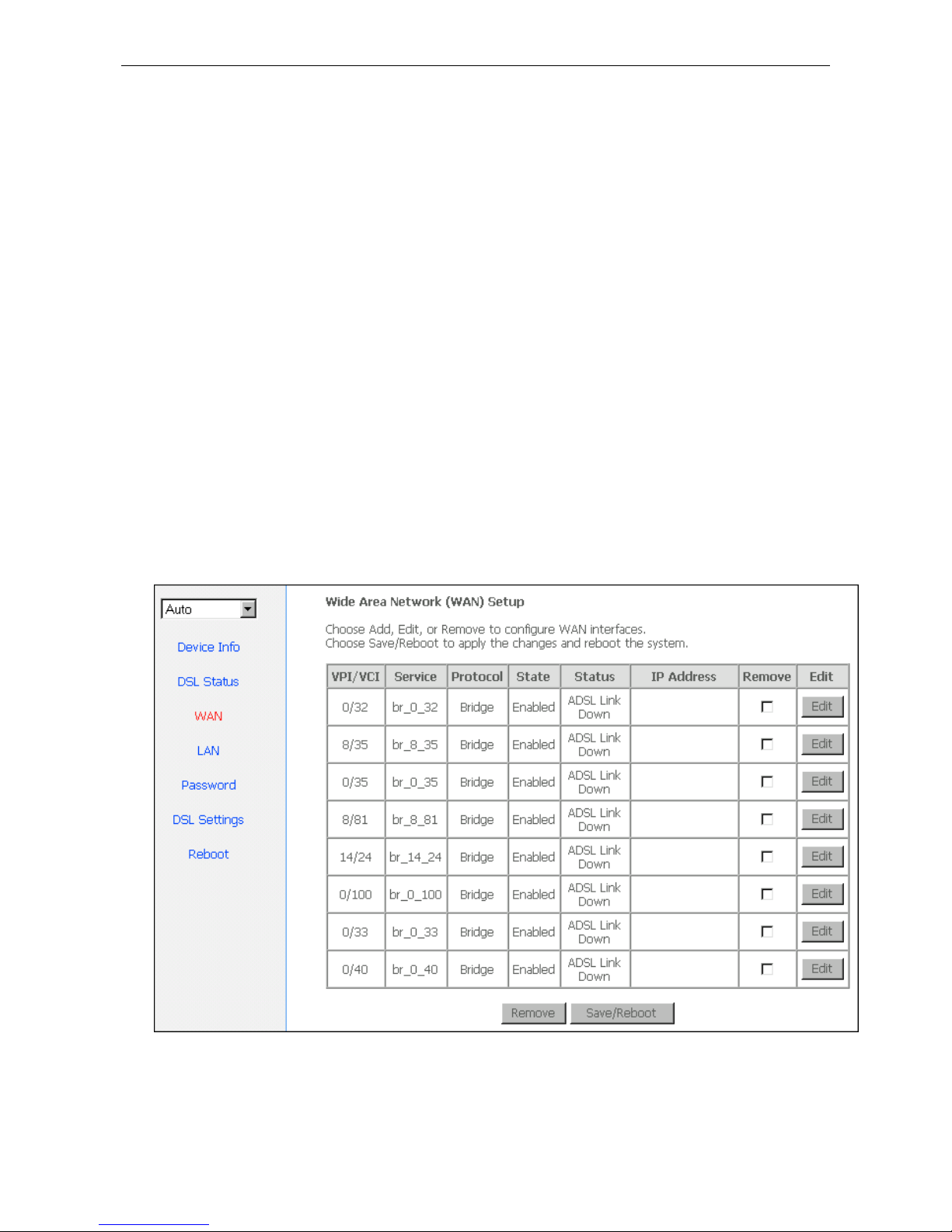
Datasheen D902AC User Manual
Note
:
When you save the settings, the web page will be refreshed slowly, please wait it finished.
After you save the settings, it will take effect until next reboot.
Some settings only take effect after rebooting the router.
3.4 WAN CONFIGURATION
If the configuration is bridge encapsulation, there is no need to configure any more parameters. Only need
to use the third party dial-up software to connect the Internet.
Totally, this router supports:PPPoA、PPPoE、MER、IPoA、Bridging. For detail configuration information,
please check the following configuration guide.
3.4.1 CONFIGURATION GUIDE
Click “WAN” on the left page, enter into “WAN” configuration page.
Note: At most we can have eight connections. If you need to add a new connection, plea se delete or modi fy
an existing connection.
Click on the next connection which you want modify. Press “Edit” button, enter the configure guide, as
Figure 3.3
Figure 3.2
Page 7 Total 25 Pages

Datasheen D902AC User Manual
Figure 3.3
The value for VPI/VCI is assigned by your ISP. After inputting the PVC value, press “Next” into
“connection type”. As Figure 3.4.
The Modem supports five ADSL protocol modes. Choose the protocol which is appointed by ISP and PVC
Figure 3.4
Page 8 Total 25 Pages
