Datasensor SCS1 User Manual

Smart Camera Sensor
QUICK OPERATION
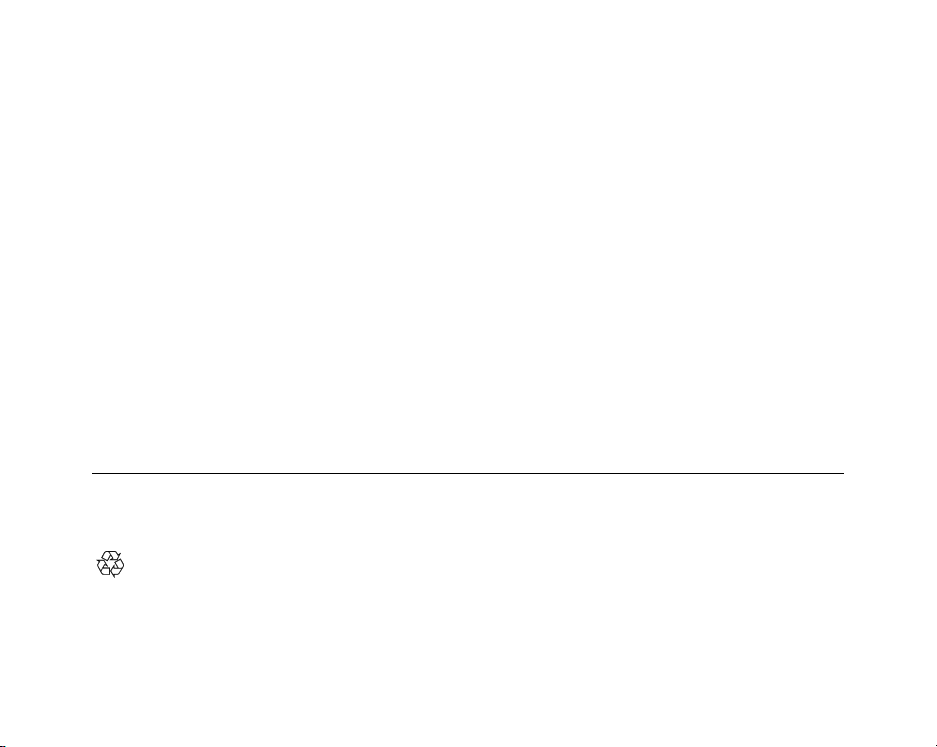
DATASENSOR S.p.A. Via Lavino 265
40050 Monte S. Pietro - Bolo gna - Italy
Tel: +39 051 6765611 Fax: +39 051 6759324
http://www.datasensor.com e-mail: info@datasensor.com
DATASENSOR S.p.A. cares for the environment: 100% recycled paper.
DATASENSOR S.p.A. reserves the right to make mo difications and improvements without prior notification.
830000015 rev.G
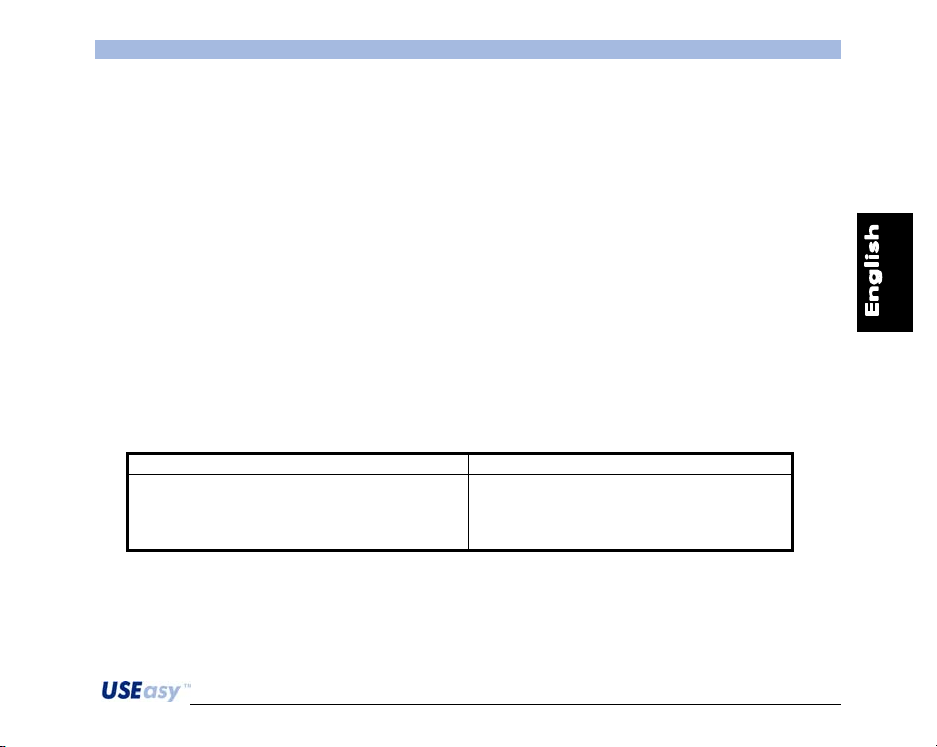
SCS1 Series Quick Operation
GENERAL INFORMATION
SCS1 is a smart camera sensor suitable to many industrial automation applications, including process
and quality inspection, mechanical part verification, measurement and positioning, as well as filling and
labelling control.
The sensor can be set either as stand-alone using the Teach-in function, or via PC graphic interface
through the Ethernet port and thus fully exploiting the device’s most advanced functions. During sensor
configuration, 2 digital PNP outputs can be activated according to the required inspection.
SCS1 presents a standard M12 8-pole connector for power supply, switching outputs, hardware trigger,
configurable I/O, RS485 or RS232, as well as a M8 4-pole connector for external illuminator control.
Standard CS-mounting optics, available as accessories, provide flexibility in terms of operating distance
and field of view, while integrated or external illuminators particularly suit all application lighting
requirements. The installation of the compact 100x75x40 mm sturdy metal housing is easy and rapid,
thanks to specifically designed fixing brackets that guarantee precise mounting.
This guide provides basic information necessary to power up the device and configure an inspection. It
is a simple overview that does not provide the complete details of the all functions and options available.
Please refer to the SCS1 instruction manual for further information.
AVAILABLE MODELS
SCS1 with integrated illuminator SCS1 without integrated illuminator
1) with RS232 serial protocol
2) with RS485 serial protocol
3) with two supplementary digital inputs for
inspection selection
4) with RS232 serial protocol
5) with RS485 serial protocol
6) with two supplementary digital inputs
for inspection selection
1
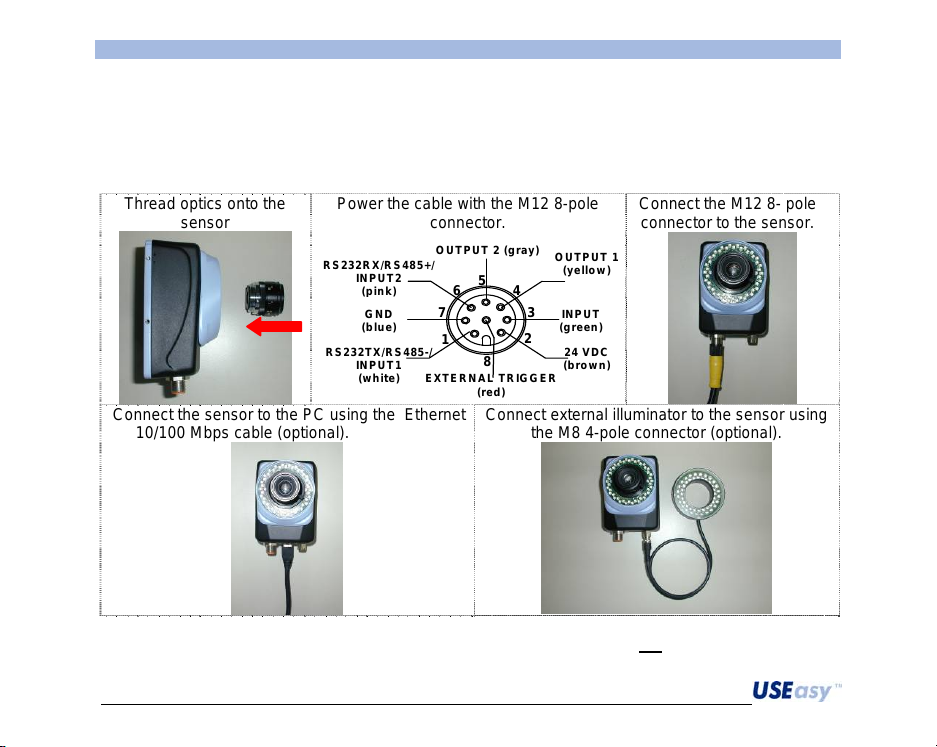
Quick Operation SCS1 Series
/
(p
)
INSTALLATION
Check the following necessary components: SCS1 sensor, 16mm C-mount lens and adapter compatible
with the sensor’s CS-mount or alternatively any optics with CS mounting or C mounting with adapter,
cable with M12 8-pole connector, 24 Vdc power supply, cable with M8 4-pole connector (if an external
illuminator is used), Ethernet 10/100 Mbps cable (if the SCS1 graphic interface via PC is used).
Thread optics onto the
sensor
Connect the sensor to the PC using the Ethernet
10/100 Mbps cable (optional).
Power the cable with the M12 8-pole
connector.
RS232R X/RS 485+/
RS232TX/RS485-
INP U T2
ink
GND
(blue)
INP U T1
(white)
OUTPUT 2 (gray)
5
6
7
1
8
EXTERNAL TRIGG ER
(red)
Connect external illuminator to the sensor using
Connect the M12 8- pole
connector to the sensor.
OUTPUT 1
(yello w)
4
3
INP U T
(green )
2
24 VDC
(brown)
the M8 4-pole connector (optional).
At powering, the device initialisation process lasts approximately 30 sec during which the “SCS1” text is
visualised. During the initialisation the General Purpose Input (pin 3) must not
be active, otherwise the
push-buttons will be locked. In this case, re-boot the sensor.
2
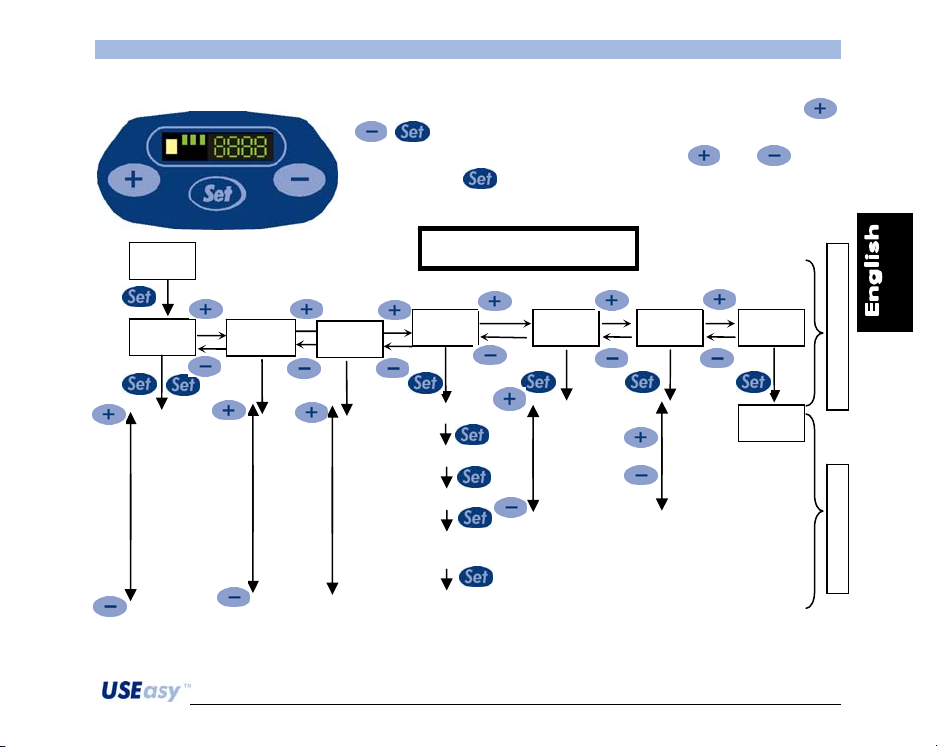
SCS1 Series Quick Operation
y
SENSOR INTEGRATED USER INTERFACE
The sensor integrated interface consists in 3 push-buttons
, and a 4-digit display presenting 4 LEDs.
The menu options can be visualised using the
buttons. Press
to select an option and the relative submenu is
and push-
opened.
Status
Sensor configuration menu
Setup
Registers
Insp.
Teach-in
Network
S.IN Displa
- Light
- Autoexposure
- Focus
- Resolution
- Trigger
- Mode
- Output
- Save
- Esc
- r0
- r1
- …
- r15
- s0
- …
- s7
- Save
- Esc
- Insp1
- Insp2
- Insp3
- Insp4
- Insp10
- Insp11
- Insp12
Background acq
Target acq.
Pass / Fail
Threshold
tuning
Sequence
confirmation
- Ip Address
- Net Mask
- Save
- Esc
- Direct
- Inverse
- Esc
Run
M
A
N
M
E
N
U
S
U
B
M
E
N
U
,
I
3
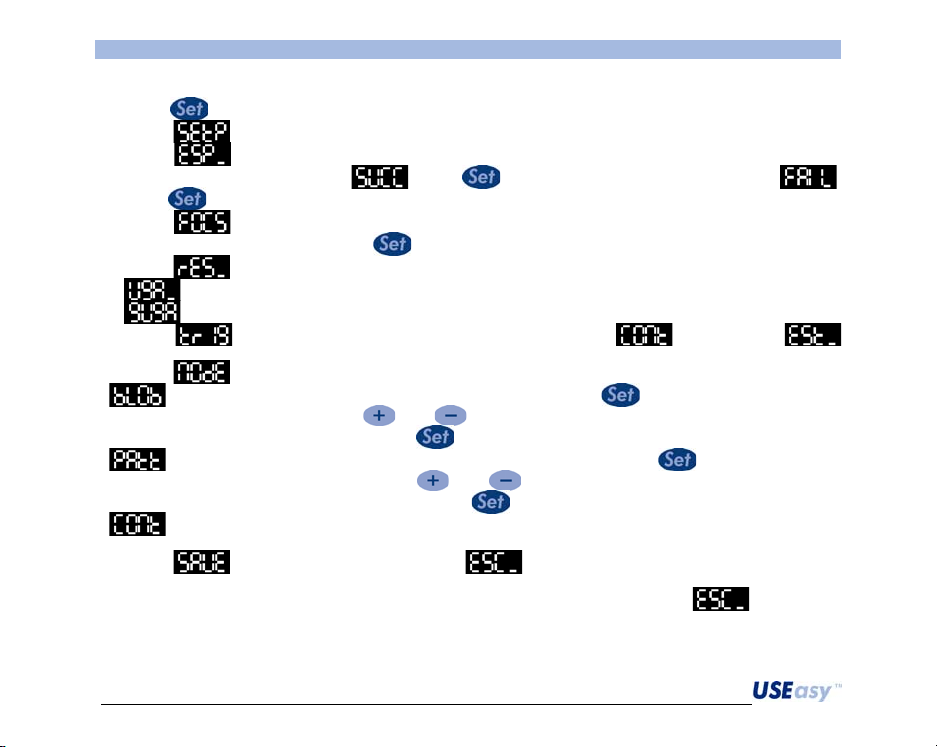
Quick Operation SCS1 Series
Step 1 - Set the inspection parameters
1) Press
2) Select
3) Select
of view. If the display visualises
press
4) Select
that appears on the display. Press
5) Select
6) Select
external.
7) Select
display that can be changed using
that can be found during inspection. Press
on the display that can be changed using
objects that can be found during inspection. Press
characteristics.
8. Select
Note: the user can exit from all submensu without saving the changing by selecting
to access the main menu.
to enter the Setup submenu.
to begin the autoexposure process, assuring that the target-object is inside the field
, press and continue. If the display visualises ,
to return to the Setup submenu and retry.
to focus the image. The user has to act on the sensor optics to increase the number
to continue.
to choose the necessary resolution. Two options are available:
full VGA (640x480 pixels);
¼ VGA (320x240 pixels).
to choose the Trigger mode. The possible modes: continuous or
to choose inspection method. The possibilities are given below:
Blob count: counts blobs inside a specific area. Pressing , a number appears on the
and . The number corresponds to the number of objects
to continue.
Pattern match: counts the objects inside a specific area. Pressing , a number appears
and . The number corresponds to the number of
to continue.
Contour match: compares the template with the target-object according to the contour
to save present configuration or to exit without saving.
.
4
