Page 1
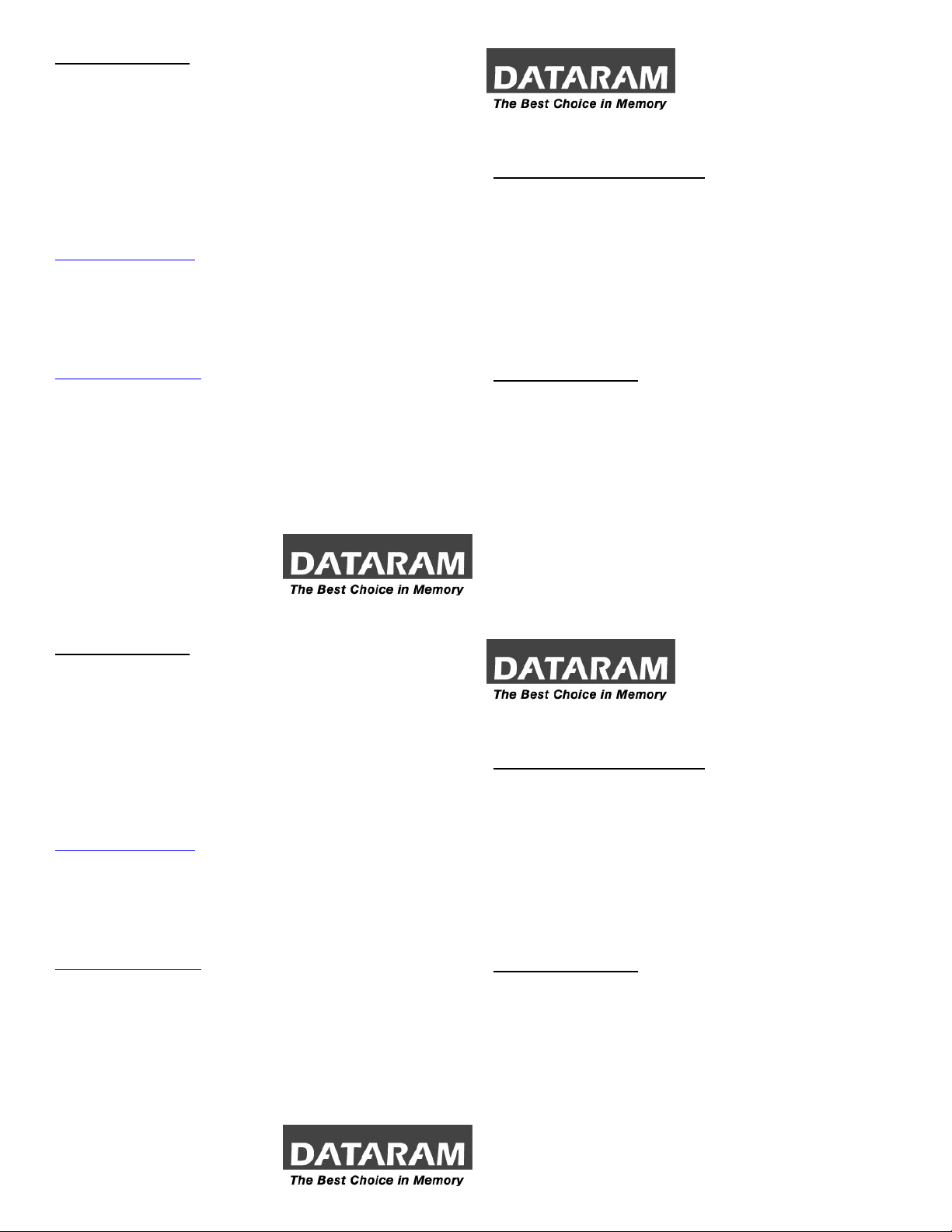
CUSTOMER SUPPORT
Dataram's Technical Support Program goes beyond the lifetime warranty,
routine calls and questions. As memory specialists since 1967, we want
to provide the most comprehensive level of service and support in the
industry.
Our Customer Support representatives can answer your questions and
give you information on system/memory configurations, upgrade options,
product specifications, compatibility and other technical topics or issues.
In Europe:
+45 70 212 217 (Phone)
+45 70 212 211 (FAX)
eusupport@dataram.com (E-mail)
In the U.S.A. and all other countries:
800-599-0071 (Toll Free)
609-799-0071 (Phone)
609-936-1369 (FAX)
usasupport@dataram.com (E-mail)
If a Dataram memory board does not function properly we will issue a
Return Material Authorization number (RMA#) for the return of the
defective module(s) and express ship a repair or replacement to you at
no charge.
P/N 06699 A
DRHX8400 INSTALLATION INSTRUCTIONS
SYSTEM AND MEMORY OVERVIEW
Note: Refer to your system owner’s manual for detailed instructions and be
sure to follow all static and safety precautions.
• The HP xw8400 workstation has 8 DIMM slots configurable for Single
Channel (one DIMM), Dual Channel (two DIMMs), or Quad Channel
(four or eight DIMMs).
• The HP xw6400 workstation has 4 DIMM slots.
• Install DIMMs in matched pairs.
SYSTEM PREPARATION
1. Disconnect power from the system and remove the access panel.
2. Place the workstation on its side with the motherboard facing up.
3. Press the green tab at the base of the memory fan and lift it up to
expose the DIMM slots.
P/N 06699 A
CUSTOMER SUPPORT
Dataram's Technical Support Program goes beyond the lifetime warranty,
routine calls and questions. As memory specialists since 1967, we want
to provide the most comprehensive level of service and support in the
industry.
Our Customer Support representatives can answer your questions and
give you information on system/memory configurations, upgrade options,
product specifications, compatibility and other technical topics or issues.
In Europe:
+45 70 212 217 (Phone)
+45 70 212 211 (FAX)
eusupport@dataram.com (E-mail)
In the U.S.A. and all other countries:
800-599-0071 (Toll Free)
609-799-0071 (Phone)
609-936-1369 (FAX)
usasupport@dataram.com (E-mail)
If a Dataram memory board does not function properly we will issue a
Return Material Authorization number (RMA#) for the return of the
defective module(s) and express ship a repair or replacement to you at
no charge.
P/N 06699 A
DRHX8400 INSTALLATION INSTRUCTIONS
SYSTEM AND MEMORY OVERVIEW
Note: Refer to your system owner’s manual for detailed instructions and be
sure to follow all static and safety precautions.
• The HP xw8400 workstation has 8 DIMM slots configurable for Single
Channel (one DIMM), Dual Channel (two DIMMs), or Quad Channel
(four or eight DIMMs).
• The HP xw6400 workstation has 4 DIMM slots.
• Install DIMMs in matched pairs.
SYSTEM PREPARATION
1. Disconnect power from the system and remove the access panel.
2. Place the workstation on its side with the motherboard facing up.
3. Press the green tab at the base of the memory fan and lift it up to
expose the DIMM slots.
P/N 06699 A
Page 2
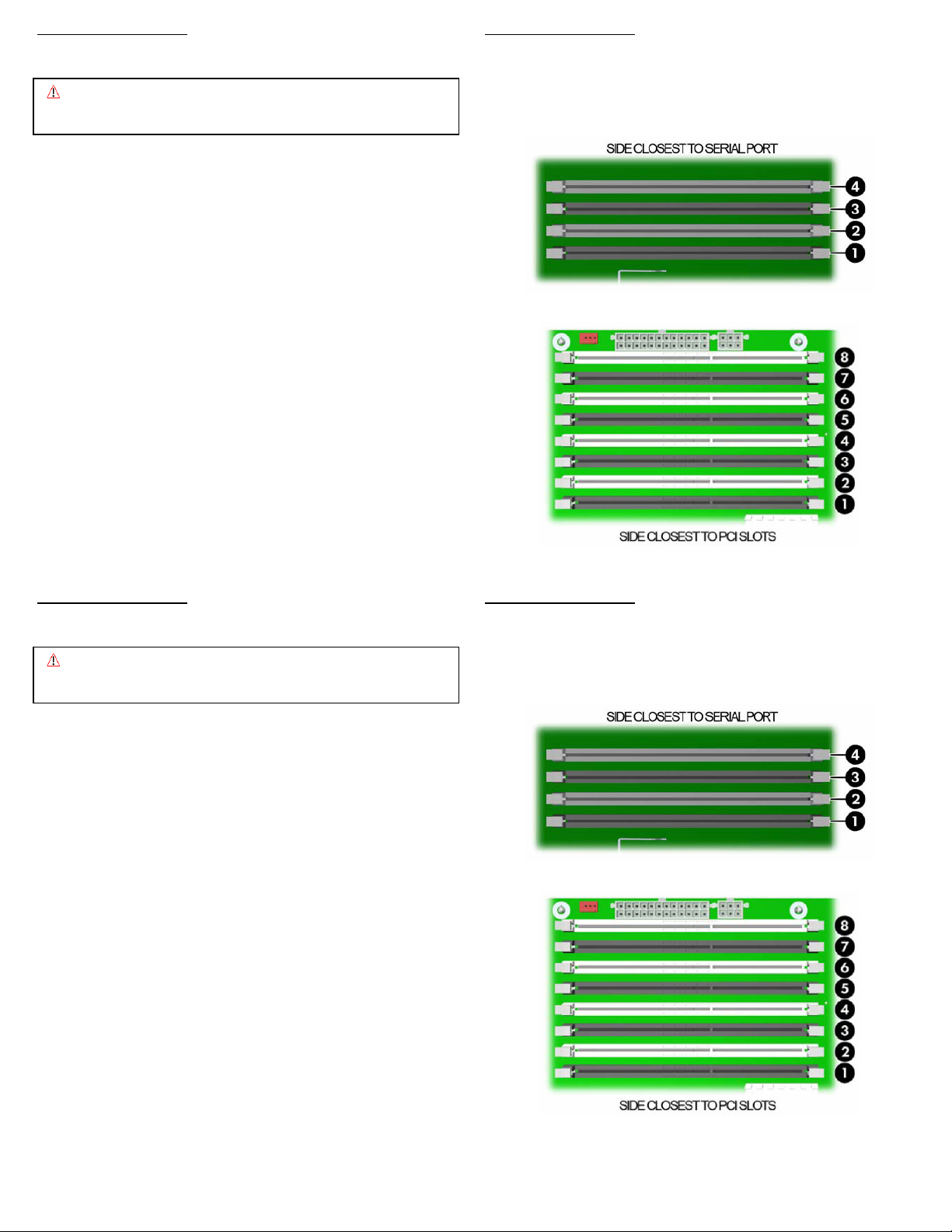
MEMORY INSTALLATION
g
g
Note: Refer to your system owner’s manual for detailed instructions.
Caution: System parts are sensitive to electrostatic discharge and can be
4. If replacing a DIMM, push down on the ejector levers on each side of the
DIMM until the DIMM is released.
5. Grasp the top corners of the faulty DIMM and remove it from the system.
6. To install a DIMM, open both ejector levers on each slot.
7. Position the DIMM over the slot so that the alignment notches on the
DIMM match the notches on the connector.
8. For the xw6400:
If installing only one DIMM, install it in slot 1. If installing two DIMMs,
install them in slots 1 & 3. If installing four DIMMs, install a pair in slots 1
& 3 and another pair in slots 2 & 4.
For the xw8400:
If installing only one DIMM, install it in slot 1. If installing two DIMMs,
install them in slots 1 & 3. If installing four DIMMs, install a pair in slots 1
& 3 and another pair in 5 & 7. If installing six DIMMs, install a pair in slots
1 & 3, a pair in 5 & 7, and a pair in 2 & 4. If installing eight DIMMs, fill all
of the slots.
9. Press firmly with your thumbs on both top ends of the module, applying
equal pressure until the module snaps into place. Lock the module in the
socket by pushing up on the ejector levers until they are in their upright
position.
damaged by the static charge you may carry. You should wear a
rounded wrist strap.
MEMORY INSTALLATION MEMORY INSTALLATION
Note: Refer to your system owner’s manual for detailed instructions.
10. Replace the access panel, reconnect the power cords and external
Caution: System parts are sensitive to electrostatic discharge and can be
4. If replacing a DIMM, push down on the ejector levers on each side of the
DIMM until the DIMM is released.
5. Grasp the top corners of the faulty DIMM and remove it from the system.
6. To install a DIMM, open both ejector levers on each slot.
7. Position the DIMM over the slot so that the alignment notches on the
DIMM match the notches on the connector.
8. For the xw6400:
If installing only one DIMM, install it in slot 1. If installing two DIMMs,
install them in slots 1 & 3. If installing four DIMMs, install a pair in slots 1
& 3 and another pair in slots 2 & 4.
For the xw8400:
If installing only one DIMM, install it in slot 1. If installing two DIMMs,
install them in slots 1 & 3. If installing four DIMMs, install a pair in slots 1
& 3 and another pair in 5 & 7. If installing six DIMMs, install a pair in slots
1 & 3, a pair in 5 & 7, and a pair in 2 & 4. If installing eight DIMMs, fill all
of the slots.
9. Press firmly with your thumbs on both top ends of the module, applying
equal pressure until the module snaps into place. Lock the module in the
socket by pushing up on the ejector levers until they are in their upright
position.
damaged by the static charge you may carry. You should wear a
rounded wrist strap.
MEMORY INSTALLATION
10. Replace the access panel, reconnect the power cords and external
cables, and turn on the system.
11. After you reboot, ensure the system recognizes the new memory
configuration.
cables, and turn on the system.
11. After you reboot, ensure the system recognizes the new memory
configuration.
xw6400
xw8400
xw6400
xw8400
