Page 1
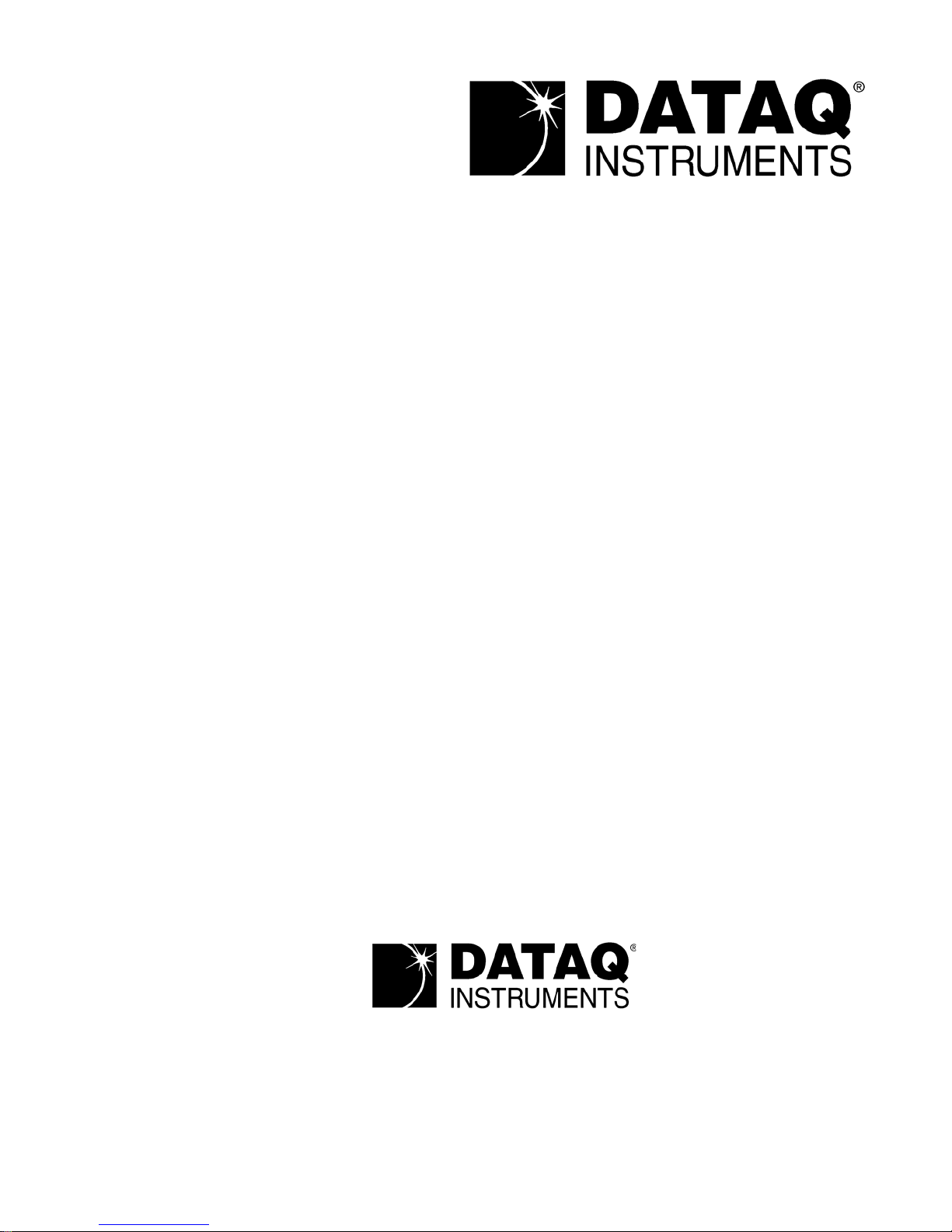
The way PC-based instrumentation should be
DI-718B Series
8 Channel Data Logger with Signal-Conditioned Inputs
DI-718Bx Series
16 Channel Data Logger with Signal-Conditioned Inputs
User's Manual
Manual Revision M
Copyright © 2008 by DATAQ Instruments, Inc. The Information contained herein is the exclusive property of
DATAQ Instruments, Inc., except as otherwise indicated and shall not be reproduced, transmitted, transcribed, stored
in a retrieval system, or translated into any human or computer language, in any form or by any means, electronic,
mechanical, magnetic, optical, chemical, manual, or otherwise without expressed written authorization from the company. The distribution of this material outside the company may occur only as authorized by the company in writing.
DATAQ Instruments' hardware and software products are not designed to be used in the diagnosis and treatment of
humans, nor are they to be used as critical components in any life-support systems whose failure to perform can reasonably be expected to cause significant injury to humans.
DATAQ, the DATAQ logo, and W
INDAQ are registered trademarks of DATAQ Instruments, Inc. All rights reserved.
M-101018
Designed and manufactured in the
United States of America
Page 2
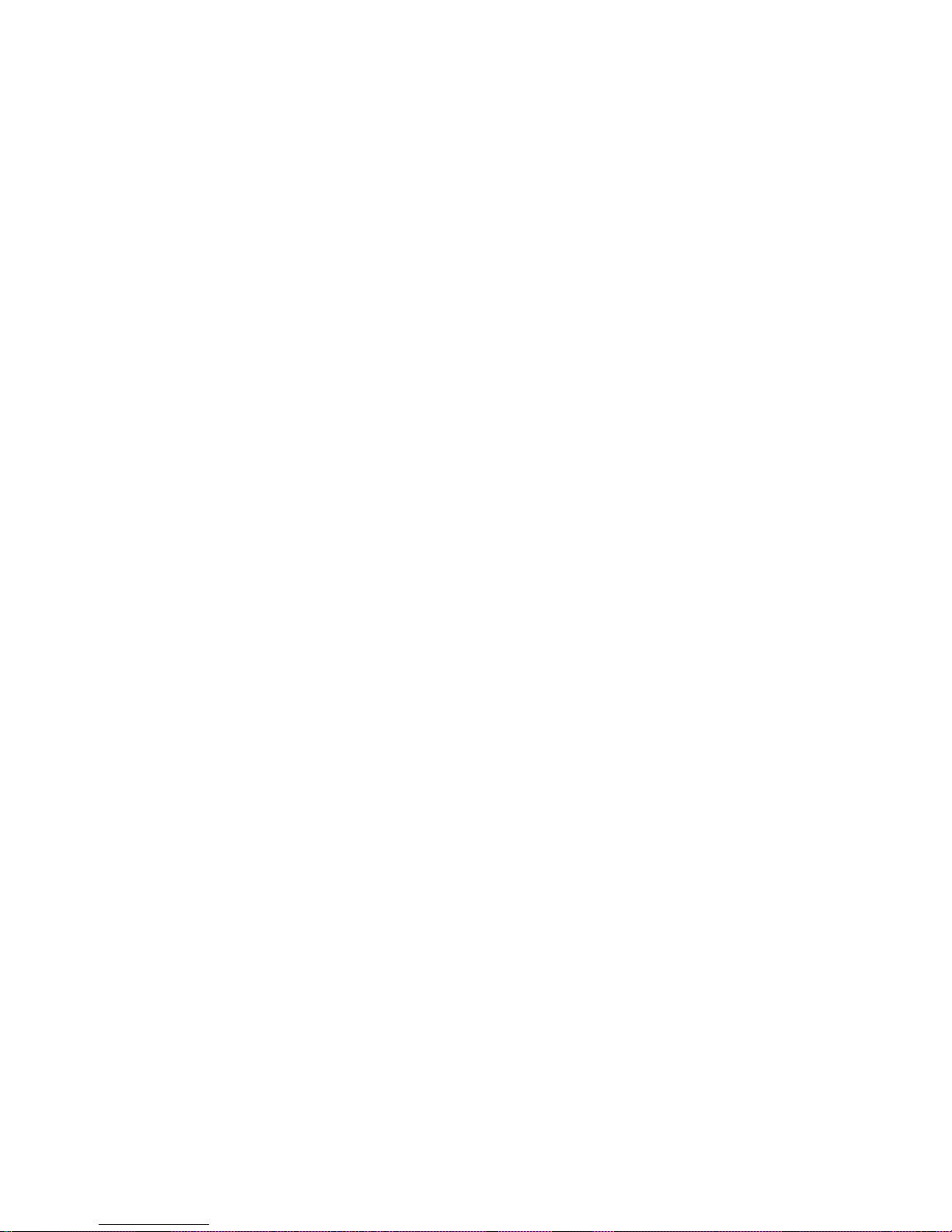
Page 3
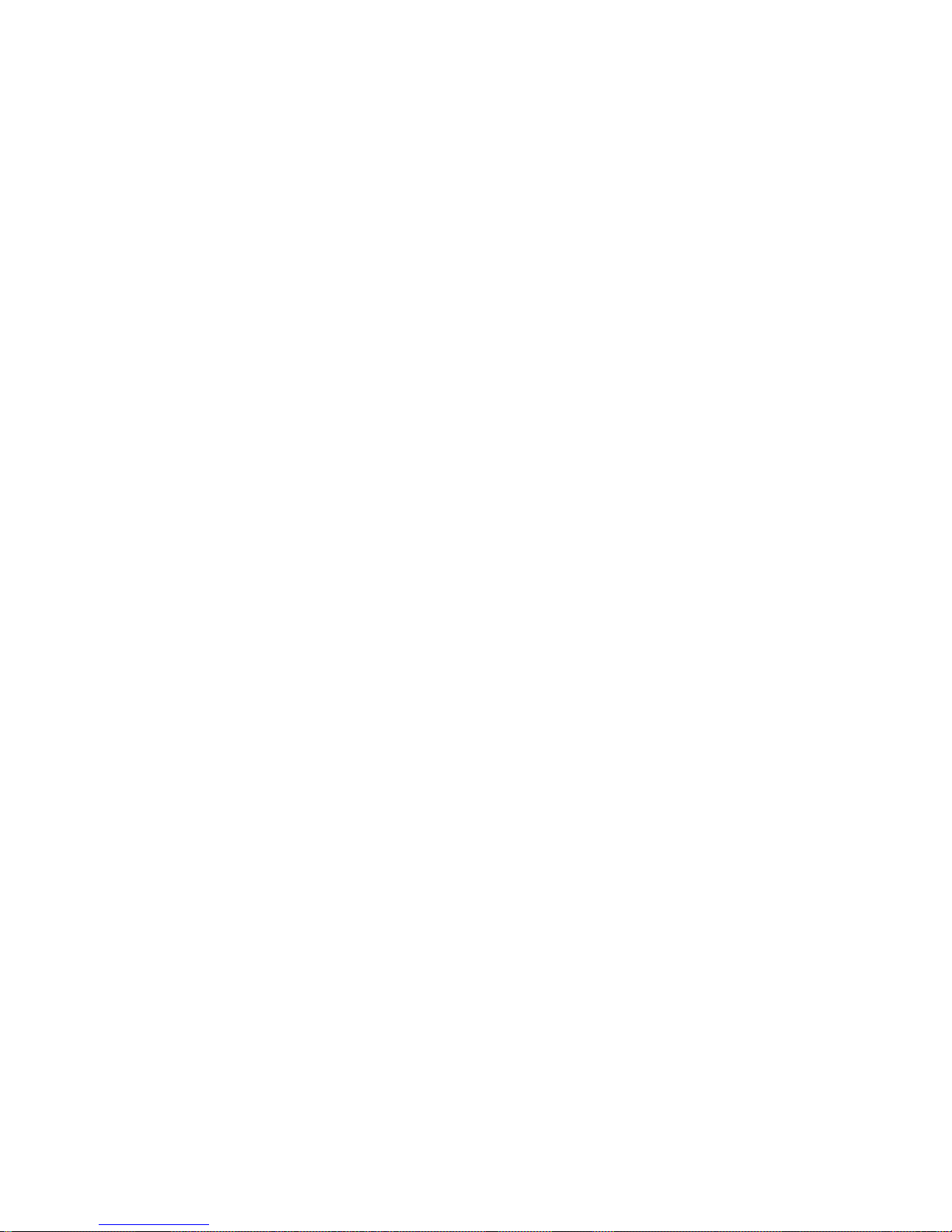
Warranty and Service Policy
Product Warranty
DATAQ Instruments, Inc. warrants that this hardware will be free from defects in materials and workmanship under
normal use and service for a period of one year from the date of shipment. DATAQ Instruments' obligations under
this warranty shall not arise until the defective material is shipped freight prepaid to DATAQ Instruments. The only
responsibility of DATAQ Instruments under this warranty is to repair or replace, at its discretion and on a free of
charge basis, the defective material.
This warranty does not extend to products that have been repaired or altered by persons other than DATAQ Instruments employees, or products that have been subjected to misuse, neglect, improper installation, or accident.
DAT AQ Instruments shall have no liability for incidental or consequential damages of any kind arising out of the sale,
installation, or use of its products.
Service Policy
1. All products returned to DATAQ Instruments for service, regardless of warranty status, must be on a freight-prepaid basis.
2. DATAQ Instruments will repair or replace any defective product within 5 days of its receipt.
3. For in-warranty repairs, DATAQ Instruments will return repaired items to the buyer freight prepaid. Out of warranty repairs will be returned with freight prepaid and added to the service invoice.
Page 4
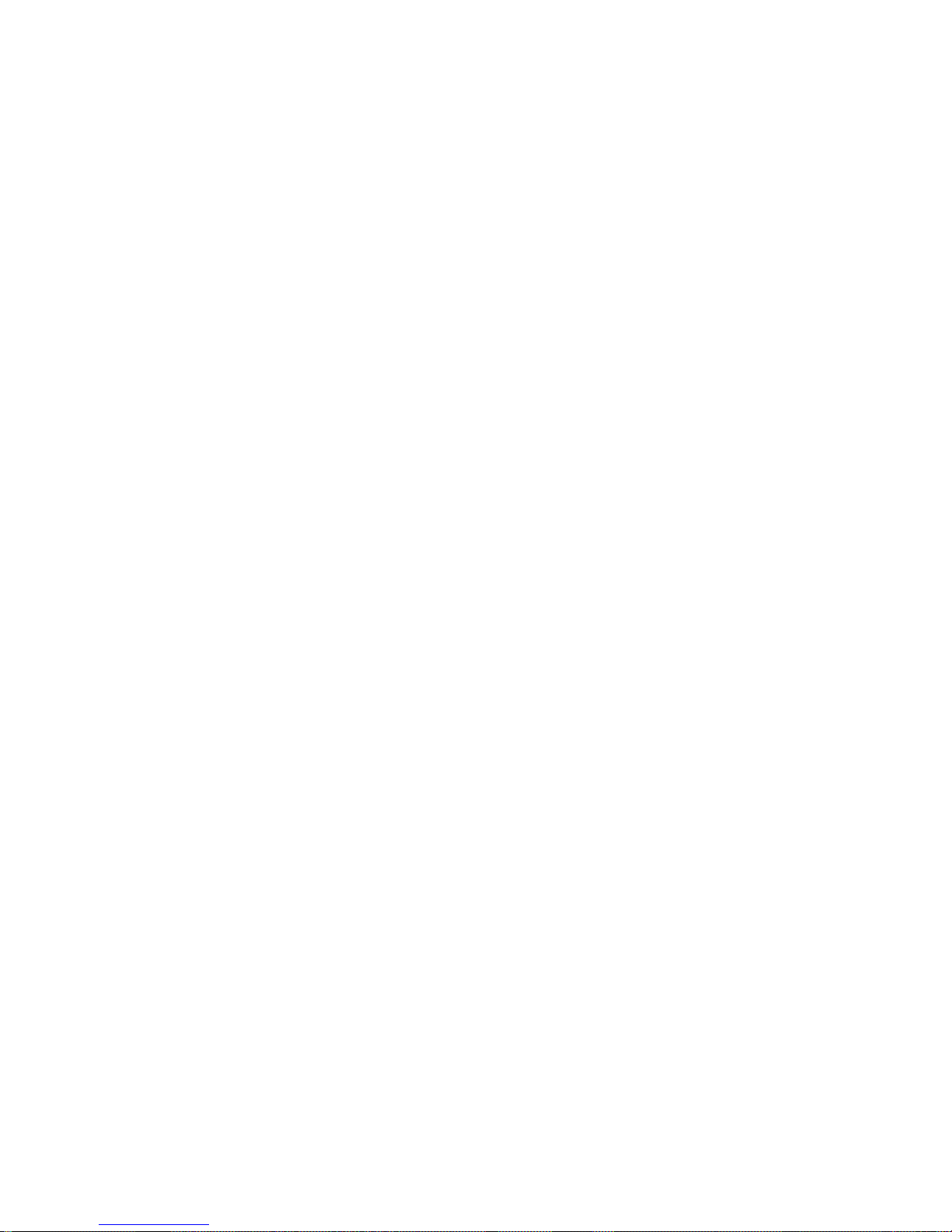
Page 5
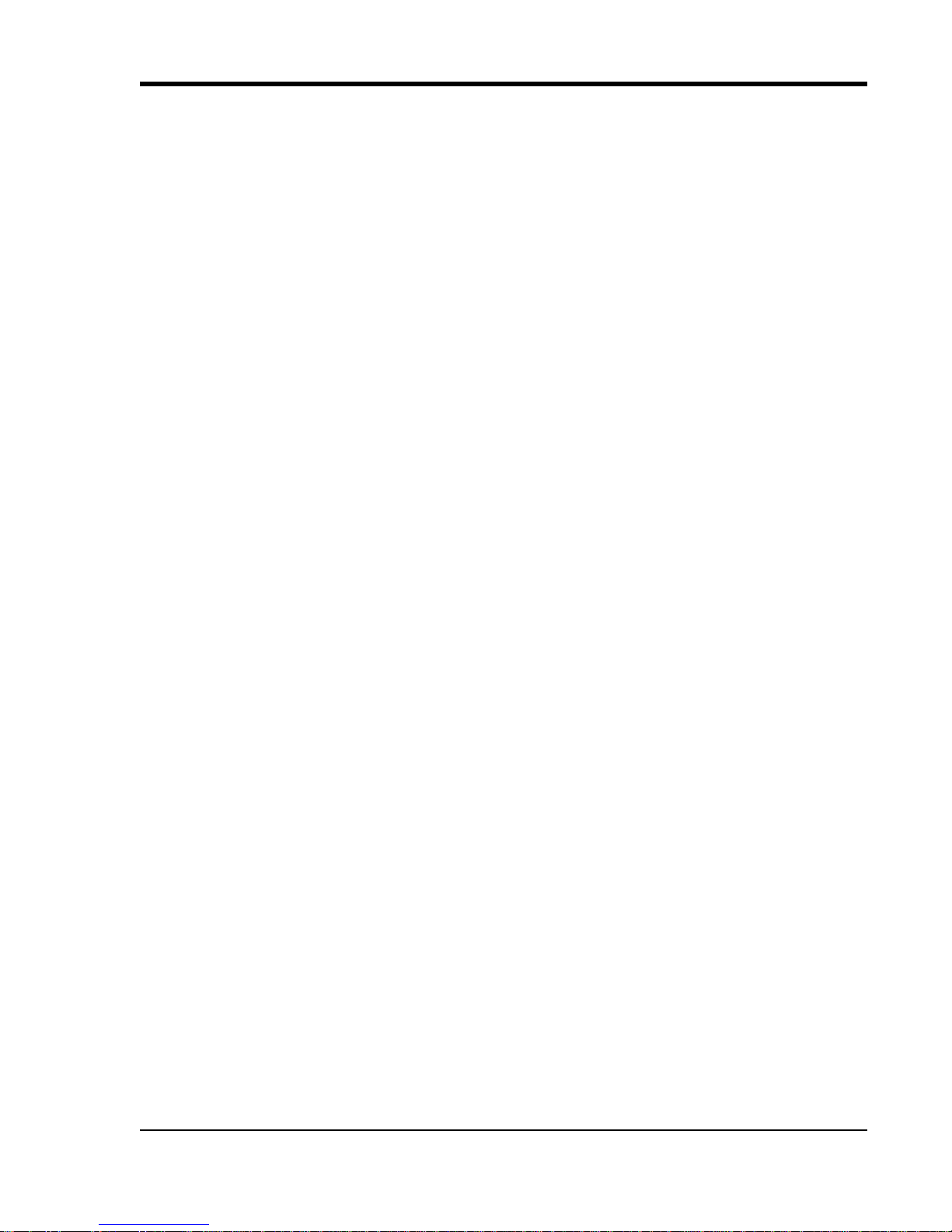
DI–718B and DI-718Bx Series Hardware Manual
Table of Contents
Warranty and Service Policy ................................................................................................................ iii
1. Introduction ........................................................................................................................................ 1
Features .............................................................................................................................................. 1
Analog Inputs .................................................................................................................................... 1
Digital Inputs ................................................................................... .... ..... ......................................... 1
Software ............................................................................................................................................. 2
WinDaq® Recording and Playback Software ............................................................................ 2
The DATAQ Instruments Hardware Manager ............................................................................ 2
Help ............................................................................................................................................. 2
2. Specifications ...................................................................................................................................... 3
Analog Inputs .................................................................................................................................... 3
A/D Characteristics ............................................................................................................................ 3
Scanning Characteristics .................................................................................................................... 3
Digital I/O .................................................... ...................................................................................... 3
Calibration ......................................................................................................................................... 4
Ethernet Interface .............................................................................................................................. 4
USB Interface (DI-718B Models only) ............................................................................................. 4
Removable Memory (Stand-alone Models only) .............................................................................. 4
Real Time Clock ................................................................................................................................ 4
Controls (Stand-alone Models only) .................................................................................................. 4
Indicators ........................................................................................................................................... 4
Transfer Rate to PC ........................................................................................................................... 4
General ............................................................................................................................................... 4
3. Installation .......................................................................................................................................... 7
Unpacking .......................................................................................................................................... 7
Installing the Device Drivers (DI-718B USB Models only) ............................................................. 7
Installing an Ethernet Device Directly Connected to your PC or Connected via a Hub or Switch Where
ONLY DI-71x Products are Installed ...................................................................................................... 9
Installing an Ethernet Device via a Distributed Network Without a DHCP Server .......................... 12
Installing an Ethernet Device via a Distributed Network with a DHCP Server ................................ 14
Installing WinDaq Software and the Dataq Instruments Hardware Manager (All Models) ............. 14
Activation of WinDaq/High Speed Option ....................................................................................... 16
Dataq Instruments Hardware Manager .............................................................................................. 16
4. Instrument Controls, Indicators, and Connections ........................................................................ 19
Instrument Front Panel ...................................................................................................................... 19
DI-718B Models ......................................................................................................................... 19
Built-In Remote Control Jack ............................................................................................... 19
DI-718Bx Models ....................................................................................................................... 20
Installing DI-8B Modules ......................................................................... ......................................... 20
Installing DI-8B modules in DI-718B Instruments ................................................................ ..... 20
Installing DI-8B modules in DI-718Bx Instruments ................................................................... 21
Enabling CJC for Thermocouple Modules ........................................................................................ 23
Enabling CJC in DI-718B Instruments ....................................................................................... 23
Enabling CJC in DI-718Bx Instruments ..................................................................................... 24
Connecting Signals ............................................................................................................................ 25
Table of Contents
v
Page 6
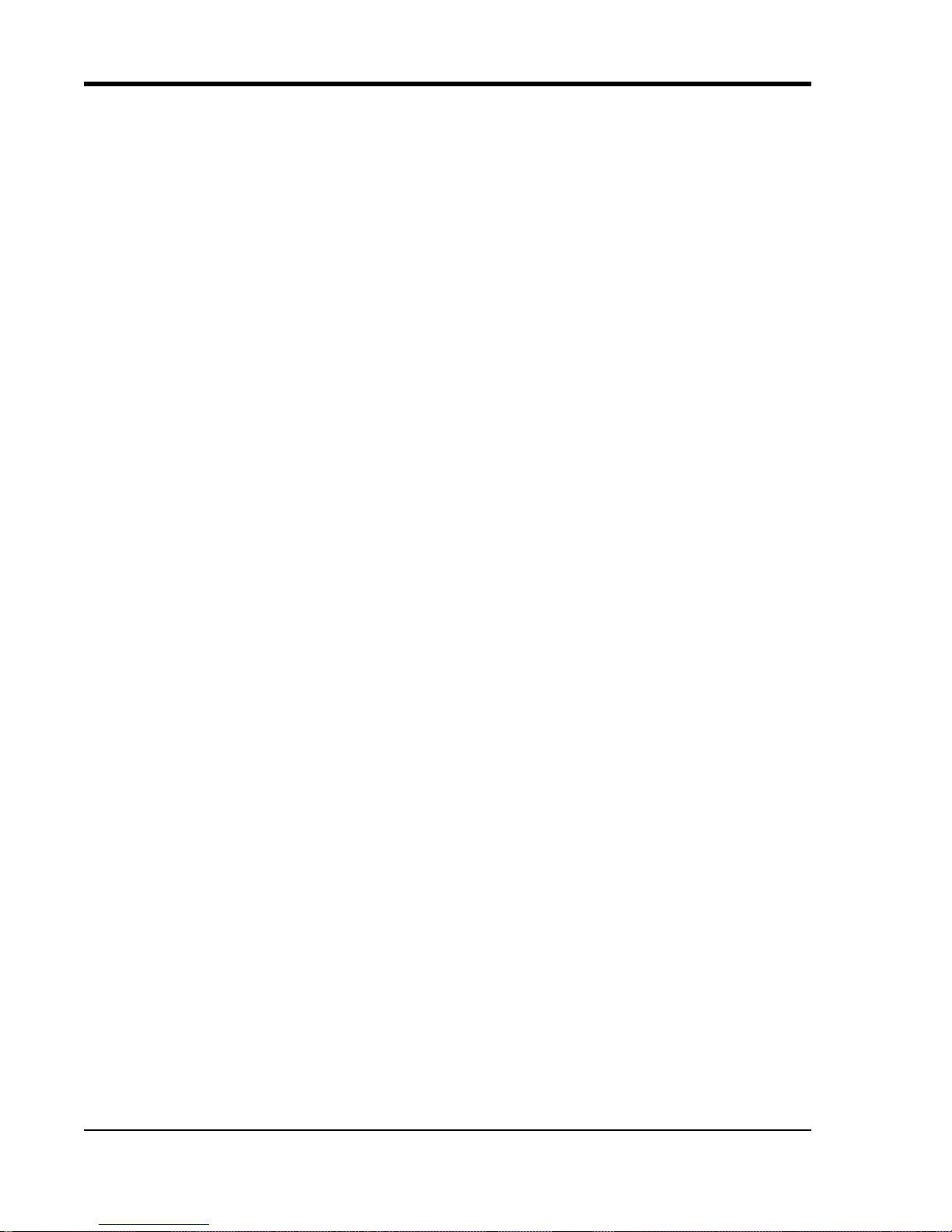
DI–718B and DI-718Bx Series Hardware Manual
Instrument Rear Panel ........................................................................................................................ 26
DI-718B Rear Panel .................................................................................................................... 26
Power Input Jack .......................................................................................... ..... .... ............... 26
Ground Lug ........................................................................................................................... 26
Interface Port ........................................................................................................................ 26
Control Button (Stand-alone models only) ........................................................................... 26
Mode LED Indicator ............................................................................................................. 26
Removable Storage (MMC) Slot (Stand-alone models only) .............................................. 27
DI-718Bx Rear Panel .................................................................................................................. 27
Ground Lug ........................................................................................................................... 27
Ethernet Port ......................................................................................................................... 27
Control Button (Stand-alone models only) ........................................................................... 27
Mode LED Indicator ............................................................................................................. 27
Removable Storage (SD) Slot (Stand-alone models only) ................................................... 28
Digital I/O and Monitor Out .............................................................................. .... ............... 28
Power Input Jack .......................................................................................... ..... .... ............... 28
Power Switch .......................................................................... .... .......................................... 28
Control Button Operations .......................................................................................................... 28
Start Recording ..................................................................................................................... 28
Stop Recording ......................................................................................... .... ..... ................... 28
Formatting the Memory Card ............................................................................................... 28
Reconfigure Instrument ........................................................................................................ 28
Fix Errors .............................................................................................................................. 29
Mode LED Indicator ................................................................................................................... 29
5. Operation ............................................................................................................................................ 31
Operation for PC-connected Models ................................................................................................. 31
Enabling/Disabling Digital Remote Control ............................................................................... 31
Analog Input Channel Configuration .......................................................................................... 31
Enabling Channels for DI-718B Instruments ....................................................................... 31
Enabling Channels for DI-718Bx Instruments ..................................................................... 32
Channel Calibration (DI-718B and DI-718Bx Instruments) ................................................ 32
High/Low Calibration Method ............................................................................................. 32
Fixed Calibration Method .............................................................................................. 33
Operation for Stand-alone Models ..................................................................................................... 33
PC-connected operation .............................................................................................................. 33
Networked operation as a data acquisition server (DI-718B-ES and DI-718Bx-S models) ....... 34
Stand-alone data logger operation ............................................................................................... 34
The Stand-alone Set Up Panel .............................................................................................. 34
Operation .............................................................................................................................. 34
Troubleshooting .................................................................................................................... 35
If power down occurs unexpectedly while recording to MMC/SD ...................................... 36
WinDaq Waveform Browser for MMC ................................................................................ 37
6. Block Diagram .................................................................................................................................... 39
DI-718B Models ................................................................................................................................ 39
DI-718Bx Models .............................................................................................................................. 40
7. Accessories .......................................................................................................................................... 41
DI-705 (for DI-718Bx models only) .................................................................................................. 41
DI-8B30/31 Analog Voltage Input Modules, 3Hz Bandwidth .......................................................... 42
DI-8B32 Analog Current Input Modules ........................................................................................... 43
DI-8B34 Linearized 2- or 3-Wire RTD Input Modules ..................................................................... 44
Table of Contents
vi
Page 7
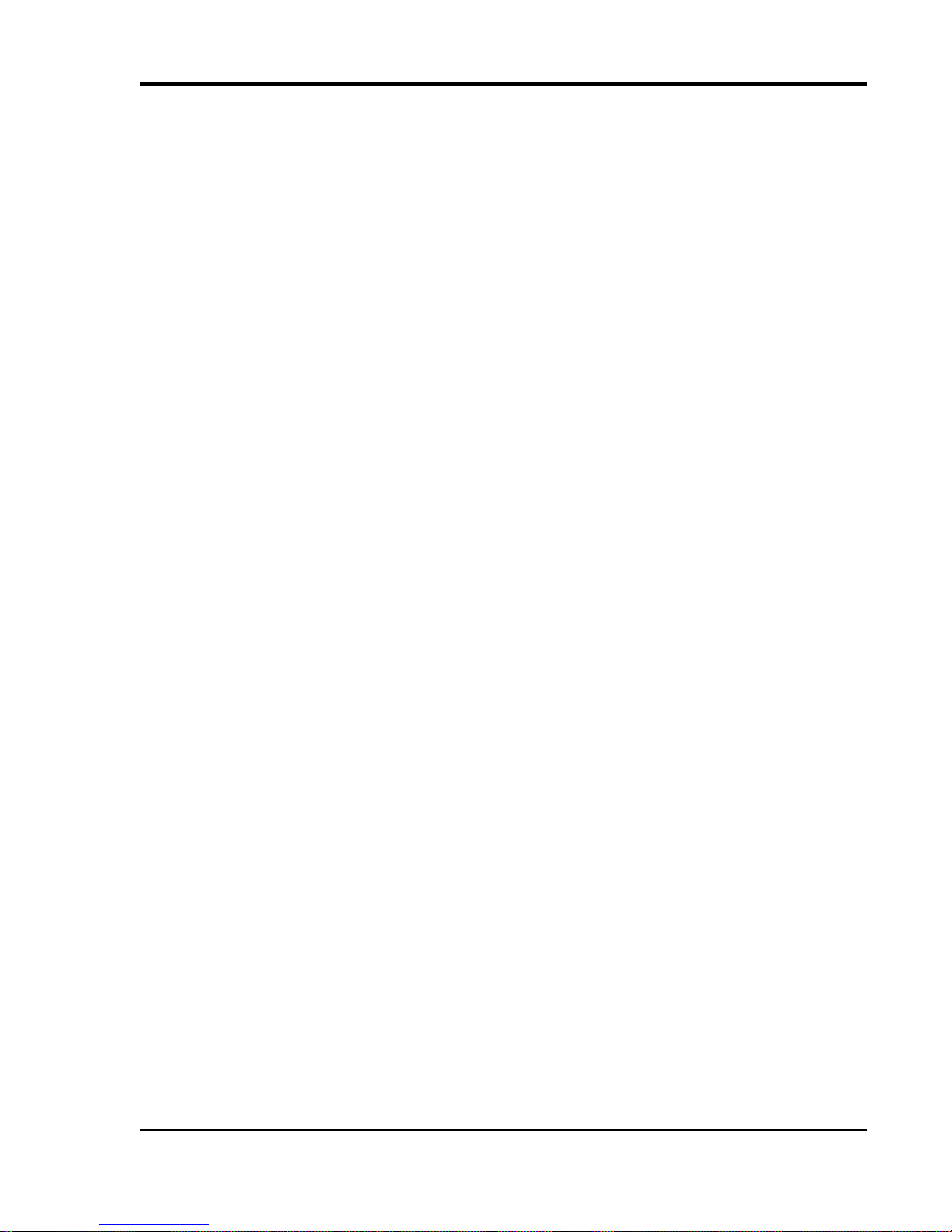
DI–718B and DI-718Bx Series Hardware Manual
DI-8B35 Linearized 4-Wire RTD Input Modules ............................................................................. 45
DI-8B36 Potentiometer Input Modules ............................................................................................. 46
DI-8B38 Strain Gage Input Modules, Narrow & Wide Bandwidth .................................................. 47
DI-8B40/41 Analog Voltage Input Modules, 1kHz Bandwidth ........................................................ 48
DI-8B42 2-Wire Transmitter Interface Modules ............................................................................... 49
DI-8B45 Frequency Input Modules ................................................................................................... 50
DI-8B47 Linearized Thermocouple Input Modules .......................................................................... 51
DI-8B50/51 Analog Voltage Input Modules, 20kHz Bandwidth ...................................................... 52
Table of Contents
vii
Page 8
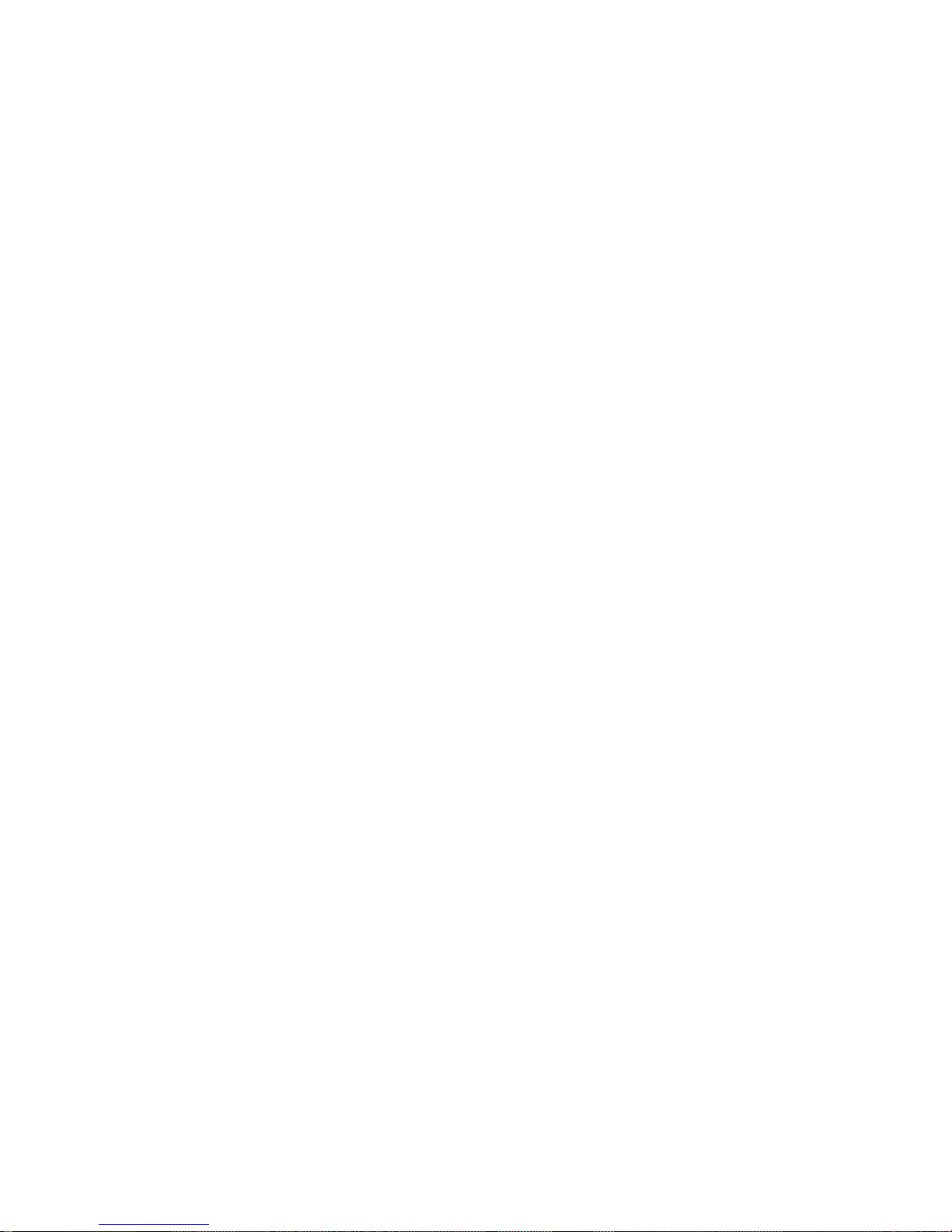
Page 9
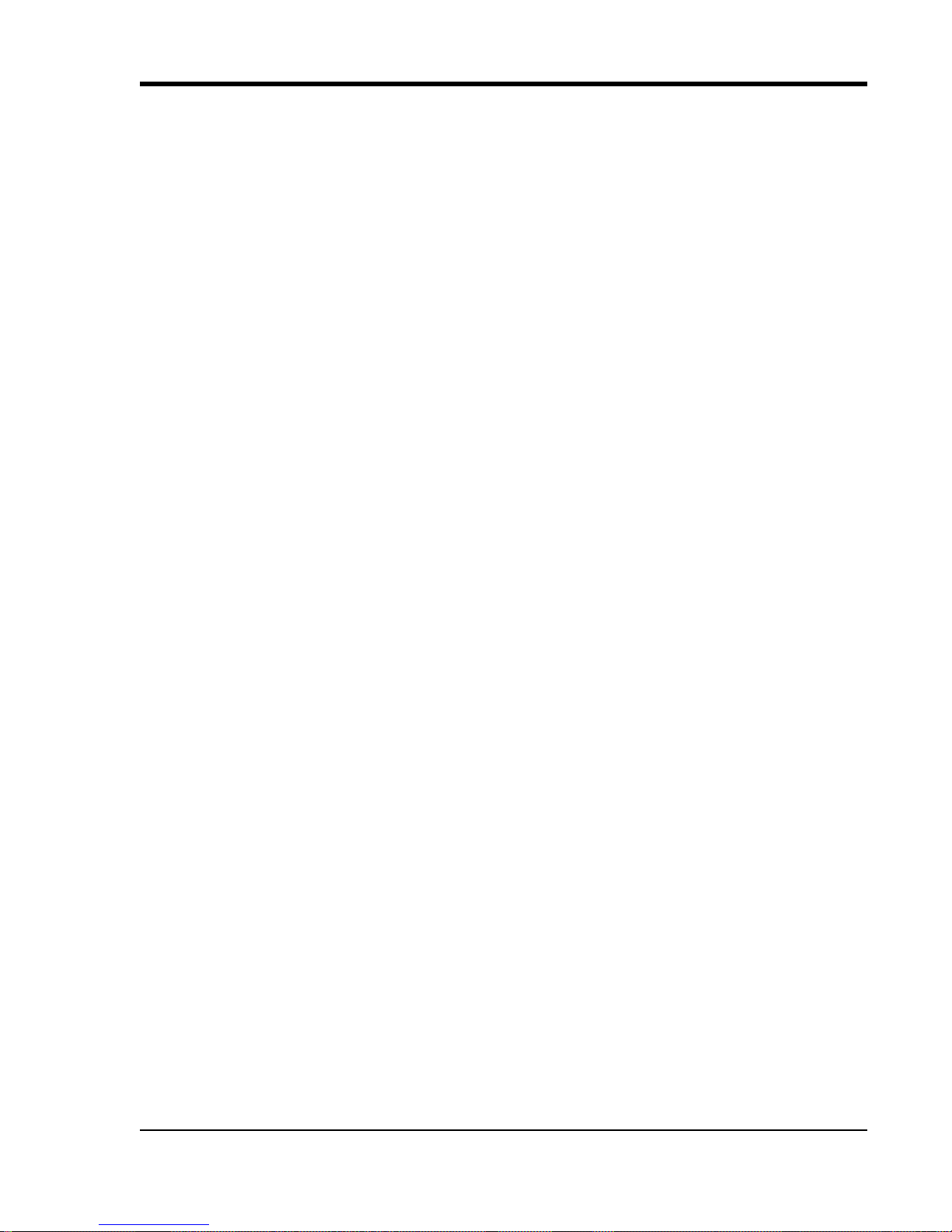
DI–718B and DI-718Bx Series Hardware Manual
1. Introduction
Congratulations on your purchase of the DI-718B data logger/data acquisition system or DI-718Bx data logger/data
acquisition system. The DI-718B is designed specifically to accept DI-8B modules — the world’s smallest fully functional isolated analog signal conditioner.
Features
Common features of the DI-718B and the DI-718Bx are:
• 4,800 Hz maximum sampling rate—14,400 Hz when in Stand-alone data logger operating mode.
• 0.048 Hz minimum sampling rate—0.0017 Hz when in Stand-alone data logger operating mode.
• 14-bit A/D converter for high resolution measurement accuracy.
• The Stand-alone option allows the user to configure a recording session through their PC then record data in
the field to an SD card (without being connected to their PC).
The DI-718B has the following additional features:
• Accepts up to 8 DI-8B amplifier modules accommodating virtually any industrial signal.
• USB or Ethernet interface options.
The DI-718Bx has the following additional features:
• Accepts up to 16 DI-8B amplifier modules accommodating virtually any industrial signal.
• Ethernet interface (optional external USB to Ethernet converter available — part number 101014-EA).
Analog Inputs
DI-718B models provide 8 fixed single-ended analog inputs that allow your analog signals to be converted into 14-bit
digital data via an on board A/D converter. Differential input is not supported.
DI-718Bx models provide 16 fixed single-ended analog inputs that allow your analog signals to be converted into 14-
bit digital data via an on board A/D converter. Differential input is not supported.
Digital Inputs
The DI-718B provides two digital input channels for Remote Control Operations (Remote Start/Stop and Remote
Events) that may be accessed using the Built-In Remote Control Jack (see "Built-In Remote Control Jack" on page
19). Remote Control configuration and setup is easily accessible in both W
Dataq Instruments Hardware Manager (when configuring the instrument for Stand-alone operation).
The DI-718Bx provides 8 software-programmable digital lines (bits) for input/output operations. These lines provide
an interface for the transfer of data between user memory and a peripheral device connected to the instrument. Digital
inputs can monitor alarms or sensors with TTL outputs, while digital outputs can drive TTL inputs on control or measurement equipment. Remote control can be utilized with bits 0 and 1 and is easily accessed using W
tion software or, for stand-alone models, in the stand-alone setup panel. To avoid using an analog input channel for
Digital I/O, Channel 17 may be enabled as the digital channel. T o use the Remote Control features in W
sition software either Channel 1 or Channel 17 must be configured as the Digital Input channel. Access digital I/O
ports from the rear panel of the device. See "Digital I/O and Monitor Out" on page 28. Digital I/O bits are not available in Stand-alone mode except for Remote Control functions.
INDAQ Acquisition software and in the
INDAQ Acquisi-
INDAQ Acqui-
Introduction
1
Page 10
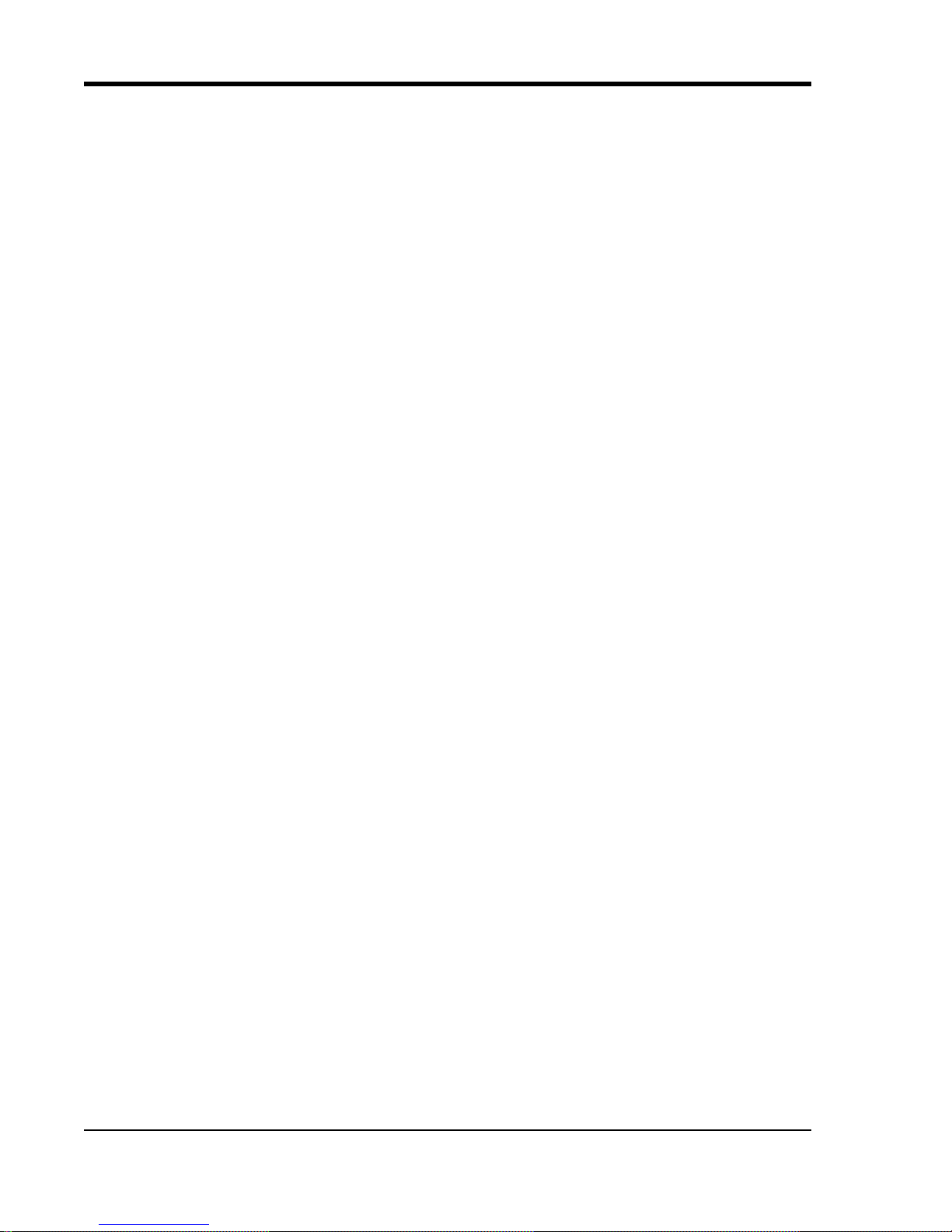
DI–718B and DI-718Bx Series Hardware Manual
Software
All software required to record and playback waveforms is included with the purchase of any DI-718 model including
W
INDAQ Acquisition and Playback software and the Dataq Instruments Hardware Manager.
WINDAQ® Recording and Playback Software
WINDAQ Acquisition and W INDAQ Waveform Browser allow you to record and playback data acquired through your
instrument. Whether using a Stand-alone model or a PC-connected instrument, W
analyzing data. A special version (see "WinDaq Waveform Browser for MMC" on page 37) of W
Browser (free) is required to read waveform data recorded to a Memory Card but is easily transferred to the standard
version for more analytical features.
W
INDAQ Acquisition software can be used to record waveforms directly and continuously to disk while monitoring a
real time display of the waveforms on-screen. It operates and displays waveform signals in real time at the full sampl e
rate of the instrument being used. There are two versions of W
718 Instruments: W
throughput rates of 1108 Hz with a DI-718. W
INDAQ/Lite and WINDAQ/High Speed option. WINDAQ/Lite is free but is restricted to recording
INDAQ/High Speed option is an extra-cost option allowing you to
INDAQ Acquisition software available for use with DI-
record data at the speed of your data acquisition system. When you install the software, a trial version of W
High Speed is automatically installed allowing you to run the software for a limited time. Activation is required for
continued use to ensure compliance with the Software License Agreement. This software is accessed through the
Dataq Instruments Hardware Manager which can be found in the Start menu under the W
called Dataq Instruments Hardware Manager.
INDAQ is an invaluable resource for
INDAQ Waveform
INDAQ/
INDAQ program group
W
INDAQ Waveform Browser playback software (also known as “WWB”) offers an easy way to review and analyze
acquired waveforms. A built-in data file translator allows the user to display multiple waveforms acquired by
W
INDAQ Acquisition software or any of a wide range of data acquisition packages. The software’s disk-streaming
design allows data files of any length to be graphically displayed rapidly, in normal or reverse time directions. Seven
standard cursor-based measurements, frequency domain, and statistical analysis functions help simplify waveform
analysis and interpretation. W
INDAQ Waveform Browser is free and installed when installing WINDAQ Software.
The DATAQ Instruments Hardware Manager
The DATAQ Instruments Hardware Manager allows you to effectively manage and run multiple instruments installed
and connected to your PC or your Network—or even over the internet. This software can be found in the Start menu
under the W
INDAQ program group called Dataq Instruments Hardware Manager. Access WINDAQ Acquisition
software, upload data from your memory card, check the status of your memory card, format your memory card, configure a Stand-alone data acquisition session, and more in this easy-to-use point and cli ck environment. View the
Help files by clicking on View Help in the Help menu or by pressing F1.
Help
All WINDAQ software utilizes context-sensitive help. Help may be accessed through the Help menu or by pressing the
F1 key with any feature selected. This will take you directly to the Help topic most relevant to that particular function
or feature. Help topics discuss in detail each function available in the software.
Introduction
2
Page 11
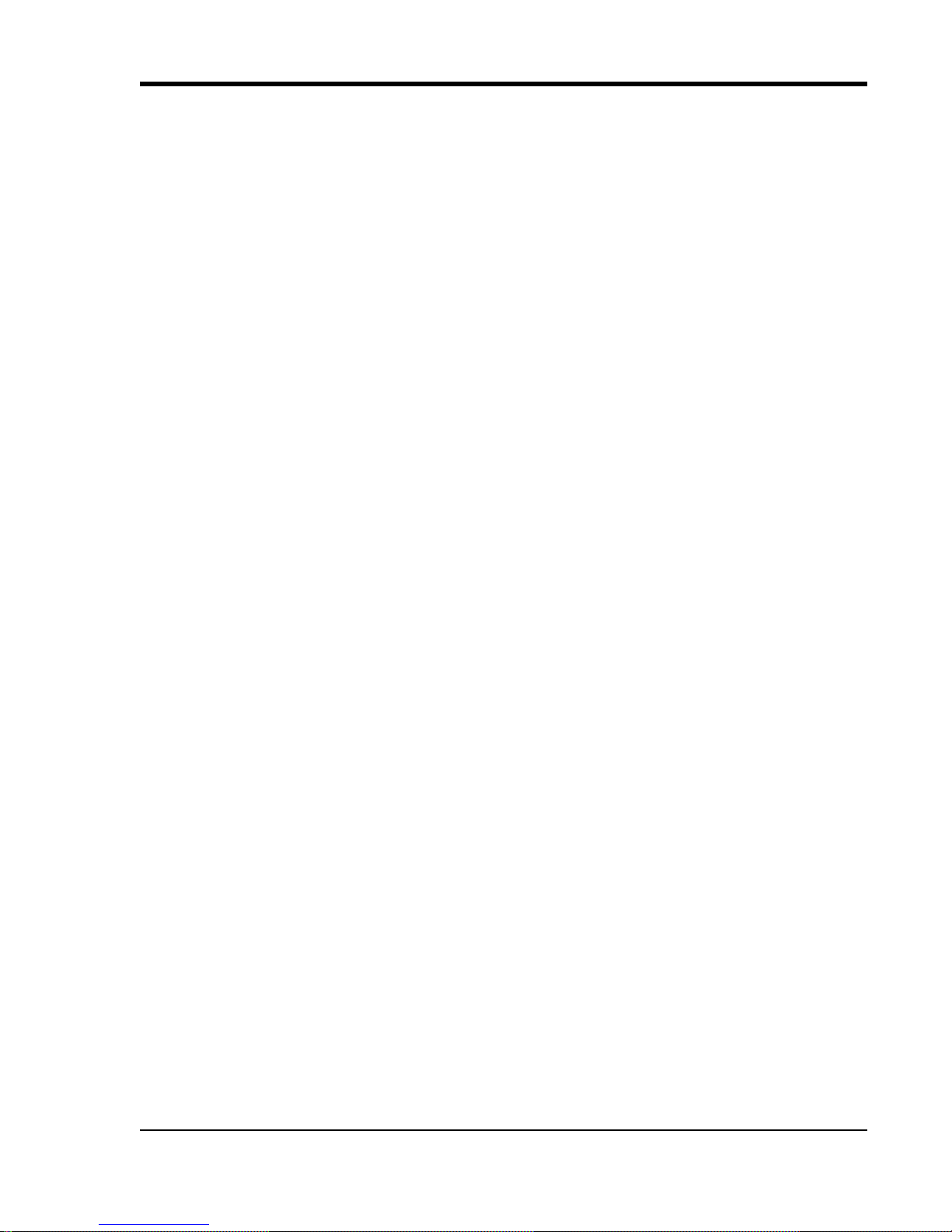
DI–718B and DI-718Bx Series Hardware Manual
2. Specifications
Analog Inputs
Number of Channels: DI-718B: 8 configured for signal conditioned inputs
DI-718Bx: 16 configured for signal conditioned inputs
Channel Configuration: Defined by DI-8B Module
Input Impedance: Defined by DI-8B Module
Input offset voltage: Defined by DI-8B Module
Channel-to-Channel crosstalk rejection: -75db @ 100Ω unbalance
Offset temperature coefficient: 0.25µV/°C
Digital Filtering: PC-connected models: Conditional over-sampling; peak/valley detect,
last point, average, frequency, RMS
Stand-alone models: None
Measurement Range: Defined by DI-8B module on a channel-by-channel basis.
Note: Not all DI-8B amplifier modules support ± excitation, but all
support ± channel inputs.
Accuracy: DI-718B: ±0.25%FSR (1800 S/s, averaging mode)
DI-718Bx: ±.05%FSR ±50µV + 8B module + CJC error (test condi-
tions: 1 channel; 100 S/s; averaging mode)
Resolution: ±1 part in 8,192
Gain (DI-718Bx only): 1, 2, 4, 8 software selectable per channel.
CJC Error: ±1.5°C plus 8B Module (spec measured at 25°C with no air circulation
and Low Current Module configuration only).
A/D Characteristics
Type: Successive Approximation
Resolution: 14-bit
Monotonicity: ±2 LSB
Conversion Time: 69.4µs
Scanning Characteristics
Maximum sample throughput rate: PC-connected: 4,800 Hz
Stand-alone: 14,400 Hz (assumes SD memory latencies of 80ms or less)
Minimum sample throughput rate: PC-connected: 0.0034 Hz; Stand-alone: 0.0017 Hz
Maximum scan list size: DI-718B: 9 entries; DI-718Bx: 18 entries
Sample buffer size: 2kb
Digital I/O
Bits: DI-718B: 2 Inputs (Remote Storage and Remote Event)
DI-718Bx: 8 bi-directional (including Remote Storage/Event)
Input voltage levels: Min. required “1” 2V; Max allowed “0” 0.8V
Specifications
3
Page 12
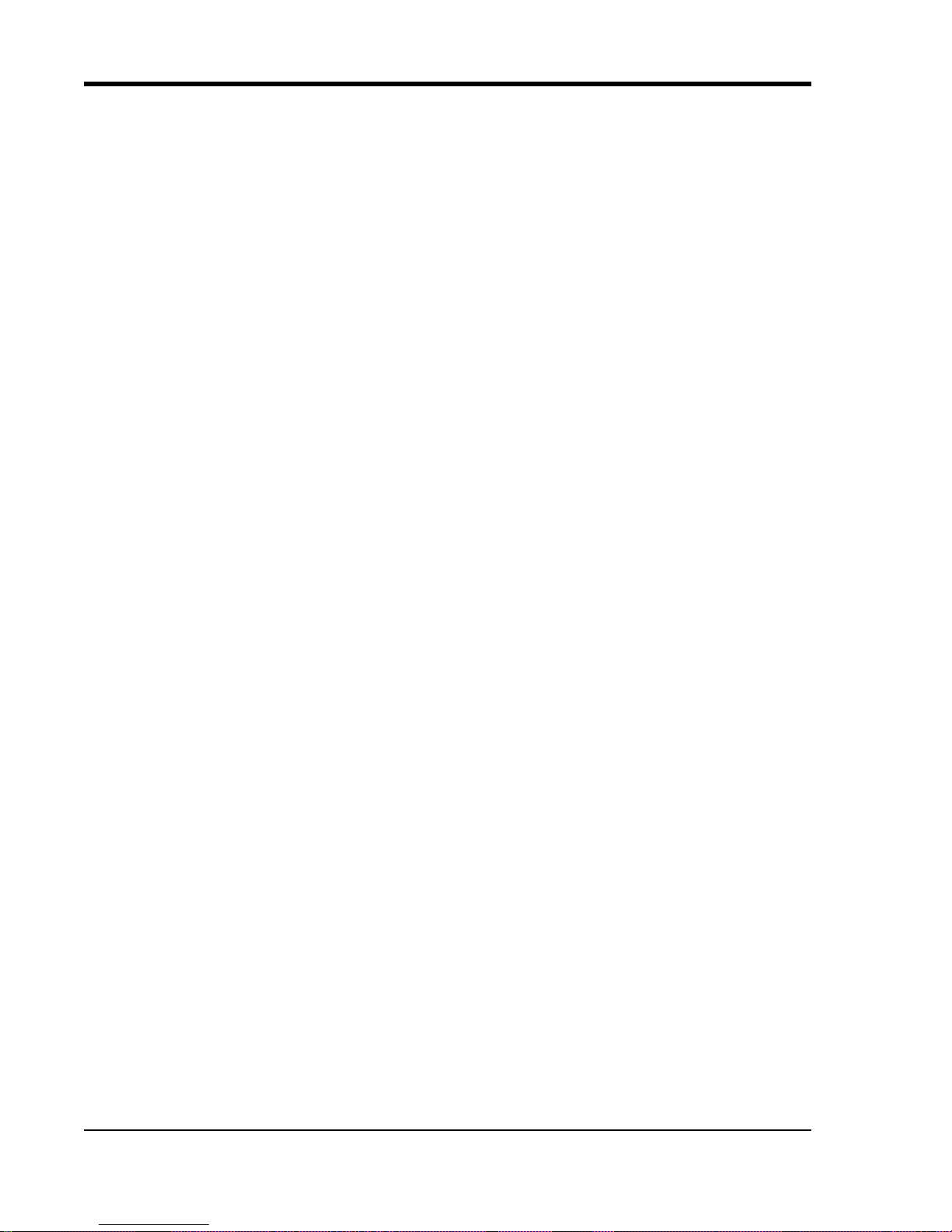
DI–718B and DI-718Bx Series Hardware Manual
Calibration
Calibration Cycle: One year
Ethernet Interface
Type: 10/100Base-T
Connector: RJ-45
Protocol: TCP/IP
Server T ype: DHCP
(optional USB to Ethernet converter available — part number 101014-EA)
USB Interface (DI-718B Models only)
Connector: USB
Protocol: USB 2.0
Removable Memory (Stand-alone Models only)
T ype: Secure Digital (SD)
Capacity: 16MB to 2GB
Real Time Clock
T ype: Date, hour, minute, second
Resolution: 1 second
Accuracy: 20 ppm
Controls (Stand-alone Models only)
Single push-button: Provides manual control over Record and Standby modes.
Indicators
Stand-alone models: Three color LED indicating Record, Standby, and Error conditions.
PC-connected models: Power LED
Transfer Rate to PC
Real Time: up to 4,800 samples per second
From MMC or SD Memory (Ethernet): up to 3,000 samples per second
General
Panel Indicators: Mode LED
Panel Controls: Control push-button (Stand-alone models)
Panel slots: Accepts MMC/SD-type flash memory
Specifications
4
Page 13
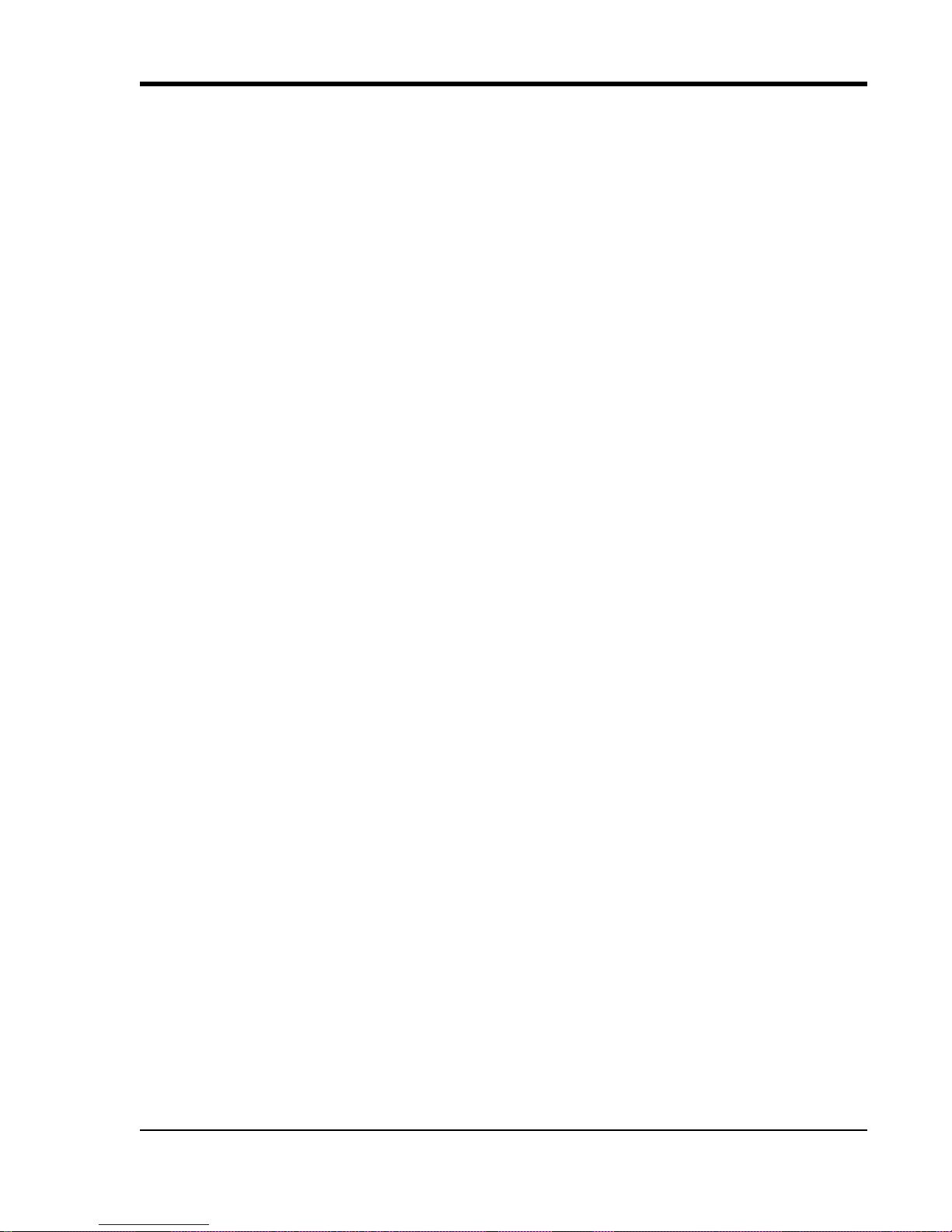
DI–718B and DI-718Bx Series Hardware Manual
Input connectors: DI-718B: Two, removable sixteen position terminal blocks
DI-781BX: Four, removable sixteen position terminal blocks for signal-
conditioned channels.
Operating Environment: 0°C to 70°C
Enclosure: Aluminum base with steel wrap-around. Aluminum end-panels with plastic
bezels. Aluminum top hatch for access to 8B backplane.
Dimensions: DI-718B: 5.4D × 4.1W × 1.5H in. (13.81D × 10.48W × 3.81H cm.)
DI-718Bx: 7.29W × 9L × 1.52H in. (18.52W × 22.86L × 3.86H cm.)
Weight: DI-718B: 14 oz. (397 grams) + DI-8B Modules
DI-718Bx: 2 lbs. 10 oz. (1.19 kg) + DI-8B Modules
Power Requirements: USB: 9 to 36 VDC, 2 watts + 8B modules
Ethernet: 9 to 36 VDC, 2.5 watts + 8B modules
Specifications
5
Page 14
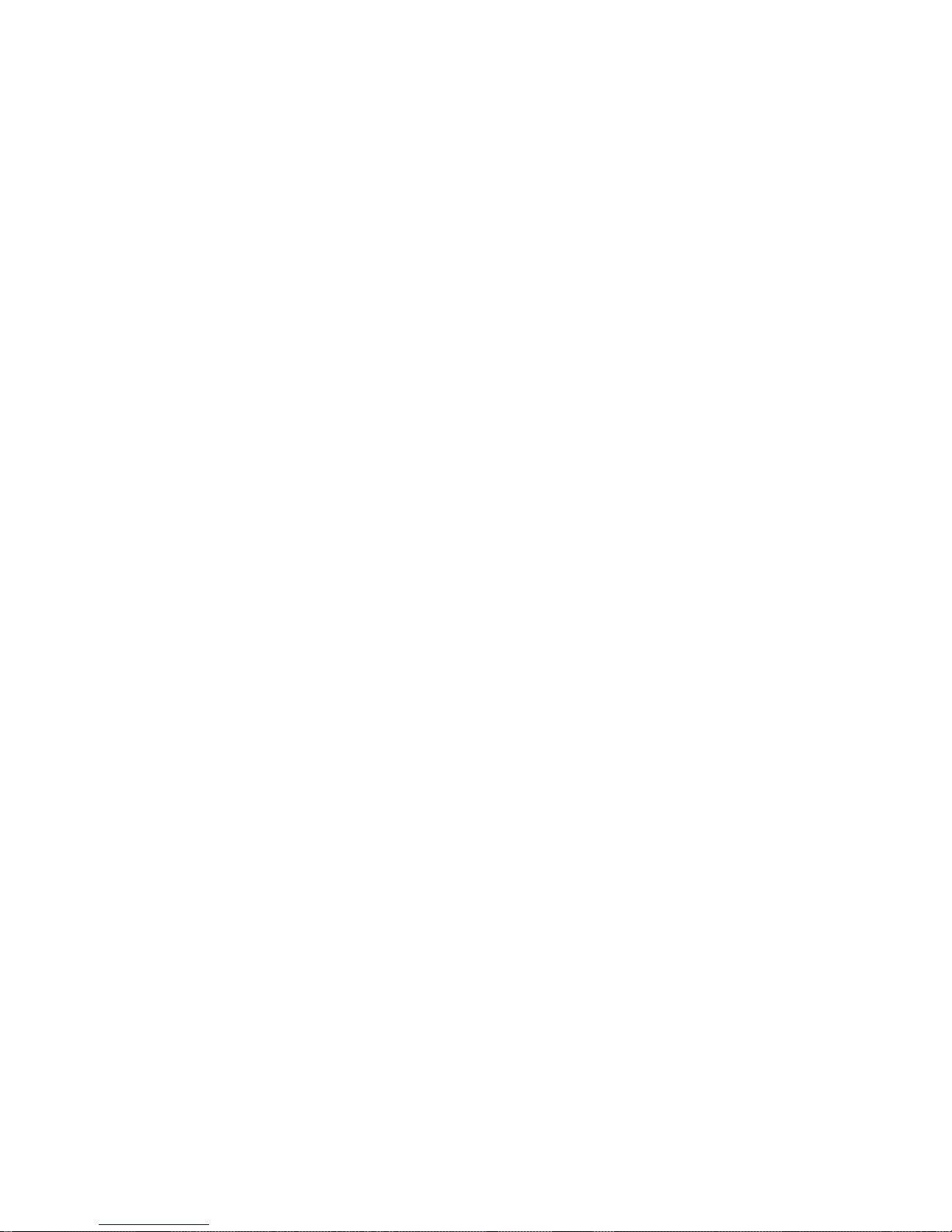
Page 15
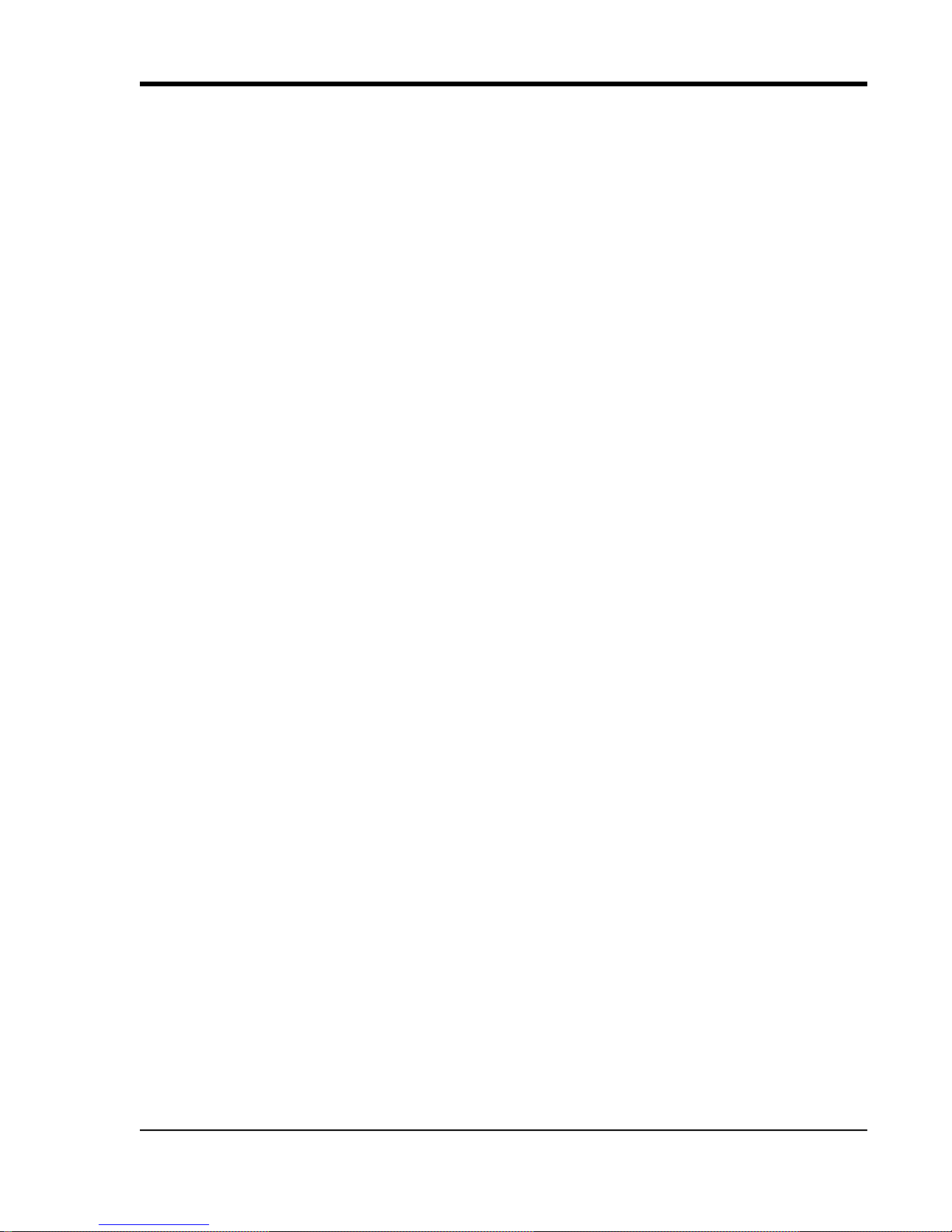
DI–718B and DI-718Bx Series Hardware Manual
3. Installation
Unpacking
The following items are included with each instrument. Verify that you have the following:
• DI-718B or DI-718Bx Series Instrument.
• DI-8B Module(s) as ordered.
• Communications cable (USB only - Ethernet models do not come with an Ethernet cable).
• Power cable.
• Jumpers to enable CJC (DI-718B only — jumpers for the DI-718Bx are located on the circuit board).
• T wo (or four) removable 16 position screw terminal blocks.
• DI-718B models include a 3.5mm stereo phone plug for Remote Control Operations (“Built-In Remote Control Jack” on page 19).
• The WINDAQ Resource CD-ROM.
• DATAQ screwdriver for connecting signal leads to the screw terminal(s).
• This Hardware Manual.
If an item is missing or damaged, call DA TAQ Instruments at 330-668-1444. We will guide you through the appropriate steps for replacing missing or damaged items. Save the original packing material in the unlikely event that your
unit must, for any reason, be sent back to DATAQ Instruments.
Installing the Device Drivers (DI-718B USB Models only)
These USB devices require two drivers to be installed (a Serial Port and a USB driver). Ethernet models do not
require any drivers to be installed (“Installing WinDaq Software and the Dataq Instruments Hardware Manager (All
Models)” on page 14 to install Ethernet products). Please read these instructions completely before installing —
especially Step 5.
1. Plug the appropriate end of the power cable into the instrument (jack la beled Power) and th e other end into a
standard outlet. The Mode LED will be on when power is applied.
2. With your computer powered, Windows running, and all other applications closed, plug the appropriate end of
the supplied USB communications cable into the USB port (labeled Interface) on the rear panel of the instru
ment. Connect the other end of this cable to one of your computer's USB ports.
3. The addition of this new piece of hardware will be “sensed” by Windows and the “Found New Hardware Wizard” will automatically be launched, anticipating the installation of a device driver for the new hardware. If the
Wizard asks “Can Windows connect to Windows Update to search for software?” select “No, not this time” and
click on the Next button.
4. Insert The W INDAQ Resour ce CD-ROM into your CD-ROM drive. It contains the device drivers for the DI-718B.
If your Windows auto play feature is enabled, the W
ton to leave the installation.
INDAQ Software Installation will start. Click on the Exi t but -
-
5. Click through the defaults of the “Found New Hardware Wizard.” When completed, the “Found New Hardware
Wizard” will run again - and again you should click through the defaults until you exit the Wizard. CRITICAL
INFORMATION: The DI-718B USB models require two drivers to be installed, a Serial Port and a USB
driver. This will look like two instruments are installed when there is only one.
Installation
7
Page 16
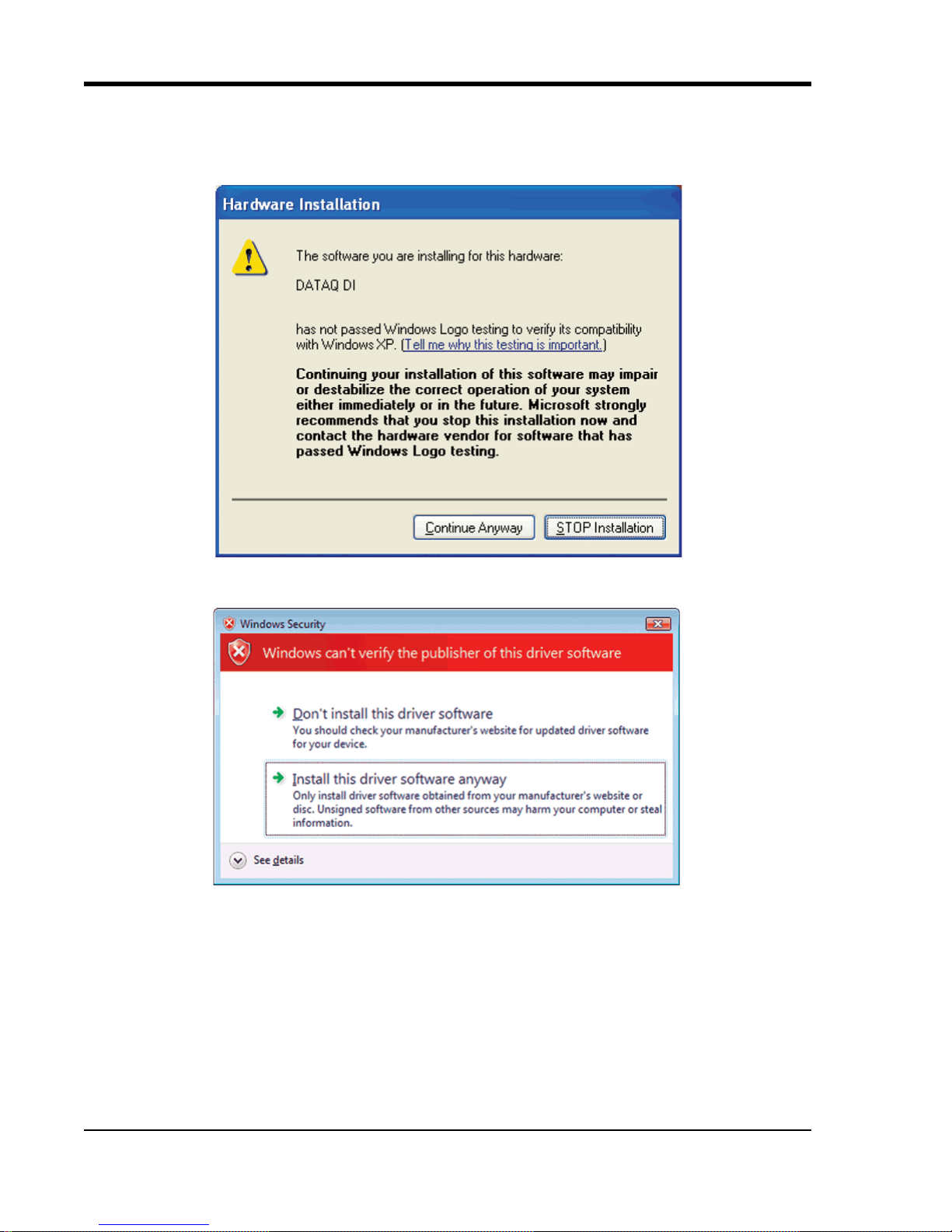
DI–718B and DI-718Bx Series Hardware Manual
Note: If you receive the Micr osoft-issued warning that the softwar e “has not passed W indows Logo testing” click
“Continue Anyway” to continue with installation. You will see this warning twice - once for each driver (USB
and Serial Port).
XP warning
Vista Warning
6. After the Drivers are installed, click Finish to close the Found New Hardware Wizard. Windows should prompt
you that the device has been installed properly.
7. Repeat this process for each instrument. After all device drivers have been installed, install WINDAQ software
(see
“Installing WinDaq Software and the Dataq Instruments Hardware Manager (All Models)” on page 14).
Installation
8
Page 17
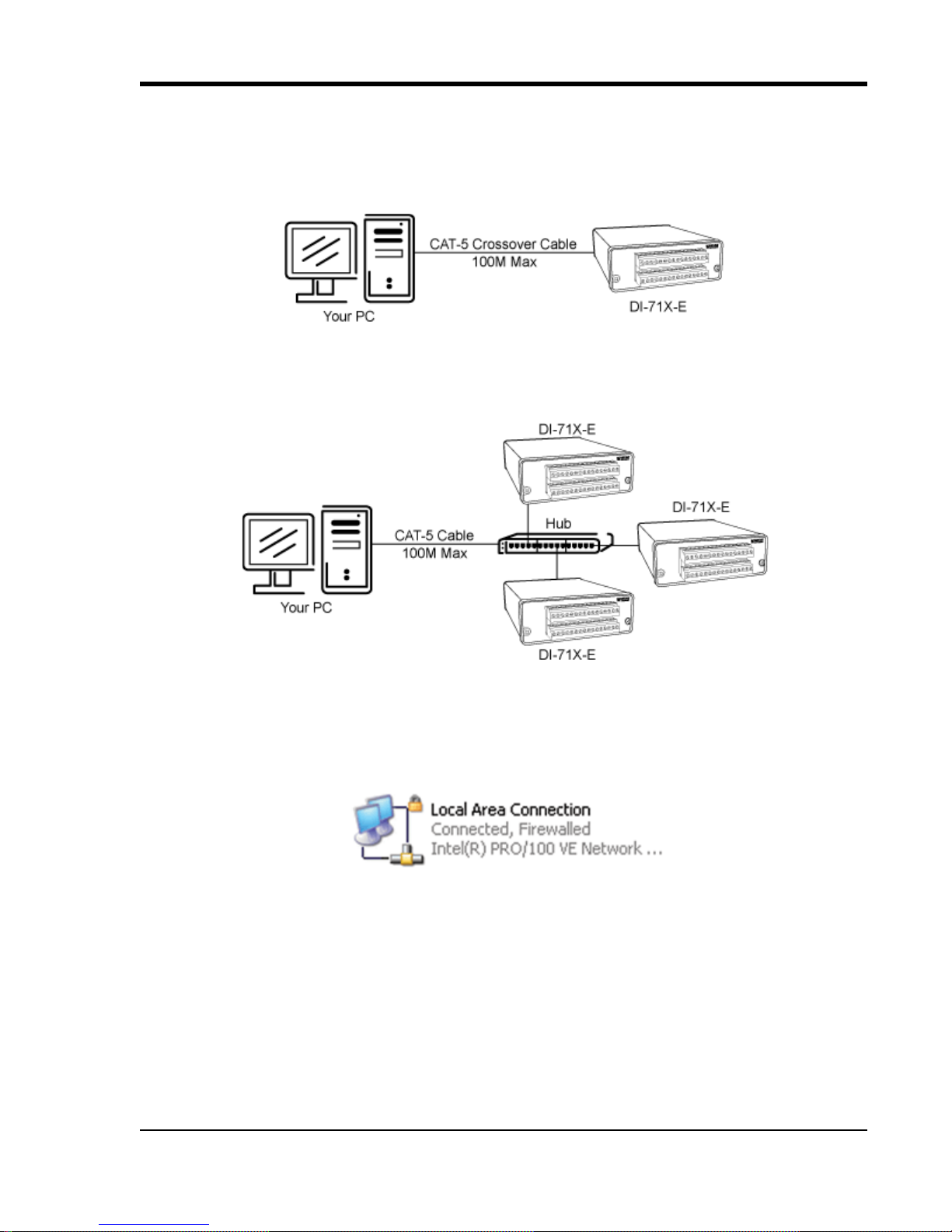
DI–718B and DI-718Bx Series Hardware Manual
Installing an Ethernet Device Directly Connected to your PC or Connected
via a Hub or Switch Where ONLY DI-71x Products are Installed
Installation of an Ethernet device directly connected to the network card on your computer requires you to change the
IP address of your network card.
Note: When installing an Ethernet device directly connected to your PC you MUST use a cross over cable (provided).
Installation of an Ethernet device via an Ethernet hub/switch containing ONLY DI-71x products also requires you to
change the IP address of your network card.
Note: For hubs that do not have an auto-switching sensor (usually older hubs) you must not use a crossover cable.
1. Find the Network Connections on your computer (usually in the Control Panel).
2. Double-click on the Local Area Connection icon.
3. Click on the Properties button.
Installation
9
Page 18
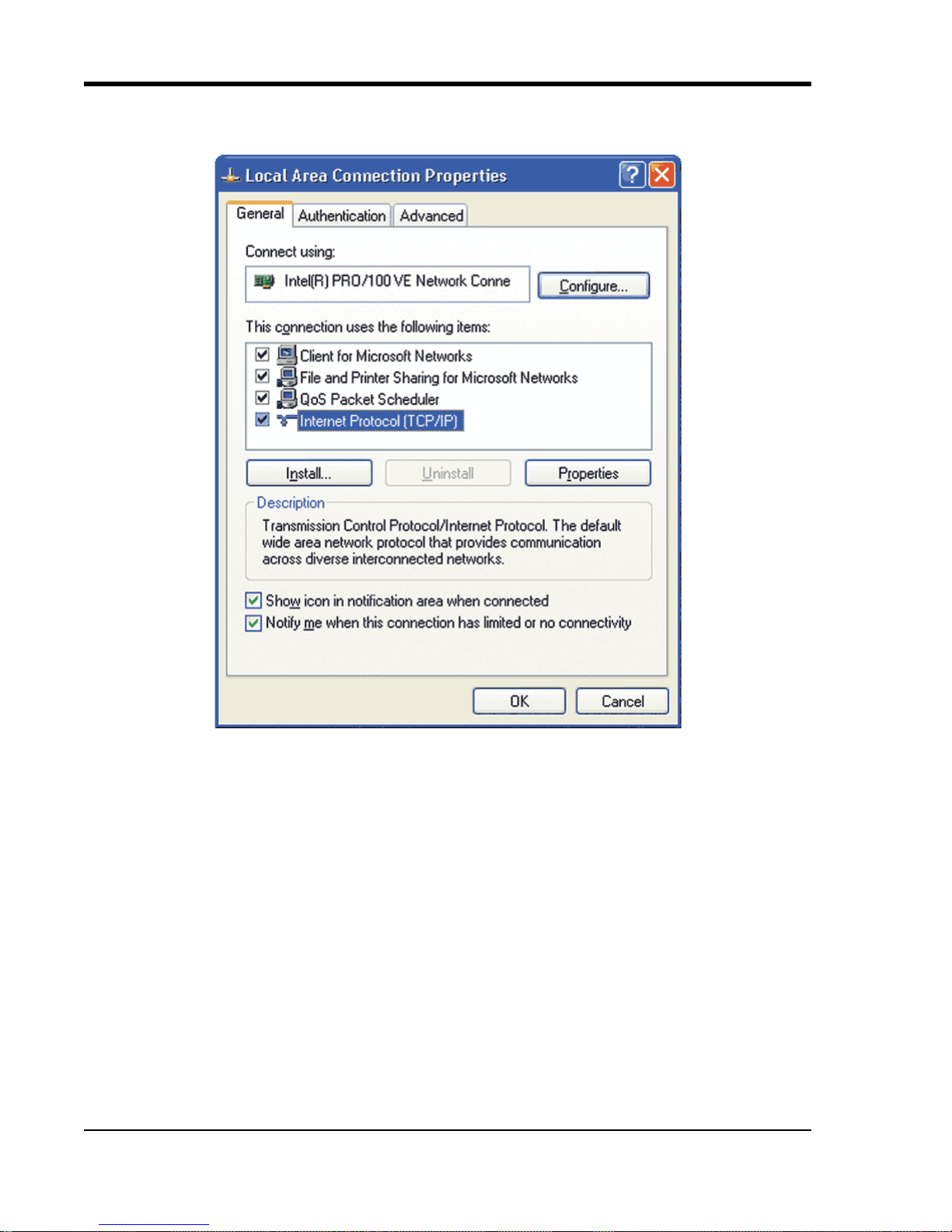
DI–718B and DI-718Bx Series Hardware Manual
4. Select Internet Protocol (TCP/IP) in the “This connection uses the following items” window and click on the
Properties button.
5. Click on the General tab.
6. Select the radio button Use the following IP address.
7. Enter 169.254.0.1 in the space provided for the IP address.
Installation
10
Page 19
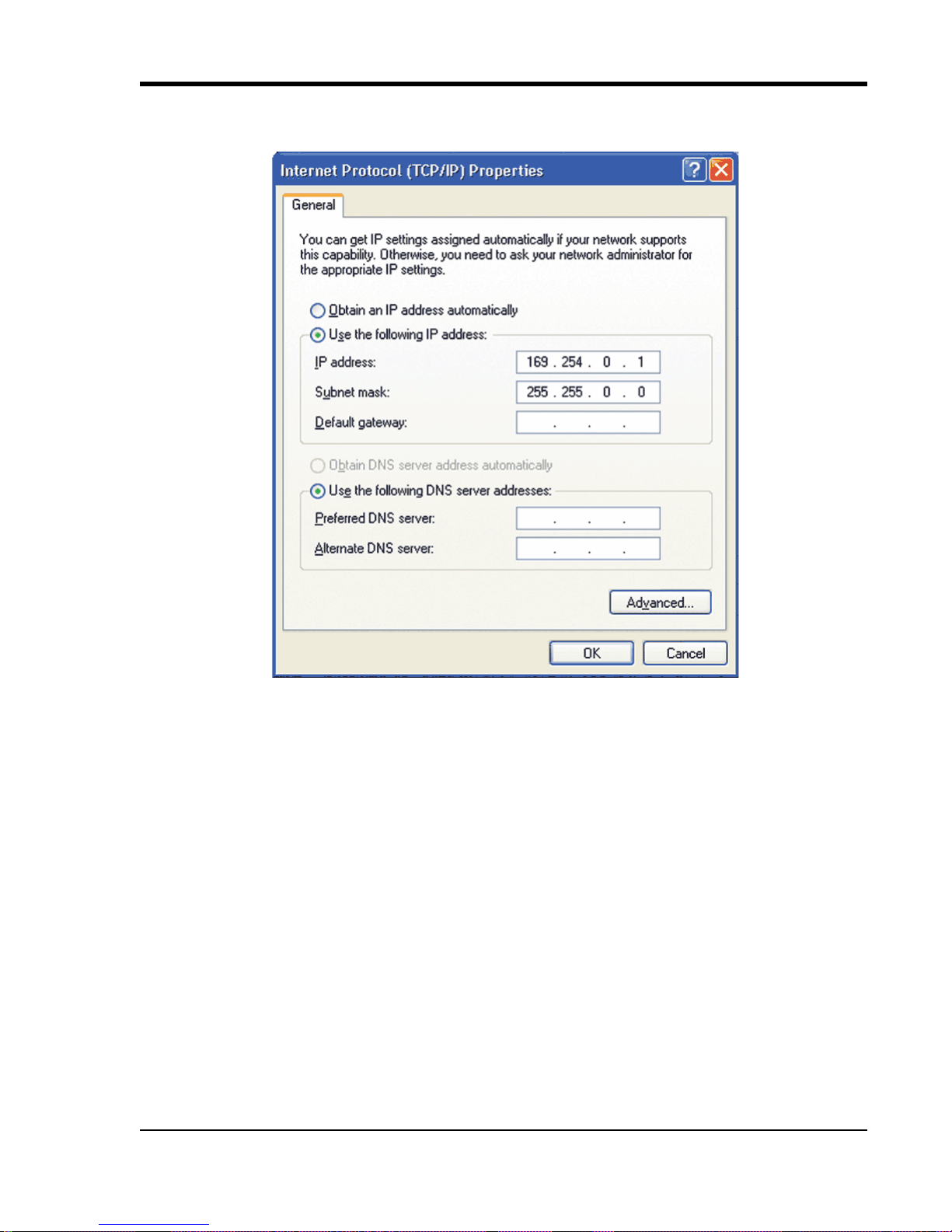
8. Enter 255.255.0.0 in the space provided for the Subnet mask.
DI–718B and DI-718Bx Series Hardware Manual
9. Click on the OK button to close the Intern et Protocol (TCP/IP) Properties dialog box then click on the OK but-
ton in the Local Area Connection Properties dialog box for the changes to take effect.
10. Install WINDAQ software (see “Installing WinDaq Software and the Dataq Instruments Hardware Manager (All
Models)” on page 14).
Installation
11
Page 20

DI–718B and DI-718Bx Series Hardware Manual
Installing an Ethernet Device via a Distributed Network Without a DHCP
Server
Installation of an Ethernet device connected to a distribu ted network that does not have a DHCP server or where the
DHCP server is turned off requires you to obtain an IP address from your system administrator.
Note: In the illustration above, the Hubs could instead be routers with DHCP turned off (i.e., a static IP assigned network). Contact your system administrator for details about your network.
1. Have the system administrator designate an IP address for your device.
2. Plug the device into your network and apply power.
3. Install WinDaq software (see “Installing WinDaq Software and the Dataq Instruments Hardware Manager (All
Models)” on page 14) up to Step 13.
4. At Step 13, the installation software will not see your device. If it is the first Dataq Instruments device installed
to your network, you will see the No Devices Found dialog box.
Installation
12
Page 21

DI–718B and DI-718Bx Series Hardware Manual
5. Click on the Add IP button (either in the No Devices Found dialog box or in the main Dataq Instruments Instal-
lation dialog box). This will display the Manage IP Addresses dialog box.
6. Click on the MAC address of your device in the list of displayed MAC addresses (the MAC address of your
device can be found on the silver sticker located on the bottom of your device).
7. Enter the IP address your system administrator assigned to you in the New IP Address text boxes.
8. Click on the Set Static button. Your device will appear in the list of devices to install allowing you to continue
your W
INDAQ installation at Step 14. It may take more than 15 seconds for your device to appear in the list. If
you get a “No Devices Found” error after following the above instructions, click the Retry button until the
device appears in the list.
Note: These instructions change the settings inside the device. If you move the device to a DHCP-enabled network
(i.e., where IP addr esses are assigned automatically by a DHCP server or router) you will need to change the device
settings using the Dataq Instruments Hardware Manager. See the Dataq Instruments Hardware Manager help file for
complete details.
Installation
13
Page 22

DI–718B and DI-718Bx Series Hardware Manual
Installing an Ethernet Device via a Distributed Network with a DHCP Server
Installation of an Ethernet device connected to a distributed network that has a DHCP server (i.e., a DHCP router
automatically assigns IP addresses to each device connected to the network) requires no extra setup (i.e., it is a “plug
and play” device).
Note: If you are unsure whether your network is DHCP-enabled or not, check with your system administrator before
installing W
1. Connect your Ethernet device to your Local Area Network.
2. Apply power to the device.
3. Install WINDAQ software (see “Installing WinDaq Software and the Dataq Instruments Hardware Manager (All
Models)” on page 14).
INDAQ.
Installing WINDAQ Software and the Dataq Instruments Hardware Manager
(All Models)
The WINDAQ Resource CD-ROM contains all the software required for use with all DI-718 instruments. If you have
a USB device be sure to install the drivers before installing W
718B USB Models only)” on page 7). Ethernet devices do not require driver installation. Note: If using a USB to
Ethernet converter (part number 101014-EA) it must be installed prior to installing the DI-718Bx instrument.
Whether you are using the device in the field or while connected to your PC, you will need to run at least one of the
software components on the CD-ROM. This installation includes the following software: W
ware (W
form Browser for MMC (Stand-alone models only), and the Dataq Instruments Hardware Manager. Note: For
continued use of W
Option” on page 16 for details.
1. Connect all instruments you wish to install to your Network or PC and apply power (if required). All USB
INDAQ/High Speed option Trial version), WINDAQ Waveform Browser playback software, WINDAQ Wave-
INDAQ/High Speed option, the software must be activated—see “Activation of WinDaq/High Speed
devices must have their drivers installed prior to continuing installation.
INDAQ software (“Installing the Device Drivers (DI-
INDAQ Acquisition soft-
Installation
14
Page 23

DI–718B and DI-718Bx Series Hardware Manual
2. Re-insert the WINDAQ Resource CD for the auto play feature to run or run the Setup application.
3. In the “What do you want to do?” window, select “Install Software” and click OK.
4. In the “Installing Software” window, select “Install Software for DI-718B instruments” and click OK.
5. Select the “Install Software” option and click OK to continue. If you wish to view the hardware documentation
you may do so now
6. In the W elcome! box, click OK to continue.
7. Read the License Agreement. If you accept the terms, click “Accept and Continue.” If you choose not to accept,
this will end the installation.
8. When prompted, enter your registration information (name and company) in the appropriate text boxes and click
OK. Confirm your registration information before continuing.
9. When prompted, specify the directory where you want to install your WINDAQ software. It is recommended that
you accept the default. If you have already successfully installed a DI-148, DI-158, DI-710, DI-715B, or DI718B instrument be sure to install to the same folder.
10. Make sure each instrument is connected to your PC or Network and all device drivers are installed. You
must install two device drivers for each USB instrument. Click OK to continue.
11. The DAT AQ Installation Manager runs. A W indows Security Alert may pop up asking if you would like to Block
the software from installation.
Click the Unblock button to continue with installation.
12. The DATAQ Installation Manager shows all DI-148, DI-158, DI-710, DI-715B, DI-718B, and DI-718Bx devices
currently connected via USB or Ethernet to your PC. Remote Ethernet models (not connected to your PC or Net
-
Installation
15
Page 24

DI–718B and DI-718Bx Series Hardware Manual
work) may require a further step for installation (Add IP). Click on the Help bu tton for a description of all the
functions in the installation software.
13. When all desired devices are showing up in the list click on the OK button to continue installation. Click Cancel
to exit without installing.
14. When prompted to Select a Program Manager Group specify a destination (or group window) in the Start Menu
for W
INDAQ software icons. It is recommended that you accept the default.
15. In the “Installation Option” Dialog box specify whether you want all users to have access to W INDAQ software or
just the current User. Click Yes to allow all users to have access, click No to allow just the current user to have
access.
16. After WINDAQ Software installs, you will be prompted to install WINDAQ/XL Trial Version and Advanced
CODAS Analysis software. If you wish to install either software click on Yes in the appropriate dialog box. Fol
low the on screen prompts to complete installation.
17. Installation is complete - you will now see a Successful Installation box - click on OK to exit WINDAQ Installation. If you purchase more devices at a later date you must run the installation again with all devices (old and
new) plugged in.
18. To run WINDAQ Data Acquisition software or the Stand-alone Set Up software go to the appropriate program
group (specified above—default is Start > Programs > W
INDAQ) and click on Dataq Instruments Hardware
Manager. All DATAQ Instruments software is located in the same program group.
Activation of WINDAQ/High Speed Option
Activation is required for continued use of WINDAQ/HS (High Speed option) to ensure compliance with the Software
License Agreement. The Software License Agreement can be found in the W
W
INDAQ program group (License.txt). The WINDAQ/HS Software may be activated through the Help menu by click-
ing on Unlock W
INDAQ/HS or by waiting for the trial version to expire. Trial versions are good for 40 High Speed
(over 1108 Hz throughput) recording sessions. The High Speed version may be purchased after the trial period
expires through our online store or by phone. For help or for questions regarding Activation and/or the Software
License Agreement, contact DATAQ Instruments Customer Support.
INDAQ Software manual or in the
-
Dataq Instruments Hardware Manager
The Dataq Instruments Hardware Manager is installed when installing any DI-718B or DI-71 8Bx in strument. This
software allows you to effectively manage and run multiple instruments installed and connected to your PC or your
Installation
16
Page 25

DI–718B and DI-718Bx Series Hardware Manual
Network—or even over the internet. WINDAQ Data Acquisition Software and the Stand-alone Set Up program are
both accessed through the Dataq Instruments Hardware Manager. The Dataq Instruments Hardware Manager may be
accessed through the Windows Program Manager Group as specified during installation (default is Start > Programs
> W
INDAQ > Dataq Instruments Hardware Manager). All available devices will automatically appear in the list box
when you run the software. For help with the Dataq Instruments Hardware Manager access the Help Files using either
the Help menu item or by pressing the F1 key to access context-sensitive help.
Installation
17
Page 26

Page 27

DI–718B and DI-718Bx Series Hardware Manual
4. Instrument Controls,
Indicators, and Connections
Instrument Front Panel
The Front panel of both DI-718B and DI-718Bx instruments provide screw terminal connection ports for analog input
signal leads. The DI-718B front panel also provides remote events and stop/start remote recording control features
via a built-in remote control jack.
DI-718B Models
The two 16-port screw terminals on the front of the instrument are used to interface analog input channels 1 through
8. Each channel has four terminals: In+, In-, Ex+, and Ex- for input signals and excitation (if required). Use the
sticker located on the top of your instrument for quick reference to terminal access port designations.
Built-In Remote Control Jack
The built-in remote control jack located on the front panel of the DI-718B accepts a standard 3.5mm stereo phone
plug (provided) and provides access to remote events and stop/start remote recording control features. Refer to the
diagram on the front panel for quick reference.
Instrument Controls, Indicators, and Connections
19
Page 28

DI–718B and DI-718Bx Series Hardware Manual
Turn counterclockwise to remove.
Turn clockwise to tighten.
Ground
Event
Storage
Ground
Storage
Event
Leads
DI-718BX
Connect signal leads inside the plug using the following diagram.
The Remote Control Feature can be used in Stand-alone mode or when using W
INDAQ Acquisition software. See
your software Help Files for instructions on setting up the Remote Control Feature.
Enabling Remote Storage (Start/Stop) when in stand-alone operating mode (see “Stand-alone data logger operation”
on page 34) essentially adds another channel to the scan list and directly affects the per channel sample rate. For
example, if your throughput rate is 1200Hz and you have 3 channels enabled (400Hz per channel), enabling Remote
Storage will lower the per channel rate to 300Hz (throughput stays at 1200Hz).
DI-718Bx Models
The four 16-port screw terminals on the front of the instrument are used to interface analog input channels 1 through
16. Each channel has four terminals: In+, In-, Ex+, and Ex- for input signals and excitation (if required). Use the
sticker located on the top of your instrument for quick reference to terminal access port designations.
Installing DI-8B Modules
DI-8B modules are installed on the DI-8B backplane located on the instrument circuit board. DI-718B instruments
require you to remove the front panel and bezel to access the backplane. DI-718Bx models provide a removable top
hatch for easy access.
Installing DI-8B modules in DI-718B Instruments
DI-718B Series instruments can accept up to eight DI-8B modules. Modules are installed to the DI-8B backplane
located on the instrument circuit board. You must remove the front panel and bezel and the ground lug on the rear of
the instrument to access the DI-8B backplane.
1. Unplug the device and make sure there is no power to the instrument.
2. Remove the two screw terminal blocks on the front of the instrument.
Instrument Controls, Indicators, and Connections
20
Page 29

DI–718B and DI-718Bx Series Hardware Manual
Two Front Screws
Two Removable Screw Terminals
Front Panel and Bezel
Circuit Board (with DI-8B Backplane)
Casing
DI-8B Module
Set Screw
Ground Lug
Write Installed Modules in
the spaces provided with an
erasable pencil.
3. Remove the front panel and bezel by removing the two outside screws on the front of the instrument.
4. Remove the Ground Lug located on the back of the instrument.
5. Pull the circuit board apart from the casing to reveal the DI-8B backplane.
6. Plug the DI-8B module firmly into one of the channel positions clearly labelled on the backplane and secure with
the set screw. DI-8B modules are installed on (or removed from) the socketed DI-8B backplane (located on the
circuit board) and are secured with a non-removable mounting screw. Each channel position is labeled “CHAN
NEL 1,” “CHANNEL 2,” etc. on the socketed backplane. The DI-8B modules can be mixed or matched in any
combination suitable for the application and are identical in pinout and size, so it doesn't matter which module
gets plugged into which channel position.
7. Using an erasable pencil write the module number of each DI-8B module installed on the sticker located on the
top of the instrument to indicate which module is installed at each channel positio n.
8. After all modules are installed and indicated on the sticker reassemble the instrument making sure not to overtighten the front screws. Note: If your are installing a thermocouple module you must enable the Cold Junction
Compensation jumper for that channel (see
“Enabling CJC in DI-718B Instruments” on page 23 for more infor-
mation).
-
Installing DI-8B modules in DI-718Bx Instruments
DI-718Bx Series instruments can accept up to sixteen DI-8B modules. Modules are installed to the DI-8B backplane
located on the instrument circuit board. You must remove the top hatch to access the backplane.
Instrument Controls, Indicators, and Connections
21
Page 30

DI–718B and DI-718Bx Series Hardware Manual
DI-8B Module
Front
Rear
Top Hatch
DI-8B Backplane and Circuit Board
Set Screw
101058-B
Write Installed Modules in
the spaces provided with an
erasable pencil.
1. Unplug the device and make sure there is no power to the instrument.
2. Unscrew the six screws on the top of the instrument and remove the top hatch cover to reveal the DI-8B backplane.
3. Plug the DI-8B module firmly into one of the channel positions clearly labelled on the backplane and secure with
the set screw. Note: Be sure to completely screw the module into place or vibrations could short the system. DI-
8B modules are installed on (or removed from) the socketed DI-8B backplane (located on the circuit board) and
are secured with a non-removable mounting screw. Each channel position is labeled “CHANNEL 1,” “CHAN
NEL 2,” etc. on the socketed backplane. The DI-8B modules can be mixed or matched in any combination suitable for the application and are identical in pinout and size, so it doesn't matter which module gets plugged into
which channel position.
4. Using an erasable pencil write the module number of each DI-8B module installed on the sticker located on the
top hatch to indicate which module is installed at each channel position.
5. After all modules are installed and indicated on the sticker replace the top hatch and screw firmly into place.
Note: If your are installing a thermocouple module you must enable the Cold Junction Compensation jumper for
that channel (see
“Enabling CJC in DI-718Bx Instruments” on page 24 for more information).
Instrument Controls, Indicators, and Connections
22
Page 31

DI–718B and DI-718Bx Series Hardware Manual
CHANNEL 8
CHANNEL 5
CHANNEL 4
CHANNEL 1
CHANNEL 2
CHANNEL 3
CHANNEL 6
CHANNEL 7
CJC Enable Jumpers
Circuit Board with DI-8B Backplane
Casing
Front of DI-718B
Enabling CJC for Thermocouple Modules
Enable Cold Junction Compensation for each Thermocouple Input module installed. The CJC Enable Jumpers are
located on the circuit board of the instrument. Note: If you are not using a Thermocouple Input Module on that chan-
nel be sure the jumper is disabled (removed or installed on only one pin) because this will affect the input signal
Enabling CJC in DI-718B Instruments
If you are installing a Thermocouple Input Module you must enable the Cold Junction Compensation jumper. Each
channel has its own CJC enable jumper located in front of each channel position on the instrument circuit board (see
also “Installing DI-8B modules in DI-718B Instruments” on page 20 for disassembly).
1. Unplug the device and make sure there is no power to the instrument.
2. Remove the front panel and bezel by removing the two screws on the front of the instrument.
3. Remove the ground lug from the back of the instrument.
4. Pull the circuit board apart from the casing to reveal the CJC Enable Jumpers.
5. Install a jumper onto the board for each channel that uses a thermocouple module. Eight jumpers are provided
with the DI-718B for this purpose.
Note: If you are not using a Thermocouple Input Module on that channel be sure the jumper is disabled (removed
or installed on only one pin) because this will affect the input signal.
6. After the DI-8B modules and jumpers are installed reassemble the instrument making sure not to overtighten the
two front screws.
Instrument Controls, Indicators, and Connections
23
Page 32

DI–718B and DI-718Bx Series Hardware Manual
TC
CH13
CHANNEL 1
CHANNEL 2
CHANNEL 3
CHANNEL 4
CHANNEL 5
CHANNEL 6
CHANNEL 7
CHANNEL 8
CHANNEL 9
CHANNEL 10
CHANNEL 11
CHANNEL 12
CHANNEL 13
CHANNEL 14
CHANNEL 15
CHANNEL 16
CJC Enable Jumpers
Circuit Board with
DI-8B Backplane
Front
CJC Enable Jumpers
Casing
Rear
TC
CH1
TC
CH2
TC
CH3
TC
CH4
TC
CH5
TC
CH6
TC
CH7
TC
CH8
TC
CH9
TC
CH10
TC
CH11
TC
CH12
TC
CH14
TC
CH15
TC
CH16
TC
CH1
Install the jumper
on the “TC” pins
to enable CJC
Move jumper to the “Off”
position when not using
a Thermocouple Module
TC
CH1
Enabling CJC in DI-718Bx Instruments
If you are installing a Thermocouple Input Module you must enable the Cold Junction Compensation jumper. Each
channel has its own CJC enable jumper located towards the front of the instrument on the instrument circuit board
(see also “Installing DI-8B modules in DI-718Bx Instruments” on page 21 for disassembly).
1. Unplug the device and make sure there is no power to the instrument.
2. Unscrew the six screws on the top of the instrument and remove the top hatch cover to reveal the DI-8B backplane and the CJC Enable Jumpers.
3. Each jumper is labelled on the circuit board as “TC CH#” where # is the channel number. Jumpers are installed
4. After all necessary jumpers are installed, reassemble the instrument.
on the circuit board in the “off” position. Move the jumper to the “TC” pins for each channel using a Thermocou
ple module. Note: If you are not using a Thermocouple Input Module on that channel be sure the jumper is dis-
abled (in the “off” position) because this will affect the input signal.
Instrument Controls, Indicators, and Connections
24
-
Page 33

DI–718B and DI-718Bx Series Hardware Manual
Connecting Signals
Use the removable screw terminal blocks located on the front of the instrument to connect your analog input signals.
Refer to the Screw Terminal Access sticker on the top of the instrument for pinout.
1. Insert the stripped end of a signal lead into the desired terminal directly under the screw.
2. Tighten the pressure flap by rotating the screw clockwise with a small screwdriver. Make sure that the pressure
flap tightens only against the signal wire and not the wire insulation. Do not over-tighten.
3. Tug gently on the signal lead to ensure that it is firmly secured.
When an input signal is connected and WINDAQ Acquisition software is run, WINDAQ’s real time display immediately reveals the input waveform on your computer’s monitor.
Instrument Controls, Indicators, and Connections
25
Page 34

DI–718B and DI-718Bx Series Hardware Manual
DI-718B Rear Panel PC Connected Models
DI-718B Rear Panel Stand-alone Data Loggers
Instrument Rear Panel
The rear panel of DI-718B instruments provide access to power and interface connections, Ground, and a mode LED.
The rear panel of stand-alone data logger models also provide a removable flash memory slot and a control button.
DI-718B Rear Panel
The Rear panel of your DI-718B Model can vary depending on your model. Stand-alone models add a removable
storage slot, the LED Mode table, and a Control Button.
Power Input Jack
Power must be applied with the included power adapter or with an alternate appropriate source (9-36VDC, 15 watts
max).
Ground Lug
This ground lug should always be connected to a solid chassis or earth ground. This connection is mandatory for the
unit to meet CE guidelines.
Interface Port
The Interface port allows you to connect the instrument to your PC via USB or Ethernet cable.
Control Button (Stand-alone models only)
The Control Button can be used to stop or start recording data to your memory card (MMC or SD) when using the
instrument as a stand-alone data logger. The Control Button can also be used to reconfigure the instrument to factory
default settings and to re-format memory card files left open due to power failure or other circumstance. The Control
Button is inoperable while running W
operations.
Mode LED Indicator
Indicates what mode the instrument is currently in. Use the chart on the rear panel of the instrument for quick reference. See “Mode LED Indicator” on page 29 for a list of modes.
INDAQ Acquisition software. See “Control Button Operations” on page 28 for
Instrument Controls, Indicators, and Connections
26
Page 35

DI–718B and DI-718Bx Series Hardware Manual
Digital I/O and Monitor Out
Mode
Ethernet
Power
DI-718BX Rear Panel PC Connected Models
DI-718BX Rear Panel Stand-alone Models
Removable Storage (MMC) Slot (Stand-alone models only)
Use any MultiMedia Card (MMC) or Secure Digital Card (SD) from 16MB to 2GB. Push card completely into slot.
Press to release (eject) memory card when recording is complete. Recommended Flash Card: Lexar Professional
133X 2 Gigabyte Secure Digital Flash Memory (model 101014-2G) tested and configured specifically fo r DI-718B
use by DATAQ Instruments, Inc. Some memory cards may not be fast enough for the instrument. SanDisk memory
cards are available through the DATAQ web site (www.dataq.com) as are SD card readers (manufacturer varies).
DI-718Bx Rear Panel
The Rear panel of your DI-718Bx Model can vary depending on your model. Stand-alone models add a removable
storage slot, the LED Mode table, and a Control Button.
Ground Lug
This ground lug should always be connected to a solid chassis or earth ground. This connection is mandatory for the
unit to meet CE guidelines.
Ethernet Port
The Ethernet port allows you to connect the instrument to your PC or network via an Ethernet cable. An optional
USB to Ethernet converter is available to connect the instrument to your USB port (part number 101014-EA).
Control Button (Stand-alone models only)
The Control Button can be used to stop or start recording data to your memory card (MMC or SD) when using the
instrument as a stand-alone data logger. The Control Button can also be used to reconfigure the instrument to factory
default settings and to re-format memory card files left open due to power failure or other circumstance. The Control
Button is inoperable while running W
INDAQ Acquisition software. See “Control Button Operations” on page 28 for
operations.
Mode LED Indicator
Indicates what mode the instrument is currently in. Use the chart on the rear panel of the instrument for quick reference. See “Mode LED Indicator” on page 29 for a list of modes.
Instrument Controls, Indicators, and Connections
27
Page 36

DI–718B and DI-718Bx Series Hardware Manual
Removable Storage (SD) Slot (Stand-alone models only)
Use any MultiMedia Card (MMC) or Secure Digital Card (SD) from 16MB to 2GB. Push card completely into slot.
Press to release (eject) memory card when recording is complete. Recommended Flash Card: Lexar Professional
133X 2 Gigabyte Secure Digital Flash Memory (model 101014-2G) tested and configured specifically for DI-718Bx
use by DATAQ Instruments, Inc. Some memory cards may not be fast enough for the instrument. SanDisk memory
cards are available through the DATAQ web site (www.dataq.com) as are SD card readers (manufacturer varies).
Digital I/O and Monitor Out
Provides easy access to Digital I/O bits as well as Monitor Out. Use the DI-705 with CABL-7 to access these ports.
See “DI-705 (for DI-718Bx models only)” on page 41 for connection and pinout.
Power Input Jack
Allows you to apply power to the instrument. Power should be applied using the included power adapter.
Power Switch
Controls power to the DI-718Bx instrument. 1 is on, 0 is off.
Control Button Operations
The Control Button can be used to stop or start recording data to your memory card (MMC or SD) when using the
instrument as a stand-alone data logger. The Control Button can also be used to reconfigure the instrument to factory
default settings and to re-format memory card files left open due to power failure or other circumstance. The Control
Button is inoperable while running W
INDAQ Acquisition software.
Start Recording
To Start recording data to your memory card the Instrument must be in Standby Mode (Mode LED is Green). Press
and hold the Control Button until the Mode LED turns off (about 1 second). Release the Control Button. The Mode
LED will rapidly blink green to indicate the instrument is creating a new file. When the Mode LED slowly blinks red,
data is being recorded. Each subsequent recording session creates a new file (numbered sequentially).
Stop Recording
T o Stop recording data to your memory card the Instrument must be in Record mode (Mode LED is flashing red @ 1
Hz). Press and hold the Control Button until the Mode LED turns off (about 1 second). Release the Control Button.
Mode LED will rapidly blink red to indicate the instrument is closing the data file for use with playback and/or analysis software. Do not remove the memory card before the instrument completely closes the file. When Mode LED
turns green the memory card may be removed. Removing the card before completion will cause Error Mode (Mode
LED is orange).
Note: SD cards should be locked befor e inserting into a car d r eader. Your PC may try to change the flash card format
whenever it reads the data on your MMC (or SD card if not locked), causing it to lose the unique formatting required
for DI-718B use. If the unique format used by the DI-718B is modified, the DI-718B may require you to reformat the
memory card.
Formatting the Memory Card
Formatting the card completely removes all data. To format your memory card the instrument must be in Standby
Mode (Mode LED is Green). Press and hold the Control Button until the Mode LED turns red (about 5 seconds).
Release the Control Button. The Mode LED will blink red to indicate the Instrument is formatting the card. When the
Mode LED changes back to green, formatting is complete. Mode LED should be green to indicate successful completion. Formatting is for use with the instrument used to format the card. To use a memory card with a different instrument you will have to reformat the card.
Reconfigure Instrument
T o configure your instrument to the default factory data acquisition session settings press and hold the Control Button
during power up (i.e., while plugging the instrument in). Mode LED will flash bright green then dim to indicate that
Instrument Controls, Indicators, and Connections
28
Page 37

DI–718B and DI-718Bx Series Hardware Manual
the instrument is configured. Release the Control Button. The default settings are: 8 channels enabled at 300 samples
per second per channel sample rate.
Fix Errors
The Control Button can also be used to fix some common operating errors. When the instrument is in Error mode,
some action must be taken to fix the error before you can use it. Generally, the Control Button can be used to make
the instrument operational. See the Error mode in “Mode LED Indicator” on page 29 for more information.
Mode LED Indicator
Indicates what mode the instrument is currently in. Use the chart on the rear panel of the instrument for quick reference. Use the table provided below for a more detailed description of each available state.
State Mode Description
Stand-alone data logger operation
Static Green Standby Instrument is powered and available for data acquisition operations. Memory card
may be safely removed.
Flashing Green Busy Indicates the instrument is busy. Do Not Remove Memory Card.
Orange Error Possible errors include, but are not limited to:
MMC/SD removed prematurely: Memory card removed before the instrument had
a chance to close the data file. Reinsert the card and Press the Control button to close
the file. When steady green, memory card is closed and can be removed safely.
MMC/SD Lock: After initially pressing the Control button to begin recording data,
two series of blinking Orange before reverting back to Green indicates that the memory card is locked. Use another card or unlock the current one. One series of blinking
Orange before reverting back to Green indicates that the memory card is incompatible
for use with the instrument. Use the recommended memory card available through
DATAQ Instruments, Inc.
See also “Troubleshooting” on page 35.
Slow Flashing
Red (@ 1Hz)
Fast Flashing
Red
Record Indicates the instrument is acquiring and recording data to your memory card. Do Not
Remove Memory Card.
Close Indicates the instrument is closing the recording session. Do Not Remove Memory
Card. Each recording session must be completed before removing the card.
PC-connected operation
Slow Flashing
Red (@ 1Hz)
Record Indicates the instrument is running and acquiring data for display and/or recording to
disk. Occurs when W
Green Standby Indicates W
Mode LED Indicator will also flash green just before recording to disk to indicate initialization.
Instrument Controls, Indicators, and Connections
INDAQ Acquisition is running.
INDAQ has been deactivated and the instrument is in Standby Mode. The
29
Page 38

Page 39

DI–718B and DI-718Bx Series Hardware Manual
5. Operation
Operation for PC-connected Models
PC-based models (DI-718B-U, DI-718B-E, DI-718Bx) are operated and controlled using WINDAQ Software. To
begin displaying data on your monitor, make sure all wires and cables are properly connected and start W
Acquisition by pressing the Start W
ments Hardware Manager” on page 16). After data is recorded, use W
Consult the context-sensitive help files or your Fast Start W
W
INDAQ software package. Note: If your USB device experiences frequent lock ups, connect the Ground Lug to your
PC ground. If the problem persists, please contact Technical Support.
INDAQ button in the Dataq Instruments Hardware Manager (see “Dataq Instru-
INDAQ W aveform Browser to review your data.
INDAQ Software Manual for directions on using the
Enabling/Disabling Digital Remote Control
To use the Remote Control features in WINDAQ Acquisition Software with DI-718B instruments Channel 1 or Channel 9 must be enabled as the Digital Input channel. For DI-718Bx instruments, Channel 1 or Channel 17 must be
enabled as the Digital Input channel
Analog Input Channel Configuration
Enabling and configuring channels with the DI-718B and DI-718Bx in WINDAQ Acquisition software is different
than enabling channels with other instruments and is not covered in the Help Files.
INDAQ
Enabling Channels for DI-718B Instruments
Use the Channel Selection grid to enable and configure channels. Access the channel selection grid by selecting
Channels… in the Edit menu (in the SET -UP operating mode of W
an input channel. An input channel is enabled by clicking in its channel box. The following channel selection grid is
typical for a DI-718B. To use the Remote Control Functions (see also “Built-In Remote Control Jack” on page 19) of
W
INDAQ Acquisition software Channel 9 or Channel 1 must be enabled as the Digital Input Channel.
INDAQ software). Each box in this grid represents
Operation
31
Page 40

DI–718B and DI-718Bx Series Hardware Manual
Enabling Channels for DI-718Bx Instruments
Use the Channel Selection grid to enable and configure channels. Access the channel selection grid by selecting
Channels… in the Edit menu (in the SET -UP operating mode of W
an input channel. An input channel is enabled by clicking in its channel box. The following channel selection grid is
typical for a DI-718B. To use the Remote Control Functions (Digital I/O can be accessed using the Digital I/O and
Monitor Out port on the rear of the instrument. See “Digital I/O and Monitor Out” on page 28 for more information)
of W
INDAQ Acquisition software. Channel 17 or Channel 1 must be enabled as the Digital Input Channel.
INDAQ software). Each box in this grid represents
Channel Calibration (DI-718B and DI-718Bx Instruments)
Channel calibration procedures are the same for both DI-718B and DI-718Bx instruments. Each DI-8B module has a
sticker with information regarding Input (Units) and Output (Volts). This information should be used for calibration.
For example, if using a DI-8B47K-05, the Input is 0ºC to +500ºC and the Output is 0V to +5V.
High/Low Calibration Method
Use the following diagram as a guideline for the High/Low calibration method using the above example (DI-8B47K-
05). The values entered in the Low Calibration dialog box will appear in the High Calibration dialog box (if you enter
the High Calibration values first, the High Calibration values will display in the Low Calibration dialog box).
Operation
32
Page 41

DI–718B and DI-718Bx Series Hardware Manual
Fixed Calibration Method
Use the following diagram as a guideline for the Fixed calibration method using the above example (DI-8B47K-05).
Since the Lowest end of the input range is 0 Volts, select the Baseline option for the Low Calibrator.
Operation for Stand-alone Models
Stand-alone Models (DI-718B-US, DI-718B-ES, DI-718Bx-S) can record data directly to a MultiMedia Memory
Card (MMC) or a Secure Digital Card (SD) as well as recording data to a PC. When connected to a PC, data recording sessions may be configured and data may be acquired using W
model were a PC-based instrument). This makes all the features of W
triggering, user annotation, user commented event markers, appending, and stop/pause data recording (stand-alone
data logger operation does not support these features).
When taking your stand-alone model out into the field to use as a stand-alone data logger, you can record data to an
MMC or SD without the use of a PC. Data sessions can be configured for a specific job using the included configuration software (installed when W
INDAQ is installed). All data recorded to the memory card is fully WINDAQ compati-
ble and can be converted then reviewed and analyzed with W
PC-connected operation
DI-718B and DI-718Bx Instruments enter PC Operation Mode when the instrument is connected to the PC (either
directly or through a network) and the user initiates W
entered, the Control button is deactivated and all the features of W
INDAQ Acquisition software. As soon as PC Operation Mode is
Operation
33
INDAQ Acquisition software (just the same as if the
INDAQ Acquisition software available including
INDAQ Playback software.
INDAQ Acquisition Software are accessible. Con-
Page 42

DI–718B and DI-718Bx Series Hardware Manual
sult the context-sensitive help files or your Fast Start WINDAQ Software Manual for directions on using the WINDAQ
software package.
Note: When running W
higher sample rates. The unit generally will continue to acquire data after a latency - but there will be gaps in your
data.
INDAQ Acquisition software over the internet, unpredictable latencies may occur, especially at
Networked operation as a data acquisition server (DI-718B-ES and DI-718Bx-S
models)
The Ethernet option allows data access from anywhere on a local area network (LAN) or DHCP server. A DI-718B or
DI-718Bx instrument configured for Stand-alone operation and containing an Ethernet interface transparently
becomes like any other computer on the network, able to share data whenever and wherever it is needed. This can be
over the LAN to a PC on the other side of the facility, or over the Internet to a PC on the other side of the world. Furthermore, Stand-alone instruments can be easily added to existing networks. Its server functionality means that it does
not require a dedicated network to operate efficiently. Data is locally stored to MMC/SD memory, where it is available for upload (using the Uploader software) only on demand and as network bandwidth permits. In this manner,
Stand-alone instruments with Ethernet interfaces are fully compatible with the intrinsic non-preemptive nature of
Ethernet networks.
Stand-alone data logger operation
Use your Stand-alone model as a stand-alone data logger to record a WINDAQ-compatible waveform file onto a MultiMedia Card (MMC) or Secure Digital Card (SD). After recording, insert the memory card into your card reader to
access the data file. The data file can then be opened with W
analysis and review features. See “WinDaq Waveform Browser for MMC” on page 37 for more information regarding W
INDAQ Waveform Browser for MMC software.
Data may be recorded using a circular FIFO memory configuration allowing you to record data nearly indefinitely or
in a non-circular configuration allowing you to stop recording when your memory card is full. Select the desired
memory configuration using the Stand-alone Set Up software inside the Dataq Instruments Hardware Manager.
INDAQ Waveform Browser Software for MMC allowing
Note: SanDisk MMC/SD memory cards have a lifetime expectancy of about 100,000 write actions. Each time data
wraps you will use one write action; each singular data file uses two write actions (start and stop). If used properly a
memory card will last years. See your memory card’s specifications to determine lifetime expectancy.
The Stand-alone Set Up Panel
The Stand-alone Set Up software (installed with WINDAQ—accessible in the WINDAQ program group through the
Dataq Instruments Hardware Manager) allows you to customize each data recording session before taking the instrument out into the field. The default settings (i.e., if you do not configure the instrument) are 8 single-ended channels
enabled at 300Hz per channel sample rate. The default configuration can be reset at any time on the instrument by
holding the Control button in when applying power. Context-sensitive Help is provided within the configuration software. Press F1 to access Help topics related to the currently displayed feature. You must run the software with the
device properly installed and connected to your PC.
Operation
To use your instrument as a stand-alone data logger follow these steps:
1. Configure the Instrument using the Set Up software or by re-setting to the default.
2. Connect signal leads (“4. Instrument Controls, Indicators, and Connections” on page 19).
3. Apply Power to the instrument using the supplied Power Cable.
4. Insert the MultiMedia Card (MMC) or Secure Digital Card (SD) into the Removable Storage Slot.
Operation
34
Page 43

DI–718B and DI-718Bx Series Hardware Manual
5. If the memory card has not been used with your instrument, format the memory card before recording data. See
“Formatting the Memory Card” on page 28 or use the Format SD Card command in the DATAQ Instruments
Hardware Manager.
6. T o Record Data to memory card: Press and hold the Control Button until the LED light turns off; release the Control button to initiate the recording session—initialization could last up to 30 seconds depending on memory card
used. For Ethernet models you may also use the Start Recording to SD Memory command in the DATAQ Instru
ments Hardware Manager. This creates a new file numbered sequentially on the memory card. See also “Start
Recording” on page 28.
7. T o S top Recording Data to memory card: Press and hold the Control Button until the LED light turns off; release
the Control button to end the recording session and close the data file. It could take up to 30 seconds to close the
file depending on the memory card used. For Ethernet models you may also use the Stop Recording to SD Mem
ory command in the DATAQ Instruments Hardware Manager. This creates a new file numbered sequentially on
the memory card. See also
“Stop Recording” on page 28.
8. Access MMC/SD data using the uploader software provided in installation (Ethernet models) or by removing the
memory card and using a card reader. Data files open in W
INDAQ Waveform Browser for MMC (see “WinDaq
Waveform Browser for MMC” on page 37).
Note: To read the data files, SDs MUST be locked before inserting into a card reader. If the SD is not locked,
Windows may modify the file system and the SD will be unreadable to your instrument requiring you to reformat
the card. MMCs may require you to reformat every time you review the data.
-
-
Troubleshooting
Use the following chart for errors and resolution.
Problem Possible Cause(s) Resolution
When attempting to initiate a
recording session the LED blinks
green for about 5-10 seconds then
quickly blinks orange then back to
green.
When attempting to initiate a
recording session, LED blinks
orange, then turns green.
Recording is initiated but only
runs for a short time when LED
blinks orange and stays orange.
Recording is initiated in Circular
Memory configuration, but when
the file attempts to wrap, the LED
blinks orange and stays orange.
LED is green but I cannot format a
memory card.
Memory card not inserted. Press memory card firmly into the
slot until you hear a slight “click”
to indicate proper insertion.
SD is locked (write protected). Unlock the SD Card
Memory card is full. Reformat the m e mory card .
Memory card is unusable or damaged. You need a new memory card
Memory card read/write speed in SPI
mode is too slow to record data as
specified.
Memory card read/write speed in SPI
mode is too slow to record data in cir-
Try lowering the sample rate first.
If problem persists purchase a new
card (recommended: Lexar Professional 133X 2 Gigabyte Secure
Digital Flash Memory).
cular memory configuration.
The instrument is looking for a file
that has not been closed (possible due
to power failure).
Reinsert the correct memory card
and press the control button for
about 1 second (until LED turns
off) and release. The instrument
gives you three chances to find the
correct file, if it does not you must
format whatever card is there to
begin a new recording session.
Operation
35
Page 44

DI–718B and DI-718Bx Series Hardware Manual
Mode LED will not change from
error state (orange).
When memory card is inserted
into a reader a “not formatted”
error is seen.
When attempting to read the memory card using a card reader, the
PC takes an interminably long
time to open the data.
After viewing data files through a
card reader, upon initiating a
recording session, the LED blinks
orange then turns green.
When attempting to read the memory card using a card reader, the
data file is huge (completely fills
up the memory card) and the
actual waveform data is difficult
to find.
This can be caused by switching
memory cards during a power failure
without giving the instrument a
chance to close the data file.
Dependent upon the reader being
used.
Dependent upon the memory card,
card reader, and the PC you are using.
The amount of time it takes to open
the card will vary.
The instrument has a unique file system. When the data on the memory
card opens in Windows, sometimes
Windows will modify the file system.
The instrument did not have a chance
to properly close the file.
Remove the memory card and
unplug the device. Restore power
to the device (LED should turn
green). Press and hold the control
button for about 1 second (until
LED turns off) and release. If LED
is orange, press it again. When
LED turns green reformat your
memory card.
Sometimes the driver for an SD
card reader appears “dead.”
Reboot your PC.
Using the Lock feature on an SD
could speed up the process. Be
sure to try that before purchasing
new equipment.
You must reformat the card. To
prevent further instances of this
error, use the Lock provided on
your SD card. If you have an
MMC you will have to reformat
the card with each subsequent use.
If you have not started using the
instrument with a different memory card, reinsert the card and
press the LED for about 1 second
(until LED turns off) and release.
The LED should be green indicating the file is closed and can be
read.
If you have already configured and
used the instrument again, the file
can no longer be closed and you
will have to search for it and cut/
paste the data into a new file.
If power down occurs unexpectedly while recording to MMC/SD
The Stand-alone models have a built-in file protection feature. If power is lost while recording, all data—prior to up
to 255 samples from the power failure—is available. If power is lost for any reason, the data file will be closed and
saved and a new data file will be started when power is restored (Mode LED will flash red @ 1 Hz) if that option is
selected in the Hardware Manager Stand-alone setup.
If the memory card is full, the Mode LED will quickly flash orange and then green and will not record new data until
reformatted. Circular memory configuration may still be used if the memory card has not started to wrap the dat a (i.e.,
as long as the card is not full) and will only wrap data in the available space.
When recording at low sample rates be aware that the memory card must acquire 256 samples before it actually commits them to memory. For example, if you are recording one channel at 1 sample per second and power down occurs
Operation
36
Page 45

DI–718B and DI-718Bx Series Hardware Manual
255
Throughput Rate
---------------------------------------- Sec o n d s o f da t a t h at C O U L D b e lo s t=
unexpectedly, you could lose up to 255 seconds (4 minutes and 15 seconds) of data (255 samples). Use the following
formula to determine the maximum amount of data loss at power failure.
Note: Switching memory cards before power is restored is not suggested because the data logger will automatically
attempt to close the file. Leave the memory card in until power is restored, then allow the instrument to close the data
file. After a new file has begun, stop recording. The memory card may now be removed and read for analysis.
WINDAQ Waveform Browser for MMC
All files recorded in Stand-alone data logger operating mode (data saved to MMC or SD—.wdc files) must be
reviewed in W
operation—.wdq files) must be reviewed in the standard W
W
INDAQ Waveform Browser cannot eavesdrop on the data being recorded to your memory card. Recording must be
stopped and the file must be closed to review the data.
DI-718B and DI-718Bx stand-alone data loggers place 256 equally-spaced event markers into all data files when
recording to MMC or SD (except when using Remote Controls). This allows easier navigation through larger files.
Click on Event Markers in the View menu to access and “jump to” each of these event markers.
INDAQ Waveform Browser for MMC. Data files recorded using WINDAQ Acquisition software (PC
INDAQ Waveform Browser. Even if connected to a PC,
The Calculate command in the File menu is unavailable in W
INDAQ Wavef orm Browser for MMC. Use the Save
As... command in the File menu to save data to another format in order to perform Advanced CODAS calculations
(File > Save As... > option 8) CALC is still available). Converting data from a .wdc format to a .wdq format is also
possible with File > Save As.... Choose option 2) Binary (with CODAS header) and enter a file name with .wdq as
the extension. For more information regarding the Save As... function, consult your W
INDAQ Waveform Browser
Help File.
A stand-alone data file acquired with remote events or storage enabled displays an hourglass when opening while it
scans for event marks and timestamps in order to construct an Event Marker table. Use File Save or the "Save All"
button when changing files or exiting to write the Event Marker table to the file and avoid a delay when the file is
opened again.
Operation
37
Page 46

Page 47

6. Block Diagram
SD
Code
SD
5V
4.7K
5V
4.7K
DI-718B Models
DI–718B and DI-718Bx Series Hardware Manual
Block Diagram
39
Page 48

DI–718B and DI-718Bx Series Hardware Manual
SD
Code
SD
Digital I/O
(Rear Panel Access)
*Stand-alone models only
DI-718Bx Models
Block Diagram
40
Page 49

DI–718B and DI-718Bx Series Hardware Manual
Signal connections are made
to the screw terminals.
Connect to “Digital I/O and
Monitor Out” port on rear of
DI-718BX Instrument
7. Accessories
DI-705 (for DI-718Bx models only)
Plug the DI-705 into CABL-7 and connect CABL-7 to the Digital I/O and Monitor Out port on the rear panel of the
DI-718Bx to access the Digital I/O and Monitor Out port (see “DI-718Bx Rear Panel” on page 27 for location). The
screw terminals accept 16-22 gauge wire and each is silk-screened with a pin number (below).
The Digital I/O may be enabled as Channel 17. Note: The Digital I/O is not available in stand-alone mode — Except
for Remote Start/Stop (DI/O0) and Remote Event (DI/O1). Use the table below for pinout of the DI-705 (screw terminal in bold).
1 N.C. 11 CH16 21 DI/O6 31 CH7
2 DI/O5 12 CH15 22 DI/O2 32 CH6
3 DI/O3 13 CH14 23 DI/O0 33 CH5
4 DI/O1 14 CH13 24 DI/O2 34 CH4
5 DI/O3 15 CH12 25 DI/O0 35 CH3
6 DI/O1 16 CH11 26 DI/O4 36 CH2
7 Power GND 17 CH10 27 DI/O7 37 CH1
8 DI/O6 18 CH9 28 AGD
9 N.C. 19 AGD 29 DI/O7
10 DI/O5 20 DI4 30 CH8
Accessories
41
Page 50

DI–718B and DI-718Bx Series Hardware Manual
DI-8B30/31 Analog Voltage Input Modules, 3Hz Bandwidth
Each DI-8B30 or DI-8B31 module isolates, filters and amplifies a voltage input signal and provides an analog voltage
output.
Signal filtering is accomplished with a three-pole filter optimized for time and frequency response which provides
70dB of normal-mode-rejection at 60Hz. One pole of this filter is on the field side of the isolation barrier for antialiasing, and the other two are on the system side.
A special input circuit on the DI-8B30 and DI-8B31 modules provides protection against accidental connection of
power-line voltages up to 240VAC.
Isolation is provided by optical coupling to suppress transmission of common mode spikes or surges. The module is
powered from +5VDC, ±5%.
:
Ordering Information
MODEL INPUT RANGE OUTPUT RANGE
DI-8B30-01 -10mV to +10mV -5V to +5V
DI-8B30-02 -50mV to +50mV -5V to +5V
DI-8B30-03 -100mV to +100mV -5V to +5V
DI-8B31-01 -1V to +1V -5V to +5V
DI-8B31-02 -5V to +5V -5V to +5V
DI-8B31-03 -10V to +10V -5V to +5V
DI-8B31-07 -20V to +20V -5V to +5V
DI-8B31-09 -40V to +40V -5V to +5V
DI-8B31-12 -60V to +60V -5V to +5V
Accessories
42
Page 51

DI–718B and DI-718Bx Series Hardware Manual
DI-8B32 Analog Current Input Modules
Each DI-8B32 module isolates, filters and amplifies a process current input signal and provides an analog voltage
output.
Current to voltage conversion is accomplished internal to the module to ensure high accuracy.
Signal filtering is accomplished with a three-pole filter optimized for time and frequency response which provides
70dB of normal-mode-rejection at 60Hz. One pole of this filter i s on the fiel d si de of the isolation barrier for antialiasing, and the other two are on the system side.
A special input circuit on the 8B32 module provides protection against accidental connection of power-line voltages
up to 30VAC. Isolation is provided by optical coupling to suppress transmission of common mode spikes or surges.
The module is powered from +5VDC, ±5%.
Ordering Information
MODEL INPUT RANGE OUTPUT RANGE
DI-8B32-01 4mA to 20mA 0V to +5V
DI-8B32-02 0mA to 20mA 0V to +5V
Accessories
43
Page 52

DI–718B and DI-718Bx Series Hardware Manual
DI-8B34 Linearized 2- or 3-Wire RTD Input Modules
Each DI-8B34 module isolates, filters, amplifies, and linearizes a single channel of temperature input from an RTD
and provides an analog voltage output.
RTD excitation is provided from the module using two matched current sources. When using a 3-wire connection,
this method allows equal currents to flow through the sensor leads, cancelling the effects of lead resistances. The
excitation currents are small (0.25mA) which minimizes the self-heating of the RTD.
Signal filtering is accomplished with a three-pole filter optimized for time and frequency response which provides
70dB of normal-mode-rejection at 60Hz. One pole of this filter is on the field side of the isolation barrier for antialiasing, and the other two are on the system side.
A special input circuit on the DI-8B34 module provides protection against accidental connection of power-line voltages up to 240VAC. Clamp circuits on the I/O and power terminals protect against harmful transients.
Ordering Information
MODEL INPUT RANGE OUTPUT RANGE ACCURACY*
DI-8B34-01 -100°C to +100°C (-148°F to +212°F) 0V to +5V ±0.20°C
DI-8B34-02 0°C to +100°C (+32°F to +212°F) 0V to +5V ±0.15°C
DI-8B34-03 0°C to +200°C (+32°F to +392°F) 0V to +5V ±0.20°C
DI-8B34-04 0°C to +600°C (+32°F to +1112°F) 0V to +5V ±0.45°C
* Includes conformity, hysteresis and repeatability.
Accessories
44
Page 53

DI–718B and DI-718Bx Series Hardware Manual
DI-8B35 Linearized 4-Wire RTD Input Modules
In RTD temperature measurement applications requiring a very high level of accuracy, the DI-8B35 4-Wire RTD
input module offers a significant advantage over 3-wire measurement techniques (see block diagram). The DI-8B35
measures only the voltage dropped across the RTD and almost completely ignores the resistance or length of the RTD
lead wires. The DI-8B34 3-Wire RTD module provides lead resistance compensation, but requires equal lead resis-
tances, while the DI-8B35 does not require matched lead resistances.
Each DI-8B35 module isolates, filters, amplifies, and linearizes a single channel of temperature input from an RTD
and provides an analog voltage output.
RTD excitation is provided from the module using a precision current source. Excitation current does not flow in the
input signal leads, which allows RTD measurements to be made independent of lead resistance. The excitation cur-
rents are small (0.25mA) which minimizes self-heating of the RTD.
Signal filtering is accomplished with a three-pole filter optimized for time and frequency response which provides
70dB of normal-mode-rejection at 60Hz. One pole of this filter i s on the fiel d si de of the isolation barrier for anti-
aliasing, and the other two are on the system side.
A special input circuit on the DI-8B35 module provides protection against accidental connection of power-line volt-
ages up to 240VAC. Clamp circuits on the I/O and power terminals protect against harmful transients.
Ordering Information
MODEL INPUT RANGE OUTPUT RANGE ACCURACY*
DI-8B35-01 -100°C to +100°C (-148°F to +212°F) 0V to +5V ±0.20°C
DI-8B35-02 0°C to +100°C (+32°F to +212°F) 0V to +5V ±0.15°C
DI-8B35-03 0°C to +200°C (+32°F to +392°F) 0V to +5V ±0.20°C
DI-8B35-04 0°C to +600°C (+32°F to +1112°F) 0V to +5V ±0.45°C
* Includes conformity, hysteresis and repeatability.
Accessories
45
Page 54

DI–718B and DI-718Bx Series Hardware Manual
DI-8B36 Potentiometer Input Modules
Each DI-8B36 module isolates, filters and amplifies a single channel of potentiometer input and provides an analog
voltage output.
Excitation for the potentiometer is provided by using two matched current sources. When using a 3-wire connection,
this method allows equal currents to flow through the sensor leads, cancelling the effects of lead resistances. The
excitation currents are small (0.25mA) which minimizes the self-heating of the potentiometer.
Signal filtering is accomplished with a three-pole filter optimized for time and frequency response which provides
70dB of normal-mode-rejection at 60Hz. One pole of this filter is on the field side of the isolation barrier for antialiasing, and the other two are on the system side.
A special input circuit on the DI-8B36 module provides protection against accidental connection of power-line voltages up to 240VAC. Clamp circuits on the I/O and power terminals protect against harmful transients.
Ordering Information
MODEL INPUT RANGE OUTPUT RANGE
DI-8B36-01 0 to 100Ω 0V to +5V
DI-8B36-02 0 to 500Ω 0V to +5V
DI-8B36-03 0 to 1kΩ 0V to +5V
DI-8B36-04 0 to 10kΩ 0V to +5V
Accessories
46
Page 55

DI–718B and DI-718Bx Series Hardware Manual
DI-8B38 Strain Gage Input Modules, Narrow & Wide Bandwidth
Each DI-8B38 module isolates, filters and amplifies a full-bridge strain gage input signal and provides an analog voltage output.
The 8B38 can interface to transducers with a nominal resistance of 100 to 10k. Bridge excitation is provided from the
module with a stable 10.00V or 3.33V source. Full scale sensitivities of 2mV/V and 3mV/V are offered as standard.
Signal filtering is accomplished with a five-pole filter optimized for time and frequency response which provides
100dB per decade of normal-mode rejection above the filter cutoff frequency. One pole of this filter is on the field
side of the isolation barrier for anti-aliasing, and the other four are on the system side.
A special input circuit on the DI-8B38 module provides protection against accidental connection of power-line voltages up to 240VAC. Clamp circuits on the I/O and power terminals protect against harmful transients.
Isolation is provided by optical coupling to suppress transmission of common mode spikes or surges. The module is
powered from +5VDC, ±5%.
Ordering Information
MODEL BANDWIDTH INPUT RANGE EXCITATION OUTPUT RANGE
DI-8B38-01 3kHz -10mV to +10mV 3.333V at 3mV/V Sensitivity -5V to +5V
DI-8B38-02 3kHz -30mV to +30mV 10.0V at 3mV/V Sensitivity -5V to +5V
DI-8B38-05 3kHz -20mV to +20mV 10.0V at 2mV/V Sensitivity -5V to +5V
DI-8B38-31 3Hz -10mV to +10mV 3.333V at 3mV/V Sensitivity -5V to +5V
DI-8B38-32 3Hz -30mV to +30mV 10.0V at 2mV/V Sensitivity -5V to +5V
DI-8B38-35 3Hz -20mV to +20mV 10.0V at 2mV/V Sensitivity -5V to +5V
Accessories
47
Page 56

DI–718B and DI-718Bx Series Hardware Manual
DI-8B40/41 Analog Voltage Input Modules, 1kHz Bandwidth
Each DI-8B40 and DI-8B41 module isolates, filters, and amplifies a voltage input signal and provides an analog voltage output.
Signal filtering is accomplished with a multiple pole filter optimized for time and frequency response which provides
70dB of normal-mode-rejection at 60Hz. One pole of this filter is on the field side of the isolation barrier for antialiasing, and the remaining poles are on the system side.
A special input circuit on the DI-8B40 and DI-8B41 modules provides protection against accidental connection of
power-line voltages up to 240VAC. Clamp Circuits on the I/O and power terminals protect against harmful transients.
Isolation is provided by optical coupling to suppress transmission of common mode spikes or surges. The module is
powered from +5VDC, ±5%.
Ordering Information
MODEL INPUT RANGE OUTPUT RANGE
DI-8B40-01 -10mV to +10mV -5V to +5V
DI-8B40-02 -50mV to +50mV -5V to +5V
DI-8B40-03 -100mV to +100mV -5V to +5V
DI-8B41-01 -1V to +1V -5V to +5V
DI-8B41-02 -5V to +5V -5V to +5V
DI-8B41-03 -10V to +10V -5V to +5V
DI-8B41-07 -20V to +20V -5V to +5V
DI-8B41-09 -40V to +40V -5V to +5V
DI-8B41-12 -60V to +60V -5V to +5V
Accessories
48
Page 57

DI–718B and DI-718Bx Series Hardware Manual
DI-8B42 2-Wire Transmitter Interface Modules
Each DI-8B42 module provides power to a current transmitter, then isolates, filters and amplifies the resulting process current input signal and provides an analog voltage output.
Current to voltage conversion is accomplished internal to the module to ensure high accuracy.
Signal filtering is accomplished with a three-pole filter optimized for time and frequency response which provides
60dB per decade of normal-mode rejection above 100Hz. One pole of this filter is on the field side of the isolation
barrier for anti-aliasing, and the other two are on the system side.
A special input circuit on the DI-8B42 module provides protection against accidental connection of power-line voltages up to 40VAC. Clamp circuits on the I/O and power terminals protect against harmful transients.
Isolation is provided by optical coupling to suppress transmission of common mode spikes or surges. The module is
powered from +5VDC, ±5%.
Ordering Information
MODEL INPUT RANGE OUTPUT RANGE
DI-8B42-01 4mA to 20mA 0V to +5V
DI-8B42-02 4mA to 20mA +1V to +5V
Accessories
49
Page 58

DI–718B and DI-718Bx Series Hardware Manual
DI-8B45 Frequency Input Modules
Each DI-8B45 module isolates and conditions a frequency input signal and provides an analog voltage output.
The frequency input signal can be either a TTL level or zero crossing with as little as ±100mV amplitude. Input cir-
cuitry for each signal type has built-in hysteresis to prevent spurious noise from corrupting the module output. TTL
signals are applied to the + and - terminals while zero crossing signals are applied to the +EXC and - terminals. Reference the block diagram.
A 5V excitation is available for use with magnetic pick-up or contact closure type sensors. The excitation is available
on the -EXC terminal with return on the - terminal.
A special input circuit on the DI-8B45 modules provides protection against accidental connection of power-line voltages up to 240VAC. Clamp circuits on the I/O and power terminals protect against harmful transients.
Isolation is provided by optical coupling to suppress transmission of common mode spikes or surges. The module is
powered from +5VDC, ±5%.
Ordering Information
MODEL INPUT RANGE OUTPUT RANGE EXCITATION
DI-8B45-01 0 to 500Hz 0 to +5V +5V at 8mA max
DI-8B45-02 0 to 1kHz 0 to +5V +5V at 8mA max
DI-8B45-03 0 to 2.5kHz 0 to +5V +5V at 8mA max
DI-8B45-04 0 to 5kHz 0 to +5V +5V at 8mA max
DI-8B45-05 0 to 10kHz 0 to +5V +5V at 8mA max
DI-8B45-06 0 to 25kHz 0 to +5V +5V at 8mA max
DI-8B45-07 0 to 50kHz 0 to +5V +5V at 8mA max
DI-8B45-08 0 to 100kHz 0 to +5V +5V at 8mA max
Accessories
50
Page 59

DI–718B and DI-718Bx Series Hardware Manual
DI-8B47 Linearized Thermocouple Input Modules
Each DI-8B47 module isolates, filters, amplifies, and linearizes a single channel of temperature input from a thermo-
couple and provides an analog voltage output.
Linearization is accomplished using a four breakpoint piece wise linear approximation.
The DI-8B47 can interface to industry standard thermocouple type J, K, and T and has an output signal of 0V to +5V.
Each module is cold-junction compensated to correct for parasitic thermocouples formed by the thermocouple wire
and screw terminals on the mounting backpanel. Upscale open thermocouple detect is provided by an internal pull-up
resistor.
Signal filtering is accomplished with a three-pole filter optimized for time and frequency response which provides
70dB of normal-mode-rejection at 60Hz. One pole of this filter i s on the fiel d si de of the isolation barrier for anti-
aliasing, and the other two are on the system side.
A special input circuit on the DI-8B47 module provides protection against accidental connection of power-line volt-
ages up to 240VAC.
Ordering Information
MODEL TYPE INPUT RANGE ACCURACY*
DI-8B47J-01 Type J 0°C to +760°C (+32°F to +1400°F) ±0.24% ±1.82°C
DI-8B47J-02 Type J -100°C to +300°C (-148°F to +572°F) ±0.24% ±0.96°C
DI-8B47J-03 Type J 0°C to +500°C (+32°F to +932°F) ±0.21% ±1.05°C
DI-8B47J-12 Type J -100°C to +760°C (-148°F to +1400°F) ±0.24% ±2.10°C
DI-8B47K-04 Type K 0°C to +1000°C (+32°F to +1832°F) ±0.24% ±2.40°C
DI-8B47K-05 Type K 0°C to +500°C (+32°F to +932°F) ±0.24% ±1.05°C
DI-8B47K-13 Type K -100°C to +1350°C (-148°F to +2462°F) ±0.24% ±3.60°C
DI-8B47K-14 Type K 0°C to +1200°C (+32°F to +2192°F) ±0.24% ±2.88°C
DI-8B47T-06 Type T -100°C to +400°C (+32°F to +392°F) ±0.48% ±2.40°C
DI-8B47T-07 Type T 0°C to +200°C (+32°F to +392°F) ±0.39% ±0.75°C
*Includes conformity, hysteresis and repeatability. Does not include CJC accuracy.
Accessories
51
Page 60

DI–718B and DI-718Bx Series Hardware Manual
DI-8B50/51 Analog Voltage Input Modules, 20kHz Bandwidth
Each DI-8B50 and DI-8B51 module isolates, filters, and amplifies a voltage input signal and provides an analog voltage output.
Signal filtering is accomplished with a multiple pole filter optimized for time and frequency response which provides
70dB of normal-mode-rejection at 60Hz. One pole of this filter is on the field side of the isolation barrier for antialiasing, and the remaining poles are on the system side.
A special input circuit on the DI-8B50 and DI-8B51 modules provides protection against accidental connection of
power-line voltages up to 240VAC. Clamp circuits on the I/O and power terminals protect against harmful transients.
Isolation is provided by optical coupling to suppress transmission of common mode spikes or surges. The module is
powered from +5VDC, ±5%.
Ordering Information
MODEL INPUT RANGE OUTPUT RANGE
DI-8B50-01 -10mV to +10mV -5V to +5V
DI-8B50-02 -50mV to +50mV -5V to +5V
DI-8B50-03 -100mV to +100mV -5V to +5V
DI-8B51-01 -1V to +1V -5V to +5V
DI-8B51-02 -5V to +5V -5V to +5V
DI-8B51-03 -10V to +10V -5V to +5V
DI-8B51-07 -20V to +20V -5V to +5V
DI-8B51-09 -40V to +40V -5V to +5V
DI-8B51-12 -60V to +60V -5V to +5V
Accessories
52
Page 61

Page 62

DATAQ Instruments, Inc.
241 Springside Drive
Akron, Ohio 44333
Telephone: 330-668-1444
Fax: 330-666-5434
E-mail: support@dataq.com
Vertrieb: / Distributed by:
ALTHEN GmbH Mess- und Sensortechnik
Frankfurter Str. 150-152 Tel.: +49 (0)6195 7006-0 http://www.althen.de
65779 Kelkheim / Deutschland Fax: +49 (0)6195 700666 E-Mail: info@althen.de
