Page 1
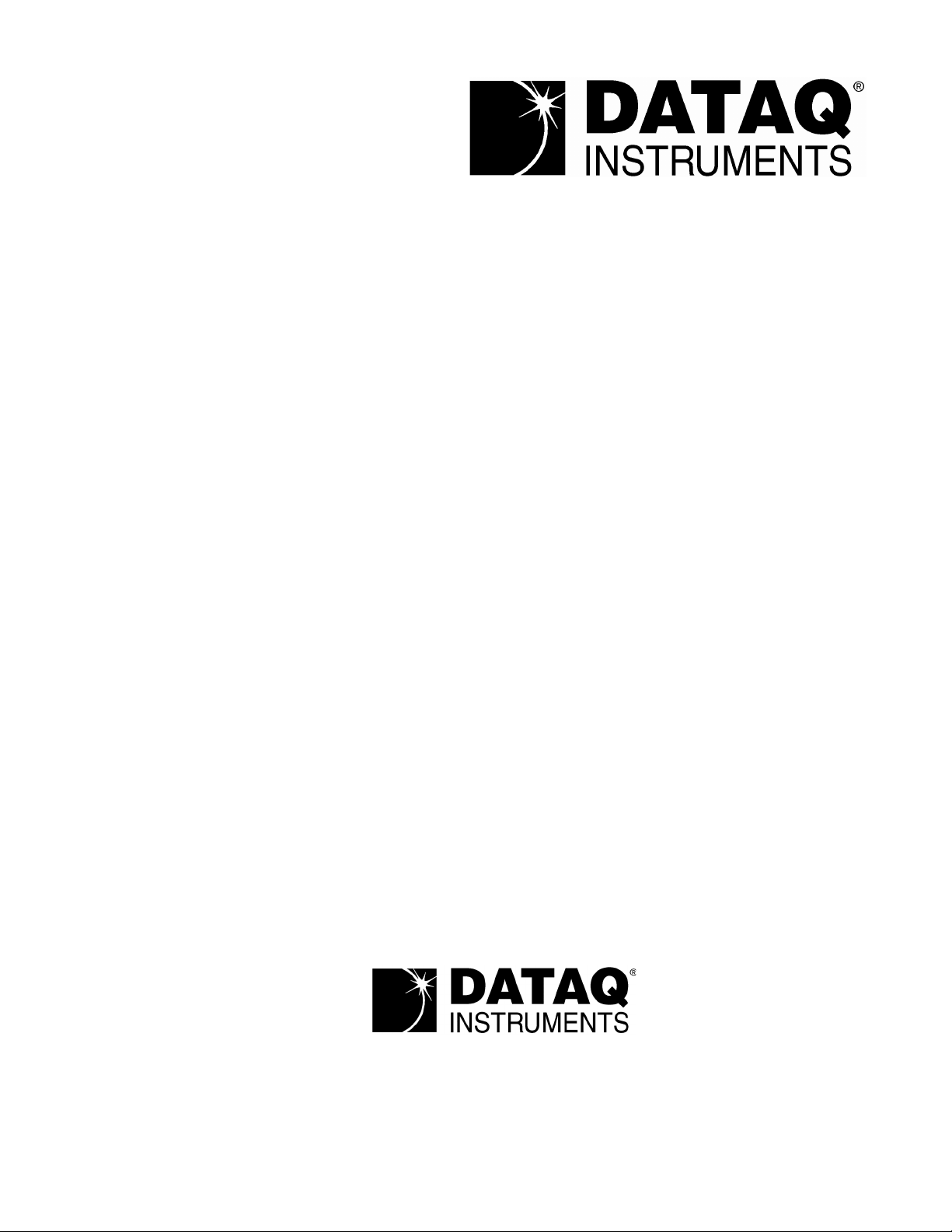
The way PC-based instrumentation should be
DI-2108-P
8-Channel High Speed USB Data Acquisition System with Programmable Gain
User's Manual
Manual Revision G
Copyright © 2020 by DATAQ Instruments, Inc. The Information contained herein is the exclusive property of
DATAQ Instruments, Inc., except as otherwise indicated and shall not be reproduced, transmitted, transcribed, stored
in a retrieval system, or translated into any human or computer language, in any form or by any means, electronic,
mechanical, magnetic, optical, chemical, manual, or otherwise without expressed written authorization from the company. The distribution of this material outside the company may occur only as authorized by the company in writing.
DATAQ Instruments' hardware and software products are not designed to be used in the diagnosis and treatment of
humans, nor are they to be used as critical components in any life-support systems whose failure to perform can reasonably be expected to cause significant injury to humans.
DATAQ, the DATAQ logo, and W
INDAQ are registered trademarks of DATAQ Instruments, Inc. All rights reserved.
DATAQ Instruments, Inc.
241 Springside Drive
Akron, Ohio 44333 U.S.A.
Telephone: 330-668-1444
Fax: 330-666-5434
Designed and manufactured in the
United States of America
Page 2
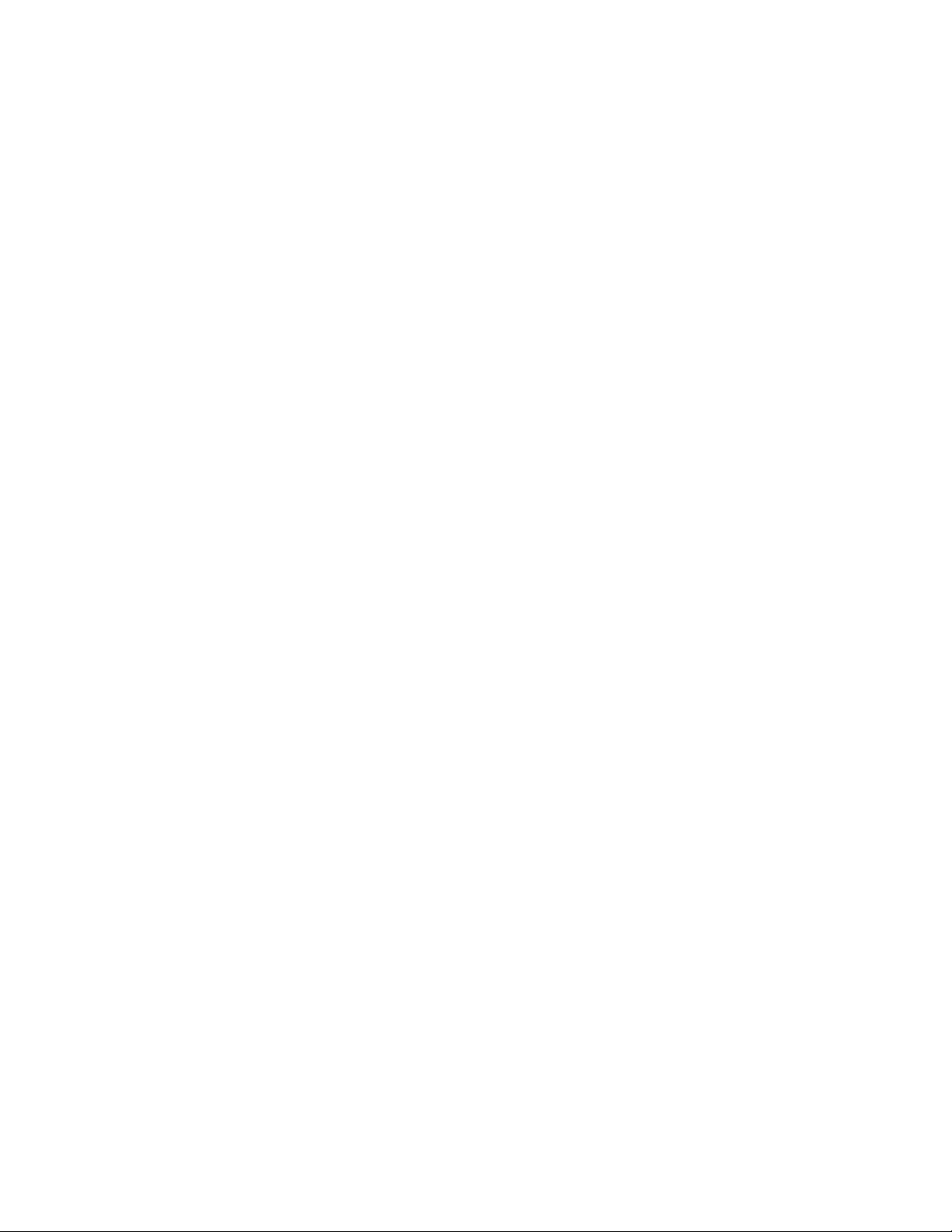
Page 3
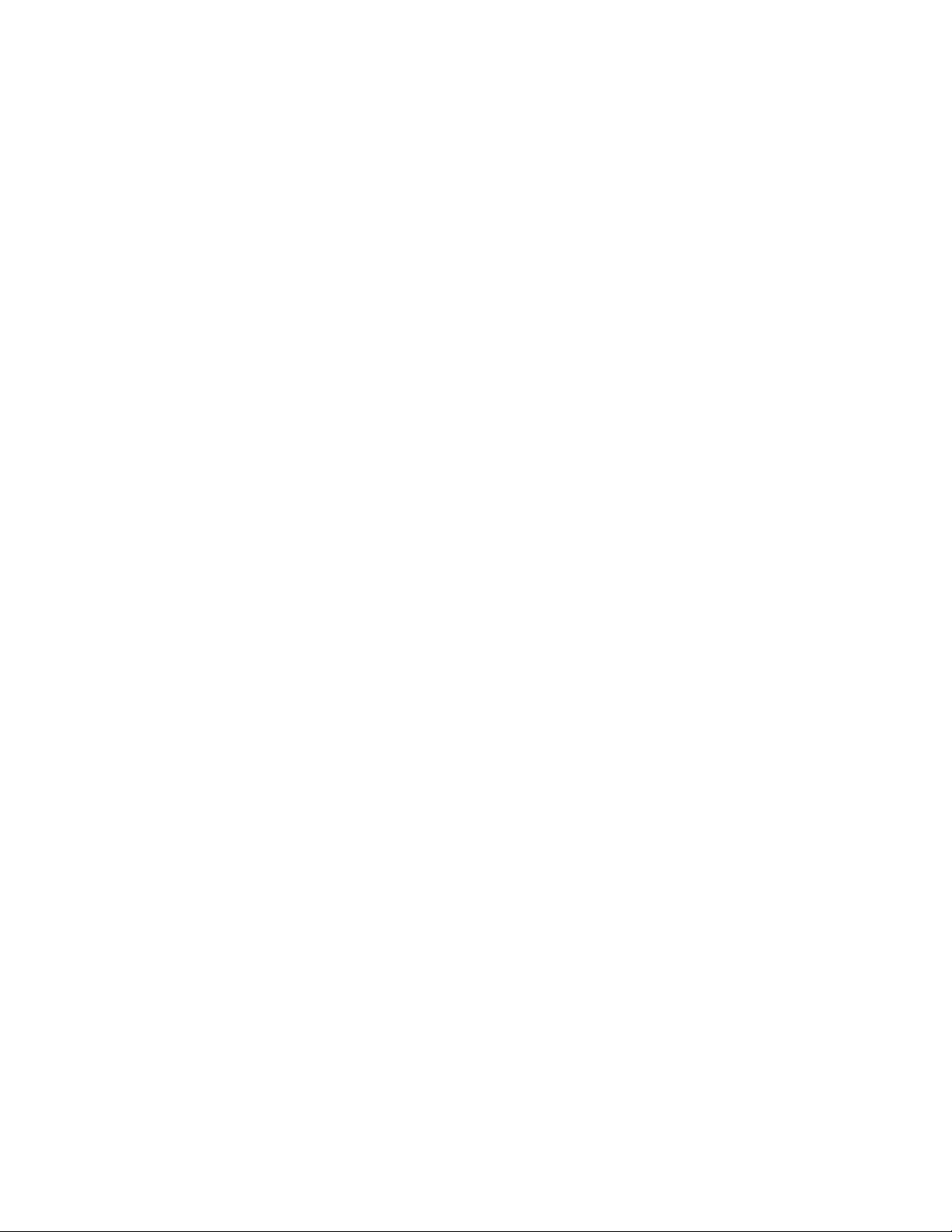
Warranty and Service Policy
Product Warranty
DATAQ Instruments, Inc. warrants that this hardware will be free from defects in materials and workmanship under
normal use and service for a period of 1 year from the date of shipment. DATAQ Instruments' obligations under this
warranty shall not arise until the defective material is shipped freight prepaid to DATAQ Instruments. The only
responsibility of DATAQ Instruments under this warranty is to repair or replace, at its discretion and on a free of
charge basis, the defective material.
This warranty does not extend to products that have been repaired or altered by persons other than DATAQ Instruments employees, or products that have been subjected to misuse, neglect, improper installation, or accident.
DATAQ Instruments shall have no liability for incidental or consequential damages of any kind arising out of the
sale, installation, or use of its products.
Service Policy
1. All products returned to DATAQ Instruments for service, regardless of warranty status, must be on a freight-prepaid basis.
2. DATAQ Instruments will repair or replace any defective product within 5 days of its receipt.
3. For in-warranty repairs, DATAQ Instruments will return repaired items to the buyer freight prepaid. Out of warranty repairs will be returned with freight prepaid and added to the service invoice.
iii
Page 4
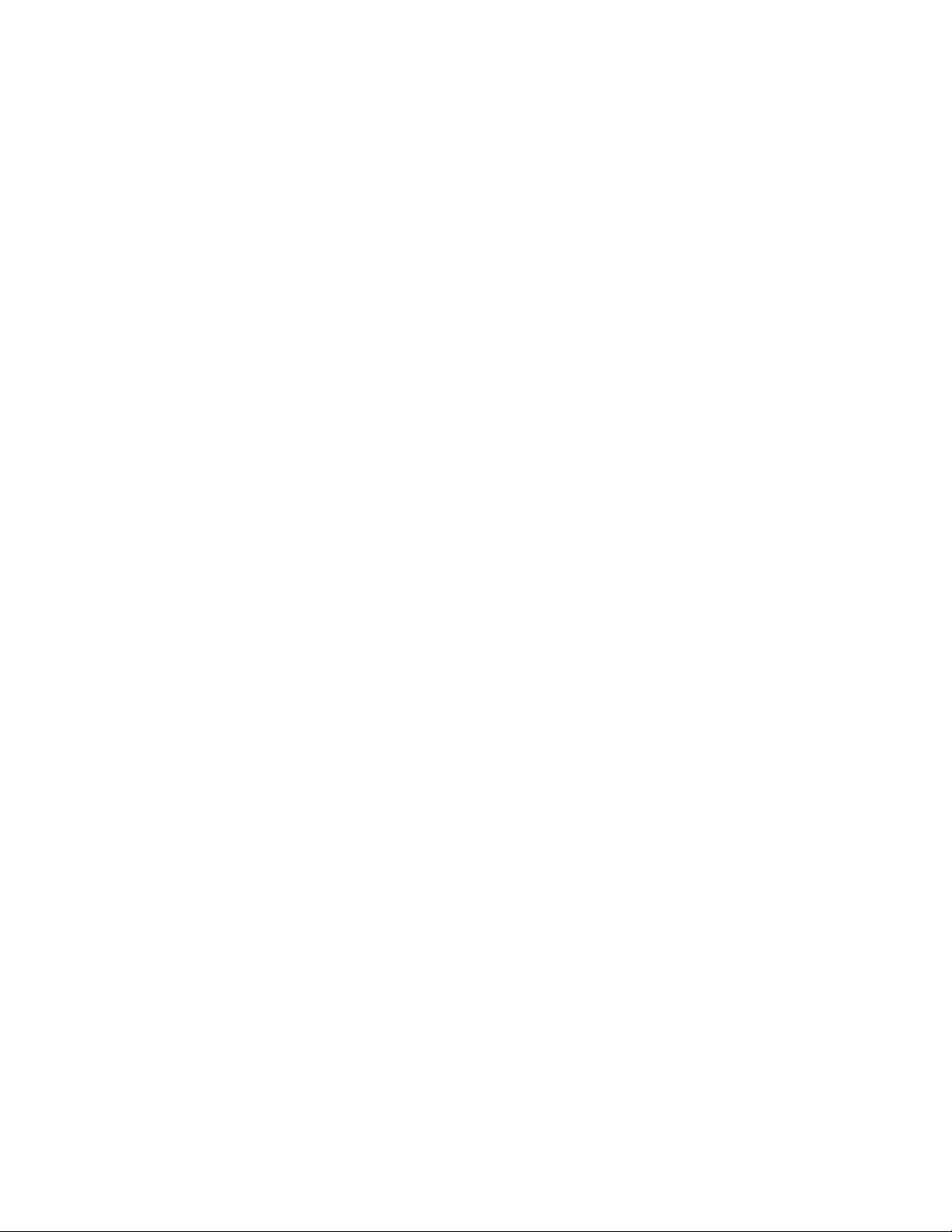
Page 5
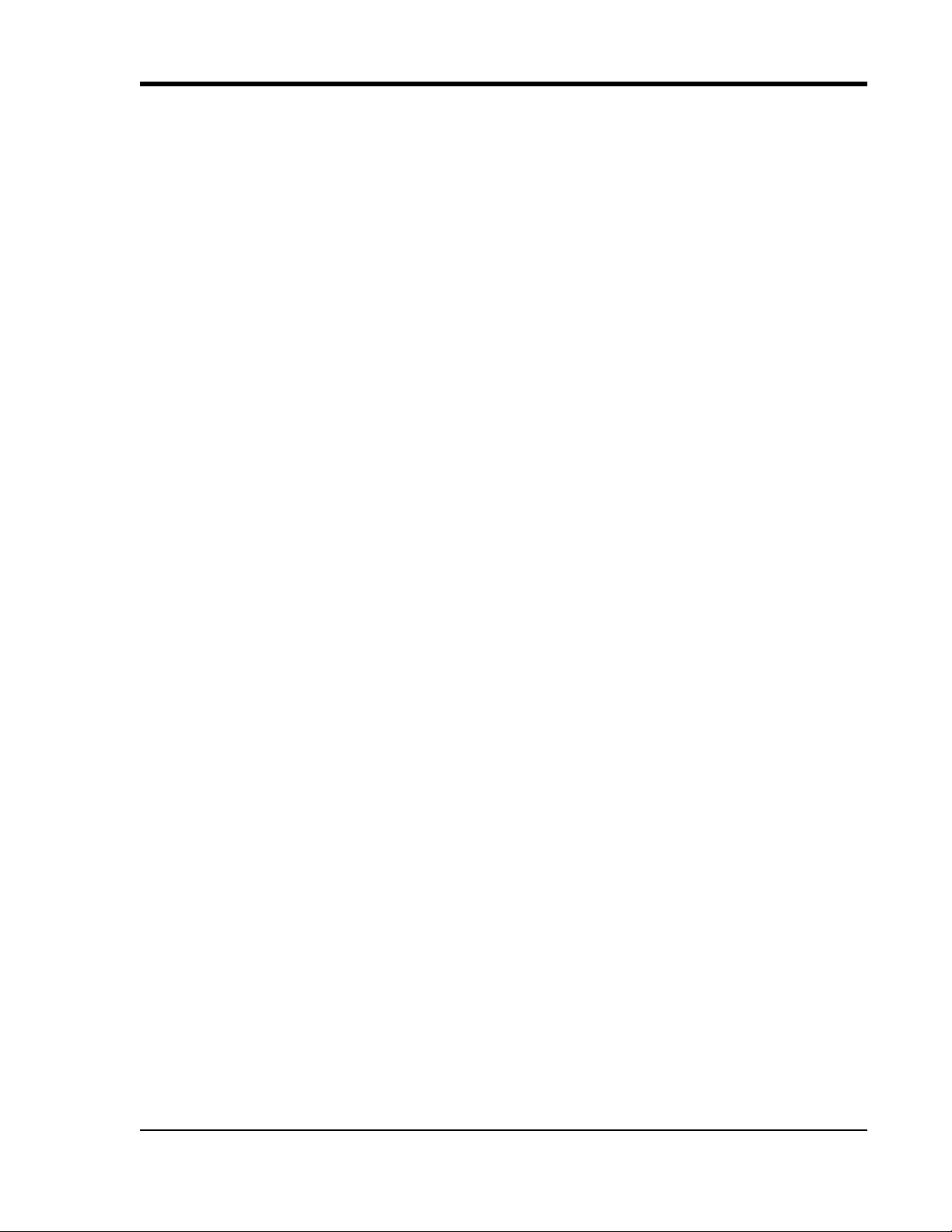
DI-2108-P Hardware Manual
Table of Contents
Warranty and Service Policy ................................................................................................................ iii
1. Introduction ........................................................................................................................................ 1
Features .............................................................................................................................................. 1
Analog Inputs .................................................................................................................................... 1
Digital I/O .......................................................................................................................................... 1
Software ............................................................................................................................................. 2
WinDaq Dashboard ..................................................................................................................... 2
WinDaq® Recording and Playback Software ............................................................................ 2
Help ............................................................................................................................................. 2
2. Specifications ...................................................................................................................................... 3
3. Installation .......................................................................................................................................... 7
Install WinDaq Software Suite .......................................................................................................... 7
Connect the Instrument to Your Computer ....................................................................................... 8
4. Controls, Indicators, and Connections ............................................................................................. 9
Mini-B USB Connection ................................................................................................................... 9
Screw Terminals ................................................................................................................................ 9
DI-2108-P Signal Connections ................................................................................................... 10
Connecting Signal Leads ............................................................................................................ 10
Analog Inputs .............................................................................................................................. 11
Digital Ports ................................................................................................................................ 13
WinDaq Remote Events (D0 Event) .................................................................................... 14
WinDaq Remote Storage (D1 Record) ................................................................................. 16
WinDaq Rate (D2 Rate) ....................................................................................................... 16
WinDaq Counter (D3 Count) ............................................................................................... 18
General Purpose Digital Inputs ............................................................................................ 20
General Purpose Digital Outputs .......................................................................................... 21
4-20mA Current Loop Measurements ............................................................................................... 22
LED Status Indicator ......................................................................................................................... 23
USB Drive Port .................................................................................................................................. 24
Control Button ................................................................................................................................... 24
Record Data to USB Thumb Drive ............................................................................................. 24
Stop Recording to USB Thumb Drive ........................................................................................ 25
Fix Errors .................................................................................................................................... 25
Switching between LibUSB and CDC Modes ............................................................................ 25
Save Stand-alone configuration to Thumb Drive ....................................................................... 25
Apply Stand-alone Configuration to Device ............................................................................... 26
WinDaq Dashboard ........................................................................................................................... 26
ChannelStretch™ ............................................................................................................................... 27
Connection .................................................................................................................................. 28
Channel Selection ....................................................................................................................... 29
Sample Rate ................................................................................................................................ 30
5. Unlock WinDaq or Stand-alone Operation ..................................................................................... 31
6. Dimensional Drawing ......................................................................................................................... 33
Table of Contents
v
Page 6
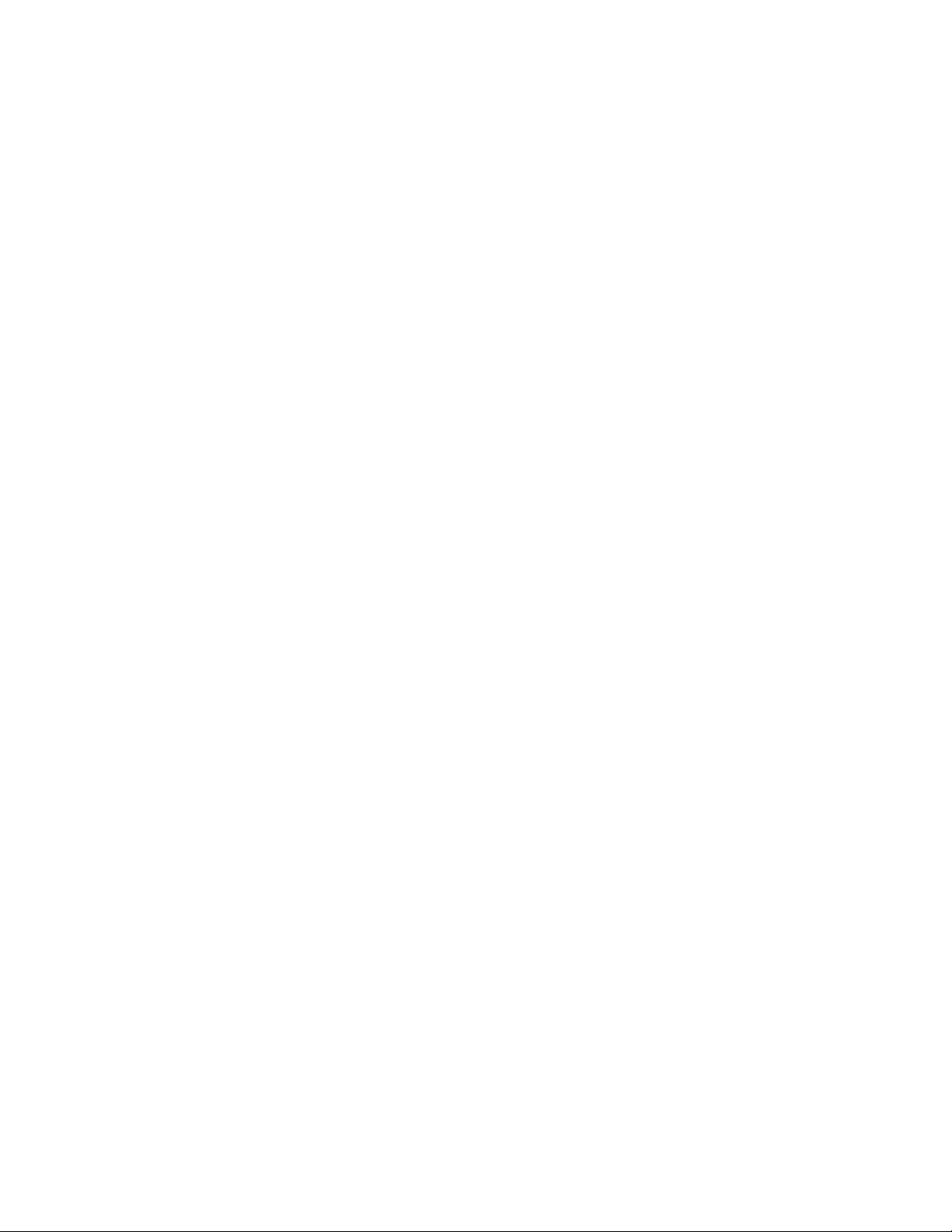
Page 7
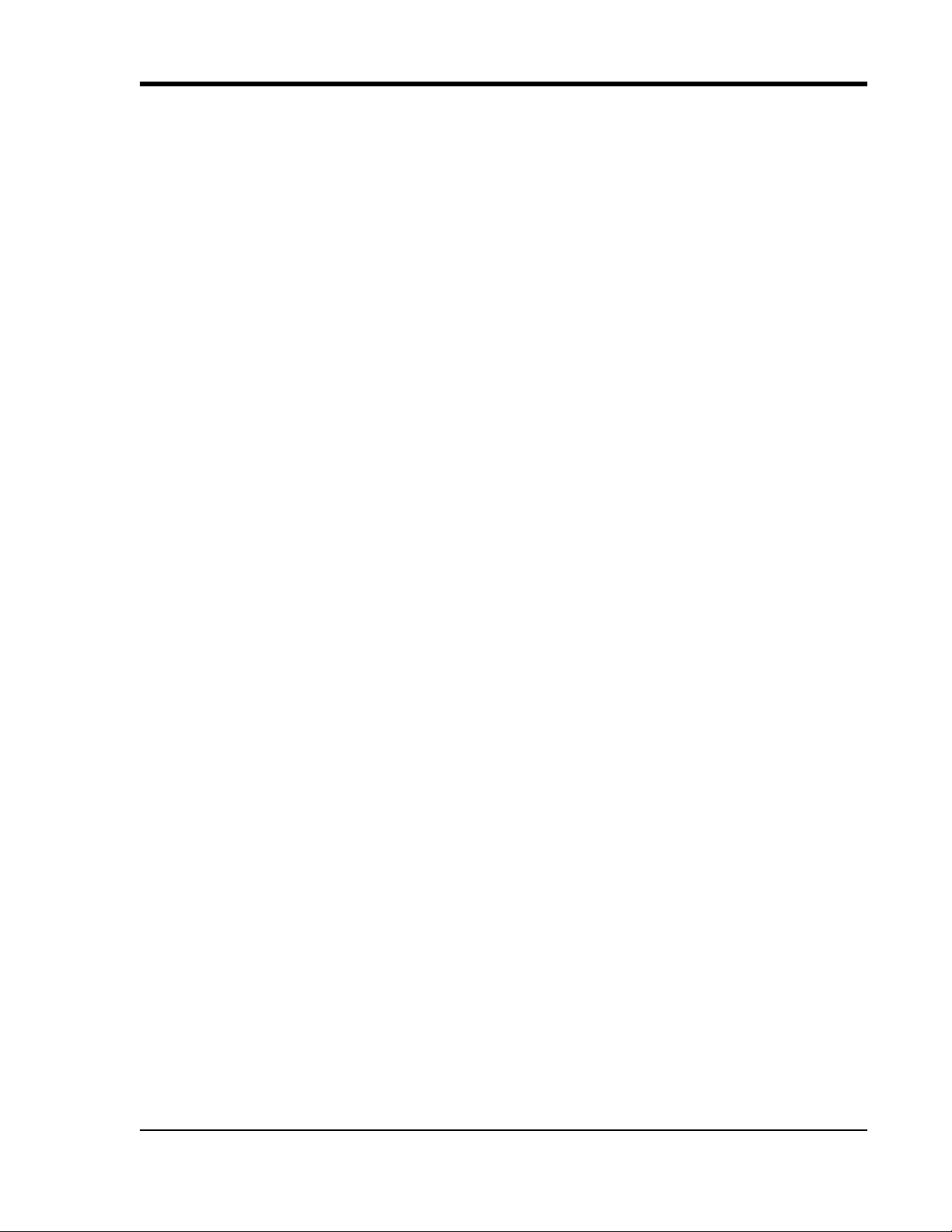
DI-2108-P Hardware Manual
1. Introduction
This manual contains information designed to familiarize you with the features and functions of the DI-2108-P USB
data acquisition system.
Features
The DI-2108-P data acquisition instrument is a portable data recording module that communicates through your computer's USB port. Power is derived from the interface port so no external power is required. Features include:
• 8 fixed differential analog inputs protected to ±150V (transient).
• Free WinDaq/Lite data acquisition recording software. Records up to four channels of data. Purchase an unlock
code to record more than four channels.
• 7 digital ports protected to +25V.
• 16-bit measurement resolution
• Programmable measurement ranges of ±2.5, ±5, ±10, 0-5, and 0-10 Volts.
• Up to 160 kHz maximum throughput sampling rate.
• A push-button to tag remote events in WINDAQ software.
• LED indication for easy notification of device status.
• Counter channel for counter/timer applications up to 65,536 points.
• Frequency/Rate channel measuring 10Hz to 50kHz.
• ChannelStretch™ Technology allows you to sync up to 16 units with a total throughput of 480kHz or more
(requires unlock code for each device).
• Included .Net Class supports programming the DI-2108-P under any .Net programming language.*
• Fully documented instrument protocol for programming the device in operating systems other than Windows.*
*ChannelStretch requires that each device be unlocked when used with WinDaq software. WinDaq unlock is not
required for ChannelStretch if programming devices yourself using the .Net class or instrument protocol.
Analog Inputs
The DI-2108-P features eight differential channel inputs located on a single sixteen-position screw terminal block for
easy connection and operation. Measurement ranges of ±2.5, ±5, ±10, 0-5, or 0-10 Volts are programmable on a per
channel basis. Analog channels are protected to ±150 V dc or peak ac.
Utilize the functionality of W
instruments. Unlock code required to record more than four channels of any type.
INDAQ software to experience all the features encased in these small, inexpensive
Digital I/O
The DI-2108-P contains seven digital ports, that may be used individually as a general-purpose digital input or for a
specific function as designated on the device. Digital port D0 may be used for WinDaq Events; Digital port D1 may
be used for WinDaq remote Start/Stop; Digital port D2 may be used for rate measurements; Digital port D3 may be
used for counts; Digital ports D4-D6 are general purpose digital input port. Please Note: Digital outputs are not supported in WinDaq software. Each port may be configured as a switch using third-party software.
Introduction
1
Page 8
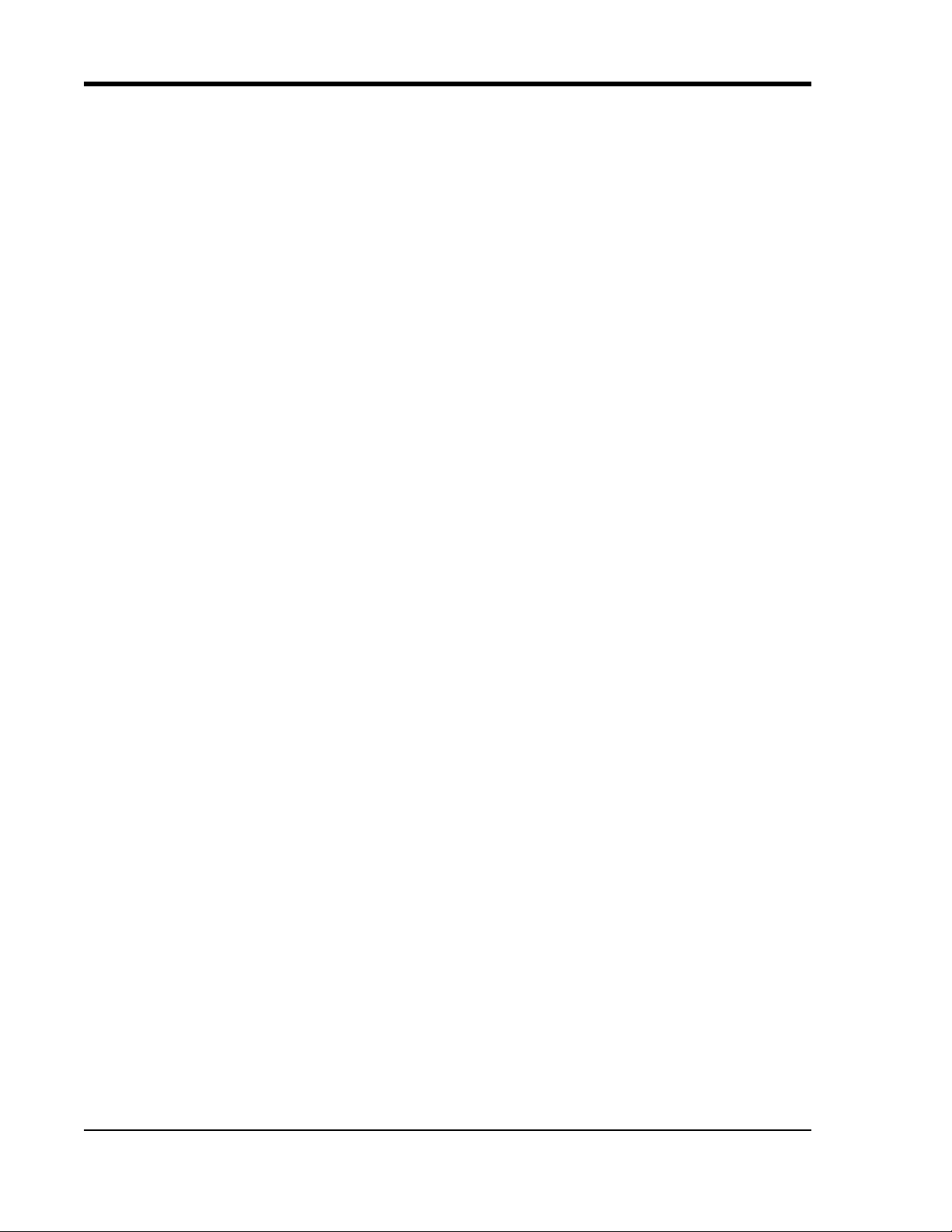
DI-2108-P Hardware Manual
Software
All software required to record and playback waveforms is included with the purchase of any DI-2108-P data acquisition system.
WinDaq Dashboard
The WinDaq Dashboard utility allows you to start WinDaq software, configure and start stand-alone data logging,
and set the instrument clock to your PC. Units available for synchronized recording using ChannelStretch™ are
shown in compatible blocks of devices.
WINDAQ® Recording and Playback Software
WINDAQ Acquisition and WINDAQ Waveform Browser allow you to record and playback data acquired through your
instrument. W
our web site (www.dataq.com).
W
INDAQ Lite Data Acquisition software (free) can be used to record waveforms directly and continuously to disk
while monitoring a real time display of the waveforms on-screen. It operates, displays, and records up to four channels in real time. An optional unlock code is available to record the rest of the channels on the device or to allow you
to sync multiple units.
W
INDAQ Waveform Browser playback software (also known as “WWB”) offers an easy way to review and analyze
acquired waveforms. A built-in data file translator allows the user to display multiple waveforms acquired by
W
INDAQ Acquisition software or any of a wide range of data acquisition packages. The software’s disk-streaming
design allows data files of any length to be graphically displayed rapidly, in normal or reverse time directions. Seven
standard cursor-based measurements, frequency domain, and statistical analysis functions help simplify waveform
analysis and interpretation. W
INDAQ software is an invaluable resource to record and analyze your data and is available for free from
INDAQ Waveform Browser is free and installed when installing WINDAQ Software.
Help
All WINDAQ software utilizes context-sensitive help. Help may be accessed through the Help menu or by pressing the
F1 key with any pull-down menu item selected. This will take you directly to the Help topic most relevant to that particular function or feature. Help topics discuss in detail each function available in the software.
Introduction
2
Page 9
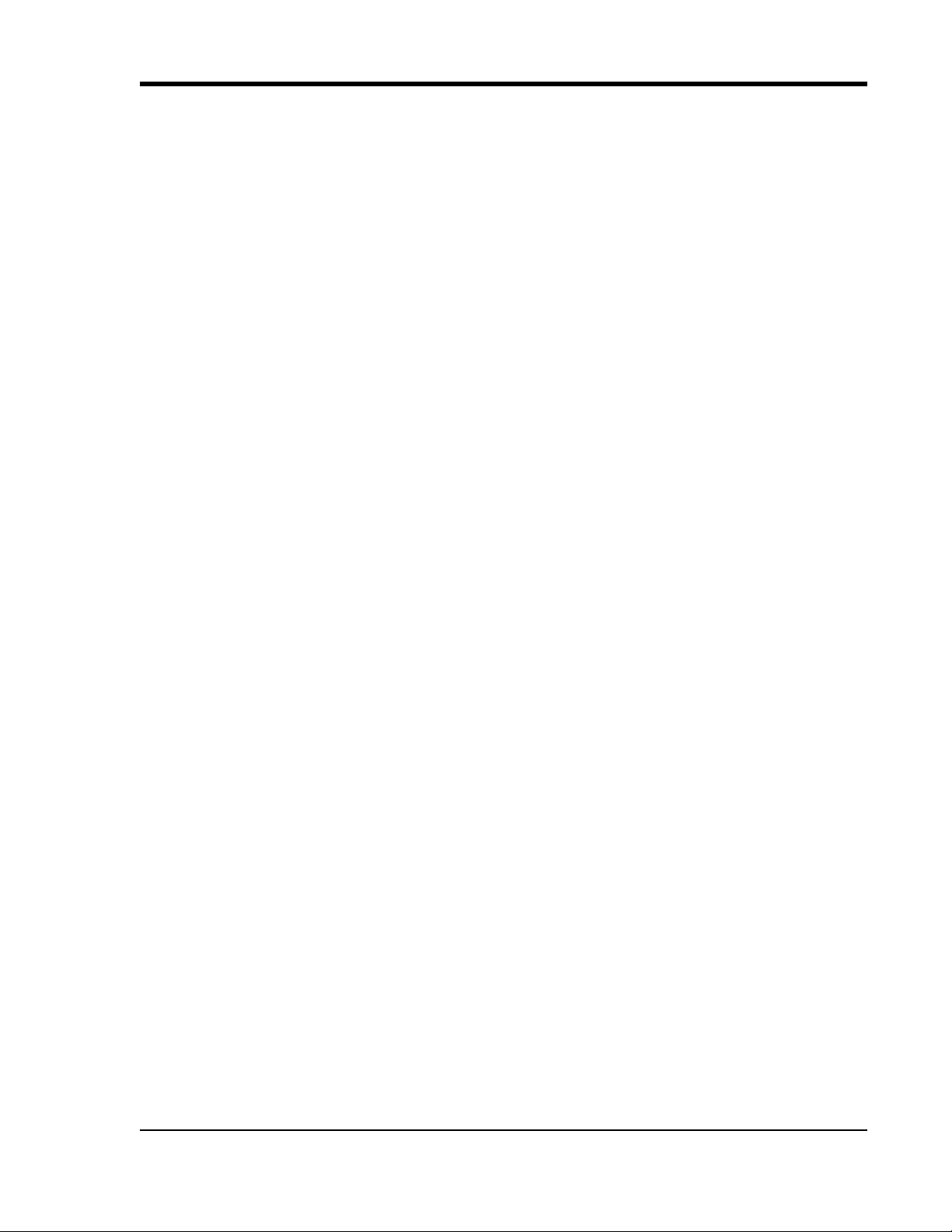
DI-2108-P Hardware Manual
2. Specifications
Analog Inputs
Number of Channels: 8
Channel Configuration: Differential
Measurement range per channel: Programmable ±2.5, ±5, ±10, 0-5, 0-10 Volts
Input impedance: 800 k differential
DC accuracy: ±0.05% of range 25°C, excluding common mode error
Absolute maximum input without damage:
Common mode range: ±228 V dc or peak ac
Common mode rejection ratio:
dc to 60 Hz 0 unbalanced
Channel-to-channel crosstalk rejection: 110 dB typical
Digital Ports
Number of Ports: 7
Type: MOSFET switch
Configuration: Programmable as digital input or switch
Pull-up value: 4.7 k
Input high voltage threshold: 2.4V
Input low voltage threshold: 0.8V
Absolute maximum applied voltage (V): 0
±150 V dc or peak ac (normal mode + common mode)
90 dB typical
≤ V ≤ 25 V
Reserved Digital Inputs
Port 1: WINDAQ remote events
Port 2: W
Port 3: Rate input
Port 4: Count input
INDAQ remote start/stop
ADC Characteristics
Resolution: 16-bit
Resolution applied to measurements: >15.6-bit
Max. sample throughput rate: 160 kHz throughput
Min. sample throughput rate: Hardware: 1.831 kHz with WinDaq software: 0.305 Hz
Sample rate timing accuracy: 100 ppm (typical over 24 hours)
Digital Ports Programmed as Switch
Maximum drain voltage: 25V
Maximum sink current: 100 mA
Specifications
3
Page 10
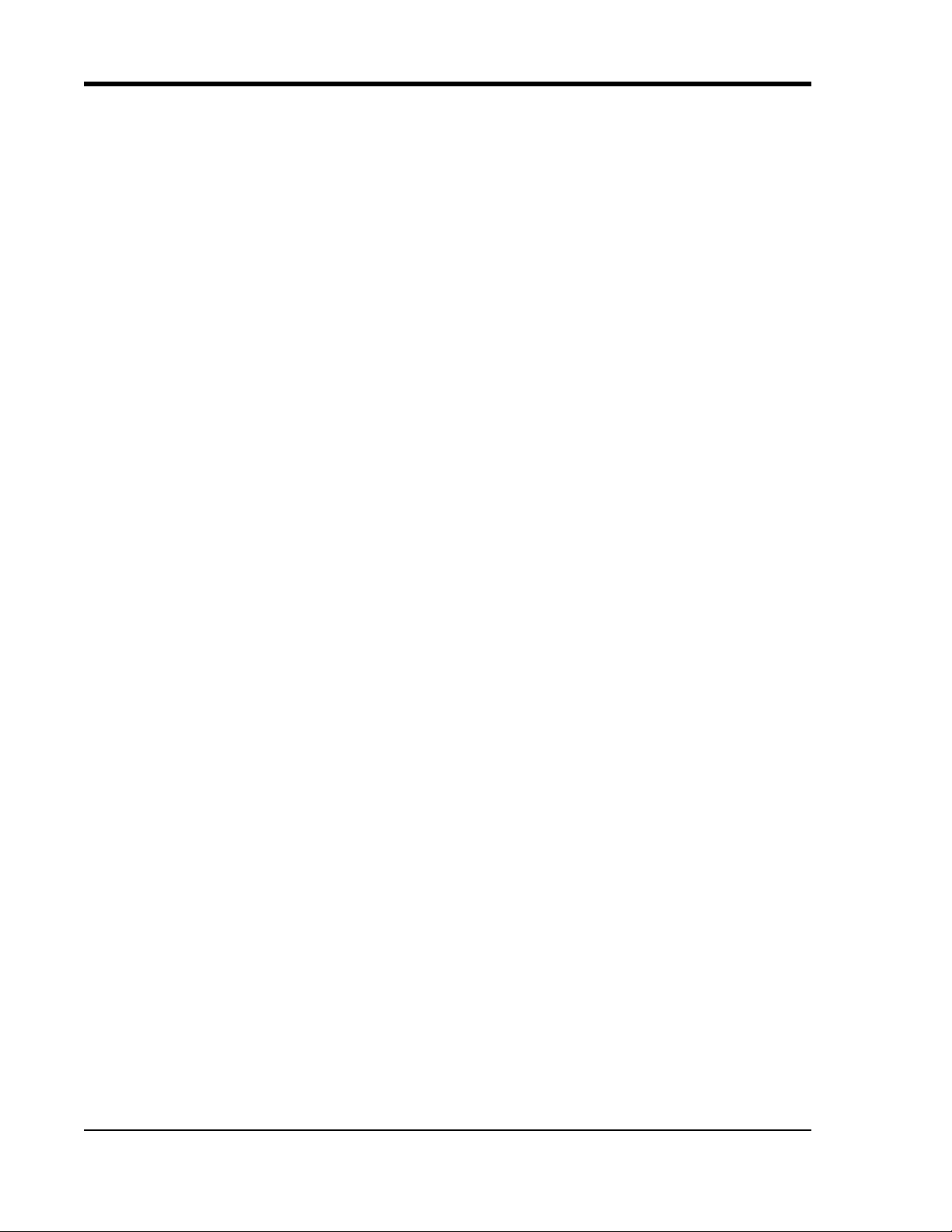
DI-2108-P Hardware Manual
Synchronized Performance
Number of synced units (PC-dependent): 16 units max; Throughput ≤ 480 kHz
Channel skew between any 2 units: 10 µS, typical
Setup constraints: Syncs only with other model DI-2108-P instruments.
Same number of enabled channels per synced unit (type does not matter)
Same sample throughput rate per synced unit.
All units connected to the same USB controller using one or more hubs.
Count/Rate
Digital port assignment: Count: Port 2 configured as input
Rate: Port 3 configured as input
Internal pull-up value: 4.7 k
Input high voltage threshold: 2.4V
Input low voltage threshold: 0.8V
Terminal count: 65,535
Maximum rate frequency: 50 kHz (with total160 kHz burst rate)
Minimum rate frequency: 0.5 Hz
Maximum count frequency: 50 kHz
Removable Memory
Type: MLC, pSLC, or SLC flash memory (with USB SD card reader); USB
thumb drive
Required Format: FAT32
Number of Channels: 1; Unlock code required to record 2 or more channels to thumb drive
Indicators and Connections
Interface: USB 2.0 (mini-B style connector)
Indicator light: Multi-color LED
USB A Connector (Drive): USB drive for Stand-alone data logging
Cannot be used concurrently with the USB interface
Input connections: Two 16-position screw terminal strips
Power
Power Consumption: <1.0 Watt, via USB interface
Environmental
Operating Temperature: 0°C to 50°C (32°F to 122°F)
Operating Humidity: 0 to 90% non-condensing
Storage Temperature: -20°C to 60°C (-4°F to 140°F)
Storage Humidity: 0 to 90% non-condensing
Specifications
4
Page 11
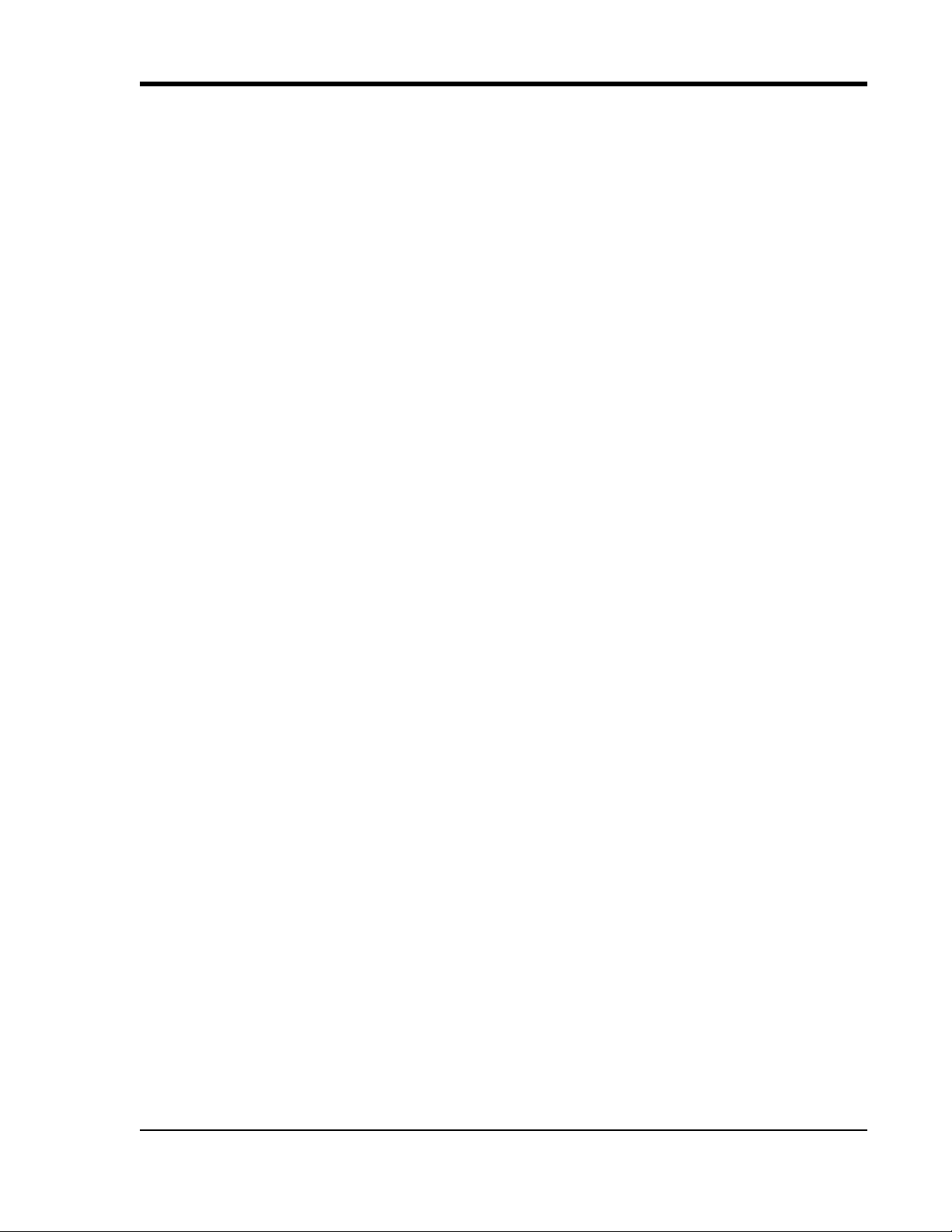
DI-2108-P Hardware Manual
Physical Characteristics
Enclosure: Polycarbonate ABS, 0.080 inch thickness
Mounting: Desktop; bulkhead
Dimensions: 6.68D × 3.28W × 1.13H in.
(169.67D × 83.31W × 28.7H cm.)
Weight: 5.7 oz. (162 grams)
Software Support
WINDAQ software: OS support: Check online at http://www.dataq.com/products/windaq/
windows-compatability/
Programming: Instrument Protocol, .NET class
Specifications
5
Page 12
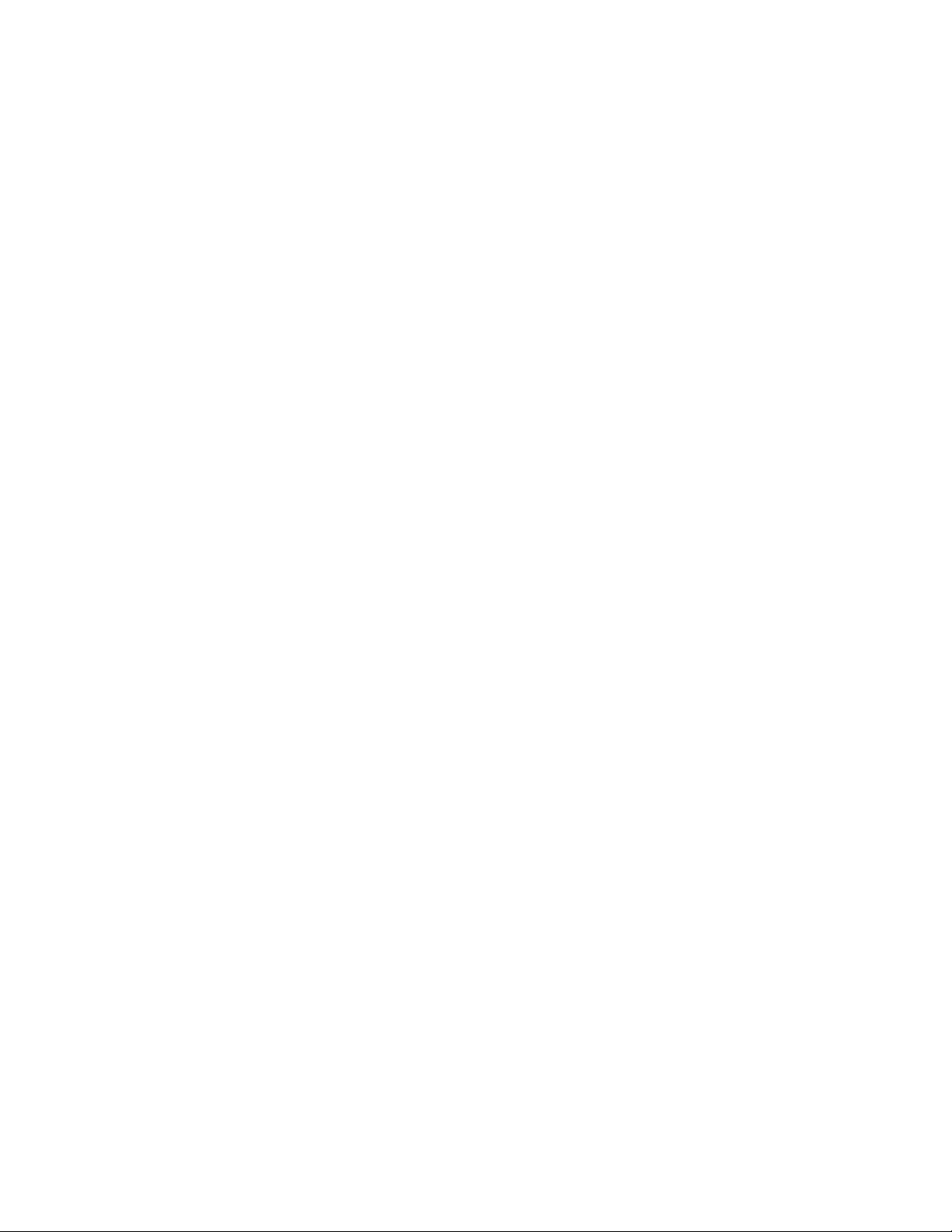
Page 13
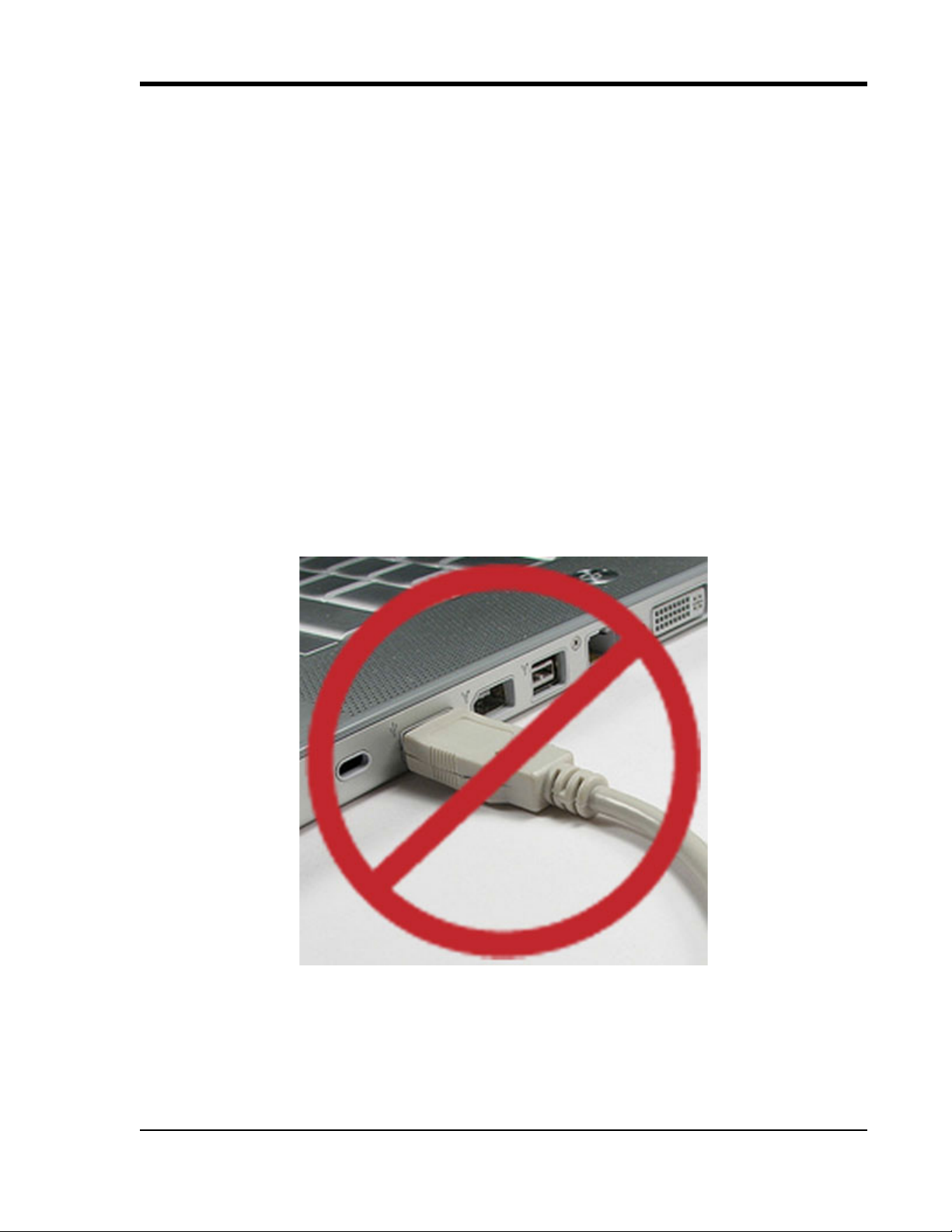
DI-2108-P Hardware Manual
3. Installation
The following items are included with each DI-2108-P USB Data Acquisition System. Verify that you have the following:
• A DI-2108-P USB data acquisition instrument.
• 6-foot USB cable.
• A DATAQ Instruments screwdriver for signal lead connections.
• A 32GB USB flash drive with WinDaq software and an NIST-traceable calibration certificate (.pdf). This drive
can also be used for stand-alone data logging.
If an item is missing or damaged, call DATAQ Instruments at 330-668-1444. We will guide you through the appropriate steps for replacing missing or damaged items. Save the original packing material in the unlikely event that your
unit must, for any reason, be sent back to DATAQ Instruments.
Install WINDAQ Software Suite
All software for the DI-2108-P can be installed via a download-able executable directly from the DATAQ Instruments web site. The software is also available on the provided USB flash drive.
1. Disconnect all DATAQ Instruments USB devices from your Computer.
2. Remove the USB flash drive from your device and connect it to your computer’s USB port. Alternately download software at run.dataq.com.
3. Save the executable (Dataq Software Suite Web Setup.exe) to your local hard drive.
4. Double-click on the executable to extract the program and begin software installation.
Installation
7
Page 14

DI-2108-P Hardware Manual
5. Follow the on-screen prompts and enter all required information.
6. Software installation is complete - you will now see a “Successful Installation” box - click OK to exit WINDAQ Installation.
You can now plug the device(s) into your PC. Click on the “WinDaq Dashboard” shortcut to access WINDAQ software and stand-alone setup.
Connect the Instrument to Your Computer
DI-2108-P instruments can be connected to your computer’s USB port using the provided USB cable. No external
power is required. Connect one end of the communications cable to the instrument port and the other to your PC’s
port. WinDaq Dashboard will recognize your device and appear in the device list.
Note: Use a powered USB hub or a USB port on your PC. Non-powered USB hubs may not have sufficient power to
run the instrument.
Installation
8
Page 15

DI-2108-P Hardware Manual
D4 D5 D6
Model DI-2108-P
+5V GnD
CH8
CH7CH6
CH5CH4CH3CH2CH1
0-25V Max
D3
Count
D2
Rate
D1
Record
D0
Event
±150V Max
Status
USB
Button
Drive
www.dataq.com
Analog In Channels 1-8
Digital Ports 0-6
Even Marker
Push Button
Status LED
+5V Out
Ground
Mini-B USB Connection
Bulkhead
mounting ear
Bulkhead
mounting ear
USB Drive
!
!
4. Controls, Indicators, and Connections
Mini-B USB Connection
Use the supplied USB cable to connect and power the instrument through your computer’s USB port.
Screw Terminals
All input signal connections are made to the 16-port screw terminals. Each terminal is labeled on the instrument case.
CAUTION
Never touch exposed screw terminal connector pins or screws.
To avoid ESD damage in handling the device, take the following precautions:
Ground yourself with a grounding strap or by touching a grounded object before and during your handling of the
instrument.
Controls, Indicators, and Connections
9
Page 16

DI-2108-P Hardware Manual
D4 D5 D6
Model DI-2108-P
+5V GnD
CH8
CH7CH6
CH5CH4CH3CH2CH1
0-25V Max
D3
Count
D2
Rate
D1
Record
D0
Event
±150V Max
Status
USB
Button
Drive
www.dataq.com
DI-2108-P Signal Connections
Refer to the following for screw terminal port identification.
CH#: Analog channels 1-8 (Programmable ±2.5, ±5, ±10, 0-5, 0-10 Volts, ±150V transient max.)
D#: Digital port (0-6). Can also be used for specific WINDAQ functions (+25 Vmax).
D0 Event — WINDAQ Remote Event Marker (or general-purpose)
D1 Record — WINDAQ Remote Start/Stop (or general-purpose)
D2 Rate — Rate Input (or general-purpose)
D3 Count — Counter Input (or general-purpose)
D4 and D5 — General-purpose digital ports
D6 Ext Trig — General-purpose for DI-2108-P
+5V: +5V out. Max current = 100mA.
GnD: Ground.
Connecting Signal Leads
Connect signal leads to the DI-2108-P:
1. Insert the stripped end of a signal lead into the desired terminal directly under the screw.
2. Tighten the pressure flap by rotating the screw clockwise with a small screwdriver. Make sure that the pressure flap tightens only against the signal wire and not the wire insulation. Do not over-tighten.
3. Tug gently on the signal lead to ensure that it is firmly secured.
Controls, Indicators, and Connections
10
Page 17

DI-2108-P Hardware Manual
400K
AIN
400K
AIN
D0 D1 D2 D3 D4 D5 D6
USB
Button
LED
+5V GnD
CH8
CH7CH6
CH5CH4CH3CH2CH1
0-25V Max
CountRateRecordEvent
Download software at run.dataq.com
Ext Trig
±300V Max
www.dataq.com
Model DI-2108-P High Speed DAQ
D4 D5 D6
Model DI-2108-P
+5V GnD
CH8
CH7CH6
CH5CH4CH3CH2CH1
0-25V Max
D3
Count
D2
Rate
D1
Record
D0
Event
±150V Max
Status
USB
Button
Drive
www.dataq.com
Signal +
Signal -
When an input signal is connected and WINDAQ Acquisition software is run, WINDAQ’s real time display immediately reveals the input waveform on your computer’s monitor.
Analog Inputs
Eight differential analog inputs measure ±2.5, ±5, ±10, 0-5, 0-10 Volts (CH1 to CH8, programmable per channel).
Designed to withstand ±150 V dc or peak ac.
Use the following diagram to connect Analog Input Channel 1.
Controls, Indicators, and Connections
11
Page 18

DI-2108-P Hardware Manual
Specify a full scale range for the channel in the menu item Edit > Channel Settings.
±2.5, ±5, and ±10 Volts are available. Select Unipolar for ranges of 0-5V or 0-10V.
Scroll through all enabled channels with the Next and Previous buttons.
Controls, Indicators, and Connections
12
Page 19
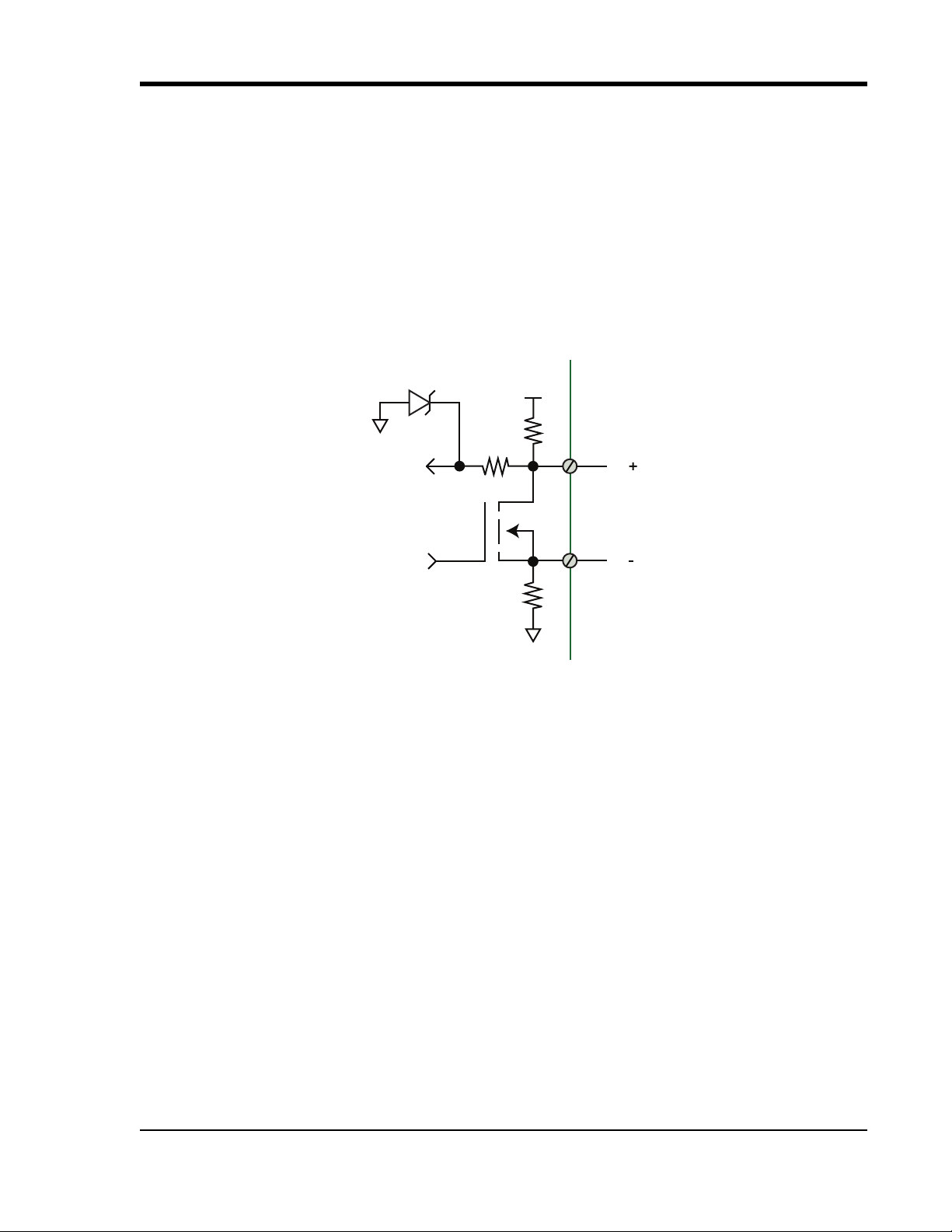
DI-2108-P Hardware Manual
Dig In
Dx
Dx
10
4.7K
+5
4.7K
Control
3.3V
Digital Ports
The DI-2108 contains 7 general-purpose digital ports. Each digital port can be configured as a digital input or used as a
switch to control an external load (up to 25 V and 100 mA). Many of the ports can also provide specific functionality in
W
INDAQ or a third-party program.
D0 Event is for WINDAQ Remote Events. This bit inserts an event marker in your data.
D1 Record is for WINDAQ Remote Storage. This bit can be programmed to begin recording data.
D2 Rate is for Rate measurements: 10Hz to 50kHz.
D3 Count is for Counter/Timer measurements up to 65,536.
D4 and D5 are general-purpose digital inputs.
D6 Ext Trig is a general-purpose digital input on the DI-2108-P.
Equivalent Digital I/O Circuit:
Controls, Indicators, and Connections
13
Page 20

DI-2108-P Hardware Manual
Signal +
Signal -
D0 D1 D2 D3 D4 D5 D6
USB
Button
LED
+5V GnD
CH8
CH7CH6
CH5CH4CH3CH2CH1
0-25V Max
CountRateRecordEvent
Download software at run.dataq.com
Ext Trig
±300V Max
www.dataq.com
Model DI-2108-P High Speed DAQ
D4 D5 D6
Model DI-2108-P
+5V GnD
CH8
CH7CH6
CH5CH4CH3CH2CH1
0-25V Max
D3
Count
D2
Rate
D1
Record
D0
Event
±150V Max
Status
USB
Button
Drive
www.dataq.com
D0 D1 D2 D3 D4 D5 D6
USB
Button
LED
+5V GnD
CH8
CH7CH6
CH5CH4CH3CH2CH1
0-25V Max
CountRateRecordEvent
Download software at run.dataq.com
Ext Trig
±300V Max
www.dataq.com
Model DI-2108-P High Speed DAQ
D4 D5 D6
Model DI-2108-P
+5V GnD
CH8
CH7CH6
CH5CH4CH3CH2CH1
0-25V Max
D3
Count
D2
Rate
D1
Record
D0
Event
±150V Max
Status
USB
Button
Drive
www.dataq.com
WINDAQ Remote Events (D0 Event)
To use a switch closure or TTL signal to record WINDAQ Event Markers, connect signal leads to the appropriate
Remote Control Event terminals on the DI-2108-P as shown below.
Once the switch closure or TTL signal is connected, activate Remote Events through W
INDAQ Acquisition Software.
Events may be automatically placed on the rising or falling edge of the trigger signal. Use the menu command
Options > Remote Events + to set W
Use the menu command Options > Remote Events - to set W
INDAQ to place event markers on low-to-high transitions of the Event input.
INDAQ to place event markers on high-to-low transi-
tions of the Event input.
Event markers may also be placed in your data file manually by pressing the push button on the DI-2108-P Instrument. You must enable Remote Events in W
INDAQ to use the button (use the menu command Options > Remote
Events +or Options > Remote Events -).
Controls, Indicators, and Connections
14
Page 21

An example event marker in a WINDAQ data file is shown below.
DI-2108-P Hardware Manual
*Please Note: Event Markers do not display in the real-time W
W
INDAQ playback software (WWB).
INDAQ acquisition software - they only display in the
Controls, Indicators, and Connections
15
Page 22

DI-2108-P Hardware Manual
Signal +
Signal -
D0 D1 D2 D3 D4 D5 D6
USB
Button
LED
+5V GnD
CH8
CH7CH6
CH5CH4CH3CH2CH1
0-25V Max
CountRateRecordEvent
Download software at run.dataq.com
Ext Trig
±300V Max
www.dataq.com
Model DI-2108-P High Speed DAQ
D4 D5 D6
Model DI-2108-P
+5V GnD
CH8
CH7CH6
CH5CH4CH3CH2CH1
0-25V Max
D3
Count
D2
Rate
D1
Record
D0
Event
±150V Max
Status
USB
Button
Drive
www.dataq.com
WINDAQ Remote Storage (D1 Record)
To use a switch closure or TTL signal to begin recording data remotely, connect signal leads to the appropriate
Remote Control Record terminals on the DI-2108-P as shown below.
Once the switch closure or TTL signal is connected, activate Remote Storage (Record) through W
INDAQ Acquisition
Software. Storage to Disk may be automatically placed on the rising or falling edge of the trigger signal. Use the
menu command Options > Remote Storage 1 to set W
Record input. Use the menu command Options > Remote Storage 0 to set W
INDAQ to begin recording on low-to-high transitions of the
INDAQ to begin recording on high-to-
low transitions of the Record input.
WINDAQ Rate (D2 Rate)
Enable channel 10 to record Rate, or the number of falling-edge transitions per unit of time, that are applied to this
input. Click on Edit > Channels in the W
INDAQ Acquisition menu to open the Channel Selection grid. Channel 10 is
Controls, Indicators, and Connections
16
Page 23
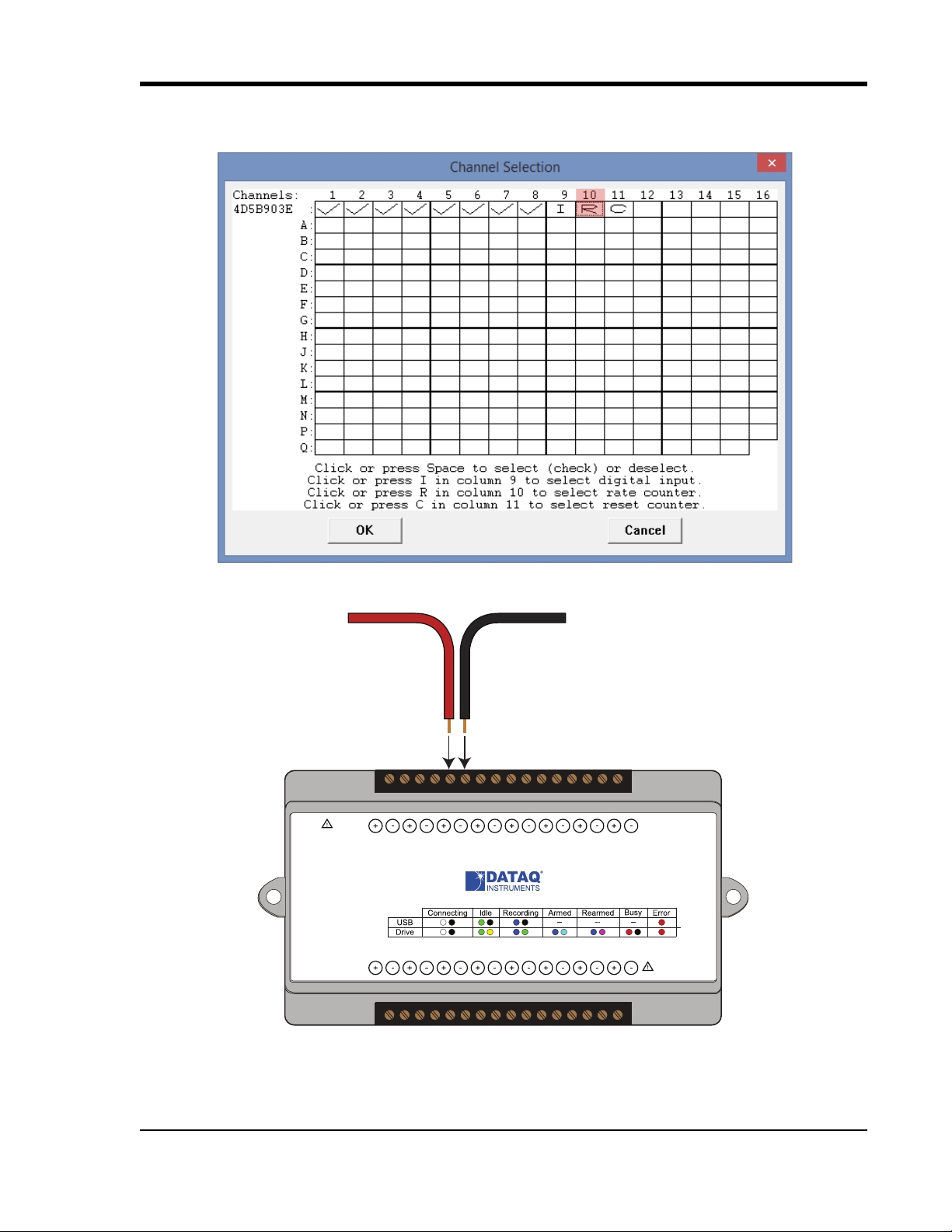
DI-2108-P Hardware Manual
Signal +
Signal -
D0 D1 D2 D3 D4 D5 D6
USB
Button
LED
+5V GnD
CH8
CH7CH6
CH5CH4CH3CH2CH1
0-25V Max
CountRateRecordEvent
Download software at run.dataq.com
Ext Trig
±300V Max
www.dataq.com
Model DI-2108-P High Speed DAQ
D4 D5 D6
Model DI-2108-P
+5V GnD
CH8
CH7CH6
CH5CH4CH3CH2CH1
0-25V Max
D3
Count
D2
Rate
D1
Record
D0
Event
±150V Max
Status
USB
Button
Drive
www.dataq.com
the designated Rate channel. Click on the Channel 10 channel box to enable/disable Rates. The Channel 10 channel
box will display an “R” when enabled.
Connect any TTL pulse stream (25 VDC max) to the D2 Rate channel on the DI-2108-P.
Select Channel 10 in the channel display, then select Edit > Channel Settings in the menu to specify a full scale
range for the Rate channel. Ranges of 10, 20, 50, 100, 200, 500, 1000, 2000, 5000, 10000, 20000, and 50000 Hz are
available. Choose a range that comes closest to your expected full scale rate or frequency. For example, if you need to
measure the output of a flow meter that can measure a maximum flow rate of 100 gallons per minute, and the output
Controls, Indicators, and Connections
17
Page 24

DI-2108-P Hardware Manual
frequency at that rate is 100 Hz, you would choose the 100 Hz range setting. A range setting of 200 Hz full scale sacrifices half of the instrument's resolution at 200 gallons per minute, and a range of 50 Hz allows measurements to
only 50 gallons per minute full scale.
Check the "Cycles/min" box to display and select frequencies reported in cycles per minute instead of cycles per second (the measurement interval remains the same). Tachometer measurements in units of RPM (revolutions per minute) is just one example that benefits from selecting this option. For example, if the 100 Hz range setting is selected
and "Cycles/min" is checked, the full scale range is actually 6000 cycles per minute.
Please Note: To measure the maximum rate, which is defined as 2 times the Maximum Sample Rate/Channel , the current values of Maximum Sample Rate/Channel divided by Sample Rate per Channel MUST be an integer.
WINDAQ Counter (D3 Count)
Enable channel 11 to record Counts, or the number of falling-edge transitions that are applied to this input. The count
may be reset via W
INDAQ software or under program control as necessary. Click on Edit > Channels in the WINDAQ
Controls, Indicators, and Connections
18
Page 25
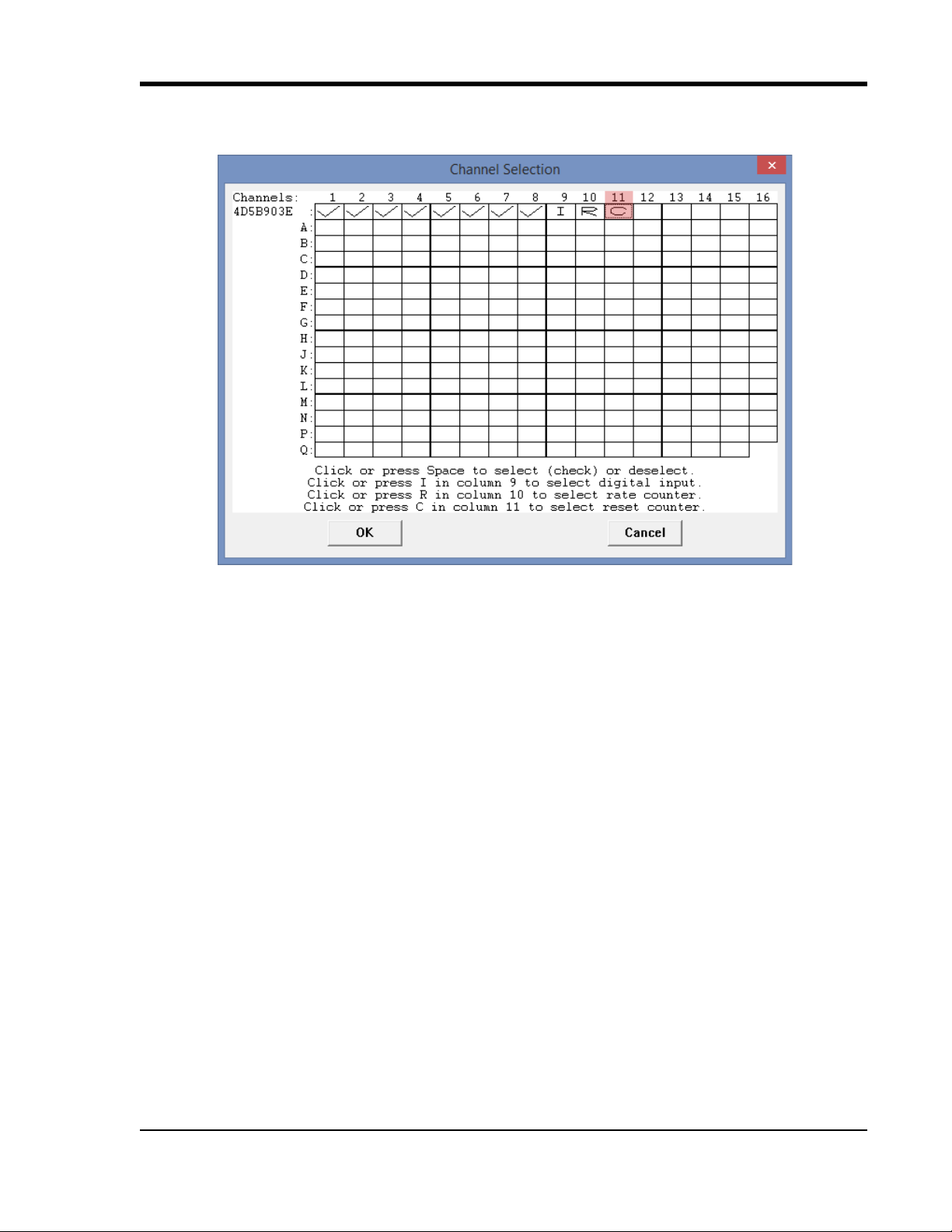
DI-2108-P Hardware Manual
Acquisition menu to open the Channel Selection grid. Channel 11 is the designated Count channel. Click on the
Channel 11 channel box to enable/disable Counts. The Channel 11 channel box will display a “C” when enabled.
The counter channel accumulates counts over time whether recording or in standby mode as soon as the Counter
channel is enabled. The accumulated values will be recorded to your data file unless you reset the counts to zero. The
maximum count value is 65,535 before the counter resets to zero automatically.
Use the Edit > Reset Count command in W
INDAQ Acquisition software to reset counts immediately to zero. This
feature is available in both standby and record modes.
Use the Edit > Preferences > Reset Count on New File Record in W
INDAQ Acquisition software to reset the count at
the start of a new file or when using the Edit > Preferences > Record Next File on Full or Open Next File on Full feature to reset counts to zero every time a new file is started.
Use the Edit > Preferences > Reset Count on Manual Record in W
INDAQ Acquisition software to reset counts to
zero every time you begin or resume recording a data file using the File > Record command (F4).
Controls, Indicators, and Connections
19
Page 26

DI-2108-P Hardware Manual
Signal +
Signal -
D0 D1 D2 D3 D4 D5 D6
USB
Button
LED
+5V GnD
CH8
CH7CH6
CH5CH4CH3CH2CH1
0-25V Max
CountRateRecordEvent
Download software at run.dataq.com
Ext Trig
±300V Max
www.dataq.com
Model DI-2108-P High Speed DAQ
D4 D5 D6
Model DI-2108-P
+5V GnD
CH8
CH7CH6
CH5CH4CH3CH2CH1
0-25V Max
D3
Count
D2
Rate
D1
Record
D0
Event
±150V Max
Status
USB
Button
Drive
www.dataq.com
Connect any TTL pulse stream (25 VDC max) to the D3 Count channel on the DI-2108-P.
General Purpose Digital Inputs
Enable Channel 9 for general-purpose digital input functions. Click on Edit > Channels in the WINDAQ Acquisition
menu to open the Channel Selection grid. Channel 9 is the designated Digital Input channel. Click on the Channel 9
channel box to enable/disable the digital inputs. The Channel 9 channel box will display an “I” when enabled.
Controls, Indicators, and Connections
20
Page 27

DI-2108-P Hardware Manual
Dx
+5 +V
Dx
+5 +V
Dx
+5 +V
Dx
+5
Dx
+5
Channel 9 records and displays all the digital inputs, even the state of the Rate and Count inputs if those channels are
enabled. With Channel 9 selected in the display window click Scaling > Digital Plot to show a digital display and
make the data more meaningful on-screen using WinDaq.
General Purpose Digital Outputs
Take care when configuring the load to be switched to ensure that the digital port is not damaged:
Controls, Indicators, and Connections
21
Page 28

DI-2108-P Hardware Manual
Shunt Resistor
Model R250
+
-
4-20 mA
current source
D0 D1 D2 D3 D4 D5 D6
USB
Button
LED
+5V GnD
CH8
CH7CH6
CH5CH4CH3CH2CH1
0-25V Max
CountRateRecordEvent
Download software at run.dataq.com
Ext Trig
±300V Max
www.dataq.com
Model DI-2108-P High Speed DAQ
D4 D5 D6
Model DI-2108-P
+5V GnD
CH8
CH7CH6
CH5CH4CH3CH2CH1
0-25V Max
D3
Count
D2
Rate
D1
Record
D0
Event
±150V Max
Status
USB
Button
Drive
www.dataq.com
Shunt Resistor
I
4-20mA
Current Loop
Transmitter
Loop Power
Supply
To DI-2108-P
Analog Input Channel
+
-
+
-
4-20mA Current Loop Measurements
Use the following diagram for 4-20mA current loop measurement connections.
The shunt resistor should be placed on the low side of the circuit as shown below:
Controls, Indicators, and Connections
22
Page 29

DI-2108-P Hardware Manual
Set the engineering units as desired and define upper/lower levels in WINDAQ as 1V = 4mA for the low value and 5V
= 20mA for the high value. For example, when using W
Enter the following values:
Volt EU EU Tag
INDAQ Acquisition software, in the EU Settings dialog box:
Upper Level 520
Lower Level 14
Visit our website at http://www.dataq.com/blog/data-acquisition/4-20-ma-current-loop-measurements/ to address all
popular 4-20mA configurations.
You can also associate these values to a physical measurement such as pressure, load, flow, torque, etc. Read the Help
files for more information regarding Engineering Units Settings.
mA
LED Status Indicator
The DI-2108-P provides a multicolor LED for instrument status and notification. Use the table below for a detailed
description of each available state.
State Mode Description
Connecting The device is looking for a connection to your PC or USB thumb
drive. It will check the USB interface first, then the USB thumb drive.
Blinking White
Idle
USB Connected
Blinking Green
Once a connection is established the device will enter Idle mode.
The device is connected to and communicating with your PC through
the USB port. The USB thumb drive and Ethernet port are not accessible.
Blinking Green/
Ye ll o w
Blinking Blue
Idle
USB Drive Connected
Acquiring Data
to PC via USB
Interface
The device is in Stand-alone mode. The USB interface is not accessible.
WinDaq Acquisition Software is running and the device is acquiring
data to your PC via the USB interface.
Controls, Indicators, and Connections
23
Page 30

DI-2108-P Hardware Manual
Blinking Blue/
Green
Blinking Blue/
Cyan
Blinking Blue/
Cyan
Blinking Red
Solid Red
Recording Data
to USB thumb
Drive
Armed
USB thumb Drive
is waiting for a trigger condition
Re-armed
USB thumb Drive
is waiting for a trigger condition
Busy
USB thumb Drive
is busy
Error The device is unable to perform any operations. Use the control button
The device is acquiring data and recording to your USB thumb drive.
Do not remove power - power interruption could result in data file corruption.
The device is acquiring data and waiting for a trigger condition to
begin recording to your USB thumb drive. Do not remove power or
the USB thumb drive - either could result in data file corruption.
The device is acquiring data and waiting for another trigger condition
to continue recording to your USB thumb drive. Do not remove power
or the USB thumb drive - either could result in data file corruption.
The device is reading from or writing to the USB thumb drive. Do not
remove power or the USB thumb drive - either could result in data file
corruption.
or cycle power to resolve the error.
Button Pushed The LED turns white to indicate the control button is engaged.
Solid White
Blinking Yellow
Idle
USB connected in
CDC mode
The device is connected to and communicating with your PC through
the USB port in CDC mode. WinDaq software will not run. The USB
thumb drive and Ethernet port are not accessible.
USB Drive Port
Allows you to record to any USB flash memory device. Not all flash memory is fast enough to record at higher sample rates. Use the provided USB flash drive for rates below 20,000 S/s Throughput. Please Note: The mini-USB
interface cannot be used in conjunction with the USB Drive. You MUST disconnect the device from the computer to
record to the USB thumb drive.
Control Button
The Control Button can be used to stop or start recording data to your memory card (SD) when using the instrument
as a stand-alone data logger. The Control Button can also be used to reconfigure the instrument to factory default settings and to re-format memory card files left open due to power failure or other circumstance. The Control Button is
inoperable while running W
Record Data to USB Thumb Drive
Record data to an installed USB thumb drive. The device must be in Idle mode and set for USB Drive (mode LED
must be flashing Green/Yellow). After the button is pressed, the mode LED will flash Blue/Green or Blue/Cyan to
indicate it is in a recording mode.
INDAQ Acquisition software.
Controls, Indicators, and Connections
24
Page 31

DI-2108-P Hardware Manual
Stop Recording to USB Thumb Drive
Manually stop recording to the USB thumb drive (when the mode LED is flashing Blue/Green, Blue/Cyan, or Blue/
Magenta). After the button is pressed the mode LED witll flash Green/Yellow to indicate Idle.
Fix Errors
The Control Button can also be used to fix some common operating errors. When the instrument is in Error mode
(mode LED is solid red), some action must be taken to fix the error before you can use it. Generally, the Control Button can be used to make the instrument operational again when in Error mode.
Switching between LibUSB and CDC Modes
The native communication mode of the DI-2108-P is LibUSB but it can be switched to the USB CDC
(Communication Device Class). CDC mode allows the USB port of DI-2108-P devices to appear like a traditional
RS-232 port, which is common across most operating systems and development languages. Please note: LibUSB
communication is required for WinDaq Acquisition software and programming with our .NET SDK. Only switch to
CDC mode when writing your own programs at the protocol level (for example, Python applications). Use the
following sequence to switch your device to/from LibUSB/CDC modes:
1. Connect the device to your PC via the USB port.
2. Apply power to the device.
3. When mode LED stops blinking white and is in Idle mode, push and hold the Control button. This must be completed within five seconds after the device is in Idle mode.
4. When the mode LED turns red, release the Control button.
5. The Mode LED will flash white then indicate Idle in either LibUSB or CDC mode:
• CDC mode: Blinking Yellow
• LibUSB mode: Blinking Green
Save Stand-alone configuration to Thumb Drive
Save stand-alone configuration settings using the Control Button. Stand-alone configurations can also be saved to the
thumb drive via the Dashboard (preferred method). Device must be in Idle mode for USB thumb Drive (mode LED
blinks green/yellow). The Unlock Code must be purchased for your device in order to save the stand-alone
configuration.
1. Format your USB thumb drive using your PC.
2. Confirm device is in Idle mode for USB Flash Drive (mode LED blinks Green/Yellow).
3. Push and hold the Control button.
4. Plug the formatted (empty) thumb drive into the device (Drive) while holding the button in.
5. Release the button when the mode LED changes to Red/Black.
6. The device will read and load the configuration files to the thumb drive and revert to Idle mode when complete.
Configuration files include config.whd or config.whc. Use the WinDaq Dashboard to create configuration files.
Controls, Indicators, and Connections
25
Page 32

DI-2108-P Hardware Manual
Apply Stand-alone Configuration to Device
Load stand-alone configuration settings using the Control Button. Stand-alone configurations can also be applied via
the Dashboard (preferred method). Device must be in Idle mode for USB thumb Drive (mode LED blinks green/
yellow). The Unlock Code must be purchased for your device in order to apply the stand-alone configuration.
1. Save configuration files to your USB thumb drive.
2. Confirm device is in Idle mode for USB Flash Drive (mode LED blinks Green/Yellow).
3. Push and hold the Control button.
4. Plug the thumb drive into the device (Drive) while holding the button in.
5. Release the button when the mode LED changes to Red/Black.
6. The device will read and load the configuration files to the device and revert to Idle mode when complete.
Configuration files include config.whd or config.whc. Use the WinDaq Dashboard to create configuration files.
WinDaq Dashboard
The WinDaq Dashboard allows you to run WinDaq Data Acquisition software, sync the device clock with your PC,
and configure your instrument for stand-alone data logging to record data to a USB flash drive.
Controls, Indicators, and Connections
26
Page 33

Use the Configure menu to access the Stand alone setup window.
DI-2108-P Hardware Manual
Select and configure all channels available on your device, select a sampling interval, and setup recording Trigger
conditions. The Stand alone configuration also allows you to Save/Load configurations via the File menu. Use the
help file provided in WinDaq Dashboard to learn more.
ChannelStretch™
Connect up to 16 DI-2108-P devices with a powered USB hub (or multiple cascaded/connected powered USB hubs)
to record more than 8 channels of data to a single WinDaq file. This provides a total of up to 128 analog channels and
112 digital ports at a maximum throughput rate of 480 kHz. Cascade multiple USB hubs to expand port count.
Synchronized instruments must have the same sample rate and have the same number of enabled channels
independent of channel type or gain factor. The WinDaq/Unlock option per instrument is required to synchronize
two or more DI-2108-P devices when using WinDaq software.
Controls, Indicators, and Connections
27
Page 34

DI-2108-P Hardware Manual
USB
to PC
to Power
as required
*DATAQ Instruments 7-port USB hub (part number 2000310). Cascade for a higher port count.
USB
hub*
16 units max
0D[WKURXJKSXWN+]
ChannelStretch™ Technology
www.dataq.com
+ -
+
-
+-+
-
D5' D6 GnD+5V
Power
Remote
Active
-
+
Ch1
-
+
Ch2-+Ch3
-+
&K
Model DI-1120
Reserved (no connection)Analog Inputs (±2 to 100 VFS, 120V rms max)
+ -
+
-
+-+
-
Digital Ports (25 V @ 100mA max.)
Data Acquisition Starter Kit
Download software
at run.dataq.com
Rate/D2 Cnt/D3Rcrd/D1Evnt/D0
www.dataq.com
+ -
+
-
+-+
-
D5' D6 GnD+5V
Power
Remote
Active
-
+
Ch1
-
+
Ch2-+Ch3
-+
&K
Model DI-1120
Reserved (no connection)Analog Inputs (±2 to 100 VFS, 120V rms max)
+ -
+
-
+-+
-
Digital Ports (25 V @ 100mA max.)
Data Acquisition Starter Kit
Download software
at run.dataq.com
Rate/D2 Cnt/D3Rcrd/D1Evnt/D0
www.dataq.com
+ -
+
-
+-+
-
D5' D6 GnD+5V
Power
Remote
Active
-
+
Ch1
-
+
Ch2-+Ch3
-+
&K
Model DI-1120
Reserved (no connection)Analog Inputs (±2 to 100 VFS, 120V rms max)
+ -
+
-
+-+
-
Digital Ports (25 V @ 100mA max.)
Data Acquisition Starter Kit
Download software
at run.dataq.com
Rate/D2 Cnt/D3Rcrd/D1Evnt/D0
Connection
All device must be on the same USB hub or controller* in order to synchronize data acquisition.
*Please Note: Because of the way Windows operating systems manage USB controllers, the only way to be absolutely
sure you are on the same controller is to use a powered USB hub.
Controls, Indicators, and Connections
28
Page 35

DI-2108-P Hardware Manual
Channel Selection
Devices are listed in the Channel Selection grid in alpha-numeric order of the serial numbers of the device. Devices
must be connected to the USB hub before starting WinDaq.
Enable the same number of channels in each device you would like to record data from.
Controls, Indicators, and Connections
29
Page 36

DI-2108-P Hardware Manual
Sample Rate
The sample rate for DI-2108-P devices is set as a per device throughput rate or “Sample Rate/Device.” Select Edit >
Sample Rate in the main menu or press F3.
The sample rate per channel is displayed in the lower left corner of the WinDaq screen at S/s/CHAN: (samples per
second per channel).
Total throughput rate is displayed in the top-left portion of the WinDaq screen at S/s (F3). For example, if two devices
are connected and the Sample Rate/Device is 400, S/s would be 800.
Controls, Indicators, and Connections
30
Page 37

DI-2108-P Hardware Manual
5. Unlock WinDaq or Stand-
alone Operation
The DI-2108-P will record up to four channels using WinDaq/Lite software and a single channel to the USB thumb
drive. An unlock code is required to record more than 4 channels using WinDaq software or to the USB thumb drive.
There are two unlock codes available for the DI-2108-P. Go to https://www.dataq.com/products/di-2108/ to purchase
the unlock codes (go to Accessories) or call 330-668-1444. Once purchased, you will be given a Key code to enter
into WinDaq or the WinDaq Dashboard. Please Note: Devices ordered with an Unlock Code will already be unlocked
and do not require this procedure.
WinDaq/Unlock
Allows you to record more than four channels using WinDaq Software including multiple units using ChannelStretch.
1. Start WinDaq Acquisition software.
2. Click the menu item Help > Unlock WinDaq.
3. Enter the Key in the appropriate dialog boxes.
4. Click OK.
SA-Enabled
Allows you to unlock all channels for stand-alone data logging as well as all the channels in WinDaq.
1. Start WinDaq Dashboard software.
Unlock WinDaq
31
Page 38
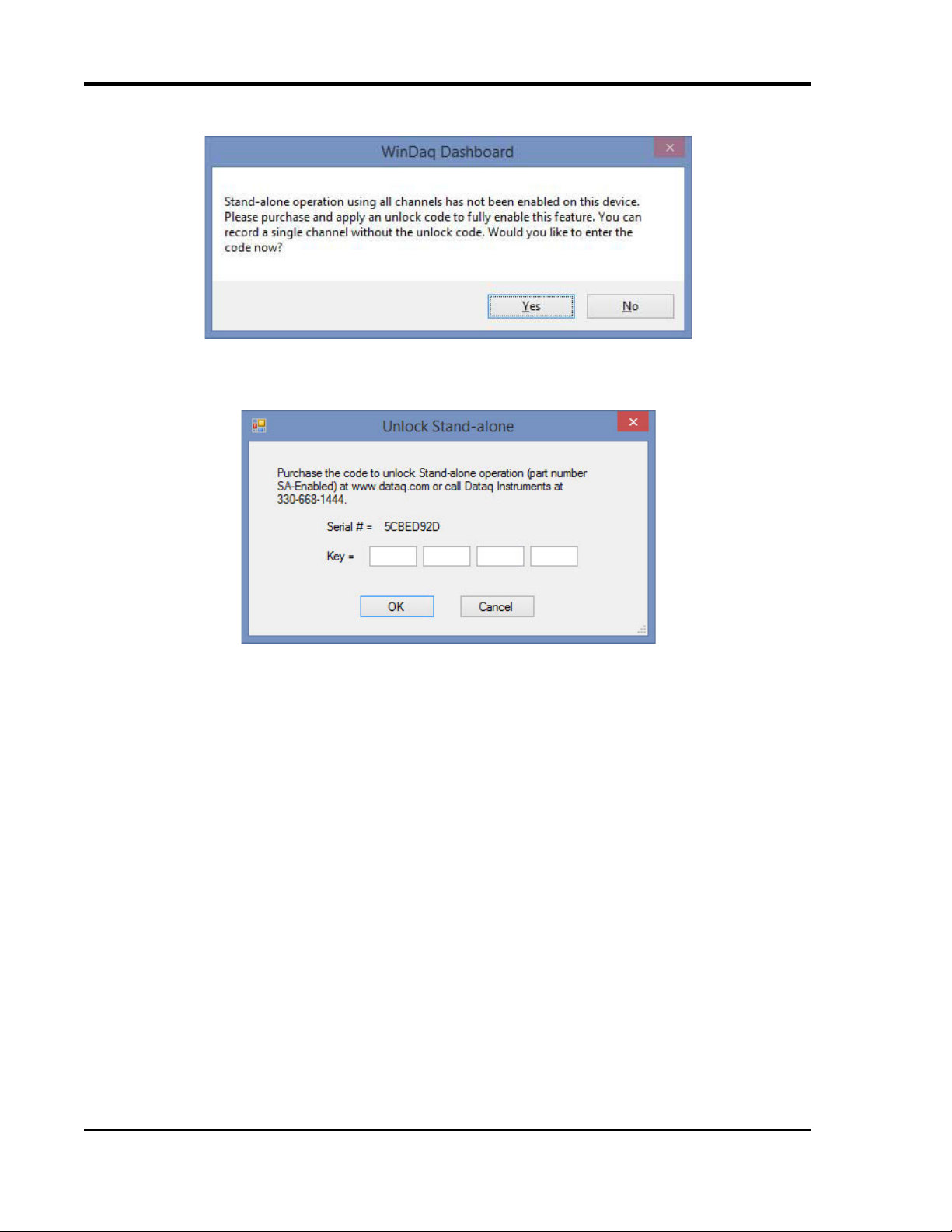
DI-2108-P Hardware Manual
2. Select your device and click the menu item Configure > Stand Alone Setup.
3. Click on the Ye s button to enter your code. Click on the No button to go to Stand-alone configuration for a single channel.
4. Enter the Key in the appropriate dialog boxes.
Click OK.
Unlock WinDaq
32
Page 39

6. Dimensional Drawing
Top View
Side View
All dimensions in inches
DI-2108-P Hardware Manual
Dimensional Drawing
33
Page 40

Page 41

Page 42

DATAQ Instruments, Inc.
241 Springside Drive
Akron, Ohio 44333
Telephone: 330-668-1444
Fax: 330-666-5434
Submit a support ticket to: www.dataq.com/ticket
Direct Product Links
(click on text to jump to page)
Data Acquisition | Data Logger
