Datapath HX4, Fx4-SDI Quick Start Manual
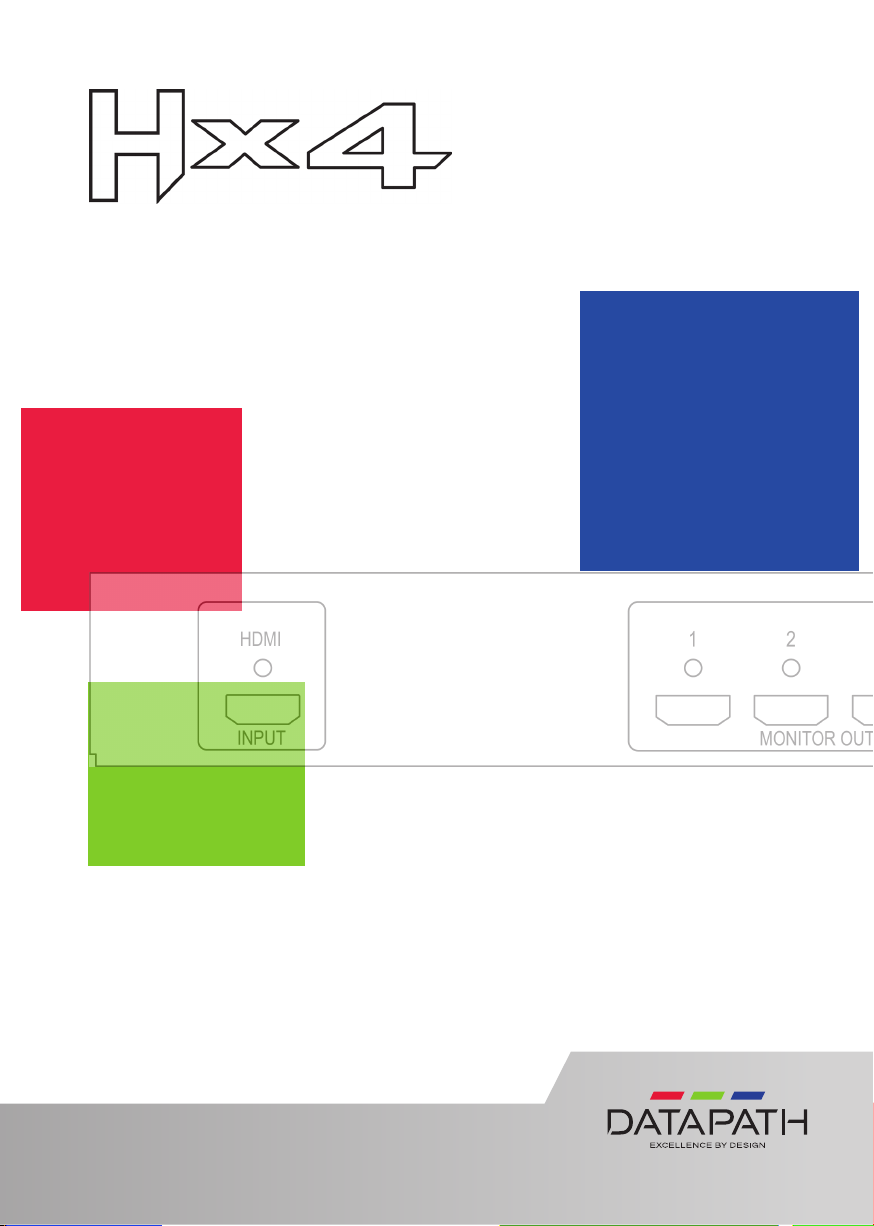
Multi Display Controller
QUICK START GUIDE
Thank you for purchasing the Datapath Hx4 multi display
controller. The aim of this document is to quickly guide you through
the process of initial setup. The User Guide can be downloaded from:
www.datapath.co.uk
www.datapath.co.uk | sales@datapath.co.uk | +44 (0) 1332 294441
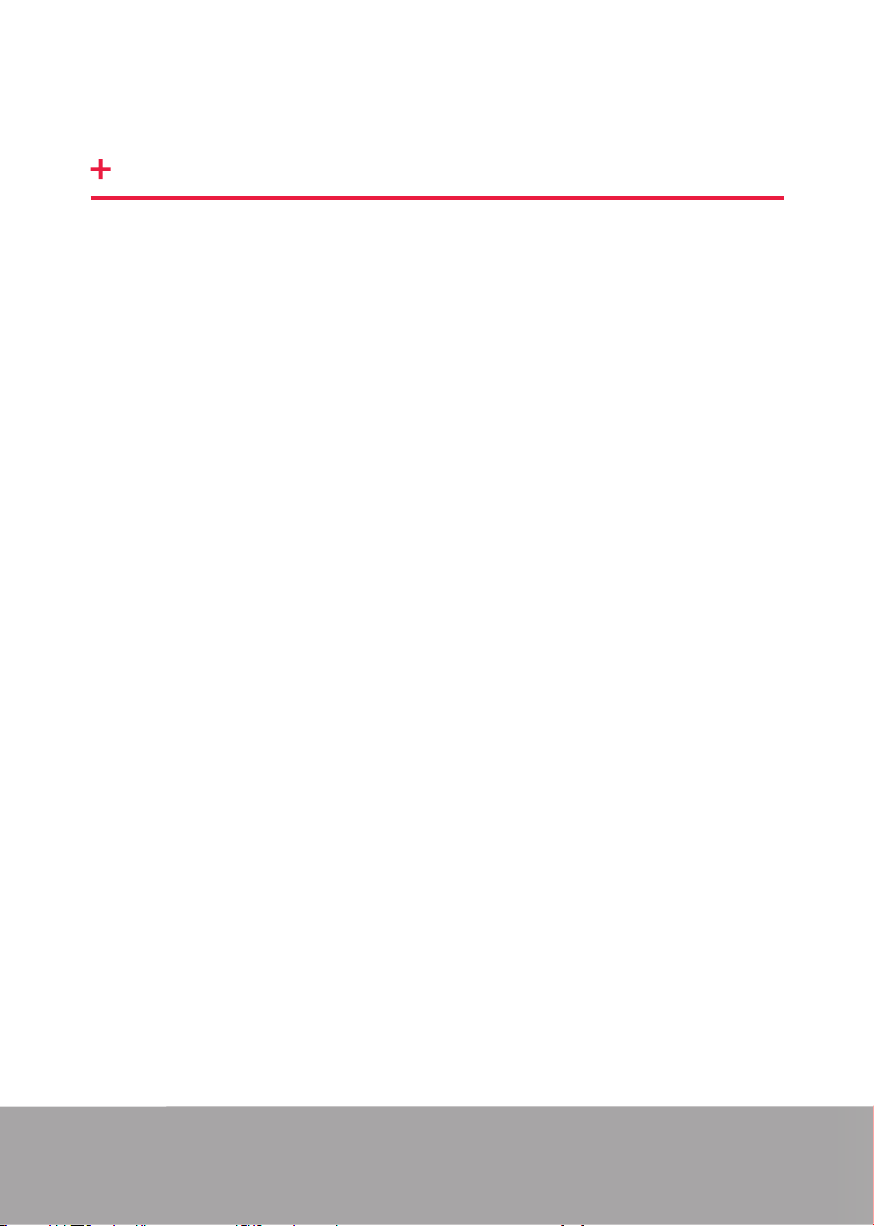
Hx4 QUICK START GUIDE
STEP 1 CONTENTS
CONTENTS
• The Hx4 Multi Display Controller
• 1 x Mains power cable
• USB 2.0 cable Type A to Type B
• Quick Start Guide
• HDMI Locks x 5
• 2 x Rack mount attachments
• 6 x Rack mount screws
If any of the items are missing, please contact Datapath for further instructions.
The Hx4 is not supplied with input and output cables therefore please ensure you
have the relevant cables to hand to complete your project.
The latest version of the Wall Designer software for Mac OS and Windows is
available to download from our website: www.datapath.co.uk.
Page 2
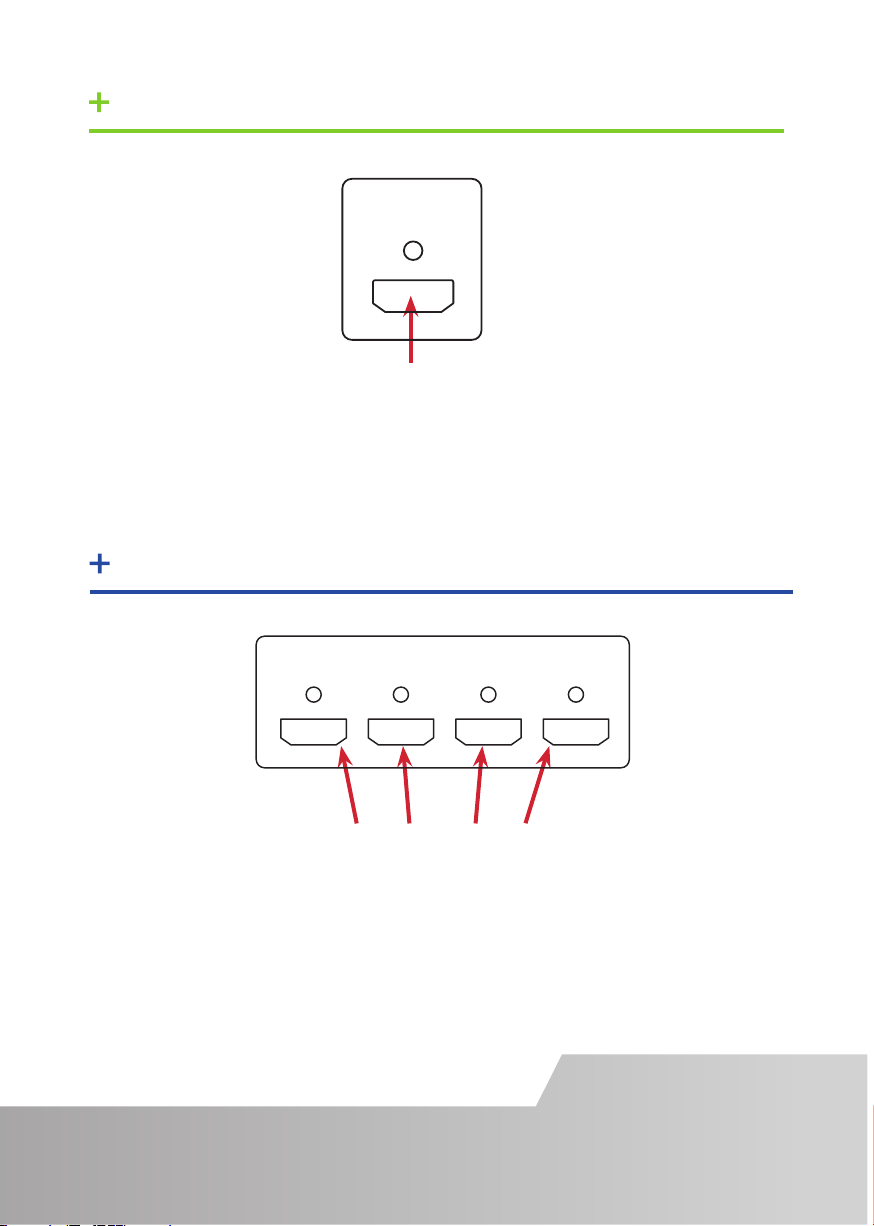
STEP 2 CONNECT THE INPUTS
MONITOR OUTPUTS
12
3
100-240V 1A MAX 50/60Hz 1A FUSE
USBLAN
MODEL 216
MADE IN ENGLAND
HDMI
INPUT
HDMI
Connect your input source to the input connector on the rear of the Hx4. Ensure
cables are inserted correctly, it is recommended that locking cable connectors are
used.
STEP 3 CONNECT OUTPUTS
12
MONITOR OUTPUTS
3
4
HDMI Output Connectors
Connect the monitor cables to the monitor output connectors on the rear of the
Hx4, you can connect up to 4 displays to a single Hx4 unit. Ensure the cables are
inserted correctly, it is recommended that locking connectors are used.
Page 3
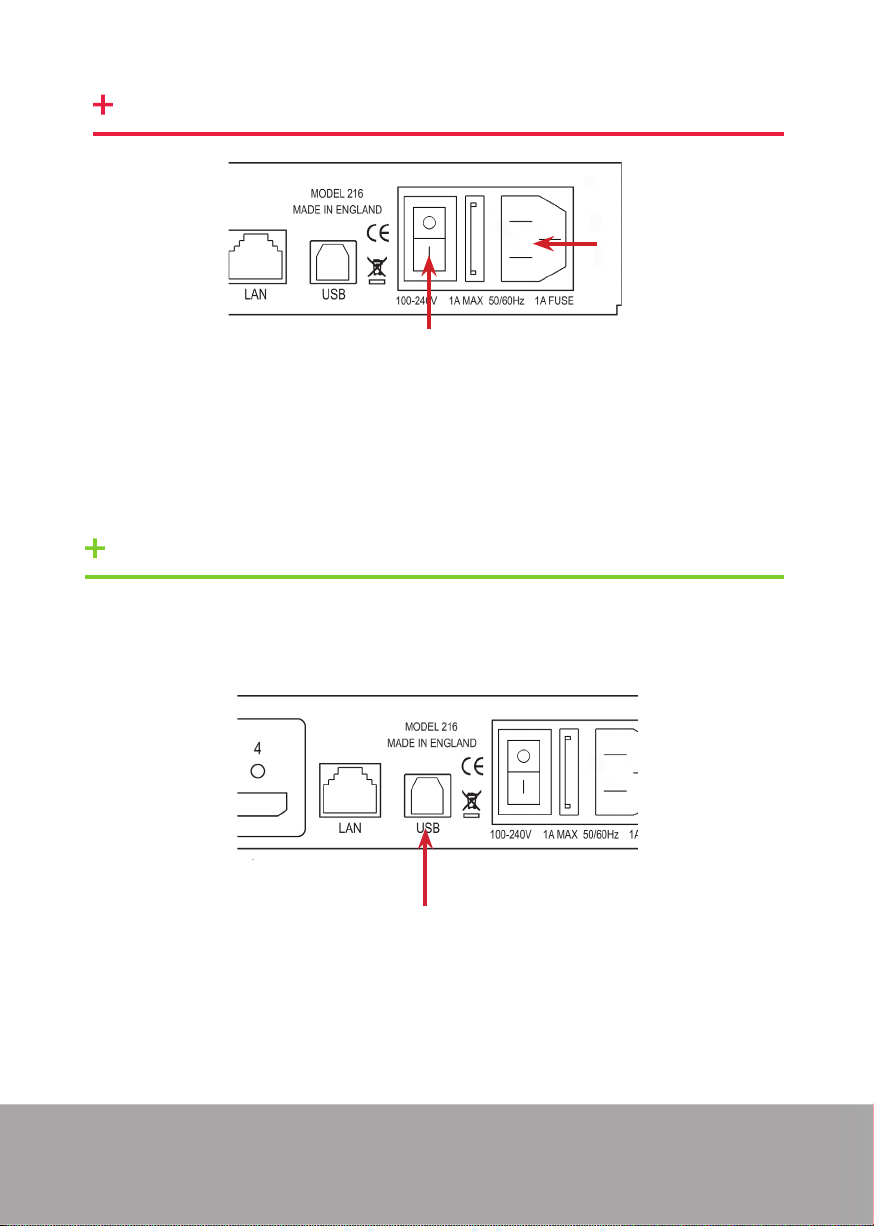
STEP 4 CONNECT MAINS CABLE
Connect Mains cable
Switch On
When the power is switched on the Hx4 will boot and the LEDs on the front panel
will ash for up to 15 seconds. Should the LED’s continue to ash see the troubleshooting section.
STEP 5 CONNECTING TO A PC
To successfully congure the Fx4, rst install the Wall Designer application on your
PC by downloading the latest version from the Datapath website:
www.datapath.co.uk.
USB Port
When the Hx4 has booted, connect it to your PC using the USB cable provided. The
Hx4 unit is a plug and play device, Wall Designer will detect it when the layouts are
congured.
The Hx4 can also be congured via a Network, see Step 6.
Page 4
