Page 1
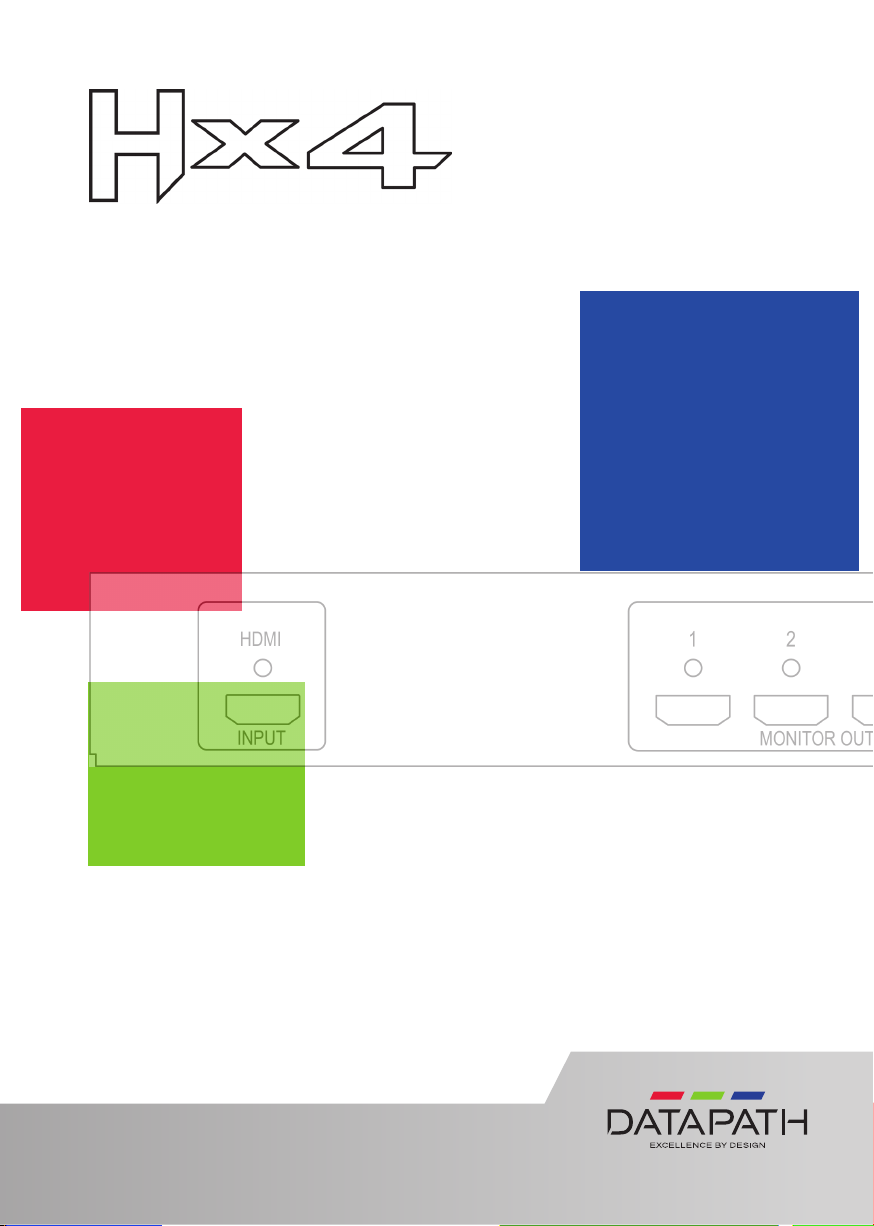
Multi Display Controller
QUICK START GUIDE
Thank you for purchasing the Datapath Hx4 multi display
controller. The aim of this document is to quickly guide you through
the process of initial setup. The User Guide can be downloaded from:
www.datapath.co.uk
www.datapath.co.uk | sales@datapath.co.uk | +44 (0) 1332 294441
Page 2
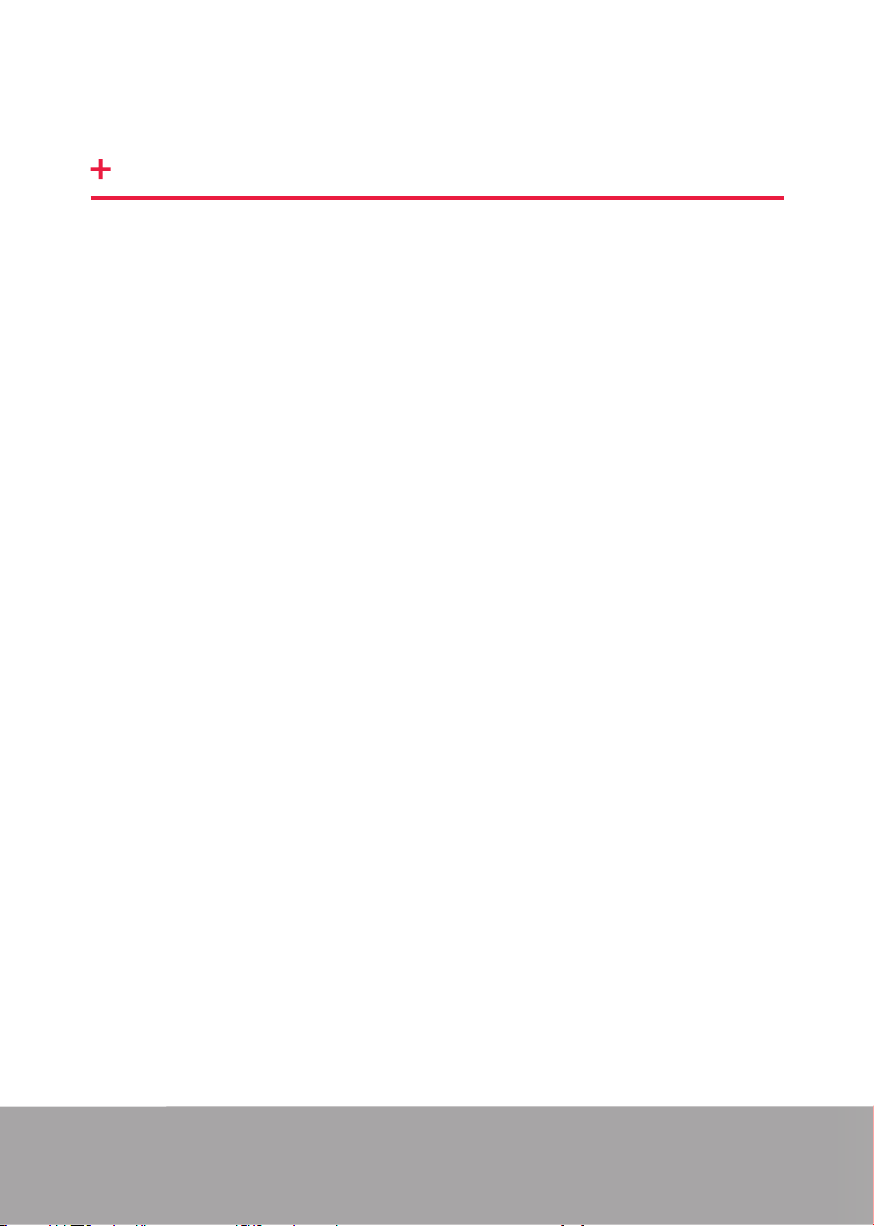
Hx4 QUICK START GUIDE
STEP 1 CONTENTS
CONTENTS
• The Hx4 Multi Display Controller
• 1 x Mains power cable
• USB 2.0 cable Type A to Type B
• Quick Start Guide
• HDMI Locks x 5
• 2 x Rack mount attachments
• 6 x Rack mount screws
If any of the items are missing, please contact Datapath for further instructions.
The Hx4 is not supplied with input and output cables therefore please ensure you
have the relevant cables to hand to complete your project.
The latest version of the Wall Designer software for Mac OS and Windows is
available to download from our website: www.datapath.co.uk.
Page 2
Page 3
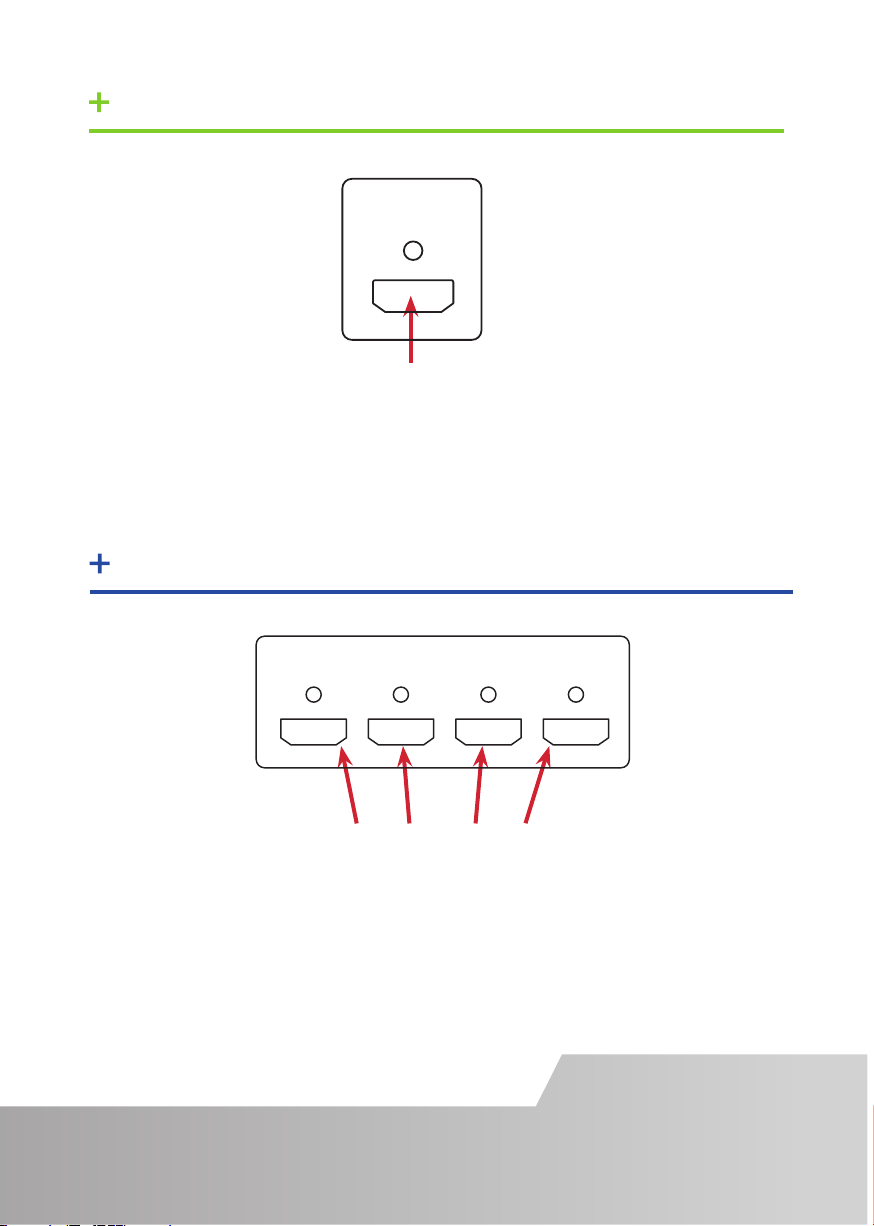
STEP 2 CONNECT THE INPUTS
MONITOR OUTPUTS
12
3
100-240V 1A MAX 50/60Hz 1A FUSE
USBLAN
MODEL 216
MADE IN ENGLAND
HDMI
INPUT
HDMI
Connect your input source to the input connector on the rear of the Hx4. Ensure
cables are inserted correctly, it is recommended that locking cable connectors are
used.
STEP 3 CONNECT OUTPUTS
12
MONITOR OUTPUTS
3
4
HDMI Output Connectors
Connect the monitor cables to the monitor output connectors on the rear of the
Hx4, you can connect up to 4 displays to a single Hx4 unit. Ensure the cables are
inserted correctly, it is recommended that locking connectors are used.
Page 3
Page 4
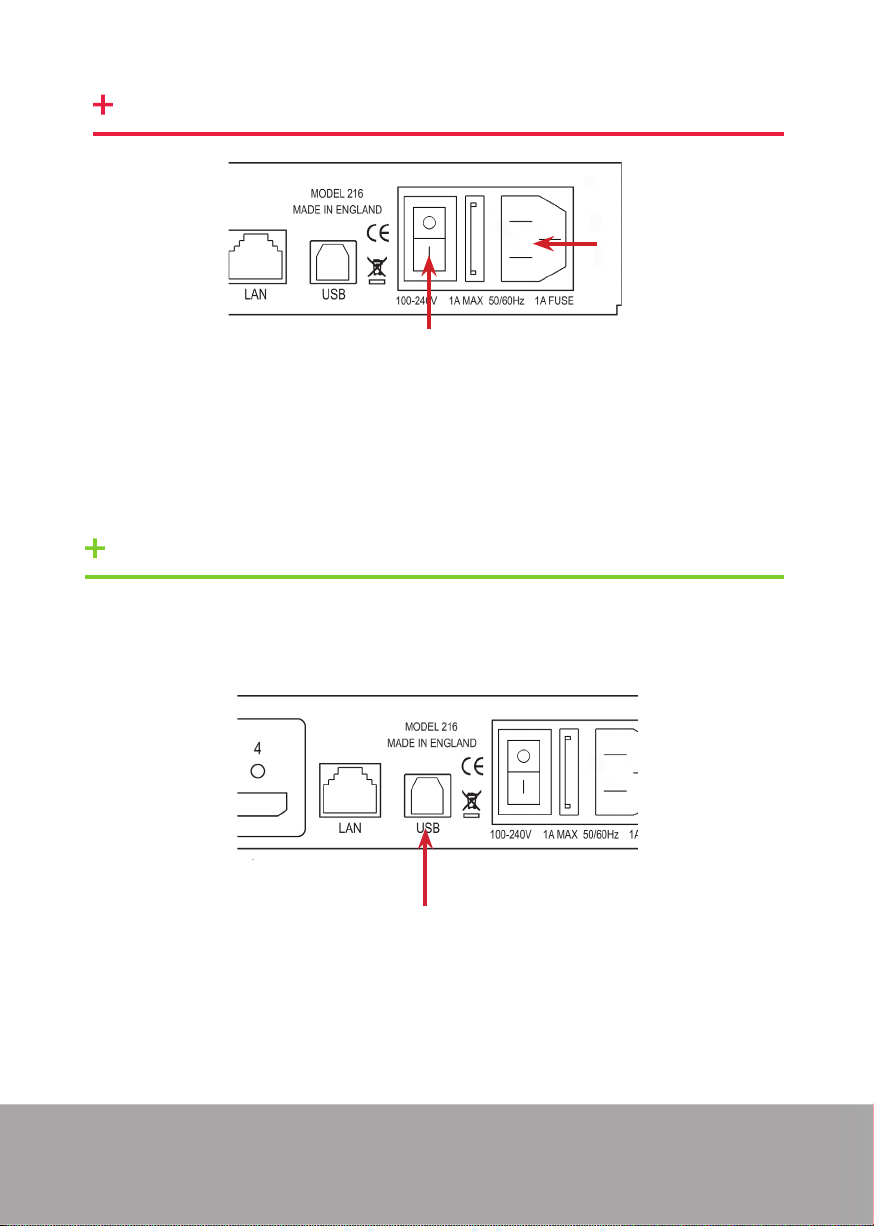
STEP 4 CONNECT MAINS CABLE
Connect Mains cable
Switch On
When the power is switched on the Hx4 will boot and the LEDs on the front panel
will ash for up to 15 seconds. Should the LED’s continue to ash see the troubleshooting section.
STEP 5 CONNECTING TO A PC
To successfully congure the Fx4, rst install the Wall Designer application on your
PC by downloading the latest version from the Datapath website:
www.datapath.co.uk.
USB Port
When the Hx4 has booted, connect it to your PC using the USB cable provided. The
Hx4 unit is a plug and play device, Wall Designer will detect it when the layouts are
congured.
The Hx4 can also be congured via a Network, see Step 6.
Page 4
Page 5

STEP 6 CONFIGURE VIA A NETWORK
The Hx4 has a single ethernet port to allow users to add the device to their network.
Ethernet Port
Connect the Hx4 to a network using the LAN connector then open Wall Designer and
create your display layout. At the point where you associate the virtual device with a
physical device the list will display all Hx4’s currently connected to the network.
Click on the virtual device to display its properties, the Device Properties can be
changed in the same way as if connecting via USB. Once any changes have been
made click on Apply Settings to save.
See the Hx4 User Guide for information regarding network settings.
Page 5
Page 6

STEP 7 WALL DESIGNER
Start | All Programs | Wall Designer |
When Wall Designer is opened, the following dialogue is displayed:
1
1 Operation Modes: Select monitors, inputs and congure devices
2 Quick Tour Dialogue
3 Virtual Canvas
4 Toolbar
It is highly recommended that when using Wall Designer for the rst time, all users
take the Quick Start Tour.
Page 6
2
3
4
Page 7

STEP 8 OPERATION MODES
Monitor
Select the monitor
manufacturer from
the drop down list on
the left, then select
the model.
Choose the number of
monitors by clicking
and dragging in the
Add Monitors grid.
Select a background
to enhance the Virtual
Canvas
Click Add Monitors
to Wall then open the
Inputs tab.
Inputs
Set up your input
sources to be
displayed on your
monitors. Click on
the Create button
and select a sample
source for a preview
of what the display
wall will look like.
Devices
Congure hardware
devices by clicking on
Auto-congure Hx4.
Once you are satised
with the congura-
tion, right click on
the virtual device in
the main window
and associate it with
the physical device
connected to your
computer or on your
network.
To complete the
device
conguration, click on
the Apply Settings
button.
Status
Click on a device
from the list and the
Status Panel is
populated with a
detailed summary of
the device including
details of Flash and
Firmware versions, IP
Address (if connected
via a network), serial
number and average
temperature of the
device etc.
The Status Panel also
displays the input
and output properties, a detailed view
of each property can
be viewed by clicking
on each drop-down
menu.
Page 7
Page 8

STEP 9 MULTIPLE DEVICES
Where more than four outputs are required, (the example below shows eight) the
Auto Cong Hx4 function will determine the most logical way to connect all devices.
To daisy chain a second Hx4, use HDMI Distribution Amplier as shown below.
HDMI Distribution
Amplier
STEP 10 RACK MOUNTING (OPTIONAL)
Remove the stud
screws on the side
of your Hx4 and
secure the rack
mounts using the
screws provided
Page 8
Page 9

IP CONTROL PANEL
The Hx4 has a control panel that can be accessed via an IP connection, simply type in
the IP address of the Hx4 into an Internet browser and a control panel for that particular Hx4 is displayed. The control panel allows you to change properties and settings,
manually dene cropping regions or open the Wall Designer application.
TROUBLESHOOTING
Display Screens Turn Red
If all the display screens turn red, this indicates that there is an issue with HDCP
compliance. Check both the input source and the monitors are HDCP compliant.
Front Panel LED Lights
On start-up all three lights will ash, after a few seconds the ashing should stop and
the power light stays on permanently. If the light continues to ash this indicates
that the Hx4 requires upgrading. See User Guide for details on how to upgrade your
Hx4.
Page 9
Page 10

COPYRIGHT STATEMENT
© Datapath Ltd., England, 2018
Datapath Limited claims copyright on this documentation. No part of this
documentation may be reproduced, released, disclosed, stored in any electronic
format, or used in whole or in part for any purpose other than stated herein without
the express permission of Datapath Limited.
Whilst every eort is made to ensure that the information contained in this Quick
Start Guide is correct, Datapath Limited make no representations or warranties with
respect to the contents thereof, and do not accept liability for any errors or omissions.
Datapath reserves the right to change specication without prior notice and cannot
assume responsibility for the use made of the information supplied. All registered
trademarks used within this documentation are acknowledged by Datapath Limited.
Page 10
Page 11

CERTIFICATION
This device complies with part 15 of the FCC Rules. Operation is subject to the
following two conditions: (1) This device may not cause harmful interference, and
(2) this device must accept any interference received, including interference that
may cause undesired operation.
EU – Class A Declaration of Conformity
Datapath Ltd declares that this Hx4 Display Controller complies with the essential
requirements and other relevant provisions of Directives 2014/30/EU, 2014/35/EU
and 2011/65/EU.
A copy of our Declaration of conformity is available on request.
Datapath Limited
Bemrose House
Bemrose Park
Wayzgoose Drive
Derby, DE21 6XQ
UK
A full list of product compliance certications can be found in the product User
Guide.
Page 11
Page 12

Datapath UK and Corporate Headquarters
Bemrose House, Bemrose Park
Wayzgoose Drive
Derby, DE21 6XQ
England
+44 (0) 1332 294441
sales@datapath.co.uk
Datapath North America
2550 Blvd of the Generals
Suite 320
Norristown, PA 19403
USA
+1 484 679 1553
sales@datapath.co.uk
Datapath France
+33 (1)3013 8934
sales-fr@datapath.co.uk
Datapath Germany
+49 1529 009 0026
sales-de@datapath.co.uk
Datapath China
+86 187 2111 9063
sales-cn@datapath.co.uk
Datapath Japan
+81 (0)80 3475 7420
sales-jp@datapath.co.uk
Product Hx4 Display Controller Quick Start Guide
Classication Released
Version Number 2.0.0
