Data Modul PCM-9375 User Manual
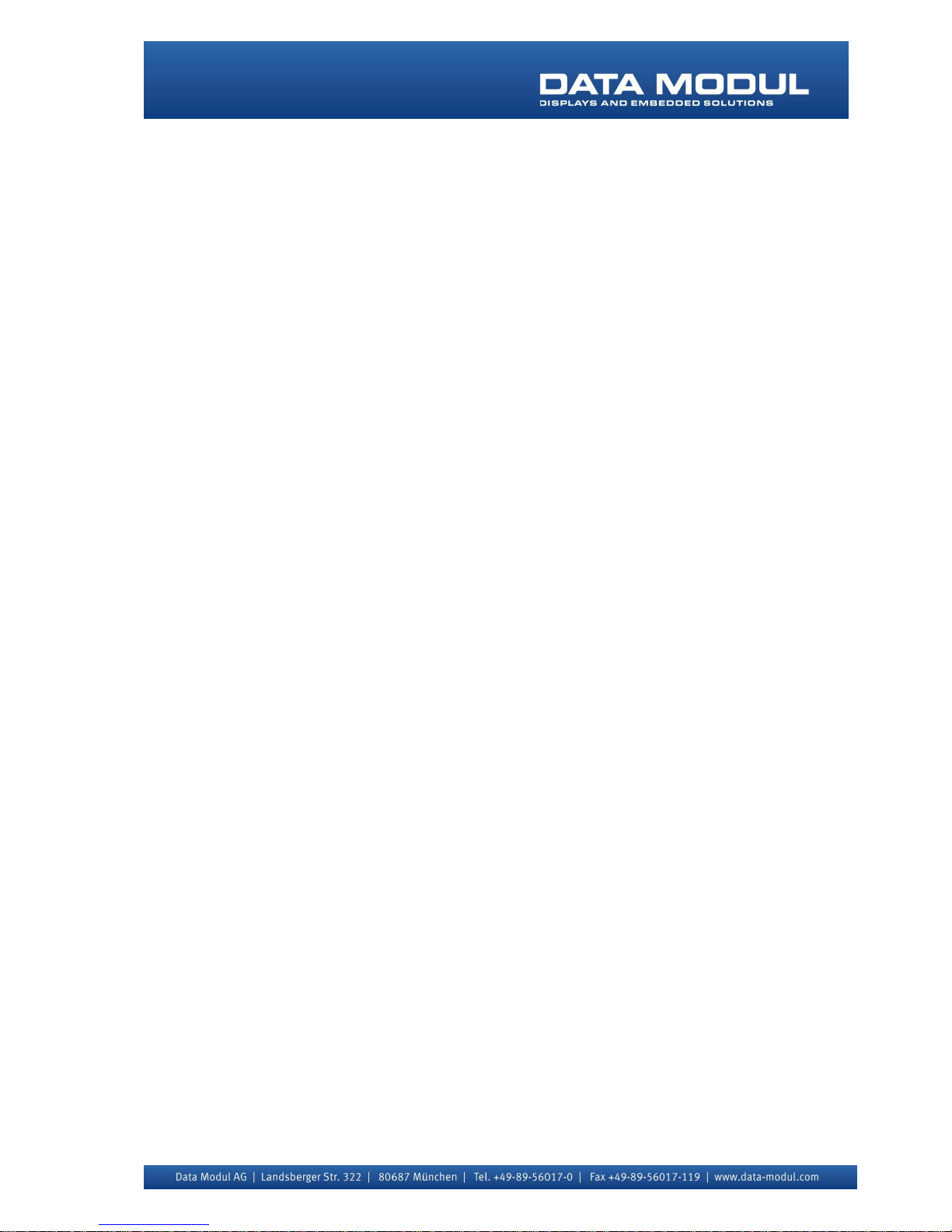
User Manual
3&0
6%&Z$0'/;9*$
/&'/$186%DQG66'
QG Ed - 6HSWHPEHU 20
Version: January 2013
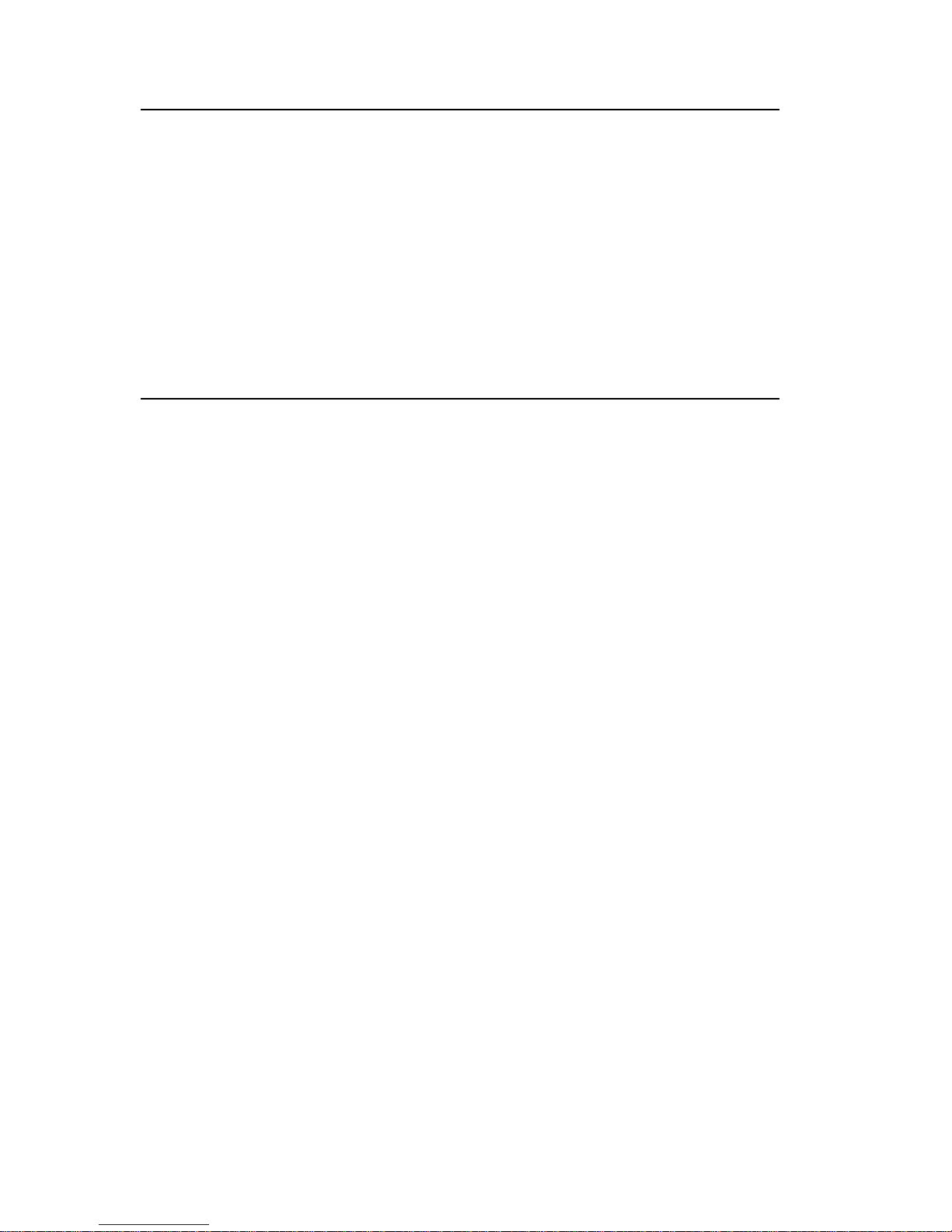
PCM-9375 User Manual ii
Copyright
This document is copyrighted, © 2006. All rights are reserved. The original manufacturer reserves the right to make improvements to the products
described in this manual at any time without notice.
No part of this manual may be reproduced, copied, translated or transmitted in any form or by any means without the prior written permission of
the original manufacturer. Information provided in this manual is
intended to be accurate and reliable. However, the original manufacturer
assumes no responsibility for its use, nor for any infringements upon the
rights of third parties that may result from such use.
Acknowledgement
Award is a trademark of Award Software International, Inc.
VIA is a trademark of VIA Technologies, Inc.
IBM, PC/AT, PS/2 and VGA are trademarks of International Business
Machines Corporation.
Intel, Pentium, Celeron, and MMX are registered trademarks of Intel Corporation.
Microsoft Windows
®
is a registered trademark of Microsoft Corp.
RTL is a trademark of Realtek Semi-Conductor Co., Ltd.
ESS is a trademark of ESS Technology, Inc.
UMC is a trademark of United Microelectronics Corporation.
SMI is a trademark of Silicon Motion, Inc.
Creative is a trademark of Creative Technology LTD.
All other product names or trademarks are properties of their respective
owners.
For more information on this and other Advantech products, please visit
our websites at: http://www.advantech.com
http://www.advantech.com/eplatform
For technical support and service, please visit our support website at:
http://www.advantech.com/support
This manual is for the PCM-9375.
Part No. 2006937511 2nd Edition
Printed in Taiwan Sep. 2007
Data Modul AG - www.data-modul.com
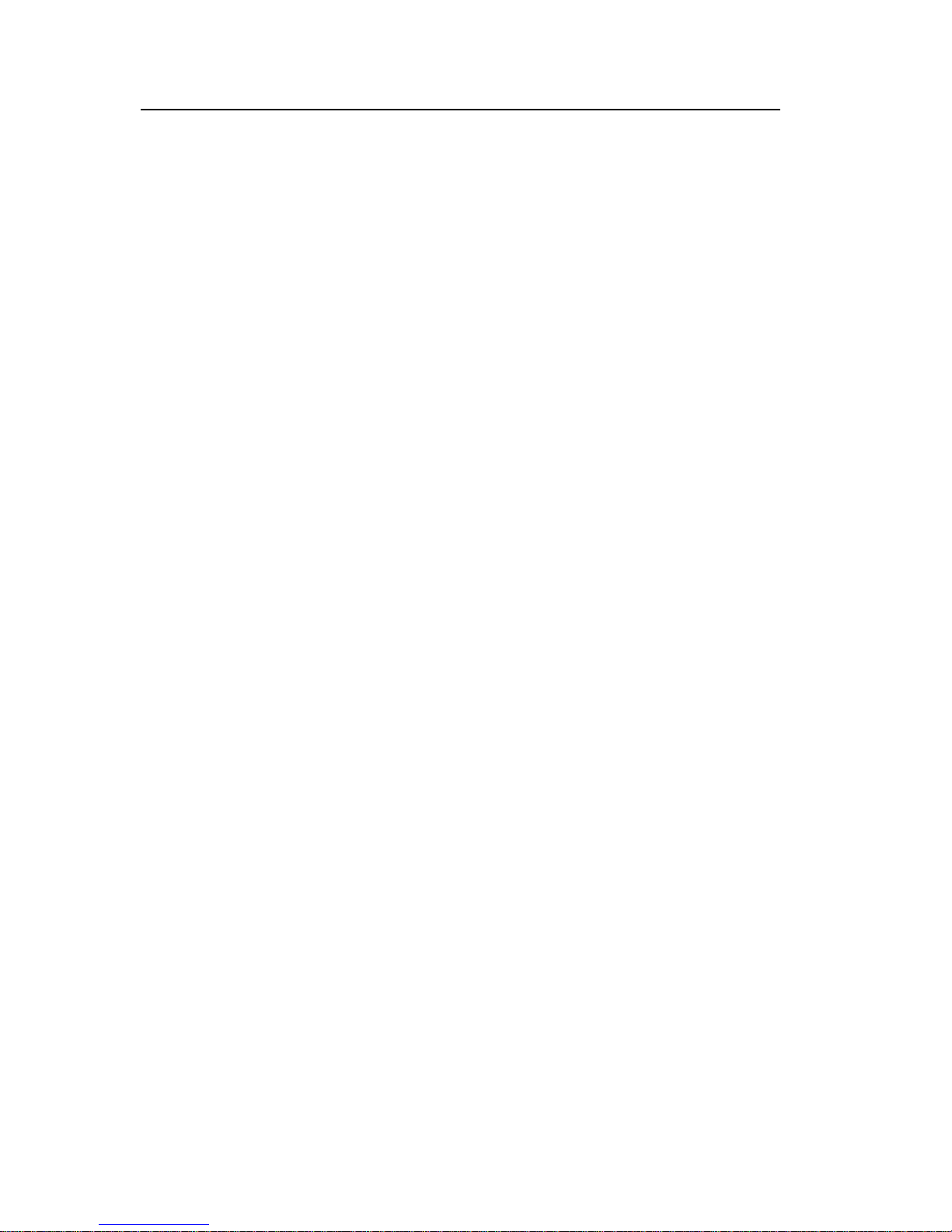
iii
Packing List
Before you begin installing your card, please make sure that the following
materials have been shipped:
• 1 PCM-9375 SBC
• 1 Startup manual
• 1 Utility CD
• 1 mini jumper pack p/n: 9689000002
• 1 Audio cable p/n: 1700160160
• 1 IDE 44 pin cable p/n: 1701440351
• 1 USB 2 port Cable p/n: 1703100121
• 1 Parallel port cable p/n: 1700001977
• 1 Keyboard/Mouse cable p/n: 1700060202
• 1 x COM2/3/4 cable p/n: 1700001971
• 1 x LAN cable p/n: 1701100202
• Optional Accessories
- 1700002150 COM2 cable for RS-422/485
- 1703200201 ATX Power control cable
• Floppy Disk module
- 9696937580E PCM-9375 FDD module
- 1701340700 Flat cable 34-pin for FDD
- 170000212 2x LPT cable
If any of these items are missing or damaged, contact your distributor or
sales representative immediately.
Model No. List Description
PCM-9375E-J0A1E 3.5" SBC w/AMD LX800, VGA, LVDS,
LAN, USB
PCM-9375F-J0A1E 3.5" SBC w/AMD LX800, VGA, TTL,
LAN, USB
Data Modul AG - www.data-modul.com
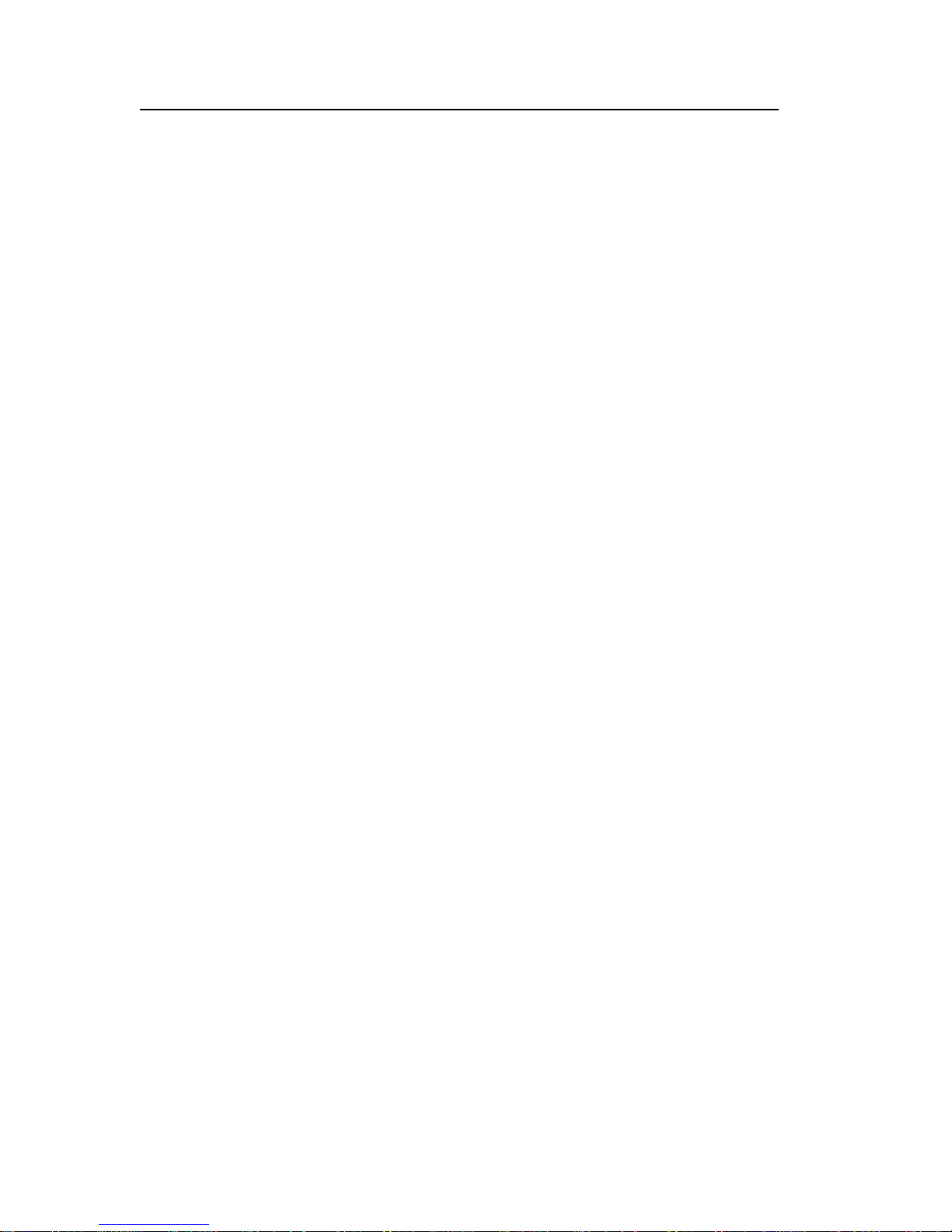
PCM-9375 User Manual iv
Additional Information and Assistance
1.Visit the Advantech web site at www.advantech.com where you can
find the latest information about the product.
2.Contact your distributor, sales representative, or Advantech's customer
service center for technical support if you need additional assistance.
Please have the following information ready before you call:
• Product name and serial number
• Description of your peripheral attachments
• Description of your software (operating system, version, application
software, etc.)
• A complete description of the problem
• The exact wording of any error messages
Data Modul AG - www.data-modul.com
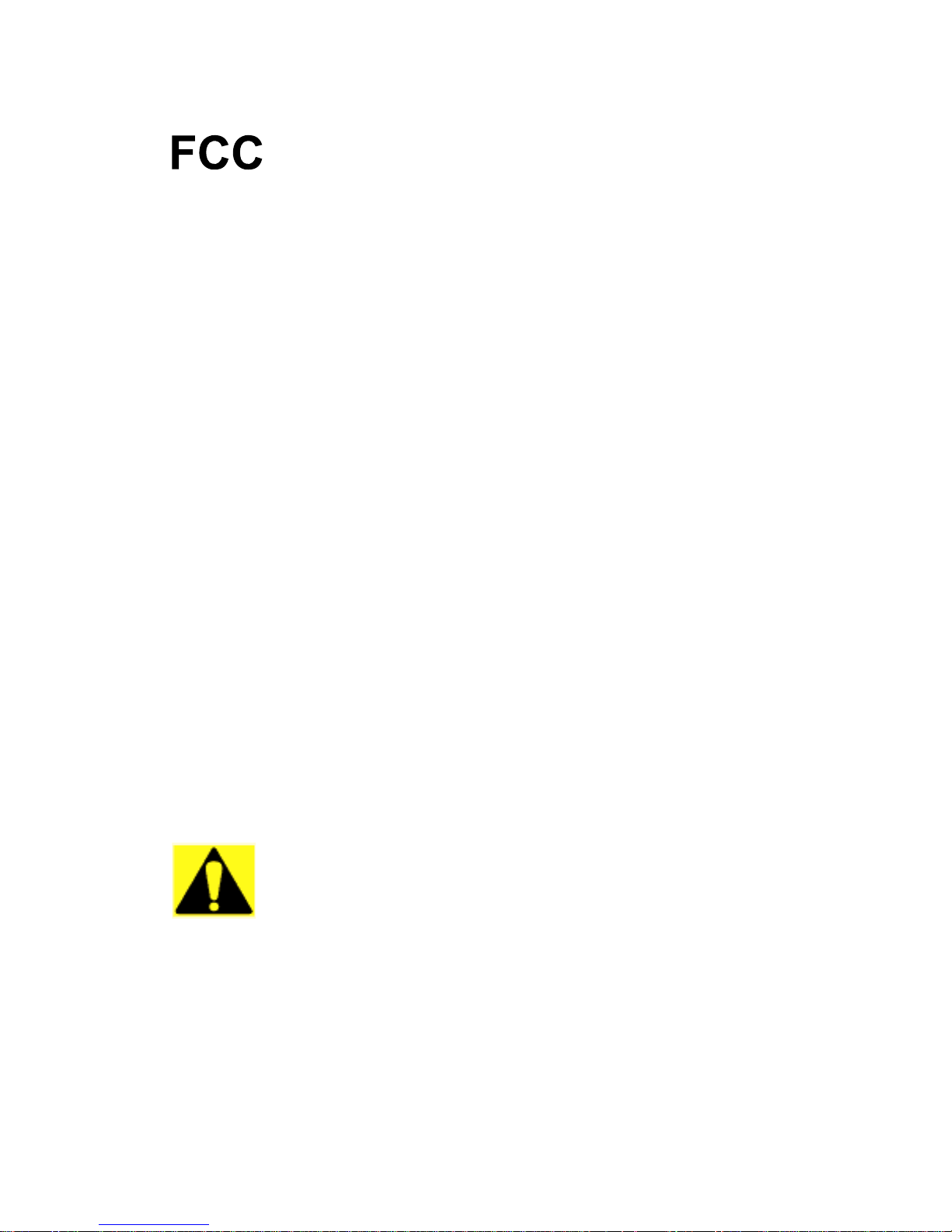
v
Caution!
Achtung!
This device complies with the requirements in part
15 of the FCC rules: Operation is subject to the following two conditions:
1.This device may not cause harmful interference,
and
2.This device must accept any interference
received, including interference that may cause
undesired operation
This equipment has been tested and found to comply with the limits for a Class A digital device, pursuant to Part 15 of the FCC Rules. These limits are
designed to provide reasonable protection against
harmful interference when the equipment is operated in a commercial environment. This equipment
generates, uses, and can radiate radio frequency
energy and, if not installed and used in accordance
with the instruction manual, may cause harmful
interference to radio communications. Operation of
this device in a residential area is likely to cause
harmful interference in which case the user will be
required to correct the interference at his/her own
expense. The user is advised that any equipment
changes or modifications not expressly approved
by the party responsible for compliance would void
the compliance to FCC regulations and therefore,
the user's authority to operate the equipment.
There is a danger of a new battery exploding if it is
incorrectly installed. Do not attempt to recharge,
force open, or heat the battery. Replace the battery
only with the same or equivalent type recommended by the manufacturer. Discard used batteries according to the manufacturer’s instructions
Data Modul AG - www.data-modul.com
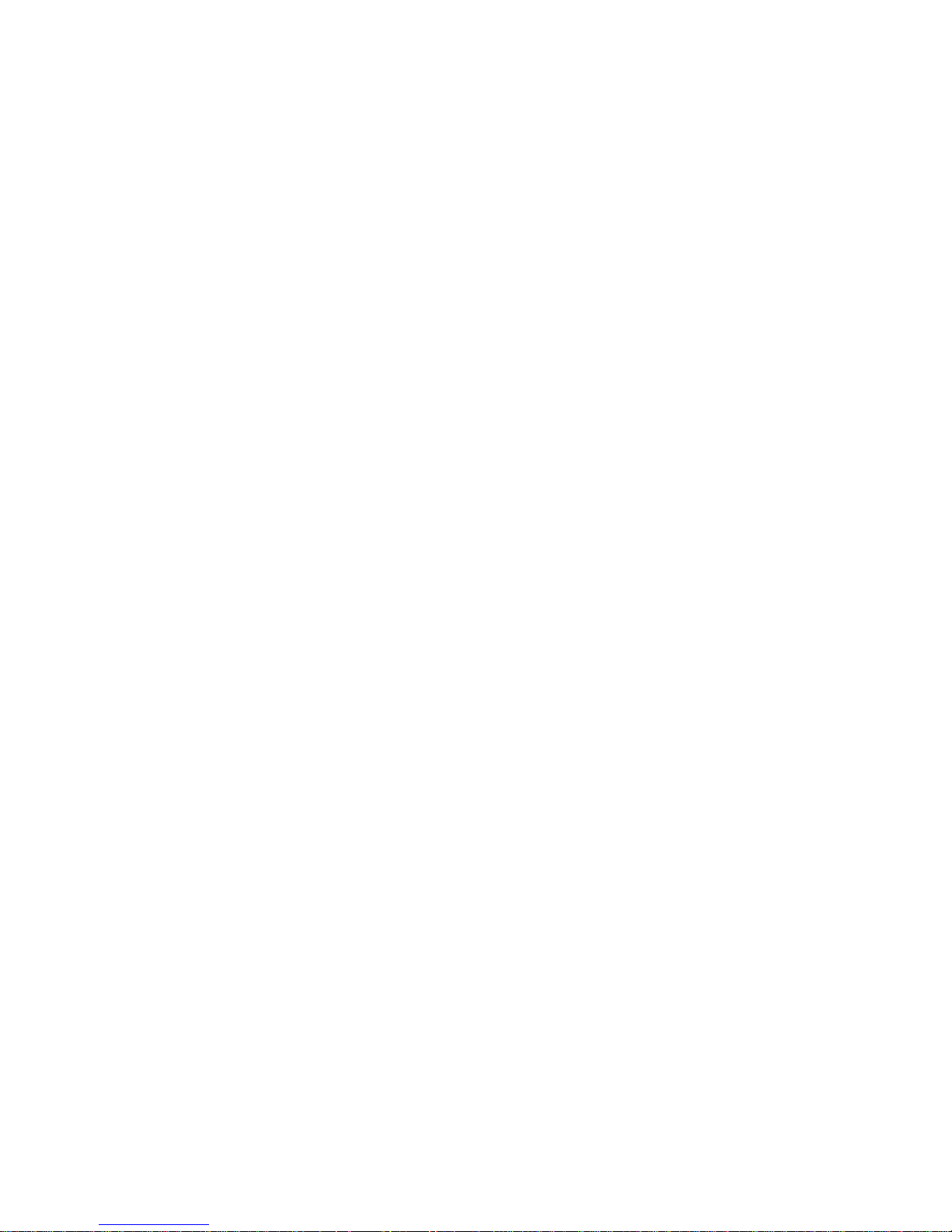
PCM-9375 User Manual vi
Data Modul AG - www.data-modul.com
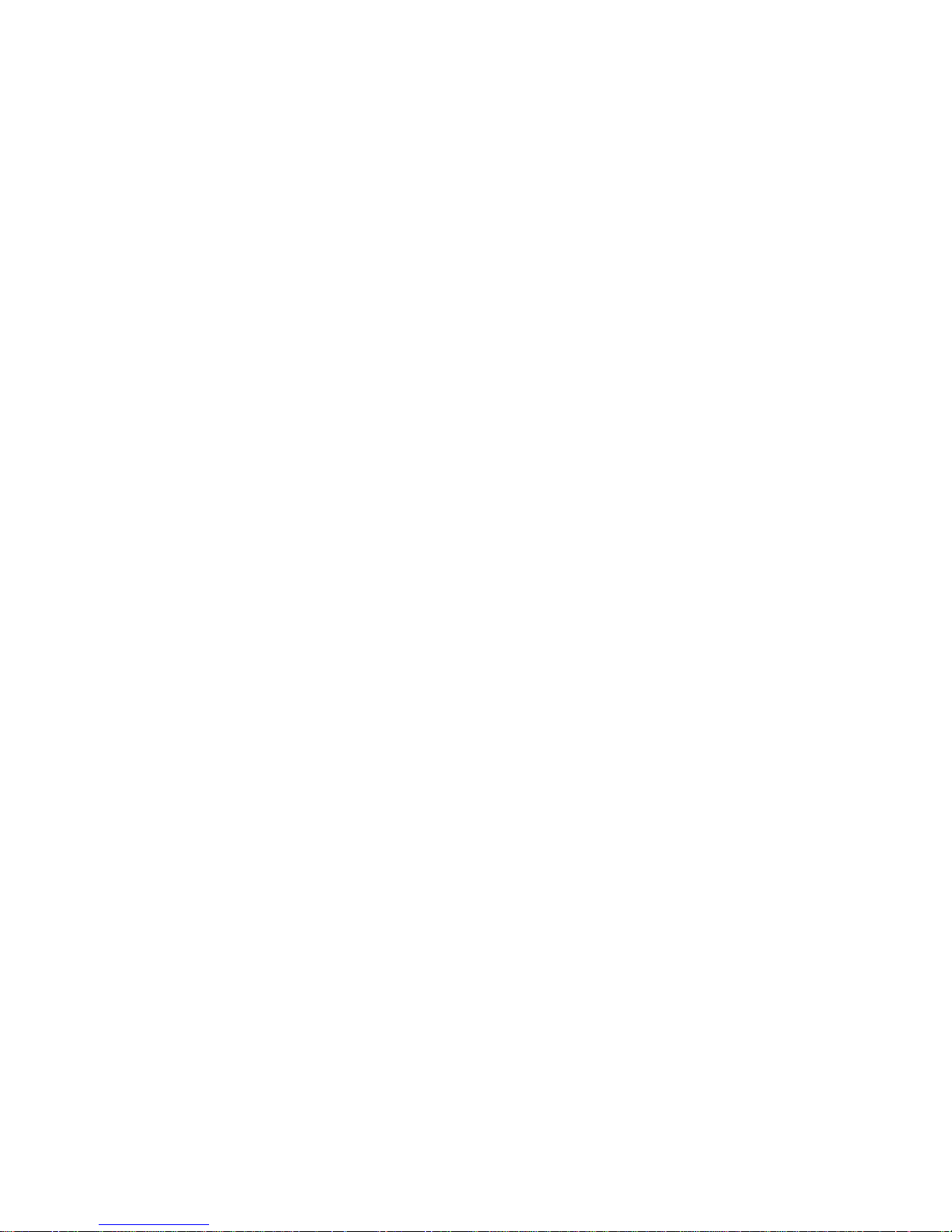
vii
Contents
Chapter 1 Introduction ......................................................2
1.1 Introduction ....................................................................... 2
1.2 Features ............................................................................. 2
1.3 Specifications .................................................................... 3
1.3.1 Standard 3.5" Biscuit SBC Functions ............................. 3
1.3.2 VGA/LVDS Interface ..................................................... 3
1.3.3 Ethernet Interface............................................................ 4
1.3.4 Audio Function ............................................................... 4
1.3.5 OS support ...................................................................... 4
1.3.6 Mechanical and Environmental ...................................... 4
1.4 Board layout: dimensions.................................................. 5
Figure 1.1:Dimension of PCM-9375F ............................ 5
Figure 1.2:Dimension of PCM-9375E............................ 5
Figure 1.3:Dimension of PCM-9375 for H..................... 6
Figure 1.4:PCM-9375 Mechanical Drawing(Solder side)
6
Chapter 2 Installation ........................................................8
2.1 Jumpers.............................................................................. 8
Table 2.1:Jumpers ........................................................... 8
2.1.1 AT/ATX Selector(J1) .................................................... 8
Table 2.2: AT/ATX Selector(J1) .................................... 8
2.1.2 Clear CMOS(J2)....................................................... 8
Table 2.3: Clear CMOS(J2) ............................................ 8
2.1.3 COM2 Setting (J3) ................................................... 8
Table 2.4: COM2 Setting (J3)......................................... 8
2.1.4 Audio Power (J4) ............................................................ 9
Table 2.5: Audio Power (J4)........................................... 9
2.1.5 TV enable (J5) ................................................................ 9
Table 2.6:TV enable ....................................................... 9
2.2 Connectors....................................................................... 10
Table 2.7:Connectors.................................................... 10
2.3 Locating Connectors ........................................................... 11
Figure 2.1:Connectors (component side)...................... 11
Figure 2.2:Connectors (solder side).............................. 11
2.4 Setting Jumpers ............................................................... 12
2.5 Installing SO-DIMM ....................................................... 13
2.6 IDE, CDROM hard drive connector (CN11) .................. 14
2.6.1 Connecting the hard drive............................................. 14
2.7 Solid State Disk............................................................... 14
2.7.1 CompactFlash (CN10) .................................................. 14
Data Modul AG - www.data-modul.com

PCM-9375 User Manual viii
2.8 Parallel port connector (CN17) ....................................... 14
2.9 Keyboard and PS/2 mouse connector (CN14) ................ 15
2.10 Power & HDD LED Connector (LED1, CN3) ............... 15
2.10.1 Power & HDD LED Connector(LED1)........................ 15
2.10.2 Power Reset button (CN3) ............................................ 15
2.11 Power connectors (CN2) ................................................. 15
2.11.1 Main power connector, +5 V, +12 V (CN2)................. 15
2.11.2 ATX Feature connector (CN1, CN8)............................ 15
2.12 Audio interfaces (CN22) ................................................. 16
2.12.1 Audio connector (CN22) .............................................. 16
2.13 COM port connector (CN16,CN19)................................ 16
2.13.1 Serial Port RS-422/485 (CN18, J3) .............................. 16
Table 2.8:Serial Port RS-422/485 (J3).......................... 16
2.14 VGA/LCD/LVDS interface connections ........................ 17
2.14.1 CRT display connector (CN12) .................................... 17
2.14.2 TTL TFT LCD connector (CN4).................................. 17
2.14.3 LVDS LCD panel connector (CN4) ............................. 17
2.15 Ethernet configuration..................................................... 17
2.15.1 100Base-T connector (CN23, CN24) ........................... 17
2.15.2 Network boot (Depends on Ethernet Controller).......... 17
2.16 Watchdog timer configuration ........................................ 17
2.17 USB connectors (CN13,CN15) ....................................... 18
2.18 GPIO (General Purpose Input Output) (CN9)................. 18
Chapter 3 BIOS Operation..............................................20
3.1 BIOS Introduction ........................................................... 20
3.2 BIOS Setup...................................................................... 20
Table 3.1:Controll Keys................................................ 20
3.2.1 Main Menu.................................................................... 21
3.2.2 Standard CMOS Features ............................................. 23
3.2.3 Advanced BIOS Features.............................................. 25
3.2.4 Advanced Chipset Features .......................................... 28
3.2.5 Integrated Peripherals ................................................... 30
3.2.6 Power Management Setup ............................................ 33
3.2.7 PnP/PCI Configurations................................................ 35
3.2.8 PC Health Status ........................................................... 36
3.2.9 Load Optimized Defaults.............................................. 37
3.2.10 Set Password ................................................................. 38
3.2.11 Save & Exit Setup......................................................... 40
3.2.12 Quit Without Saving ..................................................... 41
Chapter 4 PCI SVGA/LCD Setup ..................................44
4.1 Introduction ..................................................................... 44
4.1.1 Display type ................................................................. 44
4.1.2 Dual Simultaneous Display ......................................... 44
Data Modul AG - www.data-modul.com
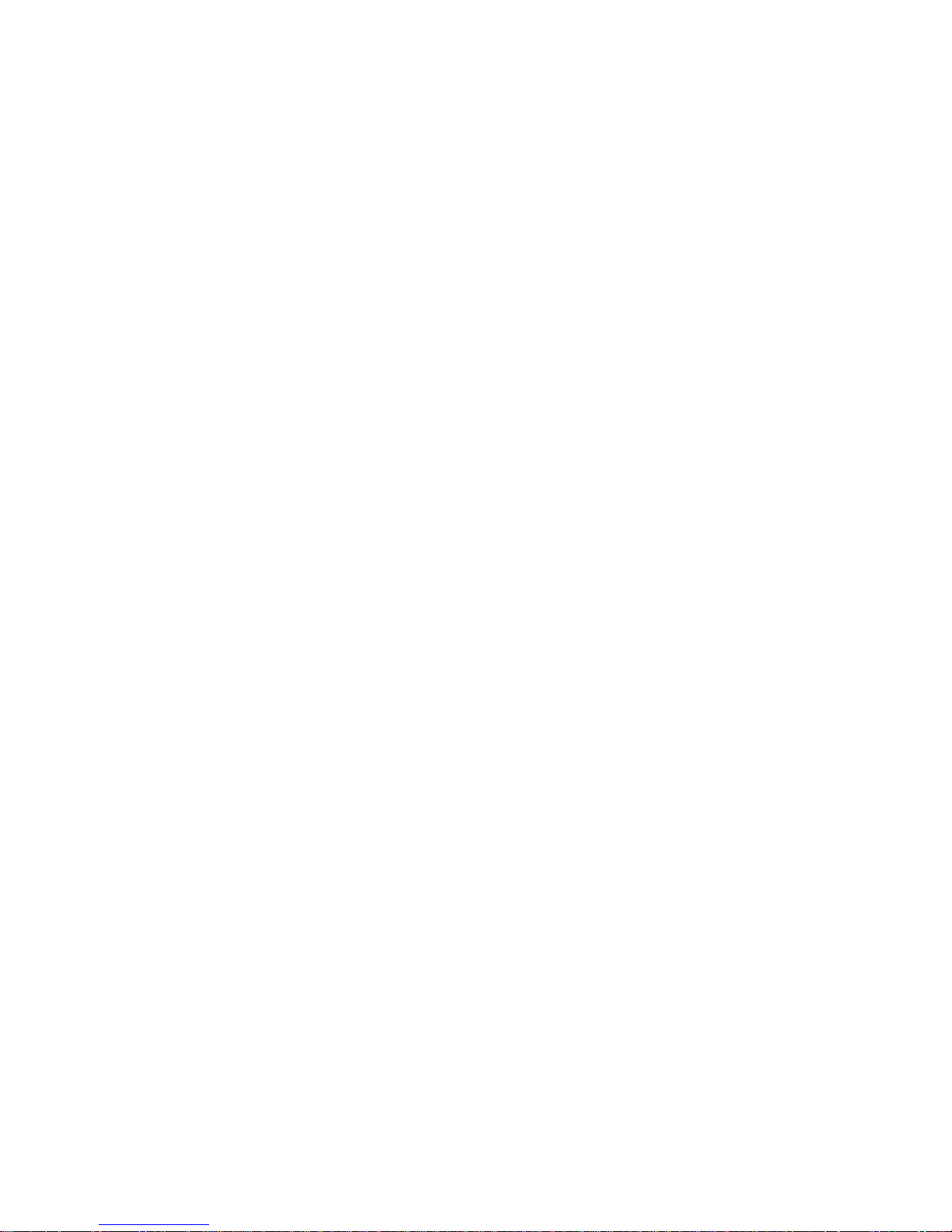
ix
4.1.3 CMOS setting for panel type ....................................... 44
4.2 Connections to Two Standard LCDs............................... 45
4.2.1 AMD Geode LX ........................................................... 45
Table 4.1:Connections to Sharp LQ121S1DG31 / PCM-
937545
4.3 Installation of the VGA and AES Driver ........................ 47
4.3.1 Installation chipset AES driver ..................................... 47
4.3.2 Installation of VGA driver ............................................ 51
4.3.3 PCI Bridge .................................................................... 55
4.4 Further Information ......................................................... 57
Chapter 5 Audio Setup.....................................................60
5.1 Introduction ..................................................................... 60
5.2 Driver installation............................................................ 60
5.2.1 Before you begin........................................................... 60
5.2.2 Windows XP drivers ..................................................... 61
Appendix A Pin Assignments ............................................66
A.1 Stand-by Power Input (CN1)........................................... 66
Table A.1:Stand-by Power Input (CN1)....................... 66
A.2 Power Input (CN2) .......................................................... 66
Table A.2:Power Input (CN2) ...................................... 66
A.3 Reset Button (CN3)......................................................... 67
Table A.3:Reset Button (CN3) ..................................... 67
A.4 TFT LCD (CN4).............................................................. 67
Table A.4:TFT LCD (CN4) (PCM-9375F) .................. 67
Table A.5:TFT 18-Bit/24-Bit Panel Output Mapping Ta-
ble (PCM-9375F)69
Table A.6:PCM-9375E-J0A1E pin assignment............ 70
A.5 Inverter Power (CN5) ................................................ 71
Table A.7:Inverter Power (CN5) .................................. 71
A.6 ATX Power Button (CN8) ............................................ 72
Table A.8:ATX Power Button (CN8)........................... 72
A.7 GPIO (CN9) .......................................................... 72
Table A.9:GPIO (CN9)................................................. 72
A.8 CF (CN10) ............................................................... 73
Table A.10:CF (CN10) ................................................. 73
A.9 IDE (CN11) .................................................... 75
Table A.11:IDE (CN11) ............................................... 75
A.10 CRT (CN12).................................................................... 77
Table A.12:CRT (CN12) .............................................. 77
A.11 USB1/2 (CN13), USB3/4 (CN15)................................... 78
Table A.13:USB1/2 (CN13), USB3/4 (CN15) ............. 78
A.12 COM2/3/4 (CN16) ......................................................... 79
Table A.14:COM2/3/4 (CN16)..................................... 79
Data Modul AG - www.data-modul.com
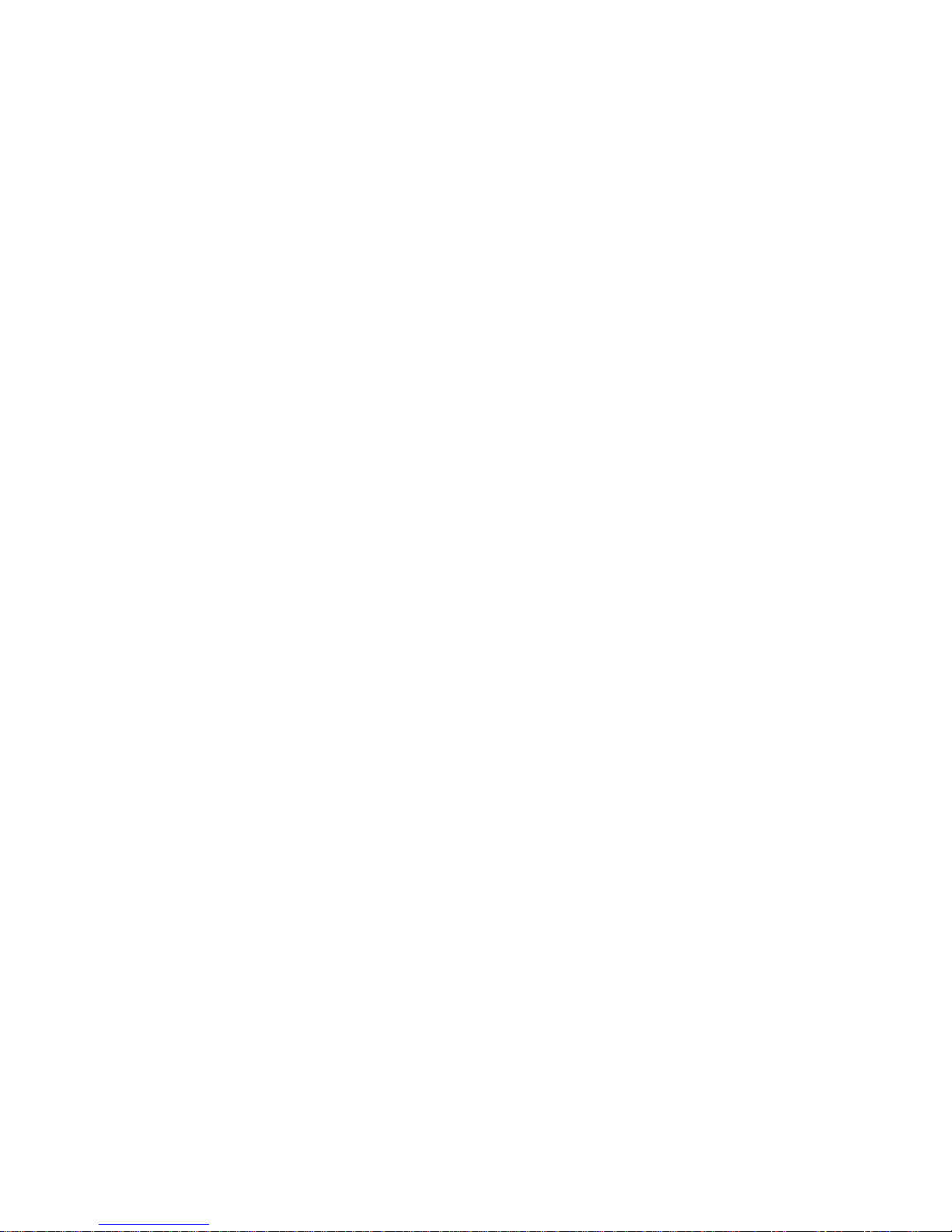
PCM-9375 User Manual x
A.13 Print Port (CN17) ...................................................... 81
Table A.15:Print Port (CN17)....................................... 81
A.14 RS-422/485 (CN18) .................................................. 83
Table A.16:RS-422/485 (CN18)................................... 83
A.15 COM1 (CN19).......................................................... 83
Table A.17:COM1 (CN19) ........................................... 83
A.16 ISA -5 V & -12 V Input (CN21) ................................. 84
Table A.18:ISA -5 V & -12 V Input (CN21)................ 84
A.17 Audio (CN22)........................................................... 85
Table A.19:Audio (CN22) ............................................ 85
A.18 LAN1 (CN23)........................................................... 86
Table A.20:LAN1 (CN23) ............................................ 86
A.19 LAN2 (CN24)........................................................... 87
Table A.21:LAN2 (CN24) ............................................ 87
Appendix B System Assignments ......................................90
B.1 System I/O Ports.............................................................. 90
Table B.1:System I/O ports .......................................... 90
B.2 1st MB memory map....................................................... 91
Table B.2:1st MB memory map ................................... 91
B.3 DMA channel assignments.............................................. 91
Table B.3:DMA channel assignments .......................... 91
B.4 Interrupt assignments ...................................................... 92
Table B.4:Interrupt assignments ................................... 92
Appendix C Mechanical Drawings.....................................94
C.1 Mechanical Drawings...................................................... 94
Figure C.1:Dimension of PCM-9375F (TTL) .............. 94
Figure C.2:Dimension of PCM-9375E (LVDS) ........... 95
Figure C.3:Dimension of PCM-9375 for H.................. 95
Figure C.4:PCM-9375 Mechanical Drawing(Solder side)
96
Appendix D Watchdog Timer.............................................98
Data Modul AG - www.data-modul.com
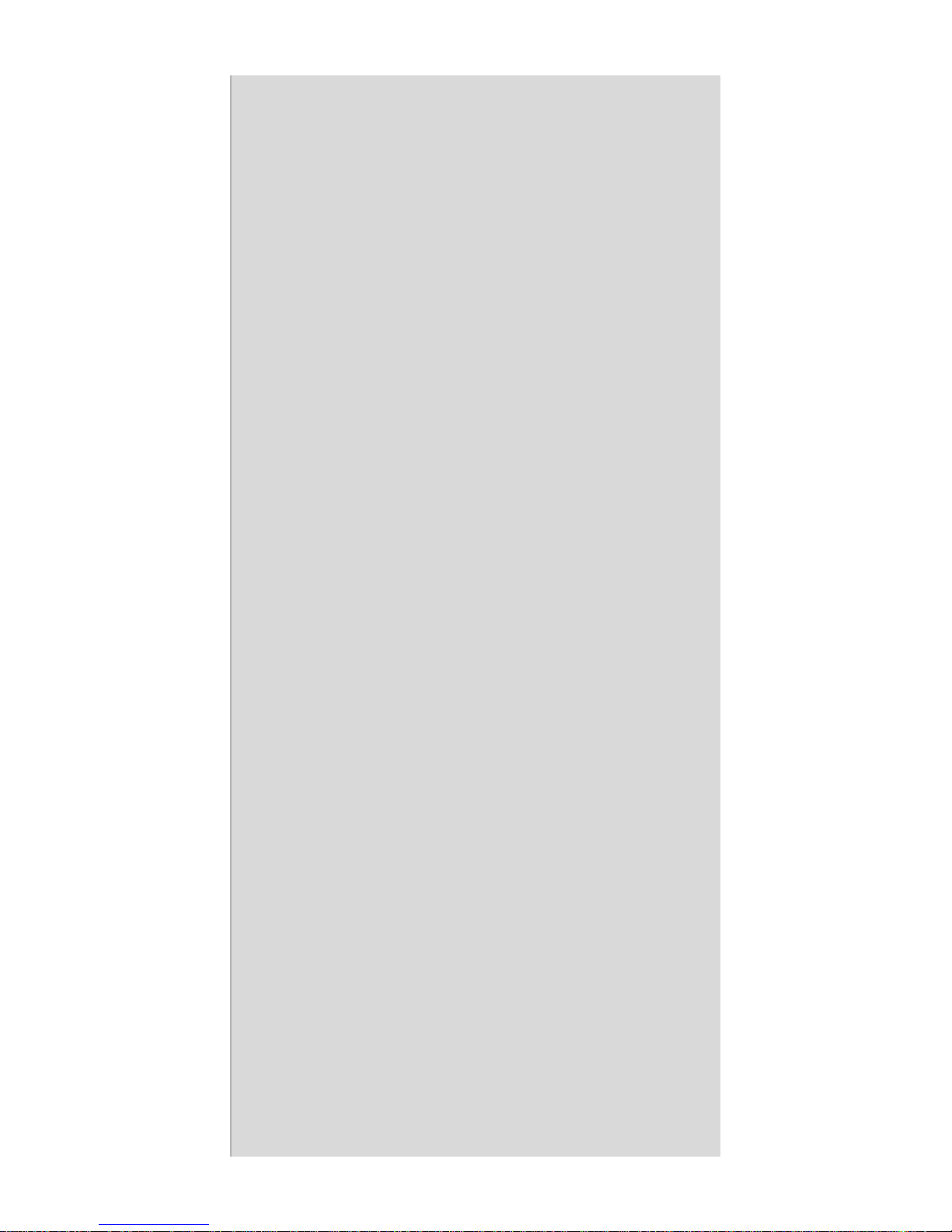
CHAPTER
1
General Information
This chapter gives background information on the PCM-9375.
Sections include:
• Introduction
• Features
• Specifications
• Board layout and dimensions
Data Modul AG - www.data-modul.com
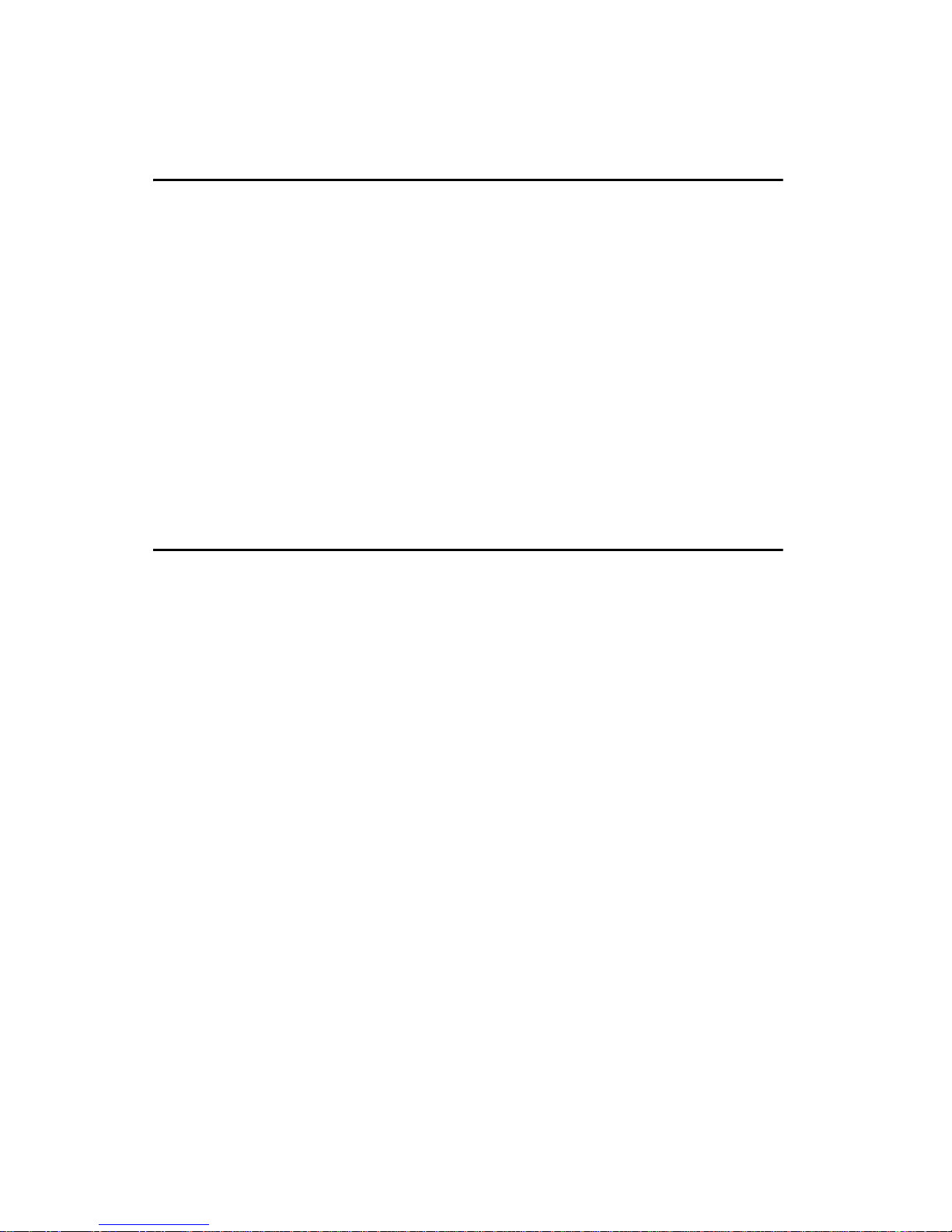
PCM-9375 User Manual 2
Chapter 1 Introduction
1.1 Introduction
The PCM-9375 is a fanless, best-cost, performance 3.5
" SBC (Single
Board Computer) geared to satisfy the needs for various industrial computing equipment. PCM-9375 is ideal for communication, gaming and medical
applications that require flat panel support using digital displays with TTL
or LVDS interfaces and two Ethernet ports.
For those who want superior performance for various low-power embedded applications, PCM-9375 uses an AMD LX-800 processor clocked at
500 MHz, in conjunction with flexible DDR333 system memory through
one SODIMM socket.
PCM-9375 offers convenient connector layout, easy assembly, multiple
I/O, and includes two 10/100Mbps Ethernet, four USB (Universal Serial
Bus) 2.0 and four serial ports for easy system expansibility.
1.2 Features
• AMD low power LX800 500MHz Processor
• Supports DDR memory
• Supports 24-bit TFT LCD interface (PCM-9375F)
• Supports 18-bit LVDS LCD display (PCM-9375E)
• Supports Dual 100Base-T Fast Ethernet
• Supports Four USB2.0 ports
• Supports Four COM ports
• PC/104 expansion interface
• Connector Coastline (external connector layout) same as PCM-5820
Data Modul AG - www.data-modul.com

3 Chapter 1
1.3 Specifications
1.3.1 Standard 3.5" Biscuit SBC Functions
• CPU: AMD Geode® LX800 processor, up to 500 MHz
• System Memory: 1 x SODIMM socket, support Double Data Rate
(DDR) SDRAM, Max 512 MB, accept 128/256/512
MB, DDR333 SDRAM
• 2nd Cache Memory: 128 KB on the processor
• System Chipset: AMD Geode LX800
• BIOS: AWARD 4 Mbit Flash BIOS
• Watchdog timer: 255 levels timer interval
• Expansion Interface: PC/104
• Battery: Lithium 3V/196 mAH
• Power management: APM 1.2, ACPI supported
• Enhanced IDE interface: One channel supports up to two EIDE
devices. BIOS auto-detect, PIO Mode 3 or
Mode 4, supports UDMA 33/66 mode
• Serial ports: Four serial ports, 4 ports for RS-232 (COM1: DB9 con
nector on the front site, COM2, 3, 4: by box header), 1 port
for RS-422/485 (CN18: by pin header with auto-flow controller). COM2, 3, 4 is with a Hirose connector 40 pin
• Parallel port: One parallel port, supports SPP/EPP mode
• Keyboard/mouse connector: Supports one standard PC/AT keyboard
and a PS/2 mouse
• Audio: Support AC97 Audio stereo sound
• USB: Four USB 2.0 compliant universal serial bus ports
• Solid State Disk (SSD): Supports one 50-pin socket for CFC type I
(type II optional)
1.3.2 VGA/LVDS Interface
•
Chipset:
AMD Geode LX800
•
Memory Size:
Optimized Shared Memory Architecture, support 64MB frame
buffer using system memory
• Resolution: CRT resolution: up to 1600 x 1200 x 16 bpp at 100 Hz and
u p t o 1 0 2 4 x 7 6 8 x 3 2 b p p a t 6 0 H z f o r T F T L C D
• LCD Interface: Supports up to 24-bit TFT LCD (TTL signal) (PCM-
9375F)
• LVDS Interface: Supports one channel 18-bit LVDS Interface (PCM-
9375E)
•
Dual Simultaneous Display:
CRT + TTL LCD, CRT + LVDS
Data Modul AG - www.data-modul.com
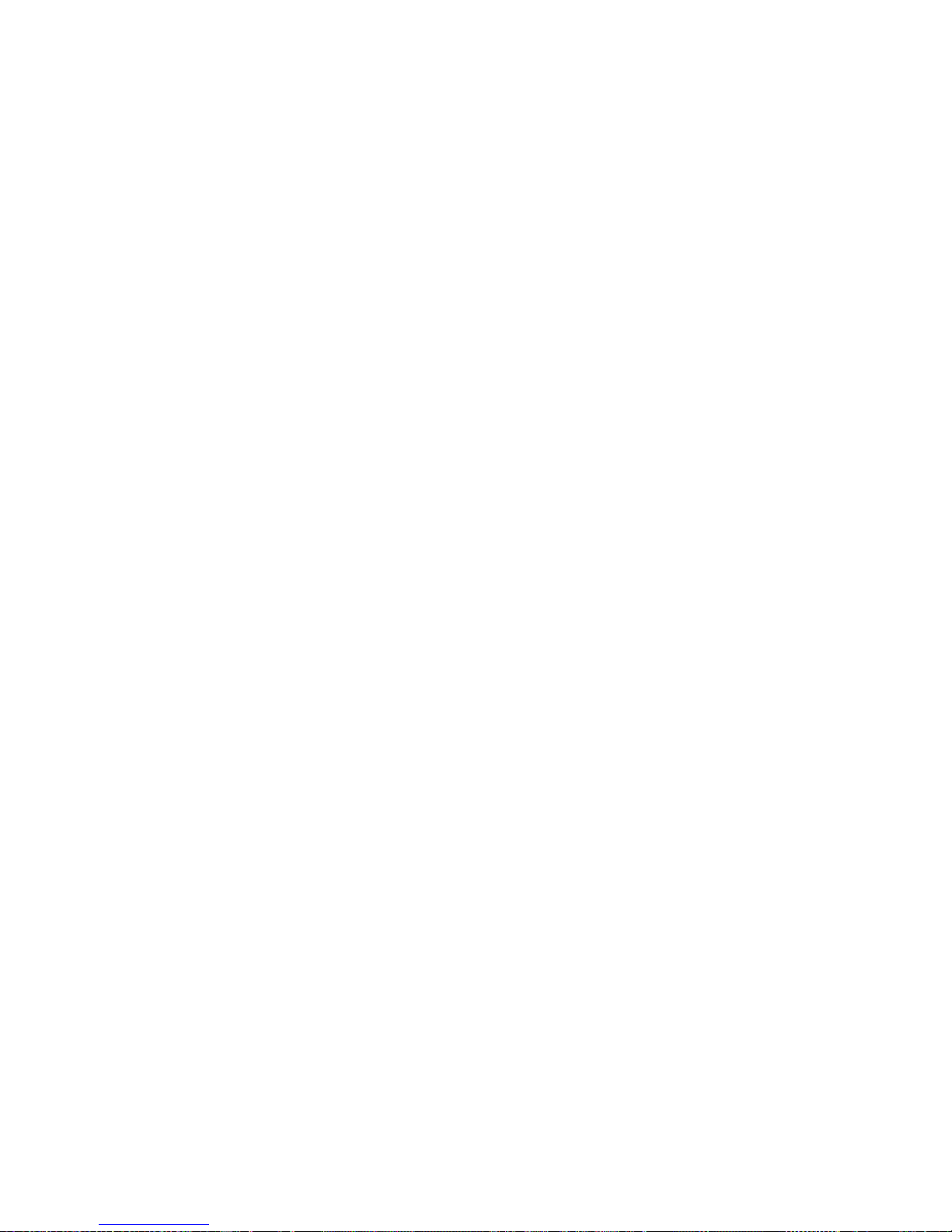
PCM-9375 User Manual 4
1.3.3 Ethernet Interface
• Chipset supports: 2 x 10/100Mbps - Realtek RTL8100
• Interface: 1 x RJ-45 connector, and 1 x internal box header
• Connector: One RJ-45 connector, and one internal box header
• Standard IEEE 802.3u (100 BASE-T) protocol compatible
• Built-in boot ROM (RTL8100)
1.3.4 Audio Function
• Audio controller: Realtek ACL203 chipset, supports AC97 3D Audio
stereo sound
• Audio interface: Microphone in, Line in, Line out, Speak out
1.3.5 OS support
• This board supports Win XP, Win CE and Win XPe.
• For further information about OS support in your PCM-9375, visit the
following web resource Advantech: website: www.advantech.com or
please contact technical support center
1.3.6 Mechanical and Environmental
• Dimensions: 145 x 102 mm (5.9" x 4.2")
Mechanical Drawing (dxf file) is available.
• Power Supply Type: AT /AT X
• Power Requirement: +5 V ± 5%, +12 V ± 5% (Optional), +5 V
standby for ATX mode or support single +5 V
power only
• Power Consumption:
(Geode LX800, 256 MB DDR333)
Max: +5 V @ 1.2 A, +12 V @ 0.23 A
Typical: +5 V @ 1.29 A, +12 V @ 0.09A
• Operating temperature: 0 ~ 60°C (32 ~ 140°F)
• Operating Humidity: 10% ~ 90% relative humidity, non-condensing
• Weight: 0.85 kg (reference weight of total package)
Data Modul AG - www.data-modul.com
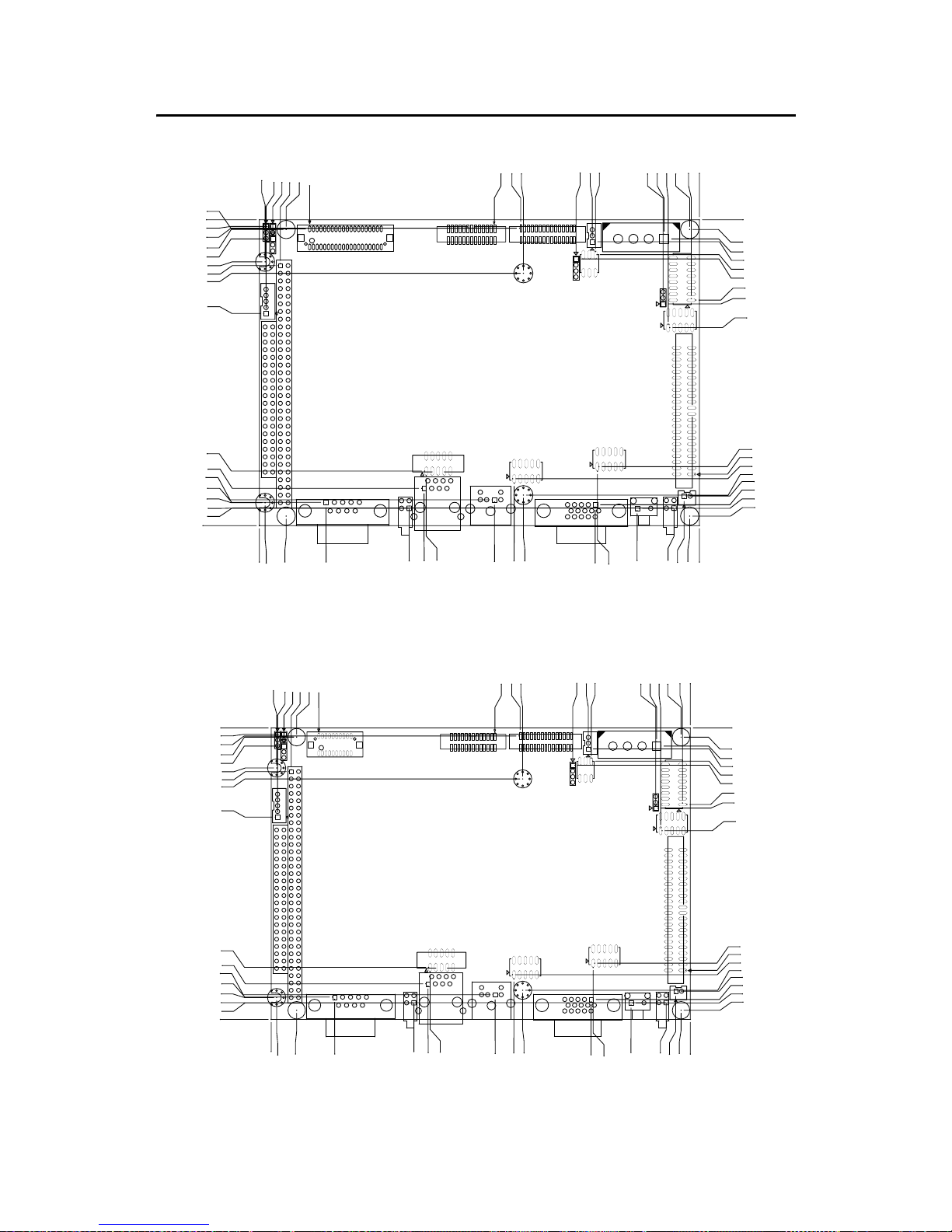
5 Chapter 1
1.4 Board layout: dimensions
Figure 1.1: Dimension of PCM-9375F
Figure 1.2: Dimension of PCM-9375E
6.99
4.45
2.22
1.90
8.89
77.98
86.74
98.79
98.37
95.25
101.60
99.38
86.36
87.63
70.49
83.82
87.63
105.09
88.58
94.30
89.99
95.25
110.49
111. 54
134.30
133.99
146.05
101.60
142.82
143.33
73.66
74.92
98.37
135.70
65.76
146.05
9.84
142.82
140.97
112.21
125.37
111. 45
17.10
19.60
6.95
5.77
3.18
10.16
15.60
87.63
84.58
8.61
78.03
18.14
55.37
12.40
54.64
7.77
22.12
8.89
1.90
7.62
0.00
0.00
L2
98.57
16.70
49.73
137.62
5.84
5.77
0.00
0.00
7.62
1.90
8.89
22.12
7.77
54.64
12.40
55.37
18.14
78.03
8.61
84.58
87.63
15.60
10.16
3.18
5.77
6.95
19.60
17.10
111.45
125.37
112.21
140.97
142.82
9.84
146.05
65.76
135.70
98.37
74.92
73.66
143.33
142.82
101.60
146.05
133.99
134.30
111.54
110.49
95.25
89.99
94.30
88.58
105.09
87.63
83.82
70.49
87.63
86.36
99.38
101.60
95.25
98.37
98.79
86.74
77.98
16.60
8.89
1.90
2.22
4.44
6.98
49.73
137.62
5.77
5.84
Data Modul AG - www.data-modul.com
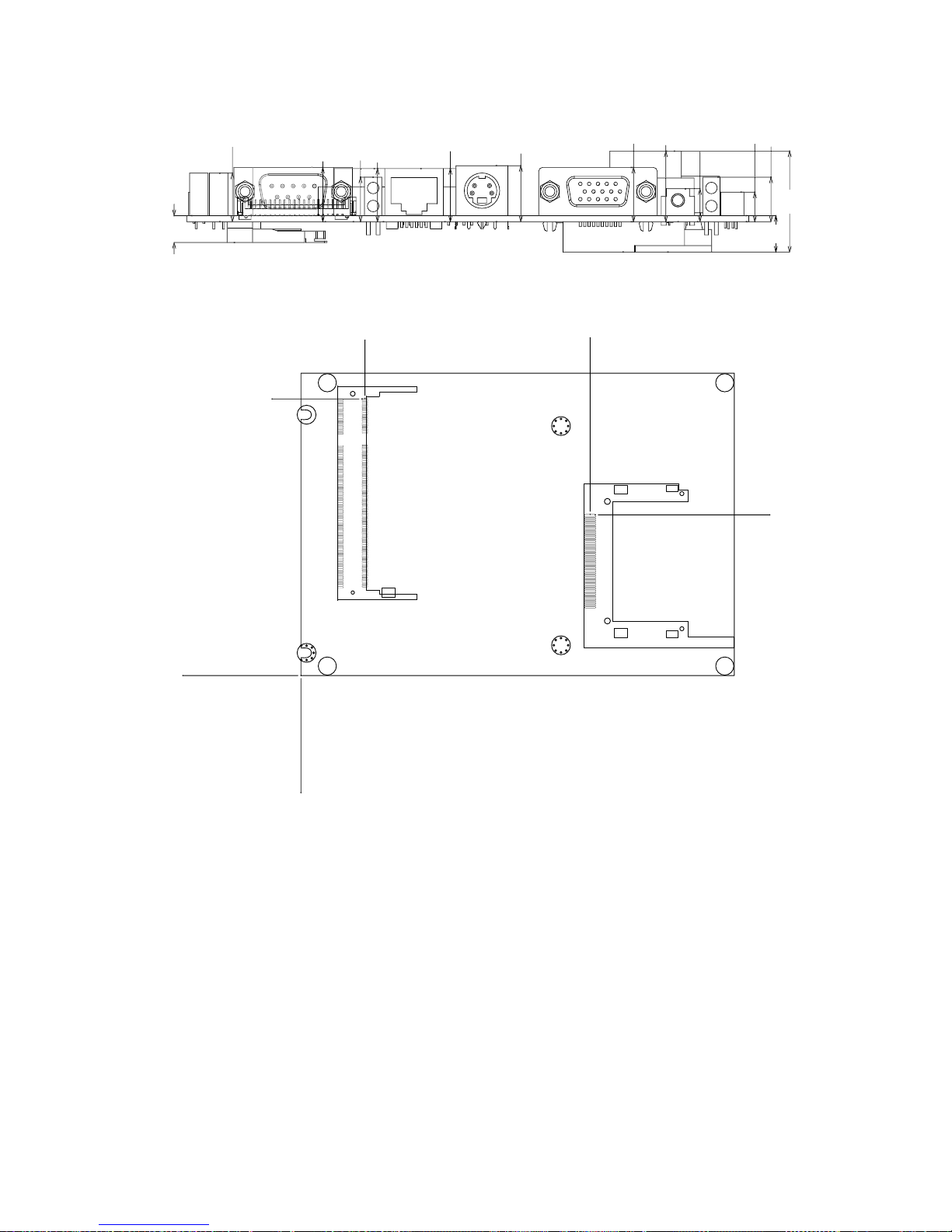
PCM-9375 User Manual 6
Figure 1.3: Dimension of PCM-9375 for H
Figure 1.4: PCM-9375 Mechanical Drawing(Solder side)
.
80
2
6
.
30
7.0
0
.
50
12.
65
4.1
5
.
60
.
85
4.
60
4.
15
.4
0
.6
0
.
60
7.7
0
CN10
CN7
1
2
3
3
2
1
0.00
0.00
92.93
21.56
53.98
97.47
Data Modul AG - www.data-modul.com

CHAPTER
2
Installation
This chapter explains the setup procedures of the PCM-9375 hardware,
including instructions on setting jumpers and connecting peripherals,
switches and indicators. Be sure to read
all safety precautions before you begin
the installation procedure.
Data Modul AG - www.data-modul.com
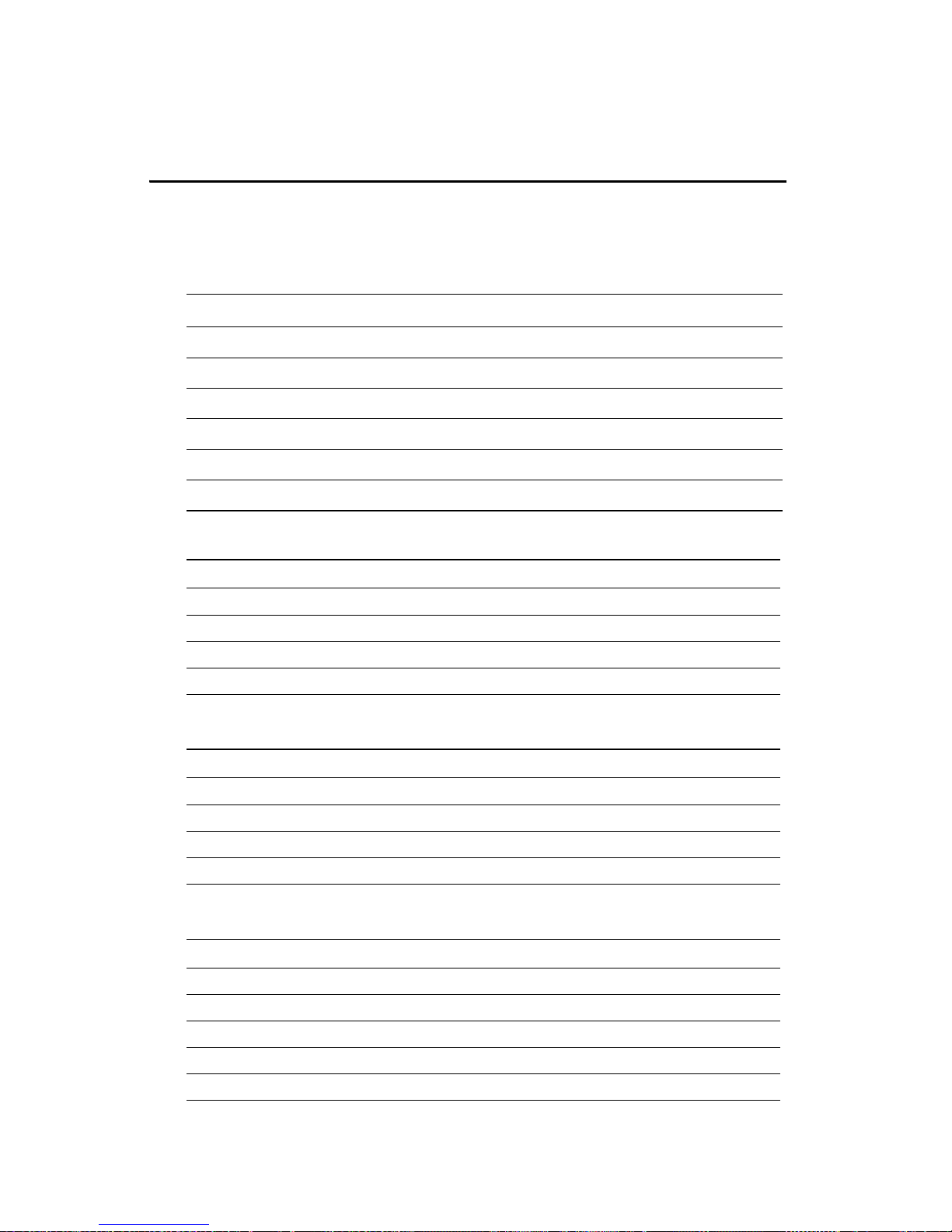
PCM-9375 User Manual 8
Chapter 2 Installation
2.1 Jumpers
The PCM-9375 has a number of jumpers that allow you to configure your
system to suit your application. The table below lists the functions of the
various jumpers.
2.1.1 AT/ATX Selector(J1)
2.1.2 Clear CMOS(J2)
2.1.3 COM2 Setting (J3)
Table 2.1: Jumpers
Label Function
J1 AT/ATX Selector
J2 Clear CMOS
J3 COM2 Setting
J4 Audio Power
J5 TV Enable
Table 2.2: AT/ATX Selector(J1)
Setting Function
1-2* AT
None ATX
*: default
Table 2.3: Clear CMOS(J2)
Setting Function
1-2* BAT
2-3 Clear CMOS
*: default
Table 2.4: COM2 Setting (J3)
Setting Function
1-2* RS-232
3-4 RS-485
5-6 RS-422
*: default
Data Modul AG - www.data-modul.com
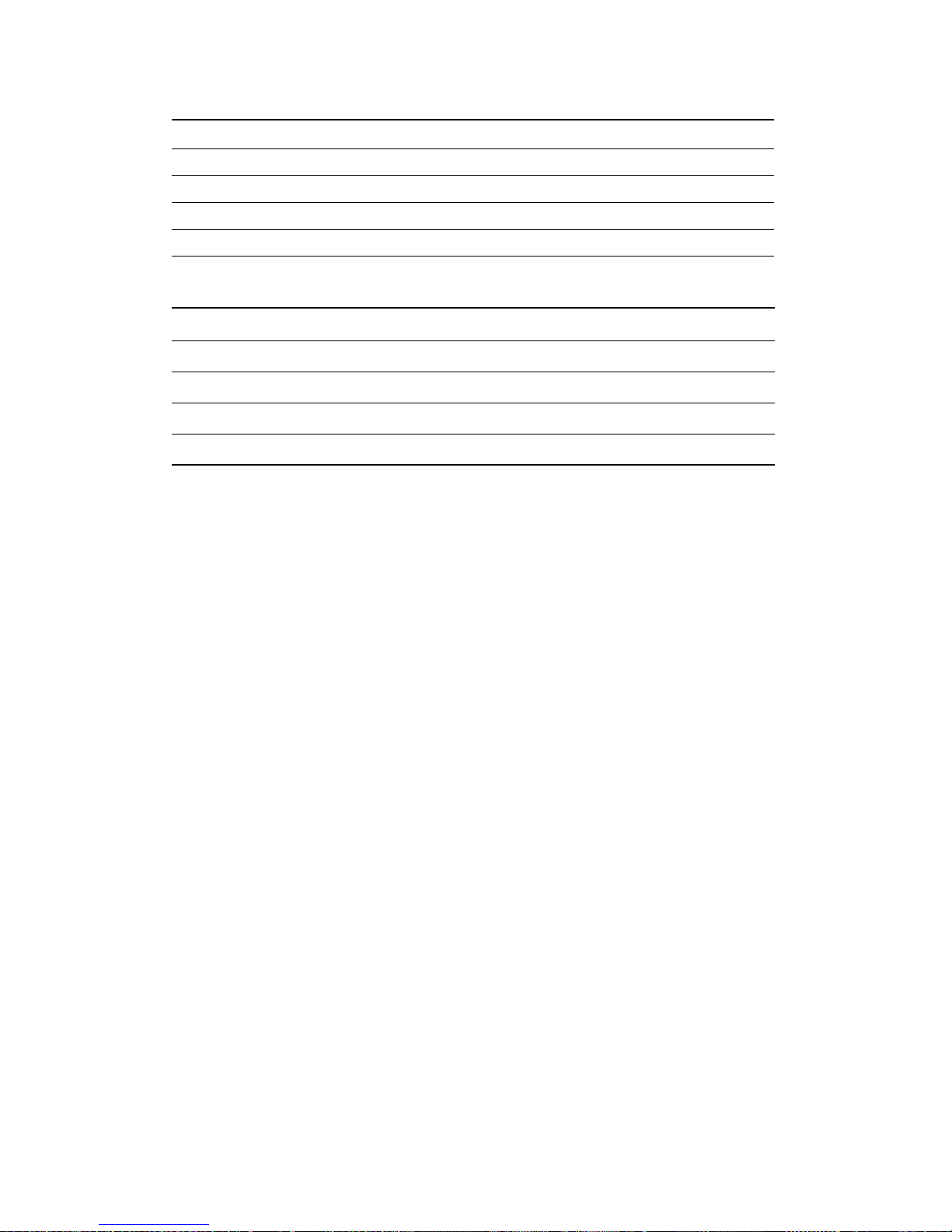
9 Chapter 2
2.1.4 Audio Power (J4)
2.1.5 TV enable (J5)
Table 2.5: Audio Power (J4)
Setting Function
1-2* With + 12 v
2-3 Without + 12 V
*: default
Table 2.6: TV enable
Setting Function
1-2* TV Enable
NONE TV Disable
*: default
Data Modul AG - www.data-modul.com
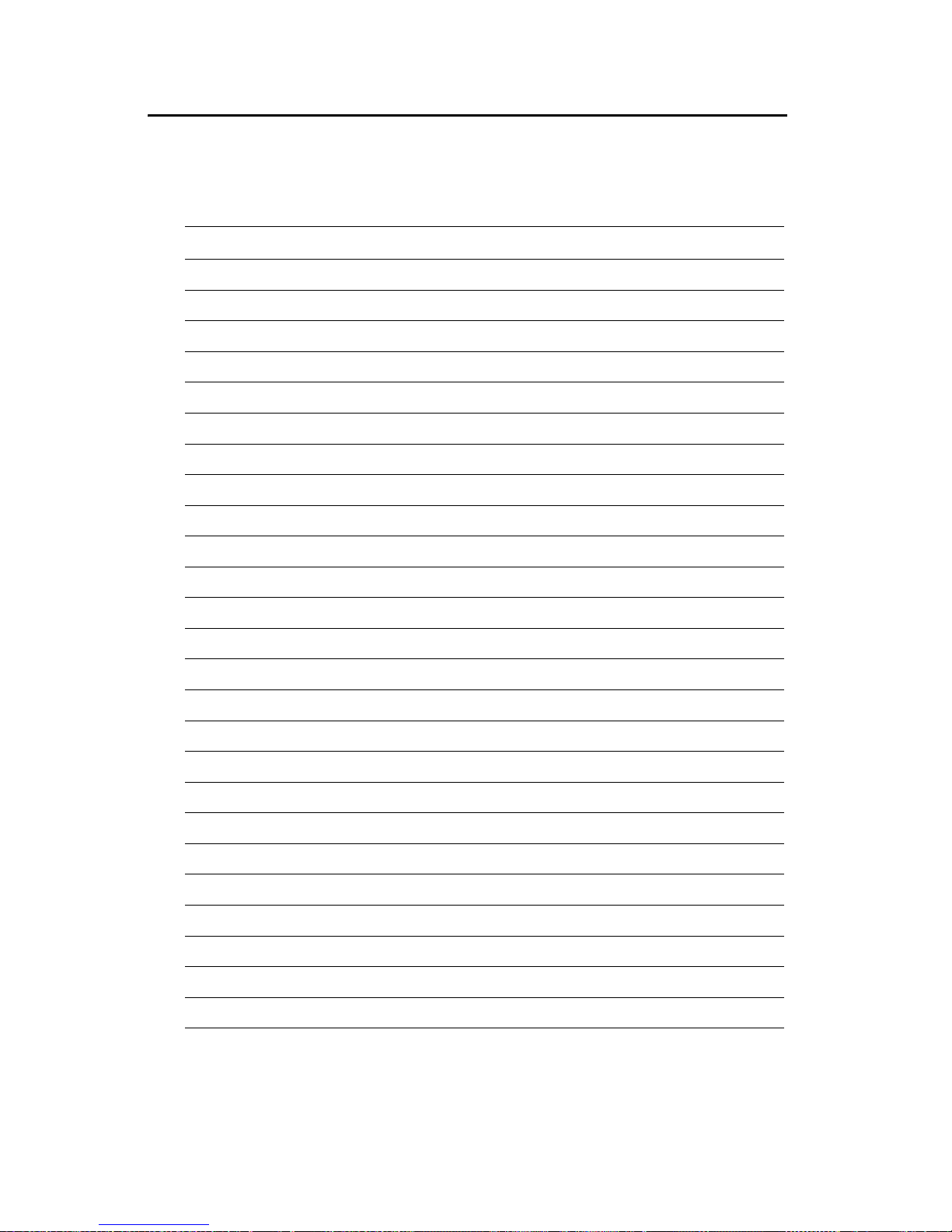
PCM-9375 User Manual 10
2.2 Connectors
Onboard connectors link the PCM-9375 to external devices such as hard
disk drives, a keyboard, or floppy drives. The table below lists the function of each of the board’s connectors.
Table 2.7: Connectors
Label Function
CN1 Stand-by Power Input
CN2 Power Input
CN3 Reset Button
CN4 TFT LCD (PCM-9375F)/LVDS(PCM-9375E)
CN5 Inverter Power
CN6 SMBus
CN7 DDR-SODIMM
CN8 ATX Power Button
CN9 GPIO
CN10 CF
CN11 IDE
CN12 CRT
CN13 USB1/2
CN14 Keyboard/Mouse
CN15 USB3/4
CN16 COM2/3/4
CN17 Print Port
CN18 RS-422/485
CN19 COM1
CN20 PC/104
CN21 ISA -5 V & -12 V Input
CN22 Audio
CN23 LAN1
CN24 LAN2
Data Modul AG - www.data-modul.com
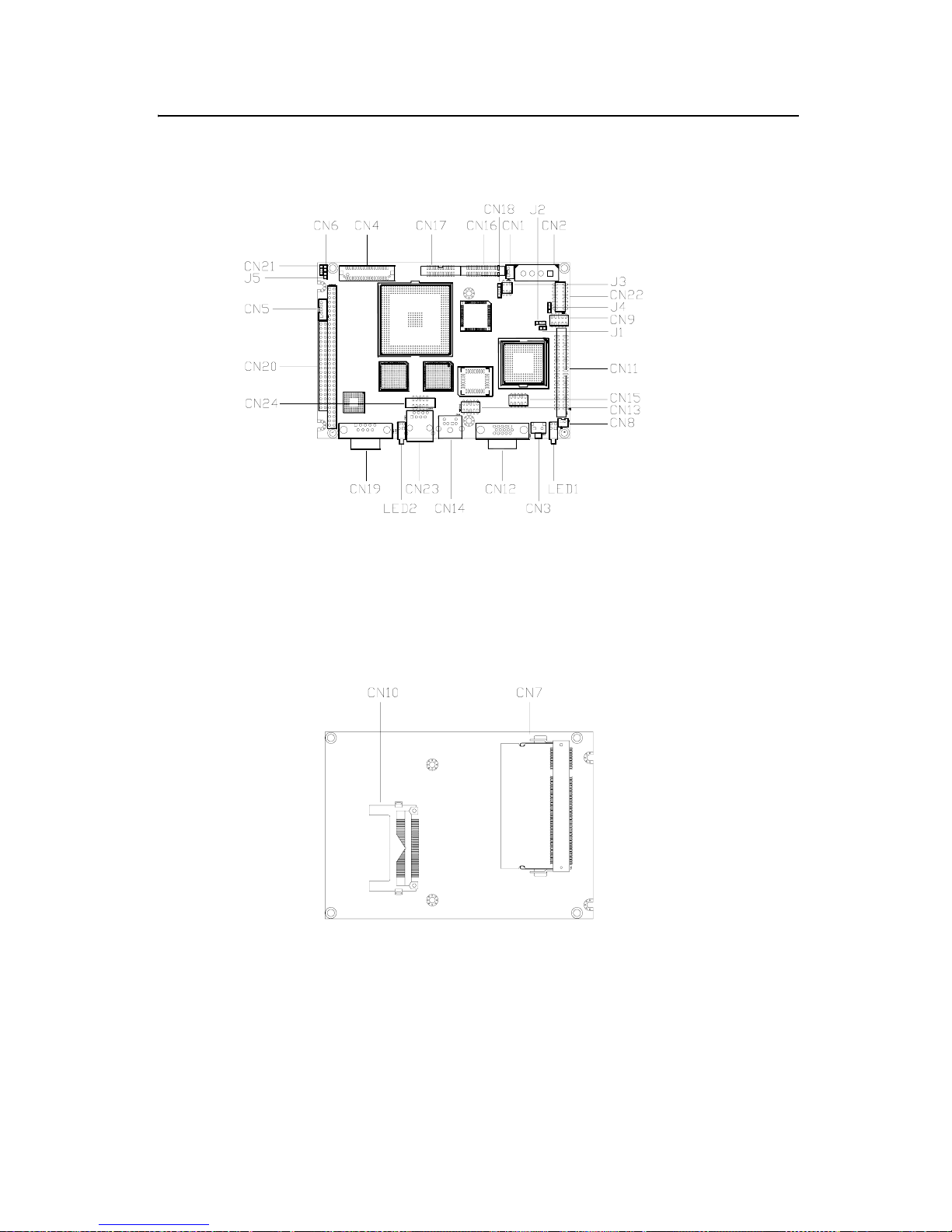
11 Chapter 2
2.3 Locating Connectors
Figure 2.1: Connectors (component side)
Figure 2.2: Connectors (solder side)
Data Modul AG - www.data-modul.com
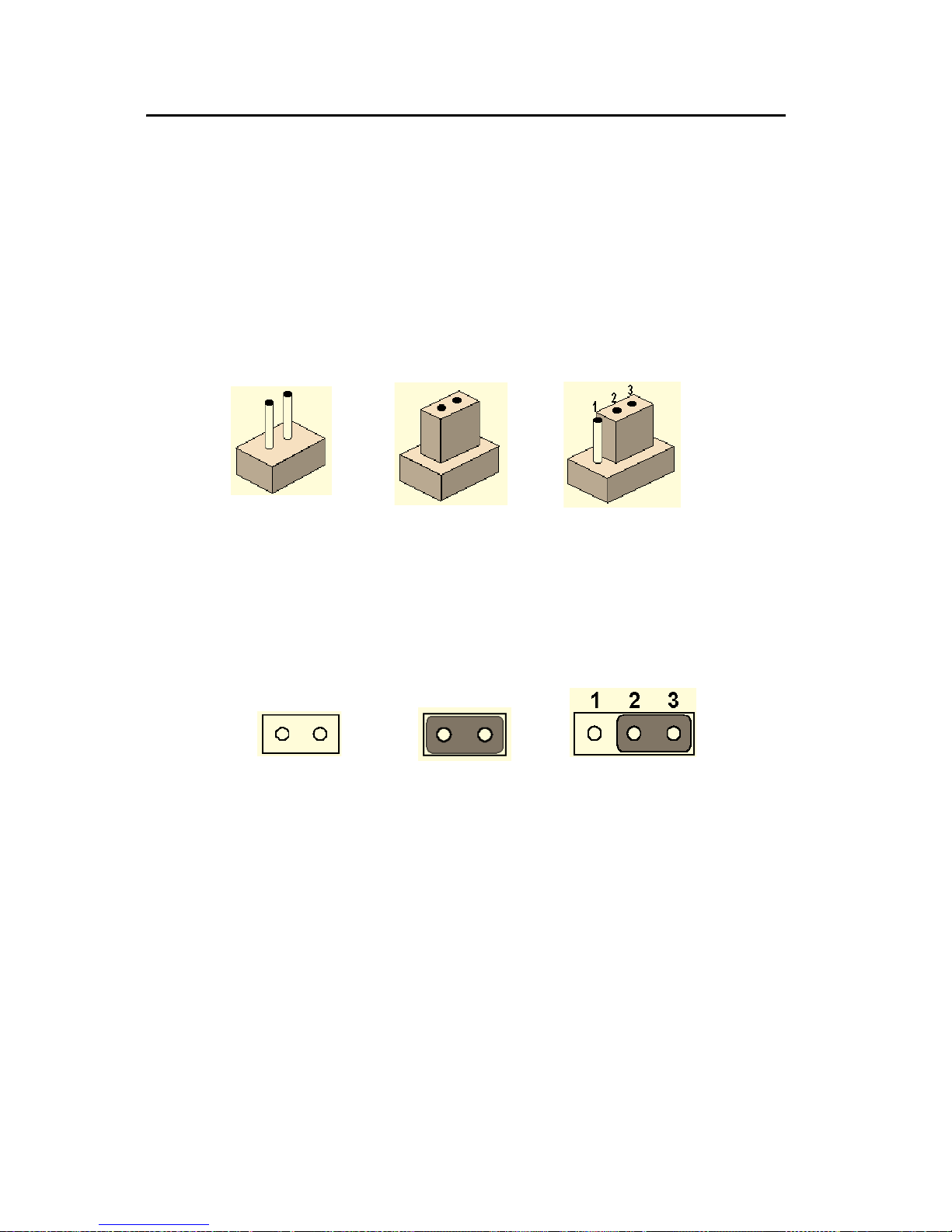
PCM-9375 User Manual 12
2.4 Setting Jumpers
You may configure your card to match the needs of your application by
setting jumpers. A jumper is a metal bridge used to close an electric circuit. It consists of two metal pins and a small metal clip (often protected
by a plastic cover) that slides over the pins to connect them. To “close” a
jumper, you connect the pins with the clip. To “open” a jumper, you
remove the clip. Sometimes a jumper will have three pins, labeled 1, 2
and 3. In this case you would connect either pins 1 and 2, or 2 and 3.
The jumper settings are schematically depicted in this manual as follows:.
A pair of needle-nose pliers may be helpful when working with jumpers.
If you have any doubts about the best hardware configuration for your
application, contact your local distributor or sales representative before
you make any changes. Generally, you simply need a standard cable to
make most connections.
open closed closed 2-3
open closed closed 2-3
Data Modul AG - www.data-modul.com
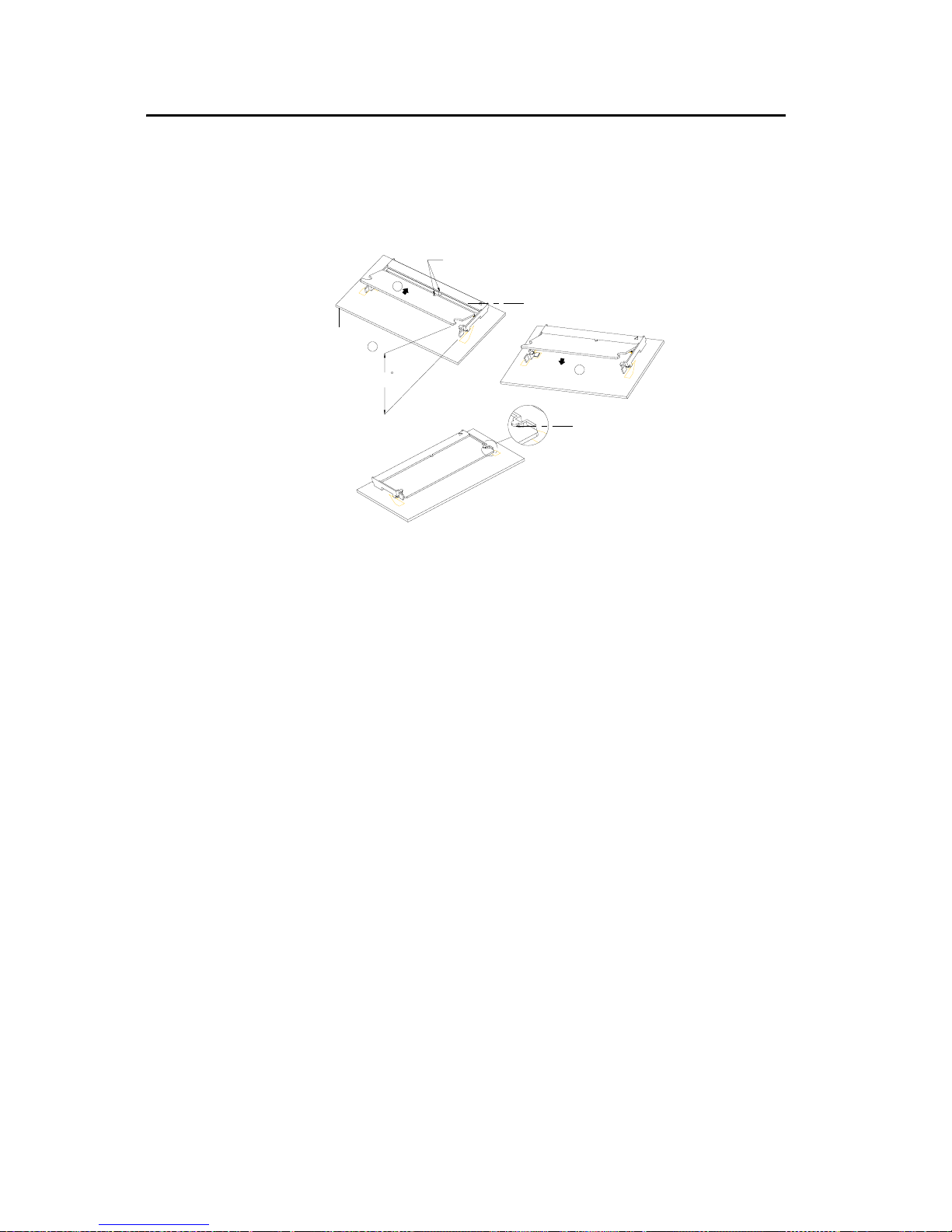
13 Chapter 2
2.5 Installing SO-DIMM
The procedures for installing SODIMMs are described below. Please follow these steps carefully. You can install SDRAM memory modules
using 200-pin SODIMMs (Small Outline Dual In-line Memory Modules).
1. Ensure that all power supplies to the system are switched off.
2. Tilt the SODIMM card approximately 25° above the board, and
move it in the direction of the housing card slot. Make sure that the
key in the module and the key in the housing are aligned.
3. Push the module into the socket until the module bottoms. There
should be a slight insertion force to engage the module into the contacts.
Module Key Aligned
With housing Key
Module Tilted
Approximately 25
1
2
3
Module Latching
Ledge(TO Engage
Edge of Module)
Housing
Card Slot
PC Board
Data Modul AG - www.data-modul.com
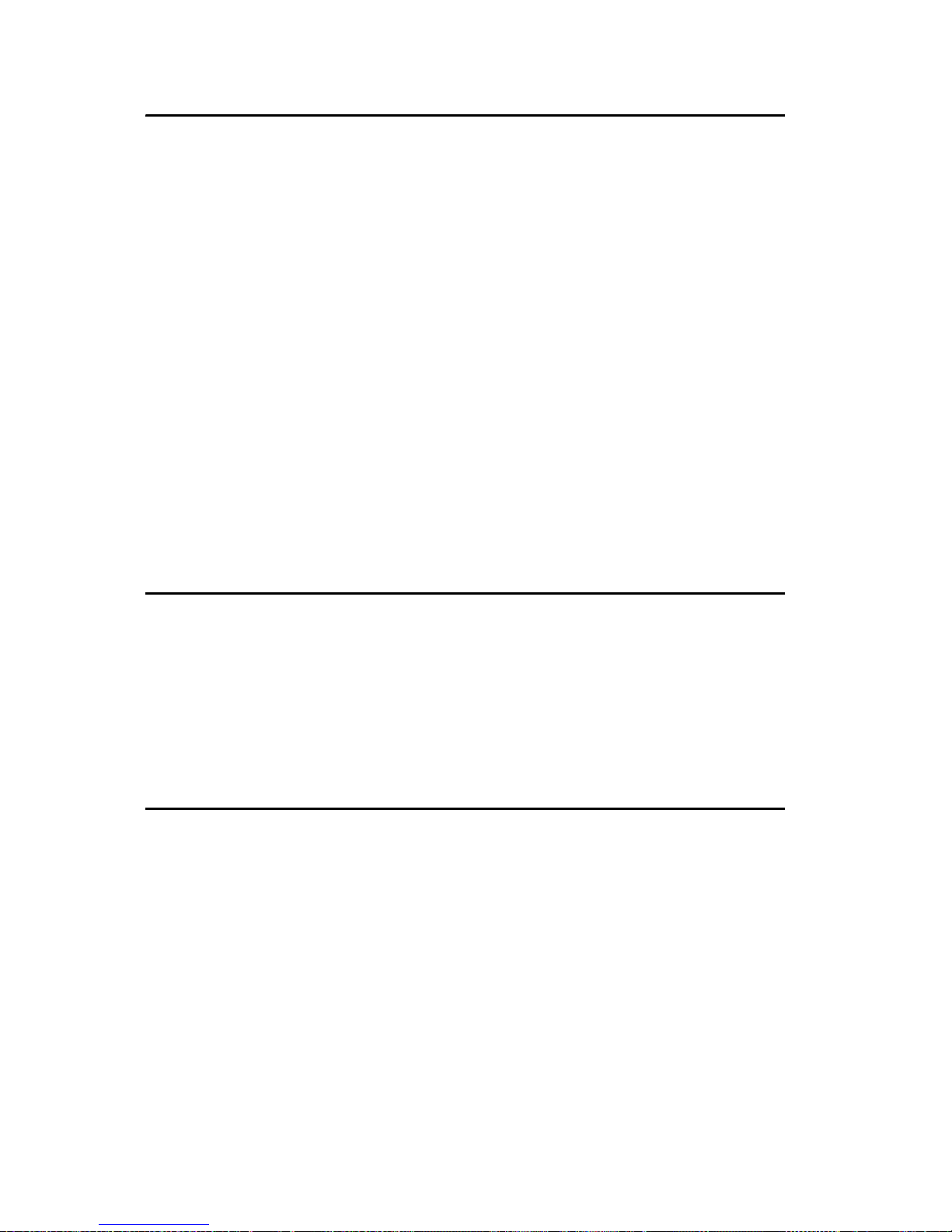
PCM-9375 User Manual 14
2.6 IDE, CDROM hard drive connector (CN11)
The board provides 1 IDE channels which you can attach up to two
Enhanced Integrated Device Electronics hard disk drives or CDROM to
the board’s internal controller. Its IDE controller uses a PCI interface.
This advanced IDE controller supports faster data transfer, PIO mode 3,
mode 4 and up to UDMA33.
2.6.1 Connecting the hard drive
Connecting drives is done in a daisy-chain fashion. This package includes
One 44PIN IDE cable that can connect to 1.8" and 2.5" drives.
1. Connect one end of the cable to Hard Drive connector. Make sure
that the red (or blue) wire corresponds to pin 1 on the connector,
which is labeled on the board (on the right side).
2. Plug the other end of the cable into the Enhanced IDE hard drive,
with pin 1 on the cable corresponding to pin 1 on the hard drive.
(See your hard drive’s documentation for the location of the connector.)
2.7 Solid State Disk
The board provides a CompactFlash™ card type I socket and type II for
optional kit.
2.7.1 CompactFlash (CN10)
The CompactFlash card shares a primary IDE channel and set it as the
master.
2.8 Parallel port connector (CN17)
Normally, the parallel port is used to connect the card to a printer. The
board includes a multi-mode (ECP/EPP) parallel port accessed via CN17
and a 26-pin flat-cable connector. You will need an adapter cable if you
use a traditional DB-25 connector. The adapter cable has a 26-pin connector on one end, and a DB-25 connector on the other.
The parallel port is designated as LPT1, and can be disabled or changed to
LPT2 or LPT3 in the system BIOS setup.
The parallel port interrupt channel is designated to be IRQ7.
You can select ECP/EPP DMA channel via BIOS setup.
Data Modul AG - www.data-modul.com

15 Chapter 2
2.9 Keyboard and PS/2 mouse connector (CN14)
The board provides a keyboard connector that supports both a keyboard
and a PS/2 style mouse. In most cases, especially in embedded applications, a keyboard is not used. If the keyboard is not present, the standard
PC/AT BIOS will report an error or fail during power-on self-test (POST)
after a reset. The PCM board’s BIOS standard setup menu allows you to
select “All, But Keyboard” under the “Halt On” selection. This allows
no-keyboard operation in embedded system applications, without the system halting under POST.
2.10 Power & HDD LED Connector (LED1, CN3)
2.10.1 Power & HDD LED Connector(LED1)
The HDD LED indicator for hard disk access is an active low signal (24
mA sink rate). Power supply activity LED indicator.
2.10.2 Power Reset button (CN3)
Momentarily pressing the reset button will activate a reset. The switch
should be rated for 10 mA, 5 V.
2.11 Power connectors (CN2)
2.11.1 Main power connector, +5 V, +12 V (CN2)
Supplies main power to the PCM-9375 (+5 V), and to devices that require
+12 V.
2.11.2 ATX Feature connector (CN1, CN8)
The PCM-9375 can support ATX power supply by CN1 connector as well
as J1 jumper setting. Also, an advanced power bottom (CN8) is supported
if any ATX power supply is used, optional cable (P/N: 1703200201) can
be used for ATX feature conjecturer.
Note: Be sure that the ATX power supply can take at least a 10 mA load
on the 5 V standby lead (5VSB). If not, you may have difficulty powering
up your system.
Data Modul AG - www.data-modul.com
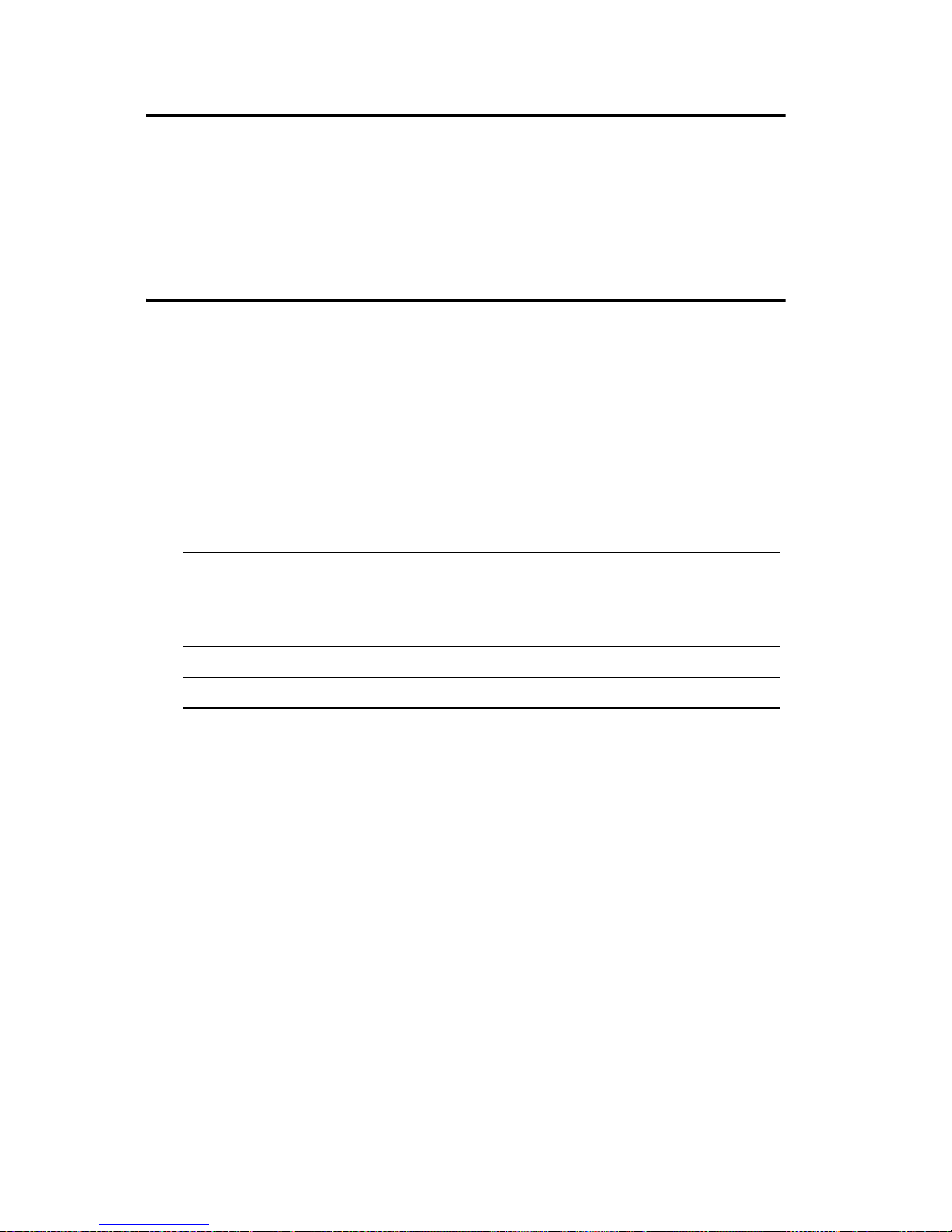
PCM-9375 User Manual 16
2.12 Audio interfaces (CN22)
2.12.1 Audio connector (CN22)
The board provides all major audio signals on a 10-pin cable connector,
These audio signals include Microphone in (mono), Line in (stereo) and
Line out (stereo).
2.13 COM port connector (CN16,CN19)
The board provides four serial RS-232 ports (CN19: COM1) in one DB-9
connector and one Hirose 40 pin connector (CN16: COM2/3/4) with
auto-flow control. It provides connections for serial devices (a mouse,
etc.) or a communication network. You can find the pin assignments for
the COM port connector in Appendix C.
2.13.1 Serial Port RS-422/485 (CN18, J3)
Serial port can be configured to operate in RS-422 and RS-485 mode.
This is done via using connector CN18 and setting jumper J3.
Table 2.8: Serial Port RS-422/485 (J3)
Setting Function
1-2 RS-232
3-4 RS-485
5-6 RS-422
Data Modul AG - www.data-modul.com
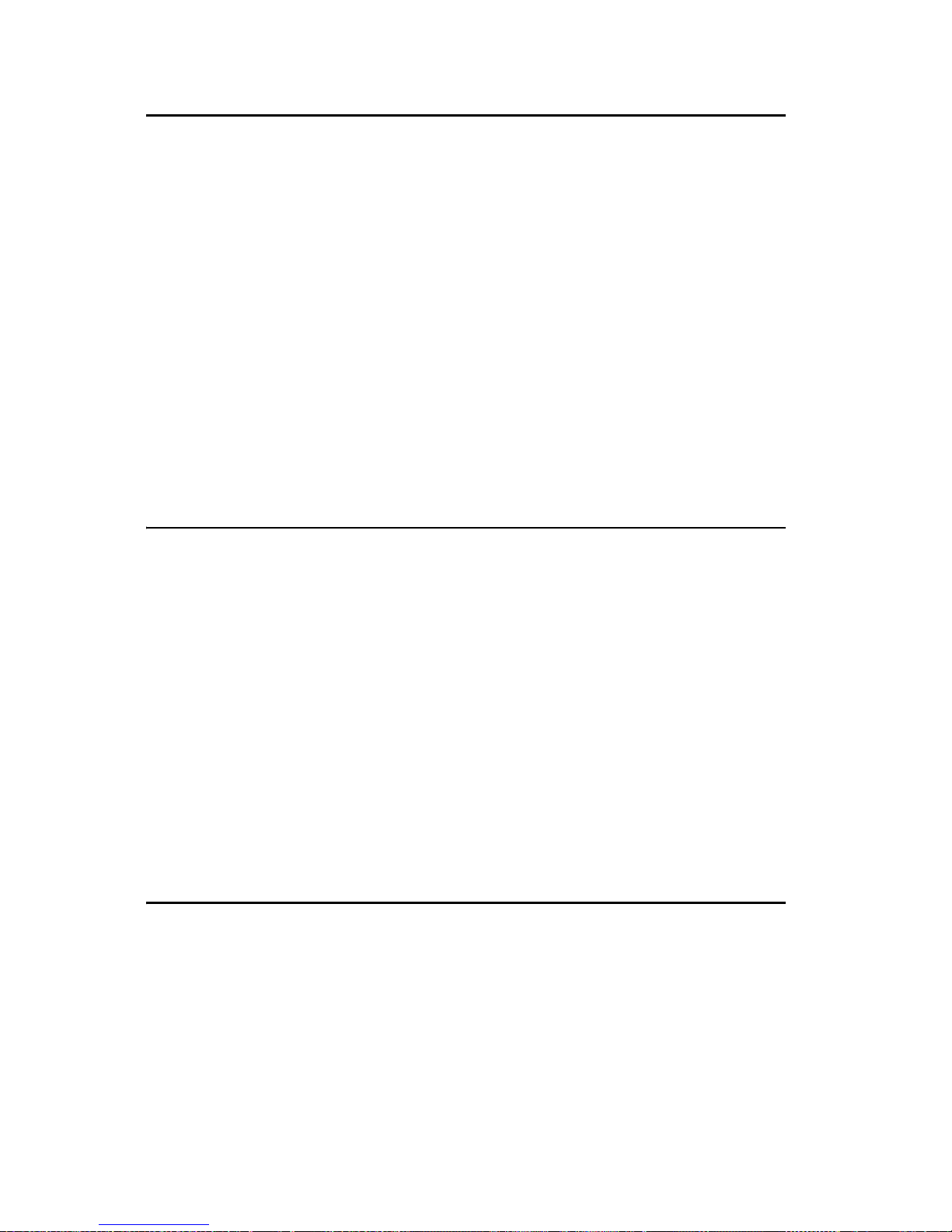
17 Chapter 2
2.14 VGA/LCD/LVDS interface connections
The board’s PCI SVGA interface can drive conventional CRT displays
and is capable of driving a wide range of flat panel displays.
2.14.1 CRT display connector (CN12)
The CRT display connector is a 15-pin D-SUB connector used for conventional CRT displays.
2.14.2 TTL TFT LCD connector (CN4)
For PCM-9375F series, CN4 consists of a 40-pin connector which can
support up to 24-bit LCD panel. It is Hirose’s product no. DF13A-40DP-
1.25 V
2.14.3 LVDS LCD panel connector (CN4)
Four PCM-9375E series, the board supports 1 channel 18-bit LVDS LCD
panel displays.
2.15 Ethernet configuration
The board is equipped with two high performance 32-bit PCI-bus Ethernet interface which are fully compliant with IEEE 802.3U 10/100Mbps
standards. They are supported by all major network operating systems.
2.15.1 100Base-T connector (CN23, CN24)
100Base-T connections are made via one RJ-45 connector and one internal 10-pin box header.
2.15.2 Network boot (Depends on Ethernet Controller)
The Network Boot feature can be utilized by incorporating the Boot
ROM image files for the appropriate network operating system. The Boot
ROM BIOS files are included in the system BIOS, which is on the utility
CD disc.
2.16 Watchdog timer configuration
An onboard watchdog timer reduces the chance of disruptions which
EMP (electro-magnetic pulse) interference can cause. This is an invaluable protective device for standalone or unmanned applications. Setup
involves one jumper and running the control software (refer to Appendix
D).
Data Modul AG - www.data-modul.com
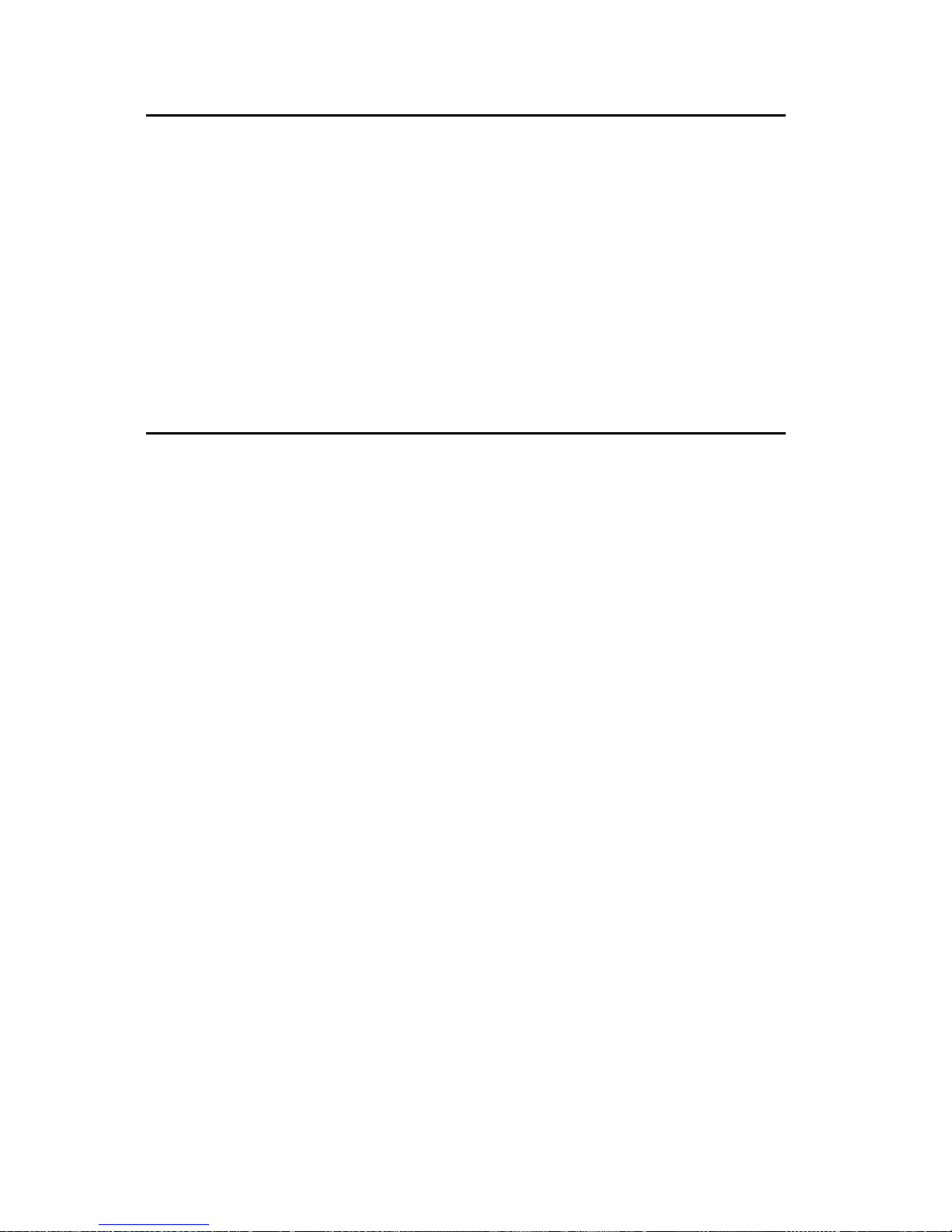
PCM-9375 User Manual 18
2.17 USB connectors (CN13,CN15)
The board provides up to four USB (Universal Serial Bus) ports using
Plug and Play. The USB interfaces comply with High Speed USB specification Rev. 2.0 which supports 480Mbps transfer rate, and are fuse protected.
The USB interface is accessed through two 5 x 2-pin flat-cable connectors. You will need an adapter cable if you use a standard USB connector.
The adapter cable has a 5 x 2-pin connector on one end and a USB connector on the other.
The USB interfaces can be disabled in the system BIOS setup.
2.18 GPIO (General Purpose Input Output) (CN9)
The board supports 8-bit GPIO through GPIO connector. The 8 digital
inputs and outputs can be programmed to read or control devices, with
each input or output defined. The default setting is 8 bits input.
Data Modul AG - www.data-modul.com
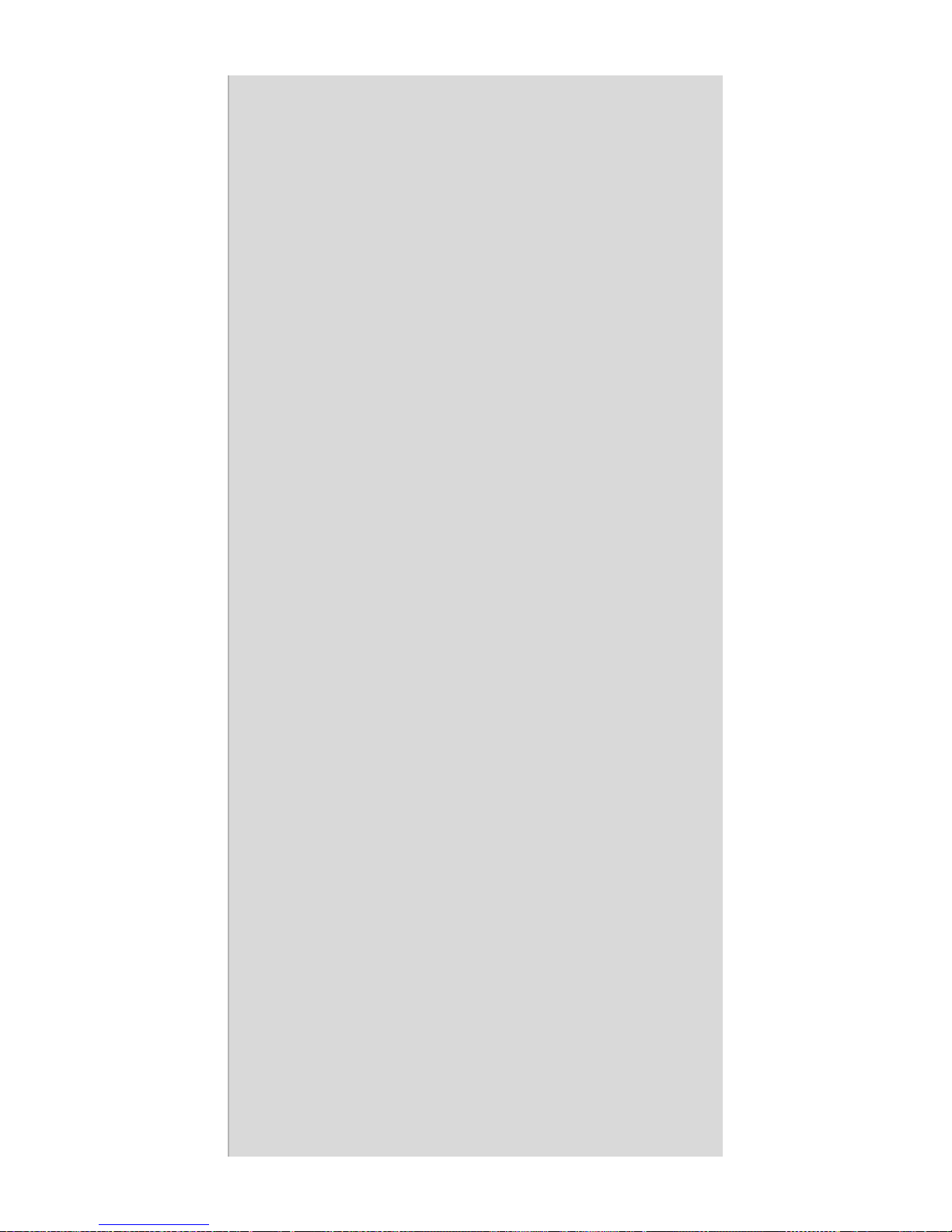
7 Chapter 3
CHAPTER
3
BIOS Operation
Data Modul AG - www.data-modul.com

PCM-9375 User Manual 8
Chapter 3 BIOS Operation
3.1 BIOS Introduction
PCM-9375 comes with Award’s BIOS 6.0 that delivers superior performance, compatibility and functionality, it’s many options and extensions
let you customize your products to a wide range of designs and target
markets.
The modular, adaptable Award BIOS 6.0 supports the broadest range of
third-party peripherals and all popular chipsets from: Intel, AMD, nVidia,
VIA, and compatible CPUs from 386 through Pentium and AMD Geode,
K7 and K8 (including multiple processor platforms), and VIA Eden C3
and C7 CPU.
You can use Advantech’s utilities to select and install features to suit your
own designs.
3.2 BIOS Setup
The PCM-9375 Series system has build-in Award BIOS with a CMOS
SETUP utility which allows user to configure required settings or to activate certain system features.
The CMOS SETUP saves the configuration in the CMOS RAM of the
motherboard. When the power is turned off, the battery on the board supplies the necessary power to the CMOS RAM.
When the power is turned on, press the <Del> button during the BIOS
POST (Power-On Self Test) will take you to the CMOS SETUP screen.
CONTROL KEYS:
Table 3.1: Controll Keys
<↑ ><↓ >< ← ><→ >
Move to select item
<Enter> Select Item
<Esc> Main Menu - Quit and not save changes into
CMOS
Sub Menu - Exit current page and return to Main
Menu
<Page Up/+> Increase the numeric value or make changes
<Page Down/-> Decrease the numeric value or make changes
<F1> General help, for Setup Sub Menu
Data Modul AG - www.data-modul.com
