Page 1
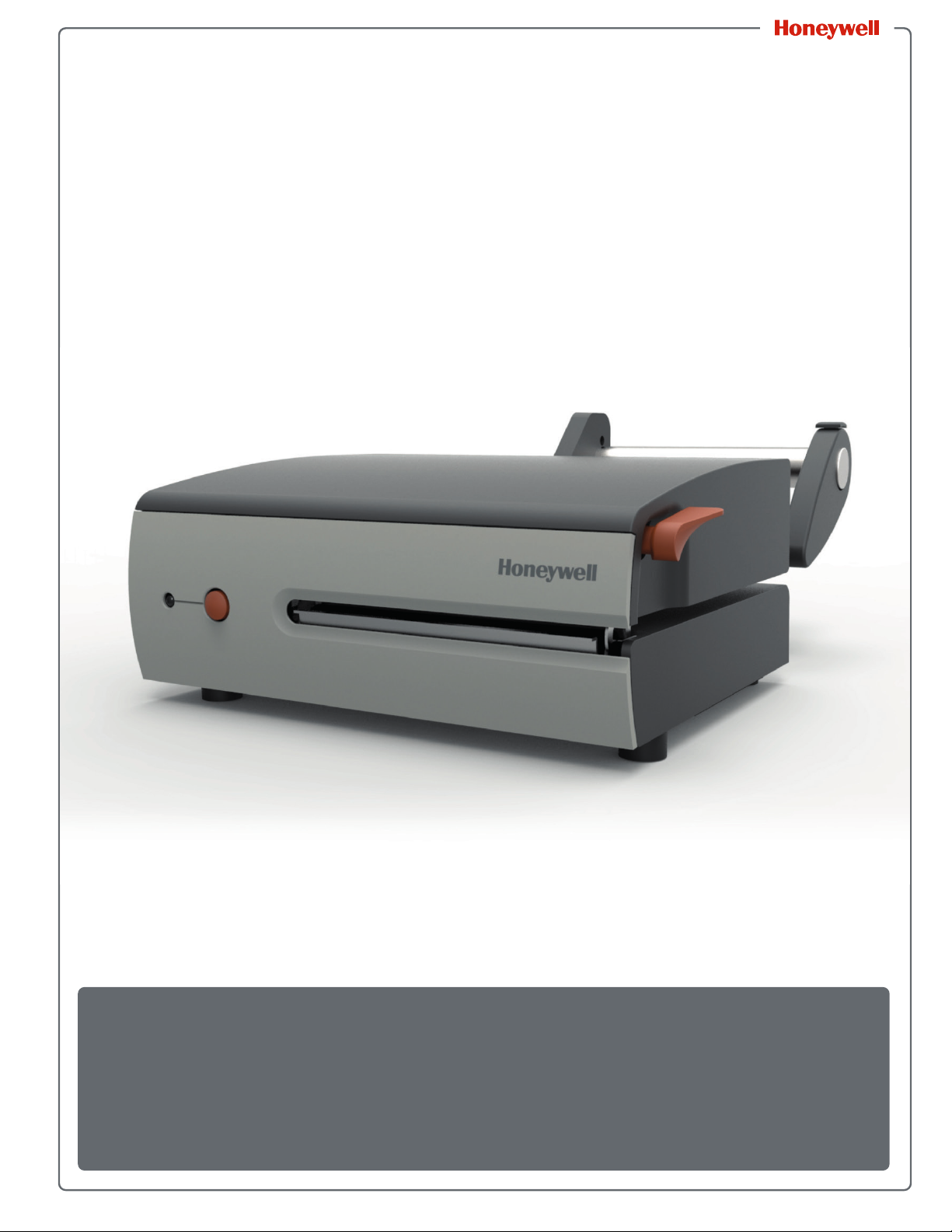
MP Compact Mark
MP Compact4 & MP Compact4 Mobile
III
User Guide
Page 2
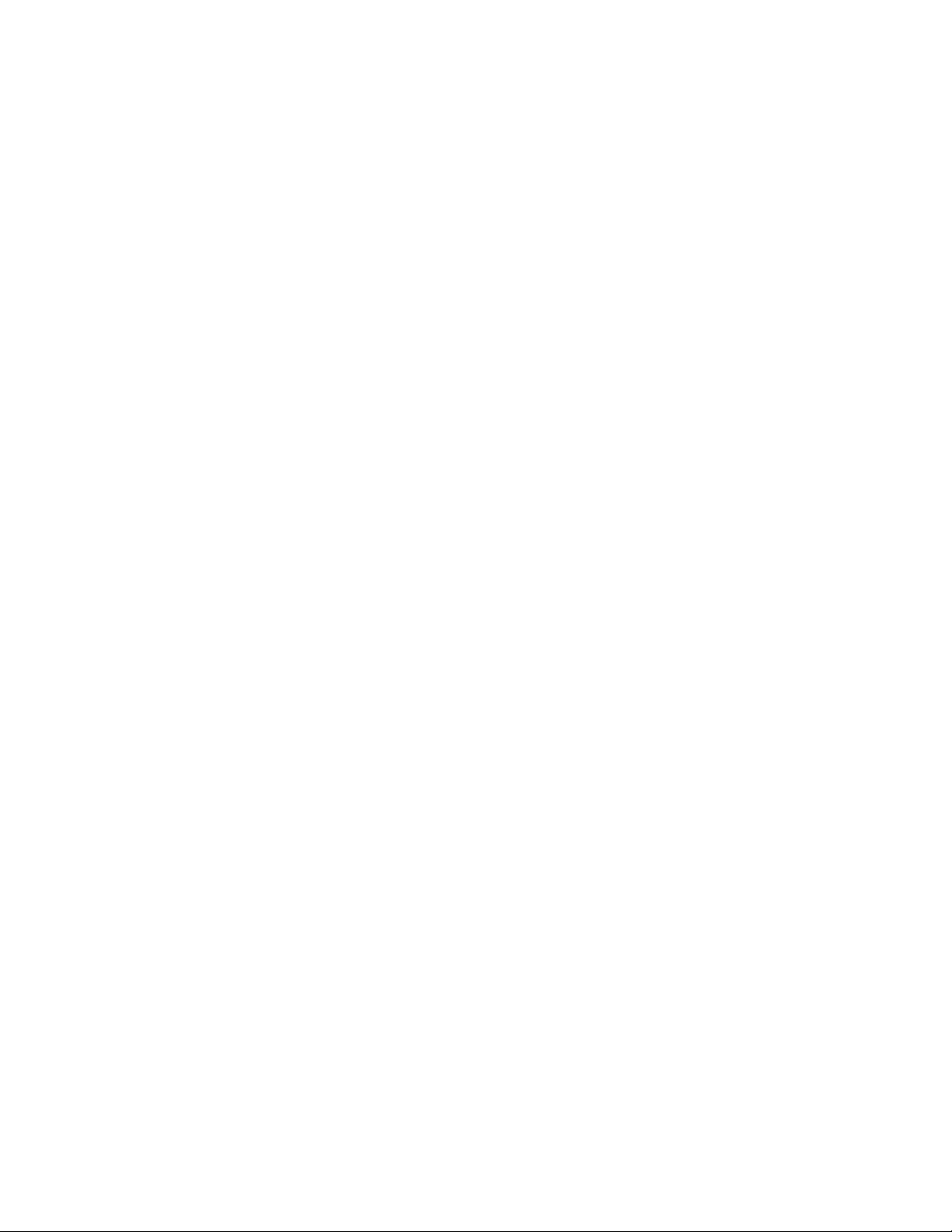
Disclaimer
Honeywell International Inc. (“HII”) reserves the right to make changes in specifications and other
information contained in this document without prior notice, and the reader should in all cases consult HII to
determine whether any such changes have been made. The information in this publication does not
represent a commitment on the part of HII.
HII shall not be liable for technical or editorial errors or omissions contained herein; nor for incidental or
consequential damages resulting from the furnishing, performance, or use of this material. HII disclaims all
responsibility for the selection and use of software and/or hardware to achieve intended results.
This document contains proprietary information that is protected by copyright. All rights are reserved. No
part of this document may be photocopied, reproduced, or translated into another language without the
prior written consent of HII.
Firmware (Software) Agreement
The enclosed firmware (software) resident in the printer is owned by licensor or its suppliers and is licensed
for use only on a single printer in the user’s Trade or Business. The User agrees not to, and not to authorize
or permit any other person or party to, duplicate or copy the firmware or the information contained in the
non-volatile or programmable memory. The firmware (software)) is protected by applicable copyright laws
and Licensor retains all rights not expressly granted. In no event will licensor or its suppliers be liable for
any damages or loss, including direct, incidental, economic, special, or consequential damages, arising out
of the use or inability to use the firmware (software).
Information in this document is subject to change without notice and does not represent a commitment on
the part of Honeywell. No part of this manual may be reproduced or transmitted in any form or by any
means, for any purpose other than the purchaser's personal use, without the expressed written permission
of Honeywell.
Trademarks
Wi-Fi is a registered certification mark of the Wi-Fi Alliance.
Microsoft, Windows, and the Windows logo are either registered trademarks or registered trademarks of
Microsoft Corporation in the United States and/or other countries.
Bluetooth is a trademark of Bluetooth SIG, Inc., U.S.A.
All other brand and product names are trademarks, service marks, registered trademarks, or registered
service marks of their respective companies.
Patents
For patent information, please refer to www.hsmpats.com.
Copyright © 2016 Honeywell International Inc. All rights reserved.
ii MP Compact4 Mark III User Guide
Page 3
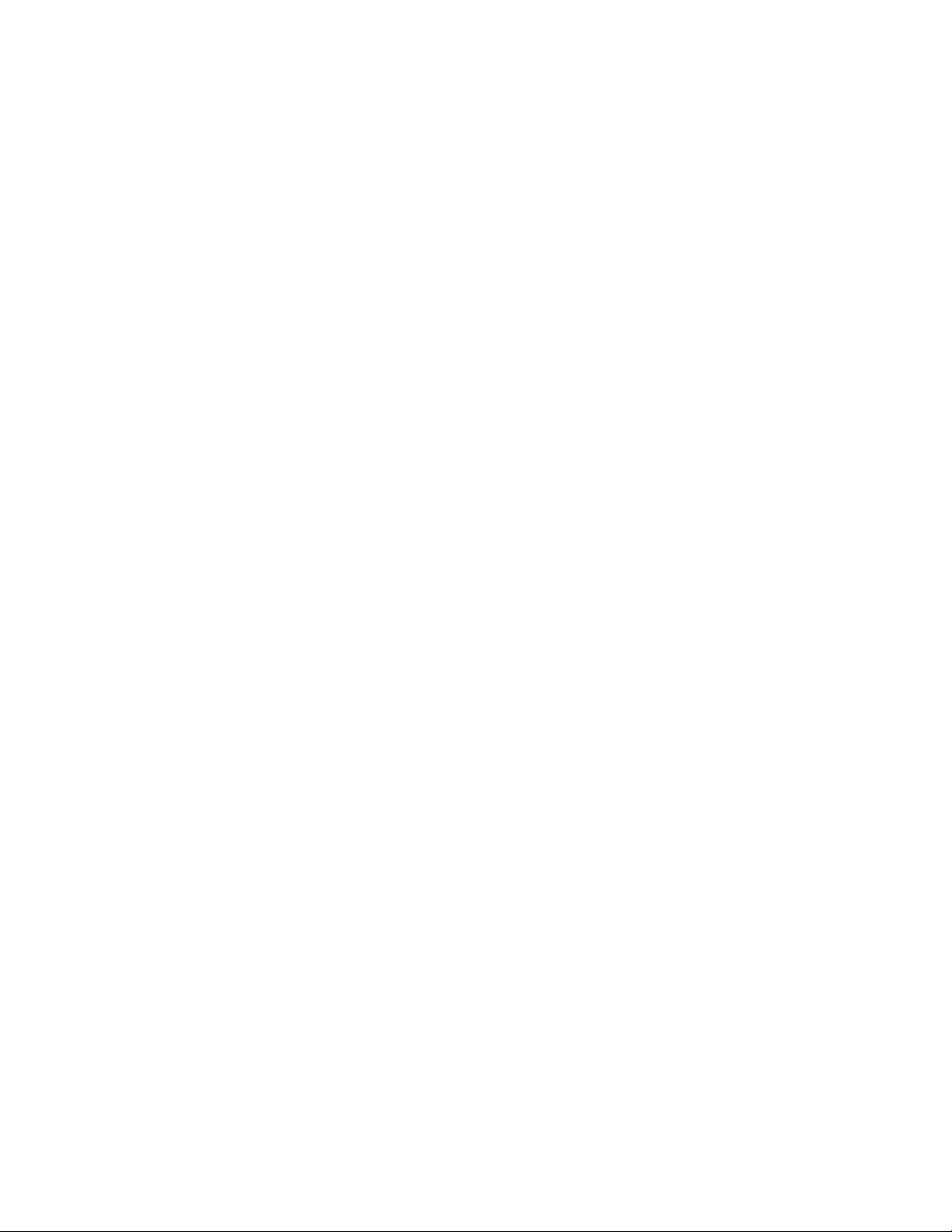
MP Compact4 Mark III User Guide iii
Page 4
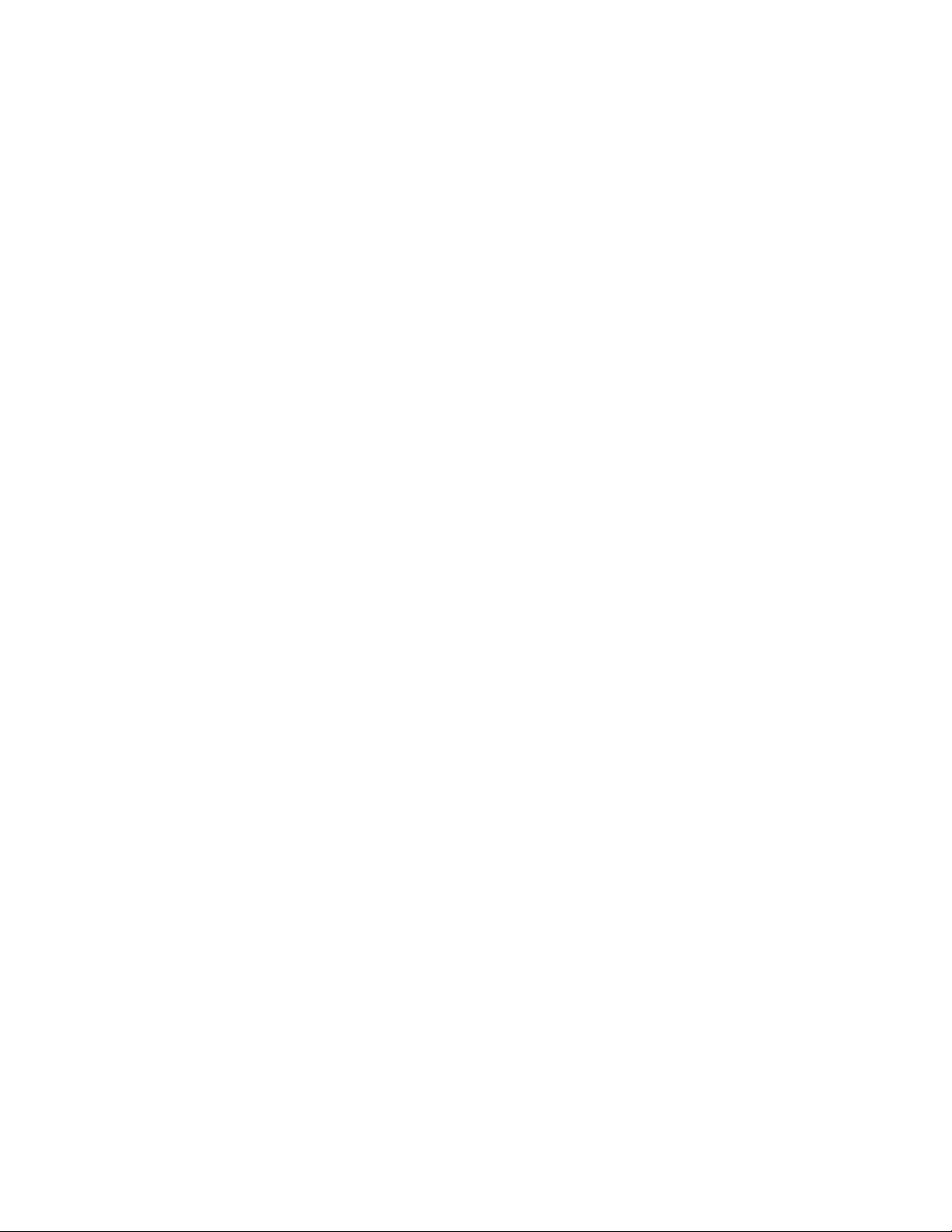
Contents
Customer Support . . . . . . . . . . . . . . . . . . . . . . . . . . . . . . . . . . . . . . . . . . . . . . . . . . . . . . . .vii
Product Service and Repair . . . . . . . . . . . . . . . . . . . . . . . . . . . . . . . . . . . . . . . . . . .vii
Limited Warranty . . . . . . . . . . . . . . . . . . . . . . . . . . . . . . . . . . . . . . . . . . . . . . . . . . .vii
Send Feedback . . . . . . . . . . . . . . . . . . . . . . . . . . . . . . . . . . . . . . . . . . . . . . . . . . . .vii
Agency Compliance and Approvals . . . . . . . . . . . . . . . . . . . . . . . . . . . . . . . . . . . . . . . . . . viii
Safety Information . . . . . . . . . . . . . . . . . . . . . . . . . . . . . . . . . . . . . . . . . . . . . . . . . . . . . . . . . . . . . . . . . .1
1
Important Safety Requirements . . . . . . . . . . . . . . . . . . . . . . . . . . . . . . . . . . . . . . . . . . . . . . 2
About the Printer Basics. . . . . . . . . . . . . . . . . . . . . . . . . . . . . . . . . . . . . . . . . . . . . . . . . . . . . . . . . . .5
2
Learn About the Printer Models . . . . . . . . . . . . . . . . . . . . . . . . . . . . . . . . . . . . . . . . . . . . . . 6
Identify the Printer Box Contents . . . . . . . . . . . . . . . . . . . . . . . . . . . . . . . . . . . . . . . 6
How to Set Up Your Printer. . . . . . . . . . . . . . . . . . . . . . . . . . . . . . . . . . . . . . . . . . . . . . . . . . . . . . . .7
3
Connect Printer to Power . . . . . . . . . . . . . . . . . . . . . . . . . . . . . . . . . . . . . . . . . . . . . . . . . . . 8
Connect the AC Model . . . . . . . . . . . . . . . . . . . . . . . . . . . . . . . . . . . . . . . . . . . . . . . 8
Connect the DC Model (24 VDC to 48 VDC) . . . . . . . . . . . . . . . . . . . . . . . . . . . . . . 8
Interface Connection . . . . . . . . . . . . . . . . . . . . . . . . . . . . . . . . . . . . . . . . . . . . . . . . . . . . . . 9
Serial Connections (COM1) . . . . . . . . . . . . . . . . . . . . . . . . . . . . . . . . . . . . . . . . . . . 9
USB Connection (USB) . . . . . . . . . . . . . . . . . . . . . . . . . . . . . . . . . . . . . . . . . . . . . . 9
Wired and Optional Wireless . . . . . . . . . . . . . . . . . . . . . . . . . . . . . . . . . . . . . . . . . . 9
Load the Media. . . . . . . . . . . . . . . . . . . . . . . . . . . . . . . . . . . . . . . . . . . . . . . . . . . . 10
Printer Configuration. . . . . . . . . . . . . . . . . . . . . . . . . . . . . . . . . . . . . . . . . . . . . . . . . . . . . . . . . . . . . .13
4
Front Panel . . . . . . . . . . . . . . . . . . . . . . . . . . . . . . . . . . . . . . . . . . . . . . . . . . . . . . . . . . . . . 14
LED Indicators . . . . . . . . . . . . . . . . . . . . . . . . . . . . . . . . . . . . . . . . . . . . . . . . . . . . 14
Control Button . . . . . . . . . . . . . . . . . . . . . . . . . . . . . . . . . . . . . . . . . . . . . . . . . . . . 15
Configuration Label . . . . . . . . . . . . . . . . . . . . . . . . . . . . . . . . . . . . . . . . . . . . . . . . 15
Printer Configuration Tools . . . . . . . . . . . . . . . . . . . . . . . . . . . . . . . . . . . . . . . . . . . . . . . . . 16
Printer Configuration Utility (NETira CT) . . . . . . . . . . . . . . . . . . . . . . . . . . . . . . . . 17
USB Port Connection Requirements . . . . . . . . . . . . . . . . . . . . . . . . . . . . . 18
How to Use NETira CT Configuration Utility. . . . . . . . . . . . . . . . . . . . . . . . 19
Install the Windows Driver . . . . . . . . . . . . . . . . . . . . . . . . . . . . . . . . . . . . . . . . . . . 22
Printer Maintenance . . . . . . . . . . . . . . . . . . . . . . . . . . . . . . . . . . . . . . . . . . . . . . . . . . . . . . . . . . . . . . .25
5
Schedule Cleaning Intervals . . . . . . . . . . . . . . . . . . . . . . . . . . . . . . . . . . . . . . . . . . . . . . . 26
Clean the Printhead . . . . . . . . . . . . . . . . . . . . . . . . . . . . . . . . . . . . . . . . . . . . . . . . . . . . . . 27
Use Cleaning Film . . . . . . . . . . . . . . . . . . . . . . . . . . . . . . . . . . . . . . . . . . . . . . . . . 27
iv MP Compact4 Mark III User Guide
Page 5
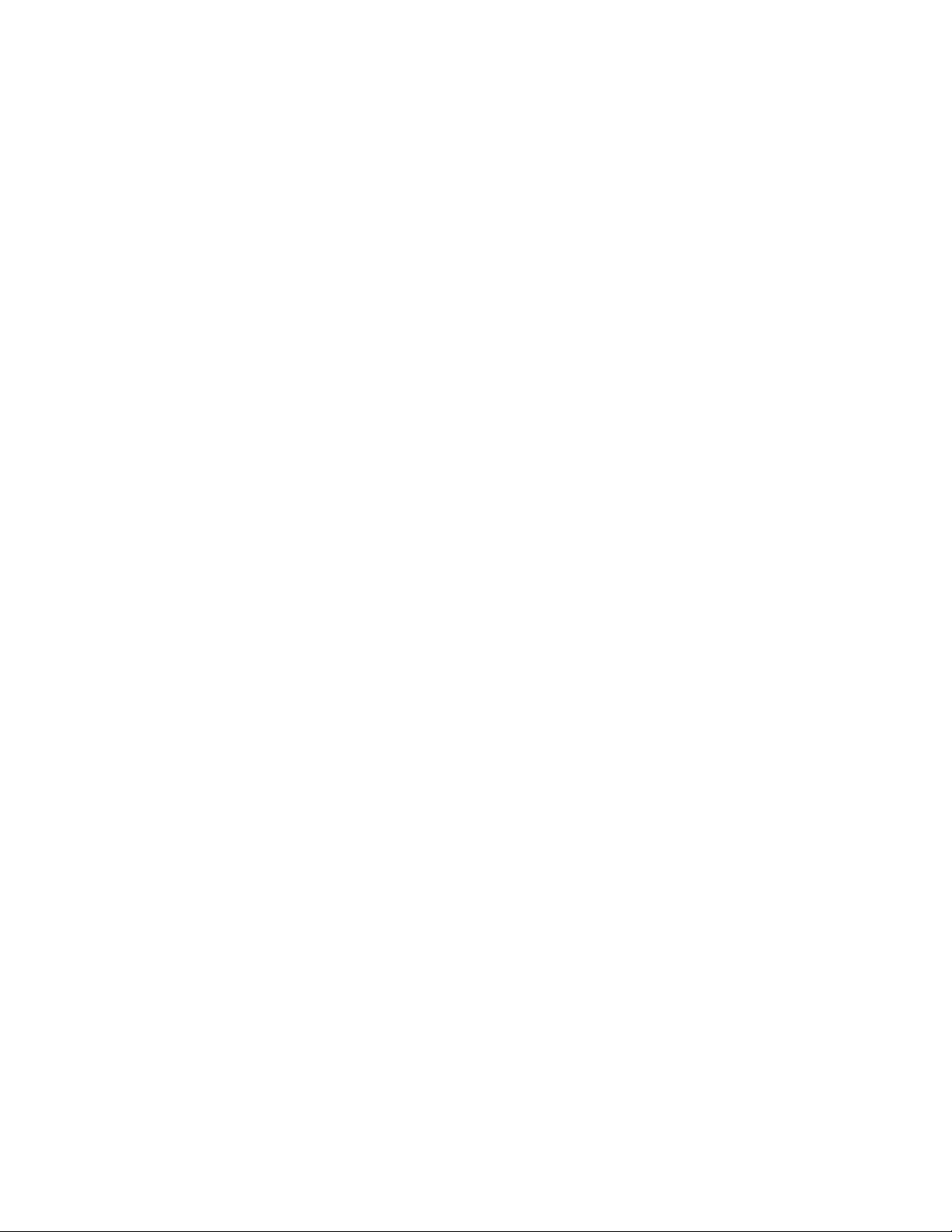
Use Cotton Swab . . . . . . . . . . . . . . . . . . . . . . . . . . . . . . . . . . . . . . . . . . . . . . . . . . 28
Replace Printhead . . . . . . . . . . . . . . . . . . . . . . . . . . . . . . . . . . . . . . . . . . . . . . . . . . . . . . . 29
Replace Platen Roller . . . . . . . . . . . . . . . . . . . . . . . . . . . . . . . . . . . . . . . . . . . . . . . . . . . . 31
Adjust Printhead Pressure . . . . . . . . . . . . . . . . . . . . . . . . . . . . . . . . . . . . . . . . . . . . . . . . . 33
Download Firmware . . . . . . . . . . . . . . . . . . . . . . . . . . . . . . . . . . . . . . . . . . . . . . . . . . . . . . 34
Configure Media Sensor. . . . . . . . . . . . . . . . . . . . . . . . . . . . . . . . . . . . . . . . . . . . . 35
Printer Specifications . . . . . . . . . . . . . . . . . . . . . . . . . . . . . . . . . . . . . . . . . . . . . . . . . . . . . . . . . . . .37
A
Technical Specifications . . . . . . . . . . . . . . . . . . . . . . . . . . . . . . . . . . . . . . . . . . . . . . . . . . . 38
Embedded Fonts and Bar Codes . . . . . . . . . . . . . . . . . . . . . . . . . . . . . . . . . . . . . . 38
Approved Media . . . . . . . . . . . . . . . . . . . . . . . . . . . . . . . . . . . . . . . . . . . . . . . . . . . 39
Wireless and Wired LAN . . . . . . . . . . . . . . . . . . . . . . . . . . . . . . . . . . . . . . . . . . . . . . . . . . . . . . . . .41
B
Set Up Network Card . . . . . . . . . . . . . . . . . . . . . . . . . . . . . . . . . . . . . . . . . . . . . . . . . . . . . 42
Set Up Wireless . . . . . . . . . . . . . . . . . . . . . . . . . . . . . . . . . . . . . . . . . . . . . . . . . . . 43
Set Up Wireless Infrastructure . . . . . . . . . . . . . . . . . . . . . . . . . . . . . . . . . . . . . . . . 44
Set Up Wireless Ad-Hoc. . . . . . . . . . . . . . . . . . . . . . . . . . . . . . . . . . . . . . . . . . . . . 47
Install the Printer Driver . . . . . . . . . . . . . . . . . . . . . . . . . . . . . . . . . . . . . . . . . . . . . 49
Printer Internal Web Pages . . . . . . . . . . . . . . . . . . . . . . . . . . . . . . . . . . . . . . . . . . 52
MP Compact4 Mark III User Guide v
Page 6
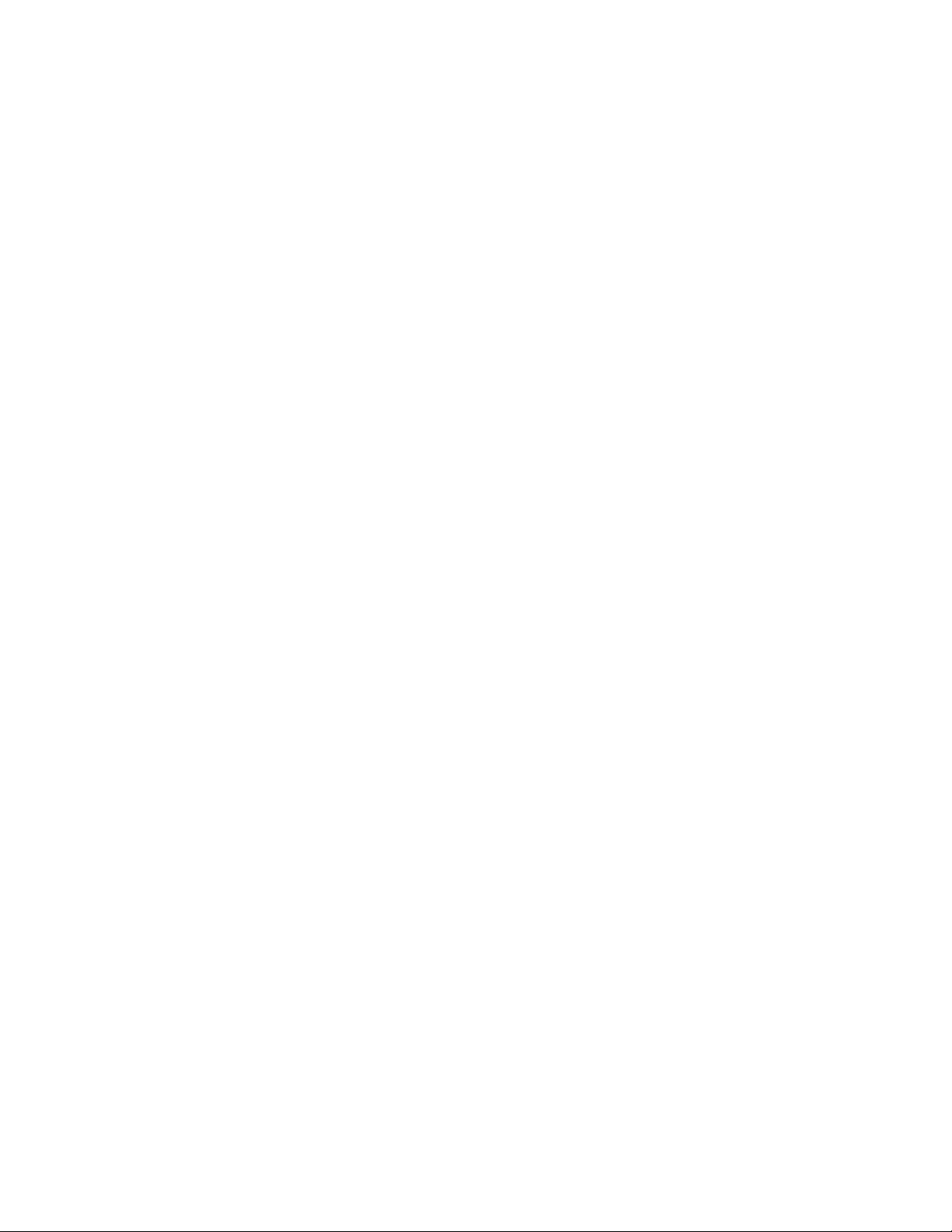
vi MP Compact4 Mark III User Guide
Page 7

Customer Support
If you need assistance installing or troubleshooting your product, contact us by
using one of these methods:
Knowledge Base: www.hsmknowledgebase.com
Our Knowledge Base provides thousands of immediate solutions. If the
Knowledge Base does not help you solve your problem, log into the Technical
Support Portal to submit your problem or ask your question.
Technical Support Portal: www.hsmsupportportal.com
Log into the Technical Support Portal to search our Knowledge Base, submit
your problem or question, request a call back, or provide feedback. When filling
out one of the forms, provide as much detail as possible. You can even include
attachments.
Telephone: www.honeywellaidc.com/locations
For our latest contact information, please check our website.
Product Service and Repair
Customer Support
Honeywell International Inc. provides service for all of its products through
service centers throughout the world. To find your service center, go to
www.honeywellaidc.com and select Support > Contact Support > Service
and Repair. Contact your service center to obtain a Return Material
Authorization number (RMA #) before you return the product.
To obtain warranty or non-warranty service, return your product to Honeywell
(postage paid) with a copy of the dated purchase record.
Limited Warranty
For warranty information, go to www.honeywellaidc.com and click Resources
> Warranty.
Send Feedback
Your feedback is crucial to the continual improvement of our documentation. To
provide feedback about this manual, please contact the Technical
Communications department directly at
ACSHSMTechnicalCommunications@honeywell.com.
MP Compact4 Mark III User Guide vii
Page 8
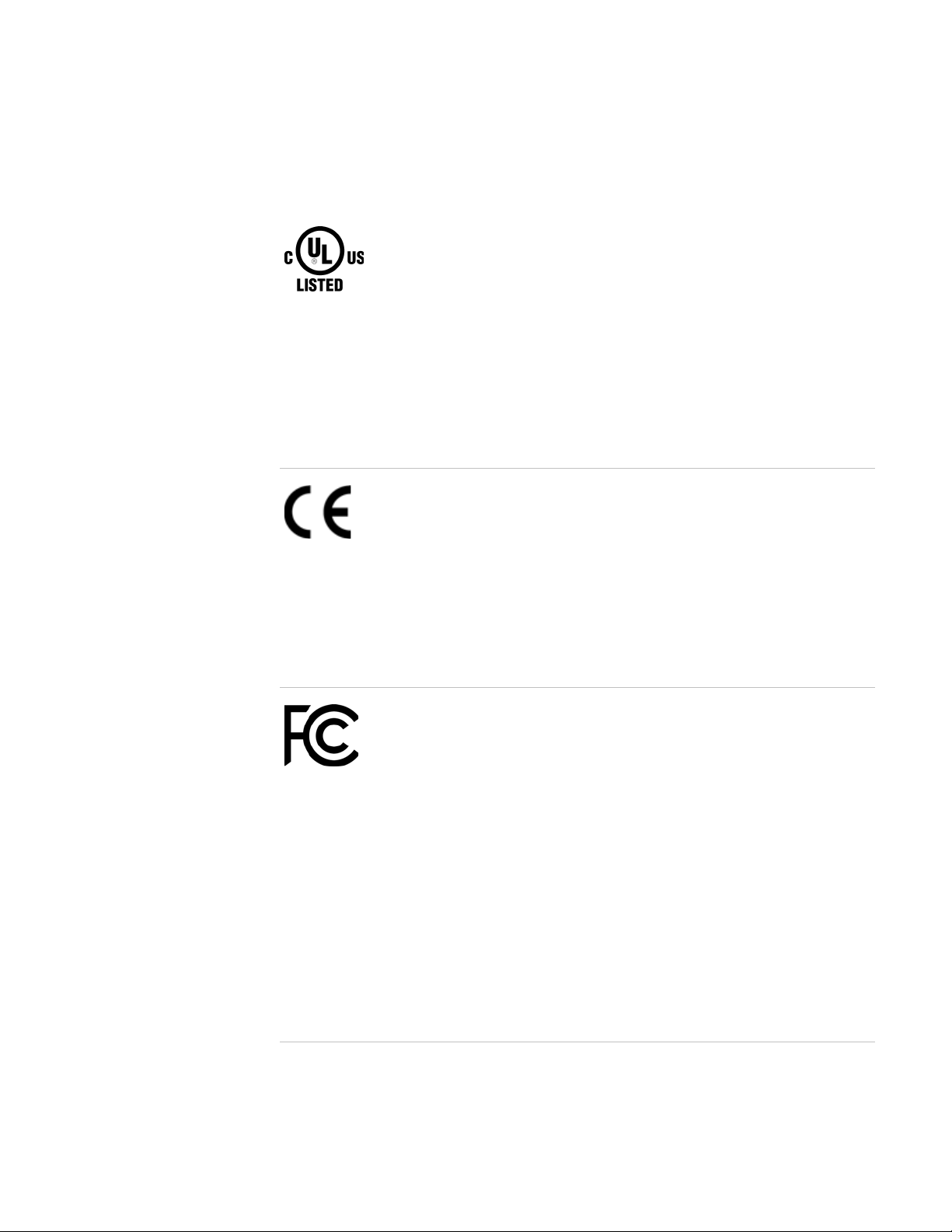
Agency Compliance and Approvals
Agency Compliance and Approvals
Certification and Compliance Marks and Descriptions
UL = Underwriters Laboratories USA
UL60950-1 2nd Edition
CSA C22.2 No. 60950-1-07 2nd Edition
The manufacturer declares under sole responsibility that this
product conforms to the following standards or other normative
documents:
•
CFR47 FCC part is subpart B:2014
• ICES-003-2012
• EMC: EN 55022: 2010 + AC:2011, Class A
• EMC: EN 50024 (2010)
CE = European Commission
• Safety: This product complies with the requirements of IEC 60950-1:
2005 2nd Edition; AM1: 2009 + AM2: 2013
• ROHS: 2011/65/EC
• LVD: 2006/95/EC
• EMC: 2004/108/EC
• RTT&E: 1995/5/EC
Warning:
product may cause radio interference in which case the use may
be required to take adequate measures.
This is a class A product. In a domestic environment this
FCC = Federal Communications Commission
This equipment has been tested and found to comply with the limits for
a Class B digital device, pursuant to part 15 of the FCC rules. These
limits are designed to provide reasonable protection against harmful
interference in a residential installation. This equipment generates,
uses and can radiate radio frequency energy and, if not installed and
used in accordance with the instructions, may cause harmful
interference with radio communications. However, there is no
guarantee that interference will not occur in a particular installation. If
this equipment does cause harmful interference to radio or television
reception, which can be determined by turning the equipment off and
on, the user is encouraged to try to correct the interference by one or
more of the following measures:
• Reorient or relocate the receiving antenna.
• Increase the separation between the equipment and receiver.
• Connect the equipment into an outlet on a circuit different from that
to which the receiver is connected.
• Consult the dealer or an experienced radio/TV technician for help.
viii MP Compact4 Mark III User Guide
Page 9
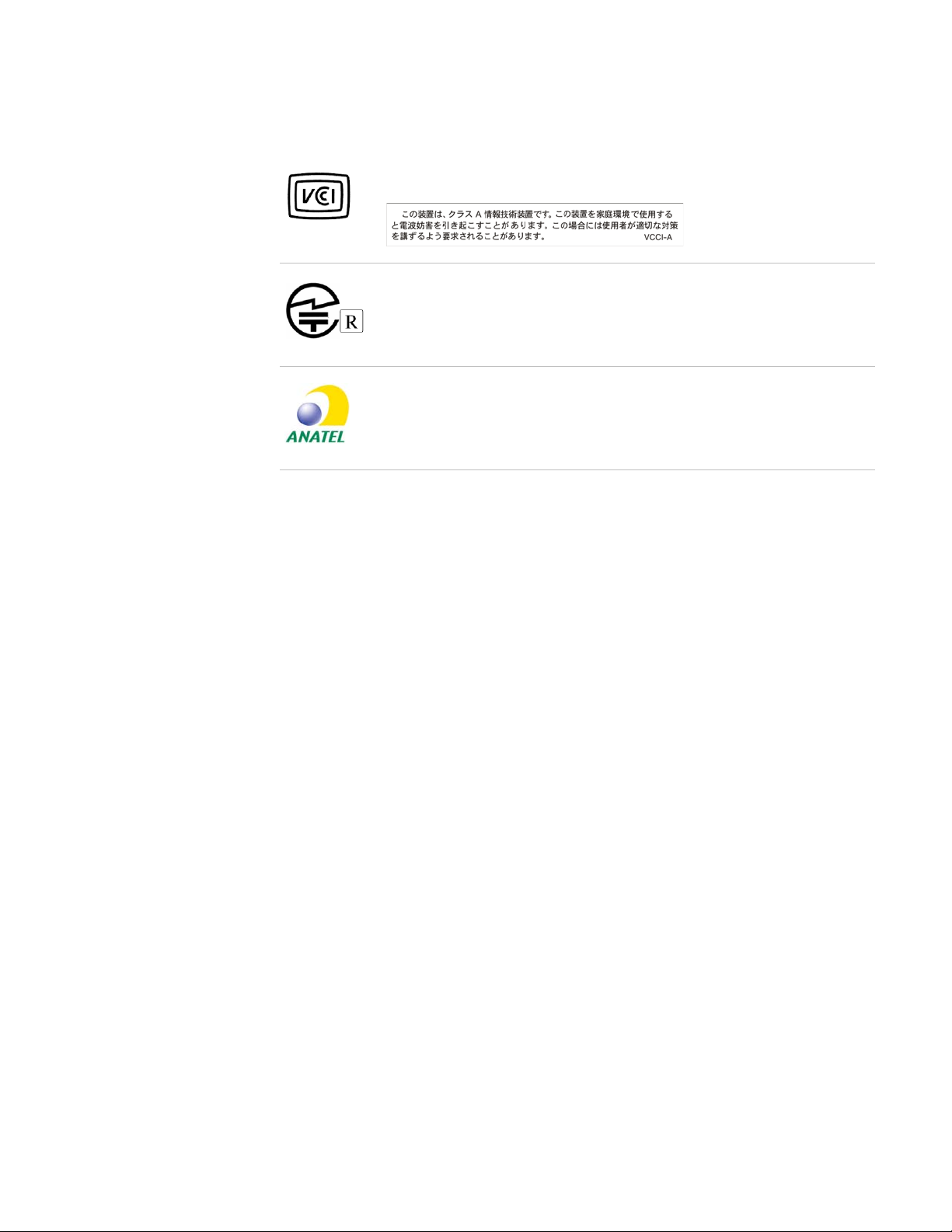
Agency Compliance and Approvals
Certification and Compliance Marks and Descriptions
VCCI = Voluntary Control Council for Interference
Japan
JRL = Japan Radio Law
007-AA009B
ANATEL = National Telecommunications Agency
Brazil
MP Compact4 Mark III User Guide ix
Page 10
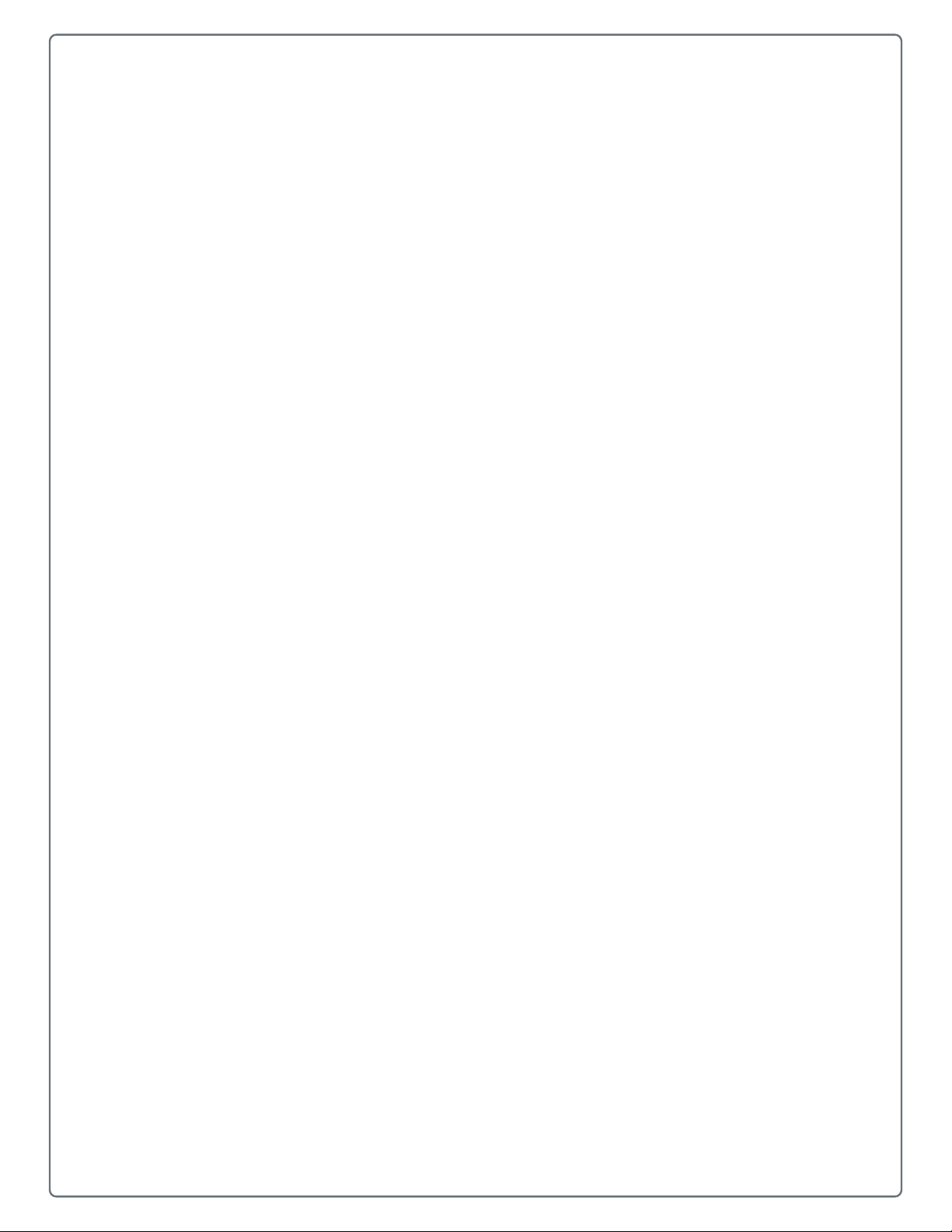
1
Safety Information
Please read the following safety information prior to setting up or
operating your printer.
1
Page 11
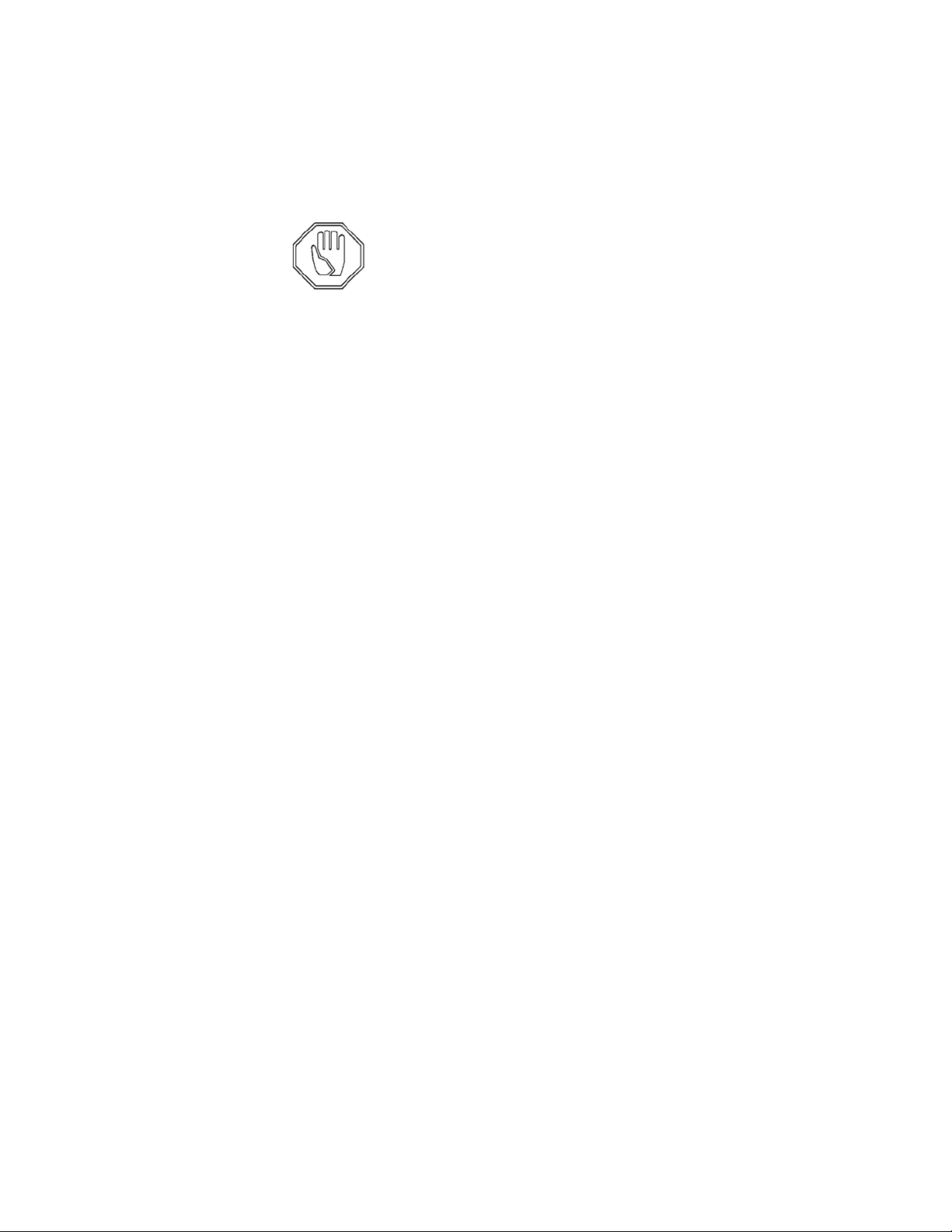
Chapter 1 — Safety Information
Important Safety Requirements
Honeywell disclaims all responsibility regarding the CE directive if the printer is
used, altered or installed in any way other than described in this manual.
This symbol is used to indicate circumstances that may be dangerous to the
user or that cause damage to the equipment.
• Never use sharp or pointed tools when cleaning or replacing the printhead.
• Remember to handle the printhead with care.
• Don't use any sharp objects to remove labels from the print roller.
• The MP Nova Mark II printers have double fuses. The fuses are rated at 250
V, 4.0 A, AT-type. Fuses must be UL-approved.
• The circuit board contains a battery. Used batteries should be disposed of in
accordance with the manufacturer’s instructions.
• Please read all instructions before using the printer for the first time.
• The printer should be connected to the power supply indicated on the
voltage plate. If you are unsure of the type of power supply available, please
contact Honeywell service personnel.
• The printer is equipped with a plug suitable for grounded sockets. This is a
safety measure. If the plug does not fit the power socket, a qualified
electrician must replace it.
• We do not recommend the use of extension cables.
• The power cable must not be subjected to pressure. Ensure that the printer
is not placed anywhere where a person could stand on the power cable.
• Check that the power switch is off (in the ‘0’ position) before connecting the
power cable.
• Do not use liquids or aerosols when cleaning this printer. Always use
Honeywell’s special cleaning cloths.
• Do not attempt to open the electronic unit or other sealed parts! The user
cannot service these parts.
• Do not use cables that exceed 5 m (16.5 in.) in length for RS-232
communication. Signals may be corrupted or lost as a result. This is
particularly important in environments where there are high levels of
electrical interference.
• Disconnect the power to the printer and call in qualified personnel under the
following conditions:
• The power cable or plug is damaged or worn.
• Liquid has been spilled on the printer.
2 MP Compact4 Mark III User Guide
Page 12
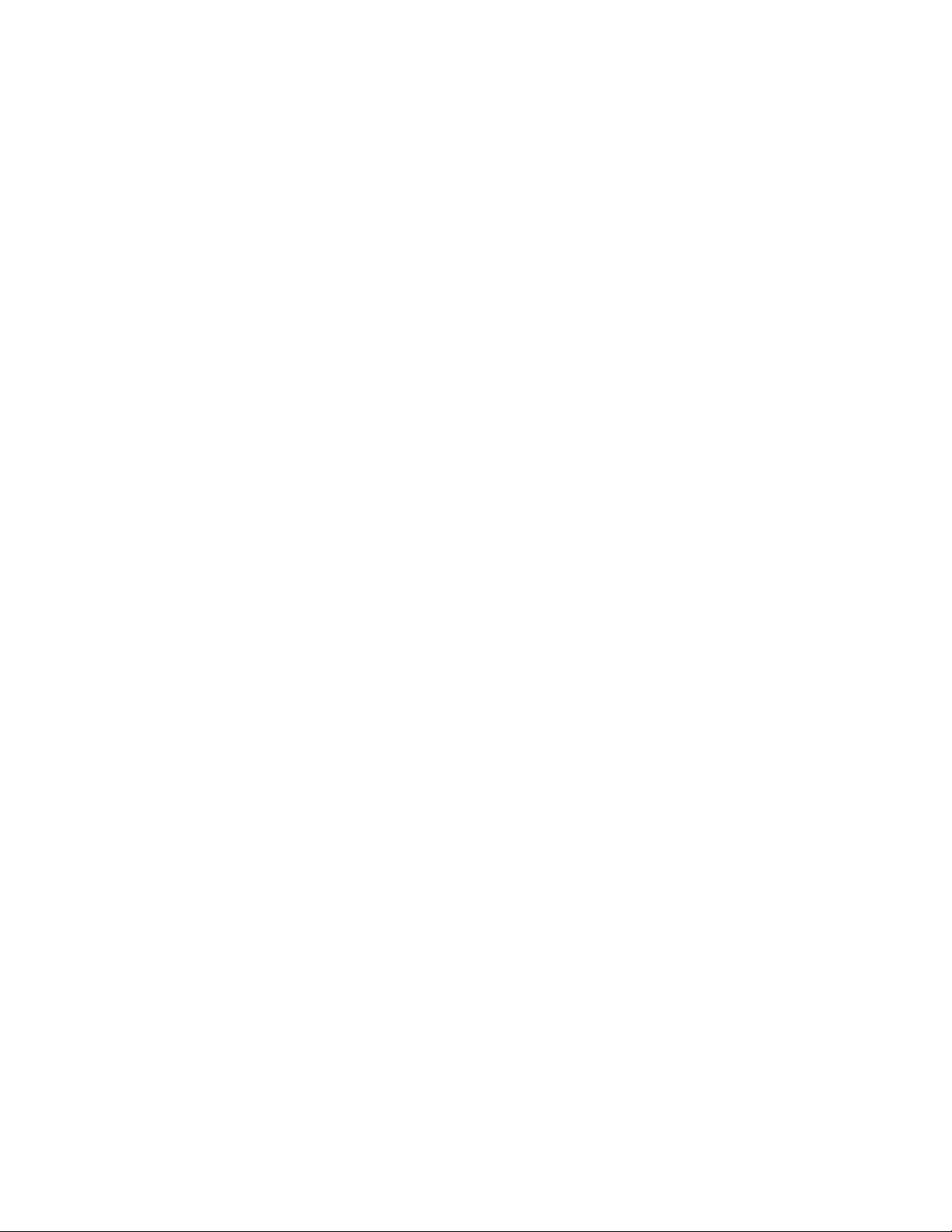
Chapter 1 — Safety Information
• Rain or water has got into the printer.
• The printer is not functioning correctly despite the user has followed the
instructions for use.
• You have dropped the printer or the casing has been damaged.
• The printer is not functioning correctly and requires service.
MP Compact4 Mark III User Guide 3
Page 13
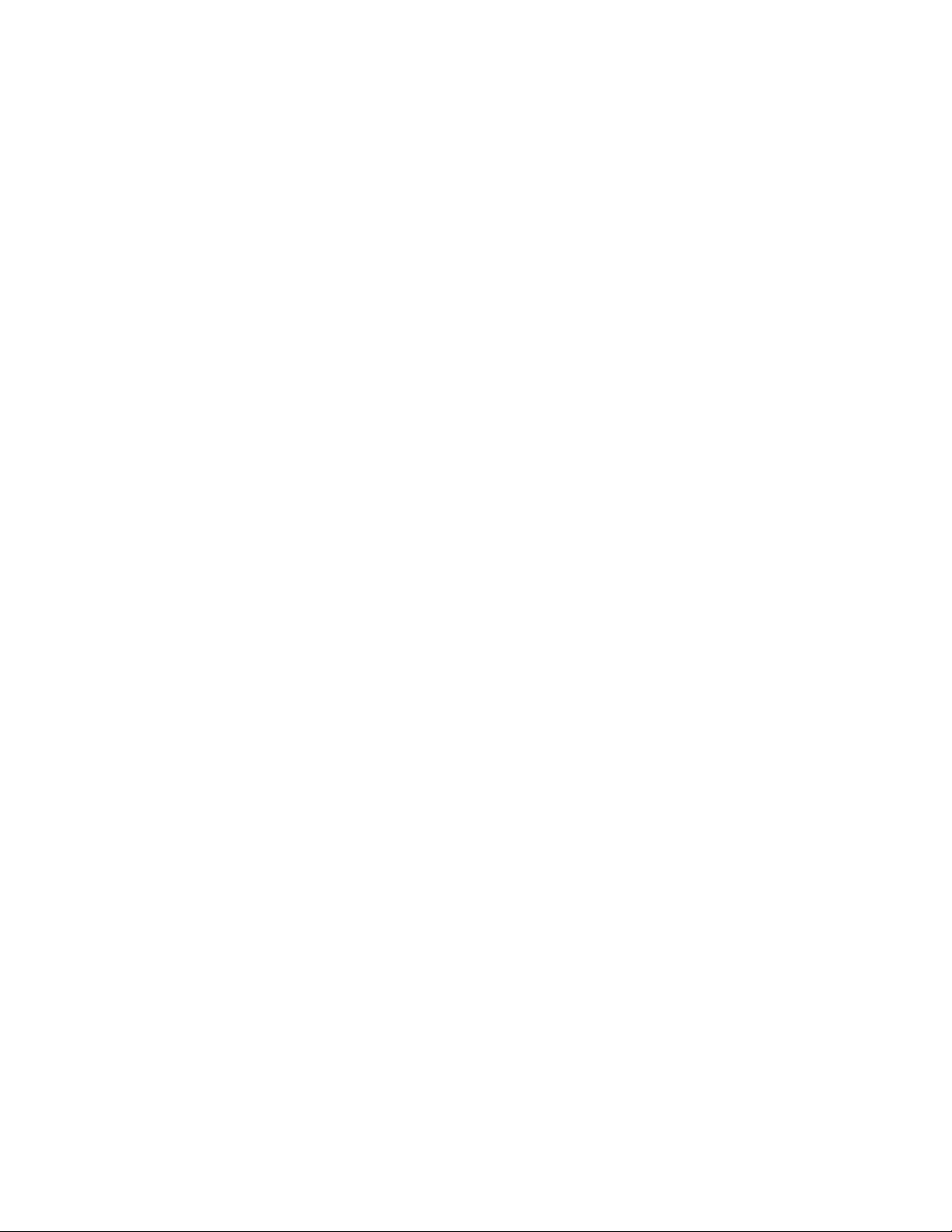
Chapter 1 — Safety Information
4 MP Compact4 Mark III User Guide
Page 14

2
About the Printer Basics
Use this chapter to learn about the MP Compact4 Mark III printer basic
information, including the parts that arrive with your printer.
5
Page 15
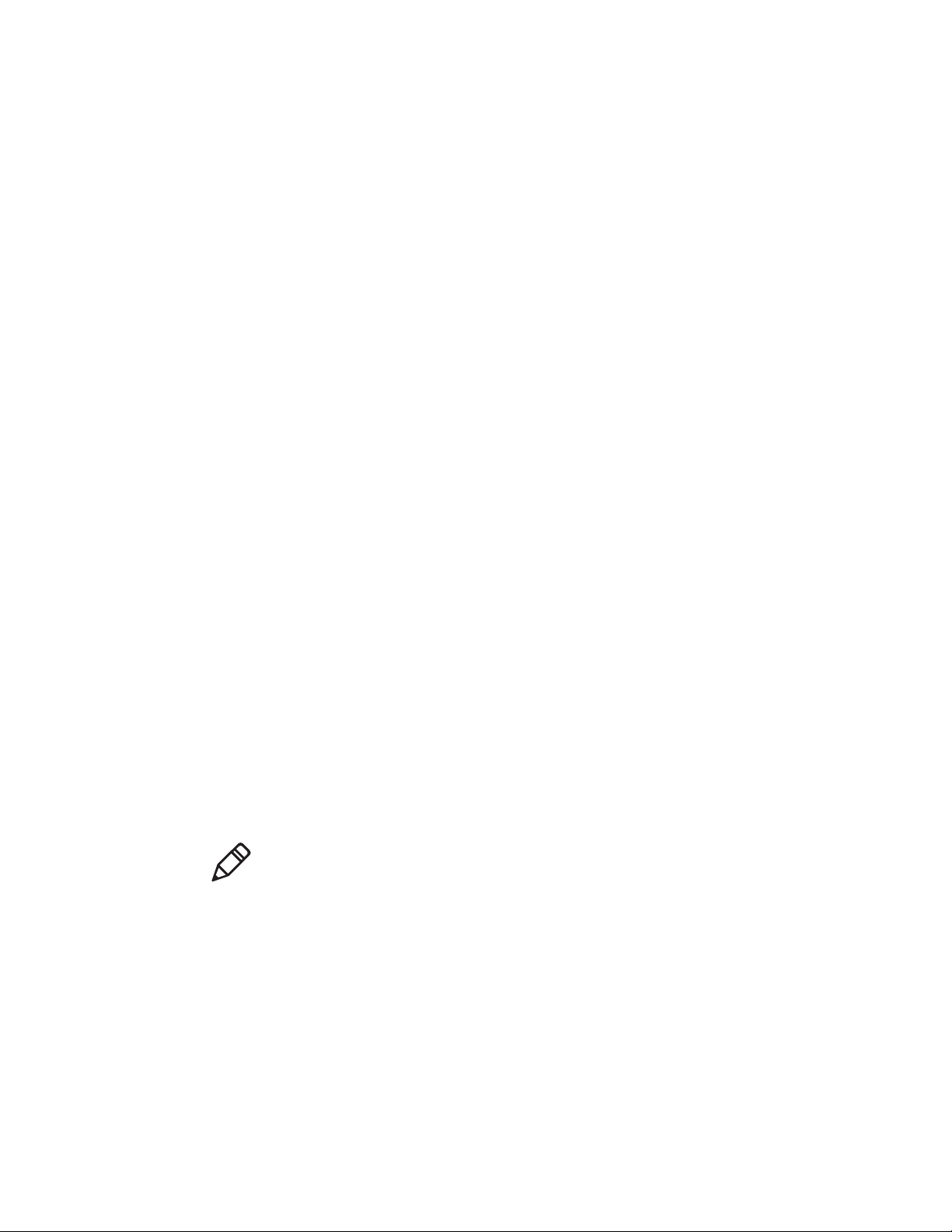
Chapter 2 — About the Printer Basics
Learn About the Printer Models
The MP Compact4 Mark III printer family, hereafter referred to as “the printer,”
blends the rugged durability of die-cast construction with state-of-the-art
electronics and user-friendly features to redefine the standard in industrial
thermal printers. The printer’s USB, RS-232 serial, or wired and optional
wireless LAN connectivity allows easy interfacing to any host system.
This manual provides all the information necessary to operate the printer.
To print labels or tags, simply refer to the instructions included with the software
you have chosen to create the labels. A Windows
on our website (www.honeywellaidc.com) or on the included CD for printing
from common applications. If you wish to write a custom program, a copy of the
Class Series 2 Programmer’s Manual can also be found on the CD.
Identify the Printer Box Contents
After removing the printer from the packaging material, check the contents. The
following items should be included:
• Printer
• Power cord
• Serial cable (p/n: 502542)
• CD and documentation
• Any special or additionally purchased items
Additional Requirements
The following items are necessary for generating labels from your printer.
Contact your customer support or sales representative for advice on which
media and software may best be suited for your application.
• USB cable
®
printer driver can be found
• Ethernet cable for optional LAN connectivity
• Applicable label media
Note: It is a good idea to save all packaging materials in the event that shipping
the printer is ever required.
6 MP Compact4 Mark III User Guide
Page 16
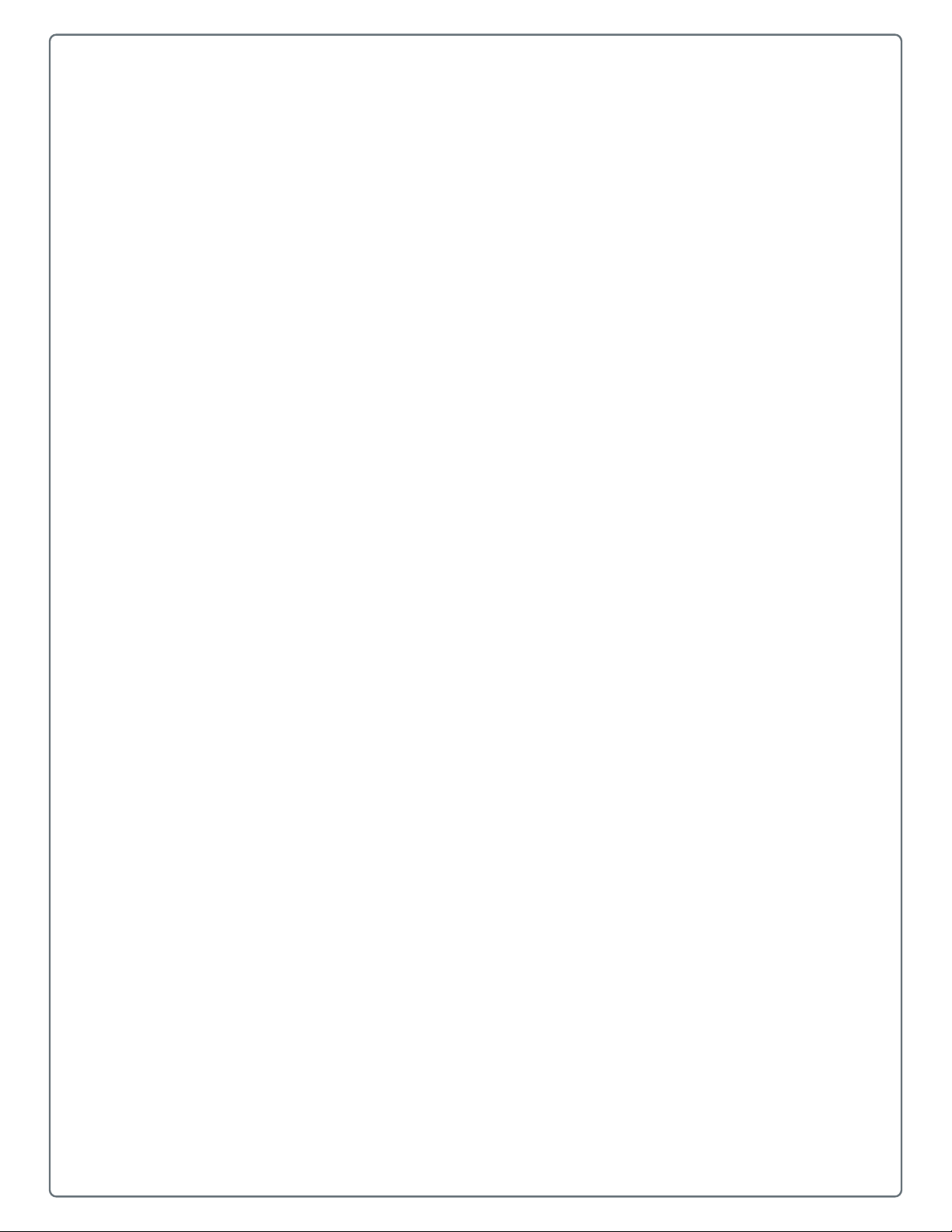
3
How to Set Up Your Printer
Learn to use the printer features, including how to insert the media and
how to connect to a power source.
7
Page 17

Chapter 3 — How to Set Up Your Printer
Connect Printer to Power
Before connecting power or interface cables to the printer, ensure the power on/
off switch is in the “off” position.
1 Place the printer on a firm, level surface.
2 Ensure that the power switch on the printer is in the “off” position.
Connect the AC Model
1 Connect the AC power cord to the receptacle on the back of the printer.
2 Next, plug the AC power cord into a properly grounded outlet. (The printer’s
power supply automatically detects and then adjusts to the applied line
voltage; see “Technical Specifications” on page 38 for the acceptable
voltage ranges.
Connect the DC Model (24 VDC to 48 VDC)
1 Connect the black wire to the negative (-) pole of the battery or chassis
ground. Then, connect both red wires to the positive (+) pole of the battery.
2 Connect the white input connector to the rear of the printer as shown. (The
printer’s power supply automatically detects and then adjusts to the applied
voltage; see “Technical Specifications” on page 38 for the acceptable
voltage ranges.)
8 MP Compact4 Mark III User Guide
Page 18
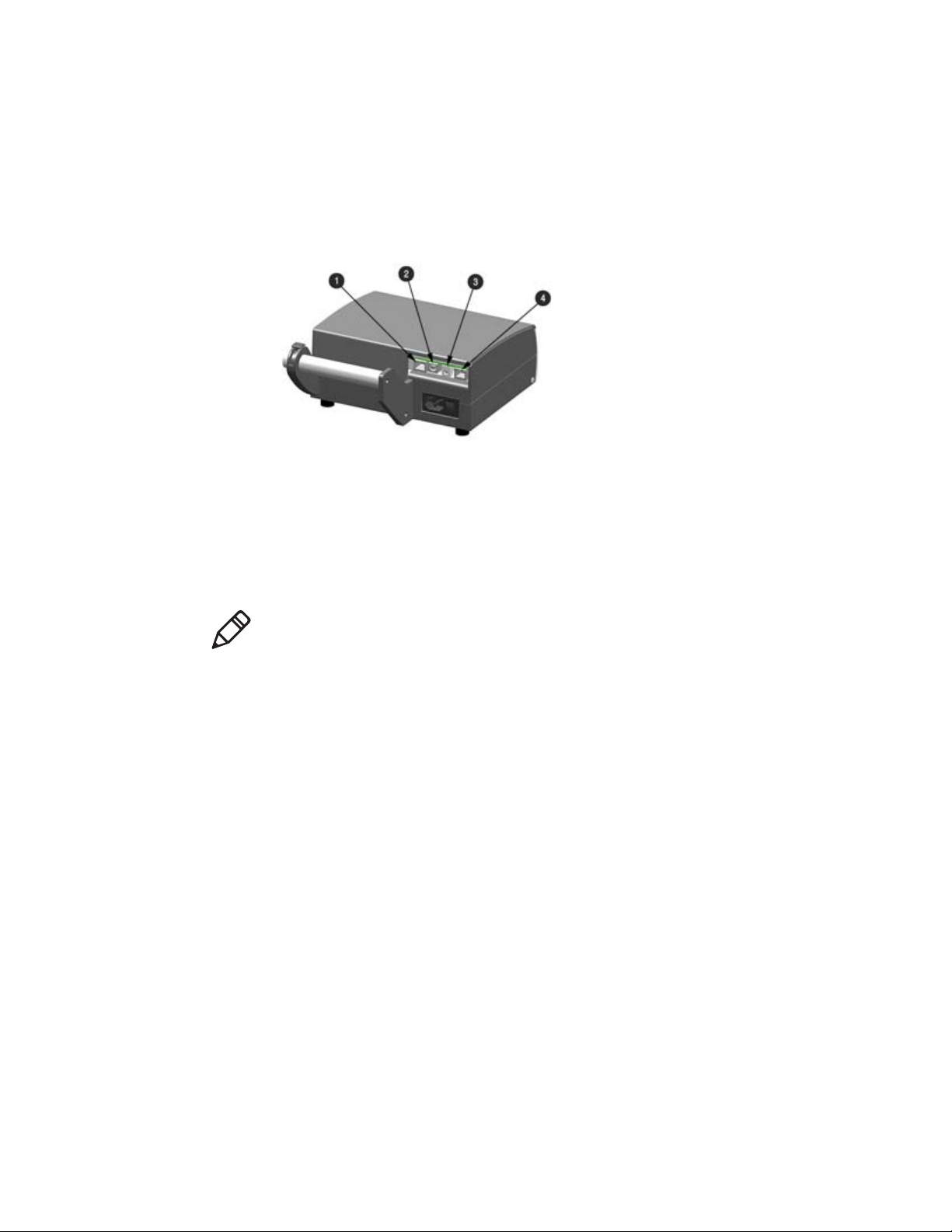
Interface Connection
The printer can be connected to the host via USB, serial, wired Ethernet, or
optional wireless interfaces. The printer will automatically connect to the first
port that delivers valid data. Once established, the printer’s power must be
cycled “off” and “on” to change an interface connection.
1 LAN (RJ-45 wired Ethernet)
Chapter 3 — How to Set Up Your Printer
2 USB
3 Wireless antenna connector (optional)
4 COM1 (RJ-45)
Before connecting power or interface cables to the printer, ensure the power on/
off switch is in the “off” position.
Serial Connections (COM1)
The serial interface supports RS-232C communications via an RJ45 connector.
The following list of serial port settings is menu selectable (via host software/
driver) and must match the host computer’s serial port settings: Baud Rate
(Default 9600 bps) > Word Length (Default 8 bits).
USB Connection (USB)
The USB interface is supported in Windows 95 and greater. Depending upon
the operating system of your host computer, installation may differ slightly.
Wired and Optional Wireless
For setup information on wired and optional wireless connections, see “Set Up
Wireless” on page 43.
MP Compact4 Mark III User Guide 9
Page 19
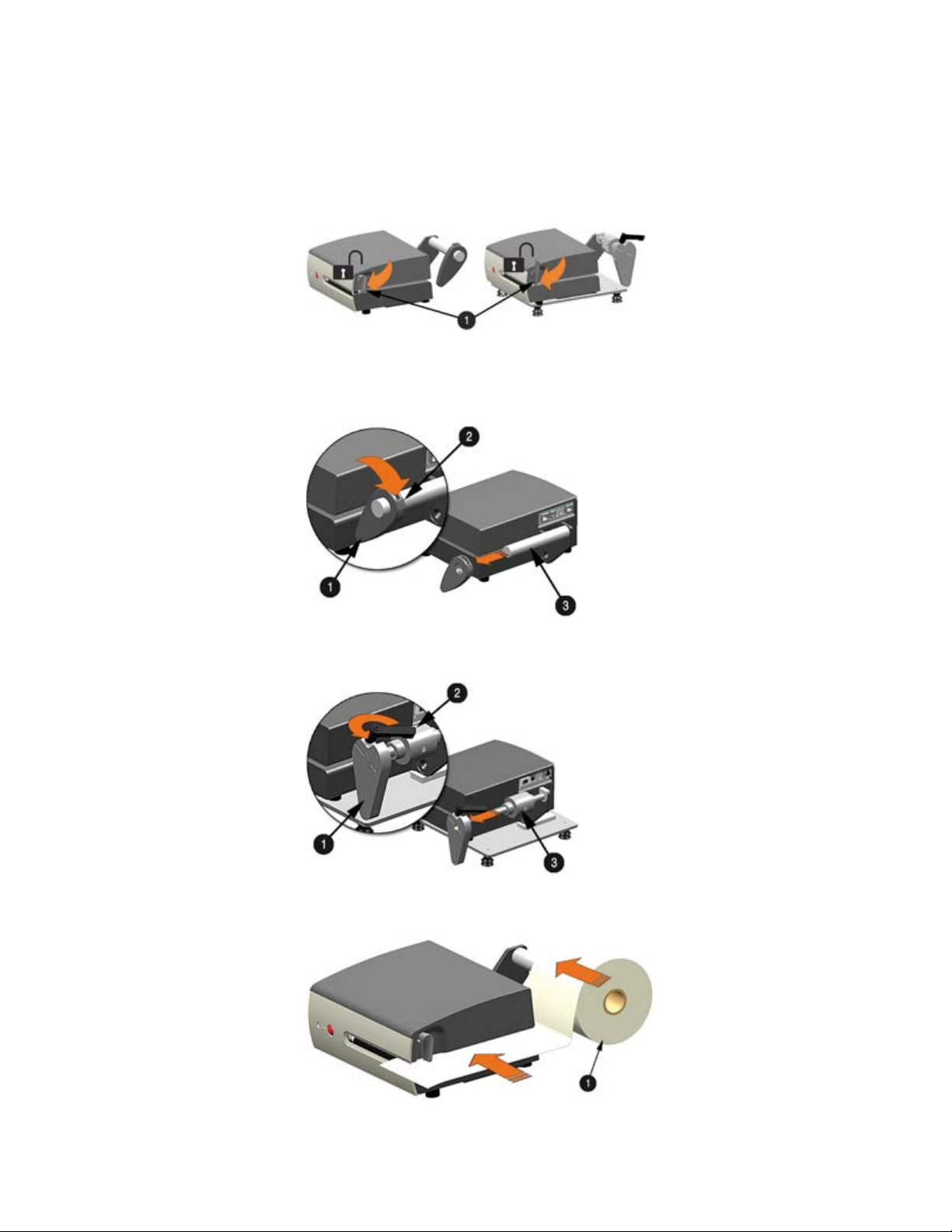
Chapter 3 — How to Set Up Your Printer
Load the Media
1 Rotate the printhead latch (item 1) clockwise to the unlocked position. See
image below: AC models (right), DC models (left).
2 Remove the media hub guide.
AC Models: Move the thumb-latch (item 2) to the released position and then
slide the media hub guide (item 1) off the media hub (item 3).
DC Models: Loosen the media guide handle (item 2) and slide the media
hub guide (item 1) off the media hub (item 3).
3 Unravel approximately 30.5 mm (12”) of labels from the label roll (item 1).
Slide the labels and label roll into the printer from the side as shown.
10 MP Compact4 Mark III User Guide
Page 20

Chapter 3 — How to Set Up Your Printer
4 Reinstall the media hub guide (item 1) onto the media hub (item 2). Be sure
the media hub guide is lightly touching the edge of the label roll (item 3).
Secure the media hub guide.
AC Models: Move the thumb-latch (item4) to the locked position.
DC Models: Tighten the media guide handle (item 5); do not over-tighten.
5 Rotate the printhead latch (item 1) counter-clockwise to the locked position.
See image below: AC models (right), DC models (left).
6 Turn the printer on and wait for it to enter an idle state (green light on). Press
the front control button several times to position the media and ensure
proper tracking. If the printer does not correctly sense the top of each label,
it may be necessary to calibrate the printer (see “Configure Media
Sensor” on page 35).
MP Compact4 Mark III User Guide 11
Page 21

Chapter 3 — How to Set Up Your Printer
12 MP Compact4 Mark III User Guide
Page 22

4
Printer Configuration
Use this chapter to learn the functions on the front panel and the printer
configuration tools.
13
Page 23

Chapter 4 — Printer Configuration
Front Panel
The front panel consists of LED indicator lights and one control button, as
detailed in the following sections.
Front Panel Display
1 Green/Orange/Red Status LED
2 Control Button
LED Indicators
An LED indicator light provides a quick visual reference of printer operations
and conditions, as defined below:
LED Reference Table
LEDs
Color Green Orange Red
Solid Ready to print Paused or present sensor is blocked TOF sensing error; next TOF not found
Flashing Processing/busy Paused/busy Out of stock/labels, or printer jam
Off No power No power No error
14 MP Compact4 Mark III User Guide
Page 24

Control Button
Using the Control Button
Chapter 4 — Printer Configuration
The control button performs different functions depending upon the mode of the
printer.
Ready
Button Action
Momentary Press Feeds label Pauses printer Resumes printing Clears fault
Press and hold for 5
seconds (release when
LED blinks orange)
Press and hold for 10
seconds (release when
LED blinks green)
Press and hold for 15
seconds (release when
LED blinks red)
Press and hold for 20
seconds (release when
LED blinks orange)
Press and hold for 25
seconds
(LED – Green)
Prints network
report
Performs the quick media calibration
Resets the printer’s parameters to the stored dealer settings. Resetting the printer will clear
the RAM of downloaded images, fonts and label formats, and remove temporary printer
configuration changes.
Resets parameters to factory defaults
Resets the printer
Busy/Printing
(LED – Green Flashing)
Cancels batch
Paused
(LED – Orange)
Faulted
(LED – Red)
Configuration Label
Initiation of this mode causes the printer to print its configuration label and to
begin the hex dump mode.
The configuration label provides valuable printer information including the
firmware version, memory allocations, enabled options, communications
settings, and label-counter data. To print a configuration label:
1 Be sure the printer is properly loaded with media (at least four inches wide),
and that the power to the printer is off.
2 Turn on the printer.
3 When the status light turns on, press and hold the control button until
printing begins.
After the printer has completed printing the configuration label, the printer will
enter hex dump mode. In this mode, all data sent to the printer will be
immediately output in hexadecimal code, along with the printable ASCII
equivalents. The hex dump mode is a useful tool for advanced users in the
diagnosis of problems including communications, handshaking, and label
format syntax errors. To decode this information, the Programmer’s Manual is
an essential reference.
To exit hex dump mode simply turn the printer off or perform a “Printer Reset”
by holding the control button for at least 25 seconds.
MP Compact4 Mark III User Guide 15
Page 25

Chapter 4 — Printer Configuration
Printer Configuration Tools
The printer contains many user-adjustable parameters. These parameters are
configurable using a few methods. The table below lists the most popular ways
of configuring the printer and the advantages of each. Choose the method that
best addresses your application.
Printer Configuration Methods
Method Description Pros Cons
NETira CT
program*
Internal web
pages
Windows driver The Windows printer driver (located on
DPL
programming
commands
* Recommended method.
NETira CT (located on the Accessories
CD or available on website at
www.honeywellaidc.com for
download) is a Windows
configuration utility that allows the user
to make changes to the existing printer
setup via a direct connection to the host
computer’s serial, USB or LAN
connection.
Internal web pages are simple HTML
pages that can be accessed with any
web browser via the Ethernet port.
the Accessories CD).
DPL Programming Language
commands can be built into custom
label formats or sent individually to the
printer.
See the DPL Programmer Manual.
®
-based
Easy to use. Gives the user the
most control of the printer.
Easy to use. Printer can be
configured from any host
connected to the network
regardless of physical location
or host operating system.
No additional software
required.
Many applications require use
of driver for printing from thirdparty applications. This can be
an all-in-one solution for some
users that do not require
advanced setups.
DPL commands can be built
directly into label formats that
can configure the printer on the
fly.
Software must be
installed on a Windowsbased host computer.
Printer must be
connected via Ethernet.
Depending on the
complexity of the
network, initial
connection may not be
possible until network
parameters are set via
another method.
Requires installation of a
driver on a Windowsbased host.
Only basic parameters
can be configured.
DPL programming
knowledge needed.
16 MP Compact4 Mark III User Guide
Page 26

Printer Configuration Utility (NETira CT)
NETira CT (located on the Accessories CD) is a Windows-based configuration
utility that allows the user to make changes to the existing printer setup via a
direct connection to the host computer’s serial, USB or Ethernet ports.
NETira CT features include:
• Allows real-time control/query of printer configuration
• Define and save optimal configurations for applications
• Saved configurations can be shared with other printers and sent via email
• Download files, formats and fonts
• Query memory modules
Note: Be sure to use the NETira CT utility located on the Accessories CD that is
included with your printer. Older versions might not operate correctly with some
printers. For the latest version please visit our web site at
www.honeywellaidc.com.
Note: Be sure your printer’s firmware version is 15.05_0001 or greater.
Firmware is available from our website. For the latest version please visit our
website at www.honeywellaidc.com.
Chapter 4 — Printer Configuration
MP Compact4 Mark III User Guide 17
Page 27

Chapter 4 — Printer Configuration
USB Port Connection Requirements
Using NETira CT with a USB connection requires a Windows driver to be
installed and the driver to be set to “Print directly to the printer”. Other
connections (e.g., serial and LAN) do not require the Windows driver or this
setting. Install the Windows driver as described in “Install the Windows
Driver” on page 22. Then follow the steps below to set the driver setting:
1 Open the list of installed printers on your PC.
• Windows XP: Click the Start button > Settings > Printer and Faxes.
• Windows 7: Click the Start button > Devices and Printers.
2 Right-click on the printer and select Properties from the drop-down menu.
3 In the driver Properties window, click on the Advanced tab.
4 Click the “Printer directly to the printer” radio button. Then, click OK. USB
connections will now be available for NETira CT.
18 MP Compact4 Mark III User Guide
Page 28

Chapter 4 — Printer Configuration
How to Use NETira CT Configuration Utility
1 Once installed, launch the NETira CT configuration utility.
2 Be sure the printer is turned on. Connect the host to the printer.
a For serial connections: Query the printer by using the Auto Detect
button. This will connect the printer and retrieve the setting currently
stored in the printer.
b For USB connections: Close the Open a configuration file... dialogue
box.
• In the toolbar from the drop-down menu, select the appropriate port.
Next, click on the Query Printer Icon.
MP Compact4 Mark III User Guide 19
Page 29

Chapter 4 — Printer Configuration
c For Ethernet connections: Close the Open a configuration file...
dialogue box.
• In the toolbar, click on the TCP/IP Configuration icon.
• In the TCP/IP Configuration dialogue box, enter the IP address of the
printer, port: 9100, and click OK.
The IP address is displayed on the printer’s network report and
configuration labels.
• In the toolbar from the drop-down menu, select TCP_IP. Next, click on
the Query Printer icon.
20 MP Compact4 Mark III User Guide
Page 30

Chapter 4 — Printer Configuration
3 At this point, you may browse the Printer Component categories and make
any changes necessary to the printer configuration.
4 Once complete, send the new settings to the printer using the Send button.
Note: When sending the changes to the printer, only the changes displayed on
the current page will be sent. You must click the Send button for each page that
has been modified.
MP Compact4 Mark III User Guide 21
Page 31

Chapter 4 — Printer Configuration
Install the Windows Driver
The Windows driver is located on the Accessories CD included with your
printer. For the latest version please visit our website at
www.honeywellaidc.com.
Note: Be sure your printer’s firmware version is 15.05_0001 or greater.
Firmware is available from our website. For the latest version please visit our
website at www.honeywellaidc.com.
Note: Be sure your printer’s USB Mode is set to “Printer.” This mode can be
viewed/changed via the printer’s front panel menu under: Communications >
USB Port > USB Device Class.
1 Place the Accessories CD included with your printer into your computer’s
CD drive.
2 Once the CD starts, select your printer model and click Install Driver from
the menu. Follow the instructions on the screen to install.
3 When prompted, select your printer from the list. Continue to follow the on-
screen instructions to install the driver.
22 MP Compact4 Mark III User Guide
Page 32

Chapter 4 — Printer Configuration
Important Notes
The Windows driver functions the same as any other Windows printer. While
built-in help files provide information on all settings, there are some important
setting parameters that should be observed for trouble-free printing.
Page Set Up Tab: Stock
It is important that the Stock setting matches the size of the label you are using.
If you cannot find a match for your label, click New, and enter the dimensions
for your label.
Stock settings
Options Tab: Printer Speed and Printhead Temperature
These two settings will have the greatest effect on print quality. Some labels
stocks will require more heat and slower print speeds to generate a quality
image.
Optional printing preferences
The Windows application software used to create the label format will likely
have a Page Set Up screen. This will also need to match the size of the label
that you are using.
MP Compact4 Mark III User Guide 23
Page 33

Chapter 4 — Printer Configuration
24 MP Compact4 Mark III User Guide
Page 34

5
Printer Maintenance
This chapter describes how to preform routine maintenance on your
printer, including printer cleaning, adjustments and replacements for the
printhead and roller.
25
Page 35

Chapter 5 — Printer Maintenance
Schedule Cleaning Intervals
This section details the cleaning, adjusting and troubleshooting tips for the printer. The
following table outlines the recommended maintenance schedule for the various printer
parts.
Printer Maintenance Schedule
Area Method Interval
Printhead Turn off the printer before cleaning the printhead. Use solvent*
on a cotton swab to clean the printhead from end to end.
Platen roller Turn the power off. Rotate the platen roller and clean it
thoroughly with solvent* and a cotton swab.
Media path Solvent* After every roll of media
Peel/tear bar Solvent* As needed
Media sensor Air blow Monthly
Exterior Mild detergent or desktop cleaner As needed
Interior Brush or vacuum cleaner As needed
* It is recommended that a solvent containing isopropyl alcohol be used.
After every roll of media
After every roll of media
Isopropyl alcohol is a flammable solvent; always take the proper
precautions when using this substance.
Proper cleaning is critical. To maintain peak performance of the printer,
Honeywell offers a complete line of cleaning products including pens, cards,
films and swabs. Visit our website at www.honeywellaidc.com to learn more.
26 MP Compact4 Mark III User Guide
Page 36

Clean the Printhead
If print quality declines (symptoms include non-compliant bar codes, print
dropouts and streaks (see sample label below), the typical cause is debris
build-up on the printhead. Furthermore, when the build-up is not removed it
may lead to element failure and reduce the service life of the printhead
Faulty print quality label
Note: Streaks indicate a dirty or faulty printhead.
Chapter 5 — Printer Maintenance
Use Cleaning Film
1 Turn the printhead latch (item 1) to the unlocked “release” position. Remove
any media installed in the printer.
2 Load the cleaning film (item 2) in the same manner as the media, as shown
in “Load the Media” on page 10.
3 Turn the printhead latch (item 1) to locked “print” position.
4 Press the control button (item 3) several times until the cleaning film is fed
out of the printer.
MP Compact4 Mark III User Guide 27
Page 37

Chapter 5 — Printer Maintenance
Use Cotton Swab
1 Turn printer off and unplug the printer. Unlock the printhead latch and
remove any media installed in the printer.
2 Lower the front panel (item 1). Allow the printhead to cool before
proceeding.
3 Using a pen or similar tool (item 2) press in on the top cover release (item 3)
and raise the top cover (item 4).
4 Using a cotton swab (item 1) moistened, not soaked, with isopropyl alcohol,
gently wipe away any build-up on the printhead (item 2) surface, paying
close attention to the burn line. Allow the printhead to dry.
Note: Cables in procedural images have been removed for clarity.
5 Close the top cover by pushing down until it latches closed. Raise the front
panel and replace the media. Return the printhead latch back to the locked
position.
6 Plug in and turn the printer on. Feed several labels to normalize tracking.
28 MP Compact4 Mark III User Guide
Page 38

Replace Printhead
Note: Printheads are fragile; use extreme care when handling and never use a
sharp object on the surface. If you have questions, contact a qualified
technician or Honeywell technical support before proceeding.
To remove
1 Turn the printer off and unplug the printer. Unlock the printhead latch and
remove any media installed in the printer.
2 Lower the front panel (item 1). Allow the printhead to cool before
proceeding.
3 Using a pen or similar tool (item 2) press in on the top cover release (item 3)
and raise the top cover (item 4).
Chapter 5 — Printer Maintenance
4 While pressing down on the printhead carrier (item 2), loosen and remove
the printhead screw (item 3) from the printhead (item 1) using a Phillips
screwdriver (item 4).
MP Compact4 Mark III User Guide 29
Page 39

Chapter 5 — Printer Maintenance
5 Disconnect the printhead cable (item 2) from the rear of the printhead (item
1).
To install
1 Connect the printhead cable to the rear of the printhead (item1).
2 Position the printhead into the printhead carrier (item 2). Be sure the two
screw heads on the printhead are located into the holes (item 5) of the
printhead carrier.
3 While pressing down on the printhead carrier, install and tighten the
printhead screw (item 3) using a Phillips screwdriver (item 4).
4 It is now recommended to clean the printhead to remove any oil or dirt from
handling. Perform the “Clean the Printhead” on page 27.
30 MP Compact4 Mark III User Guide
Page 40

Replace Platen Roller
To remove
1 Turn the printer off and unplug the printer. Unlock the printhead latch and
remove any media installed in the printer.
2 Lower the front panel (item 1).
3 Using a pen or similar tool press (item 2) in on the top cover release (item 3)
and raise the top cover (item 4).
Chapter 5 — Printer Maintenance
4 Insert your finger through the access hole (item 2) and push out the platen
roller cover (item 1).
MP Compact4 Mark III User Guide 31
Page 41

Chapter 5 — Printer Maintenance
5 Lift the platen roller assembly (item 1) up and out of the printer.
To install
1 Insert the new platen roller assembly (item 1) into position. Be sure the belt
(item 2) is routed properly around the gear (item 3), this can be viewed
through the access hole.
2 Re-install the platen roller cover.
3 Close the top cover by pushing down until it latches closed. Raise the front
panel and replace the media. Return the printhead latch back to the locked
position.
4 Plug in and turn the printer on. Feed several labels to normalize tracking.
32 MP Compact4 Mark III User Guide
Page 42

Adjust Printhead Pressure
To accommodate a variety of media types, printhead pressure is adjustable.
This pressure is factory set to work with most media types, so this adjustment
should only be performed after attempting to improve print quality through
increasing the printer’s heat setting or decreasing the print speed setting.
When adjusting, use only the minimum pressure necessary for better imaging.
1 Lower the front panel.
2 Load at least 102 mm (4”) wide media, see “Load the Media” on page 10.
3 Print a test label from the host. Choose a label format with content that
spans the width of the label.
4 Unlatch the printhead. Turn the pressure adjustment screws (item 1)
counter-clockwise to increase the applied pressure or clockwise to decrease
it. Make equal adjustments to each screw to achieve even print contrast
across the media.
Chapter 5 — Printer Maintenance
5 Re-latch the printhead and repeat the test print. Repeat step 4 until an
acceptable print has been achieved.
Note: When using narrow media, it is necessary to reduce the pressure on the
outer (right) pressure adjustment screw and increase the pressure on the inner
(left) pressure adjustment screw. This will prevent damage to the exposed areas
of the printhead and platen roller.
Excessive pressure can reduce the service life of the printhead and platen
roller, while unequal pressure may cause faded print and label tracking
problems.
MP Compact4 Mark III User Guide 33
Page 43

Chapter 5 — Printer Maintenance
Download Firmware
The operating firmware for the printer is stored in flash memory on the printer’s
main PCB. When firmware is updated and/or new features are added, they can
be downloaded to the printer as follows.
1 Identify the new version for your printer model from our website at
www.honeywellaidc.com and download it onto your computer’s hard drive.
2 Be sure the Windows driver is installed (see “Install the Windows Driver”
on page 22) and the printer is connected to the host via a USB or LAN
(wired or wireless) connection.
Note: The Printer NETira Configuration Utility, (NETira CT) may also be used to
send this file to the printer.
3 Open the Properties dialogue box for the printer to be updated.
4 Click on the Tools tab.
5 Click on the Action drop-down box and select Send File to Printer.
6 Change the Files of type: drop-down box to All Files (*.*).
7 Navigate to the location of the firmware file downloaded in step 1, (.zg file)
and click Open.
8 As the new firmware is sent to the printer, the status light will flash as the
data is received.
9 Following a successful download, the printer will perform a cold reset.
The previous printer setup will not be affected unless substantial firmware
data structure changes have occurred. Print a database configuration label
to verify your new firmware version.
Following an unsuccessful download, the printer will perform a warm
reset. The original firmware will remain operational. If the printer fails to
reset, toggle the power off and on. Try resending the file to the printer.
If the failure continues, check the following possible causes.
• An invalid or corrupted file is being downloaded — Ensure the file
being downloaded is correct and applicable for your printer model.
34 MP Compact4 Mark III User Guide
Page 44

• Possible communications error — Check the cable connection
between the host and printer and ensure that a quality, shielded cable
is used.
• Possible memory problem — Call for service.
Configure Media Sensor
To accommodate a variety of media types the printer is equipped with three
sensors. A dual-position transmissive sensor (for gap and notch type label
media) and a reflective sensor (for “black mark” type label media). Several
media types and their proper sensor settings are shown below:
Chapter 5 — Printer Maintenance
Media types with sensor settings
Most applications that use gap label media will use the default setting of Gap
Inner. However if reflective/black mark or custom notch media is being used,
this setting must be changed.
The media sensor setting can be changed using the NETira Configuration
Utility, see “Printer Configuration Utility (NETira CT)” on page 17 for more
information.
Note: The media sensor settings can also be configured using the printer’s
internal web pages via a LAN connection. Simply enter the IP of the printer in
your browser to access these pages.
MP Compact4 Mark III User Guide 35
Page 45

Chapter 5 — Printer Maintenance
36 MP Compact4 Mark III User Guide
Page 46

A
Printer Specifications
37
Page 47

Appendix A — Printer Specifications
Technical Specifications
MP Compact4 and MP Compact4 Mobile Specifications
Mechanical
Width 230 mm (9.1”)
Depth 260 mm (10.2”)
Height 105 mm (4.1”); Compact4
125 mm (4.9”); Compact4 Mobile
Weight 3.5 kg (7.7 lbs.); Compact4
4.5 kg (9.9 lbs.); Compact4 Mobile
Operating temperature 5° C to 40° C (41° F to 104° F)
Humidity 10% − 95% non-condensing
AC input voltage 90 – 264 VAC, 47-63 Hz; Compact4
DC input voltage 24 – 48 VDC; Compact4 Mobile
Printing
Print method Direct thermal
Print speed 50 – 125 mm/s (2 – 4.9 IPS)
Resolution 8 or 12 dots/mm (200 or 300 dpi)
Tear bar Tear up
DRAM memory 64 MB
FLASH memory 128 MB
Ribbon/Media
Media types Roll-fed, die-cut, continuous, fan-fold
Width media range 40 – 115 mm (1.58” – 4.5")
Max. print width 115 mm (4.1”)
Print length minimum 10 mm (0.39")
Media thickness range 58 – 180 µm (0.0023 – 0.0071")
Media supply roll capacity 100 mm (3.9") O.D. on a 40 – 77 mm (1.5" - 3.0") core; Compact4
100 mm (3.9") O.D. on a 40 mm (1.5") core; Compact4 Mobile
Communications
Interface USB, RS-232 (RJ-45), and 10/100 BaseT LAN interface
Baud speed 300 to 115,000 bits per second (BPS)
Handshaking Xon/Xoff, CTS, DTR
Parity Even, odd or none
Stop bits 1 or 2
Data bits 7 or 8
Embedded Fonts and Bar Codes
The printer is equipped with the most popular industry fonts and bar codes; see
the Class Series 2 Programmer’s Manual for full listings and detailed
information.
38 MP Compact4 Mark III User Guide
Page 48

Approved Media
Appendix A — Printer Specifications
To achieve optimum print quality and maximum printhead life, Honeywell
specifies the use of Honeywell brand media. These supplies are specially
formulated for use in our printers; use of non-Honeywell supplies may affect the
print quality, performance and life of the printer or its components.
For a current list of approved media for use in direct thermal applications,
please visit www.honeywellaidc.com.
Media dimensions: Side view and top view
Media Dimensions
Designator Description Minimum
1
Maximum
A Label width 40 mm (1.58”) 115 mm (4.5”)
B Liner width 40 mm (1.58”) 115 mm (4.5”)
C Gap (or notch) between labels
2
1.7 mm (0.067”) 3 mm (0.12”)
D Label length 10 mm (0.39”) —
E Media thickness 58 μm (0.0023) 180 μm (0.0071”)
F Notch opening width
• Short sensor
• Long sensor
G Distance from media edge to media sensor aperture (left
5 mm (0.20”)
23 mm (0.90”)
1.7 mm (0.067”) 2 mm (0.08”)
justified)
H Reflective (black) mark width
I Distance between reflective marks
J Reflective mark length
1
The reflective (black) mark must be carbon based, placed on the backside of the stock, and the reflectance shall be less than 10% at
wavelengths of 950 and 640 N m.
2
The maximum allowable length of the combined label and gap (or mark) measurement cannot exceed 2.54 m (99.99 in.).
1
2
2
40 mm (1.58”) 115 mm (4.5”)
10 mm (0.39”) —
1.7 mm (0.067”)
2
—
—
MP Compact4 Mark III User Guide 39
Page 49

Appendix A — Printer Specifications
40 MP Compact4 Mark III User Guide
Page 50

B
Wireless and Wired LAN
41
Page 51

Appendix B — Wireless and Wired LAN
Set Up Network Card
Whether a wired or wireless connection is intended, it is recommended to
establish a wired connection to the printer first. This will allow access to the
printer’s internal web pages to configure the settings necessary for a typical
wireless connection. If a wired connection is not or can not be achieved all
connection parameters can also be set using the NETira CT configuration utility.
Refer to “Printer Configuration Utility (NETira CT)” on page 17 for further
instructions.
The printer makes IP requests at power-up, so before making a network
connection to the printer consider how your IP addressing needs to be
assigned. The IP addressing of the printer can be configured in 1 of 2 ways:
Using a static IP address or using IP discovery (DHCP, BootP, or RARP). At
factory default settings “IP DISCOVERY is ENABLED (DHCP).”
1 With the printer powered off, connect the network cable then power on the
printer.
2 The printer will now search for a DHCP server. Allow up to 90 seconds for
the printer to retrieve an IP address.
3 At this point it is recommended to print a network report. This network report
is generated by the printer and lists important default information such as
the IP and MAC Addresses as well as SSID for wireless equipped cards. To
print the network report, press the button for five seconds (refer to“Control
Button” on page 15).
Note: The information on the label above will vary depending on your
configuration and firmware version.
4 Verify the printer has obtained a valid IP address for your network. If a valid
IP address was not obtained or you wish to use a different static address this
can be set via NETira CT (refer to “Printer Configuration Utility (NETira
CT)” on page 17)
• Set the IP Discovery menu item to Use Static Addresses.
• Set the IP Address to desired value, continue the same procedure
with Subnet Mask and Default Gateway, if necessary. Exit the printers
menu. Cycle power to the printer. Upon startup the printer will connect
to the network using the new parameters you provided.
42 MP Compact4 Mark III User Guide
Page 52

Set Up Wireless
Appendix B — Wireless and Wired LAN
Once the previous steps have been successfully completed you may now
use the IP Address to:
• Browse to the printer’s internal web pages for wireless/advanced
configuration if your printer is equipped with wireless capabilities, see
“Set Up Wireless” on page 43.
Or,
• Install a printer driver, and start printing from your Windows
applications, see “Install the Printer Driver” on page 49.
1 Open your web browser.
2 Type in the IP Address assigned to the printer. The printer’s default IP
address is: 192.168.10.26.
Note: If a different IP Address has been assigned to the printer, make sure to
enter the correct IP address.
The printer’s internal web pages are divided into 10 pages that are
accessible via the navigation bar on the left-hand side.
Most of the items on these pages mimic the printer's internal menu. For
more information on the function of these settings, see the corresponding
function in “Printer Internal Web Pages” on page 52.
Note: You must provide a password to change any settings. The default
password is “sysadm.”
Note: If any address parameters were changed such as IP address, subnet or
gateway, the printer might not be viewable from the current host if they are no
longer on the same subnet.
MP Compact4 Mark III User Guide 43
Page 53

Appendix B — Wireless and Wired LAN
Set Up Wireless Infrastructure
After a successful setup is made via a wired connection, the wireless
connection (if equipped) can now be configured in infrastructure mode using a
static or DHCP issued IP address.
1 Open your web browser.
2 Type in the IP address of the printer. The default IP is: 192.168.10.26.
Note: If a different IP Address has been assigned to the printer, make sure to
enter the correct IP address.
3 Click on Wireless Ethernet Settings on the left side of the screen. Locate
and set the following items:
• In the Acquire Address Method section, select the Use DHCP radio
button.
For static IP setup:
• In the Acquire Address Method section, select the Use Static
Addresses radio button.
• In the Static IP Addresses section, enter valid static IP addresses for
Printer IP Address, Printer Subnet Mask, and Printer Gateway.
44 MP Compact4 Mark III User Guide
Page 54

Appendix B — Wireless and Wired LAN
4 Scroll down the page to Network Type and select Infrastructure from the
drop-down box.
5 In the SSID field, type the name of the SSID of your access point.
6 Under the WIFI Security and Authentication, set any security/authentication
settings necessary for your network.
7 Scroll down to the bottom of the page, enter the password (default is
“sysadm”) and click Apply.
8 Click on General Network Settings on the left side of the screen. Locate
and set the following:
• In the Network Interface, select the Wireless Ethernet radio button.
9 Scroll down to the bottom of the page, enter the password (default is
“sysadm”) and click Apply.
10 Click on Restore Defaults/Restart on the left side of the screen. Be sure
that “Restart Printer” is displayed in the Action to Execute: drop-down box.
Enter the password at the top of the page (default is “sysadm”) and click
Execute to restart the printer.
11 Once the printer has restarted, allow up to 90 seconds for the printer to
retrieve an IP address.
MP Compact4 Mark III User Guide 45
Page 55

Appendix B — Wireless and Wired LAN
12 At this point it is recommended to print a network report. This network report
is generated by the printer and lists important default information such as
the IP and MAC Addresses as well as SSID for wireless connections. To
print the network report press the button for five seconds, see “Control
Button” on page 15 for reference.
Note: The information on the label above will vary depending on your
configuration and firmware version.
13 Once the previous steps have been successfully completed you may now
use the IP Address to install a printer driver, and start printing from your
Windows applications. See “Install the Printer Driver” on page 49.
46 MP Compact4 Mark III User Guide
Page 56

Set Up Wireless Ad-Hoc
After a successful setup is made via a wired connection, the wireless
connection (if equipped) can now be configured in ad-hoc mode using a static
IP address. To configure the wireless card in ad-hoc mode, you must configure
your host computer to match the IP settings of the printer. Refer to your
operating system’s or your wireless network card’s documentation for
information on how to configure your computer.
1 Open your web browser.
2 Type in the IP address of the printer. The default IP is: 192.168.10.26.
Note: If a different IP address has been assigned to the printer, make sure to
enter the correct IP address.
Appendix B — Wireless and Wired LAN
3 Click on Wireless Ethernet Settings on the left side of the screen. Locate
and set the following items:
• In the Acquire Address Method section, select the Use Static
Addresses radio button.
• In the Static IP Addresses section, enter valid static IP addresses for
Printer IP Address, Printer Subnet Mask, and Printer Gateway.
4 Scroll down the page to Network Type, select Ad-hoc from the drop-down
menu.
5 In the SSID field, type the name of the SSID you wish to assign to the
printer.
6 Under the WiFi Security and Authentication, set any security/authentication
settings necessary for your network.
7 Scroll down to the bottom of the page, enter the password (default is
“sysadm”) and click Apply.
8 Click on General Network Settings on the left side of the screen. Locate
and set the following items:
• In the Network Interface, select the Wireless Ethernet radio button.
9 Scroll down to the bottom of the page, enter the password (default is
“sysadm”) and click Apply.
MP Compact4 Mark III User Guide 47
Page 57

Appendix B — Wireless and Wired LAN
10 Click on Restore Defaults/Restart on the left side of the screen. Be sure
that “Restart Printer” is displayed in the Action to Execute: drop-down box.
Enter the password at the top of the page (default is “sysadm”) and click
Execute to restart the printer.
11 Once the printer has restarted, allow up to 90 seconds for the printer to
make a connection.
12 From Windows, you may now View Wireless Networks. From the list of
available wireless networks select the printer that you wish to connect to and
then click on the Connect button.
If you do not see your printer listed, be sure you have the host computer
configured for ad-hoc wireless networks.
Note: This process will vary depending on your wireless device installed in your
host computer and your operating system version.
13 Once the previous steps have been successfully completed you may now
use the IP address assigned to the printer to install a printer driver, and start
printing from your Windows applications. See “Install the Printer Driver”
on page 49.
48 MP Compact4 Mark III User Guide
Page 58

Install the Printer Driver
The following screen shots are taken from Windows 2000. Other Windows
versions will be similar.
1 Start Windows Add Printer Wizard program. The following screen should
appear. Click Next.
2 Make sure that Local Printer is selected and then click Next.
Appendix B — Wireless and Wired LAN
3 Select Create a new port: and then select Standard TCP/IP Port from the
drop-down menu. Click Next.
4 Click Next.
5 In the Printer Name or IP Address: field, enter the IP address or NetBIOS
name of your printer. The Port Name field does not need to be changed.
When finished, click Next.
MP Compact4 Mark III User Guide 49
Page 59

Appendix B — Wireless and Wired LAN
6 Make sure Standard is selected and then click Next.
7 Confirm your settings and then click Finish.
8 Click on Have Disk.
9 Insert the Accessories CD-ROM and click Browse.
10 Browse to the “\DRIVERS\Seagull” folder on the CD-ROM, select the file
“for 95, 98, me, 2000, xp, 7, 8 and 10.inf” and click OK.
11 Click OK.
50 MP Compact4 Mark III User Guide
Page 60

Appendix B — Wireless and Wired LAN
12 Choose your printer from the list and then click Next.
13 Name your printer in the Printer Name field. Next, select whether or not to
set this printer as your default printer. Click Next.
14 Select whether or not to share this printer on your network. Click Next.
15 Select No, then click Next.
16 Confirm your settings and then click Finish.
17 If prompted with the "Digital Signature Not Found" window, click Yes to
continue installation.
MP Compact4 Mark III User Guide 51
Page 61

Appendix B — Wireless and Wired LAN
18 Your computer will now copy the necessary files from the CD-ROM.
The driver and port installation is now complete. The printer can be selected
through any Window’s application.
Printer Internal Web Pages
1 Open your web browser.
2 Type in the IP address of the printer. The default IP is: 192.168.10.26.
Note: If you have assigned a different IP address to the printer, make sure to
enter the correct IP address.
The printer’s 14 internal web pages are accessible via the navigation bar on
the left-hand side.
These pages contain many items associated with the printer’s configuration,
the setup of the network card and wireless security settings.
Note:
• You must provide a password to change any settings. The default password
is: sysadm.
• After changes are sent to the printer (on all web pages), the printer must be
reset in order for the changes to take effect. This can be done from the Reset
Network Parameters web page.
• If any address parameters were changed such as IP address, subnet or
gateway, the printer might not be viewable from the current host if they are no
longer on the same subnet.
52 MP Compact4 Mark III User Guide
Page 62

Page 63

Honeywell
www.honeywellaidc.com
MP Compact4 Mark III User Guide
*92-2745-01*
P/N: 92-2745-01
