Page 1
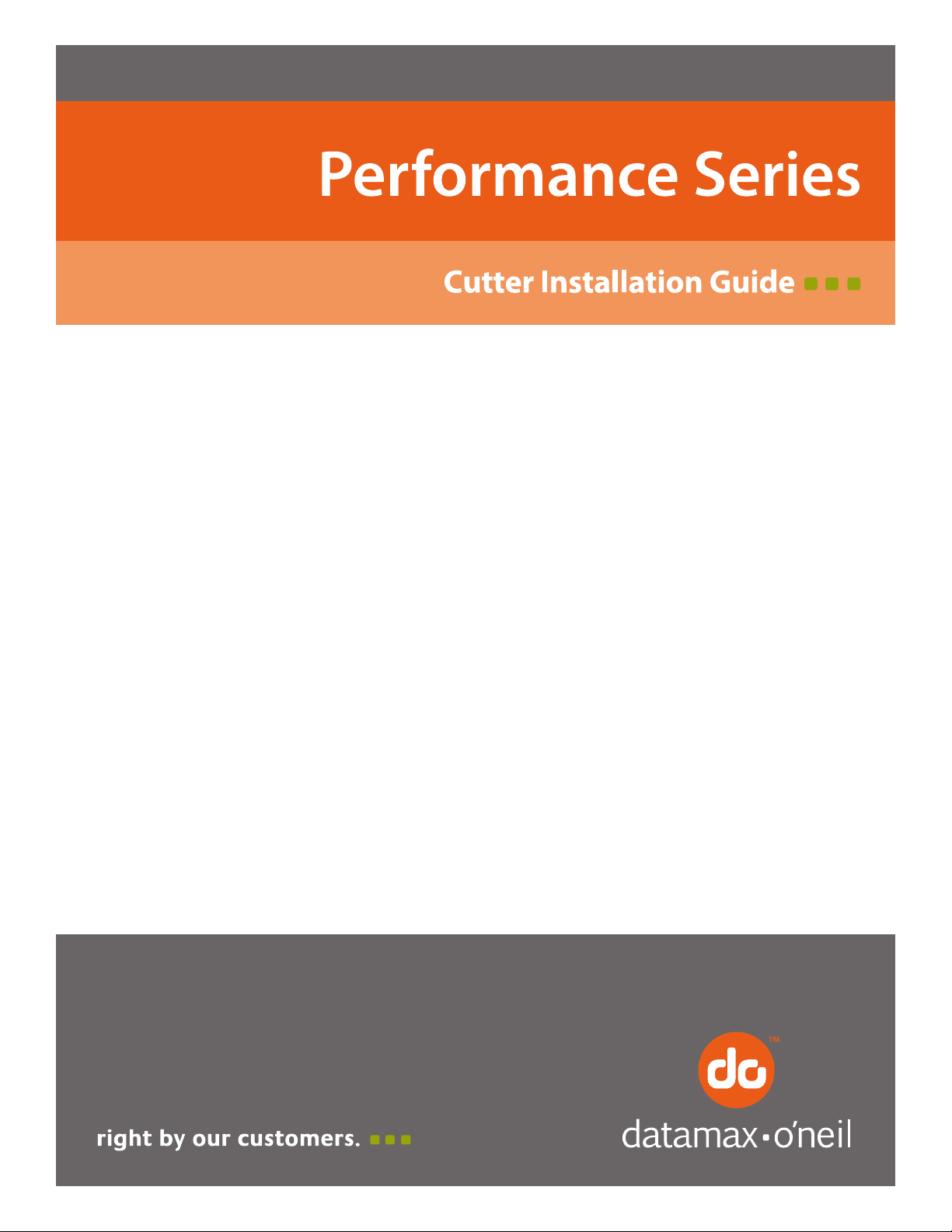
92-2619-01 Rev. A
Page 2

Page 3
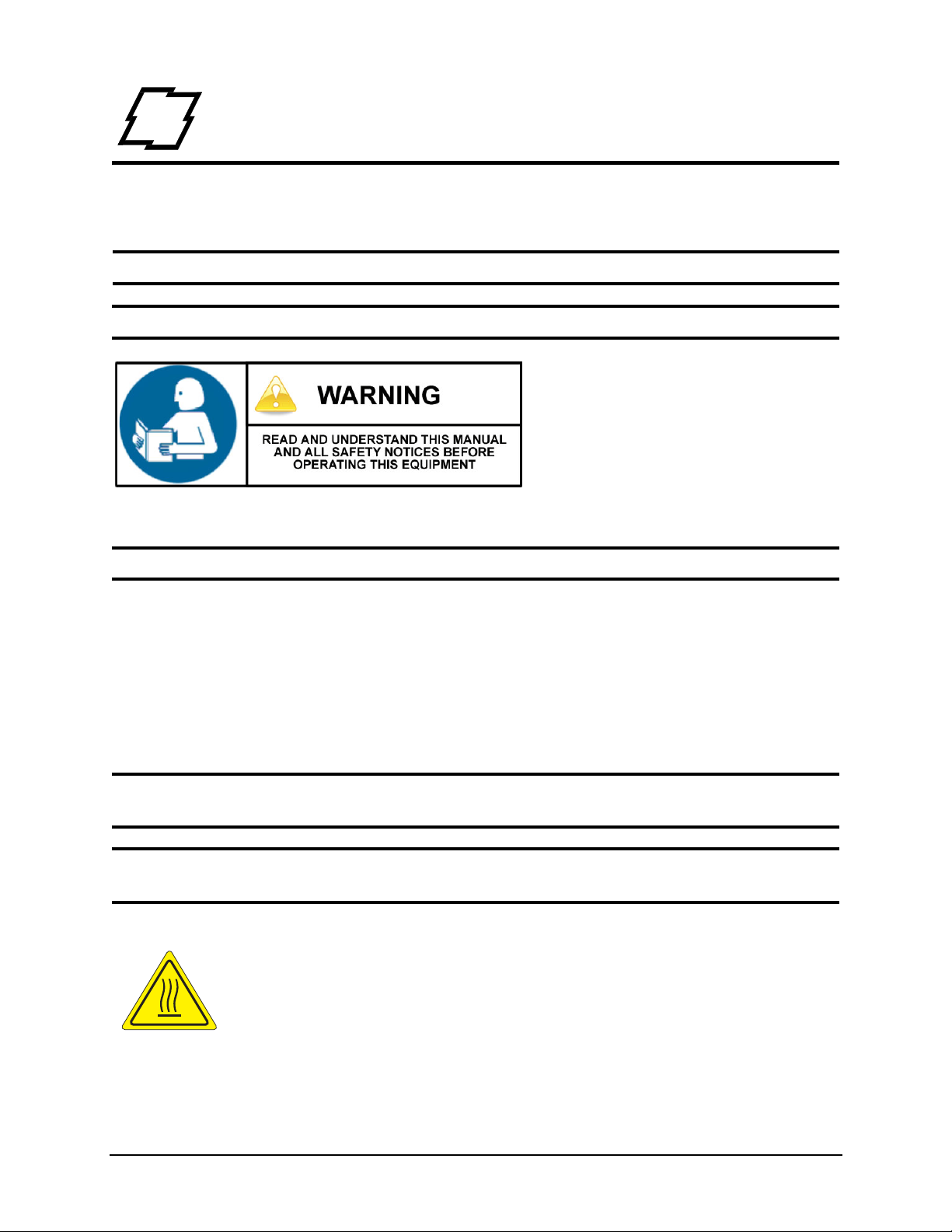
1 Safety
Warnings and Cautions
The following Warnings and Cautions are used throughout this manual:
Warning: Warnings alert you to possible safety risks.
Caution: Cautions alert you to the potential for equipment damage.
General Safety Information
Caution: This product is intended for indoor use only.
All service procedures should be done by properly trained and qualified service
personnel.
Any on-site assembly required during the installation process must be performed by
properly trained and qualified service personnel.
When operating, the product must be connected to a properly grounded and
appropriately rated AC receptacle using the supplied cord set.
Caution: This product contains sensitive electronic components that could be damaged
if exposed to excessive force.
Caution: Use only factory-approved consumables and cleaning kits. Use of any non-
approved supplies could damage the product and void the warranty.
Figure: 1 - 1 Caution - Hot
The printhead heats during printing. Do not touch.
1 Cutter Installation Guide
Page 4

2 Cutter Installation Guide
Cutter and Tray Option
Figure: 2 - 1 Cutter Assembly
Figure: 2 - 2 Tray Assembly
3 Cutter Installation Guide
Page 5

2 | Cutter Installation Guide
Safety Overview
Caution: ESD protection is required when performing these steps.
Warning: The cover set may only be removed by a Datamax-O’Neil Authorized Service
Center. Unauthorized service will void the manufacturer’s warranty.
Warning: The printer must be powered off and disconnected from utility power prior to
performing these procedures. Failure to heed this warning may result in personal injury
or damage to internal components.
• Maintain complete ESD protection in a safe, clean environment at all times while
servicing this equipment.
• When handling the printhead, grasp it by its edges.
• Avoid contact between the printhead and clothing.
• Never pull on any wires to disconnect connectors. This can void the manufacturer’s warranty.
Cutter Installation Guide 4
Page 6

Cutter Installation Guide | 2
Cutter and Tray Installation Procedure
Warning: To prevent serious injury, never place a finger or object other than media near
the cutter mechanism.
Caution: Never cut paper or media in an area where adhesives exist. Doing so will
damage the cutter and void the manufacturer’s warranty.
Caution: The media cover will not close with both the cutter and present sensor installed
at the same time.
Caution: The printer must be powered off and disconnected from AC utility power prior
to the cutter installation.
Cutter
Note: The printer and the cutter tray must be on the same level surface.
1. Remove the lower cover from the printer.
Figure: 2 - 3 Lower Cover
5 Cutter Installation Guide
Page 7

2 | Cutter Installation Guide
2. Loosen and remove the media plate thumbscrew and the media plate.
Figure: 2 - 4 Remove Media Plate
Note: Retain the thumbscrew for cutter installation.
3. Align the cutter with the power/data connector and install the thumbscrew to secure
it to the platen carriage assembly.
Figure: 2 - 5 Cutter Installation
Cutter Installation Guide 6
Page 8

Cutter Installation Guide | 2
Mounting Hooks
Baseplate
Slots
4. Rotate the cutter until it magnetically locks into place.
5. Activate the cutter option in the Options menu by selecting Menu > Advanced >
Printer > Options > Cutter.
Note: Feed a label through the printer and observe the cut distance to ensure it cuts on
the gap. If it cuts on the label, adjust your Cut Distance Adjust settings in the
Adjustments menu.
Note: A negative value moves the cut line toward the current label being printed. A
positive value moves the cut line toward the next label to be printed.
Cutter Tray
The cutter tray collects labels and media after they have been cut. The tray may be
installed before or after the installation of the cutter.
1. Place the tray mounting hooks into the baseplate slots.
Note: For a clearer illustration, the cutter has been removed from the illustration below.
Figure: 2 - 6 Cutter Tray Installation
7 Cutter Installation Guide
