Page 1
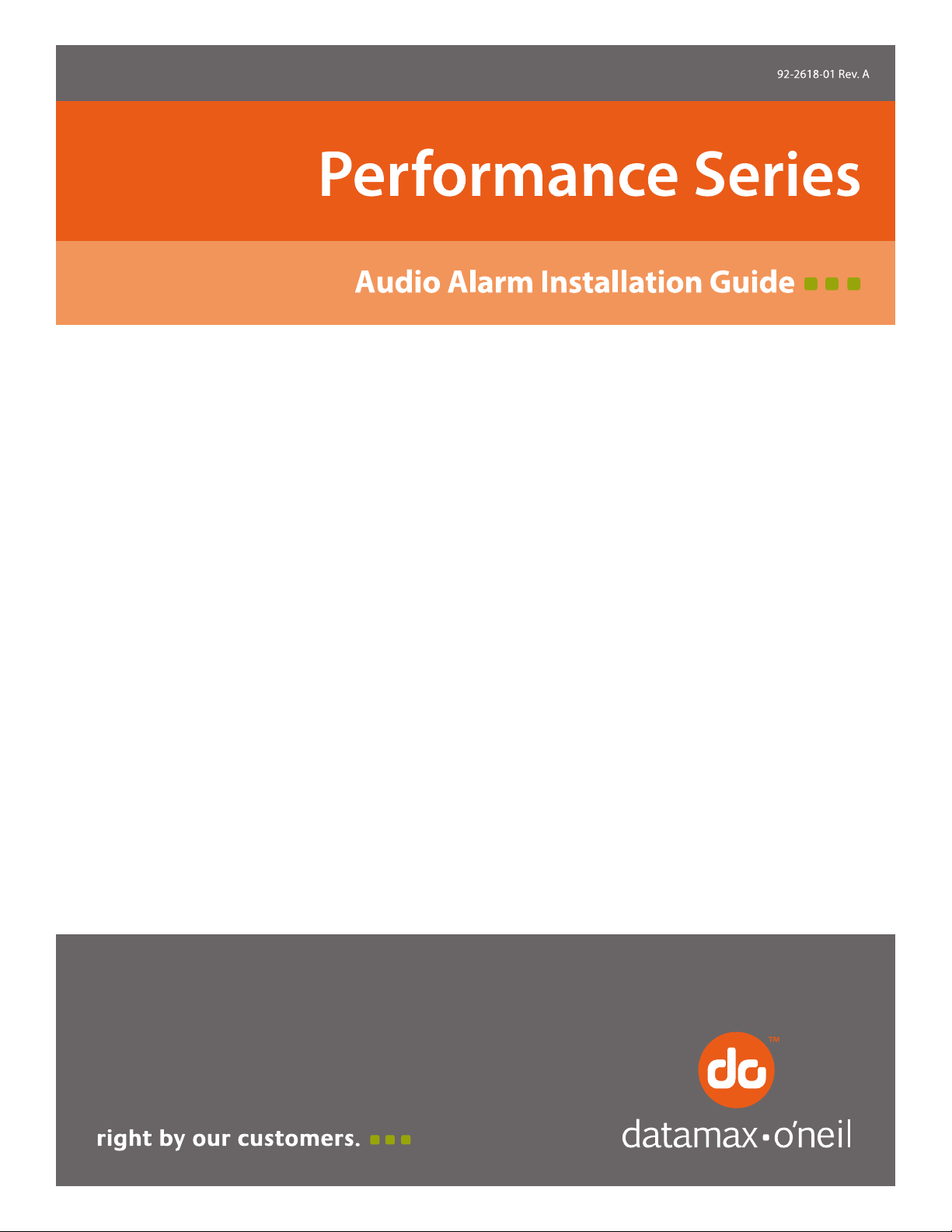
Page 2

Page 3
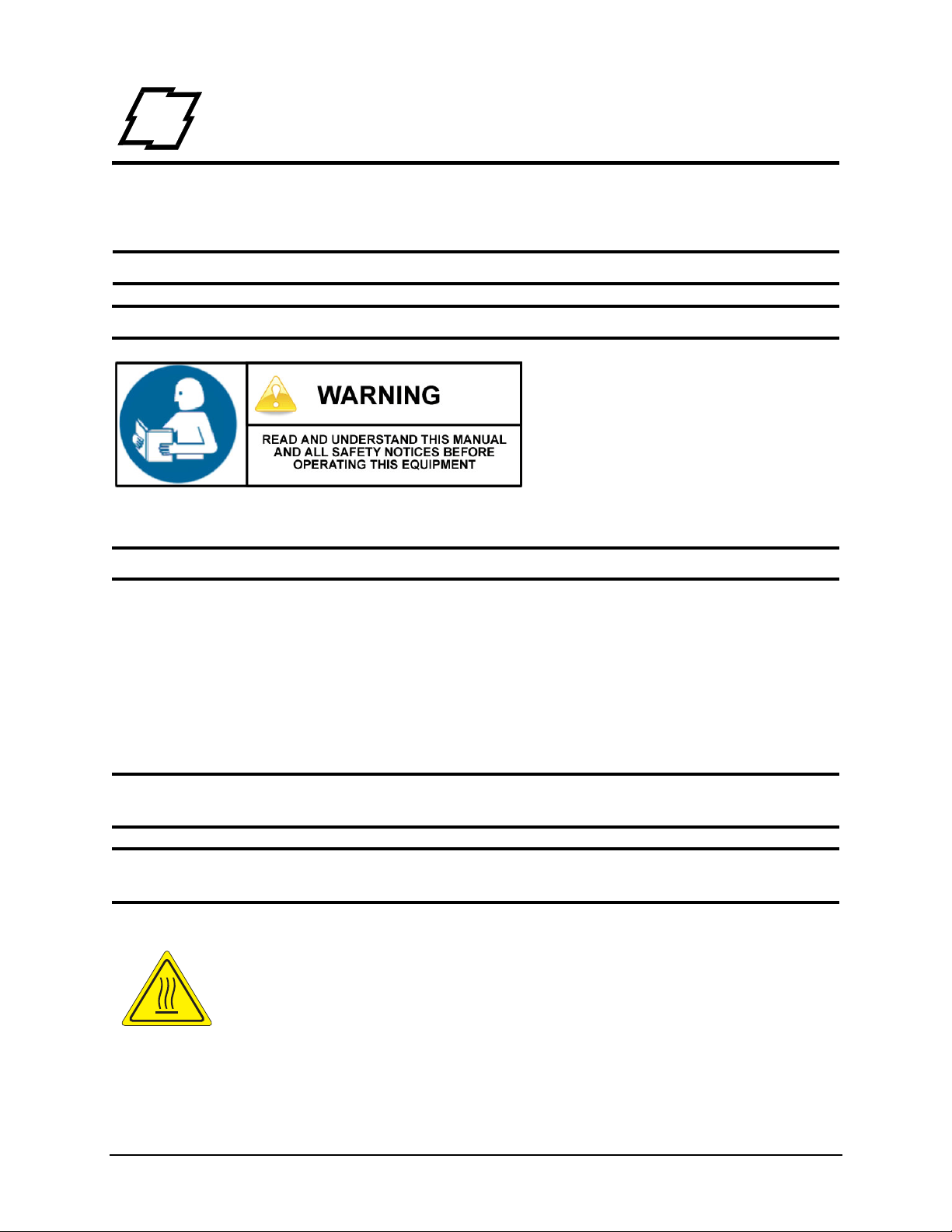
1 Safety
Warnings and Cautions
The following Warnings and Cautions are used throughout this manual:
Warning: Warnings alert you to possible safety risks.
Caution: Cautions alert you to the potential for equipment damage.
General Safety Information
Caution: This product is intended for indoor use only.
All service procedures should be done by properly trained and qualified service
personnel.
Any on-site assembly required during the installation process must be performed by
properly trained and qualified service personnel.
When operating, the product must be connected to a properly grounded and
appropriately rated AC receptacle using the supplied cord set.
Caution: This product contains sensitive electronic components that could be damaged
if exposed to excessive force.
Caution: Use only factory-approved consumables and cleaning kits. Use of any non-
approved supplies could damage the product and void the warranty.
Figure: 1 - 1 Caution - Hot
The printhead heats during printing. Do not touch.
1 Audio Alarm Installation Guide
Page 4

2 Audio Alarm Installation Guide
Tools Needed
• 2.5mm Hex Head Wrench
• 7mm Nut Driver
• #2 Phillips Screwdriver
Safety Overview
Caution: ESD protection is required when performing these steps.
Warning: The cover set may only be removed by a Datamax-O’Neil Authorized Service
Center. Unauthorized service will void the manufacturer’s warranty.
Warning: The printer must be powered off and disconnected from utility power prior to
performing these procedures. Failure to heed this warning may result in personal injury
or damage to internal components.
• Maintain complete ESD protection in a safe, clean environment at all times while
servicing this equipment.
• When handling the printhead, grasp it by its edges.
• Avoid contact between the printhead and clothing.
• Never pull on any wires to disconnect connectors. This can void the manufacturer’s warranty.
3 Audio Alarm Installation Guide
Page 5

2 | Audio Alarm Installation Guide
Audio Alarm Installation Procedure
Note: Retain all hardware for reassembly.
1. Open the media cover assembly.
2. If the present sensor option is installed on the cover, gently pry the sides of the
cable chain outward to disconnect it from the present sensor cable connection
cover.
Note: If there is no present sensor mounted on the media cover, continue to step 5.
Figure: 2 - 1 Cable Chain Disconnect
Note: To clarify the illustration above, the cable chain is shown disconnected from the
printer chassis backbone.
Audio Alarm Installation Guide 4
Page 6

Audio Alarm Installation Guide | 2
3. Remove all four 7mm nuts securing the present sensor cable connection cover to
the media cover.
Figure: 2 - 2 PCB Cover
4. Disconnect the present sensor cable connector and route the connector (male) out
of the opening.
5. Loosen all three (3) 2.5mm hex head screws from the upper cover mount.
Note: For an easier re-installation, loosen but do not remove the screws.
Figure: 2 - 3 Upper Screws
5 Audio Alarm Installation Guide
Page 7

2 | Audio Alarm Installation Guide
6. Loosen and remove the three (3) 2.5mm hex head screws securing the right side
cover to the printer chassis.
Figure: 2 - 4 Right Side Screws
7. Lift and remove the cover assembly from the printer chassis.
Caution: Exercise caution when removing the cover set assembly and secure it in a safe
position where it will not be damaged.
Figure: 2 - 5 Lift Cover Assembly
Audio Alarm Installation Guide 6
Page 8

Audio Alarm Installation Guide | 2
8. Secure the audio alarm assembly to the printer chassis using the supplied screw.
Figure: 2 - 6 Audio Alarm Assembly
9. If applicable, connect the small connector for the audio alarm cable to the audio
alarm assembly and route the cable through the cable clamp and to the main PCB
assembly area.
Caution: Be sure the cable is routed properly to prevent it from rubbing other
components.
10.Connect the larger connector to junction J13 of the main PCB assembly.
11. Reinstall all other printer components in the reverse order as they were
disassembled.
7 Audio Alarm Installation Guide
