Page 1
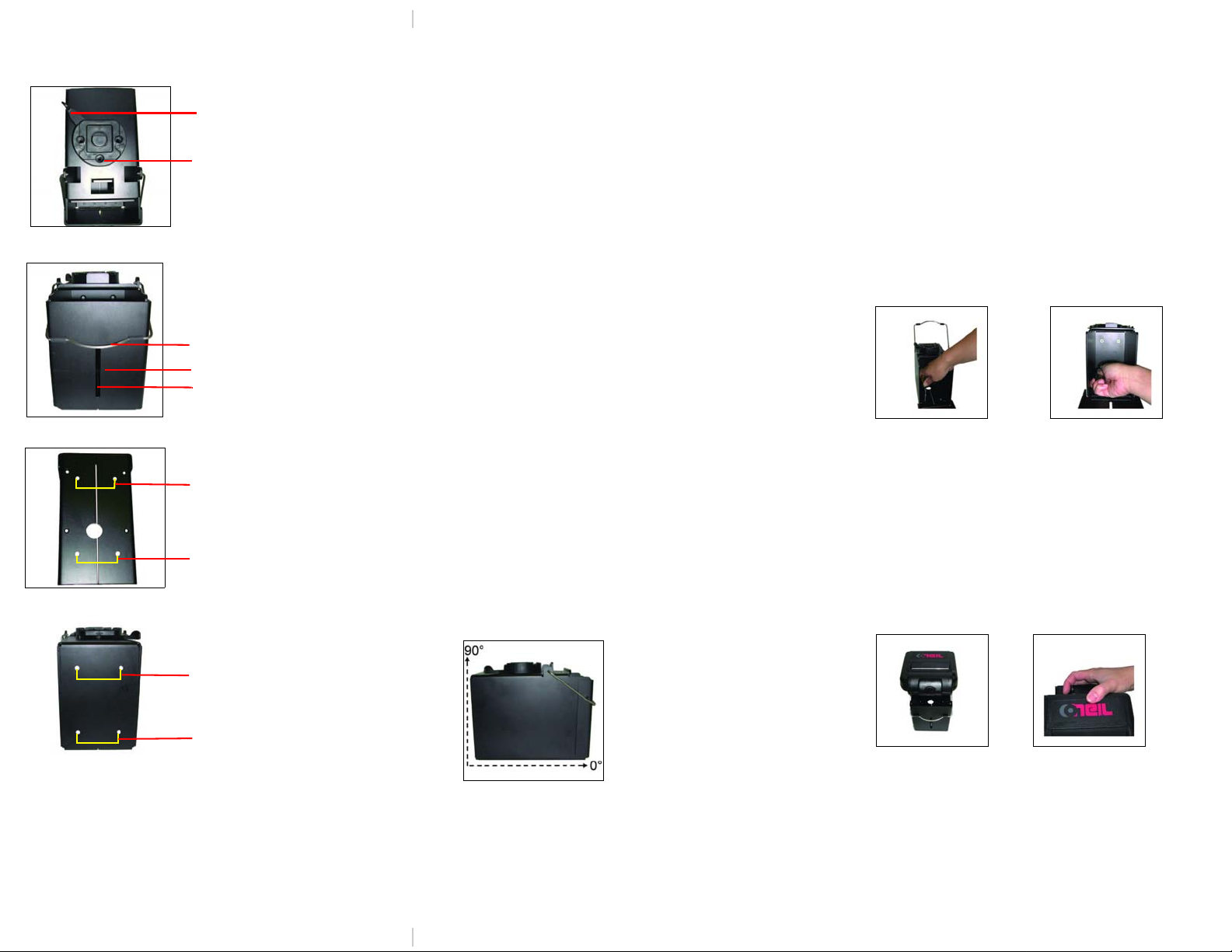
Figure 3
Figure 4
Figure 5
Figure 6
Figure 2
MF4t Truck Mount Paper Tray
Swivel lock lever
Swivel lock bracket
Figure 1a: Top View
Hasp
Tray door
Figure 1b: Front View
Paper viewing slot
Mounting holes (2)
Mounting holes (2)
Figure 1c: Bottom View
Figure 1d: Back View
Mounting holes (2)
Mounting holes (2)
(220211-000)
Selecting a Location for the Truck
Mount Paper Tray
General Guidelines
• To attach an MF4 printer to the tray, your printer’s
cover must have a slot in the paper cavity. If your
printer’s cover is not slotted, contact DatamaxO’Neil at (949) 458-0500.
• Position the tray and/or printer with enough r oom to
properly open and close the printer.
• Position the tray and/or printer so it is protected
from environmental elements such as moisture,
tools, and boxes.
• Position the tray and/or printer in a secure ar ea in
normal traffic patterns.
• Do not position the tray above, near, or relative to,
the driver’s position as to interfere with normal
driving operations.
• Position the tray and/or printer away from the
driver’s head to eliminate potential injury in the
event of an accident.
• Paper/sheet sizes: The paper and/or sheet(s)
cannot be less than 6” and cannot exceed 8” in
width.
• Cabling: All power to the printer must be fused.
Make sure the fuse box is connected properly.
Tray Orientation Guidelines
• The tray can be mounted on either a 90°, vertical
angle, or a 0°, horizontal angle (Figure 2) only; do
not mount the tray at any other angle.
Installing the Truck Mount Paper Tray
1. Use the tray as a template to mark the four (4)
mounting holes on the mounting surface. For
installation guidelines, see the Selecting a
Location for the Truck Mount Paper Tray.
2. Drill the mounting holes at the marked locations.
3. Raise the hasp and open the tray door.
4. Attach the bottom (Figure 3) and/or back
(Figure 4) of the tray to the mounting surface
using ¼ -20 flat head bolts with 82° countersink.
5. Thread the washers and nuts to the bolts and
tighten securely.
6. If needed, use additional mounting hardware to
secure the tray to the mounting surface.
Attaching the Printer
1. Place the printer's swivel mount block on the
unlocked swivel lock bracket (Figures 1 and 5).
2. Facing the printer, move the swivel lock lever from
left to right until it “clicks” into the locked position
(Figures 1 and 6).
The following hardware (not included) is
recommended for installing the tray:
(4) ¼ - 20 flat head bolts [length determined by user]
(4) ¼ washers
(4) ¼ - 20 nuts
(1) Wrench
Page 2
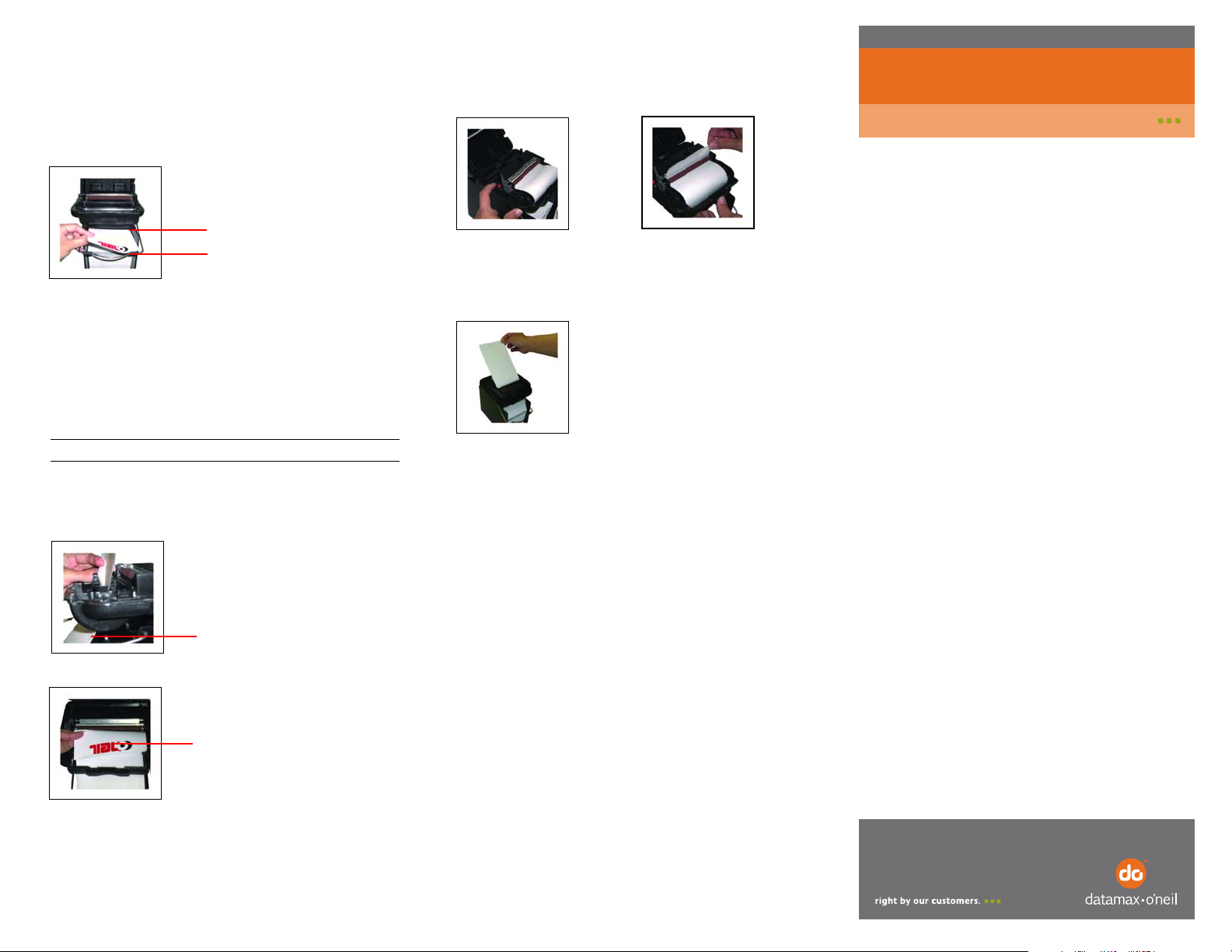
Figure 9
Figure 10
Figure 11
Installing Paper
Paper leads from the top
and faces away from the
printer
Paper tears at the bottom
Figure 7
Figure 8a
Figure 8b: Paper folded
Paper cavity
Paper leads from the top and
faces away from the printer.
Note: The paper is shown
folded for illustration purposes
only.
MF4t Truck Mount Paper Tray
110146-002
Instruction Sheet
Paper Orientation Guidelines
Place the paper in the tray based on the following:
• The sheets of paper must be placed so that the
sheets tear at the bottom, lead from the top, and
face away from the printer (Figures 7 and 8b).
1. Raise the hasp and open the tray door.
2. Open the printer's cover.
3. Place the paper in the tray based on the Paper
Orientation Guidelines in the previous section
(Figure 7). The paper should be routed under the
hasp.
Note: Do not remove the cardboard insert.
4. With the tray door open, route the paper through
the slot in the printer’s paper cavity (Figure 8a).
Verify the paper is oriented correctly (Figure 8b).
7. Feed the end of the paper under the roller
(Figure 10). The paper automatically feeds un d er
the roller and exits the top of the printhead. Verify
the paper exits the printhead straight.
8. Lower the printhead release lever and feed the
paper through the printer’s cover (Figure 11).
9. Close and latch the printer’s cover.
10.Close the tray door and lower the hasp until it
“clicks” into the closed position.
11.Set top of form and print a self-test to verify correct
printing.
5. Open the printhead by raising the gray, printhead
release lever until it is fully open. Do not stop at
the partial open position.
6. Wake up the printer by briefly pr essing the red,
self-test button (Figure 9).
12.Tear off the first sheet of paper.
Warranty
The Company warrants that Data max-O’Nei l pr oduct s are f re e from def ect s in
manufacturing materials and workmanship for one (1) year from date of
original purchase to Buyer/Distributor (OEMs 90 days from the date of
purchase). Batteries, cables, power supplies, and other accessories will be
warranted for ninety (90) days. Datamax-O’Neil makes no other warranties,
expressed or implied, including implied warranties of merchantability and
fitness of purpose.
If you try to repair, disassemble, or change the product in any way, or use
parts not provided by Datamax-O’Neil without prior, written authorization, all
warranties are void.
For complete warranty and service information, see the Warranty Card
included in your printer's original packaging.
No Liability for Negligent Use
In no event shall Datamax-O’Neil be held liable for any damages whatsoever
(including, without limitations, damages for loss of profits, business
interruption, loss of information, or other pecuniary loss) arising out of
negligence in use and care of the product.
COPYRIGHT © 2010, DATAMAX-O’NEIL
