Page 1
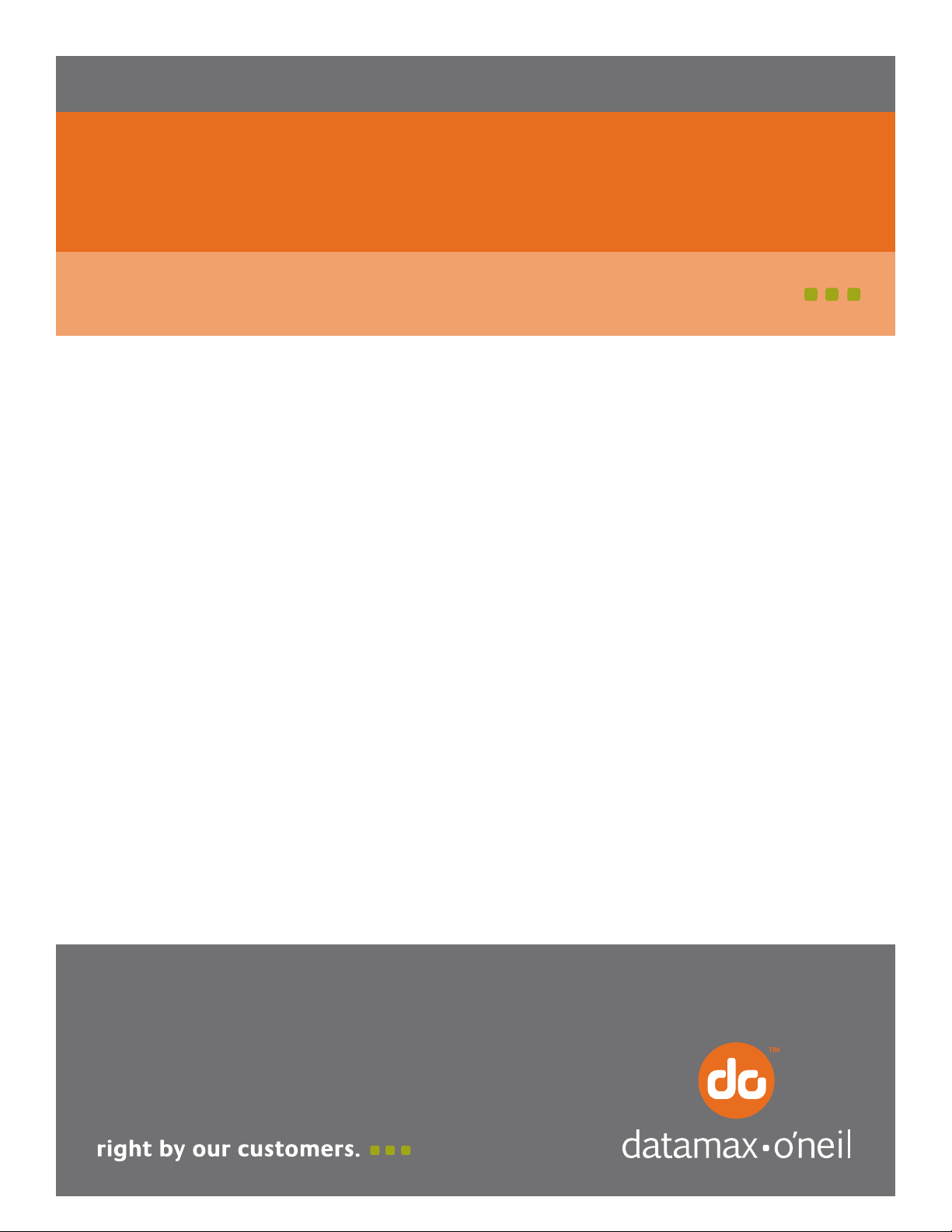
MF8i
110215-002
Vehicle Installation Guide
Page 2
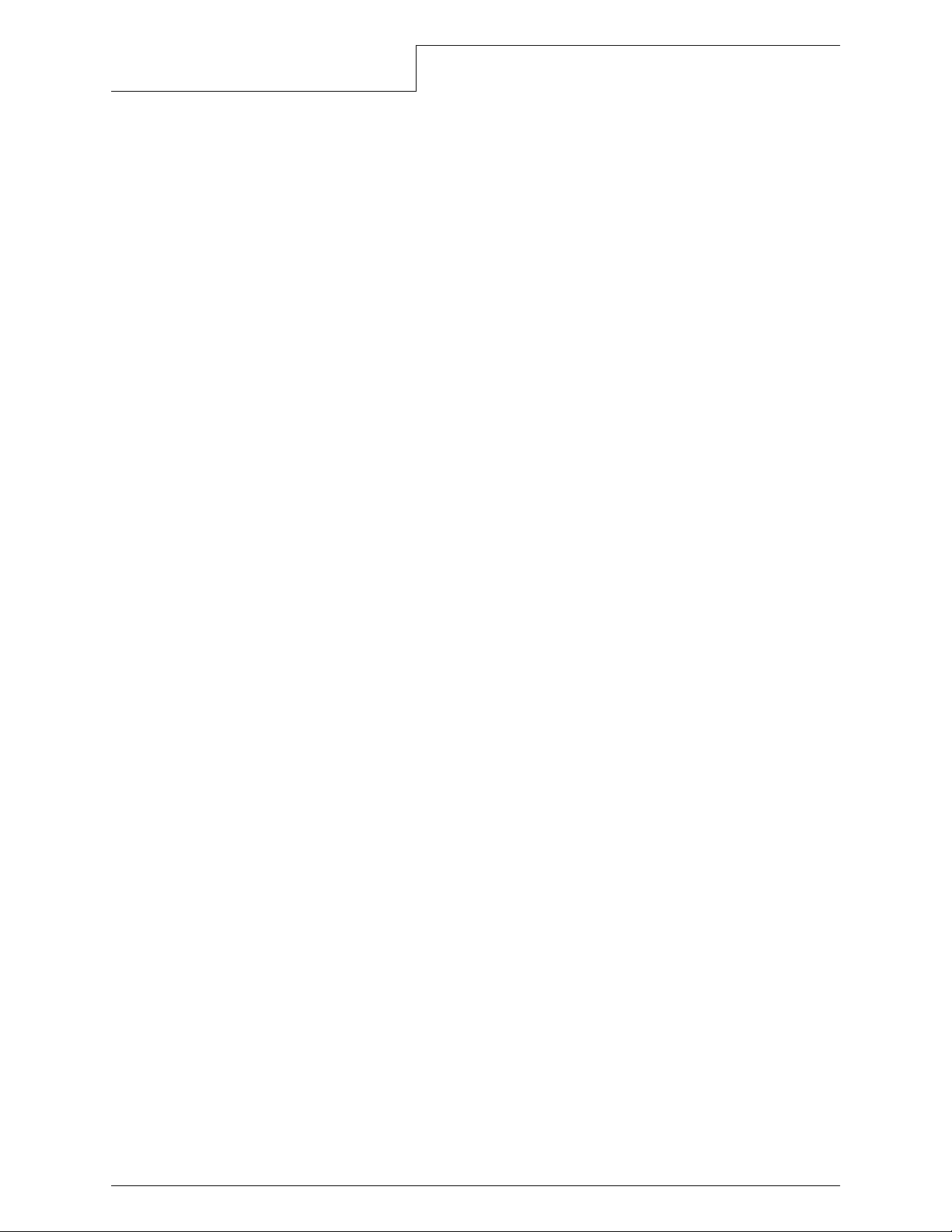
Table of Contents
General Operation and Handling Guidelines.....................................................1
Safety Guidelines....................................................................................1
Liability Statement..................................................................................1
Copyright...............................................................................................2
Mounting Options ........................................................................................3
Mounting Requirements for the MF8i 270 Printer .........................................3
Mounting Guidelines................................................................................4
Input Power and Connection Requirements .................................... .................5
Printer Input Power and Connection Requirements.......................................6
Data Connection..........................................................................................9
Power Supply .......................................................................................10
Guidelines............................................................................................10
Ribbon Information....................................................................................11
Temperature ........................................................................................11
Printer Settings.........................................................................................12
Print Head Centering ..................... ................................... .....................12
Skip Over Perforation ............................................................................12
Media Specifications..................................................... ..............................13
Paper Guidelines...................................................................................13
Continuous Form Specifications...............................................................13
Form Specifications...............................................................................14
Radio/Bluetooth Guidelines.........................................................................15
Datamax-O’Neil MF8i Vehicle Installation Guide
Page 3
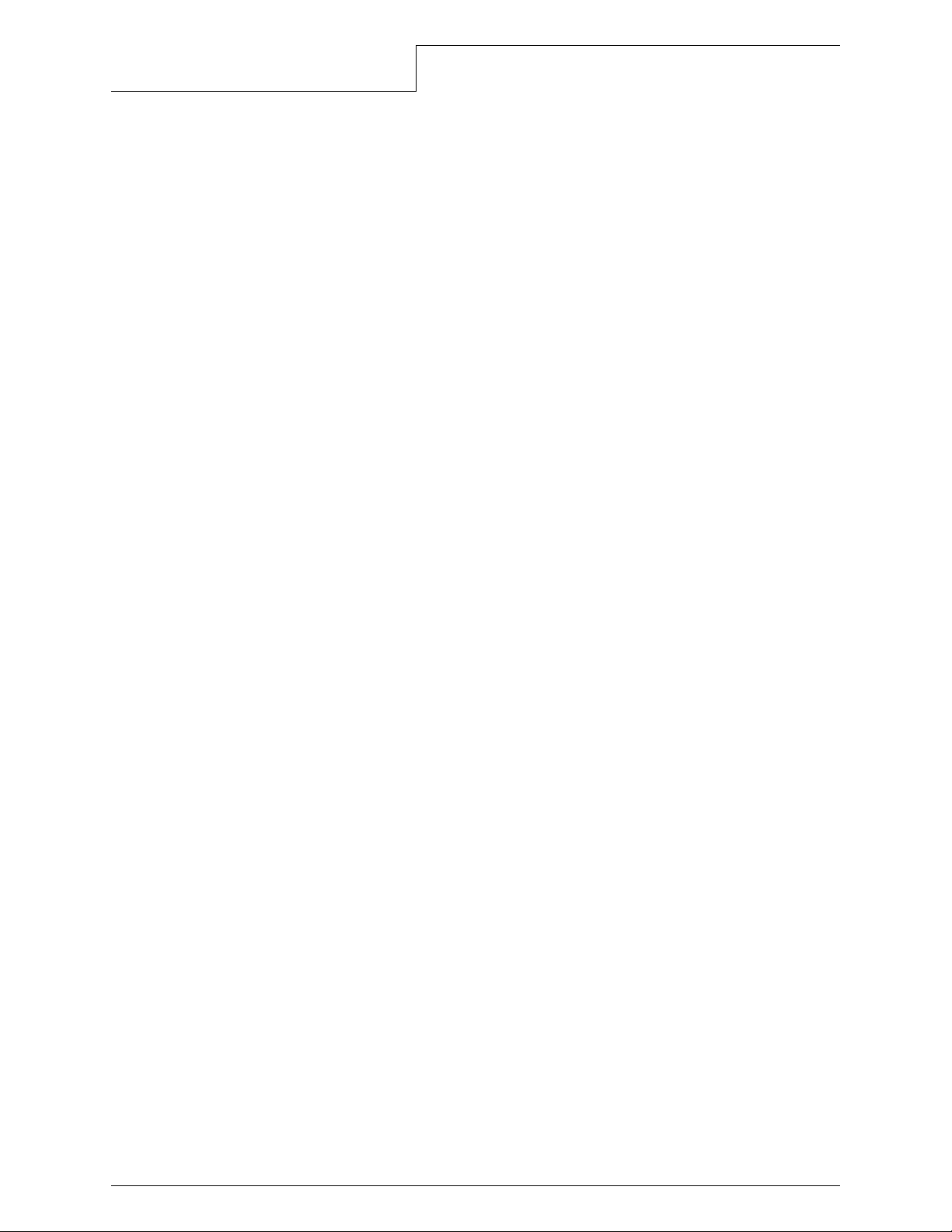
General Operation and Handling Guidelines
General Operation and Handling Guidelines
Safety Guidelines
Follow all installation, mounting, cabling and usage criteria set forth in this guide .
Liability Statement
Datamax-O’Neil does not accept liability for improperly mounted or poorly placed printers.
No Liability for Negligent Use: In no event shall Datamax-O’Neil be held liable for any
damages whatsoever (including, without limitations, damages for loss of profits, business
interruption, loss of information, or other pecuniary loss) arising out of negligence in use and
care of the product.
Radio Frequency Interference: This equipment generates and c an radiate radi o frequency
energy. If it is not installed and used in accordance with the user's guide, this energy may
cause harmful interference to radio and television reception.
Software: Datamax-O’Neil warrants software will function in accordance with the user guide
or written specifications provided with the software for ninety (90) days from date of
shipment. If an item or software does not function as warranted, Datamax-O’Neil will,
without charge, attempt to correct the software, the user guide, or the written specification.
For Vehicle Installations and Use
• Air bags deflate with great force. DO NO T place objects, including installed or portable
wireless equipment, or printers in the area over the air bag or in the air bag
deployment area. If in-vehicle wireless equipment is improperly installed and the air
bag inflates, serious injury could result.
• Position your device within easy reach. Be able to access your device without
removing your eyes from the road.
• Do not take notes or use the device while driving. Jotting down a “to do” list or
flipping through your address book takes attention away from your primary
responsibility, driving safely.
• Datamax-O’Neil is not responsible for damages or injuries resulting from improper
installation or use.
Ergonomic Recommendations
Caution: Even the best-designed products can be a potential source of injury/illness if used
incorrectly. To av oid or minimize risk of ergonomic injury, follow these general
recommendations. Consult with your local Health and Safety Manager to ensure that you are
meeting your company's safety programs to prevent employee(s) injury.
• Reduce or eliminate repetitive motion
• Maintain a neutral posture and avoid awkward positions
• Reduce or eliminate excessive force
• Keep objects that are used frequently within easy reach
• Perform tasks at correct heights
• Reduce or eliminate vibration
• Reduce or eliminate direct pressure
• Avoid static exertions
Datamax-O’Neil MF8i Installation Guide
1
Page 4
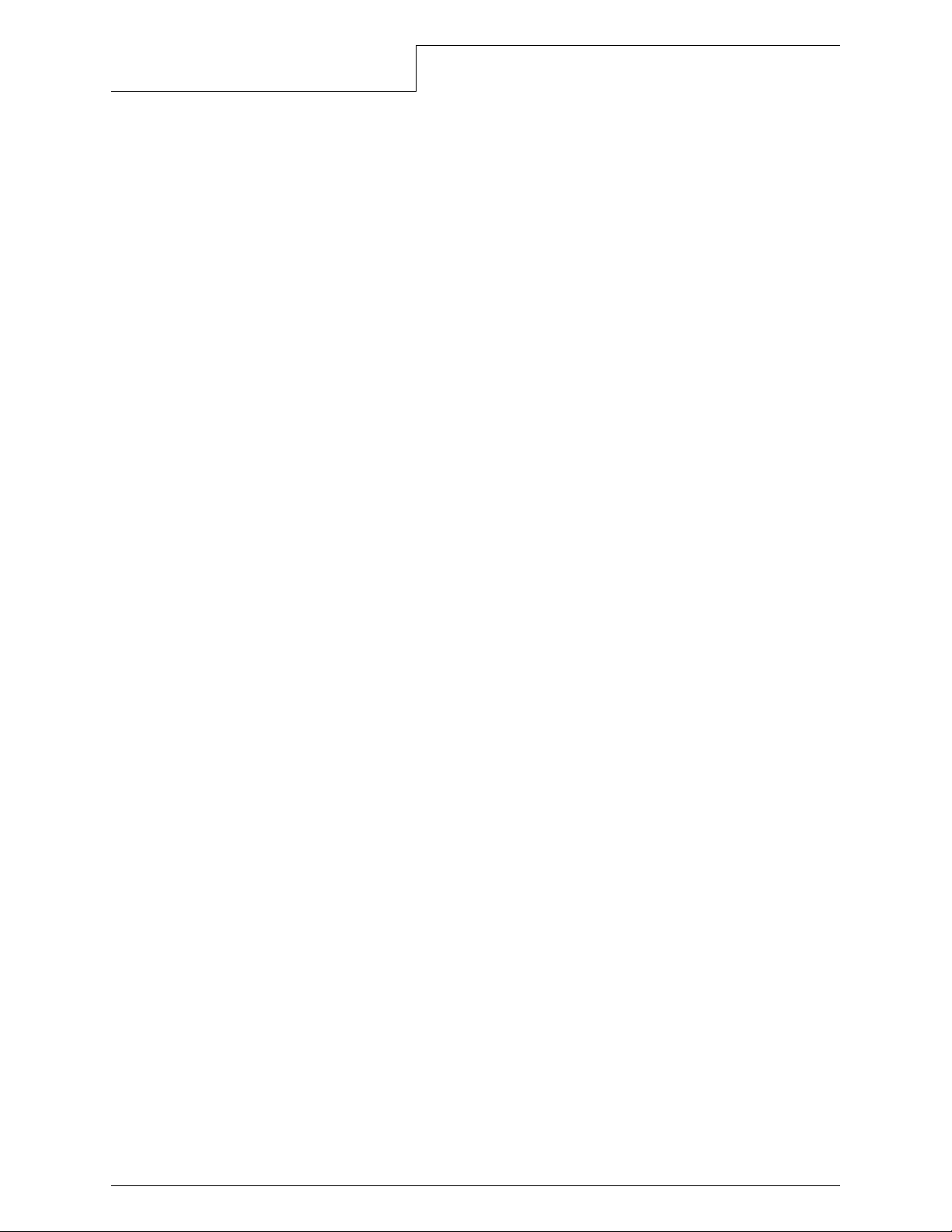
General Operation and Handling Guidelines
• Provide adequate clearance
• Provide a suitable working environment
• Improve work procedures
• Take periodic rest breaks
Care and Prevention
During operation, do not expose printer to temperatures over 50°C/122°F or under
-40°C/-40°F. In storage, do not expose printer to temperatures ov er 70°C/158°F or under
-20°C/-4°F.
• Use only approved power supplies or damage may result.
• Do not spill liquids on printer or immerse.
• Do not attempt to service this unit. Refer al l servicing to a Datamax- O’Neil authorized
service center.
Copyright
This installation guide and any examples contained herein are provided “as is” and are
subject to change without notice. Datamax-O’Neil makes no warr anty of any kind with regard
to this installation guide, including, but not limited to, the implied warranties of
merchantability and fitness for a particular purpose. Datamax-O’Neil shall not be liable for
any errors or for incidental or consequential damages in connection with the furnishing,
performance, or use of this installation guide or the examples herein. This guide is
copyrighted. All rights are reserved. This guide may not, in whole or in part, be reproduced,
translated, stored in a retrieval system or transmitted in any form or by any means,
electronic, mechanical, photographic, or otherwise, without the prior written consent of
Datamax-O’Neil.
Specifications are subject to change.
COPYRIGHT © 2010, DATAMAX-O’NEIL
Datamax-O’Neil MF8i Installation Guide
2
Page 5
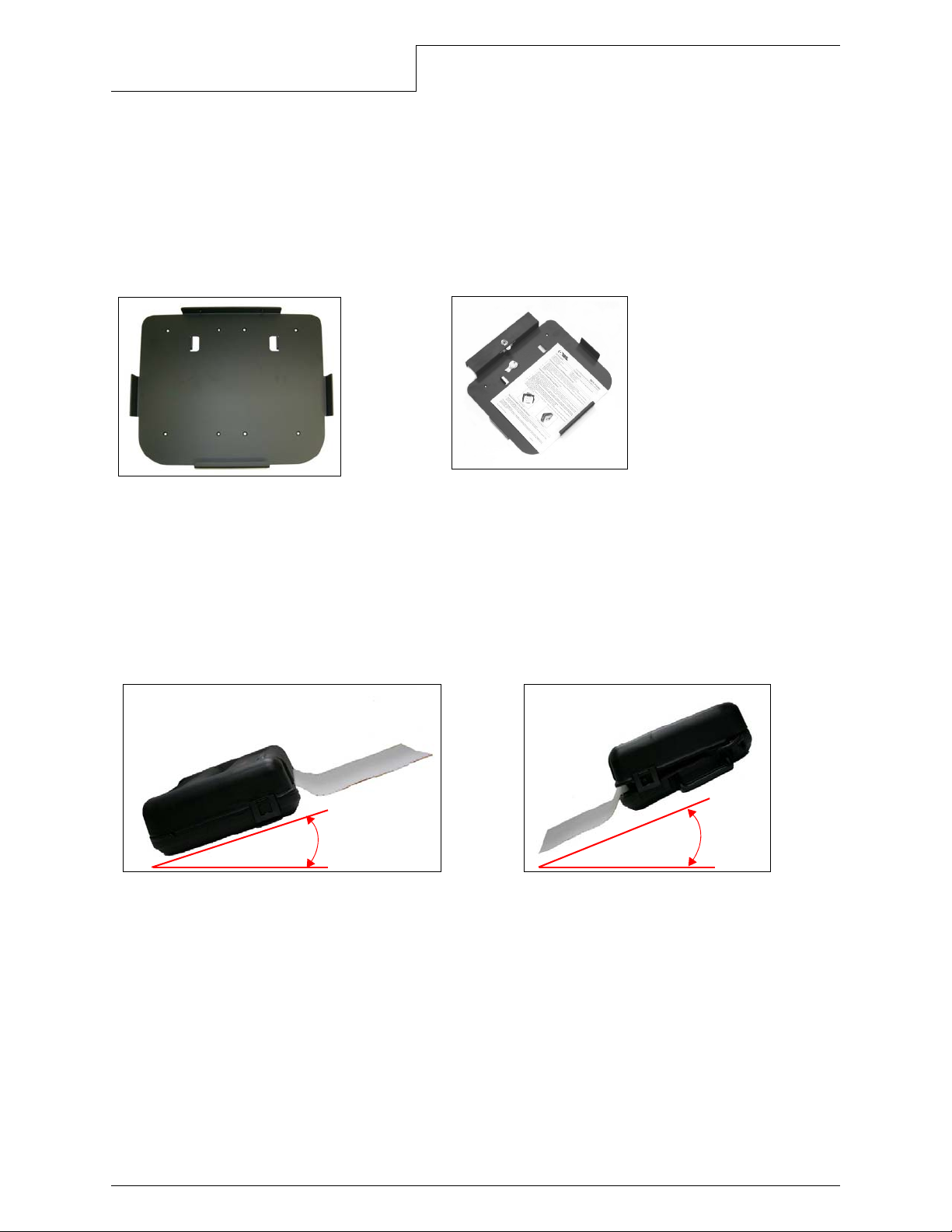
Mounting Options
MF8i Economy Mounting Bracket MF8i Locking Mounting Bracket
(Part # 220142-000) (Part # 220152-000)
15°
0°
Mounting Options
To mount the MF8i 270 printer, Datamax-O’Neil recommends using the MF8i Economy
Mounting Bracket (P/N 220142-000) or the MF8i Locking Mounting Bracket (P/N 220152-
000). To obtain information about the mounting brackets, contact your salesperson or call
(949) 458-0500.
Mounting Requirements for the MF8i 270 Printer
1 Before mounting the MF8i 270 printer, review the MF8i Economy Mounting Bracket
(part # 110078-xxx) or MF8i Locking Mounting Bracket (part # 110089-xxx) instruction sheets.
2 The MF8i 270 printer can only be mounted based on the angles shown below.
Mounting the printer outside of these angles results in the printer jamming.
3 When possible, secure the hardware to the metal bulkhead or to internal metal vehicle
components.
4 Use only #8-32 82° flat head machine screws to mount the brackets with Loctite
(contact Loctite for applicable installation information).
Datamax-O’Neil MF8i Installation Guide
3
Page 6
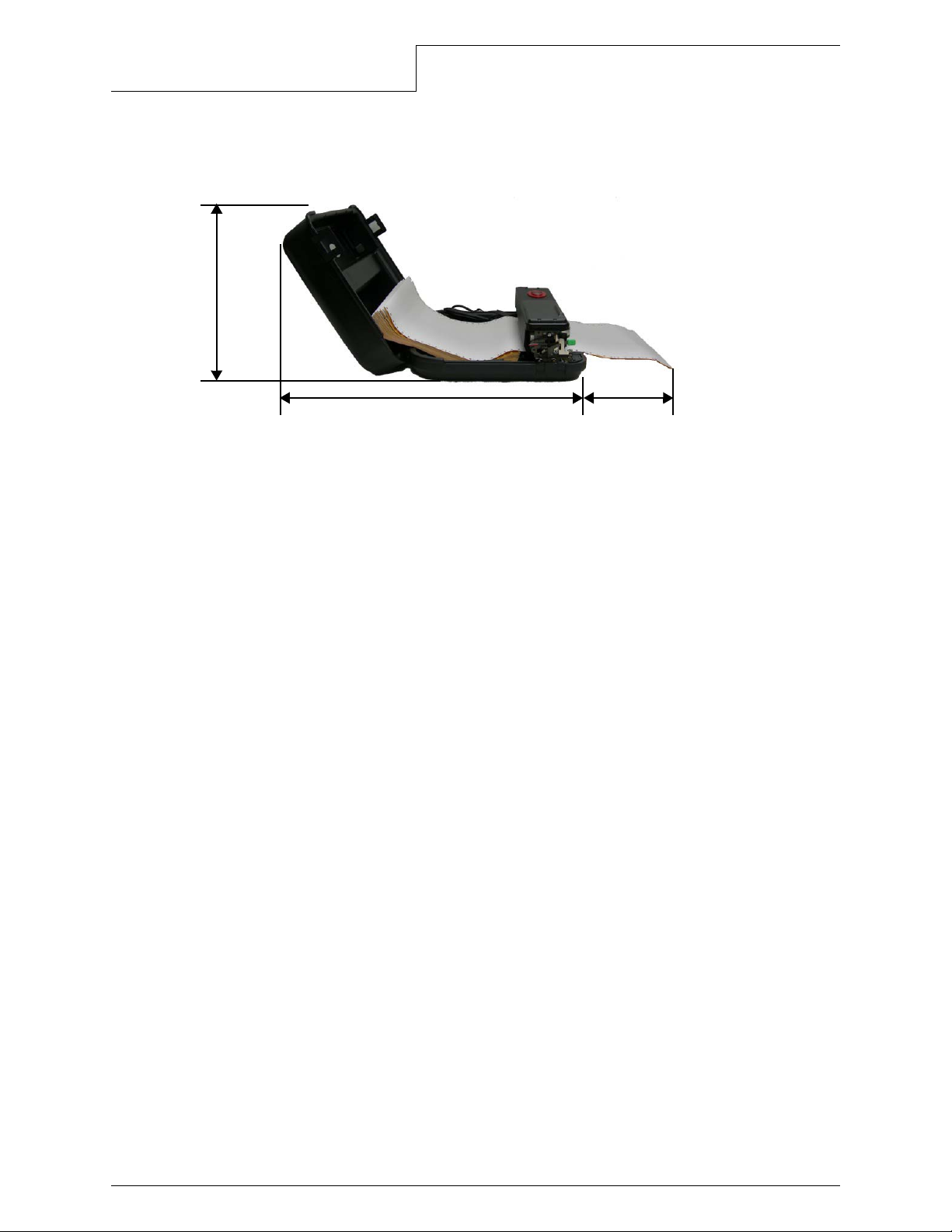
Mounting Options
11”
20” 8-12”
5 Position the printer with adequate room to open the printer and for the paper to exit.
6 Place the printer near the power source (for more information, see Power Cable
Requirements on page 6).
7 If you are using a battery with the printer, ensure the battery will not fall out when it
is installed in the printer.
Mounting Guidelines
• Do not position the printer above, near, or relative to, the driver's position as to
interfere with normal driving ope rations.
• Position the printer so it is protected from environmental elements such as moisture,
tools, and boxes.
• Do not set, place, position, or put any object (s) on top of the printer, either when the
vehicle is moving, or when the vehicle is stationary.
• Mount the printer away from the driver's head to eliminate potential injury in the
event of an accident.
• Do not drill holes through the printer's body to permanently mount the printer.
• Mount the printer in a secure location so that the printer is not affected by the
vehicle's vibration and the printer's hardware will not come loose.
• Use existing mounting holes to mount the printer. Do not create new mounting holes
on the bracket.
•
Paper and humidity effect the overall performance of the printer (results may vary).
Datamax-O’Neil MF8i Installation Guide
4
Page 7

Input Power and Connection Requirements
12 Volt DC Jack Cable (white)
12 Volt DC Jack Cable (red)
Printer Battery Connector
Input Power and Connection Requirements
The MF8i 270 printer comes with the following input power connections. Follow these
instructions for proper cable functionality.
• (1) 12 volt DC jack cable with white collar or tag (external)
• (1) 12 volt DC jack cable with red collar or tag (external)
• (1) printer battery connector (internal)
Cable Power applied (no battery
installed)
12 volt white cable
(primarily used in
vehicles)
12 volt red cable
(primarily used for
charging from the
power supply)
Unit will run from vehicle power;
however, it could reset if there
are voltage dips and fluctuations
NOTE: Datamax-O’Neil
highly recommends the use
of a battery if these issues
arise
Unit will run from power supply If the battery is good, the unit will run from the power supply
Input Power Specifications
Input voltage 12 - 15.5 volts
Maximum power consumption:
Printer is on and printing
Printer is asleep and not charging
Note:
Connecting to voltage usage outside of the specifications will damage the printer.
5 Amps
.05 Amps
Power applied (battery installed)
If the battery is good, the unit will run from the battery and
the battery will be charged
If the battery charge is low, the unit will run from vehicle
power and the battery will be charged; once the battery
charge level is good, the unit will run from the battery again
and will continue to run from the battery; if for some reason
the battery is too low, the printer will rese t an d run from th e
vehicle power
and the battery will be charged
If the battery is low, the unit will run from the power supply
1 The mating connection to the MF8i 270 printer is a DC plug, 2.5mm x 5.5mm x 11 or
12.0mm in length.
2 The center pin on the plug is positive (+). The center pin on the barrel is negative (-).
Datamax-O’Neil MF8i Installation Guide
5
Page 8

Input Power and Connection Requirements
Fuse Box Cable
3 If a molded DC plug cable is purchased to connect to the printer, limit its length to 12
inches, due to voltage drops.
Printer Input Power and Connection Requirements
There are four ways to connect the MF8i to vehicle power — fuse box power cable, existing
power harness installations, cigarette lighter adapter, and battery.
Fuse Box Power Cable
(part # 220210-100)
To properly install the fuse box power cable, review the MF8i Truck Mount Extension Cable
Instruction Sheet (part # 110128-xxx) supplied with this cable.
Alternate Cabling
If you are installing your own cable, please review the following requirements and gui delines
for connecting to the MF8i 270 printer.
Note:
Power Cable Requirements
Power Cable Guidelines
Datamax-O’Neil accepts no liability for improperly installed cabling.
1 Use a minimum 16 AWG wire size — no exceptions!
2 All power to the MF8i printer must be fused. Either connect to the fuse box or install
an inline fuse.
(2a) Fuse box connection — the fuse rating minimum in the fuse box is 10 amps
(2b) Inline fuse — for an inline fuse, the fuse rating should be a minimum 7 amps
and installed within three feet of the printer connection
3 Always connect a ground strap as close to the printer connection as possible. The
ground strap must connect to the vehicle frame (paint scraping may be required). To
ensure the ground is connected properly , validate the connection to the fr ame using a
power meter.
• Do not install cables or connections near wet areas.
Datamax-O’Neil MF8i Installation Guide
• Do not install cables near, or around, sharp edges.
• Do not install wire with a smaller gauge than recommended.
• Install a fuse as recommended and at the rating indicated.
6
Page 9

Input Power and Connection Requirements
Power Extension Cable
• Do not install cables near heat sources.
• Do not install cables at “pinch locations” (for example, near doors or under a seat).
• At a minimum, secure cables every 12-18 inches.
• Allow an adequate 12” loop for connector and disassembly cable.
Existing Power Harness Installation
(part # 220205-100, 220206-100, 220207-100)
The power extension cable is available in lengths of three feet, six feet, and ten feet.
If your vehicle has an existing cable power harness from a previous printer installation, it
may be used to connect to the MF8i printer by using the power extension cable.
Requirements:
• The existing harness must have a fuse. See Fuse Box Power Cable (part # 220210-
100) on page 6 for the requirements.
• The cable must be in good condition — no cuts, dings, etc.
Note:
Datamax-O’Neil accepts no liability for improperly installed cabling.
Datamax-O’Neil MF8i Installation Guide
7
Page 10

Input Power and Connection Requirements
Cigarette Lighter Adapter
Cigarette Lighter Adapter Fuse
Battery
If the end of your cable looks like these, then your existing installation may work.
Once connected, use a volt meter to ensure that the center pin on the DC jack is positive (+)
12 volts and with specifications for input voltage.
Note:
DO NOT connect to the printer if the center is not positive 12 volts. You will damage
the printer.
Cigarette Lighter Adapter
(part # 510002-102)
You can connect the cigarette lighter adapter to any universal 12 volt cigarette lighter plug.
If you want the printer to operate when the vehicle is turned off, make sure the cigarette
lighter adapter is powered when the vehicle power is off. If the printer does not operate from
the cigarette lighter adapter, check the fuse. You can replace the fuse with a Bussman 250
volt 7 amp fuse.
Battery
(part # 550036-000)
Truck power can be noisy, inconsistent, have voltage dips and interruptions, and is
considered “dirty power”. If all power requirements are met but your printer is acting
inconsistently, your vehicle may not be able to run the prin te r using your vehicle's power
source. In this instance, Datamax-O’Neil HIGHLY recommends operating your printer using
the printer's battery (while connected to vehicle power). Using the printer's battery reduces
ripples and interruptions, and is a cleaner power source. The battery is also a lower cost
solution than converters.
Datamax-O’Neil MF8i Installation Guide
8
Page 11

Data Connection
RJ-11 Data Connector
RJ-11 Plug Mating Connector
Data Connection
The MF8i has an RS232 data connection. If you choose to cable connect your computer or
handheld device to the printer, Datamax-O’Neil sells many standard cables to connect to the
MF8i printer. Contact Datamax-O’Neil for the latest cable list.
If you choose to install your own cabling, see the diagram below for cable pin outs and
design.
Datamax-O’Neil MF8i Installation Guide
9
Page 12

Data Connection
Power Supply
Power Supply
The MF8i can run can run solely from a power supply with no battery installed. If a battery is
installed, will run from the power supply and the battery will be charged. For more
information, see Input Power and Connection Requirements on page 5. Use only the
Datamax-O’Neil approved power supply.
Requirements
1 Use the Datamax-O’Neil recommended power supply. FAILURE TO USE A DATAMAX-
O’NEIL WILL RESUL T IN DAMAGE TO THE PRINTER OR THE PRINTER WILL NOT OPER ATE PROPERLY.
2 The operating temperature of this portable printer is 50° C. However, the
operating temperature when used with Datamax-O’Neil power supply for
charging the portable printer is limited to 35° C. Please charge the printer in
a suitable location that meets this temperature requirement.
Guidelines
• Do not install cables or connections near wet areas.
• Do not install cables near, or around, sharp edges.
• Do not install cables near heat sources.
• Do not install cables at “pinch locations” (for example, near doors or under a seat).
Datamax-O’Neil MF8i Installation Guide
10
Page 13

Ribbon Information
MF8i 270 ribbon
Smear guard
Ribbon Information
The MF8i ribbon is designed to provide hundreds of pages of use. However, the ribbon is a
consumable item and should be replaced often.
• If the printer begins jamming consistently, replace the ribbon.
• If the printing becomes light in color on the top copy, replace the ribbon.
• If the smear guard is damaged or lost, replace the ribbon.
Temperature
Although the printer is rated to print at low temperatures, ribbons are susceptible to cold
temperature. The ink in the ribbon will begin to crystallize if the temper ature is below 32°F or
0°C, causing the first copy to have light print. To prevent this, the printer will automatically
enter into a low temperature printing mode when below this temperature. This mode reduces
the print speed to compensate for the temperature and the ribbon crystallization. The printer
will automatically exit the low temperature printing mode when the temperature is above
41°F or 5°C.
Datamax-O’Neil MF8i Installation Guide
11
Page 14

Printer Settings
Printer Settings
If you begin to see print head jams or the paper is catching under the print head when in the
‘home’ position, you may wish to change the print head centering setting or skip over
perforation.
Print Head Centering
The MF8i printer has the ability to control the print head location when the media moves
across the media’s horizontal perforation. The default setting is OFF when the printer is
shipped from the factory . In the default mode, the print head will move to the ‘home’ location
when moving across the perforation, which can cause problems. The head centering
command, when invoked, moves the print head to the ce nt er o f the pa ge when moving over
the perforation.
The print head centering setting can be changed using the Datamax-O’Neil software tools
(OPDI Suite or MFlash) or it can be changed in your software application.
Use firmware 5.49 or higher and check the Programmers Reference Manual for the proper
command and implementation.
Skip Over Perforation
The MF8i printer has the ability to automati c all y control how close you print to the
perforation. Printing too close to the perforation can cause jams, paper catches, and other
problems. The default setting is OFF when the printer is shipped from the factory. In the
default mode, you will be able to print up to or on the perforation. The printer is not limited
from the factory to a particular setting due to various applications and varying form lengths.
Note:
The skip over perforation setting can be changed using the Datamax-O’Neil software tools
(OPDI Suite or MFlash) or it can be changed in your software application.
Check the Programmers Reference Manual for the proper command and implementation.
Printing close to or on the perforation is not recommended.
Datamax-O’Neil MF8i Installation Guide
12
Page 15

Media Specifications
Media Specifications
Paper Guidelines
Media Quantity
Original 200
Original +1 90
Original +2 60
Original +3 50
Continuous Form Specifications
Impact printers use continuous single-part or multi-part forms. The multi-part forms can
have up to four parts.
Single-Part Form Multi-Part Form
Width
Thickness
Weight
Length
Copies
3” - 9.5”
(76.2mm - 241.3mm)
2.6 mil - 3.9 mil
3” - 9.5”
(76.2mm - 241.3mm)
Total thickness must be 0.35mm or less
(0.065mm- 0.10mm)
64.0 - 81.4 g/m
2
(55 - 70 kg/ream)
40 g/m
(10.5 lbs. or 34 kg/ream)
2
chemical carbon*
* Up to four parts or, up to three parts if
crimp-fastened forms
11 inches, 11.69 inches (A4), custom 11 inches, 11.69 inches (A4), custom
One (1) Three (3)
Fastening Multi-Part Forms
• The maximum displacement of the center of the sprocket holes between sheets shall
not exceed 0.5 mm.
• When the forms are unfolded, the height of the horizontally perforated portion shall
be within 2.0 mm.
• The crimping fastening method is required; four-claw crimps shall be applied on both
edges.
Note:
You cannot use paper with glued edges.
Sprocket Holes and Perforation Guidelines
• The sprocket holes shall be clearly and cleanly cut.
• Forms shall be fan-folded at every horizo ntal, perforated line.
• Both edges or each perforation shall not be torn.
• Intersection of the horizontal and vertical perforations shall not be cut.
Datamax-O’Neil MF8i Installation Guide
13
Page 16

Form Specifications
Print Area Diagram
Paper Size and Print Area
Media Specifications
Symbol Description
A Paper Length: 11 inches (typically) (279.4 mm)/11.69 inches (A4)(297.0 mm)
B Paper width: 3” minimum - 9.5” maximum
C First dotline: 11.8 mm
D Hole spacing: 12.7 mm + 0.5 mm
E Vertical Character Alignment Tolerance:
For adjacent line:
0.3 mm maximum in bi-directional printing
For 10 line s:
1.5mm maximum
F Maximum Print Width: 200.7 mm
G 6.35 mm
I 2 mm maximum
J First printable line with Top of Form (TOF): Shall be set manually
K/L K:15 mm/L: 25 mm (Where any dark print and pu nch holes are prohibited. Will
cause paper out condition.)
Datamax-O’Neil MF8i Installation Guide
14
Page 17

Radio/Bluetooth Guidelines
Radio/Bluetooth Guidelines
• Radio communications are affected by metal and surrounding objects.
• Consider the internal antenna location when mounting the printer. The range depends
on the orientation of the MF8i printer.
• Contact your handheld computer manufacturer for setting up the printer for Bluetooth
communications.
Datamax-O’Neil MF8i Installation Guide
15
Page 18

