Datamars Textile ID R-PO7470 User Manual
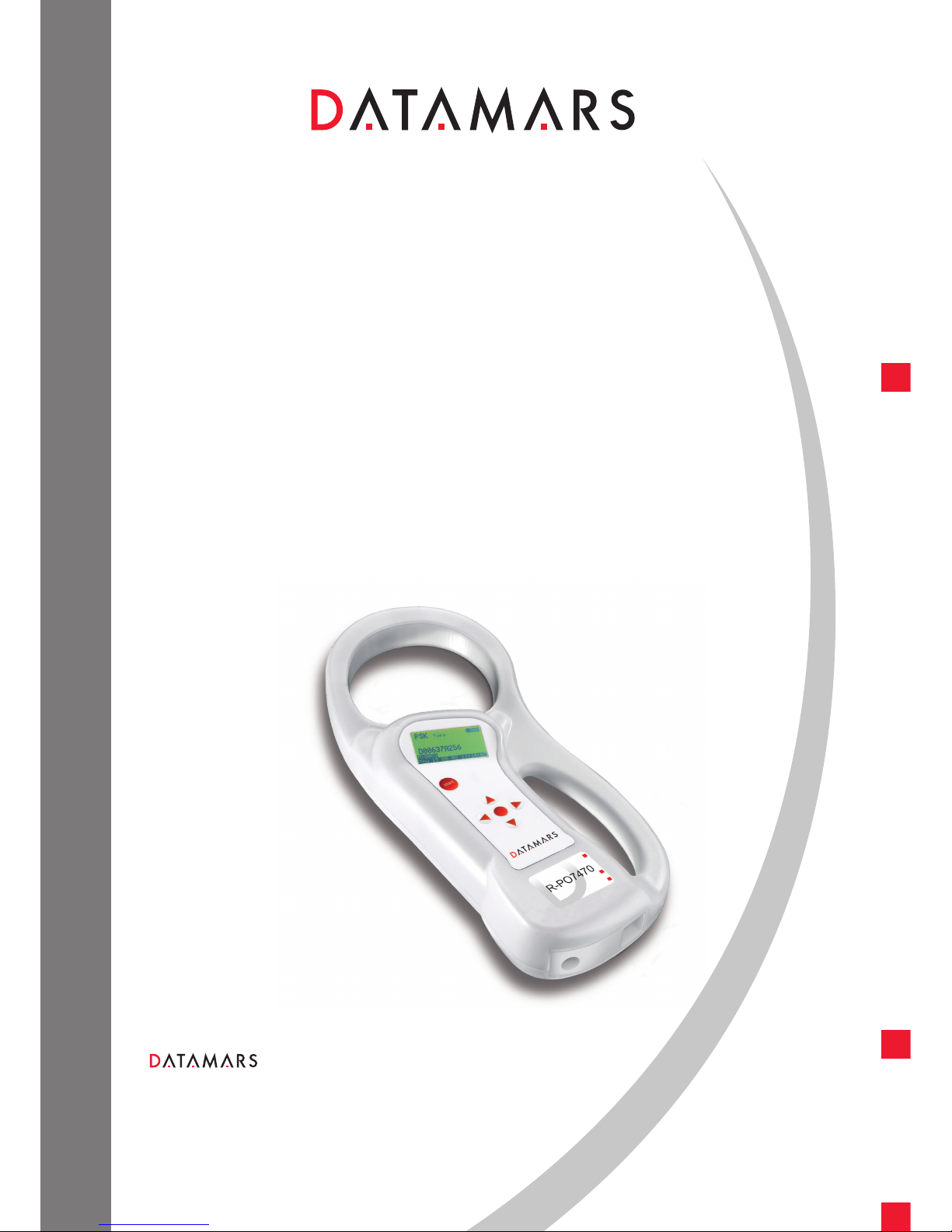
TEXTILE ID
R-PO7470
USER MANUAL
Version 1.1
Portable reader
Corporate Headquarters:
Via ai Prati
6930 Bedano-Lugano
Switzerland
Phone: +41 91 935 73 80
Fax: +41 91 945 03 30
textile-id@datamars.com
www.datamars.com
Americas Headquarters:
8433 South Av. Bldg., 4-2
Youngstown, OH 44514 USA
Phone: +1 330 758 1240
Fax: +1 330 758 3805
Asia Headquarters:
Northern Region Industrial Estate
179/1 Moo 4, T. Ban Klang, A. Muang
Lamphun, Thailand 51000
Phone: +66 53 582 021
Fax: +66 53 582 680
© 2008 DATAMARS
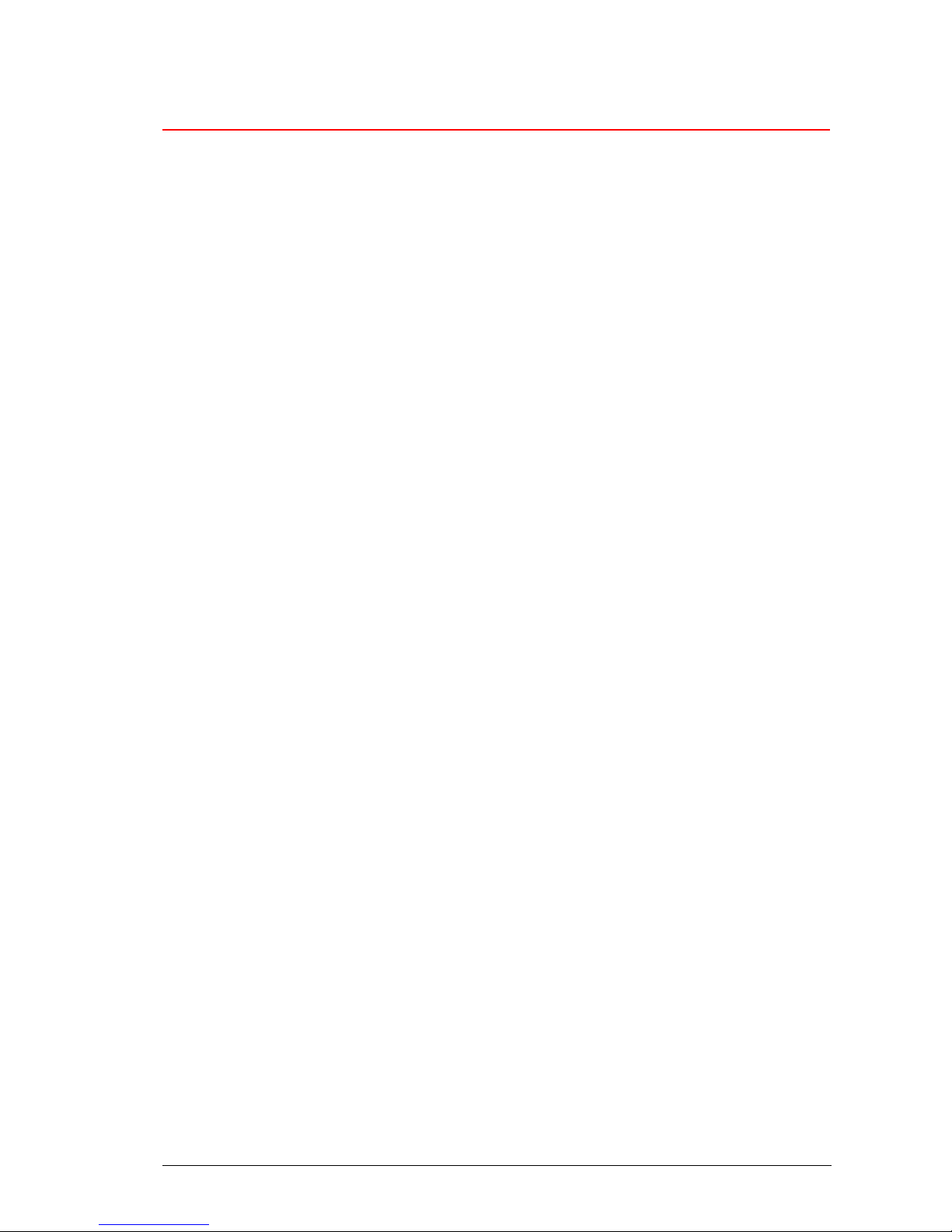
Contents:
1 Description.......................................................................................................................................4
2 Operation..........................................................................................................................................5
2.1 Power on the R-PO7470........................................................................................................... 5
2.2 Read a transponder.................................................................................................................. 6
3 Managing the menu ......................................................................................................................... 7
3.1 Navigating the menu................................................................................................................. 7
3.2 Browse memory........................................................................................................................ 7
3.3 Memory functions...................................................................................................................... 8
3.3.1 Store in memory ................................................................................................................ 8
3.3.2 Memory hit......................................................................................................................... 8
3.3.3 Selected hit........................................................................................................................ 9
3.3.4 Clear all memory.............................................................................................................. 10
3.3.5 Data download................................................................................................................. 10
3.4 Date & Time............................................................................................................................ 10
3.5 Set-up...................................................................................................................................... 11
3.5.1 Reading beeps................................................................................................................. 11
3.5.2 Key beep.......................................................................................................................... 11
3.5.3 Reading timeout............................................................................................................... 11
3.5.4 Shutdown timeout............................................................................................................ 11
3.5.5 Serial baud rate ............................................................................................................... 11
3.6 Bluetooth................................................................................................................................. 11
3.6.1 Act as a server................................................................................................................. 12
3.6.2 Act as a client .................................................................................................................. 12
4 Connect your R-PO7470 to a PC................................................................................................... 12
4.1 USB driver installation guide for Windows OS ....................................................................... 12
4.2 USB driver installation guide for MAC OS.............................................................................. 15
4.3 Bluetooth installation guide for Windows XP OS.................................................................... 16
4.3.1 Configure R-PO7470 for the Bluetooth connection......................................................... 16
4.3.2 Search for and recognize the R-PO7470 by a host PC................................................... 16
4.4 Communication on the fly....................................................................................................... 20
5 Battery managment........................................................................................................................21
5.1 Battery level indicator.............................................................................................................. 21
5.2 How to recharge the battery ................................................................................................... 21
6 Take care of your reader................................................................................................................ 22
7 Specifications................................................................................................................................. 22
8 Regulations....................................................................................................................................23
8.1 Equipment Modification........................................................................................................... 23
8.2 10.2. EN 300330-1/-2 (Europe) .............................................................................................. 23
8.3 10.3. FCC (USA)..................................................................................................................... 23
8.4 10.4. CE certification............................................................................................................... 23
8.5 10.5. Warranty ........................................................................................................................ 23
9 Technical supplement – Console commands................................................................................ 24
9.1 Introduction............................................................................................................................. 24
9.2 How to connect the R-PO7470 to a PC through USB............................................................ 24
9.3 How to connect the R-PO7470 to a PC through BlueTooth................................................... 24
9.4 Console commands description.............................................................................................. 24
9.4.1 Get firmware version command....................................................................................... 25
9.4.2 Read remotely command ................................................................................................ 25
9.4.3 Sets the date’s year......................................................................................................... 25
9.4.4 Sets the date’s month...................................................................................................... 25
9.4.5 Sets the date’s day of the month..................................................................................... 25
R-PO7470 Manual – v. 1.1 – August 2008 2
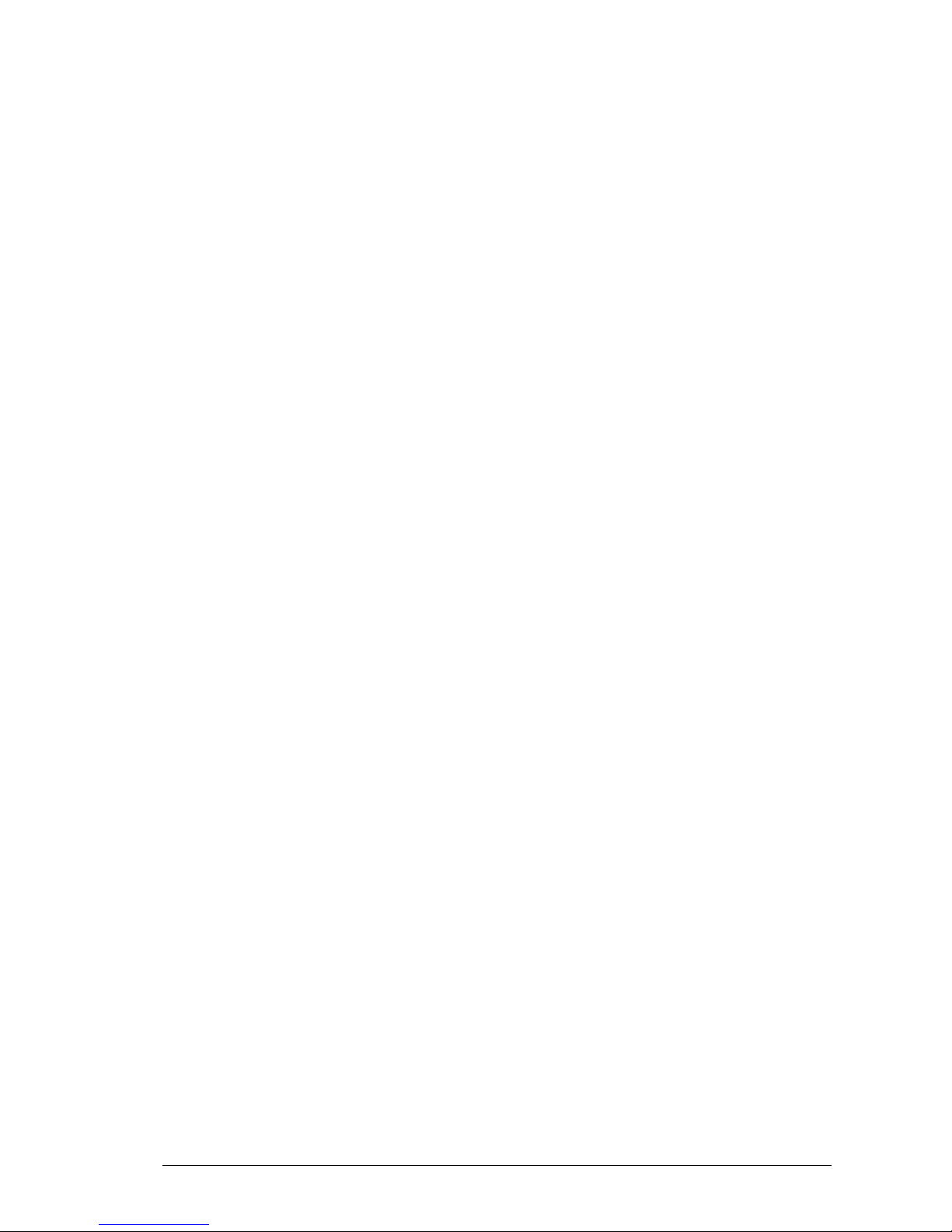
9.4.6 Sets the date’s day of the week....................................................................................... 25
9.4.7 Sets the current date format............................................................................................ 26
9.4.8 Gets the current date format............................................................................................ 26
9.4.9 Gets the current date....................................................................................................... 26
9.4.10 Sets the time’s hour......................................................................................................... 26
9.4.11 Sets the time’s minute ..................................................................................................... 26
9.4.12 Sets the time’s second .................................................................................................... 26
9.4.13 Gets the current time....................................................................................................... 27
9.4.14 Clears the memory’s data................................................................................................ 27
9.4.15 Downloads the memory’s data........................................................................................ 27
9.4.16 Clears the message area ................................................................................................ 27
9.4.17 Write a message to the display ....................................................................................... 27
9.4.18 Sets the “store in memory” function................................................................................. 28
9.4.19 Gets the “store in memory” function status ..................................................................... 28
9.4.20 Sets the “memory hit” function......................................................................................... 28
9.4.21 Gets the “memory hit” function........................................................................................ 28
9.4.22 Sets the “selected hit” function........................................................................................ 28
9.4.23 Gets the “selected hit” function........................................................................................ 29
9.4.24 Sets the “reading beep” function ..................................................................................... 29
9.4.25 Gets the “reading beep” function status.......................................................................... 29
9.4.26 Sets the “key beep” function............................................................................................ 29
9.4.27 Gets the “key beep” function status................................................................................. 29
9.4.28 Sets the reading timeout.................................................................................................. 30
9.4.29 Gets the reading timeout................................................................................................. 30
9.4.30 Sets the shutdown timeout.............................................................................................. 30
9.4.31 Gets the shutdown timeout.............................................................................................. 30
9.4.32 Sets the VCP baud rate................................................................................................... 30
9.4.33 Gets the VCP baud rate .................................................................................................. 31
9.4.34 Sets the “auto shutdown” function................................................................................... 31
9.4.35 Gets the “auto shutdown” function status........................................................................ 31
9.4.36 Firmware update function................................................................................................ 31
R-PO7470 Manual – v. 1.1 – August 2008 3
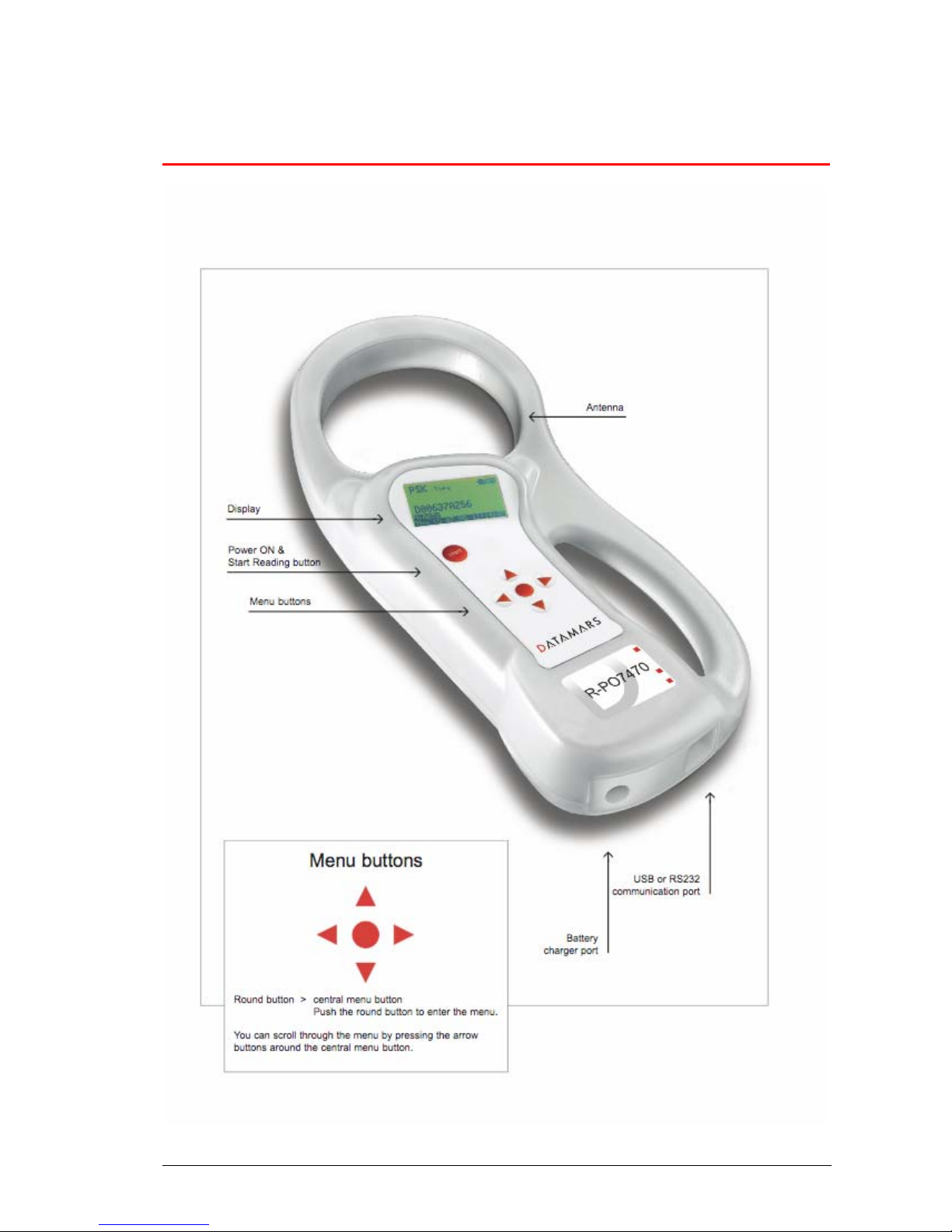
1 Description
R-PO7470 Manual – v. 1.1 – August 2008 4
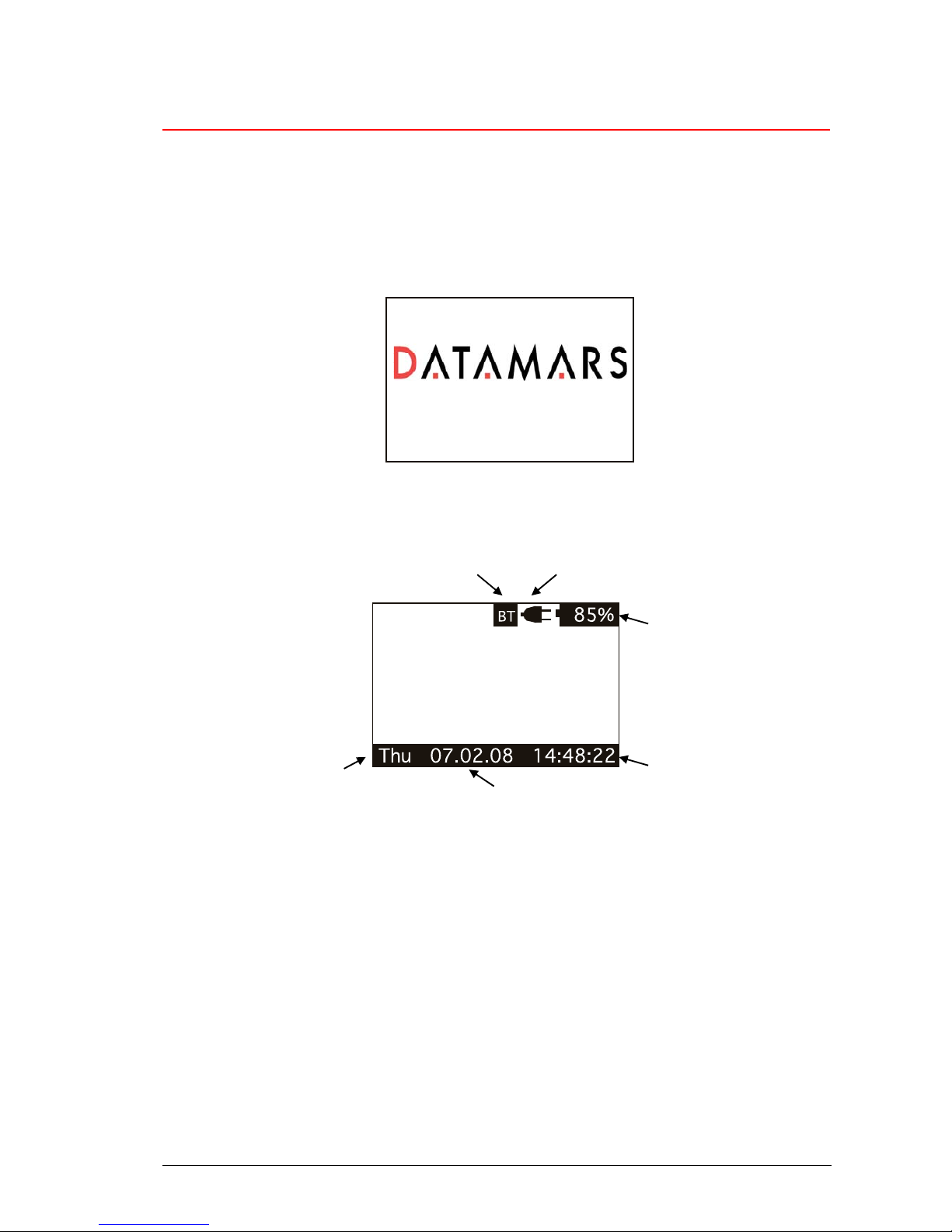
2 Operation
Although the R-PO7470 has been designed to plug and play, we recommend you read this manual
carefully in order to take advantage of all its features and functions.
2.1 Power on the R-PO7470
Slide your hand between the base unit and the handle. Use your thumb to press the START
button which is located on the upper left corner of the panel.
The display shows the following start-up figure:
R-PO7470 V1.0
Under the Datamars logo you can see the name of the reader and the firmware version.
After a few seconds this main screen shot appears:
2. Connected to power net
6. Bluetooth connection OK
1. Battery level
3. Clock
5. Weekday Day
4. Date
1. Check the battery level, which should read more than 6% vitality to read a transponder.
The battery level shows the discharge level as well as the charge level during charge mode.
2. While the reader is connected to the power net, in charge mode, the reader disables the
reading mode; therefore it is not possible to read a transponder. The other functionalities are
fully active.
3. Clock time is in 24 hour mode.
4. Date format can be selected between EURO/USA.
5. Clock weekday.
6. Bluetooth connection established and ready to use.
R-PO7470 Manual – v. 1.1 – August 2008 5
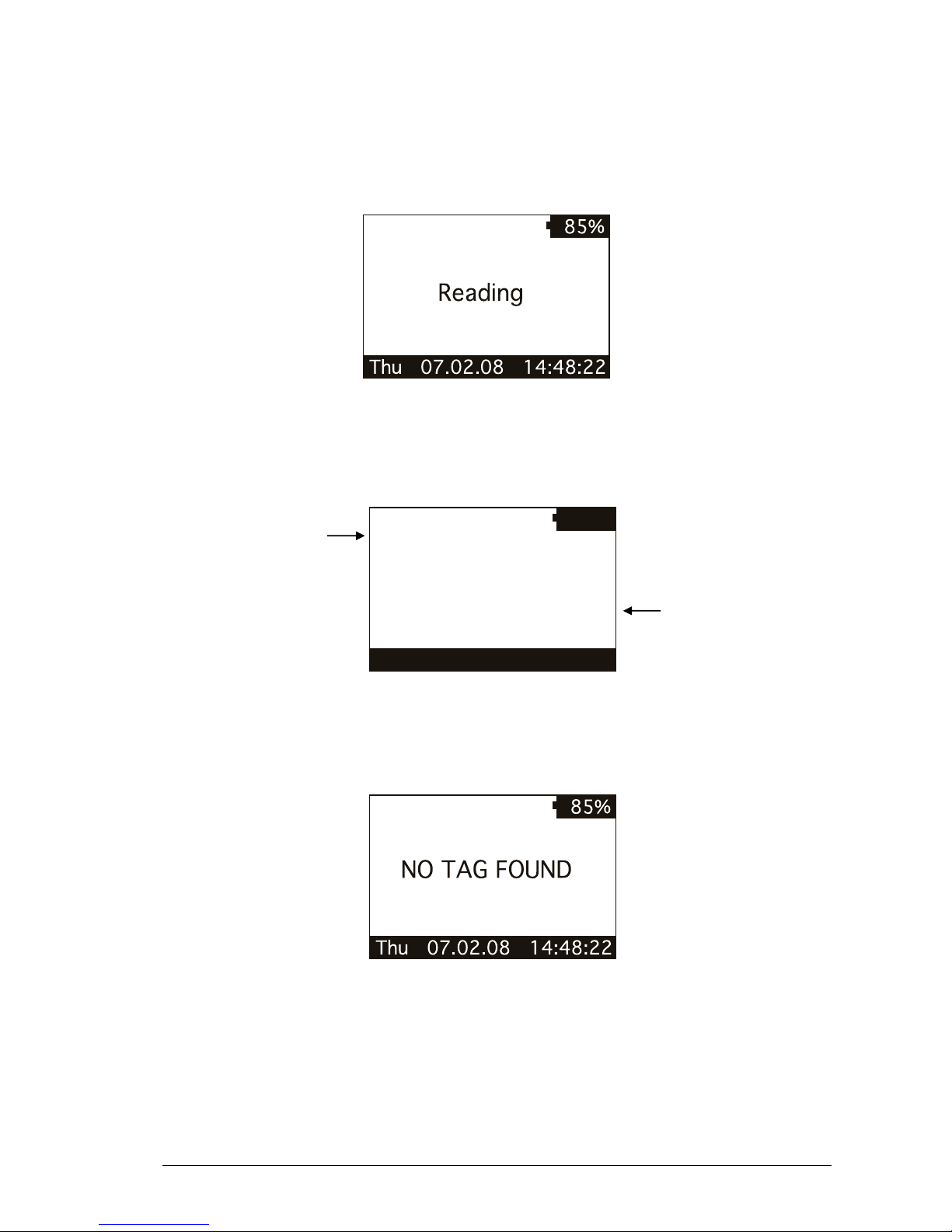
2.2 Read a transponder
Place the R-PO7470 near the item to be read then press the START button to activate the
reading mode.
Reading mode
During reading mode; move the reader along the item to scan the transponder ID.
To stop the reading mode press the START button again.
The following figure shows the result of a successful reading session:
Thu 07.02.08 14:48:22
85%
PSK
D0060BAFF5
Type
1. Transponder type
2. ID code
1. The transponder type for Industrial application is PSK and it is a Datamars transponder
2. Identity Code number.
The following figure shows the result of an unsuccessful reading session:
After a while the reading mode times out. The reader stops and shows the message “NO TAG
FOUND”.
R-PO7470 Manual – v. 1.1 – August 2008 6
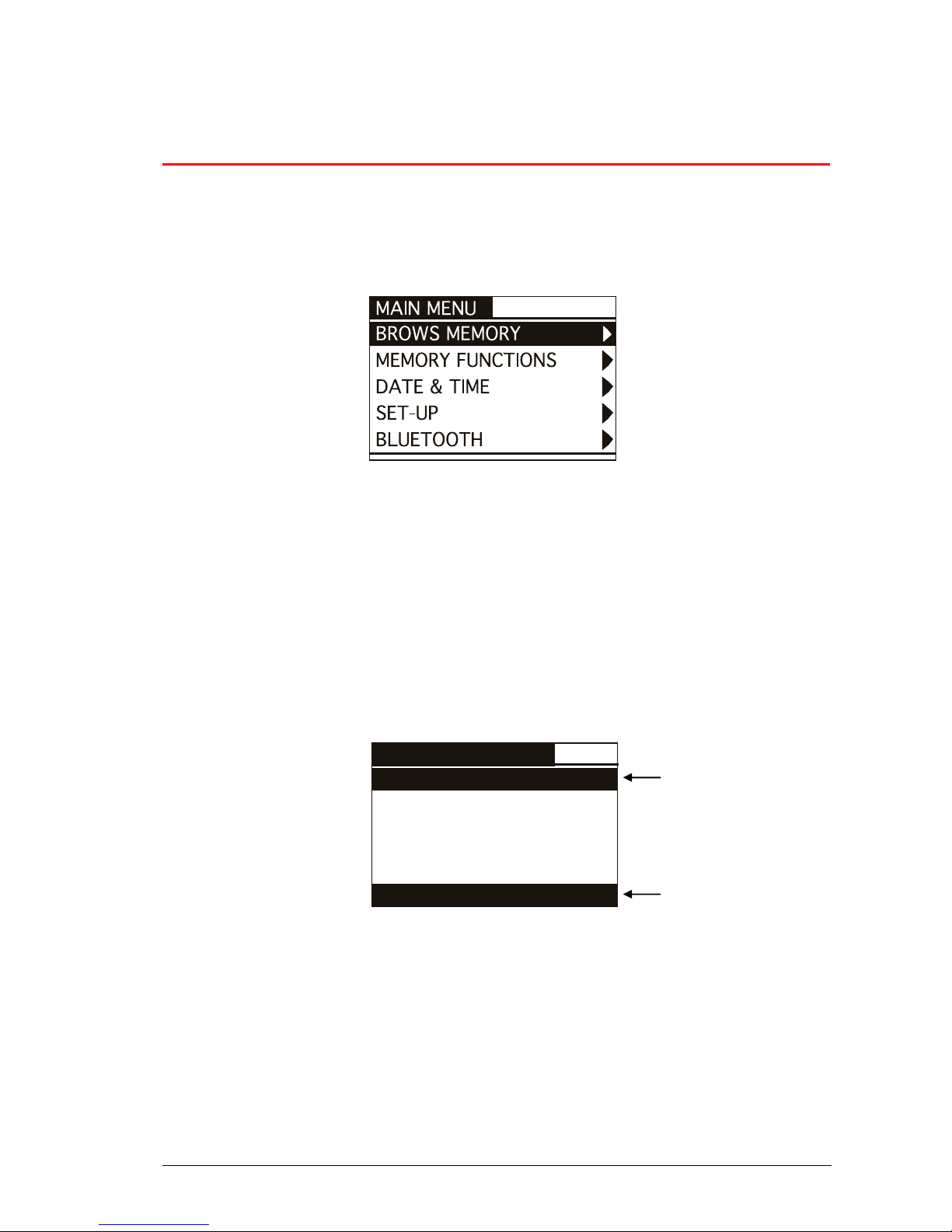
3 Managing the menu
3.1 Navigating the menu
Power up the reader by pressing the STRAT button (please refer to chapter 2.1).
Press the ENTER button which is the round button in the center of the arrows pad.
The display shows the following figure:
You can scroll through the menu by pressing the UP or DOWN buttons which are the arrows
around the central ENTER button. The arrows located on the right of the display means that this
menu contains a sub menu. In order to enter a sub menu you have to press the RIGHT arrow
button while it is highlighted.
Generally the ENTER round button is used to confirm the changes made through the
parameters of the menu. The START button is used to cancel the changes and go back to a
previous menu level to exit the main menu.
3.2 Browse memory
In the browse menu you will find the ID code stored in the memory of the reader.
The following figure shows the browse memory menu:
BROWSE MEMORY
Thu 07.02.08 14:48:22
0006 D005267DB7
0007 D004811B5E
0008 D002C2BE51
0009 D0065BAFF5
0010 D004811B5E
1. ID code highlighted
2. Time stamp of the
highlighted ID code
You can scroll through the ID codes by pressing the UP or DOWN buttons or skip a page by
pressing the LEFT or RIGHT arrow button. You can scroll quickly through the ID codes by
holding down one of the arrow buttons.
You can select an ID code by pressing the ENTER button while it is highlighted. This function
stores the corresponding ID code in the selected ‘hit function’ (please refer to chapter 3.3.3 for
more details).
You can exit the current menu by pressing the START button.
R-PO7470 Manual – v. 1.1 – August 2008 7
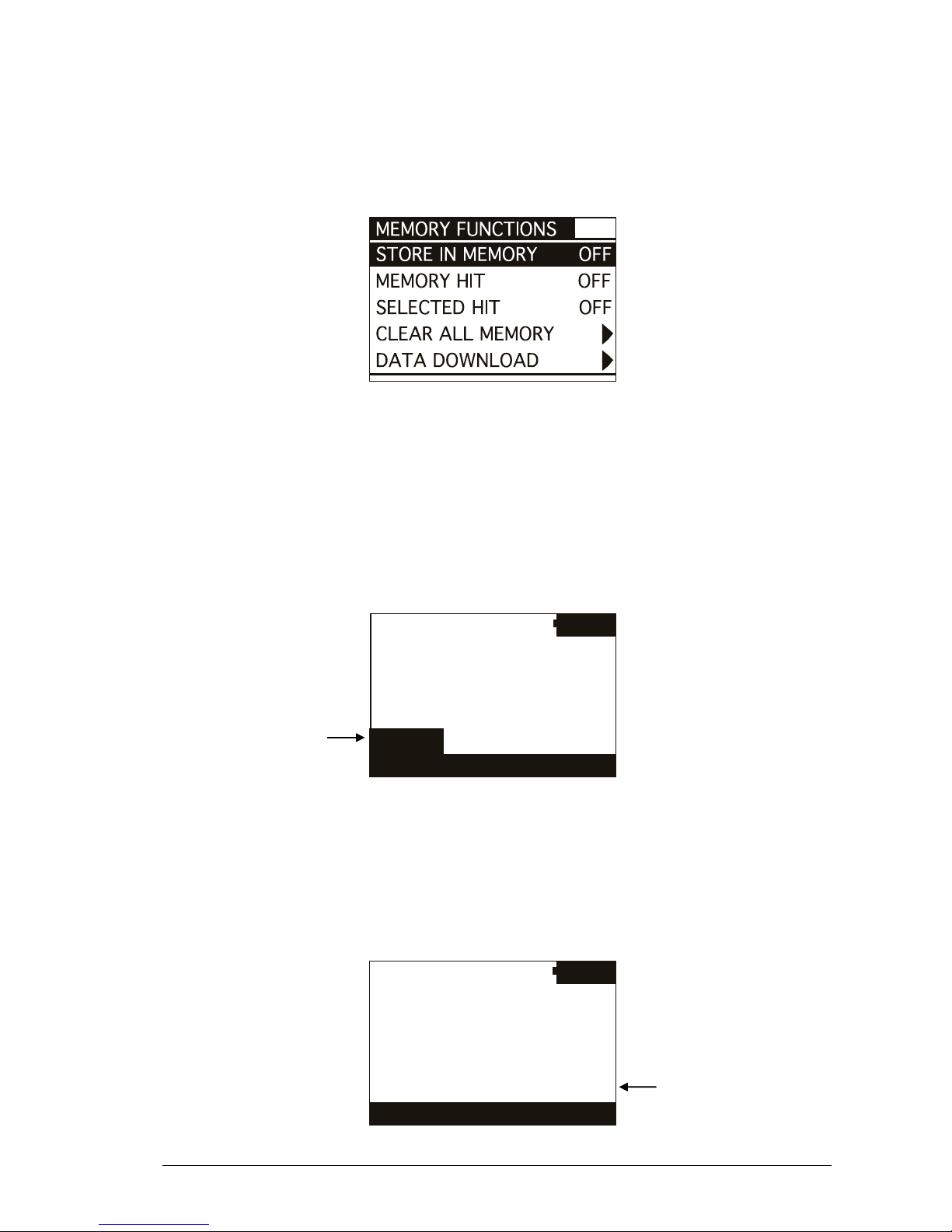
3.3 Memory functions
In the ‘memory functions’ menu you will find various features and functions.
The following figure shows the ‘memory functions’ menu:
You can scroll through the ‘memory functions’ by pressing the UP or DOWN button. You can
change the parameter highlighted by pressing the LEFT or RIGHT button
3.3.1 Store in memory
The ‘store in memory’ function enables or disables the function to store ID codes read into the
memory. When this function is OFF, the reader does not record an ID code in the memory.
While it is ON, it stores the data into the memory.
The following figure shows the store in ‘memory function’ enabled:
Thu 07.02.08 14:48:22
85%
PSK
D004811B5E
Type
M:0208
At the moment the
memory contains 208 ID
codes
3.3.2 Memory hit
The ‘memory hit’ function counts and displays how many times the current ID code read is
present in the memory. When this function is OFF, the reader does not show anything. While it
is ON, it shows the ‘memory hit’ counter on the display.
The following figure shows the memory hit function enabled:
Thu 07.02.08 14:48:22
85%
PSK
D004811B5E
Type
Memory Hit: 3
This ID code has been
found 3 times in the
memory
R-PO7470 Manual – v. 1.1 – August 2008 8
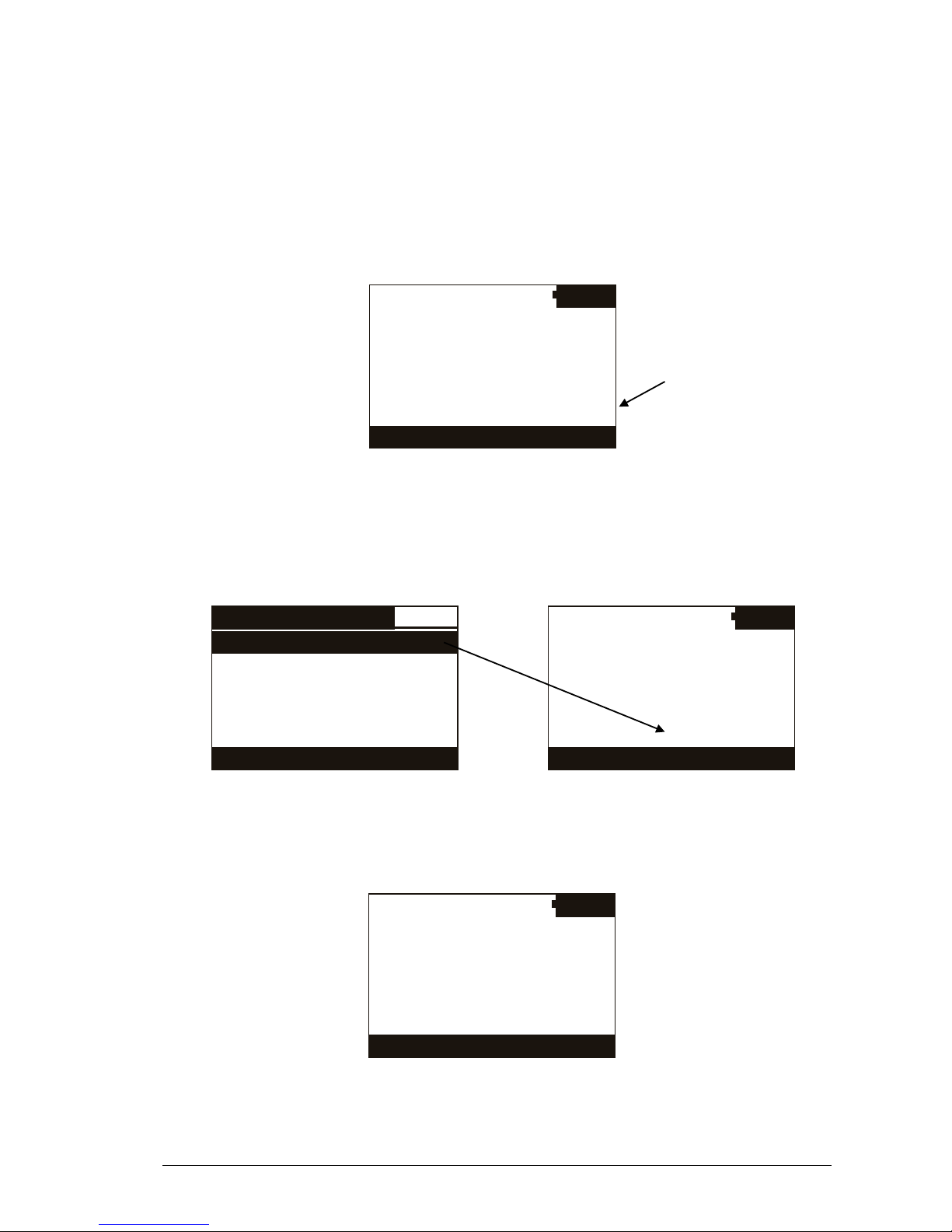
3.3.3 Selected hit
The ‘selected hit’ function checks and displays the current ID code read is present in the
memory. This function is useful to identify a specific item in a large group of items. When this
function is OFF, the reader does not show anything. While it is ON, it shows the message “TAG
ID FOUND” when the tag read match the selected ID, or the selected tag ID to be found when
the tag ID does not match.
The following figure shows the selected hit function enabled:
Thu 07.02.08 14:48:22
85%
PSK
D004811B5E
Type
NO TAG SELECTED
No ID code is selected
from the memory
In this case; the message “NO TAG SELECTED” appears. This means that you have to select
an ID code thanks to the ‘browse memory’ function (refer to chapter 3.2 for details). Therefore,
press the ENTER round button to enter the main menu, then press the RIGHT button to enter
the browse menu. Scroll through the ID codes list until you find the needed ID code. When
highlighted, press the ENTER button so that it is selected for the ‘selected hit’ function.
BROWSE MEMORY
Thu 07.02.08 14:48:22
0006 D005267DB7
0007 D004811B5E
0008 D002C2BE51
0009 D0065BAFF5
0010 D004811B5E
Thu 07.02.08 14:48:22
85%
PSK
D004A11F42
Type
D005267DB7
At this point you are ready to search the selected ID code in a large group of items. When you
read an ID code, which matches the selected one, the reader displays the message “TAG ID
FOUND!” and beeps three times.
Thu 07.02.08 14:48:22
85%
PSK
D005267DB7
Type
TAG ID FOUND!
R-PO7470 Manual – v. 1.1 – August 2008 9
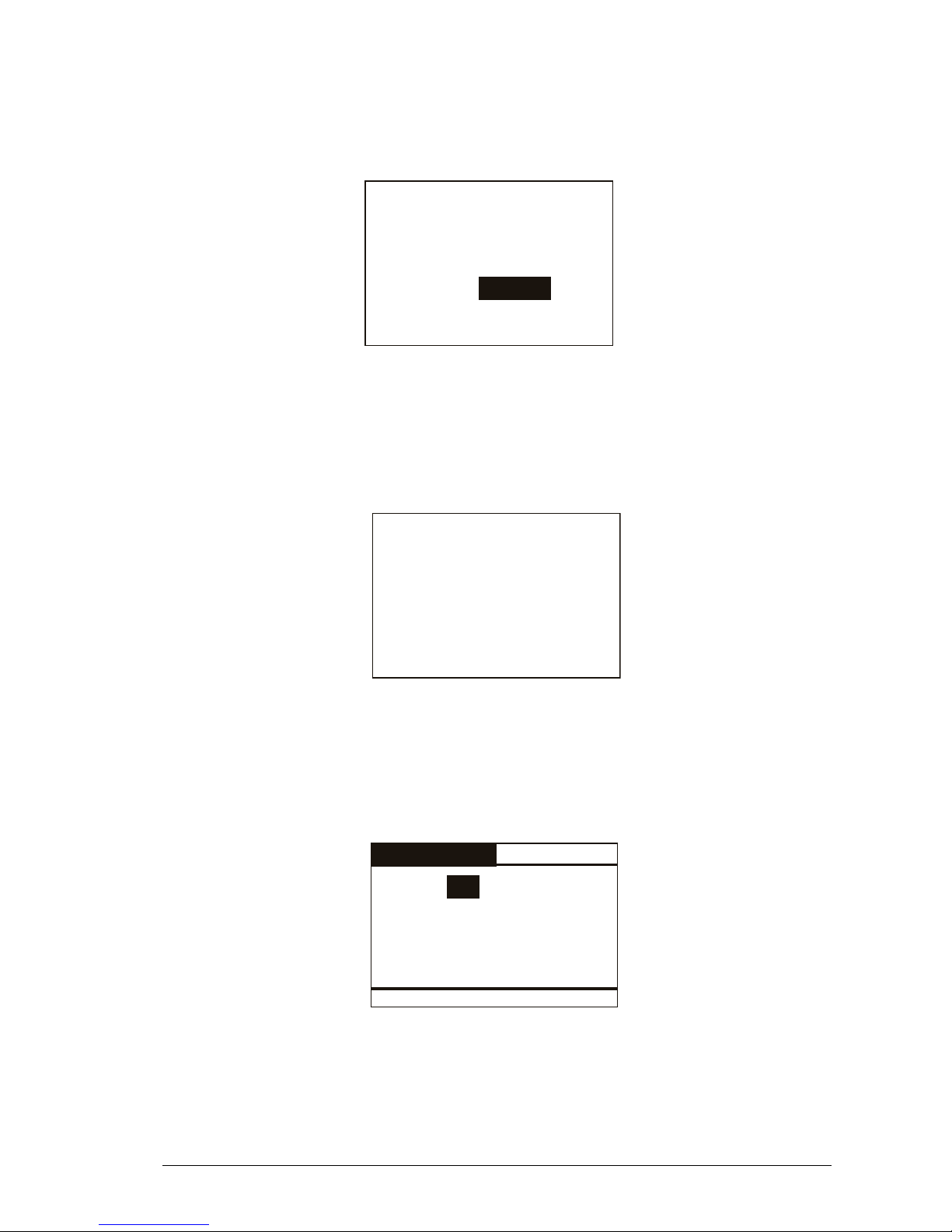
3.3.4 Clear all memory
This function clears the memory’s contents. Press the LEFT button to highlight the Yes answer.
Then press the ENTER button to confirm the action to clear the memory.
Yes
Are you sure you want
to clear the memory?
Cancel
3.3.5 Data download
This function downloads the data stored in memory through the USB or Bluetooth interface.
First plug the reader to a PC with the USB cable (refer to chapter 4). Then run the
HyperTerminal session to receive data on this program. At this point enter the ‘data download’
function by navigating through the menus. When the following message appears; press the
ENTER button.
Press enter to start
the data download.
3.4 Date & Time
This menu allows you to adjust the date and time including the date format (EURO/USA).
Press the LEFT/RIGHT button to move the highlighted field. Press the UP or DOWN button to
change the highlighted parameter.
DATE & TIME
DATE: 31 . 01 . 08Fri
TIME: 15 : 46 : 55
Format: EU
R-PO7470 Manual – v. 1.1 – August 2008 10
