Page 1
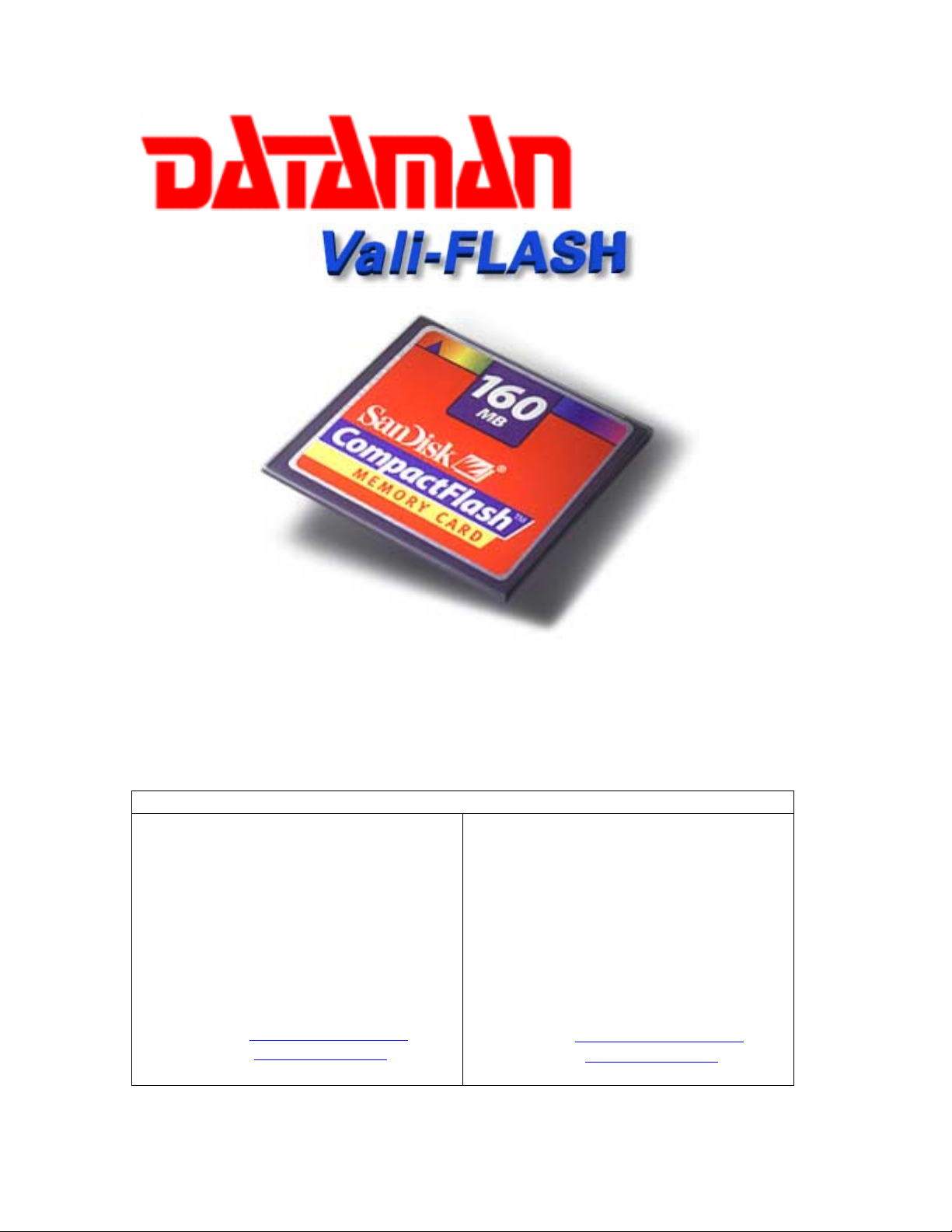
Dataman Vali-Flash User Manual
Vali-Flash User Manual
Version 2.0
DATAMAN PROGRAMMERS, LTD.
UK / EUROPE
Station Road
Maiden Newton
Dorchester
Dorset
DT2 0AE
TEL: 01300 320719 (+44 1300 320719)
FAX: 01300 321012 (+44 1300 321012)
EMAIL: support@dataman.com
WEB: www.dataman.com
USA / CANADA
Dataman, Inc.
215 East Michigan Avenue
Orange City, FL 32763
USA
TEL: (386) 774-7785
FAX: (386) 774-7796
EMAIL: validator@dataman.com
WEB: www.dataman.com
Page 1 of 13
Page 2
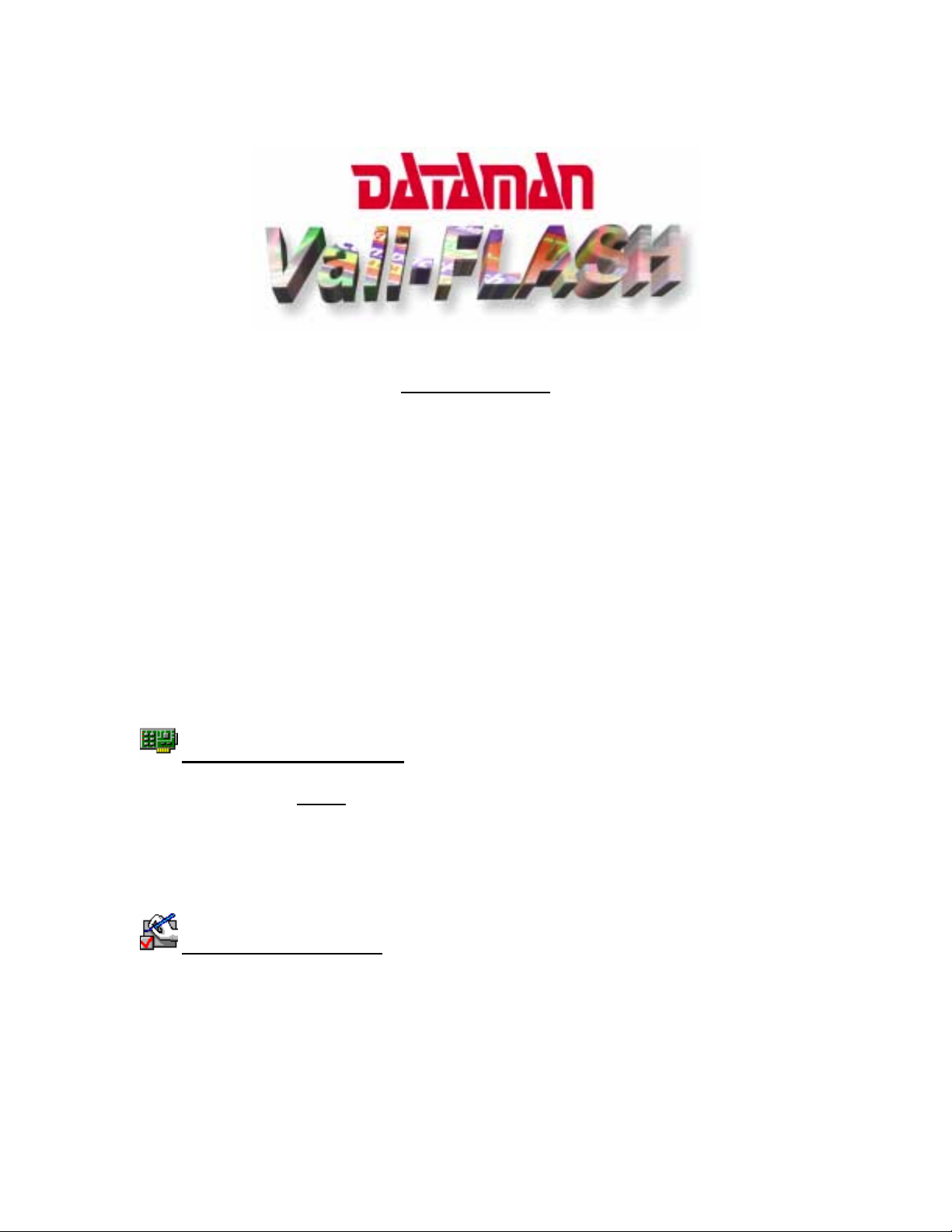
Dataman Vali-Flash User Manual
"Some things you just don't gamble with!!"
INTRODUCTION
The Dataman Vali-Flash is a PC Based Validator for calculating CRC-32 and SHA-1
signatures of various CompactFlash devices. The Vali-Flash offers many advanced
features including:
• Support for complete range of CompactFlash devices
• Signature compatibility with all other Dataman Validator products
• Full database features including search and edit of all records
• Encrypted Database files and visual CRC32 checksum – to prevent tampering
• Compressed Program File (.exe ) to prevent tampering
SYSTEM REQUIRMENTS
MS-Windows 95/98 ONLY.
Available CD-ROM drive.
Minimum 40 MB or more of free disk space.
Available USB port for CompactFlash card reader
PACKAGE CONTENTS
USB CompactFlash card reader (for use with PC or Laptop).
CD-ROM containing the Vali-Flash software.
Software License Agreement.
User’s Manual.
Page 2 of 13
Page 3
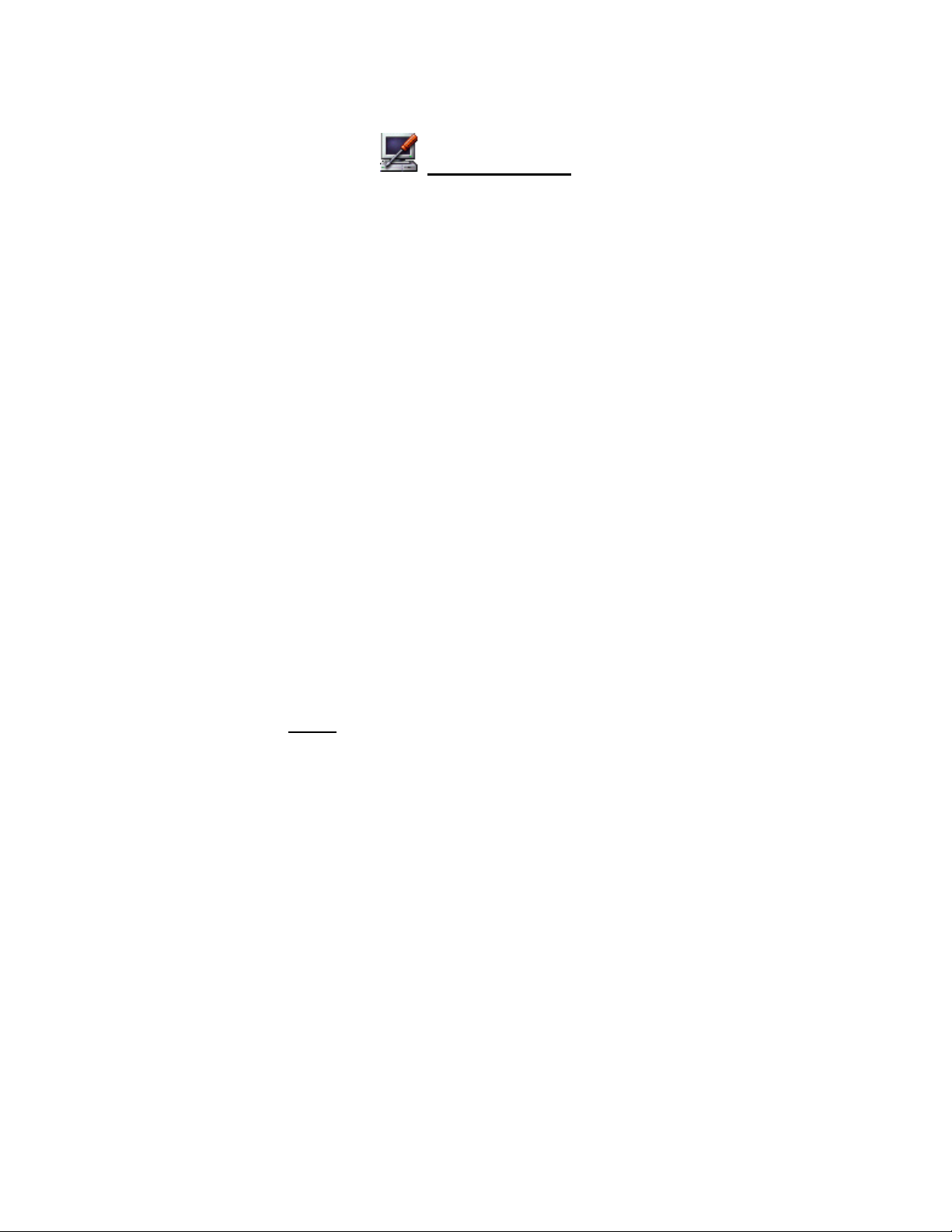
Dataman Vali-Flash User Manual
INSTALLATION
1. To use the USB CompactFlash card reader to val idate your devices, please i nstall
the Memorex CompactFlash card reader and the drivers from the Memorex CD.
2. Once you have installed the hardware and it’s accompanying drivers, you can
proceed with the installation of the Vali-Flash software.
3. To install the Vali-Flash software, follow the normal installation procedure used
for all Windows based programs. The installation program should automatically
launch when the CD-ROM is inserted in your CD drive. If for any reason it does
not, then simply RUN “setup.exe” from the CD-ROM.
NOTE: After you have installed the Vali-Flash program onto your system, you must
run the “Test” program. This program will test your system to make sure that there
are no conflicts between any CompactFlash device and any of your installed hard
disks. To run this program click on the Windows Start button, then Run. Type in
the name Test from the directory wh ere you installed the Vali-Flash progra m then
click ok. If there are no conflicts, the program will report no conflicts. If there are
any conflicts, the program will report the drives in conflict. If this happens, call
Dataman Support before proceeding any further. Failure to do so could result in loss
of data on your system.
Page 3 of 13
Page 4
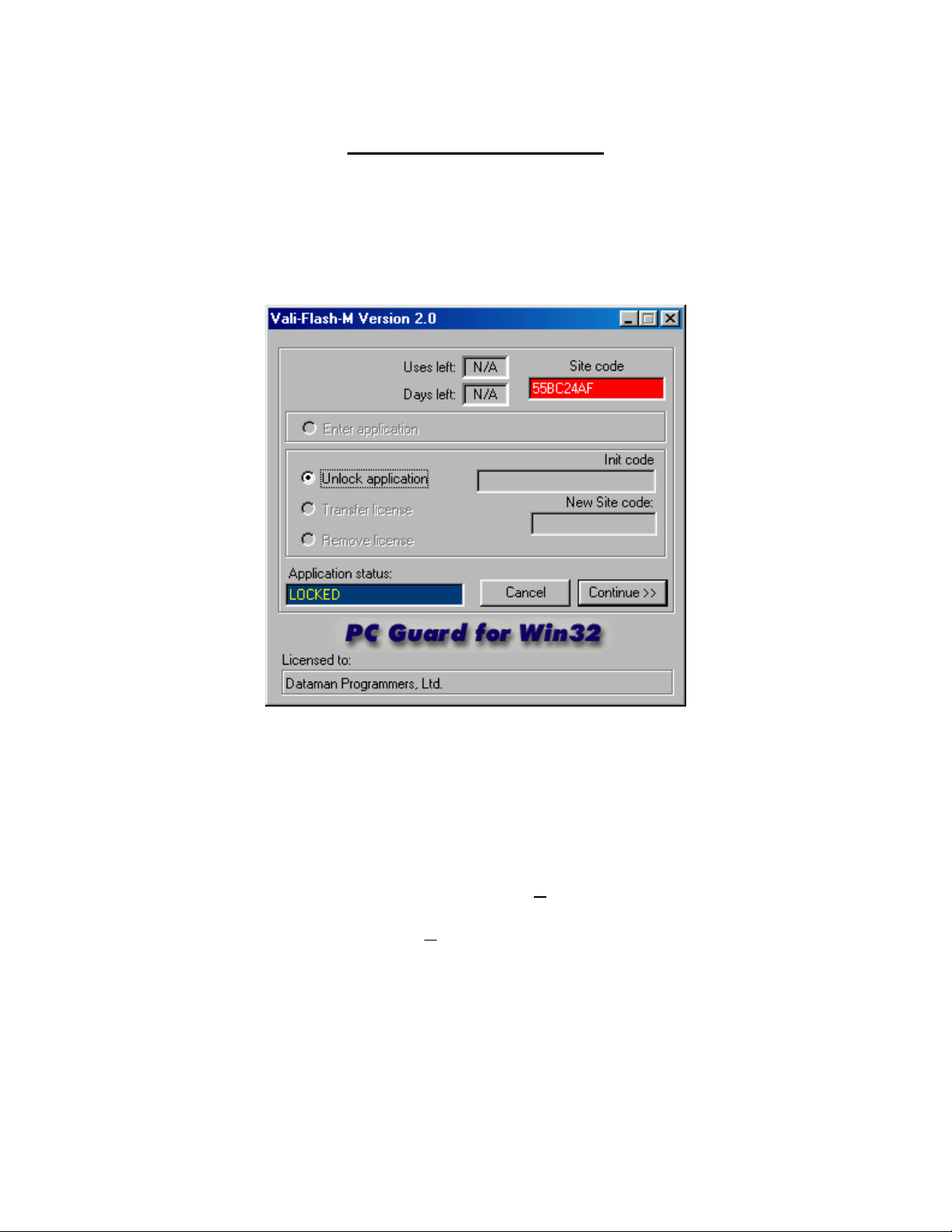
Dataman Vali-Flash User Manual
SOFTWARE REGISTRATION
Once the software has been installed, you will need to register this product. When you
run the software for the first time you will see a screen similar to the following:
To register your product, simply call our Support Hot Line at (800) 328-2336 and give
them the 8-digit Site Code that appears in the Site Code block. You will notice that the
Application Status block will display “LOCKED”. Once you have given them the site
code, they will issue you an Init Code that will unlock your software. Enter the init code
they give you in the Init Code block and click C
ontinue. You will notice that the
Application Status block will display “UNLOCKED”. To launch the software just click
on “Enter Application” button then “C
ontinue”. This completes the registration process
for your product.
NOTE: PLEASE BE SURE TO RECORD YOUR SITE CODE AND INIT CODE
IN A SECURE LOCATION TO ENSURE SOFTWARE REGISTRATION AND
LICENSE. THE END USER IS RESPONSIBLE FOR RETAINING THEIR SITE
CODE AND INIT CODE. LOSS OF THES E CODES WOULD REQUIRE A NEW
VALI-FLASH SOFTWARE PURCHASE.
Page 4 of 13
Page 5

Dataman Vali-Flash User Manual
LICENSE TRANSFER
This product is licensed for one PC only. If you ever need to transfer this program to
another computer you must perform the following steps:
1. Install the Vali-Flash software (from original CD) on the new computer. Launch
the software and obtain the new 8-digit Site Code from the Site Code block of the
registration screen of the new computer.
2. Run the UNLOCKED Vali-Flash program on original computer and enter the
original Init Code (given to you on initial installation) into the Init Code block.
Now enter the New Site Code from the Site Code block on the registration screen
of the new computer. Click the License Transfer button then Continue.
3. The UNLOCKED Vali-Flash program on original computer will now display a
dialog box with New Init code value in the New Init Code block. This Init Code
can now be used to unlock the Vali-Flash program you installed on the new
computer.
The license will be removed from the original computer and will now be installed on the
new computer.
Page 5 of 13
Page 6

Dataman Vali-Flash User Manual
SOFTWARE OPERATION
Depending of which version of the software you are using (“E” or “M” version), one of
the following screens should appear when you start the program:
“E” version of software
Page 6 of 13
Page 7

Dataman Vali-Flash User Manual
“M” version of software
To obtain the Signature, save an image or burn a cop y of a CompactFlash device, simpl y
insert the device into the CompactFlash card reader socket. Once the device has been
properly inserted, perform the desired function.
Validate: To validate a C ompactFlash device, cli ck the Validate button an d wait for the
device to be read. Once the device has been read and t he signatures have b een cal culated,
the results will be displayed on the screen.
Page 7 of 13
Page 8

Dataman Vali-Flash User Manual
Save: To read a CompactFlash device and save the image to your PC’s hard disk, click
the load button. You will then be prompted to enter a filename and path for your saved
image file. Once this has been entered, the software will read the device and make a
saved copy of the image to the folder you specified on your hard disk. Note: This
function is only available on the “M” version of the software, contact Dataman for
more information.
Burn: To program or burn a CompactFlash device from a saved image on your hard disk,
insert a blank CompactFlash device into the card reader socket and click the burn button.
You will then be prompted to enter the filename and path of your saved image file that
you want to make a copy of. Once this has been entered, the software will read the
specified image file from your hard disk and burn the data into the blank CompactFlash
device you have inserted in the reader. Make sure that you insert the proper size
CompactFlash device for the size image file you are attempting to duplicate. Note: This
function is only available on the “M” version of the software, contact Dataman for
more information.
NOTE: Never remove the CompactFlash device from the reader when the BUSY
LED is lit. Doing so may damage the reader and/or the device under test. Before you
remove the card reader, you must eject the hardware from within Windows.
Page 8 of 13
Page 9

Dataman Vali-Flash User Manual
ADDING GAME TO DATABASE
Once the signatures are calculated, they are then compared against the database for a
match. If no match is found, the user is prompted and asked if this new signature should
be added to the database. If the user selects “No”, the signatures will not be added. If
“Yes” is selected, the user will be prompted to enter a Game Name. Once the user enters
a Game Name, the signatures will be added to the database. The next time this game is
validated it should find a match and pull up the Game Name you just entered.
NOTE: There are only two conditions that will prompt you to enter a new game:
Either the game in CompactFlash being validated does not exist in the database, or
the data in the CompactFlash b eing tested does not match the data of the game in
the database (hence a di fferent signature). If you get this message and you b elieve
the game already exist in the datab ase, you should search the databa se for the game
to confirm that it does not exist. If the game exists, but the signatures are different
you should take all precautionary measures to verify the data integrity of the game.
Page 9 of 13
Page 10

Dataman Vali-Flash User Manual
If you want to add the signature to your database, fill in the desired fields then click the
Update button. If you want to save an image of the device just read then click the “Save
CompactFlash Image File” checkbox, enter the filename and path you desire (or Browse),
then click the Update button. If no image copy is desired, then just click the Update
button and the signature will be added to your existing database.
Page 10 of 13
Page 11

Dataman Vali-Flash User Manual
SEARCH AND EDIT DATABASE
To use the search and edit features of the Vali -Flash software, left click on “Database”
and then on “Search / Edit” from the main menu. You should get the following screen:
There are three ways to find a desired record in the database:
1. Sequentially search all records in the database using the Forward or Back button.
2. Click on “Browse NAMES” to list all the Game “NAMES” in the database.
3. Enter a value in the “Search Text” fi eld, then select the field you wish to search
by selecting it from the “Search Field” drop down menu.
In all cases clicking the “Search” button will display all matching records. The matching
records count is displayed below the search button. If a matching record is found then the
“Edit” and “Delete” buttons will become visible. Use the “Delete” button to delete the
current record, pressing this button will cause the user to confirm that the record is to be
deleted.
NOTE: Once the record ha s been deleted there is no way of retrievi ng it. If there is
more than one record which meets the search criteria then the forward and back
buttons become enabled.
Page 11 of 13
Page 12

Dataman Vali-Flash User Manual
The Search field lets the user choose which field
of the database to search on. The default search
criteria is “All records”. This enables you to
look at each record in the database by clicking
the “Forward” or “Back” button. You can also
display a list all the names by clicking the
“Browse NAMES” button, this will open a drop
down listing of all game titles.
Once a game has been found in the database it
is possible to edit the details. To find the game,
simply use the search function and then click
the “Edit Record” button. This will display the
following screen:
Edit Screen
All fields that have a white background can be edited, once all chan ges have been made
click the “Update” button and the Database will be updated with the changes.
Page 12 of 13
Page 13

Dataman Vali-Flash User Manual
DATABASE INFORMATION
Located on the right hand side of the “Search / Edit” screen is the database information
panel. This panel looks as follows:
Database information shows the total number of games held in the database and the
calculated CRC-32 checksum for the database file. The database itself is encrypted and
any attempts at modifying it outside the Vali-Flash software will render the file useless.
The CRC checksum is calculated from the main database file and any changes to this file
will affect the checksum. This can be used to ensure that a known trusted database is
being used.
To backup the database file use the “BACKUP” button. Left clicking this button will
cause the program to request a file name and then make a copy of the database using this
name.
The “RESTORE” button will restore any previously backed-up copy of the database.
Page 13 of 13
