Page 1
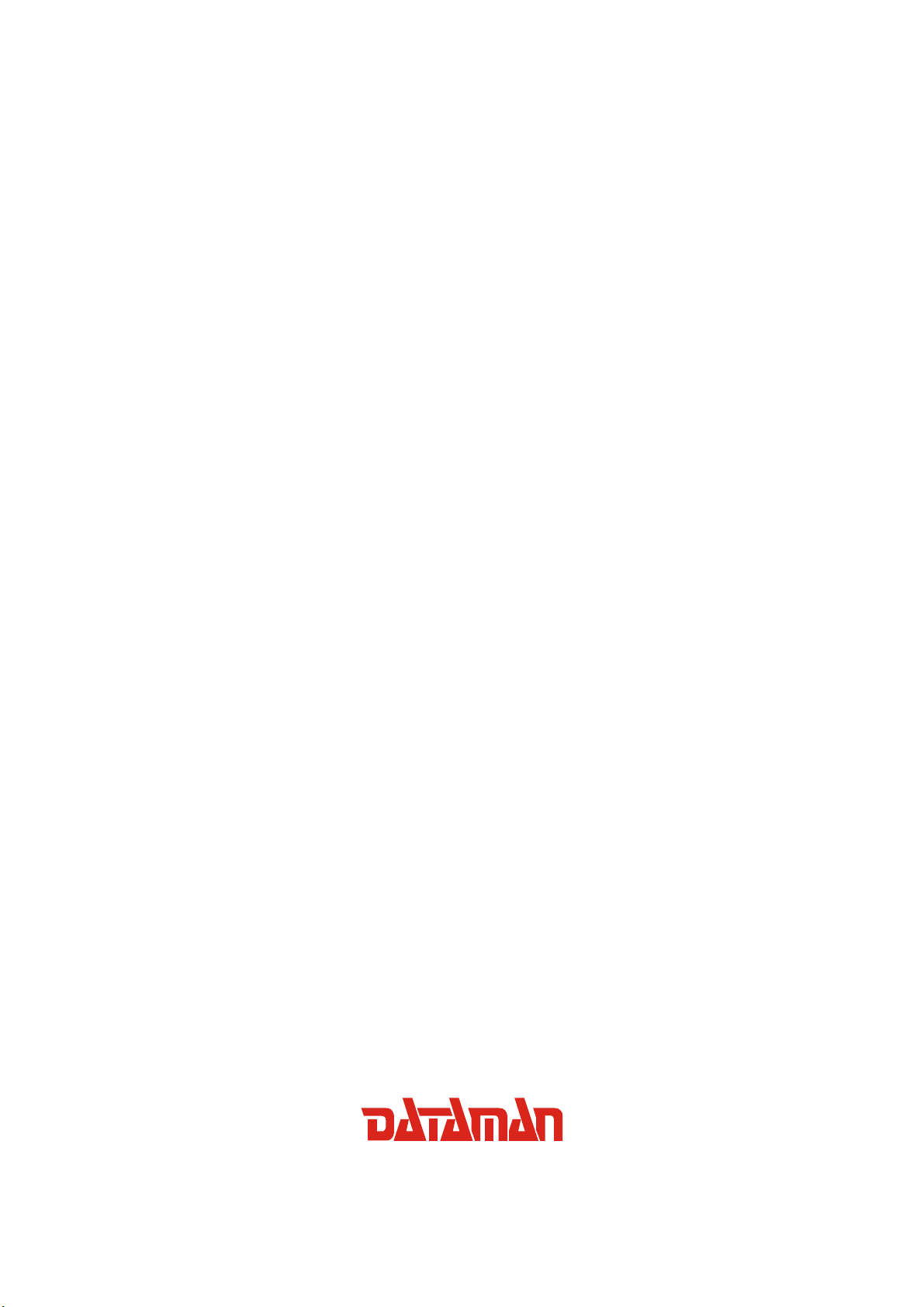
DATAMAN Oscilloscope add-on
Spectrum analyzer
User’s guide
Version 1.01
Copyright © 2004-2009 Dataman Programmers Ltd
Page 2
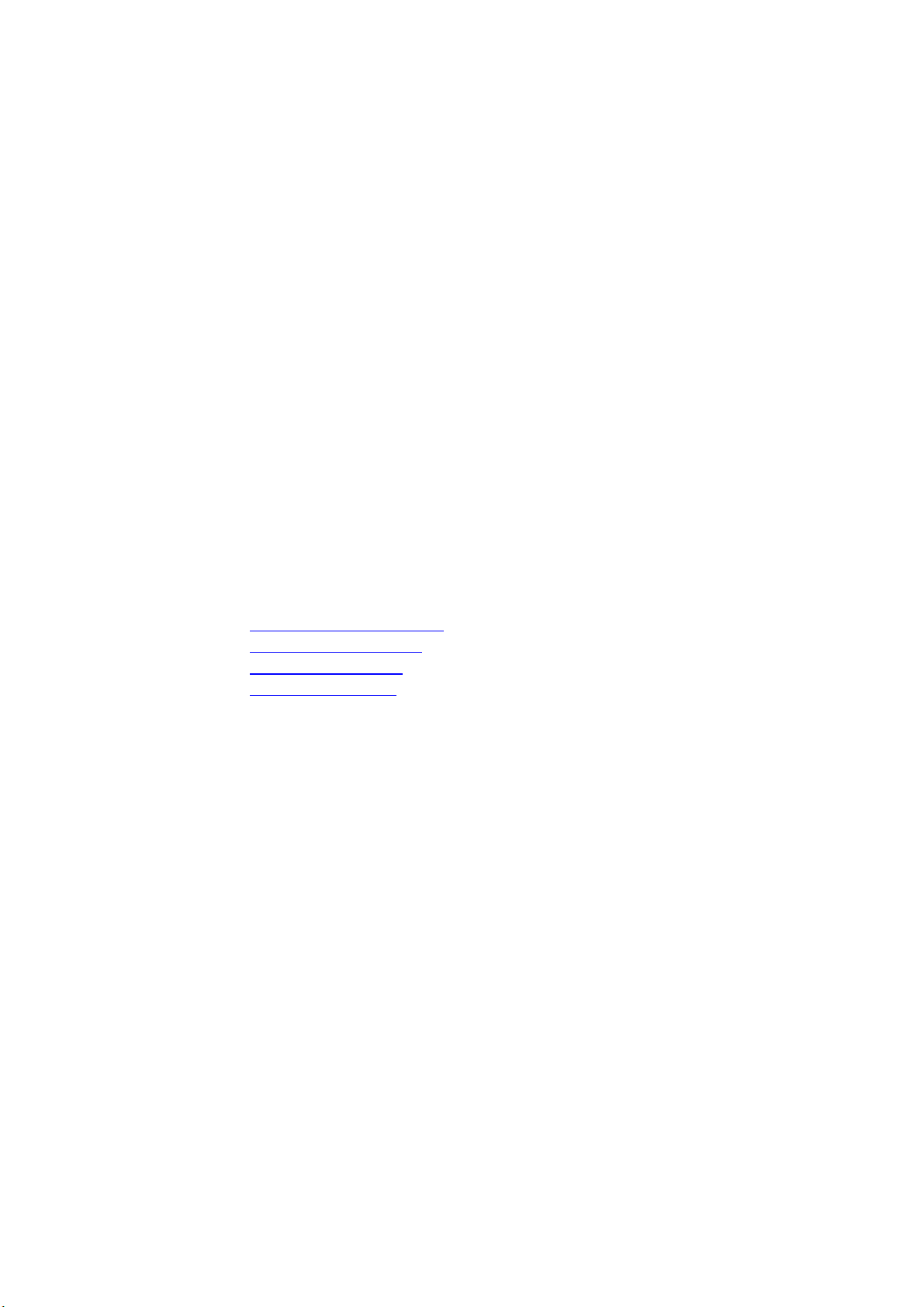
Spectrum analyzer User’s guide
For any further information or consultations, please contact us via phone or preferably
e-mail on the following address:
Address:
Dataman Programmers Ltd
Station Road
Maiden Newton
Dorset
DT2 0AE
United Kingdom
Phone:
Sales/General information: +44 (0) 1300 320719
Technical support: +44 (0) 1300 322903
Fax:
All Enquiries: +44 (0) 1300 321012
Internet:
URL: http://www.dataman.com/
e-mail: support@dataman.com - technical support
sales@dataman.com - sales
info@dataman.com - other information
- 2 -
Page 3
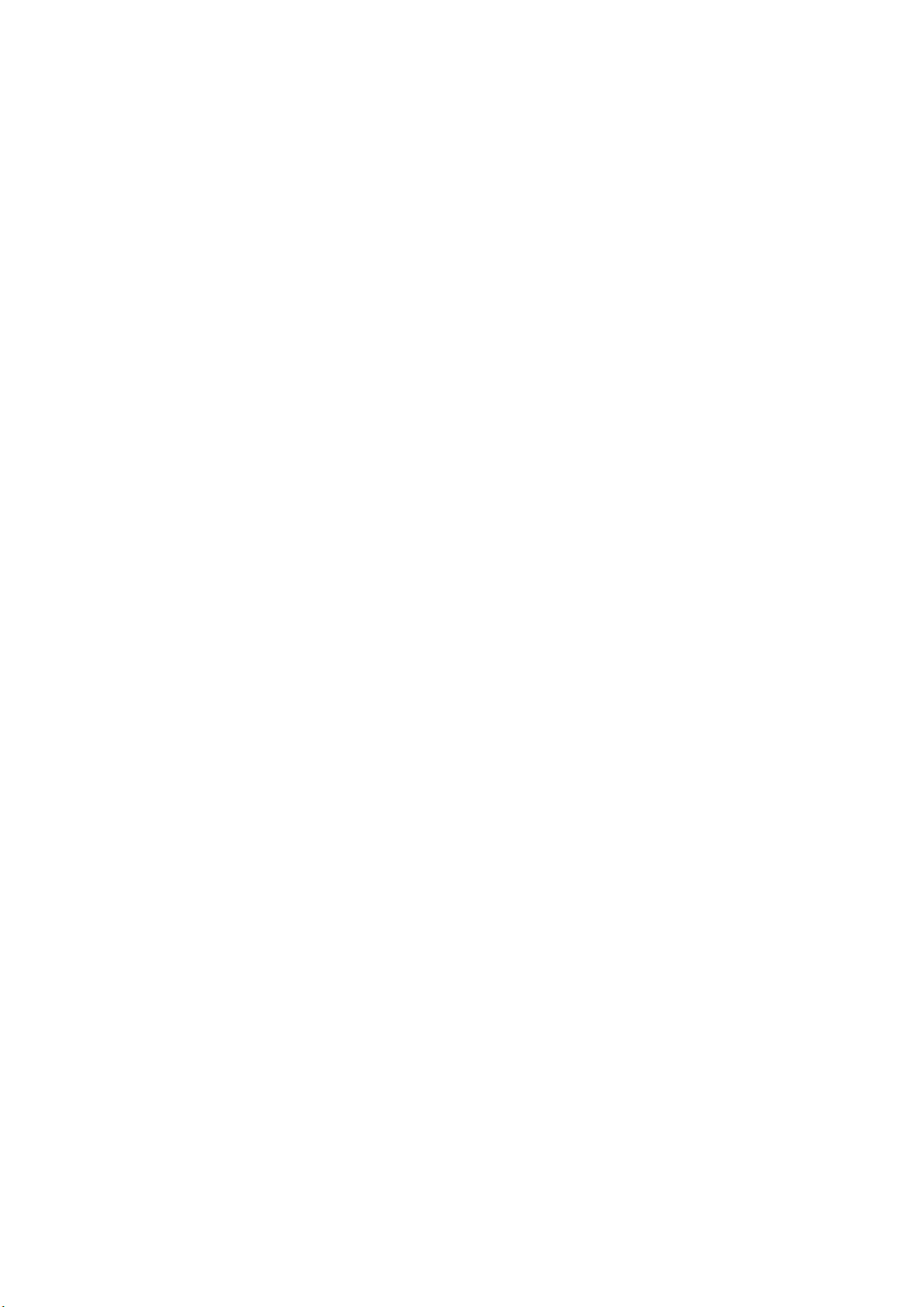
Spectrum analyzer User’s guide
Contents
Warranty conditions.......................................................................................................5
Software License Agreement.........................................................................................5
Precautions (DATAMAN 520 and 570 series)..............................................................6
Precautions (DATAMAN 770 series)............................................................................6
1. Installation..................................................................................................................8
1.1. Requirements ......................................................................................................8
1.2. Hardware installation..........................................................................................8
1.3 Software installation ............................................................................................8
2. Basic information.......................................................................................................9
2.1. Front and rear panel layout.................................................................................9
2.1.1. Front panel layout........................................................................................9
2.1.2. DATAMAN 770 series rear panel layout....................................................9
2.2. Basic terms........................................................................................................10
3. Main window...........................................................................................................11
3.1. Navigator...........................................................................................................11
3.2. Main screen.......................................................................................................12
3.3. Channel controls ...............................................................................................12
3.4. Cursor controls..................................................................................................13
3.5. Sweep progress .................................................................................................13
3.6. Frequency precision controls............................................................................14
3.7. Processing controls ...........................................................................................14
3.8. Zoom controls...................................................................................................14
3.9. Input controls....................................................................................................15
3.10. Information panel............................................................................................15
3.11. Main menu ......................................................................................................16
3.11.1. Options window.......................................................................................16
- 3 -
Page 4
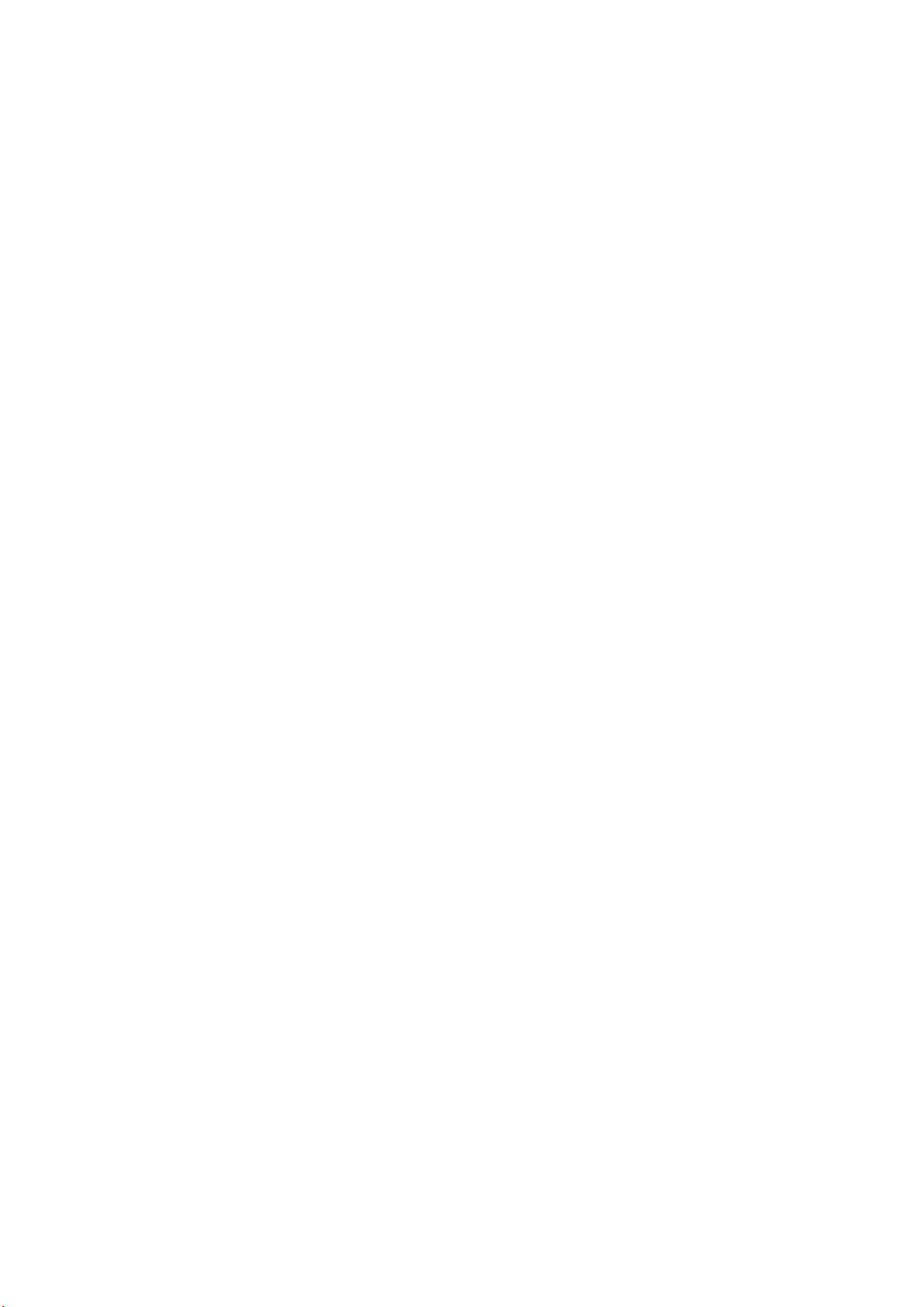
Spectrum analyzer User’s guide
Figures and tables
Fig. 2.1.1.1. – Front panel of the DATAMAN 570 series oscilloscope ........................9
Fig. 2.1.1.2. – Front panel of the DATAMAN 520 series oscilloscope ........................9
Fig. 2.1.1.3. – Front panel of the DATAMAN 770 series oscilloscope ........................9
Fig. 2.1.2.1. – DATAMAN 770 series rear panel layout.............................................10
Fig. 3.1. – Main window..............................................................................................11
Fig. 3.1.1. – Navigator.................................................................................................11
Fig. 3.2.1. – Main screen..............................................................................................12
Fig. 3.3.1. – Channel controls......................................................................................13
Fig. 3.4.1. – Cursor controls ........................................................................................13
Fig. 3.5.1. – Progress bars............................................................................................13
Fig. 3.6.1. – Frequency precision controls...................................................................14
Fig. 3.7.1. – Processing controls..................................................................................14
Fig. 3.8.1. – Zoom controls..........................................................................................15
Fig. 3.9.1. – Input controls...........................................................................................15
Fig. 3.10.1. – Information panel ..................................................................................15
Fig. 3.11.1.1. – Options window..................................................................................16
- 4 -
Page 5
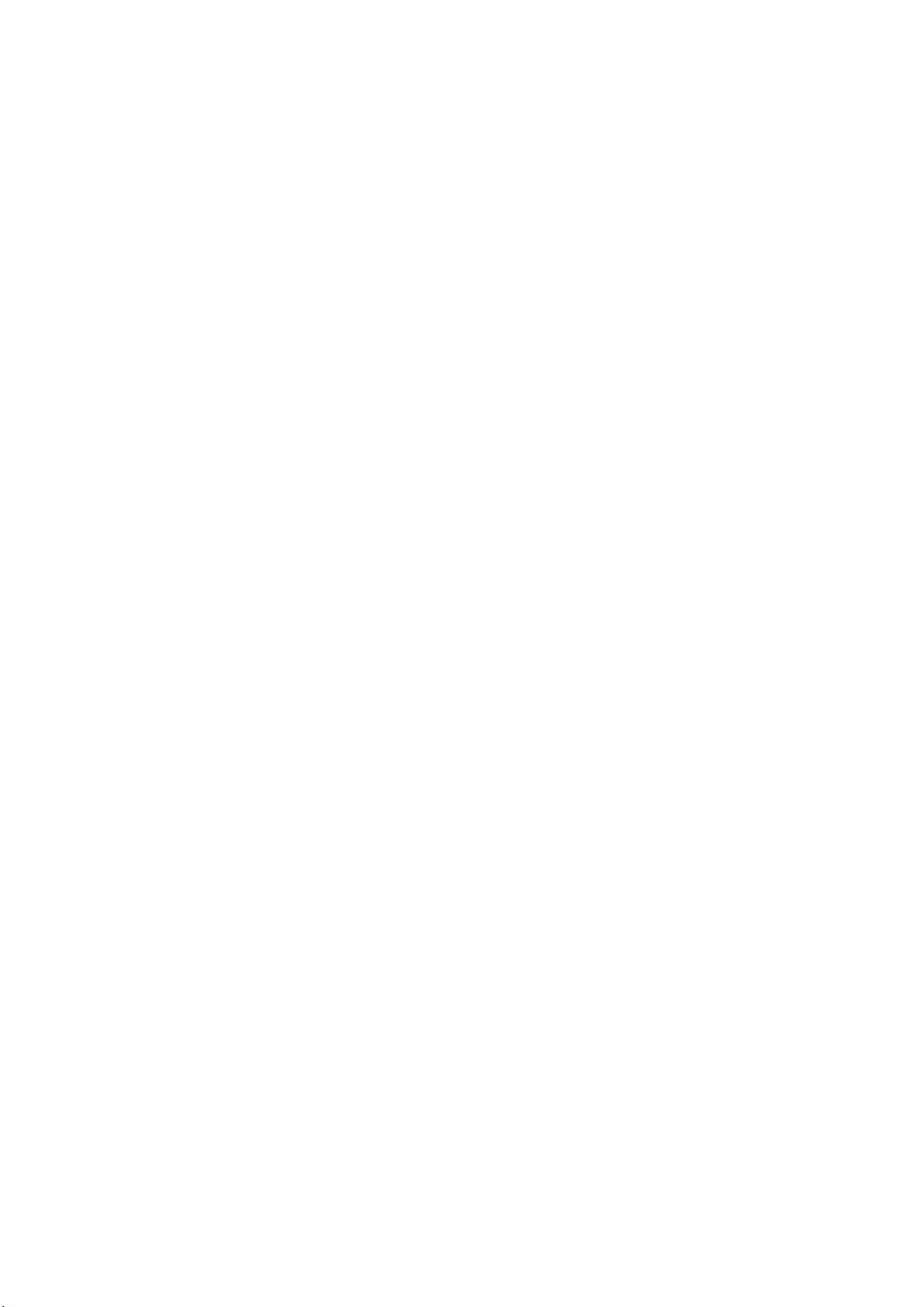
Spectrum analyzer User’s guide
Warranty conditions
Dataman Programmers Ltd guarantees reliable operation of the oscilloscope in
compliance with this documentation during a period of 24 months (2 years) from the
date of purchase.
Should a malfunction occur during the warranty period, excluding errors for which
Dataman can not be held responsible, Dataman guarantees the repair of the product or
its replacement with a new or repaired one free of charge.
Dataman shall not be responsible for malfunctions of the device caused by an
accident, incorrect usage, unauthorized interventions or similar.
When requesting the warranty service the customer should send the device in its
original packaging to Dataman with a description of the defect or malfunction. The
customer agrees that when returning a product it would be insured against damage or
loss during transport.
Software License Agreement
This legal document is an agreement between you, the end user and Dataman
Programmers Ltd. By installing this product on your computer, you are agreeing to
become bound by the terms of this agreement and warranty conditions.
1. GRANT OF LICENSE. Dataman Programmers Ltd as Licensor, grants you, the
Licensee, a nonexclusive right to use and display this copy of the Scope software
(hereinafter the "SOFTWARE"), device and accompanying written materials, on a
single COMPUTER at a single location and only together so long as you comply with
the terms of this License.
2. OWNERSHIP. As the LICENSEE, you own the magnetic or other physical media
on which the SOFTWARE is originally or subsequently recorded or fixed, but an
express condition of this License is that Dataman Programmers Ltd retains title and
ownership of the SOFTWARE recorded on the original disk copy(ies) and all
subsequent copies of the software, regardless of the form or media in or on which the
original and other copies may exist. This License is not a sale of the original
SOFTWARE or any copy.
3. COPY RESTRICTIONS. This SOFTWARE, device and accompanying written
materials are copyrighted. Unauthorized copying or copy attempt of the device,
including the modules which have been modified or included with any other system,
or of written materials is expressly forbidden. It is, however, allowed to pass
SOFTWARE on as the DEMO version. You may be held legally responsible for any
copyright infringement which is caused or encouraged by your failure to abide by the
terms of this License.
4. DISCLAIMER OF THE WARRANTY OF ANY KIND CONCERNING
SOFTWARE. This SOFTWARE and accompanying written materials are provided
"AS IS" without a warranty of any kind. Further, Dataman Programmers Ltd does not
- 5 -
Page 6
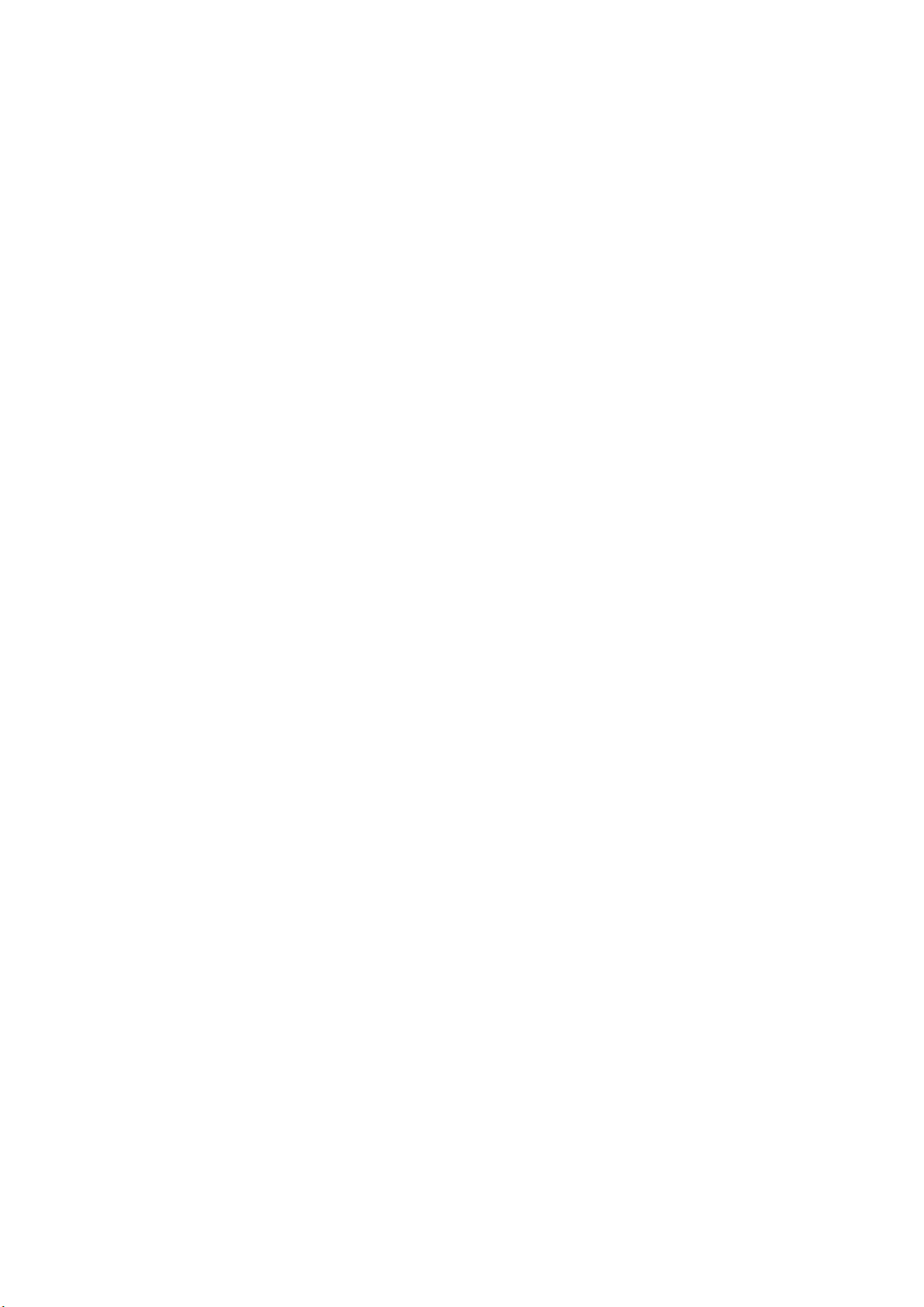
Spectrum analyzer User’s guide
warrant, guarantee or make any representations regarding the use, or the results of
use, of the SOFTWARE, device or written materials in terms of correctness, accuracy,
reliability, currentness, or otherwise. The entire risk as to the results and performance
of the software is assumed by you.
Precautions (DATAMAN 520 and 570 series)
Please follow these recommendations to avoid any possible problems that might occur
while using the oscilloscope of DATAMAN 520 or 570 series:
- read the User’s Guide
- always connect the device using the cable which is part of the package. If it is not
possible, always use a USB 2.0 specification cable.
- never connect a signal with absolute voltage higher than 200V to the measuring
inputs. This value is valid for frequencies lower than 100kHz. Over this frequency,
the voltage lowers with raising frequency. For example frequency 200kHz of 100V,
400kHz of 50V is the limit. However we do not recommend connecting a voltage
higher than 50V, because touching it can be dangerous.
- never connect a voltage lower than –10V and higher than +13V to the external
triggering input (frequency lower than 20kHz). Over 20kHz, voltage lower than -0.5V
or higher than +4V is not recommended.
- never connect a voltage to the oscilloscope ground, it may result in device or
computer damage
- never disassemble the device, since there are no user serviceable parts inside
Precautions (DATAMAN 770 series)
Please follow these recommendations to avoid any possible problems that might occur
while using the oscilloscope:
- read the User’s Guide
- always connect device using USB cable, which is the part of the package.
- never connect voltage higher than 200Vp between the measuring ground and the
input. This value is valid for frequencies lower than 100 kHz. Over this frequency, the
voltage lowers with rising frequency. For example voltage of 100Vp with frequency
200 kHz is the limit. You can always connect voltage with peak value up to 4 times
the input range set (32 time the sensitivity in v/div) independent on frequency.
- never connect voltage lower than –10V and higher than +13V to the external
triggering input (frequency lower than 20 kHz). Over 20 kHz, voltage lower than –
0.5V or higher than +4V is not recommended.
- the measuring ground is common for all of the measuring connectors. The voltage
connected to one of these grounds appears also on the other two of them. Do not
connect different voltages to the grounds of the measuring connectors. It can destroy
the measuring instrument and/or the measured device.
- when the voltage above 50V is connected to one of the measuring connector’s
ground, touching the other two of them can be dangerous for your health.
- when you connect the voltage higher then 50V to the measuring ground, please be
sure that the instrument is dry. If you brought the instrument from the colder
environment please wait until it warms up to the temperature of the new environment.
- when the voltage higher than 50V is connected to the measuring ground, for safety
reasons we recommend connect the chassis ground of the instrument (connector on
- 6 -
Page 7

Spectrum analyzer User’s guide
the back side of the instrument) to the ground of the environment (i.e. main’s ground,
water pipe, etc...). The grounding cable is in the standard package.
- do not connect voltage higher than 500 Vp to the measuring ground. Also the V *
Hz factor should be lower than 50000. For example if the voltage is 500V its
frequency should be lower than 100 Hz.
- never disassemble the device, since there are no user serviceable parts inside.
- 7 -
Page 8

Spectrum analyzer User’s guide
1. Installation
1.1. Requirements
Minimum configuration:
- PC PENTIUM compatible computer
- 128MB RAM
- CD-ROM
- VGA with resolution 800 x 600
- USB port 1.1
- mouse or other tracking device
- at least 20MB free space on the hard drive
- MS Windows 98 SE, ME, 2000, XP or Vista
Recommended configuration:
- PC PENTIUM compatible computer with speed of at least 1.6GHz
- 512MB RAM
- CD-ROM
- VGA with resolution at least 1024x768
- USB port 2.0
- mouse or other tracking device
- at least 20MB free space on the hard drive
- MS Windows 98 SE, 2000, XP or Vista
1.2. Hardware installation
Connect one end of the cable to the computer and the other end to the device. Proceed
with the software installation.
WARNING: Always use the cable which is the part of the package. Usage of an
improper cable can cause problems with communication with the computer.
1.3 Software installation
The software and the device drivers are located on the enclosed CD. Insert the CD
into the CD-ROM drive. Then follow the instructions of the setup program that should
launch automatically. If the CD autorun is not enabled in your computer’s settings,
please run the file autorun.exe from the CD.
- 8 -
Page 9

Spectrum analyzer User’s guide
2. Basic information
2.1. Front and rear panel layout
2.1.1. Front panel layout
Channel A, channel B, external synchronization input / compensation generator
output and an LED are accessible on the front panel.
Fig. 2.1.1.1. – Front panel of the DATAMAN 570 series oscilloscope
Fig. 2.1.1.2. – Front panel of the DATAMAN 520 series oscilloscope
Fig. 2.1.1.3. – Front panel of the DATAMAN 770 series oscilloscope
If the LED color is:
- green, the device is configured and there is no communication with a
computer at this time
- orange, the device is communicating with a computer
- red, device is powered, but not configured
2.1.2. DATAMAN 770 series rear panel layout
Two connectors are available on the rear panel.
- USB connector for communication with computer (used for supplying device with
power as well)
- banana jack (4mm) for optional ground connection. This connector is connected to
the ground (chassis) of the host computer and should be connected to the environment
- 9 -
Page 10

Spectrum analyzer User’s guide
ground when the higher voltage than 50 V is connected to the instrument’s measuring
ground (shielding of the BNC connectors on the front panel).
Fig. 2.1.2.1. – DATAMAN 770 series rear panel layout
2.2. Basic terms
This Chapter explains the basic terms used throughout the text.
Click – Position the mouse cursor over the chosen object. Then press and release the
left mouse button.
Double-Click – Two successive clicks of the left mouse button.
Drag – Position the mouse cursor over the object you want to move. Then press the
left mouse button and hold it down. The chosen object moves with the mouse cursor.
After releasing the mouse button the object moves to the new location.
Enter the value into the edit box – Click the edit box. Use the keyboard to enter the
desired value and confirm by pressing “Enter”.
Insert the value into the edit box – Click the edit box. Use the keyboard to enter the
desired value.
Set the value using the scroll bar – It is possible to change a value by simply
dragging the scroll bar slider. Clicking the arrows of the scroll bar increases or
decreases the value by minimal steps. Clicking in between the slider and the arrows
changes the value by larger steps.
Select the value from the combo box – Open the list of all possible values of the edit
box by clicking it. Then set the desired value by clicking it.
- 10 -
Page 11

Spectrum analyzer User’s guide
3. Main window
The main window opens after the application starts. The controls in the this window
allow you to use most of the analyzer functions.
Fig. 3.1. – Main window
All controls connected to one of the channels have that channels color.
TIP: The channel color can be changed in the main menu.
3.1. Navigator
The navigator is located below main screen. It allows you to select the band to be
analyzed by the software.
Fig. 3.1.1. – Navigator
The analyzed band is marked by two vertical lines. Drag any of them to change
bandwidth.
The black square marks the position of the main screen in the bandwidth. Drag this
square to change spectrum part displayed in the main screen.
- 11 -
Page 12

Spectrum analyzer User’s guide
3.2. Main screen
The main screen is located in the middle of the main window. This screen is used to
display the spectrum.
Fig. 3.2.1. – Main screen
Spectrum is displayed in the channel color. Both X and Y axis are logarithmic.
Vertical range is adjustable as follows:
- drag top third of the vertical legend to set maximal displayed value
- drag middle of the vertical legend to move waveform vertically (range will remain
intact)
- drag bottom third of the vertical legend to set minimal displayed value
The displayed spectrum part can be set using the navigator or dragging the waveform
on the screen.
You can zoom data in two ways:
- either click on the “Zoom in” or “Zoom out” button
- or set mouse pointer on the screen and spin the mouse wheel
TIP: Spin the mouse wheel on the screen to perform zoom. The frequency below
the mouse pointer remain on the same position (if possible).
Two vertical and two horizontal cursors are available. In case they are out of the
screen, the arrow in the cursor color appears on the side of the screen. Drag this arrow
to move cursor back onto the screen.
3.3. Channel controls
The channel controls are located in the left of the main window.
- 12 -
Page 13

Spectrum analyzer User’s guide
Fig. 3.3.1. – Channel controls
Click the button to activate/deactivate respective channel.
3.4. Cursor controls
The cursor controls are located in the left of the main window.
Fig. 3.4.1. – Cursor controls
Click
Click
Click to activate/deactivate “Snap” mode. While in this mode the software
automatically searches for peaks near the vertical cursors. In case it detects any it
automatically sets the cursor position to the peak.
TIP: The cursors holds peaks once positioned on them. They remain correctly
positioned on the peaks even if the frequency of the peaks changes slightly.
Click to activate/deactivate „Trace“ mode. While in this mode the cursors are
automatically set to the waveform level defined by the vertical cursor.
Click to activate/deactivate grid.
to activate/deactivate vertical cursors.
to activate/deactivate horizontal cursors.
3.5. Sweep progress
The progress bars are located in the bottom of the main window.
Fig. 3.5.1. – Progress bars
The software performs three tasks: data acquisition, analysis (using fast fourier
transformation) and the data display. Data acquisition and analysis are performed in
parallel.
The “Sweep” progress bar indicates the data acquisition progress and “Analysis”
progress bar indicates the analysis progress. Analysis always works with the data
available on its start.
- 13 -
Page 14

Spectrum analyzer User’s guide
WARNING: In case the analysis is much slower than data acquisition the
following behavior can occur: when the acquisition parameters change
(bandwidth for example), analysis is performed twice on the old data.
3.6. Frequency precision controls
Depending on the oscilloscope model, the frequency precision controls are available.
Fig. 3.6.1. – Frequency precision controls
Use scrollbar to set frequency precision.
The precision is displayed as “Precision”. Total time required to acquire data with
selected precision is displayed as “Time to sweep”.
3.7. Processing controls
The processing controls are located in the bottom of the main window.
Fig. 3.7.1. – Processing controls
Use combobox “Windowing” to select windowing function. Following windows are
available:
- Rectangular
- Triangular
- Blackman
- Hamming
- Hanning
We recommend to use rectangular window to achieve best vertical precision. If you
measure the spectrum, where the spaces between harmonics very small, we
recommend to use blackman window.
WARNING: The vertical precision of the harmonics is the best with rectangular
window. Other windows very significantly reduce precision.
Use bottom scrollbar to change ratio between frequency precision and level precision.
3.8. Zoom controls
The zoom controls are located in the bottom of the main window.
- 14 -
Page 15

Spectrum analyzer User’s guide
Fig. 3.8.1. – Zoom controls
Click “Zoom in” button to decrease data amount on the screen, click “Zoom out” to
increase it.
3.9. Input controls
Input controls are located in the right of the main window.
Fig. 3.9.1. – Input controls
Click to set probe attenuation connected to the input.
Select vertical units which will be used to display harmonics.
In case the power unit is selected (dBmW), it is necessary to enter the value into the
impedance edit box.
3.10. Information panel
Two information panels (one for channel A, another one for channel B) are located in
the top of the main window.
Fig. 3.10.1. – Information panel
The information about oscilloscope range is located in the left of the panel. This range
is set by the software automatically.
Following information is available:
- primary vertical cursor position
- secondary vertical cursor position
- difference between vertical cursors
- intersection level of the primary vertical cursor with waveform
- intersection level of the secondary vertical cursor with waveform
- primary horizontal cursor position
- secondary horizontal cursor position
- difference between horizontal cursors
- 15 -
Page 16

Spectrum analyzer User’s guide
3.11. Main menu
The main menu is located in the top of the main window. Following items are
available:
File | Exit – terminates application
Settings | Options – opens window, which allows you to configure software
Help | Help – opens user’s guide
Help | About – displays product information
3.11.1. Options window
Click the item in the main menu to open options window.
Fig. 3.11.1.1. – Options window
Following options are available:
Colors | Colors | Channel colors – click color of the channel to change it
Colors | Colors | Ver cursors colors – click color of the vertical cursor to change it
Colors | Colors | Hor cursors colors – click color of the horizontal cursor to change it
Colors | Colors | Screen color – click color of the screen to change it
Colors | Colors | Frame color – click frame color to change it
Colors | Colors | Grid color – click grid color to change it
Colors | Colors | Navigator color – click navigator color to change it
Colors | Colors | Navigator frame – click navigator frame color to change it
- 16 -
Page 17

Spectrum analyzer User’s guide
Display | Main screen | Display waveform in red when outside of the device
bandwidth – if checked the part of the waveform which is outside of the device
bandwidth is drawn in red
- 17 -
