Datalogic Touch 90 pro, Touch 65 pro, Touch TD1100 Series, Touch 65, Touch 90 Product Reference Manual
...Page 1
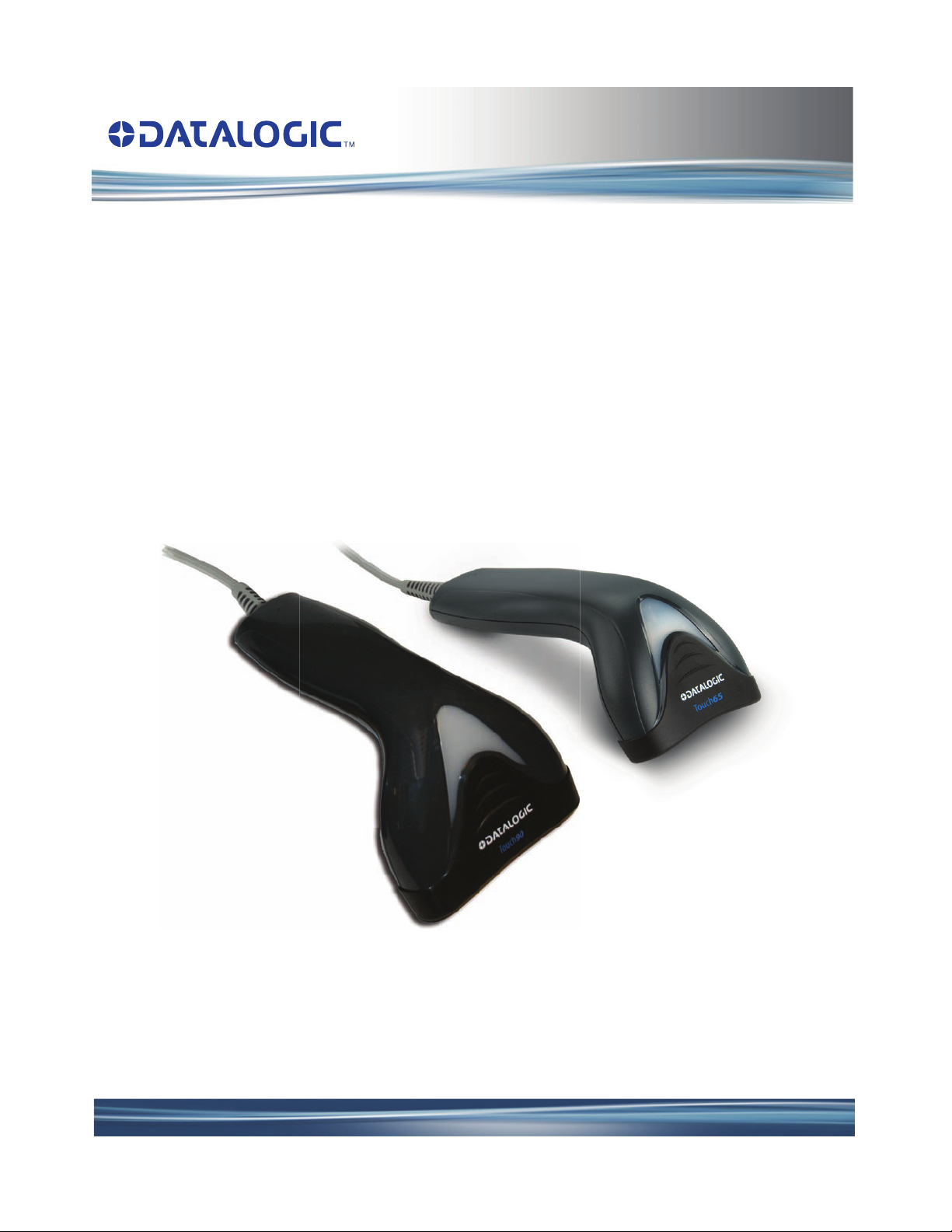
Touch TD1100 Family
General Purpose Corded Handheld
Contact Imager Bar Code Reader
Product Reference Guide
Page 2
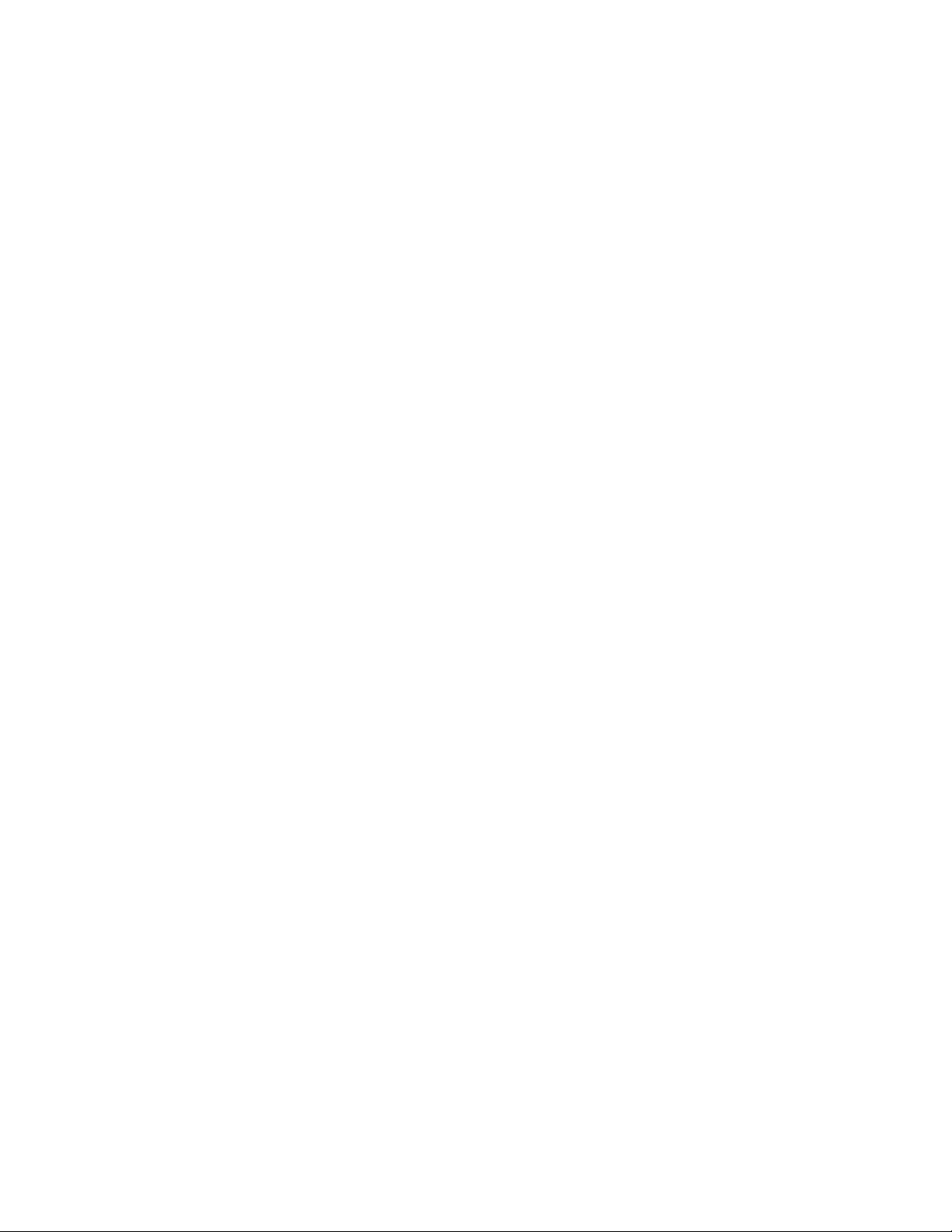
Datalogic ADC, Inc.
959 Terry Street
Eugene, Oregon 97402
USA
Telephone: (541) 683-5700
Fax: (541) 345-7140
An Unpublished Work - All rights reserved. No part of the contents of this documentation or
the procedures described therein may be reproduced or transmitted in any form or by any
means without prior written permission of Datalogic ADC, Inc. or its subsidiaries or affiliates
("Datalogic" or “Datalogic ADC”). Owners of Datalogic products are hereby granted a nonexclusive, revocable license to reproduce and transmit this documentation for the purchaser's
own internal business purposes. Purchaser shall not remove or alter any proprietary notices,
including copyright notices, contained in this documentation and shall ensure that all notices
appear on any reproductions of the documentation.
Should future revisions of this manual be published, you can acquire printed versions by contacting your Datalogic representative. Electronic versions may either be downloadable from
the Datalogic website (www.datalogic.com) or provided on appropriate media. If you visit our
website and would like to make comments or suggestions about this or other Datalogic publications, please let us know via the "Contact Datalogic" page.
Disclaimer
Datalogic has taken reasonable measures to provide information in this manual that is complete and accurate, however, Datalogic reserves the right to change any specification at any
time without prior notice.
Datalogic and the Datalogic logo are registered trademarks of Da
tries, including the U.S.A. and the E.U. All other brand and pr
of their respective owners.
talogic S.p.A. in many coun-
oduct names may be trademarks
Patents
This product may be covered by one or more of the following patents:
Design Patents: EP2137570.
Utility Patents: EP0789315B1; US5481098; US5992740; US6098883; US6454168; US6561427; US7506816.
Additional patents pending.
Page 3
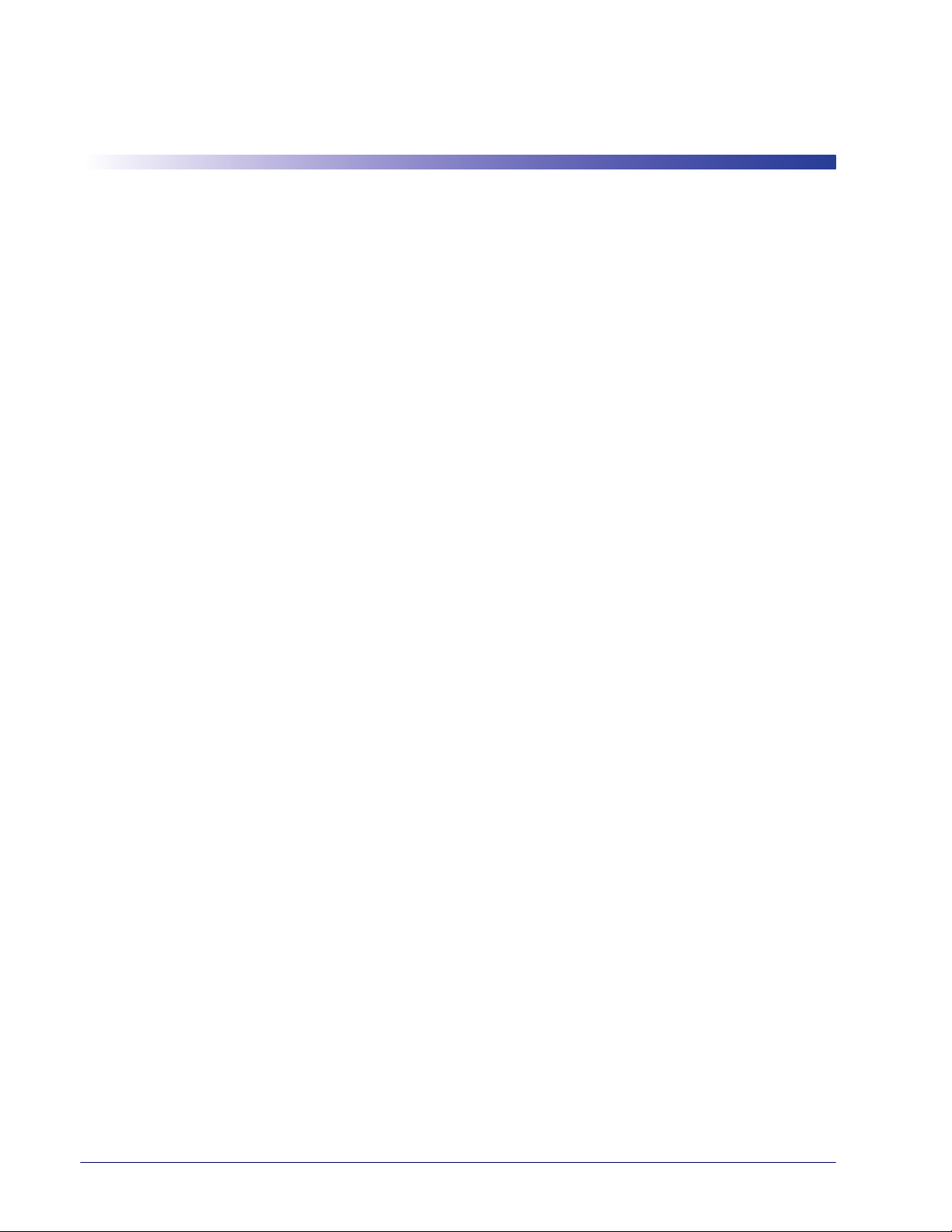
Table of Contents
INTRODUCTION ................................................................................................................................................................................ 1
About the Touch TD1100 ............................................................................................................................................................................... 1
About this Manual .......................................................................................................................................................................................... 1
Overview ....................................................................................................................................................................................................................................................1
Conventions .............................................................................................................................................................................................................................................2
Technical Support .......................................................................................................................................................................................... 2
Datalogic Website Support ................................................................................................................................................................................................................. 2
Reseller Technical Support .................................................................................................................................................................................................................. 2
Telephone Technical Support ............................................................................................................................................................................................................ 3
SETUP ................................................................................................................................................................................................ 5
Unpacking ....................................................................................................................................................................................................... 5
Setting Up the Reader .................................................................................................................................................................................... 5
Install the Interface Cable .................................................................................................................................................................................................................... 5
Connect Host Interface .........................................................................................................................................................................................................................7
Holder/Hands-Free Stand .............................................................................................................................................................................. 8
Interface Selection ......................................................................................................................................................................................... 9
Configuring the Interface .................................................................................................................................................................................................................... 9
Customizing Configuration Settings .......................................................................................................................................................... 12
Using the Programming Bar Codes ...............................................................................................................................................................................................12
Interface Settings ..................................................................................................................................................................................................................................13
Configuring Other Features ..............................................................................................................................................................................................................13
Software Version Transmission .......................................................................................................................................................................................................13
CONFIGURATION USING BAR CODES............................................................................................................................................ 15
Configuration Parameters .................................................................................................................................................................................................................15
Host Commands — Obey/Ignore ...................................................................................................................................................................................................17
USB Suspend Mode .............................................................................................................................................................................................................................18
RS-232 Only Interface ................................................................................................................................................................... 19
RS-232 Standard Factory Settings .............................................................................................................................................................. 19
Baud Rate ...................................................................................................................................................................................................... 19
Data Bits ........................................................................................................................................................................................................ 21
Stop Bits ........................................................................................................................................................................................................ 21
Parity ............................................................................................................................................................................................................. 22
Handshaking Control ................................................................................................................................................................................... 23
RS-232/USB-Com Interfaces ......................................................................................................................................................... 25
Standard Factory Settings ........................................................................................................................................................................... 25
Intercharacter Delay .................................................................................................................................................................................... 25
Beep On ASCII BEL ........................................................................................................................................................................................ 26
Beep On Not on File ...................................................................................................................................................................................... 26
ACK NAK Options .......................................................................................................................................................................................... 27
ACK Character ........................................................................................................................................................................................................................................28
NAK Character .......................................................................................................................................................................................................................................28
ACK NAK Timeout Value ....................................................................................................................................................................................................................29
ACK NAK Retry Count ..........................................................................................................................................................................................................................30
ACK NAK Error Handling ....................................................................................................................................................................................................................31
Indicate Transmission Failure ..................................................................................................................................................................... 32
Disable Character ......................................................................................................................................................................................... 32
Enable Character .......................................................................................................................................................................................... 33
Keyboard Interface........................................................................................................................................................................ 35
Country Mode ............................................................................................................................................................................................... 35
Caps Lock State ............................................................................................................................................................................................. 38
Numlock ........................................................................................................................................................................................................ 38
Keyboard Numeric Keypad .......................................................................................................................................................................... 39
Product Reference Guide
i
Page 4
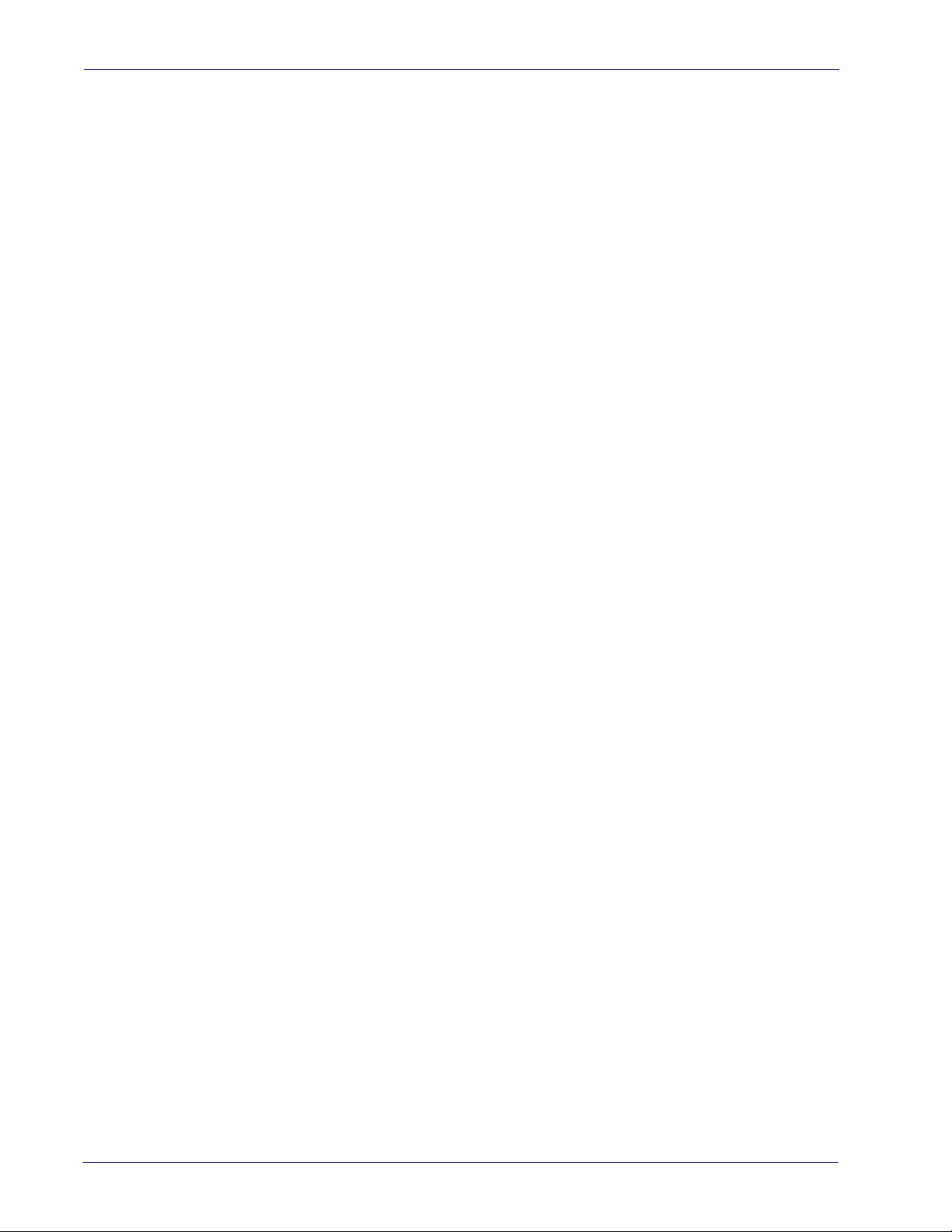
Contents
Keyboard Send Control Characters ............................................................................................................................................................. 40
Wedge Quiet Interval ................................................................................................................................................................................... 41
Intercharacter Delay .................................................................................................................................................................................... 42
Intercode Delay ............................................................................................................................................................................................ 43
USB Keyboard Speed ................................................................................................................................................................................... 44
USB-OEM Interface........................................................................................................................................................................ 47
Introduction .................................................................................................................................................................................................. 47
Standard Factory Settings ........................................................................................................................................................................... 47
USB-OEM Device Usage ............................................................................................................................................................................... 48
USB-OEM Interface Options ......................................................................................................................................................................... 48
Wand Emulation Interface............................................................................................................................................................ 49
Data Format................................................................................................................................................................................... 53
Global Prefix/Suffix ...................................................................................................................................................................................... 54
Global AIM ID ................................................................................................................................................................................................ 55
GS1-128 AIM ID ............................................................................................................................................................................................. 55
Label ID .......................................................................................................................................................................................................... 56
Label ID: Pre-loaded Sets ...................................................................................................................................................................................................................56
Label ID: Set Individually Per Symbology ....................................................................................................................................................................................57
Label ID Control ....................................................................................................................................................................................................................................57
Label ID Symbology Selection .........................................................................................................................................................................................................58
Set Global Mid Label ID Character(s) .......................................................................................................................................................... 64
Case Conversion ...........................................................................................................................................................................................65
Character Conversion ................................................................................................................................................................................... 66
Reading Parameters...................................................................................................................................................................... 67
Double Read Timeout .................................................................................................................................................................................. 68
Label Gone Timeout ..................................................................................................................................................................................... 70
Power Save Mode ......................................................................................................................................................................................... 71
Sleep Mode Timeout ....................................................................................................................................................................................72
LED and Beeper Indicators .......................................................................................................................................................................... 73
Power On Alert ......................................................................................................................................................................................................................................73
Good Read: When to Indicate ..........................................................................................................................................................................................................74
Good Read Beep Type ........................................................................................................................................................................................................................75
Good Read Beep Frequency .............................................................................................................................................................................................................75
Good Read Beep Volume ...................................................................................................................................................................................................................76
Good Read Beep Length ....................................................................................................................................................................................................................77
Illumination Control ............................................................................................................................................................................................................................78
Good Read LED Duration ...................................................................................................................................................................................................................79
Scanning Features ........................................................................................................................................................................................ 80
Scan Mode ..............................................................................................................................................................................................................................................80
Stand Mode Triggered Timeout ......................................................................................................................................................................................................81
Scanning Active Time .........................................................................................................................................................................................................................83
Stand Mode Flash .................................................................................................................................................................................................................................83
Flash On Time ........................................................................................................................................................................................................................................84
Flash Off Time ........................................................................................................................................................................................................................................84
Stand Mode Sensitivity .......................................................................................................................................................................................................................85
Symbologies .................................................................................................................................................................................. 87
Introduction .................................................................................................................................................................................................. 87
Standard Factory Settings for Symbologies .............................................................................................................................................. 87
Disable All Symbologies ..............................................................................................................................................................................88
Coupon Control ............................................................................................................................................................................................ 88
UPC-A ............................................................................................................................................................................................................. 89
UPC-A Enable/Disable .........................................................................................................................................................................................................................89
UPC-A Check Character Transmission ...........................................................................................................................................................................................89
Expand UPC-A to EAN-13 ..................................................................................................................................................................................................................90
UPC-A Number System Character Transmission .......................................................................................................................................................................90
In-Store Minimum Reads ...................................................................................................................................................................................................................91
UPC-E ............................................................................................................................................................................................................. 92
UPC-E Enable/Disable .........................................................................................................................................................................................................................92
UPC-E Check Character Transmission ...........................................................................................................................................................................................92
ii
Touch TD1100
Page 5
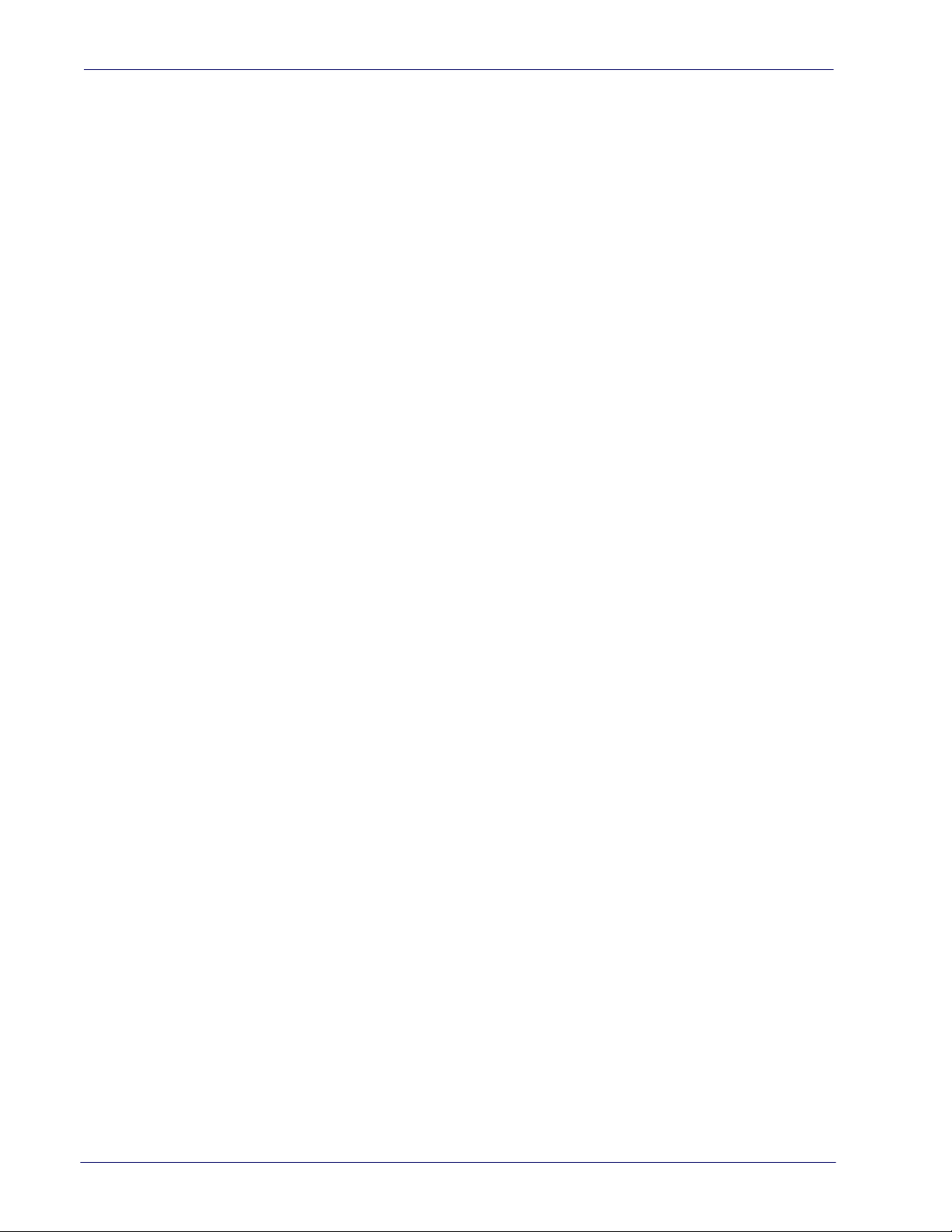
Contents
Expand UPC-E to EAN-13 ...................................................................................................................................................................................................................93
Expand UPC-E to UPC-A .....................................................................................................................................................................................................................93
UPC-E Number System Character Transmission .......................................................................................................................................................................94
UPC-E Minimum Read .........................................................................................................................................................................................................................94
EAN 13 ........................................................................................................................................................................................................... 95
EAN 13 Enable/Disable .......................................................................................................................................................................................................................95
EAN 13 Check Character Transmission .........................................................................................................................................................................................95
EAN-13 Flag 1 Character ....................................................................................................................................................................................................................96
EAN-13 ISBN Conversion ....................................................................................................................................................................................................................96
ISSN Enable/Disable ............................................................................................................................................................................................................................97
EAN 13 Minimum Reads .....................................................................................................................................................................................................................97
EAN 8 ............................................................................................................................................................................................................. 98
EAN 8 Enable/Disable .........................................................................................................................................................................................................................98
EAN 8 Check Character Transmission ...........................................................................................................................................................................................98
Expand EAN 8 to EAN 13 ....................................................................................................................................................................................................................99
EAN 8 Both Guards Substitution .....................................................................................................................................................................................................99
EAN 8 Guard Insertion .....................................................................................................................................................................................................................100
EAN 8 Guard Substitution ..............................................................................................................................................................................................................100
EAN 8 Minimum Segment Length Block ................................................................................................................................................................................... 101
EAN 8 Minimum Reads .................................................................................................................................................................................................................... 103
EAN 8 Stitch Exact Label Halves ................................................................................................................................................................................................... 104
EAN 8 Stitch Unlike Label Halves ................................................................................................................................................................................................. 104
EAN Two Label ............................................................................................................................................................................................105
EAN Two Label Enable/Disable .................................................................................................................................................................................................... 105
EAN Two Label Combined Transmission ..................................................................................................................................................................................105
EAN Two Label Minimum Reads .................................................................................................................................................................................................. 106
UPC/EAN Global Settings ...........................................................................................................................................................................107
UPC/EAN Decoding Level ............................................................................................................................................................................................................... 107
UPC/EAN Correlation ....................................................................................................................................................................................................................... 108
UPC/EAN Price Weight Check ....................................................................................................................................................................................................... 109
UPC-A Minimum Reads ................................................................................................................................................................................................................... 110
UPC/EAN Guard Insertion ............................................................................................................................................................................................................... 111
UPC/EAN Stitch Exact Label Halves ............................................................................................................................................................................................ 111
UPC/EAN Stitch Unlike Label Halves .......................................................................................................................................................................................... 112
UPC/EAN Minimum Segment Length ........................................................................................................................................................................................ 113
Add-Ons ......................................................................................................................................................................................................115
Optional Add-ons .............................................................................................................................................................................................................................. 115
Optional Add-On Timer ................................................................................................................................................................................................................... 117
P2 Add-Ons Minimum Reads ........................................................................................................................................................................................................119
P5 Add-Ons Minimum Reads ........................................................................................................................................................................................................120
GS1-128 Add-Ons Minimum Reads ............................................................................................................................................................................................ 121
GS1 DataBarTM Omnidirectional ............................................................................................................................................................. 122
GS1 DataBar Omnidirectional Enable/Disable ........................................................................................................................................................................ 122
GS1 DataBar Omnidirectional GS1-128 Emulation ............................................................................................................................................................... 122
GS1 DataBar Omnidirectional Minimum Reads ..................................................................................................................................................................... 123
GS1 DataBarTM Expanded ........................................................................................................................................................................ 124
GS1 DataBar Expanded Enable/Disable .................................................................................................................................................................................... 124
GS1 DataBar Expanded GS1-128 Emulation ............................................................................................................................................................................124
GS1 DataBar Expanded Minimum Reads .................................................................................................................................................................................. 125
GS1 DataBar Expanded Length Control ....................................................................................................................................................................................126
GS1 DataBar Expanded Set Length 1 ......................................................................................................................................................................................... 126
GS1 DataBar Expanded Set Length 2 ......................................................................................................................................................................................... 127
GS1 DataBarTM Limited ............................................................................................................................................................................ 128
GS1 DataBar Limited Enable/Disable ......................................................................................................................................................................................... 128
GS1 DataBar Limited GS1-128 Emulation ................................................................................................................................................................................. 128
GS1 DataBar Limited Minimum Reads ....................................................................................................................................................................................... 129
Code 39 ........................................................................................................................................................................................................ 130
Code 39 Enable/Disable .................................................................................................................................................................................................................. 130
Code 39 Check Character Calculation ........................................................................................................................................................................................ 131
Code 39 Check Character Transmission ....................................................................................................................................................................................132
Code 39 Start/Stop Character Transmission ............................................................................................................................................................................132
Code 39 Full ASCII .............................................................................................................................................................................................................................133
Product Reference Guide
iii
Page 6
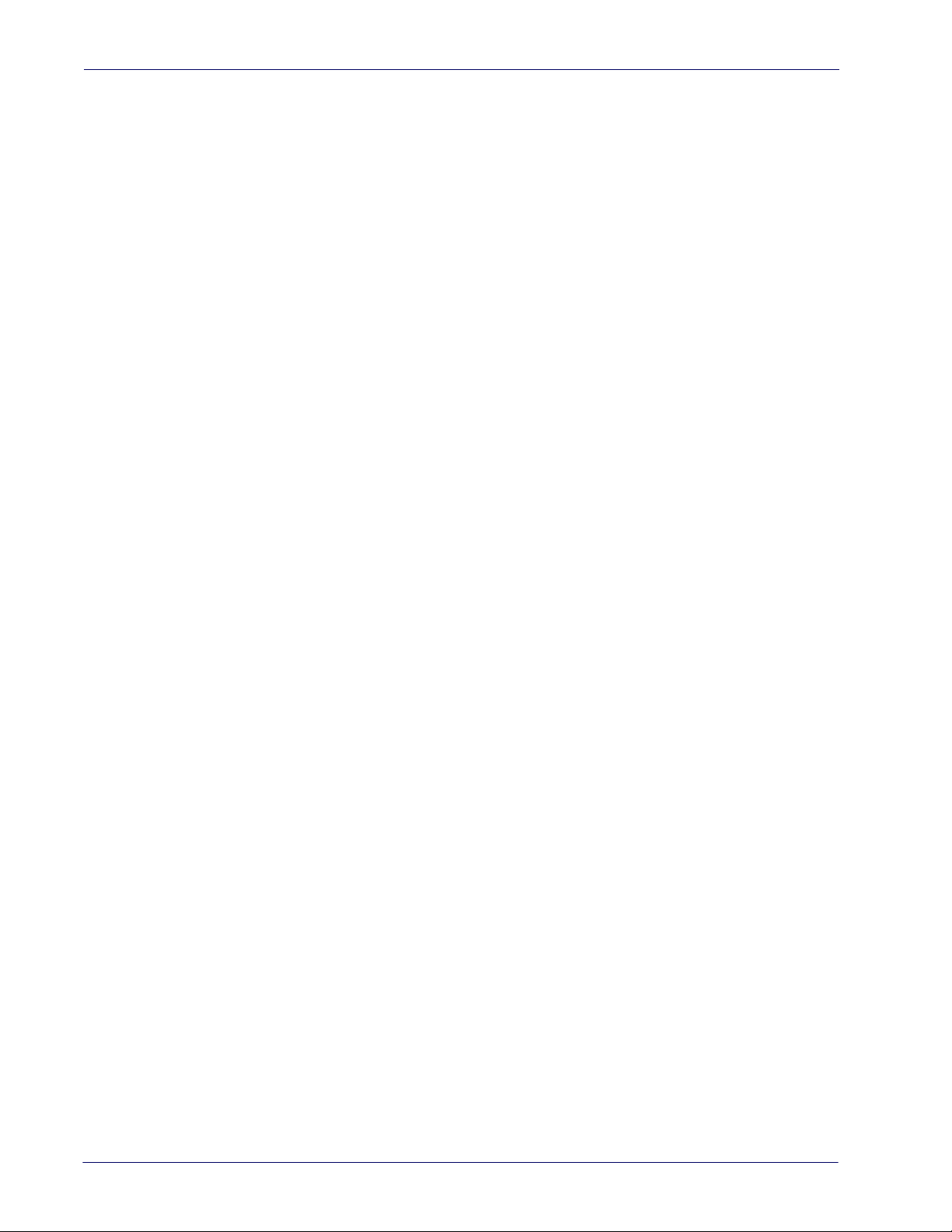
Contents
Code 39 Quiet Zones ........................................................................................................................................................................................................................ 134
Code 39 Minimum Reads ................................................................................................................................................................................................................ 135
Code 39 Decoding Level ................................................................................................................................................................................................................. 136
Code 39 Length Control .................................................................................................................................................................................................................. 137
Code 39 Set Length 1 ....................................................................................................................................................................................................................... 138
Code 39 Set Length 2 ....................................................................................................................................................................................................................... 139
Code 39 Interdigit Ratio .................................................................................................................................................................................................................. 140
Code 39 Character Correlation ..................................................................................................................................................................................................... 142
Code 39 Stitching .............................................................................................................................................................................................................................. 142
Code 32 (Italian Pharmaceutical) .............................................................................................................................................................. 143
Code 32 Enable/Disable .................................................................................................................................................................................................................. 143
Code 32 Feature Setting Exceptions ..........................................................................................................................................................................................143
Code 32 Check Character Transmission ....................................................................................................................................................................................144
Code 32 Start/Stop Character Transmission ............................................................................................................................................................................144
Code 39 CIP (French Pharmaceutical) ....................................................................................................................................................... 145
Code 39 CIP Enable/Disable .......................................................................................................................................................................................................... 145
Code 128 ..................................................................................................................................................................................................... 145
Code 128 Enable/Disable ...............................................................................................................................................................................................................145
Expand Code 128 to Code 39 ........................................................................................................................................................................................................ 146
Code 128 Check Character Transmission ................................................................................................................................................................................. 146
Code 128 Function Character Transmission ............................................................................................................................................................................ 147
Code 128 Sub-Code Change Transmission ..............................................................................................................................................................................147
Code 128 Quiet Zones ..................................................................................................................................................................................................................... 148
Code 128 Minimum Reads ............................................................................................................................................................................................................. 149
Code 128 Decoding Level ..............................................................................................................................................................................................................150
Code 128 Length Control ............................................................................................................................................................................................................... 151
Code 128 Set Length 1 ....................................................................................................................................................................................................................152
Code 128 Set Length 2 ....................................................................................................................................................................................................................153
Code 128 Character Correlation ................................................................................................................................................................................................... 154
Code 128 Stitching ............................................................................................................................................................................................................................ 154
GS1-128 ....................................................................................................................................................................................................... 155
GS1-128 Enable .................................................................................................................................................................................................................................. 155
Interleaved 2 of 5 (I 2 of 5) ......................................................................................................................................................................... 156
I 2 of 5 Enable/Disable .....................................................................................................................................................................................................................156
I 2 of 5 Check Character Calculation ........................................................................................................................................................................................... 157
I 2 of 5 Check Character Transmission .......................................................................................................................................................................................158
I 2 of 5 Minimum Reads ................................................................................................................................................................................................................... 159
I 2 of 5 Decoding Level .................................................................................................................................................................................................................... 160
I 2 of 5 Length Control ..................................................................................................................................................................................................................... 161
I 2 of 5 Set Length 1 .......................................................................................................................................................................................................................... 162
I 2 of 5 Set Length 2 .......................................................................................................................................................................................................................... 163
I 2 of 5 Character Correlation ........................................................................................................................................................................................................ 164
I 2 of 5 Zero Pattern .......................................................................................................................................................................................................................... 164
I 2 of 5 Stitching ................................................................................................................................................................................................................................. 165
Interleaved 2 of 5 CIP HR ............................................................................................................................................................................165
Interleaved 2 of 5 CIP HR Enable/Disable ................................................................................................................................................................................. 165
Datalogic 2 of 5 ........................................................................................................................................................................................... 166
Datalogic 2 of 5 Enable/Disable ...................................................................................................................................................................................................166
Datalogic 2 of 5 Check Character Calculation ......................................................................................................................................................................... 166
Datalogic 2 of 5 Check Character Transmission ..................................................................................................................................................................... 167
Datalogic 2 of 5 Minimum Reads .................................................................................................................................................................................................167
Datalogic 2 of 5 Decoding Level .................................................................................................................................................................................................. 168
Datalogic 2 of 5 Length Control ...................................................................................................................................................................................................168
Datalogic 2 of 5 Set Length 1 ........................................................................................................................................................................................................ 169
Datalogic 2 of 5 Set Length 2 ........................................................................................................................................................................................................ 170
Datalogic 2 of 5 Interdigit Ratio ................................................................................................................................................................................................... 171
Datalogic 2 of 5 Character Correlation ...................................................................................................................................................................................... 173
Datalogic 2 of 5 Stitching ............................................................................................................................................................................................................... 173
Codabar ....................................................................................................................................................................................................... 174
Codabar Enable/Disable ................................................................................................................................................................................................................. 174
Codabar Check Character Calculation ....................................................................................................................................................................................... 174
Codabar Check Character Transmission ................................................................................................................................................................................... 175
iv
Touch TD1100
Page 7
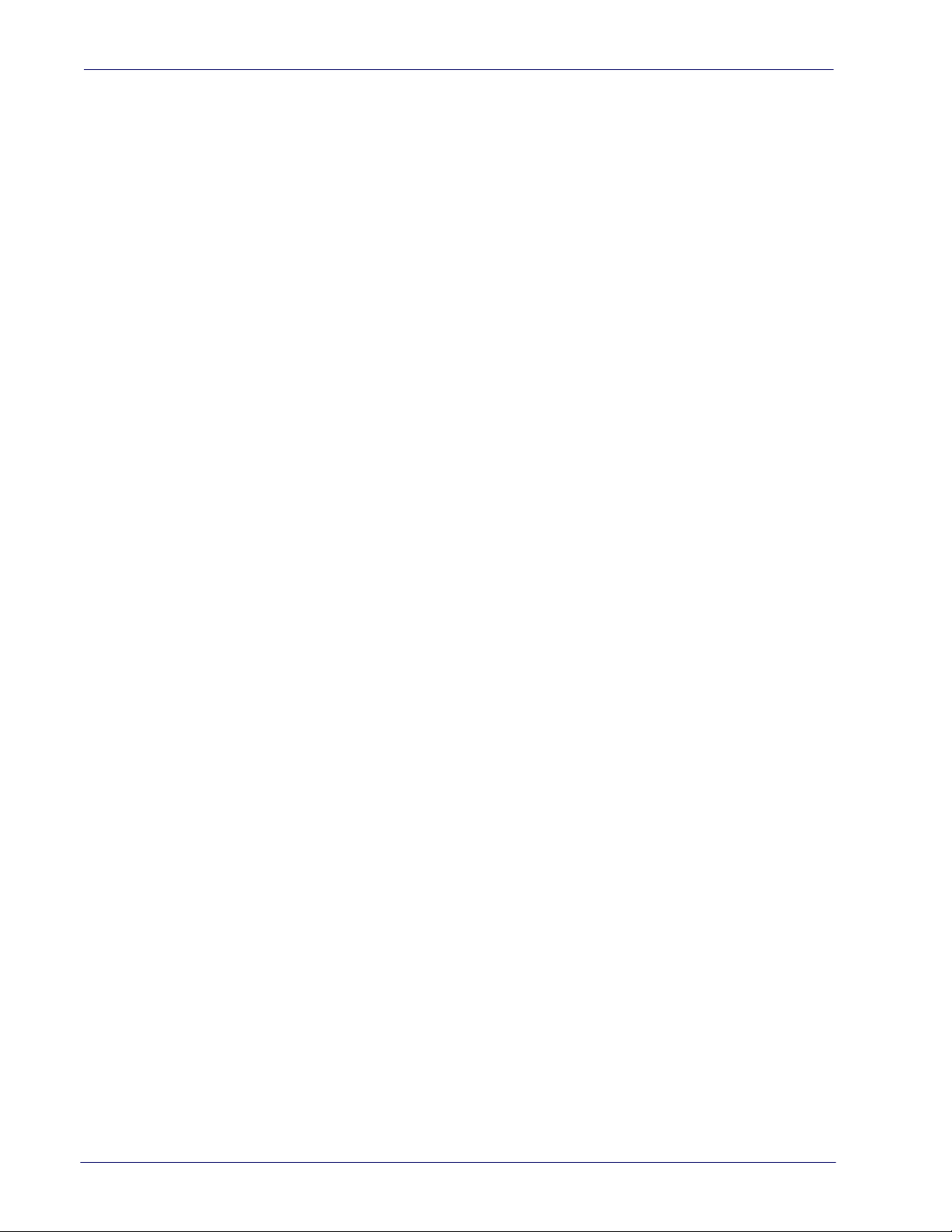
Contents
Codabar Start/Stop Character Transmission ........................................................................................................................................................................... 175
Codabar Start/Stop Character Set ............................................................................................................................................................................................... 176
Codabar Start/Stop Character Match ......................................................................................................................................................................................... 177
Codabar Quiet Zones ....................................................................................................................................................................................................................... 178
Codabar Minimum Reads ............................................................................................................................................................................................................... 179
Codabar Decoding Level ................................................................................................................................................................................................................ 180
Codabar Length Control ................................................................................................................................................................................................................. 181
Codabar Set Length 1 ...................................................................................................................................................................................................................... 182
Codabar Set Length 2 ...................................................................................................................................................................................................................... 183
Codabar Interdigit Ratio ................................................................................................................................................................................................................. 184
Codabar Character Correlation .................................................................................................................................................................................................... 186
Codabar Stitching ............................................................................................................................................................................................................................. 186
ABC Codabar ............................................................................................................................................................................................... 187
ABC Codabar Enable/Disable ........................................................................................................................................................................................................187
ABC Codabar Concatenation Mode ............................................................................................................................................................................................ 187
ABC Codabar Dynamic Concatenation Timeout .................................................................................................................................................................... 188
ABC Codabar Force Concatenation ............................................................................................................................................................................................ 188
Code 11 ........................................................................................................................................................................................................ 189
Code 11 Enable/Disable .................................................................................................................................................................................................................. 189
Code 11 Check Character Calculation ........................................................................................................................................................................................ 190
Code 11 Check Character Transmission ....................................................................................................................................................................................190
Code 11 Minimum Reads ................................................................................................................................................................................................................ 191
Code 11 Length Control .................................................................................................................................................................................................................. 192
Code 11 Set Length 1 ....................................................................................................................................................................................................................... 192
Code 11 Set Length 2 ....................................................................................................................................................................................................................... 193
Code 11 Interdigit Ratio .................................................................................................................................................................................................................. 194
Code 11 Decoding Level ................................................................................................................................................................................................................. 196
Code 11 Character Correlation ..................................................................................................................................................................................................... 197
Code 11 Stitching .............................................................................................................................................................................................................................. 197
Standard 2 of 5 ........................................................................................................................................................................................... 198
Standard 2 of 5 Enable/Disable .................................................................................................................................................................................................... 198
Standard 2 of 5 Check Character Calculation .......................................................................................................................................................................... 198
Standard 2 of 5 Check Character Transmission ......................................................................................................................................................................199
Standard 2 of 5 Minimum Reads .................................................................................................................................................................................................. 199
Standard 2 of 5 Decoding Level ...................................................................................................................................................................................................200
Standard 2 of 5 Length Control .................................................................................................................................................................................................... 200
Standard 2 of 5 Set Length 1 .........................................................................................................................................................................................................201
Standard 2 of 5 Set Length 2 .........................................................................................................................................................................................................202
Standard 2 of 5 Character Correlation .......................................................................................................................................................................................203
Standard 2 of 5 Stitching ................................................................................................................................................................................................................ 203
Industrial 2 of 5 ...........................................................................................................................................................................................204
Industrial 2 of 5 Enable/Disable ...................................................................................................................................................................................................204
Industrial 2 of 5 Check Character Calculation .........................................................................................................................................................................204
Industrial 2 of 5 Check Character Transmission ..................................................................................................................................................................... 205
Industrial 2 of 5 Length Control ................................................................................................................................................................................................... 205
Industrial 2 of 5 Set Length 1 ........................................................................................................................................................................................................ 206
Industrial 2 of 5 Set Length 2 ........................................................................................................................................................................................................ 207
Industrial 2 of 5 Minimum Reads ................................................................................................................................................................................................. 208
Industrial 2 of 5 Stitching ................................................................................................................................................................................................................ 209
Industrial 2 of 5 Character Correlation ....................................................................................................................................................................................... 209
IATA ............................................................................................................................................................................................................. 210
IATA Enable/Disable ......................................................................................................................................................................................................................... 210
IATA Check Character Transmission ........................................................................................................................................................................................... 210
ISBT 128 .......................................................................................................................................................................................................211
ISBT 128 Concatenation .................................................................................................................................................................................................................. 211
ISBT 128 Concatenation Mode .....................................................................................................................................................................................................211
ISBT 128 Dynamic Concatenation Timeout ............................................................................................................................................................................. 212
ISBT 128 Force Concatenation ...................................................................................................................................................................................................... 213
ISBT 128 Advanced Concatenation Options ............................................................................................................................................................................ 213
MSI ............................................................................................................................................................................................................... 214
MSI Enable/Disable ........................................................................................................................................................................................................................... 214
MSI Check Character Calculation ................................................................................................................................................................................................. 214
Product Reference Guide
v
Page 8
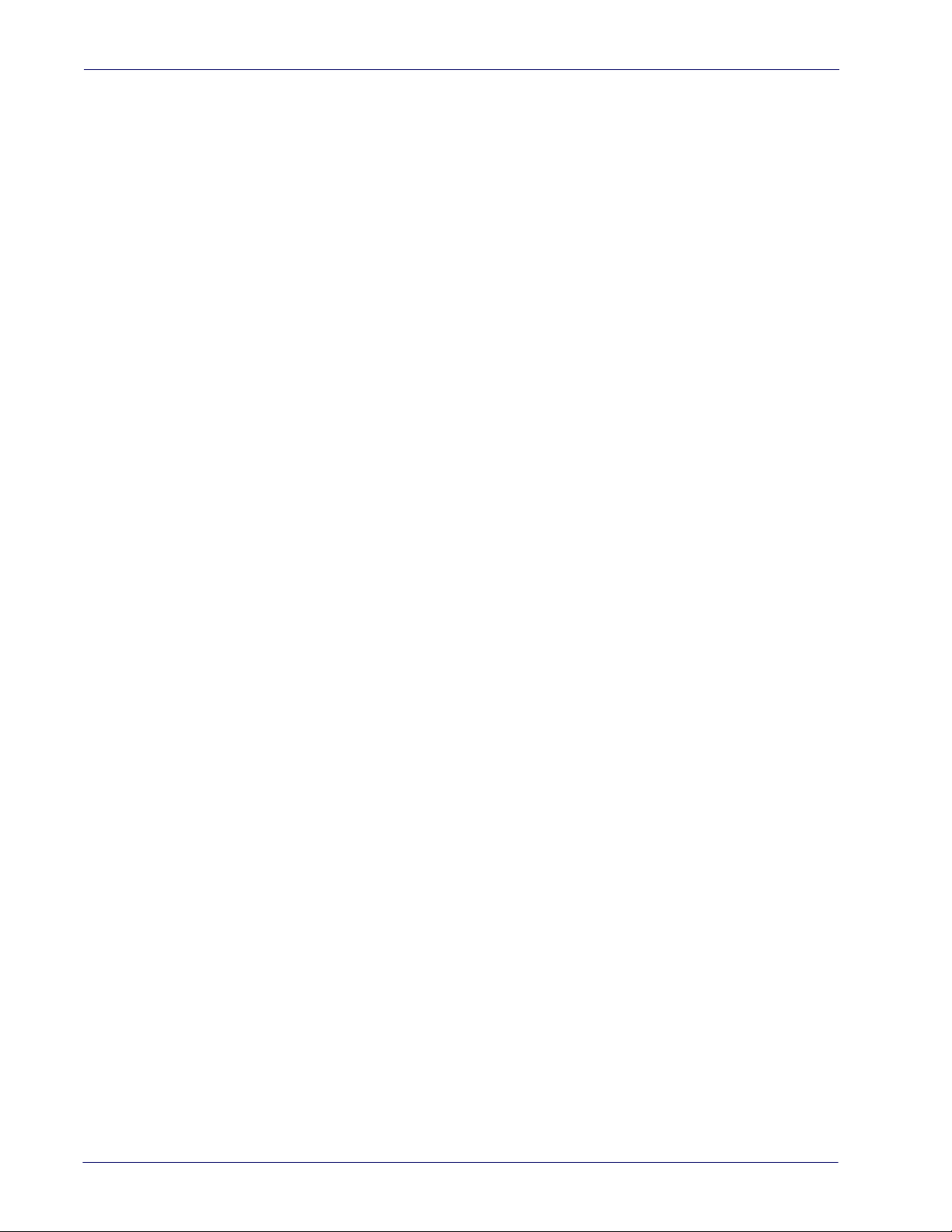
Contents
MSI Check Character Transmission ............................................................................................................................................................................................. 215
MSI Length Control ........................................................................................................................................................................................................................... 215
MSI Set Length 1 ................................................................................................................................................................................................................................ 216
MSI Set Length 2 ................................................................................................................................................................................................................................ 217
MSI Minimum Reads ......................................................................................................................................................................................................................... 218
MSI Decoding Level .......................................................................................................................................................................................................................... 219
Code 93 ........................................................................................................................................................................................................ 220
Code 93 Enable/Disable .................................................................................................................................................................................................................. 220
Code 93 Check Character Calculation ........................................................................................................................................................................................ 220
Code 93 Check Character Transmission ....................................................................................................................................................................................221
Code 93 Length Control .................................................................................................................................................................................................................. 221
Code 93 Set Length 1 ....................................................................................................................................................................................................................... 222
Code 93 Set Length 2 ....................................................................................................................................................................................................................... 223
Code 93 Minimum Reads ................................................................................................................................................................................................................ 224
Code 93 Decoding Level ................................................................................................................................................................................................................. 225
Code 93 Quiet Zones ........................................................................................................................................................................................................................ 226
Code 93 Stitching .............................................................................................................................................................................................................................. 227
Code 93 Character Correlation ..................................................................................................................................................................................................... 227
Codablock F ................................................................................................................................................................................................228
Codablock F Enable/Disable .......................................................................................................................................................................................................... 228
Codablock F EAN Enable/Disable ................................................................................................................................................................................................ 228
Codablock F AIM Check ..................................................................................................................................................................................................................229
Codablock F Length Control .........................................................................................................................................................................................................229
Codablock F Set Length 1 ............................................................................................................................................................................................................... 230
Codablock F Set Length 2 ............................................................................................................................................................................................................... 231
Code 4 ..........................................................................................................................................................................................................232
Code 4 Enable/Disable ....................................................................................................................................................................................................................232
Code 4 Check Character Transmission ......................................................................................................................................................................................232
Code 4 Hex to Decimal Conversion ............................................................................................................................................................................................233
Code 5 ..........................................................................................................................................................................................................233
Code 5 Enable/Disable ....................................................................................................................................................................................................................233
Code 5 Check Character Transmission ......................................................................................................................................................................................234
Code 5 Hex to Decimal Conversion ............................................................................................................................................................................................234
Code 4 and Code 5 Common Configuration Items .................................................................................................................................. 235
Code 4 and 5 Decoding Level ....................................................................................................................................................................................................... 235
Code 4 and Code 5 Minimum Reads ..........................................................................................................................................................................................236
Follett 2 of 5 ................................................................................................................................................................................................237
Follett 2 of 5 Enable/Disable ......................................................................................................................................................................................................... 237
BC412 .......................................................................................................................................................................................................... 237
BC412 Enable/Disable ...................................................................................................................................................................................................................... 237
BC412 Check Character Calculation ........................................................................................................................................................................................... 238
BC412 Minimum Reads ...................................................................................................................................................................................................................238
BC412 Decoding Level ..................................................................................................................................................................................................................... 239
BC412 Length Control .....................................................................................................................................................................................................................240
BC412 Set Length 1 ........................................................................................................................................................................................................................... 240
BC412 Set Length 2 ........................................................................................................................................................................................................................... 241
Plessey ......................................................................................................................................................................................................... 242
Plessey Enable/Disable .................................................................................................................................................................................................................... 242
Plessey Check Character Calculation .......................................................................................................................................................................................... 243
Plessey Check Character Transmission ......................................................................................................................................................................................244
Plessey Length Control .................................................................................................................................................................................................................... 244
Plessey Set Length 1 ......................................................................................................................................................................................................................... 245
Plessey Set Length 2 ......................................................................................................................................................................................................................... 246
Plessey Minimum Reads .................................................................................................................................................................................................................247
Plessey Decoding Level ................................................................................................................................................................................................................... 248
Plessey Stitching ................................................................................................................................................................................................................................ 249
Plessey Character Correlation ....................................................................................................................................................................................................... 249
REFERENCES................................................................................................................................................................................. 251
RS-232 Parameters .....................................................................................................................................................................................252
RS-232 Only .........................................................................................................................................................................................................................................252
RS-232/USB COM Parameters .......................................................................................................................................................................................................253
vi
Touch TD1100
Page 9
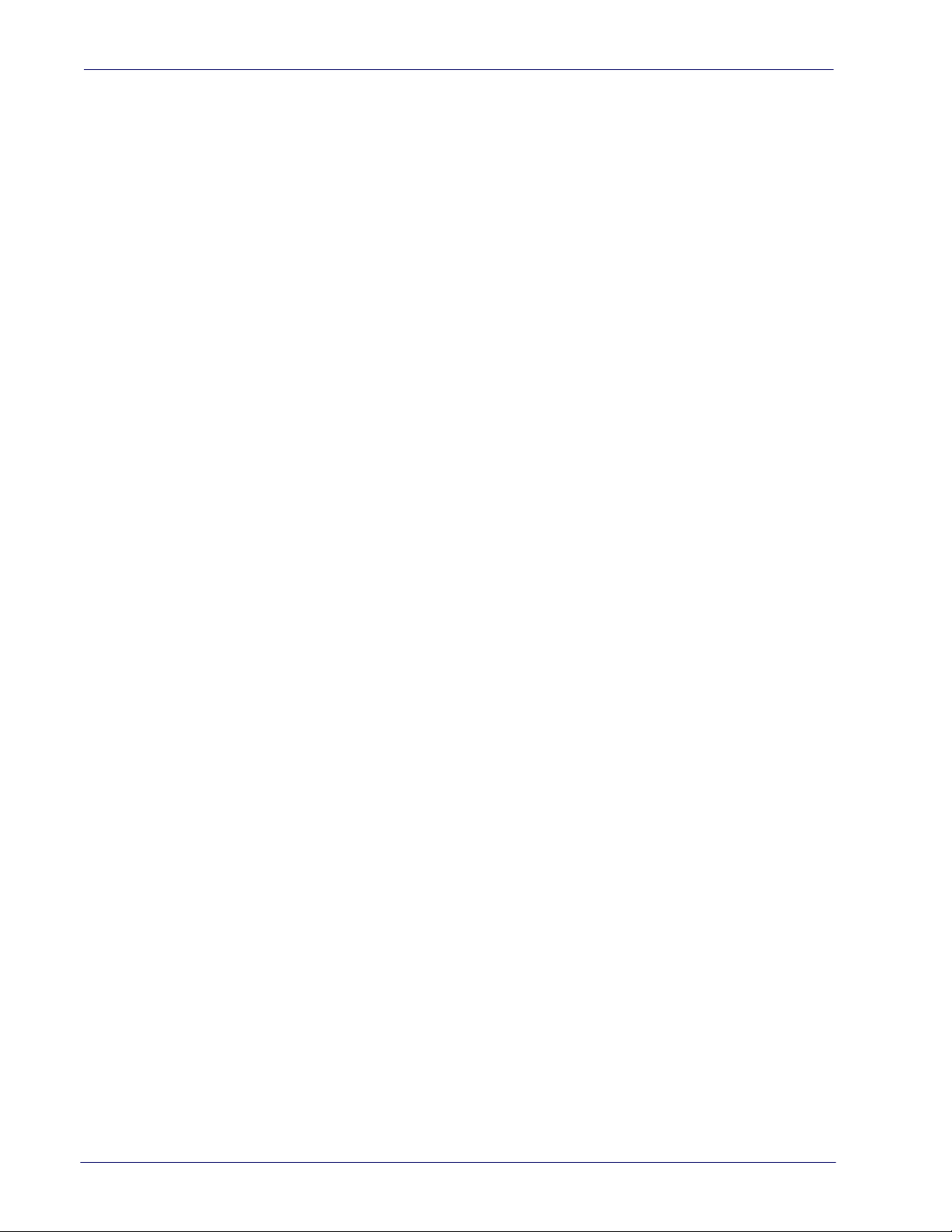
Contents
Keyboard Interface ..................................................................................................................................................................................... 260
Wedge Quiet Interval ....................................................................................................................................................................................................................... 260
Intercharacter Delay ......................................................................................................................................................................................................................... 261
Intercode Delay .................................................................................................................................................................................................................................. 262
Data Format ................................................................................................................................................................................................263
Data Editing ......................................................................................................................................................................................................................................... 263
Global Prefix/Suffix ........................................................................................................................................................................................................................... 264
Global AIM ID ...................................................................................................................................................................................................................................... 265
Label ID ................................................................................................................................................................................................................................................. 266
Set Global Mid Label ID Character(s) ........................................................................................................................................................ 270
Character Conversion ......................................................................................................................................................................................................................270
Reading Parameters ...................................................................................................................................................................................272
Label Gone Timeout ......................................................................................................................................................................................................................... 272
Good Read LED Duration ................................................................................................................................................................................................................ 273
Scanning Features ......................................................................................................................................................................................274
Scan Mode ...........................................................................................................................................................................................................................................274
Scanning Active Time ...................................................................................................................................................................................................................... 275
Flash On Time ..................................................................................................................................................................................................................................... 276
Flash Off Time ..................................................................................................................................................................................................................................... 277
Symbologies ...............................................................................................................................................................................................278
Decoding Levels .................................................................................................................................................................................................................................278
Set Length ............................................................................................................................................................................................................................................ 278
TECHNICAL SPECIFICATIONS...................................................................................................................................................... 281
Standard Cable Pinouts .............................................................................................................................................................................283
LED and Beeper Indications ....................................................................................................................................................................... 284
Error Codes .................................................................................................................................................................................................. 285
STANDARD DEFAULTS................................................................................................................................................................ 287
Default Exceptions .....................................................................................................................................................................................298
SAMPLE BAR CODES.................................................................................................................................................................... 301
1D Bar Codes ...............................................................................................................................................................................................301
GS1 DataBar (RSS) ......................................................................................................................................................................................303
GS1 DataBar-14 .................................................................................................................................................................................................................................. 303
KEYPAD ........................................................................................................................................................................................ 305
SCANCODE TABLES ..................................................................................................................................................................... 309
Control Character Emulation ..................................................................................................................................................................... 309
Interface Type PC AT PS/2 or USB-Keyboard ........................................................................................................................................... 310
Interface type PC AT PS/2 Alt Mode or USB-Keyboard Alt Mode ........................................................................................................... 312
Digital Interface .......................................................................................................................................................................................... 314
IBM XT .......................................................................................................................................................................................................... 316
Microsoft Windows Codepage 1252 ......................................................................................................................................................... 318
Index ......................................................................................................................................................................... 319
ASCII Chart ..................................................................................................................................................................................................321
Product Reference Guide
vii
Page 10
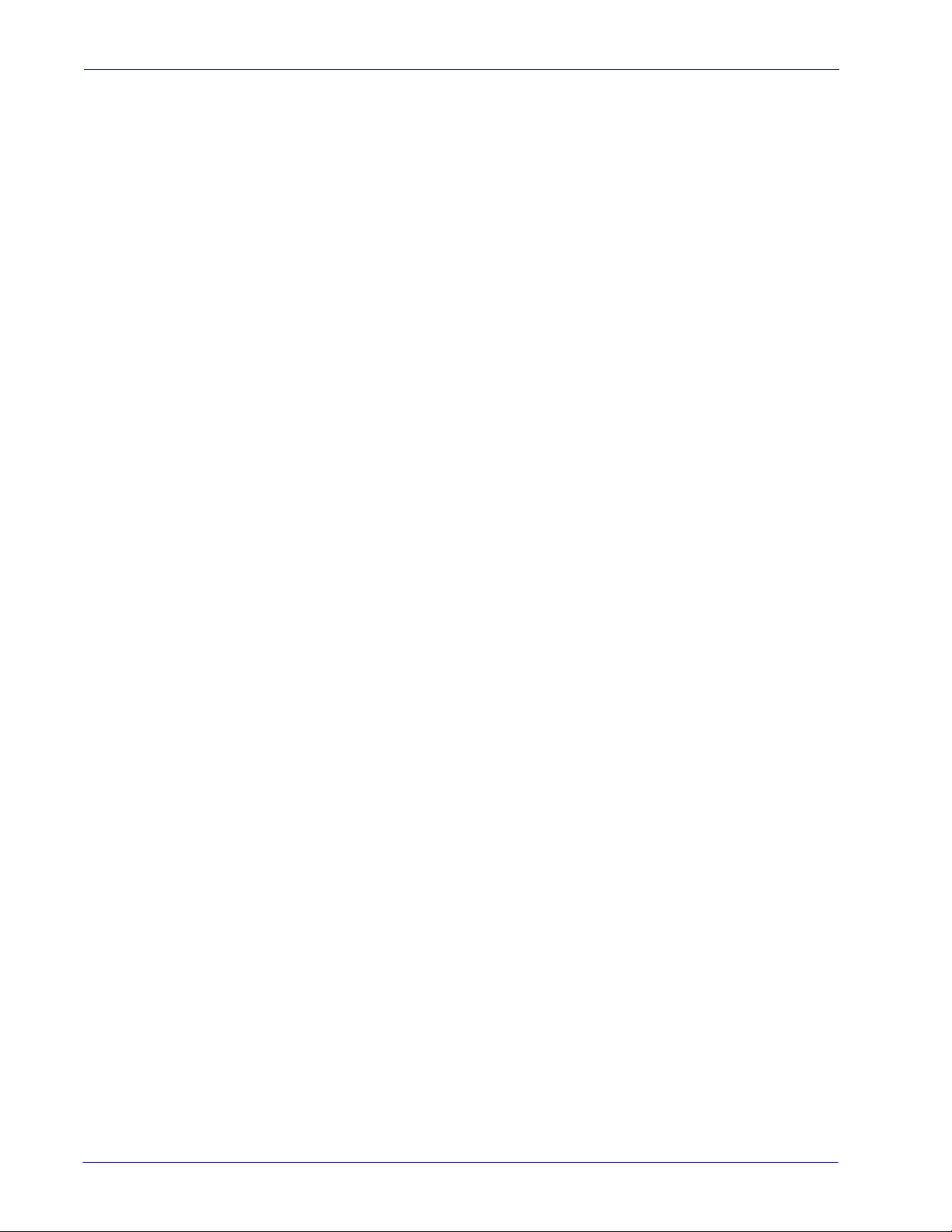
Contents
NOTES
viii
Touch TD1100
Page 11

About the Touch TD1100
The Touch™ TD1100 series of linear imaging contact readers represent the Datalogic ADC
solution for customers who require a cost-effective solution for close contact bar code reading
without sacrificing quality and performance.
Designed for low throughput applications within multiple markets, the Touch TD1100 readers
provide the guarantee of contact reading with an excellent reading performance on virtually all
linear bar codes, including damaged or poorly printed codes.
Small, lightweight and low on energy consumption, the Touch TD1100 readers can still
provide robustness and a 1.5 m / 5.0 ft drop resistance, which is typically included in a higher
range of products.
The Touch readers are available with the option of two different sizes of reading windows: 6.5
cm / 2.6 in (Touch 65) or 9.0 cm / 3.5 in (Touch 90), which benefits the user when reading
either standard or wide bar codes.
Chapter 1
Introduction
The Touch 65/90 Pro readers provide a complete all-in-one multi-interface solution, including
RS-232, USB, and Keyboard Wedge Emulation, while the Touch Lite 65/90 readers provide
USB-only or RS-232 / Keyboard Wedge interfaces.
About this Manual
This Product Reference Guide (PRG) is provided for users seeking advanced technical
information, including connection, programming, maintenance and specifications. The Quick
Reference Guide (QRG) and other publications associated with this product are downloadable
free of charge from the website listed on the back cover of this manual.
Typically, units are factory-programmed for the most common terminal and communications
settings. If you need to modify any programmable settings, custom configuration can be
accomplished by scanning the programming bar codes within this guide.
Programming can alternatively be performed using the Datalogic Aladdin™ Configuration
application which is downloadable from the Datalogic website listed on the back cover of this
manual. This multi-platform utility program allows device configuration using a PC. It
communicates to the device using a serial or USB cable and can also create configuration bar
codes to print.
Overview
Chapter 1, Introduction provides a product overview, unpacking instructions, and cable
connection information.
Product Reference Guide
1
Page 12
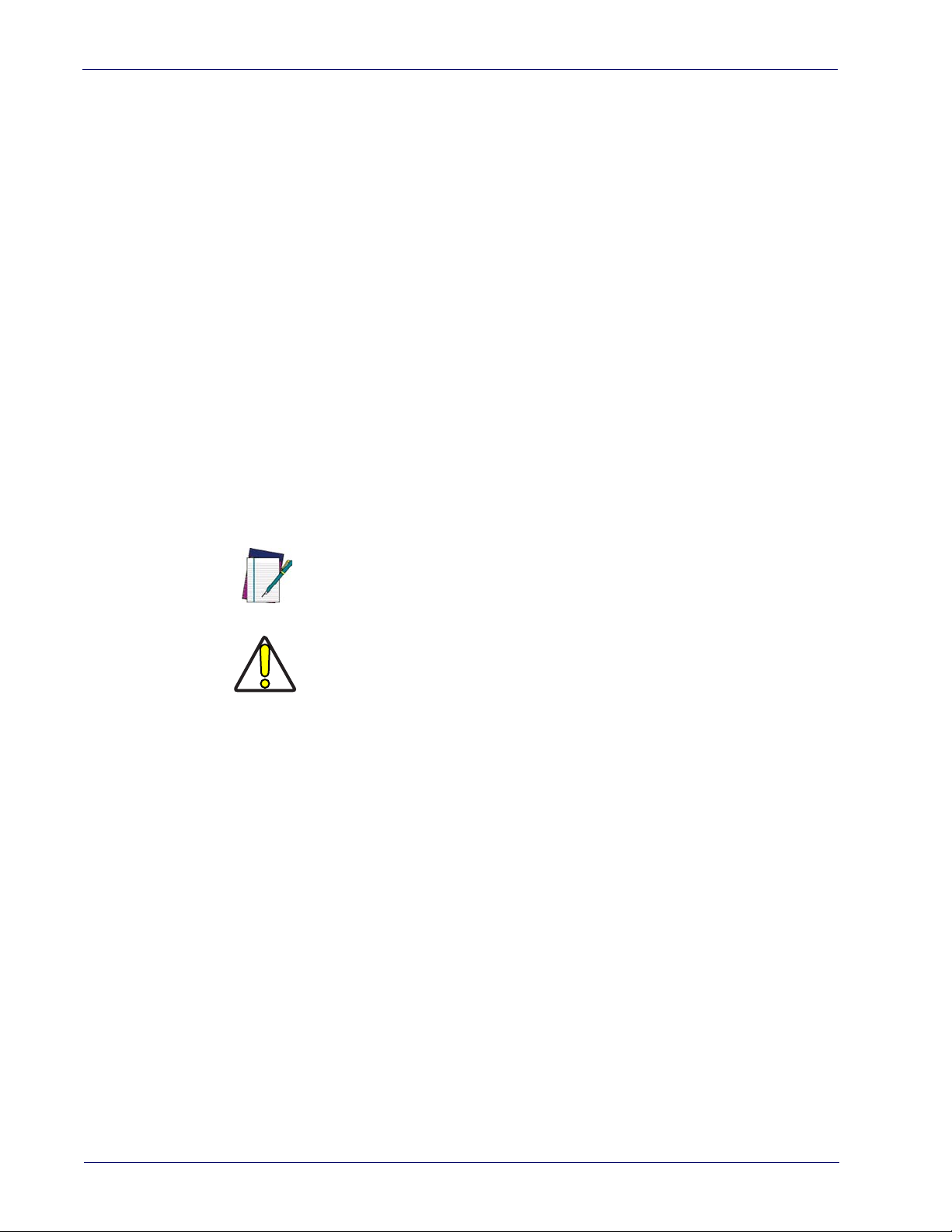
Introduction Technical Support
Chapter 2, Setup presents information about unpacking and setting up the reader, and interface
configuration bar codes and details.
Chapter 3, Configuration Using Bar Codes provides instructions and bar code labels for customizing
your reader. There are different sections for interface types, general features, data formatting,
symbology-specific and model-specific features.
Chapter 4, References provides details concerning programmable features.
Appendix A, Technical Specifications lists physical and performance characteristics, as well as
environmental and regulatory specifications. It also provides standard cable pin-outs and
descriptions of the functions and behaviors of the reader’s LED and Beeper indicators.
Appendix B, Standard Defaults references common factory default settings for reader features and
options.
Appendix C, Sample Bar Codes offers sample bar codes of several common symbologies.
Appendix D, Keypad includes numeric bar codes to be scanned for certain parameter settings.
Appendix E, Scancode Tables lists control character emulation information for Wedge and USB
Keyboard interfaces.
Conventions
The symbols listed below are used in this manual to notify the reader of key issues or procedures
that must be observed when using the reader:
Notes contain information necessary for properly diagnosing, repairing and
operating the reader.
NOTE
The CAUTION symbol advises you of actions that could damage equipment or
property.
CAUTION
Technical Support
Datalogic Website Support
The Datalogic website (www.datalogic.com) is the complete source for technical support and
information for Datalogic products. The site offers product support, warranty information,
product manuals, product tech notes, software updates, demos, and instructions for returning
products for repair.
Reseller Technical Support
An excellent source for technical assistance and information is an authorized Datalogic reseller.
A reseller is acquainted with specific types of businesses, application software, and computer
systems and can provide individualized assistance.
2
Touch TD1100
Page 13
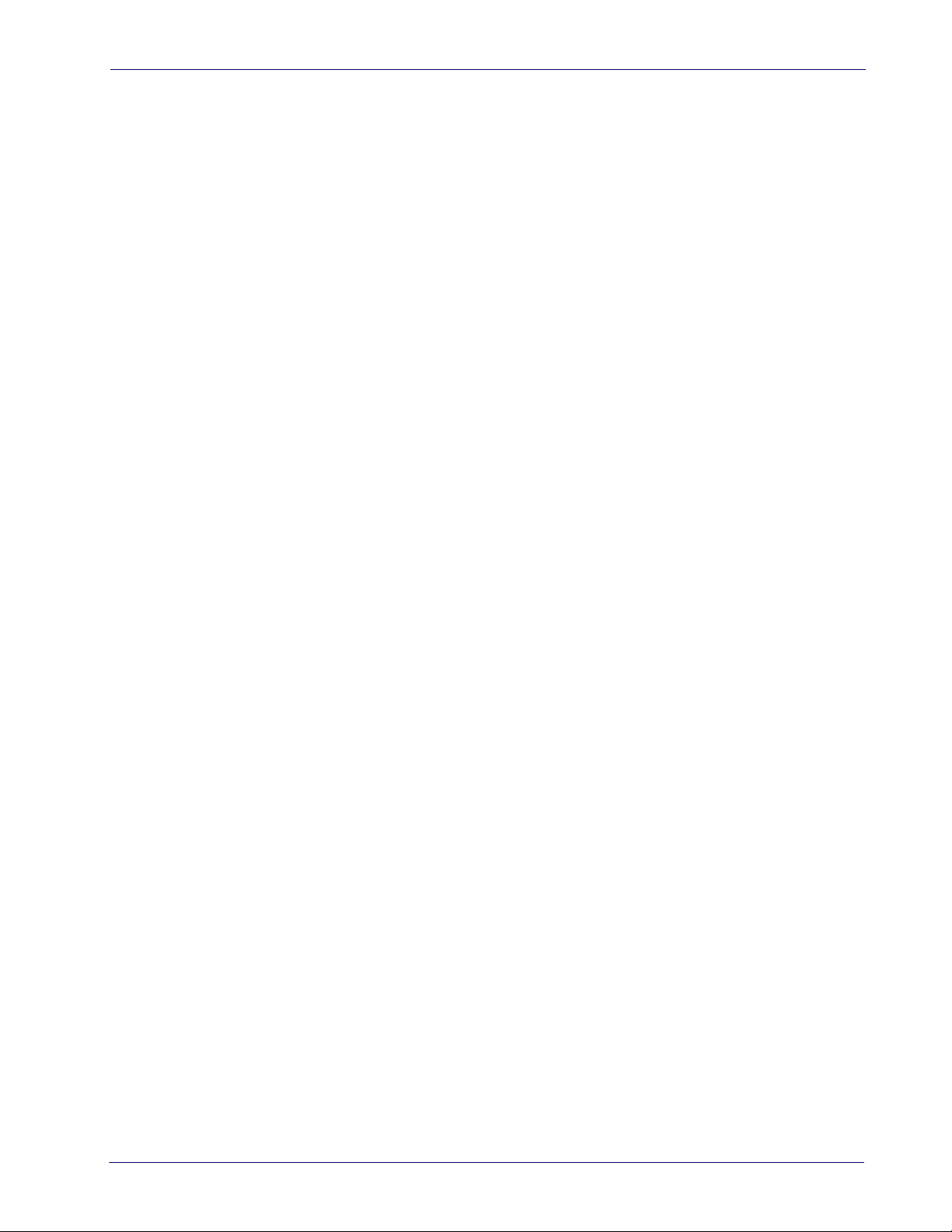
Technical Support Introduction
Tel eph one Te chnical Suppo r t
If you do not have internet or email access, you may contact Datalogic technical support at
(541) 349-8283 or check the back cover of your manual for more contact information.
Current versions of the Product Reference Guide (PRG), Quick Reference Guide (QRG), the
Datalogic Aladdin™ Configuration application, software/firmware and any additional
manuals, instruction sheets and utilities for this product can be downloaded from the website
listed on the back cover of this manual. Alternatively, printed copies or product support CDs
can be purchased through your Datalogic reseller.
Product Reference Guide
3
Page 14

Introduction Technical Support
NOTES
4
Touch TD1100
Page 15
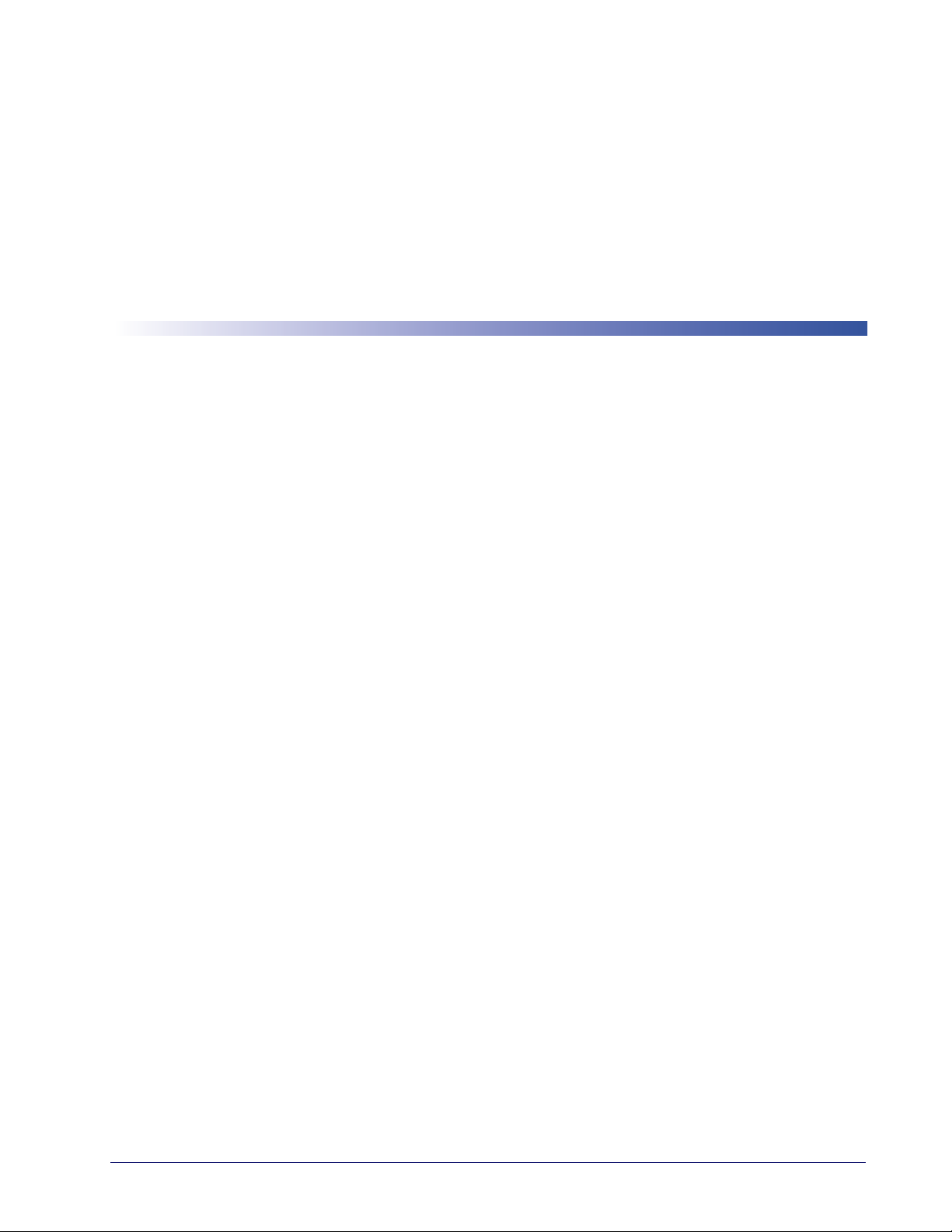
Unpacking
Check carefully to ensure the reader and any accessories ordered are present and undamaged. If
any damage occurred during shipment, contact
KEEP THE PACKAGING. Should the unit ever require service, it should be returned in its
original shipping container.
Setting Up the Reader
Follow the steps provided in this section to connect and get your reader up and communicating
with its host:
1. Install the Interface Cable (see below).
Chapter 2
Technical Support on page 2
Setup
.
Connect Host Interface" on page 7
2. "
3. Modify "
from factory settings).
Customizing Configuration Settings" on page 12
Install the Interface Cable
The reader kit you ordered to match your interface should provide a compatible cable for your
installation. If not, contact
Seat the cable assembly into the reader, aligning both the connector and the cable clip with its
opening. To disconnect the cable, insert a paper clip or similar object into the opening on the
reader, as shown in
Technical Support
Figure 1 on page 6
.
(only if modifications are needed
.
.
Product Reference Guide
5
Page 16

Setup Setting Up the Reader
Figure 1. Connecting/Disconnecting the Interface Cable to the Reader
Depending on the model, the reader can communicate using the following interfaces:
RS-232:
RS-232 OPOS:
Keyboard Wedge (KBW) :
as keystrokes and supports several international keyboards (for the Windows
See
Wan d:
USB:
The reader can communicate with a standard or Wincor-Nixdorf (W-N) RS-232 host.
This interface is used for OPOS/UPOS/JavaPOS systems.
When connected using this interface, the host interprets scanned data
®
environment).
"Country Mode" on page 35
for a full listing.
The Touch 65/90 Pro can be set to use the Wand Emulation interface.
Select to communicate either by USB OEM, USB COM STD, or USB Keyboard
interface types by scanning the appropriate interface type bar codes available in this manual.
The default interface is USB-KBD (Touch Lite USB and Touch Pro), or RS232-STD (Touch
Lite RS232).
6
Touch TD1100
Page 17
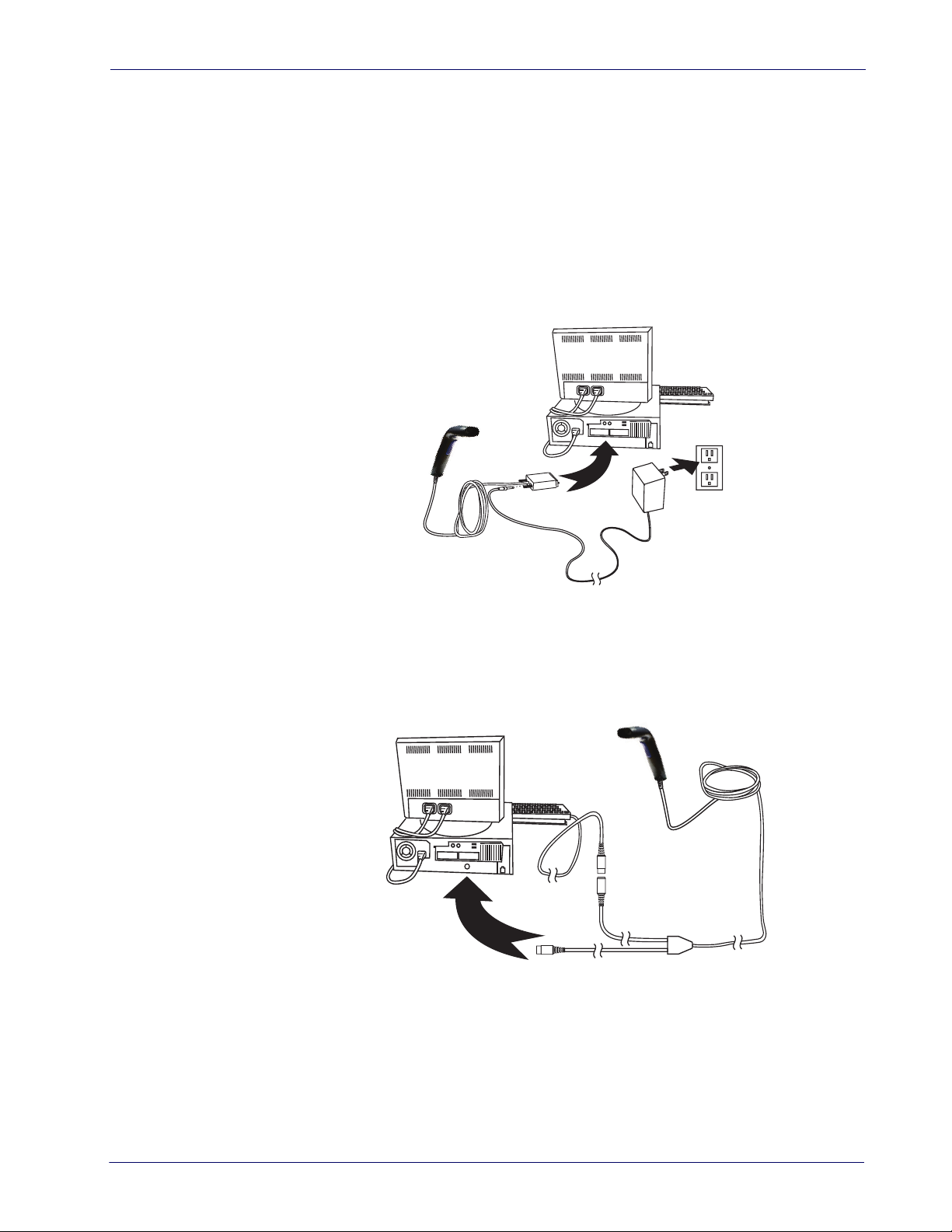
Setting Up the Reader Setup
R
S
-
2
3
2
R
S
-
2
3
2
Connect Host Interface
RS-232 Serial Connection
Turn off power to the terminal/PC and connect the reader to the terminal/PC serial port via the
RS-232 cable as shown. If the terminal will not support POT (Power Off the Terminal) to
supply reader power, use the approved power supply (AC Adapter). Plug the AC Adapter barrel
connector into the socket on the RS-232 cable connector and the AC Adapter plug into a
standard power outlet.
RS-232 Interface
Keyboard Wedge Connection
The Keyboard Wedge cable has a ‘Y’ connection from the reader. Connect the female to the
male end from the keyboard and the remaining end at the keyboard port at the terminal/PC.
Keyboard Wedge Interface
K
e
y
b
o
a
r
d
Product Reference Guide
7
Page 18
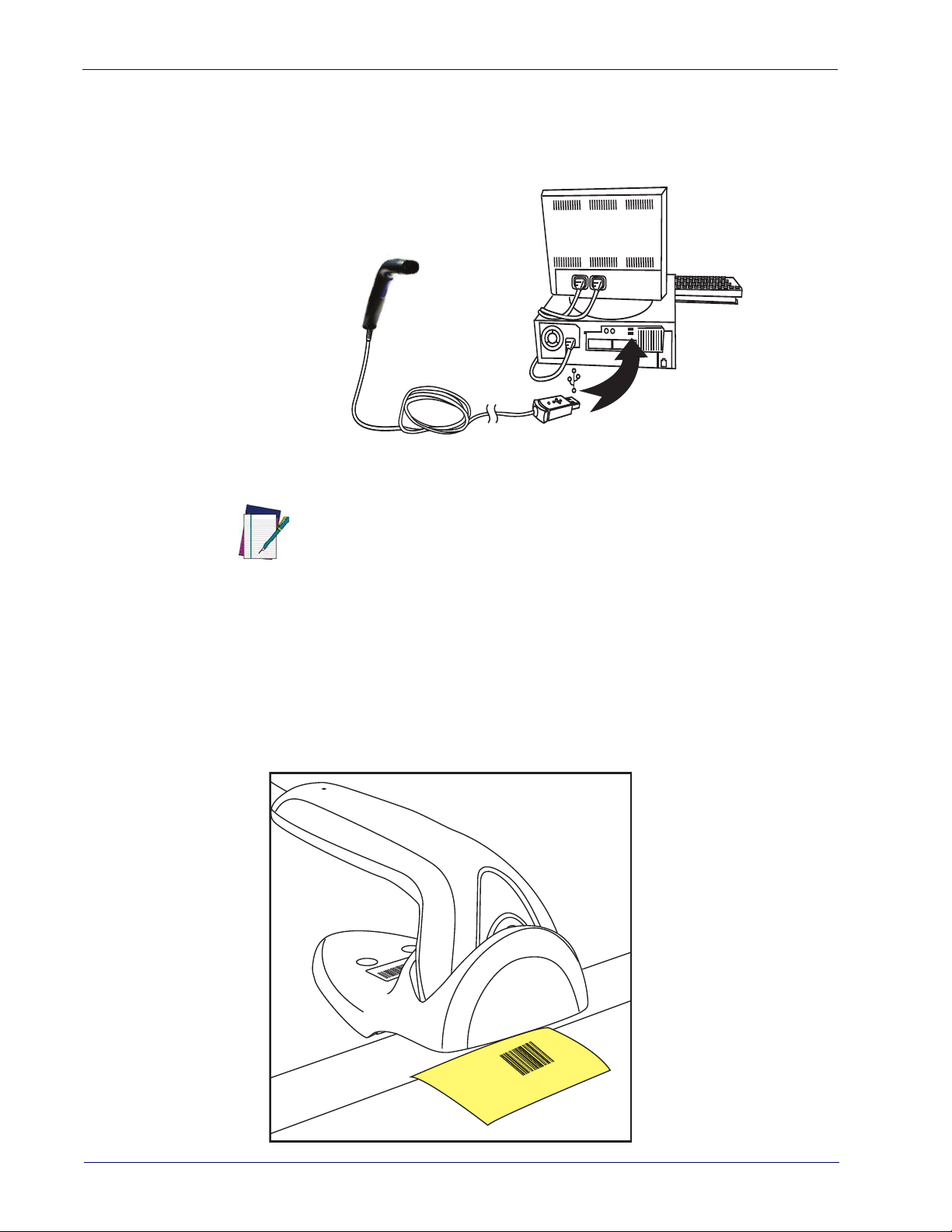
Setup Holder/Hands-Free Stand
nds Free Mode
U
S
B
USB Connection
Connect the reader to a USB port on the terminal/PC using the correct USB cable for the
interface type you ordered.
USB Interface
Specific cables are required for connection to different hosts. The connectors
illustrated above are examples only. Actual connectors may vary from those illustrated, but the steps to connect the reader remain the same.
NOTE
Holder/Hands-Free Stand
The TD1100 Holder can also be used as a hands-free stand. Insert the reader nose-first into the
holder, then pass the bar code beneath the stand. Refer to
on page 15
Figure 2. Hands-Free Stand
for information about programming the reader for use with the stand.
"Configuration Using Bar Codes" starting
8
Touch TD1100
Page 19
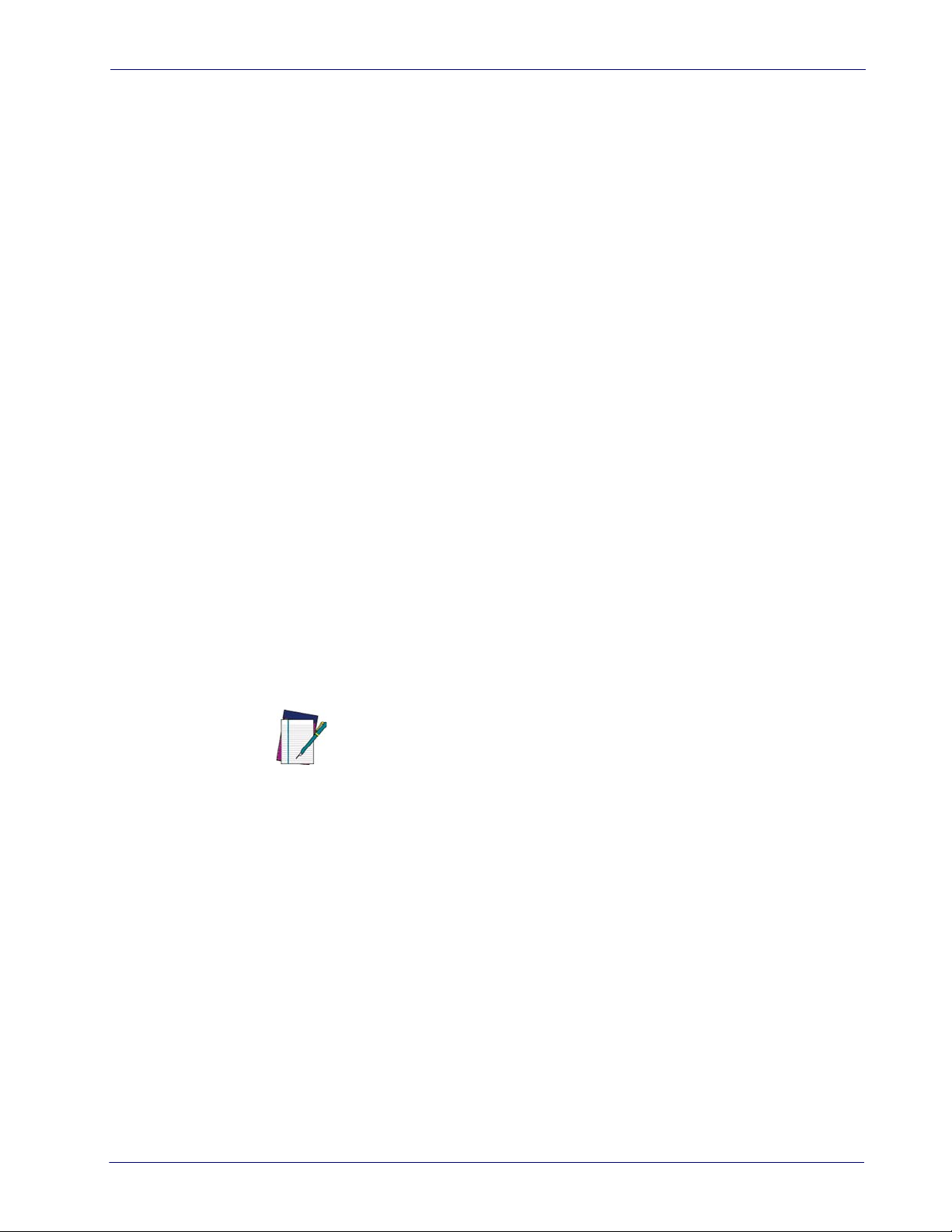
Interface Selection Setup
Interface Selection
Upon completing the physical connection between the reader and its host, proceed directly to
"Configuring the Interface" on page 9
reader is connected to (for example: RS-232, Keyboard Wedge, USB, etc.) and scan the
appropriate bar code in tha section to select your system’s correct interface type.
The reader, depending upon the model, will support one of the following sets of host interfaces:
USB Models (3.0 full speed)
•USB-KBD
• USB-COM STD
•USB-OEM
• USB-KBD-ALT
RS-232 / Keyboard Wedge Models
• RS-232 (Standard, Wincor-Nixdorf, OPOS)
• Keyboard Wedge
for information and programming for the interface type the
Wand Interface (TD1130 Pro only)
Configuring the Interface
Scan the programming bar code from the following section which selects the appropriate
interface type matching the system the reader will be connected to. Next, proceed to the
corresponding chapter in this manual (also listed in the table) to configure any desired settings
and features associated with that interface.
NOTE
Unlike some other programming features and options, interface selections
require that you scan only one programming bar code label. DO NOT scan an
ENTER/EXIT bar code prior to scanning an interface selection bar code.
Some interfaces require the reader to start in the disabled state when powered
up. If additional reader configuration is desired while in this state, pull the trigger and hold it for five seconds. The reader will change to a state that allows
programming with bar codes.
Product Reference Guide
9
Page 20
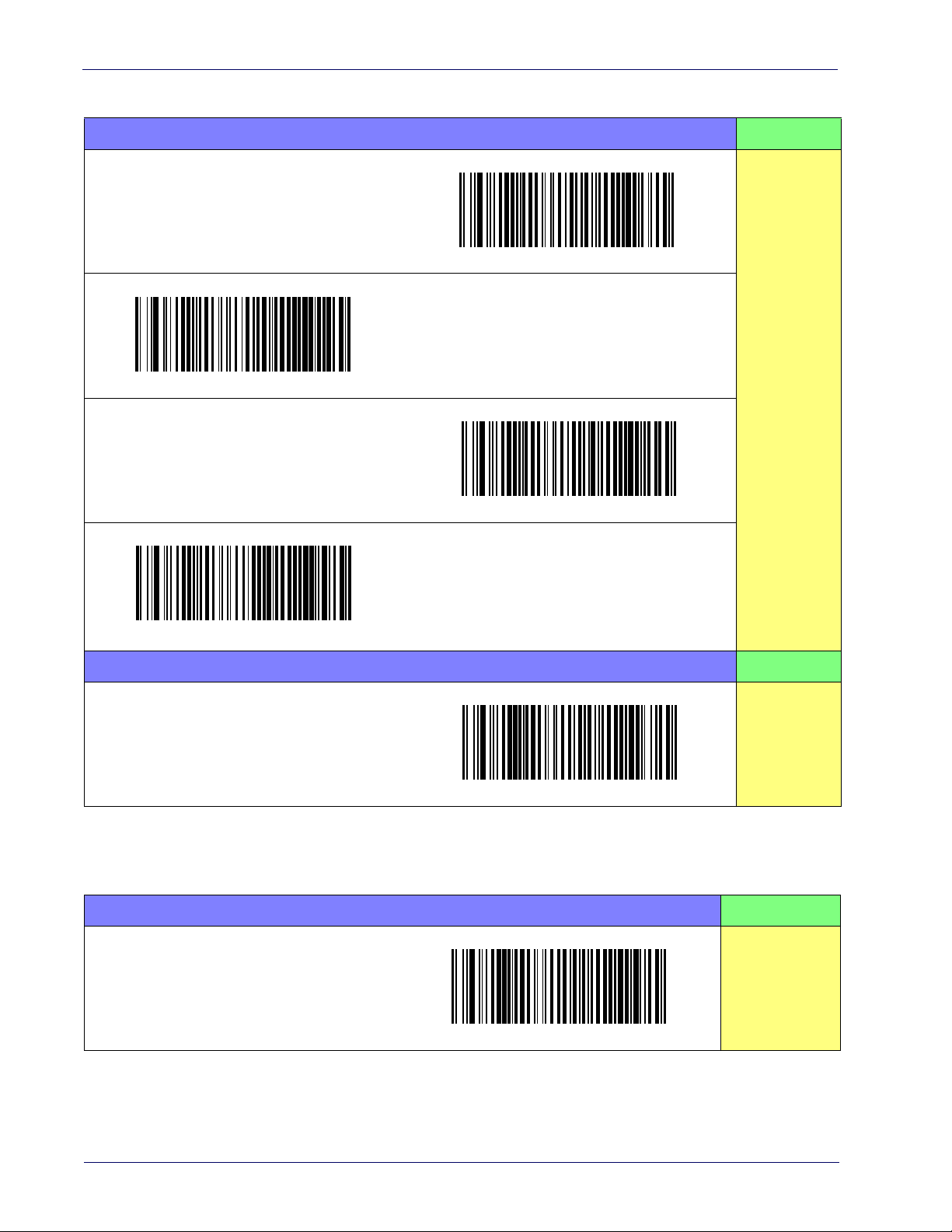
Setup Interface Selection
Table 1. Available Interfaces
RS-232 FEATURES
$P,HA05,P
RS-232 standard interface
Select RS232-STD
$P,HA12,P
RS-232 Wincor-Nixdorf
Set RS-232
Select RS232-WN
$P,HA13,P
RS-232 for use with OPOS/UPOS/JavaPOS
Interface
Features
starting on
page 19
Select RS-232 OPOS
$P,HA13,P
USB Com to simulate RS-232 standard interface
Select USB-COM-STD
USB-OEM FEATURES
USB-OEM
(can be
a. Download the correct USB Com driver from www.datalogic.com
KEYBOARD FEATURES
AT, PS/2 25-286, 30-286, 50, 50Z, 60, 70, 80, 90
& 95 w/Standard Key
used for OPOS/UPOS/JavaPOS)
Encoding
a
$P,HA45,P
Select USB-OEM
$P,HA29,P
Select KBD-AT
Set USB-OEM
Interface
Features
starting on
page 47
Set KEYBOARD
WEDGE
Interface
Features
starting on page
35
10
Touch TD1100
Page 21
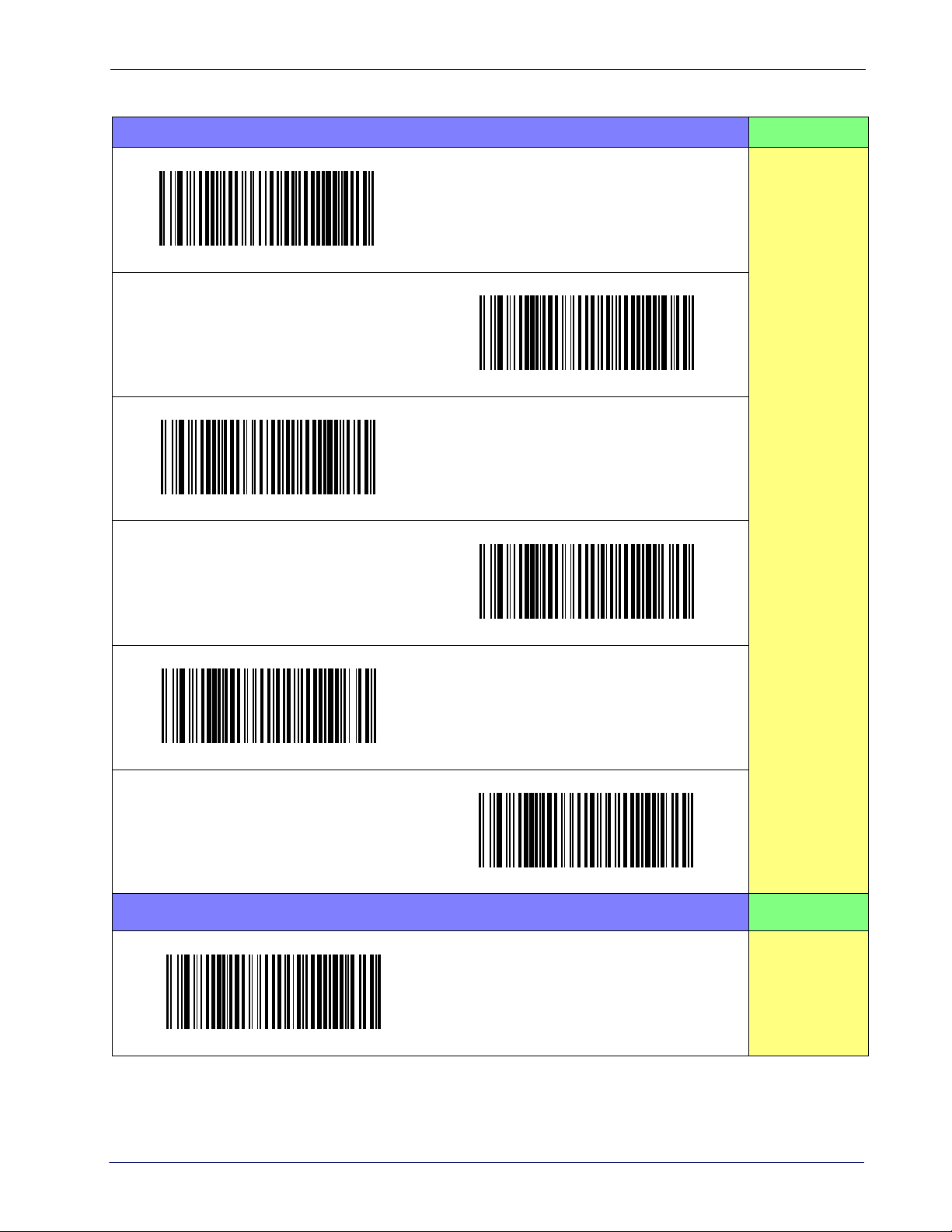
Interface Selection Setup
KEYBOARD (continued) FEATURES
$P,HA11,P
Select KBD-AT-NK
AT, PS/2 25-286, 30-286, 50, 50Z, 60, 70, 80, 90
& 95 w/Alternate Key
$P,HA10,P
Select KBD-AT-ALT-NK
PC/XT w/Standard Key Encoding
Keyboard Wedge for IBM AT PS2 with standard
key encoding but without external keyboard
$P,HA26,P
Select KBD-AT-ALT
Keyboard Wedge for IBM AT PS2 with alternate
key encoding but without external keyboard
$P,HA28,P
Set KEYBOARD
WEDGE
Interface
Features
starting on page
35
Select KBD-XT
$P,HA35,P
Select USB Keyboard
USB Keyboard with alternate key encoding
WAND EMULATION FEATURES
Select WAND
USB Keyboard with standard key encoding
$P,HA2B,P
Select USB Alternate Keyboard
Wand Emulation
Set WAND
Interface
Features
starting on page
49
Product Reference Guide
11
Page 22

Setup Customizing Configuration Settings
Customizing Configuration Settings
Using the Programming Bar Codes
This manual contains feature descriptions and bar codes which allow you to reconfigure your
reader. Some programming bar code labels, like
page 14
, require only the scan of that single label to enact the change. Most of the programming
labels in this manual, however, require the reader to be placed in Programming Mode prior to
scanning them. Scan an ENTER/EXIT bar code once to enter Programming Mode. Once the
reader is in Programming Mode, you can scan a number of parameter settings before scanning
the ENTER/EXIT bar code a second time, which will then accept your changes, exit
Programming Mode and return the reader to normal operation.
There are some exceptions to the typical programming sequence described
above. Please read the description and setting instructions carefully when
configuring each given programmable feature.
NOTE
Datalogic Aladdin™
"Resetting the Product Configuration to Defaults" on
Programming can alternatively be performed using the Datalogic Aladdin™ Configuration
application which is available for free download from the Datalogic website listed on the back
cover of this manual. This multi-platform utility program allows device configuration using a
PC. It communicates to the device using a serial or USB cable and can also create configuration
bar codes to print.
Datalogic Aladdin™ is a multi-platform utility program providing a quick and user-friendly
configuration method via the RS-232/USB-COM interface. Aladdin is available on the CDROM provided with your product, and also from the Datalogic website. Aladdin allows you to
program the reader by selecting configuration commands through a user-friendly graphical
interface running on a PC. These commands are sent to the reader over the selected
communication interface, or they can be printed as bar codes to be scanned.
Aladdin also provides the ability to perform a software upgrade for the connected device (see the
Datalogic Aladdin™ Help On-Line for more details).
12
Touch TD1100
Page 23
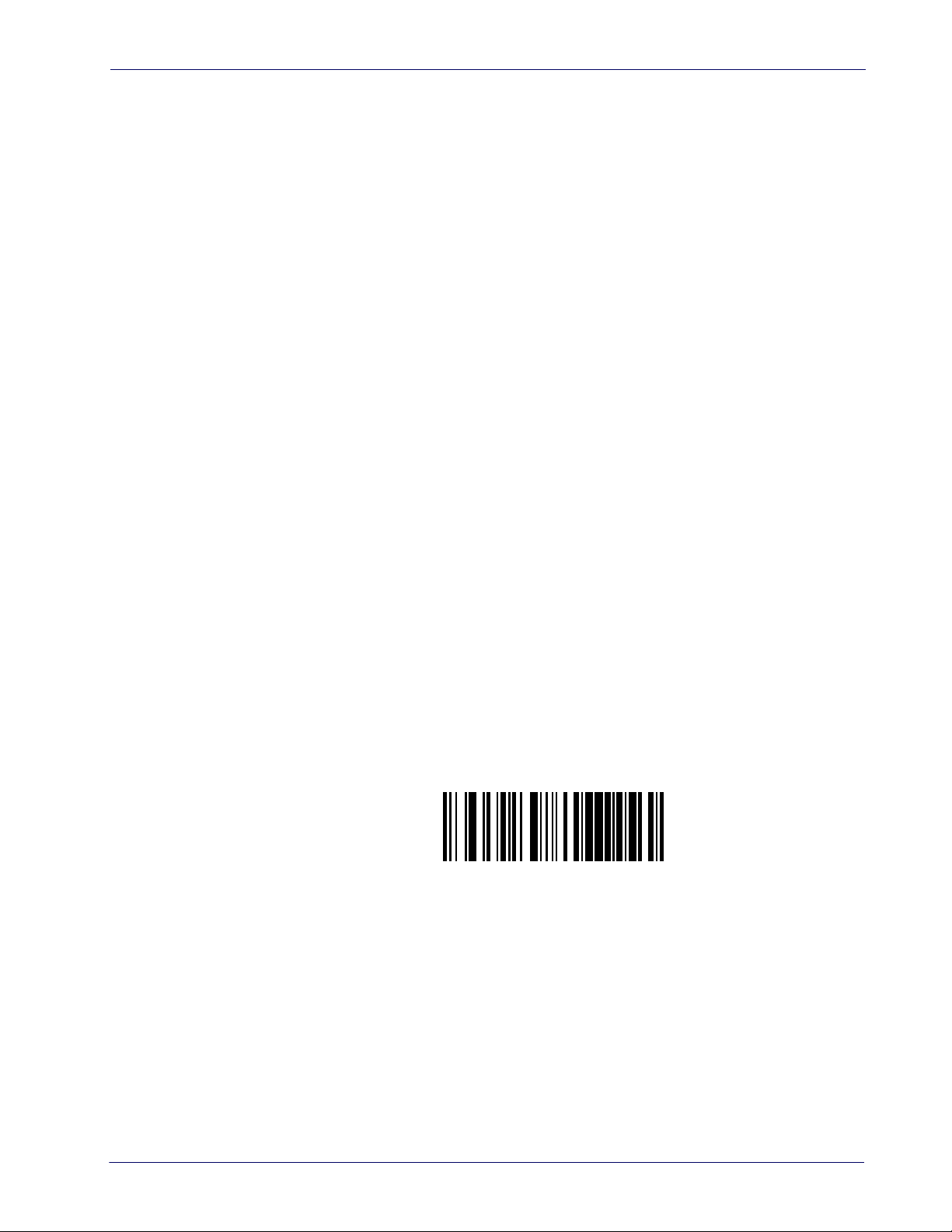
Customizing Configuration Settings Setup
Transmit Software Version
RevA
Interface Settings
The reader is typically factory-configured with a set of default features standard to the interface
type you ordered. See
"Interface Selection" on page 9
.
Global Interface Features, starting on page 17
your installation requires you to further customize your reader, you can select other options
through use of the instructions and programming bar codes available in the appropriate section
for your interface.
RS-232 Only Interface, starting on page 19
•
•
RS-232/USB-Com Interfaces, starting on page 25
•
Keyboard Interface, starting on page 35
USB-OEM Interface, starting on page 47
•
Configuring Other Features
If your installation requires different programming than the standard factory default settings,
the following sections of this manual allow configuration of non-interface-specific settings you
might require:
Configuration Using Bar Codes
LED indicators and other such universal settings.
Reading Parameters
indicators and other universal settings.
Symbologies
allow you to enable/disable symbologies, set label lengths, require check digit, etc.
:
Reading Parameters include programming for scanning, beeper and LED
:
Includes options concerning the bar code label types (symbologies). These settings
provides settings configurable by all interface types. If
:
General Features includes programming for scanning, beeper and
Software Version Transmission
The software version of the device can be transmitted over the RS-232, Keyboard and USB
interfaces by scanning the following label.
Product Reference Guide
13
Page 24
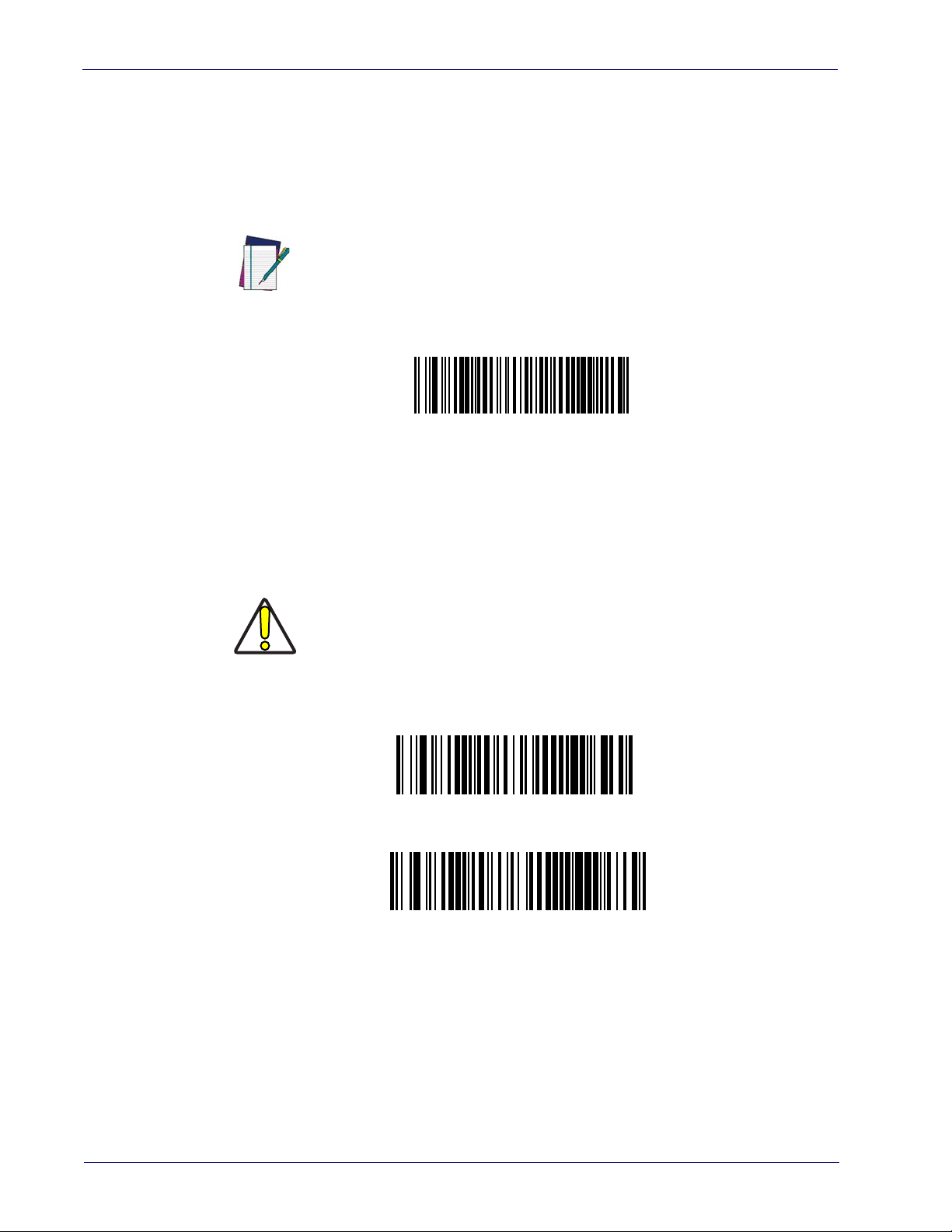
Setup Customizing Configuration Settings
Restore Custom Default Configuration
Restore USA Factory Configuration
Restore EU Factory Configuration
Resetting the Product Configuration to Defaults
If you aren't sure what programming options are in your reader, or you've changed some
options and want to restore the Custom Default Configuration that may have been saved in the
reader, scan the
configuration for the currently active interface.
NOTE
If you aren't sure what programming options are in your reader, or you've changed some
options and want to restore the Factory Configuration, you have two options. You can scan the
Restore USA Factory Configuration
Both labels restore the reader configuration to the factory settings including the interface type.
The USA label restores Label IDs to those historically used in the USA. The EU label restores
Label IDs to those historically used in Europe. The Label ID sets for USA and EU are shown in
the Label ID section of this manual.
Restore Custom Default Configuration
Custom defaults are based on the interface type. Configure the reader for the
correct interface before scanning this label.
bar code or the
bar code below. This will restore the custom
Restore EU Factory Configuration
bar code below.
Scanning either of the “Restore Factory Configuration” commands below will
result in the loss of any custom configuration settings for your device.
CAUTION
The programming section on the following pages lists the factory default settings for each of the
menu commands (indicated by shaded blocks and bold text).
14
Touch TD1100
Page 25
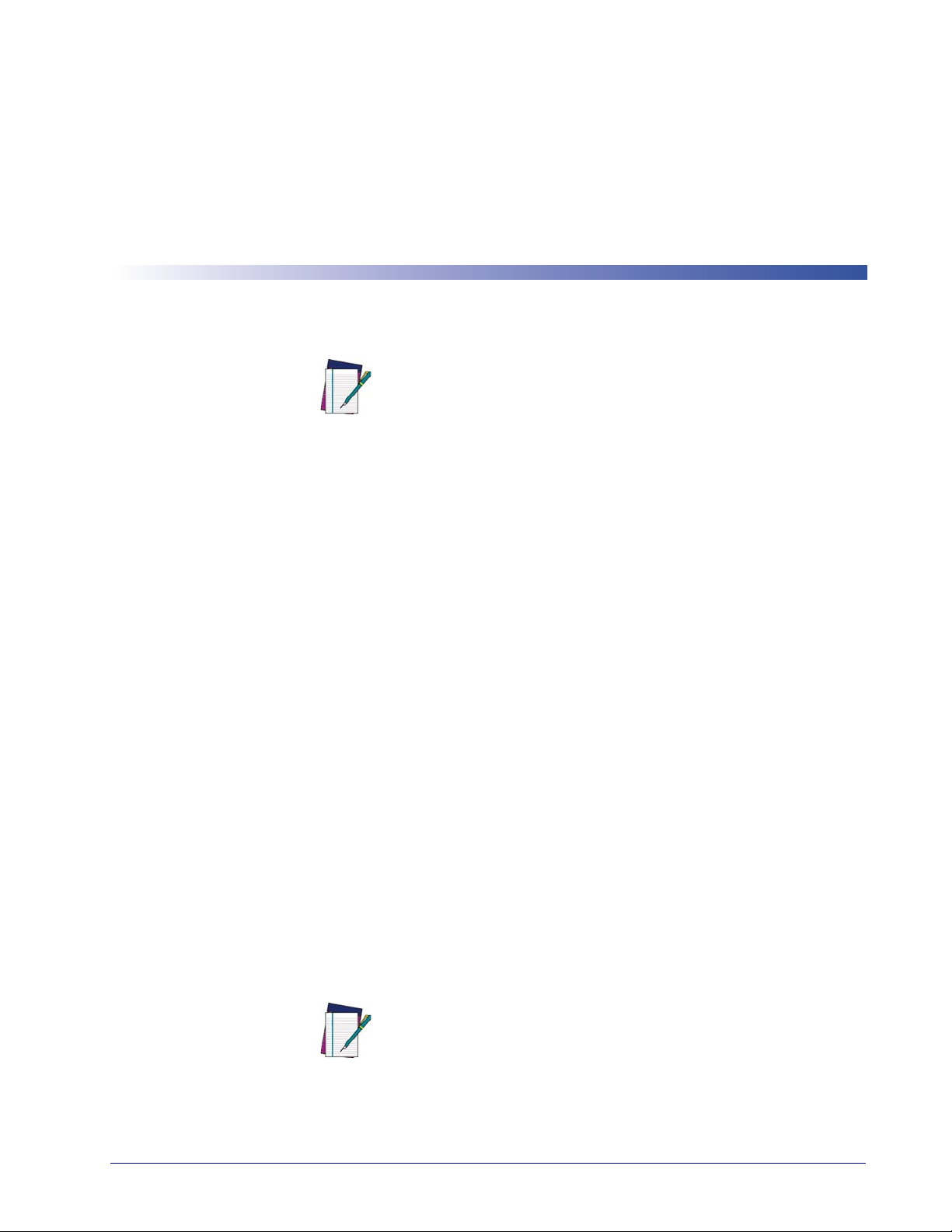
Configuration Using Bar Codes
This and following sections provide programming bar codes to configure your reader by
changing the default settings. For details about additional methods of programming, see
"Customizing Configuration Settings" on page 12.
NOTE
Configuration Parameters
Once the reader is set up, you can change the default parameters to meet your application needs.
Refer to "Resetting the Product Configuration to Defaults" on page 14 for initial configuration
in order to set the default values and select the interface for your application.
The following configuration parameters are divided into logical groups, making it easy to find
the desired function based on its reference group.
Chapter 3
You must first enable your reader to read bar codes in order to use this
section. If you have not done this, go to
complete the appropriate procedure.
Setup, starting on page 5
and
Interface Configuration:
• "RS-232 Only Interface" on page 19
• "RS-232/USB-Com Interfaces" on page 25
• "Keyboard Interface" on page 35
• "USB-OEM Interface" on page 47
Parameters common to all interface applications:
• "Global Prefix/Suffix" on page 54
• "Data Format" on page 53 offers
scanned data output.
• "Reading Parameters" on page 67
functioning.
advanced configuration options for customization of
control various operating modes and indicators status
Symbology-specific parameters:
"Symbologies" on page 87 defines options for all symbologies and provides the programming
bar codes necessary for configuring these features.
You must first enable your reader to read bar codes in order to use this
section. If you have not done this, go to
complete the appropriate procedure.
NOTE
Setup, starting on page 5
and
Product Reference Guide
15
Page 26
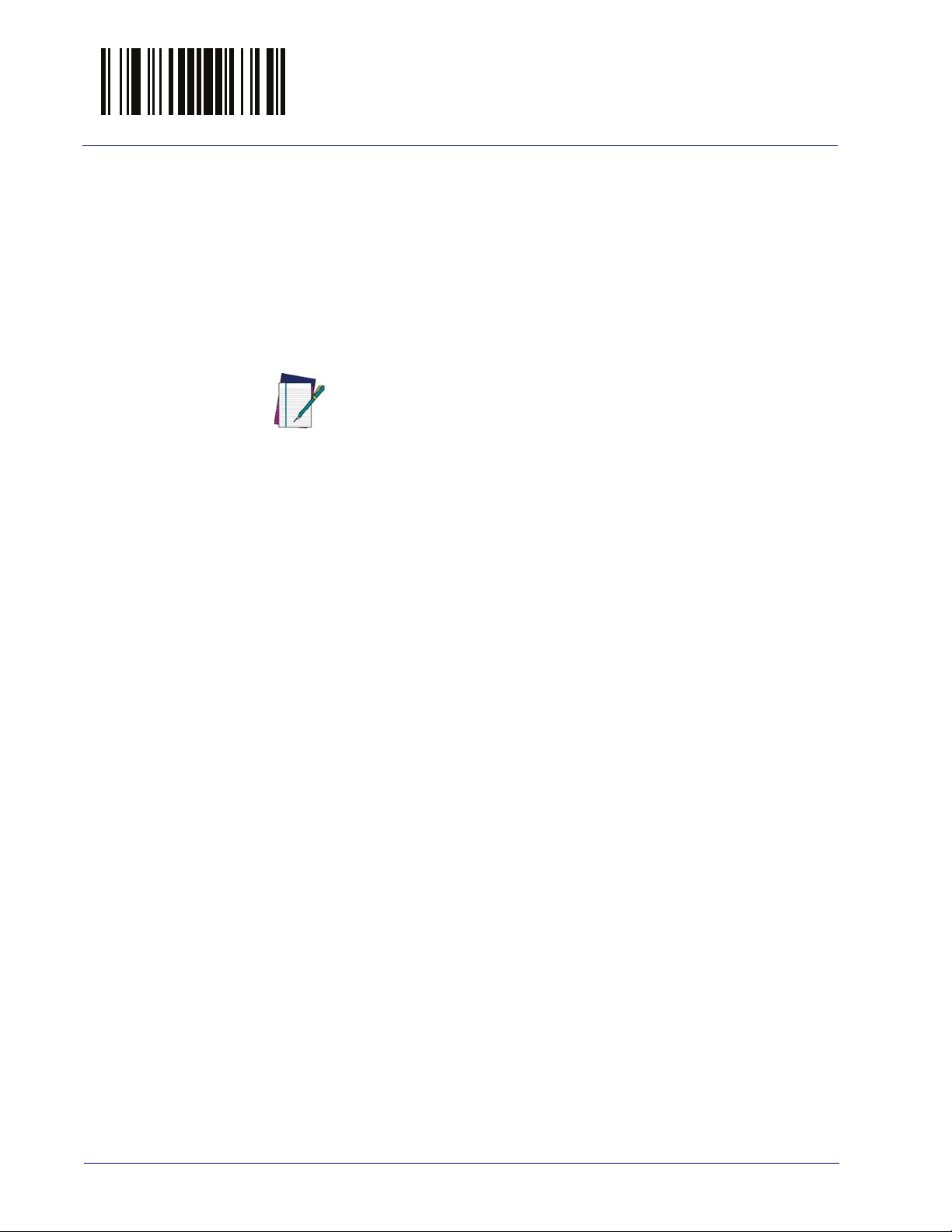
Enter/Exit Programming Mode
To program features:
1. Scan the ENTER/EXIT PROGRAMMING bar code, available at the top of each programming page, when applicable.
2. Scan the bar code to set the desired programming feature. You may need to cover unused
bar codes on the page, and possibly the facing page,
the bar code you intend to scan.
3. If additional input parameters are needed, go to Appendix D, Keypad, and scan the
appropriate characters from the keypad.
to ensure that the reader reads only
Additional information about many features can be found in the “References” chapter.
NOTE
If you make a mistake before the last character, scan the CANCEL bar code
ort and not save the entry string. You can then start again at the
to ab
beginning.
4. Complete the programming sequence by scanning the ENTER/EXIT PROGRAMMING bar code to exit Programming Mode.
For more detailed descriptions, programming information and examples
configuration items,
see References, starting on page 251.
for setting selected
16
Touch TD1100
Page 27
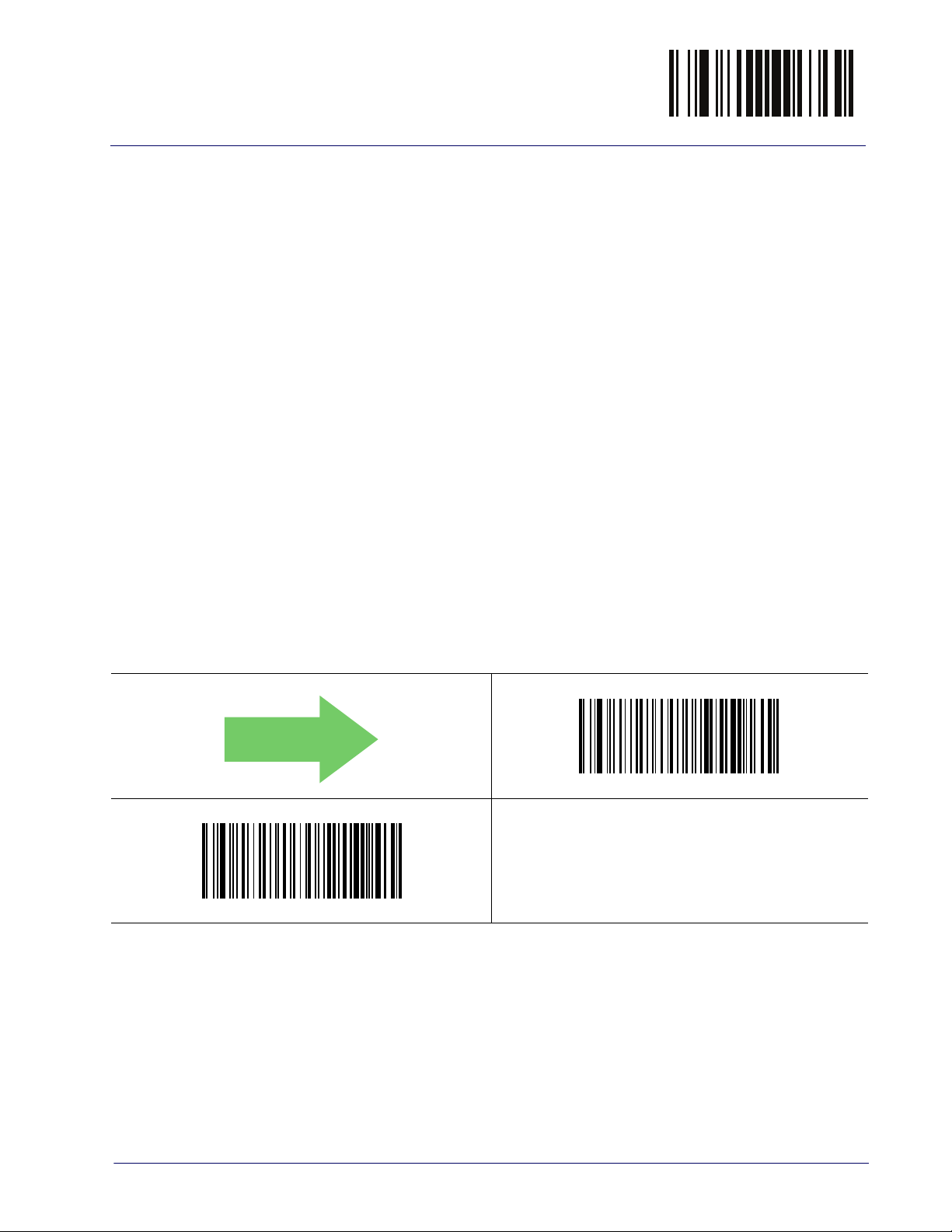
GLOBAL INTERFACE FEATURES
DEFAULT
The following interface features are configurable by all interface types. To set features specific to
your interface, turn to that section of this manual:
• "RS-232 O
• "
RS-232/USB-Com I
• "Keyboard Interface" on page 35
• "
USB-OEM In
Host Commands — Obey/Ignore
This option specifies whether the reader will obey or ignore host commands. When set to
ignore, the reader will ignore all host commands except for those necessary for:
•service mode
• flash programming mode
• keeping the interface active
• transmission of labels.
nly Interface" on page 19
nterfaces" on page 25
terface" on page 47
Enter/Exit Programming Mode
$CIFIH01
Host Commands = Ignore
$CIFIH00
Host Commands = Obey
Product Reference Guide
17
Page 28
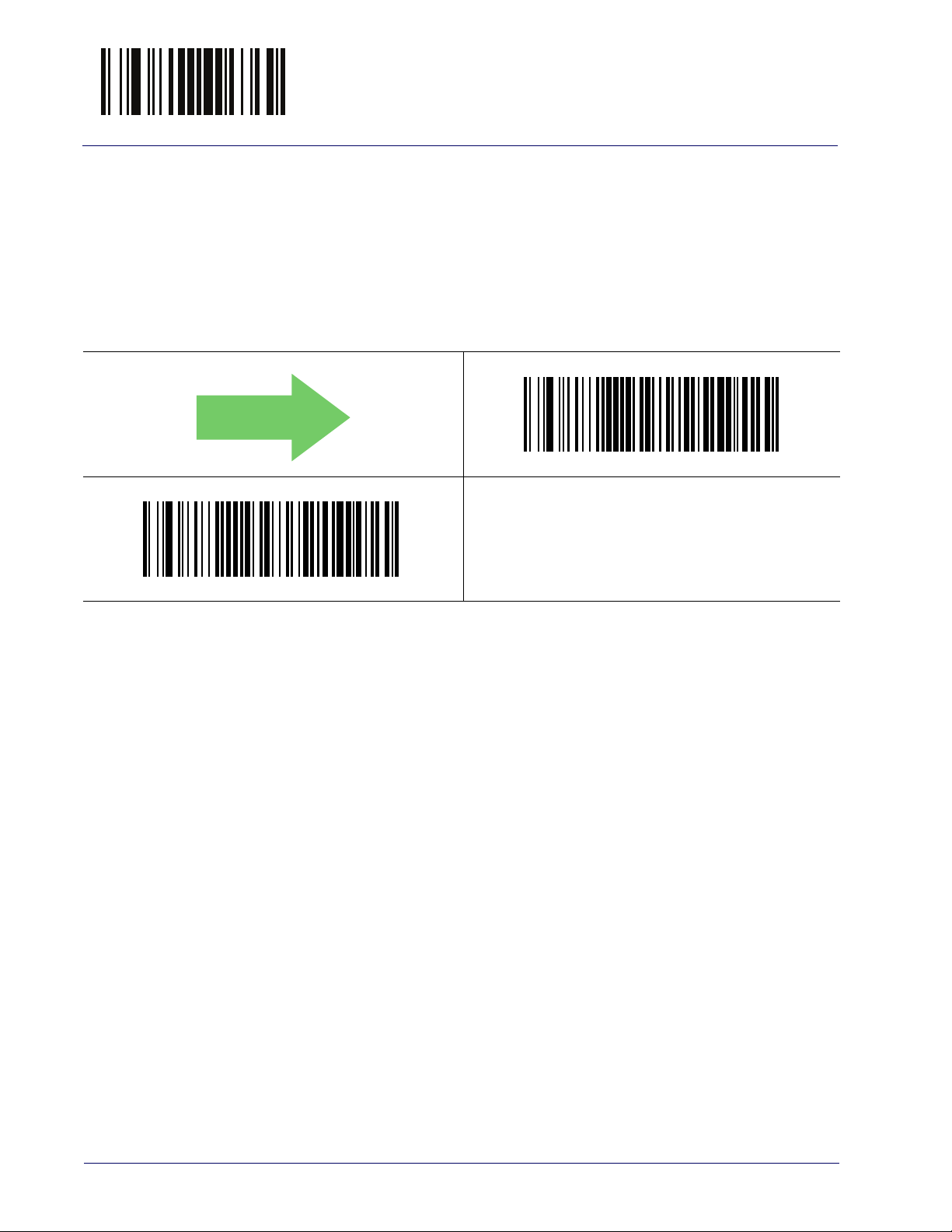
Enter/Exit Programming Mode
DEFAULT
USB Suspend Mode
The reader always goes to USB suspend mode (low power consumption) when the connected
PC goes to standby mode. This setting enables/disables the ability of USB interfaces to wake up
the PC by a trigger pull.
When disabled, a scanner with a USB keyboard interface active will not wake up the PC by
trigger pull.
$CUSSE00
USB Suspend Mode = Disable
$CUSSE01
USB Suspend Mode = Enable
18
Touch TD1100
Page 29
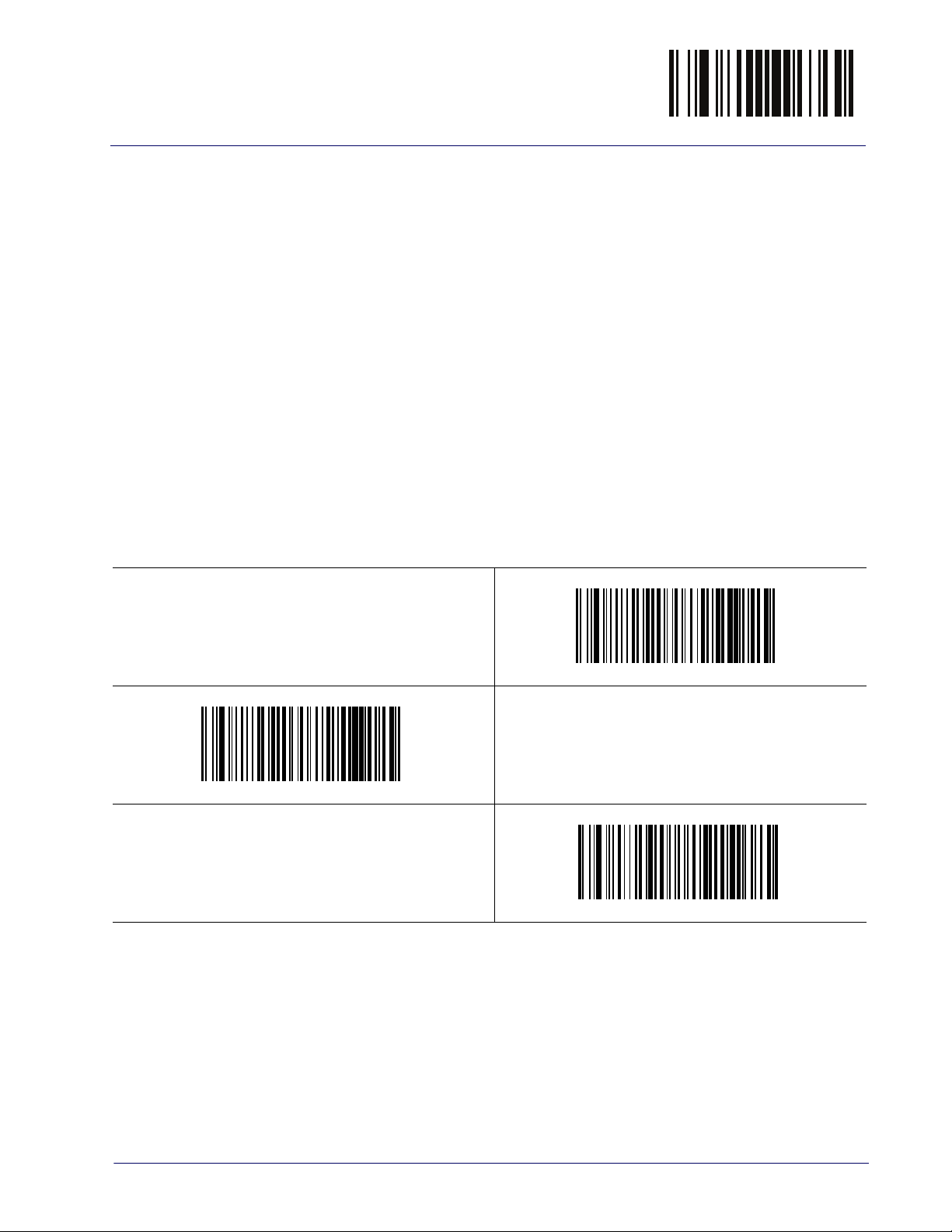
RS-232 Standard Factory Settings Enter/Exit Programming Mode
RS-232 ONLY INTERFACE
Use the programming bar codes in this chapter if modifications to the standard RS-232
interface settings are necessary to meet your system’s requirements. Additional settings which
apply to both the RS-232 and USB interfaces are available in Chapter 3, RS-232/USB-Com
Interfaces.
RS-232 Standard Factory Settings
Reference Appendix B, Standard Defaults for a listing of standard factory settings.
Baud Rate
Baud rate is the number of bits of data transmitted per second. Set the reader's baud rate to
match the baud rate setting of the host device. With an improper baud rate setting, data may
not reach the host correctly.
$CR2BA00
$CR2BA01
Baud Rate = 2400
Baud Rate = 1200
$CR2BA02
Baud Rate = 4800
Product Reference Guide
19
Page 30

Enter/Exit Programming Mode Baud Rate
DEFAULT
Baud Rate — continued
$CR2BA03
Baud Rate = 9600
$CR2BA05
Baud Rate = 38,400
$CR2BA04
Baud Rate = 19,200
$CR2BA06
$CR2BA07
Baud Rate = 115,200
Baud Rate = 57,600
20
Touch TD1100
Page 31

Data Bits Enter/Exit Programming Mode
Data Bits
This parameter allows the reader to interface with devices requiring a 7-bit or 8-bit ASCII
protocol for sending and receiving data.
The scanner cannot support 7-bit-data when parity-none is set.
NOTE
$CR2DA00
7 Data Bits
$CR2DA01
DEFAULT
Stop Bits
8 Data Bits
The stop bit(s) at the end of each transmitted character marks the end of transmission of one
character and prepares the receiving device for the next character in the serial data stream. The
number of stop bits selected (one or two) depends on the number the receiving terminal is
programmed to accommodate. Set the number of stop bits to match host device requirements.
$CR2ST00
DEFAULT
1 Stop Bit
$CR2ST01
2 Stop Bits
Product Reference Guide
21
Page 32

Enter/Exit Programming Mode Parity
Parity
This feature specifies parity required for sending and receiving data. A parity check bit is the
most significant bit of each ASCII coded character. Select the parity type according to host
device requirements.
• Select None when no parity bit is required.
• Select Odd parity and the parity bit value is set to 0 or 1, based on data, to ensure that an
odd number of 1 bits ar
• Select Even parity and the parity bit value is set to 0 or 1, based on data, to ensure that an
ev
en number of 1 bits are contained in the coded character.
DEFAULT
$CR2PA01
e contained in the coded character.
$CR2PA00
Parity = None
Parity = Even
$CR2PA02
Parity = Odd
22
Touch TD1100
Page 33

Handshaking Control Enter/Exit Programming Mode
Handshaking Control
The data interface consists of an RS-232 port designed to operate either with or without the
hardware handshaking lines, Request to Send (RTS), and Clear to Send (CTS). Handshaking
Control includes the following options:
• RTS — RTS is asserted during transmissions. CTS is ignored.
• RTS/CTS — RTS is asserted during transmissions. CTS gates transmissions.
• RTS/XON/XOFF — RTS is asserted during transmissions. CTS is ignored. XON and
XOFF gate transmissi
• RTS On/CTS — RTS is always asserted. CTS gates transmissions.
• RTS/CTS Scan Control — RTS is asserted during transmissions. CTS gates transmis-
sions and controls enable and disable state of reader.
ons.
DEFAULT
$CR2HC01
Handshaking Control = RTS/CTS
$CR2HC03
Handshaking Control = RTS On/CTS
$CR2HC00
Handshaking Control = RTS
$CR2HC02
Handshaking Control = RTS/XON/XOFF
$CR2HC04
Handshaking Control = RTS/CTS Scan Control
Product Reference Guide
23
Page 34

NOTES
24
Touch TD1100
Page 35

Standard Factory Settings Enter/Exit Programming Mode
00 = No Intercharacter Delay
RS-232/USB-COM INTERFACES
The programming bar codes in this chapter allow modifications to the standard RS-232 and
USB-Com interfaces.
Standard Factory Settings
Reference Appendix B, Standard Defaults for a listing of standard factory settings.
Intercharacter Delay
This parameter specifies the intercharacter delay between the end of one character and the
beginning of the next. The delay can be set within a range of zero (0) to 990 milliseconds in
10ms increments. A setting of zero specifies no delay. See "Label ID: Pre-loaded Sets" on
page 266 for more detailed programming instructions.
$CR2IC00
$CR2IC
Select Intercharacter Delay Setting
Make a mistake? Scan the CANCEL bar code to abort and not
save the entry string. You can then start again at the begin-
ning.
DEFAULT
Intercharacter Delay = No Delay
To configure this feature, scan the ENTER/EXIT bar code
above, then the bar code at left followed by digits from the
Alphanumeric characters in
senting your desired character(s). End by scanning the ENTER/
EXIT bar code again.
Appendix D, Keypad
~
CANCEL
repre-
Product Reference Guide
25
Page 36

Enter/Exit Programming Mode Beep On ASCII BEL
DEFAULT
Beep On ASCII BEL
When this parameter is enabled, the reader issues a beep when a <BEL> character is detected on
the RS-232 serial line. <BEL> is issued to gain a user's attention to an illegal entry or other
important event.
$CR2BB00
DEFAULT
Beep On ASCII BEL = Disable
$CR2BB01
Beep On ASCII BEL = Enable
Beep On Not on File
This option enables/disables the action of the reader to sound a three beep sequence upon
receiving a Not-On-File (NOF) host command.
$CBPNF00
Beep On Not On File = Disable
$CBPNF01
Beep On Not On File = Enable
26
Touch TD1100
Page 37

ACK NAK Options Enter/Exit Programming Mode
ACK NAK Options
This enables/disables the ability of the reader to support the RS-232 ACK/NAK protocol.
When configured, the reader and/or host sends an “ACK” when it receives data properly, and
sends “NAK” when the data is in error.
Options are:
•Disable
• Enable for label transmission — The reader expects an ACK/NAK response from the host
when a
Enable for host-command acknowledge — The reader will respond with ACK/NAK
•
when t
• Enable for label transmission and host-command acknowledge
DEFAULT
$CR2AE01
label is sent.
he host sends a command.
$CR2AE00
ACK/NAK Protocol = Disable ACK/NAK
ACK/NAK Protocol = Enable for label transmission
$CR2AE03
ACK/NAK Protocol = Enable for label transmission and host-
command acknowledge
$CR2AE02
ACK/NAK Protocol = Enable for host-command
acknowledge
Product Reference Guide
27
Page 38

Enter/Exit Programming Mode ACK NAK Options
0x06 ‘ACK’ Character
0x15 ‘NAK’ Character
ACK Character
This setting specifies an ASCII character or hex value to be used as the ACK character. ASCII
characters or any hex value from 0 to 0xFF can be selected. See "ACK Character" on page 254
for more detailed programming instructions.
Setting to previously defined characters such as XON, XOFF, or host
commands conflicts with normal operation of these characters. 8-
NOTE
$CR2AC
Select ACK Character Setting
bit data is not recognized when the option
as 7 Data Bits.
Data Bits
has been set
DEFAULT
NAK Character
This setting specifies an ASCII character or hex value to be used as the NAK character. ASCII
characters or any hex value from 0 to 0xFF can be selected. See "NAK Character" on page 255
for more detailed programming instructions.
Select NAK Character Setting
NOTE
$CR2NA
DEFAULT
Setting to previously defined characters such as XON, XOFF, or host
commands conflicts with normal operation of these characters. 8bit data is not recognized when the option
as 7 Data Bits.
Data Bits
has been set
28
Touch TD1100
Page 39

ACK NAK Options Enter/Exit Programming Mode
DEFAULT
01 ACK NAK Timeout value is 200ms
ACK NAK Timeout Value
This option specifies the amount of time the reader waits for an ACK character from the host
following label transmission. The selectable timeout range is 200 milliseconds to 15,000ms (15
seconds) in 200ms increments. A selection of 0 disables the timeout. See "ACK NAK Timeout
Value" on page 256 for more detailed programming instructions.
$CR2AT
Select ACK NAK Timeout Value Setting
Make a mistake? Scan the CANCEL bar code to abort and not
save the entry string. You can then start again at the beginning.
To configure this feature, scan the ENTER/EXIT bar code
above, then the bar code at left followed by digits from the
Alphanumeric characters in
senting your desired character(s). End by scanning the ENTER/
EXIT bar code again.
Appendix D, Keypad
~
CANCEL
repre-
Product Reference Guide
29
Page 40

Enter/Exit Programming Mode ACK NAK Options
003 = 3 Retries
ACK NAK Retry Count
This feature specifies the number of times the reader retries a label transmission due to a retry
condition. The selectable range is from 1 to 254 retries. A selection of 0 disables the count, and
a selection of 255 specifies unlimited retries. See "ACK NAK Retry Count" on page 257 for
more detailed programming instructions.
$CR2AR
Select ACK NAK Retry Count Setting
Make a mistake? Scan the CANCEL bar code to abort and not
save the entry string. You can then start again at the beginning.
DEFAULT
To configure this feature, scan the ENTER/EXIT bar code
above, then the bar code at left followed by digits from the
Alphanumeric characters in
senting your desired character(s). End by scanning the ENTER/
EXIT bar code again.
Appendix D, Keypad
~
CANCEL
repre-
30
Touch TD1100
Page 41

ACK NAK Options Enter/Exit Programming Mode
ACK NAK Error Handling
This feature specifies the method the reader uses to handle receive errors detected while waiting
for an ACK character from the host.
Options are:
• Ignore errors detected
• Process error as valid ACK character
• Process error as valid NAK character
$CR2EH00
DEFAULT
ACK NAK Error Handling = Ignore Errors Detected
$CR2EH01
ACK NAK Error Handling = Process Error as Valid ACK Character
$CR2EH02
ACK NAK Error Handling = Process Error as
Valid NAK Character
Product Reference Guide
31
Page 42

Enter/Exit Programming Mode Indicate Transmission Failure
0x44 = Disable Character is ‘D’
Indicate Transmission Failure
This option enables/disables the reader’s ability to sound an error beep to indicate a
transmission failure while in ACK/NAK mode.
$CR2TF00
Indicate Transmission Failure = Disable Indication
$CR2TF01
DEFAULT
Indicate Transmission Failure = Enable Indication
Disable Character
Specifies the value of the RS-232 host command used to disable the reader.
ASCII characters or any hex value from 0 to 0xFF can be selected. See "Disable Character" on
page 258 for more detailed programming instructions.
NOTE
$CR2DC
Select Disable Character Setting
DEFAULT
Setting to previously defined characters such as XON, XOFF, or host
commands conflicts with normal operation of these characters. 8bit data is not recognized when the option
as 7 Data Bits.
Data Bits
has been set
32
Touch TD1100
Page 43

Enable Character Enter/Exit Programming Mode
0x45 = Enable Character is ‘E’
Enable Character
Specifies the value of the RS-232 host command used to enable the reader.
ASCII characters or any hex value from 0 to 0xFF can be selected. See "Enable Character" on
page 259 for more detailed programming instructions.
Setting to previously defined characters such as XON, XOFF, or host
commands conflicts with normal operation of these characters. 8-
NOTE
$CR2EC
Select Enable Character Setting
bit data is not recognized when the option
as 7 Data Bits.
Data Bits
has been set
DEFAULT
Product Reference Guide
33
Page 44
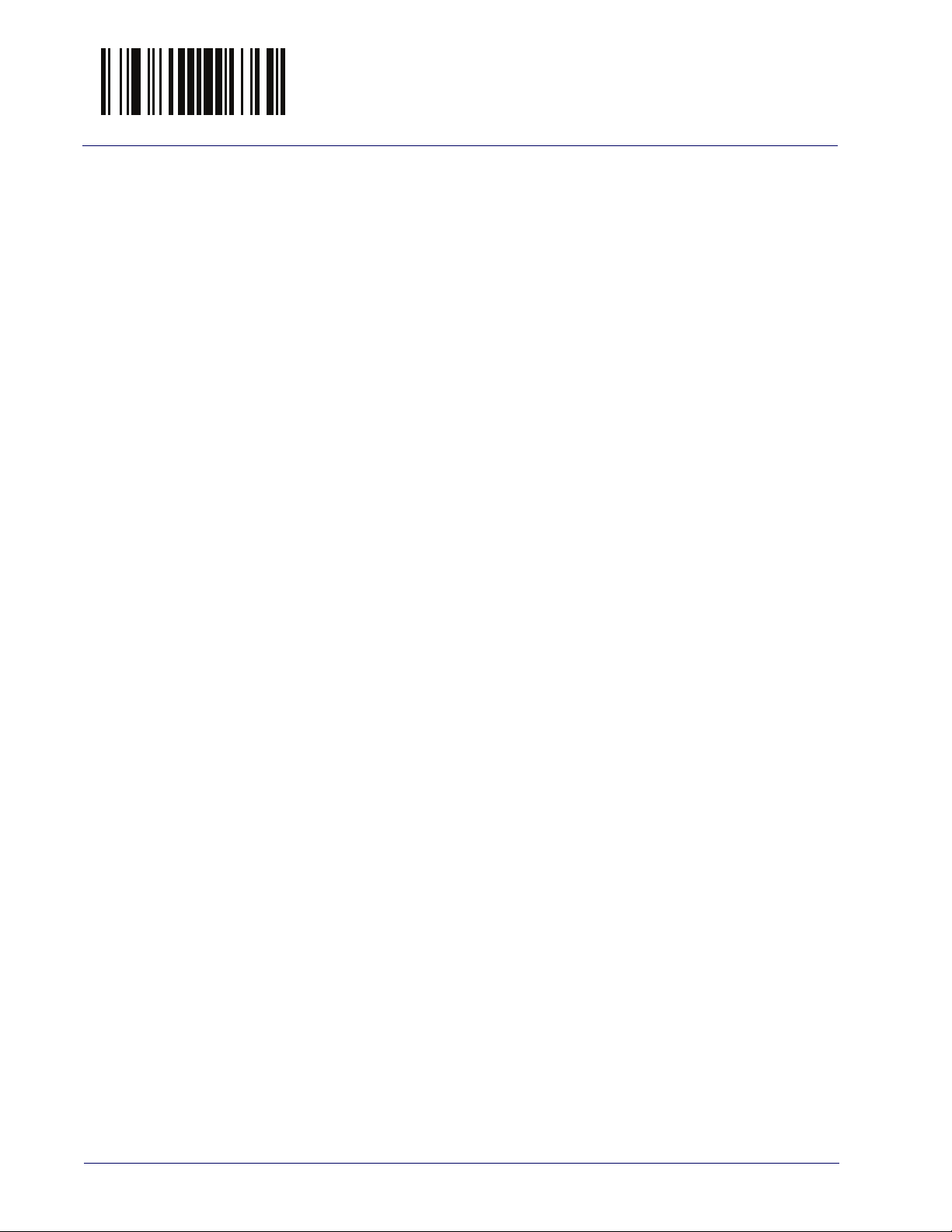
Enter/Exit Programming Mode Enable Character
NOTES
34
Touch TD1100
Page 45

Country Mode Enter/Exit Programming Mode
KEYBOARD INTERFACE
Use the programming bar codes in this chapter to select options for USB Keyboard and Wedge
Interfaces. Reference Appendix B, Standard Defaults for a listing of standard factory settings.
Information about control character emulation which applies to keyboard interfaces is listed in
Appendix E, Scancode Tables.
Country Mode
This feature specifies the country/language supported by the keyboard.
Only the following interfaces support ALL Country Modes.
• USB Keyboard (without alternate key encoding)
• Keyboard Wedge
All other interfaces support ONLY the following Country Modes:
France, Germany, Italy, Spain, Sweden.
DEFAULT
Country Mode = U.S.
$CKBCO01
Country Mode = Belgium
$CKBCO11
Country Mode = Britain
Supports only the interfaces listed in the Country Mode
feature description.
U.S., B
$CKBCO00
$CKBCO02
elgium, Britain,
Country Mode = Croatia
$CKBCO0E
Supports only the interfaces listed in the Country Mode feature description.
Country Mode = Czech Republic
Product Reference Guide
35
Page 46

Enter/Exit Programming Mode Country Mode
Country Mode — continued
$CKBCO03
Supports only the interfaces listed in the Country Mode
feature description.
Country Mode = Denmark
$CKBCO04
Country Mode = France
$CKBCO05
Country Mode = Germany
$CKBCO0D
Supports only the interfaces listed in the Country Mode feature description.
$CKBCO06
Country Mode = Italy
Supports only the interfaces listed in the Country Mode feature description.
$CKBCO07
Country Mode = Norway
Country Mode = Hungary
$CKBCO0C
Country Mode = Japanese 106-key
Supports only the interfaces listed in the Country Mode
feature description.
36
Touch TD1100
Page 47

Country Mode Enter/Exit Programming Mode
Country Mode — continued
$CKBCO12
Supports only the interfaces listed in the Country Mode
feature description.
Country Mode = Poland
$CKBCO08
Supports only the interfaces listed in the Country Mode feature description.
Country Mode = Portugal
$CKBCO10
Supports only the interfaces listed in the Country Mode
feature description.
Country Mode = Romania
$CKBCO0F
Supports only the interfaces listed in the Country Mode feature description.
$CKBCO09
Country Mode = Spain
$CKBCO0B
Country Mode = Switzerland
Country Mode = Slovakia
$CKBCO0A
Country Mode = Sweden
Supports only the interfaces listed in the Country Mode
feature description.
Product Reference Guide
37
Page 48

Enter/Exit Programming Mode Caps Lock State
Caps Lock State
This option specifies the format in which the reader sends character data. This applies to
Keyboard Wedge interfaces.
DEFAULT
$CKBCL01
Caps Lock State = Caps Lock ON
This does not apply when an alternate key encoding keyboard is selected.
$CKBCL00
Caps Lock State = Caps Lock OFF
$CKBCL02
Numlock
Numlock = Numlock key toggled
Caps Lock State = AUTO Caps Lock Enable
This option specifies the setting of the Numbers Lock (Numlock) key while in Keyboard
Wedge interface. This only applies to alternate key encoding interfaces.
Keyboard.
$CKBNL00
It does not apply to USB
DEFAULT
Numlock = Numlock key unchanged
$CKBNL01
38
Touch TD1100
Page 49

Keyboard Numeric Keypad Enter/Exit Programming Mode
Keyboard Numeric Keypad
This feature specifies if numeric characters will be sent using the standard keys or the numeric
.
keypad
$CKBKP00
DEFAULT
Keyboard Numeric Keypad = Standard Keys
$CKBKP01
Keyboard Numeric Keypad = Numeric Keypad
Product Reference Guide
39
Page 50

Enter/Exit Programming Mode Keyboard Send Control Characters
Keyboard Send Control Characters
This feature is used by the Keyboard Wedge and USB Keyboard interfaces. It specifies how the
reader transmits ASCII control characters to the host. Reference Appendix E, Scancode Tables
for more information about control characters.
Options are as follows:
Send Ctrl+Key :
Ctrl+Key. Special keys are available in the range from 81H to A1.
Send Ctrl+Shift+Key :
Ctrl+Shift+Keys.
Send Special Function Key :
function key mapping table (see "Microsoft Windows Codepage 1252" on page 318). This is
used to send keys that are not in the normal ASCII set. A unique set is provided for each
available scancode set.
ASCII characters from 00H to 0x1FH inclusive are transmitted in the format
The behavior is the same as above, but control keys are sent in the format
DEFAULT
$CKBSC01
Keyboard Send Control Characters = 01
Send characters between 00H and 1FH according to the special
$CKBSC00
Keyboard Send Control Characters = 00
$CKBSC02
40
Keyboard Send Control Characters = 02
Touch TD1100
Page 51

Wedge Quiet Interval Enter/Exit Programming Mode
10 = Quiet Interval of 100 ms
Wedge Quiet Interval
This option specifies the amount of time to look for keyboard activity before the reader breaks
the keyboard connection in order to transmit data to host. The selectable range for this feature is
from 0 to 990ms in 10ms increments. See "Wedge Quiet Interval" on page 260 for more
detailed programming instructions.
This feature applies ONLY to the Keyboard Wedge interface.
NOTE
$CKBQI
Select Wedge Quiet Interval Setting
Make a mistake? Scan the CANCEL bar code to abort and
not save the entry string. You can then start again at the
beginning.
DEFAULT
To configure this feature, scan the ENTER/EXIT bar code
above, then the bar code at left followed by digits from
the Alphanumeric characters in
representing your desired character(s). End by scanning
the ENTER/EXIT bar code again.
CANCEL
Appendix D, Keypad
~
Product Reference Guide
41
Page 52

Enter/Exit Programming Mode Intercharacter Delay
00 = No Intercharacter Delay
Intercharacter Delay
This parameter specifies the intercharacter delay between the end of one character and the
beginning of the next. The delay can be set within a range of zero (0) to 990 milliseconds in
10ms increments. A setting of zero specifies no delay. See "Intercharacter Delay" on page 261
for more detailed programming instructions.
This feature applies ONLY to the Keyboard Wedge interface.
NOTE
$CR21C00
Intercharacter Delay = No Delay
$CR21C
Select Intercharacter Delay Setting
Make a mistake? Scan the CANCEL bar code to abort
and not save the entry string. You can then start again at
the beginning.
DEFAULT
To configure this feature, scan the ENTER/EXIT bar code
above, then the bar code at left followed by digits from
the Alphanumeric characters in
representing your desired character(s). End by scanning
the ENTER/EXIT bar code again.
CANCEL
Appendix D, Keypad
~
42
Touch TD1100
Page 53

Intercode Delay Enter/Exit Programming Mode
DEFAULT
00 = No Wedge Intercode Delay
Intercode Delay
Specifies the delay between labels transmitted to the host for this interface. The selectable range
for this feature is from 0 to 99 seconds. See "Intercode Delay" on page 262 for more detailed
programming instructions.
$CKBID
Set Intercode Delay
Make a mistake? Scan the CANCEL bar code to abort and
not save the entry string. You can then start again at the
beginning.
To configure this feature, scan the ENTER/EXIT bar code
above, then the bar code at left followed by digits from
the Alphanumeric characters in
representing your desired character(s). End by scanning
the ENTER/EXIT bar code again.
CANCEL
Appendix D, Keypad
~
Product Reference Guide
43
Page 54

Enter/Exit Programming Mode USB Keyboard Speed
USB Keyboard Speed
This option specifies the USB poll rate for a USB Keyboard.
This feature applies ONLY to the USB Keyboard interface.
NOTE
$CKBSP01
DEFAULT
USB Keyboard Speed = 1ms
$CKBSP02
USB Keyboard Speed = 2ms
$CKBSP03
$CKBSP04
USB Keyboard Speed = 4ms
USB Keyboard Speed = 3ms
$CKBSP05
USB Keyboard Speed = 5ms
44
Touch TD1100
Page 55

USB Keyboard Speed Enter/Exit Programming Mode
USB Keyboard Speed — continued
$CKBSP06
USB Keyboard Speed = 6ms
$CKBSP08
USB Keyboard Speed = 8ms
$CKBSP07
USB Keyboard Speed = 7ms
$CKBSP09
$CKBSP0A
USB Keyboard Speed = 10ms
USB Keyboard Speed = 9ms
Product Reference Guide
45
Page 56

Enter/Exit Programming Mode USB Keyboard Speed
NOTES
46
Touch TD1100
Page 57

USB-OEM INTERFACE
Introduction
Feature settings for USB interfaces differ depending upon which host type the reader will be
connected with. Use the feature settings in this chapter to specifically configure for the USBOEM interface. Other USB interfaces are included in the appropriate chapter for their host
type.
Standard Factory Settings
Reference Appendix B, Standard Defaults for a listing of standard factory settings.
Product Reference Guide
47
Page 58

Enter/Exit Programming Mode USB-OEM Device Usage
DEFAULT
DEFAULT
USB-OEM Device Usage
The USB-OEM protocol allows for the reader to be identified as one of two different types of
bar code readers. Depending on what other scanners you may already have connected to a USBOEM POS, you may need to change this setting to enable all devices to communicate.
Options are:
• Table Top Scanner
• Handheld Scanner
It may be necessary to switch device usage when connecting two
readers/scanners of the same type to a POS system.
NOTE
$CIBUT00
USB-OEM Device Usage = Table Top Scanner
$CIBUT01
USB-OEM Device Usage = Handheld Scanner
USB-OEM Interface Options
This setting provides for an interface specific control mechanism.
Options are:
• Obey — Obey Reader Configuration Host Commands
• Ignore — Ignore Reader Configuration Host Commands
$CIFO102
USB-OEM Interface Options = Ignore
$CIFO101
USB-OEM Interface Options = Obey
48
Touch TD1100
Page 59

Enter/Exit Programming Mode
DEFAULT
WAND EMULATION INTERFACE
WAND SIGNAL SPEED on page 49
WAND POLARITY on page 50
WAND IDLE STATE on page 50
TRANSMIT NOISE on page 51
LABEL SYMBOLOGY CONVERSION on page 52
This chapter provides feature/settings configuration for the Wand Emulation interface.
Reference Appendix B, Standard Defaults for a listing of standard factory settings.
Wand Signal Speed
This feature specifies the speed of the Wand output signal per nominal bar or space. Choices
are:
• 330 microseconds
• 660 microseconds
Wand Signal Speed = 330ms
Wand Signal Speed = 660ms
Product Reference Guide
49
Page 60
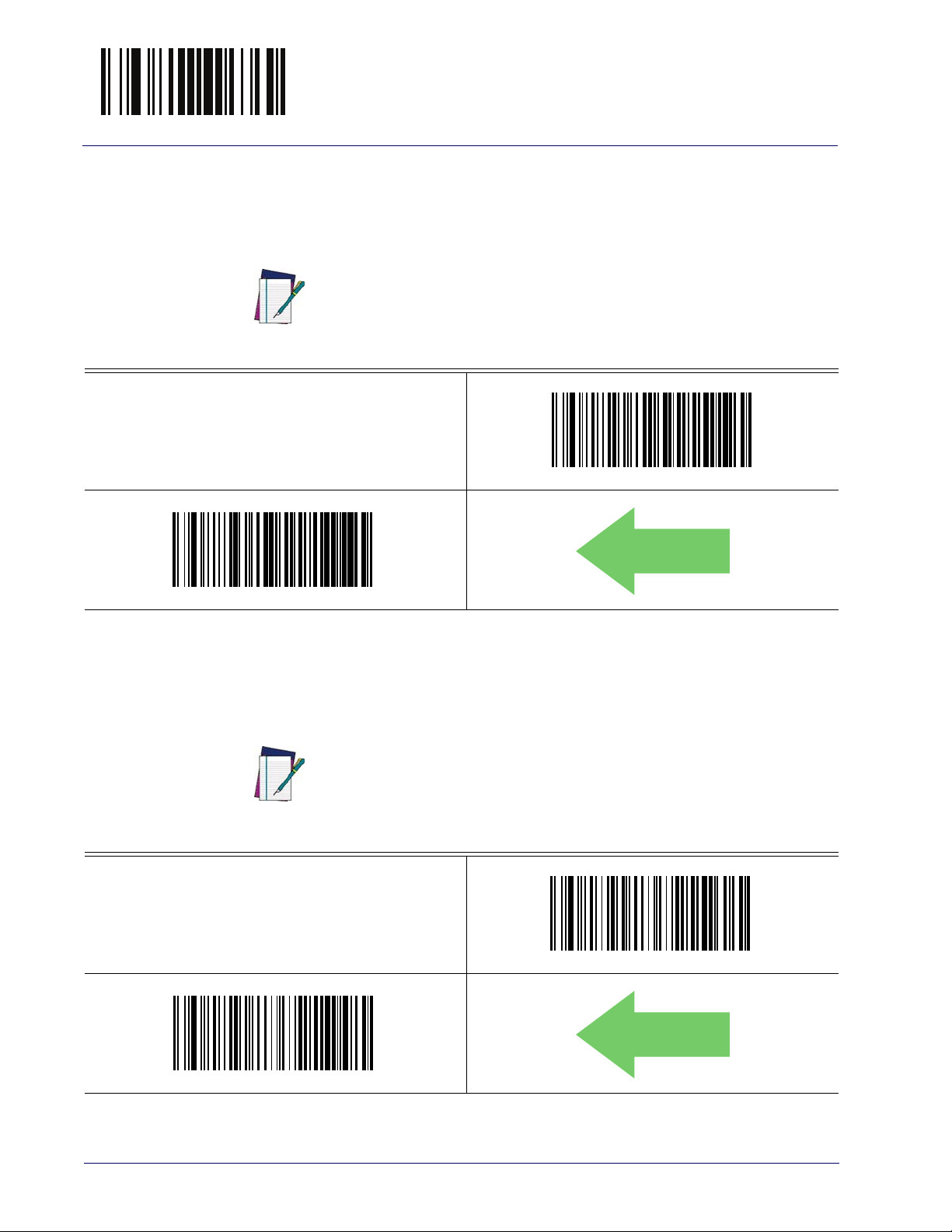
Enter/Exit Programming Mode
DEFAULT
DEFAULT
Wand Polarity
This option specifies the polarity of the Wand output signal. Choices are:
• Quiet zones and spaces are high, bars are low
• Quiet zones and spaces are low, bars are high
TTL logic levels:
0V <= Low <= 0.7V
2.4V <= High <= 5.25V
NOTE
Wand Polarity = Quiet Zones & Spaces Low, Bars High
Wand Idle State
This feature specifies the level of the Wand output signal when the reader is idle.
Wand Polarity = Quiet Zones & Spaces High, Bars Low
50
NOTE
Wand Idle State = High
TTL logic levels:
0V <= Low <= 0.7V
2.4V <= High <= 5.25V
Wand Idle State = Low
Touch TD1100
Page 61

Transmit Noise
This option specifies the leading/trailing noise for the Wand interface.
DEFAULT
Transmit Noise = Transmit leading noise
Enter/Exit Programming Mode
Transmit Noise = Disable
Transmit Noise = Transmit trailing noise
Transmit Noise = Transmit leading and trailing noise
Product Reference Guide
51
Page 62

Enter/Exit Programming Mode
Label Symbology Conversion
When this feature is enabled for the Wand Emulation interface, all barcode labels are converted
to a single symbology.
Options are:
• No conversion
• Convert to Code 39 symbology
• Convert to Code 39 Full ASCII
• Convert to Code 128 symbology
DEFAULT
Label Symbology Conversion = No conversion
Label Symbology Conversion = Convert to Code 39
Label Symbology Conversion = Convert to Code 128
Label Symbology Conversion =
Convert to Code 39 Full ASCII
52
Touch TD1100
Page 63

DATA FORMAT
GLOBAL PREFIX/SUFFIX on page 54
GLOBAL AIM ID on page 55
LABEL ID starting on page 56
•Label ID: Pre-loaded Sets
•Label ID: Set Individually Per Symbology
•Label ID Control
•Label ID Symbology Selection
SET GLOBAL MID LABEL ID CHARACTER(S) on
page 64
CASE CONVERSION on page 65
CHARACTER CONVERSION on page 66
The features in this chapter can be used to build specific user-defined data into a message
string. See "References" starting on page 251 for more detailed instructions on setting these
features.
Product Reference Guide
53
Page 64

Enter/Exit Programming Mode Global Prefix/Suffix
No Global Prefix
Global Suffix = 0x0D(CR)
Global Prefix/Suffix
Up to 20 ASCII characters may be added as a prefix (in a position before the bar code data) and/
or as a suffix (in a position following the bar code data). See "Global Prefix/Suffix" on page 264
for more detailed programming instructions.
To configure this feature, scan the ENTER/EXIT bar code
above, then the bar code at left followed by digits from the
Alphanumeric characters in
senting your desired character(s). End by scanning the
ENTER/EXIT bar code again.
Make a mistake? Scan the CANCEL bar code to abort and not
save the entry string. You can then start again at the beginning.
Appendix D, Keypad
$CLFSU
Set Global Suffix
repre-
DEFAULT
$CLFPR
Set Global Prefix
To configure this feature, scan the ENTER/EXIT bar code
above, then the bar code at left followed by digits from
the Alphanumeric characters in
representing your desired character(s). End by scanning
the ENTER/EXIT bar code again.
CANCEL
Appendix D, Keypad
~
54
Touch TD1100
Page 65

Global AIM ID Enter/Exit Programming Mode
DEFAULT
Global AIM ID
This feature enables/disables addition of AIM IDs for all symbology
types.
NOTE
AIM label identifiers (as opposed to custom characters you select yourself as with label
identifiers) can be included with scanned bar code data. See "Global AIM ID" on page 265 for
more detailed programming instructions.
$CAIEN00
DEFAULT
Global AIM ID = Disable
$CAIEN01
Global AIM ID = Enable
GS1-128 AIM ID
If Global AIM ID is disabled, the AIM ID for GS1-128 can be enabled/disabled independently.
The AIM ID for GS1-128 is a ]C1, ]C2 or ]C3.
AIM IDs for other symbologies can be enabled/disabled independently as well. Contact
Customer Support for assistance.
$CU8AI01
$CU8AI00
GS1-128 AIM ID = Disable
Product Reference Guide
GS1-128 AIM ID = Enable
55
Page 66

Enter/Exit Programming Mode Label ID
Label ID
A Label ID is a customizable code of up to three ASCII characters (each can be one of hex 0x010xFF), used to identify a bar code (symbology) type. It can be appended previous to or
following the transmitted bar code data depending upon how this option is enabled. This
feature provides options for configuring custom Label IDs as a pre-loaded set (see "Label ID:
Pre-loaded Sets" on page 56) or individually per symbology (see "Label ID: Set Individually Per
Symbology" on page 57). If you wish to program the reader to always include an industry
standard label identifier for ALL symbology types, see the previous feature "Global AIM ID" on
page 55.
Label ID: Pre-loaded Sets
The reader supports two pre-loaded sets of Label IDs. shows the USA set and the EU set. See
"Label ID: Pre-loaded Sets" on page 266 for more information concerning the pre-loaded sets
that are provided.
When changing from one Label ID set to another, all other reader configuration settings, including the host interface type, will be erased and set to
the factory defaults. Any custom configuration or custom defaults will be
CAUTION
lost.
DEFAULT
$Ae
Label ID Pre-loaded Set = EU Set
$AE
Label ID Pre-loaded Set = USA Set
56
Touch TD1100
Page 67

Label ID Enter/Exit Programming Mode
Label ID: Set Individually Per Symbology
This feature configures a Label ID individually for a single symbology.
This setting requires the scanning of bar codes from multiple sections. See
page 268 for more detailed programming instructions.
NOTE
"Label ID: Set Individually Per Symbology"
on
Label ID Control
This option controls whether a Label ID is disabled, or sent as a prefix or suffix for a given
symbology type.
$CIDCO00
DEFAULT
Label ID Transmission = Disable
$CIDCO01
Label ID Transmission = Enable as Prefix
~
CANCEL
$CIDCO02
Label ID Transmission = Enable as Suffix
Make a mistake? Scan the CANCEL bar code to abort and
not save the entry string. You can then start again at the
beginning.
Product Reference Guide
57
Page 68

Enter/Exit Programming Mode Label ID
Label ID Symbology Selection
This option selects the symbology for which a Label ID is to be configured. See "Label ID: Set
Individually Per Symbology" on page 268 for full instructions.
$CABID
Set UPC-A Label ID Character(s)
$CA2ID
Set UPC-A/P2 Label ID Character(s)
$CA5ID
$CA8ID
Set UPC-A/GS1-128 Label ID Character(s)
$CE2ID
Set UPC-E/P2 Label ID Character(s)
Set UPC-A/P5 Label ID Character(s)
$CEBID
Set UPC-E Label ID Character(s)
$CE5ID
58
Set UPC-E/P5 Label ID Character(s)
Touch TD1100
Page 69

Label ID Enter/Exit Programming Mode
Label ID Symbology Selection — continued
$CE8ID
Set UPC-E/GS1-128 Label ID Character(s)
$C3BID
Set EAN 13 Label ID Character(s)
$C32ID
Set EAN 13/P2 Label ID Character(s)
$C35ID
$C38ID
Set EAN 13/GS1-128 Label ID Character(s)
$C82ID
Set EAN 8/P2 Label ID Character(s)
Set EAN 13/P5 Label ID Character(s)
$C8BID
Set EAN 8 Label ID Character(s)
$C85ID
Set EAN 8/P5 Label ID Character(s)
Product Reference Guide
59
Page 70

Enter/Exit Programming Mode Label ID
Label ID Symbology Selection — continued
$C88ID
Set EAN 8/GS1-128 Label ID Character(s)
$C4BID
Set GS1 DataBar Omnidirectional Label ID Character(s)
$CXBID
Set GS1 DataBar Expanded Label ID Character(s)
$CLBID
$CC3ID
Set Code 39 Label ID Character(s)
$CCCID
Set Code 39 CIP Label ID Character(s)
Set GS1 DataBar Limited Label ID Character(s)
$CP3ID
Set Code 32 Label ID Character(s)
60
Touch TD1100
Page 71

Label ID Enter/Exit Programming Mode
Label ID Symbology Selection — continued
$CC8ID
Set Code 128 Label ID Character(s)
$CU8ID
Set GS1-128 Label ID Character(s)
$CI2ID
Set Interleaved 2 of 5 Label ID Character(s)
$CHRID
$CD2ID
Set Datalogic 2 of 5 CIP HR Label ID Character(s)
$CACID
Set ABC Codabar Label ID Character(s)
Set Interleaved 2 of 5 CIP HR Label ID Character(s)
$CCBID
Set Codabar Label ID Character(s)
Product Reference Guide
61
Page 72

Enter/Exit Programming Mode Label ID
Label ID Symbology Selection — continued
$CC1ID
Set Code 11 Label ID Character(s)
$CS2ID
Set Standard 2 of 5 Label ID Character(s)
$CU2ID
Set Industrial 2 of 5 Label ID Character(s)
$CINID
$CIAID
Set IATA Label ID Character(s)
$CMSID
Set MSI Label ID Character(s)
Set ISSN Label ID Character(s)
$CI8ID
Set Concatenated ISBT 128 Label ID Character(s)
$CC9ID
62
Set Code 93 Label ID Character(s)
Touch TD1100
Page 73

Label ID Enter/Exit Programming Mode
Label ID Symbology Selection — continued
$CCFID
Set Codablock F Label ID Character(s)
$CCRID
Set Code 4 Label ID Character(s)
$CCC5ID
Set Code 5 Label ID Character(s)
$CF2ID
$CISID
Set ISBN Label ID Character(s)
Set Follett 2 of 5 Label ID Character(s)
Set Concatenated ISBT Label ID Character(s)
Product Reference Guide
63
Page 74

Enter/Exit Programming Mode Set Global Mid Label ID Character(s)
No Global Mid Label ID
Character(s)
00000000000000000000
00000000000000000000
Set Global Mid Label ID Character(s)
Specifies a mid-label ID that is added for transmission between the labels of a two label pair.
The expected string is a maximum of 20 characters. When combining two label pairs into a
single label for transmission to the host, this label ID can be added to the data, following the
first label and preceding the second label. See "Set Global Mid Label ID Character(s)" on
page 270 for more detailed programming instructions.
$CN2MI
Set Global Mid Label ID Character(s)
Make a mistake? Scan the CANCEL bar code to abort and not
save the entry string. You can then start again at the beginning.
DEFAULT
To configure this feature, scan the ENTER/EXIT bar code
above, then the bar code at left followed by digits from
the Alphanumeric characters in
representing your desired character(s). End by scanning
the ENTER/EXIT bar code again.
CANCEL
Appendix D, Keypad
~
64
Touch TD1100
Page 75

Case Conversion Enter/Exit Programming Mode
Case Conversion
This feature allows conversion of the case of all alphabetic characters to upper or lower case.
Case conversion affects ONLY scanned bar code data, and does not
affect Label ID, Prefix, Suffix, or other appended data.
NOTE
$CLFCA00
DEFAULT
Case Conversion = Disable (no case conversion)
$CLFCA01
Case Conversion = Convert to upper case
$CLFCA02
Case Conversion = Convert to lower case
Product Reference Guide
65
Page 76

Enter/Exit Programming Mode Character Conversion
0xFFFFFFFFFFFFFFFF(N
o character conversion)
Character Conversion
Character conversion is an eight byte configuration item. The eight bytes are 4 character pairs
represented in hexadecimal ASCII values. The first character in the pair is the character that will
be converted. The second character in the pair is the character to convert to. If the character to
convert in a pair is FF, then no conversion is done. See "Character Conversion" on page 270 for
more detailed programming instructions.
$CLFCH
Configure Character Conversion
DEFAULT
66
Touch TD1100
Page 77
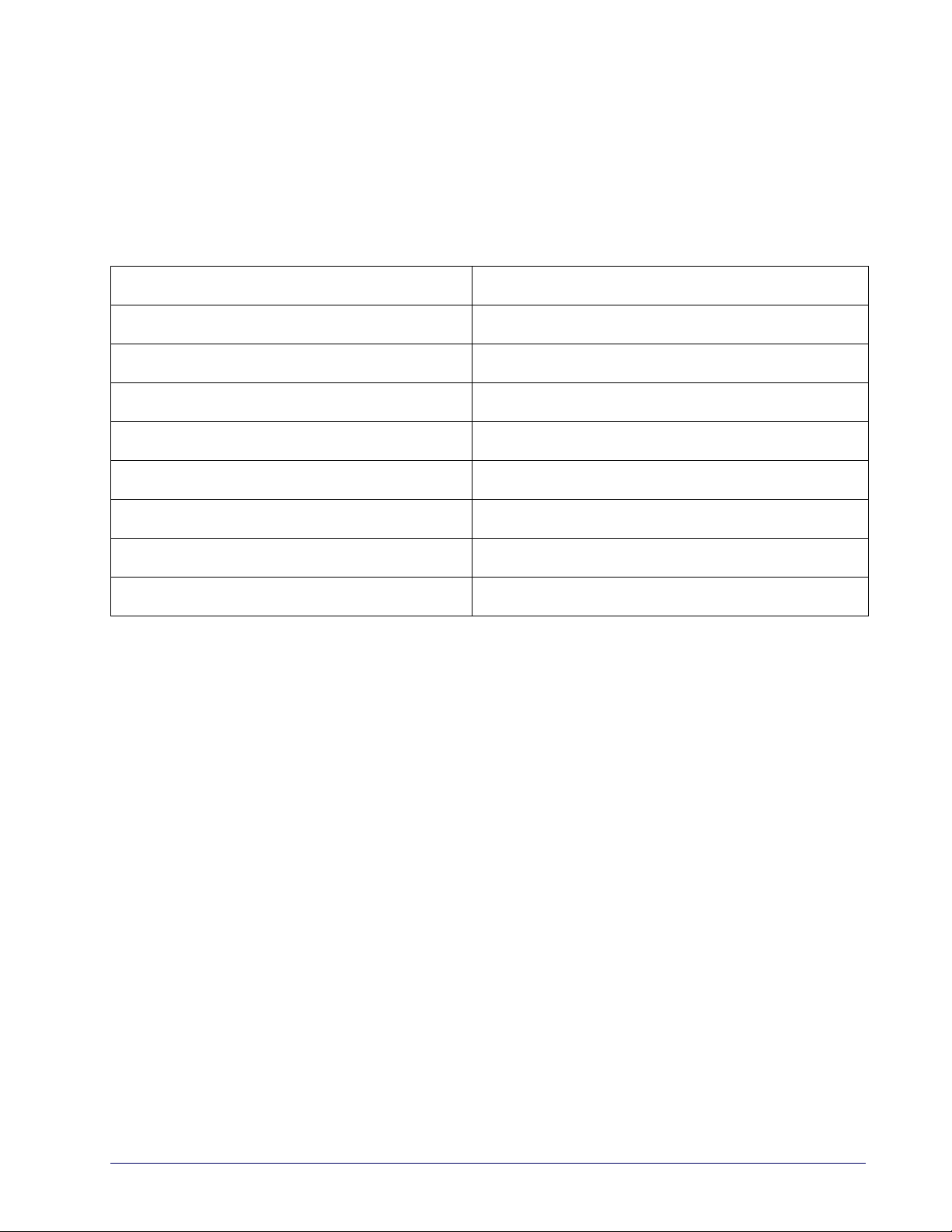
READING PARAMETERS
DOUBLE READ TIMEOUT on page 68 GOOD READ BEEP VOLUME on page 76
LABEL GONE TIMEOUT on page 70 GOOD READ LED DURATION on page 79
POWER SAVE MODE on page 71 SCAN MODE on page 80
LED AND BEEPER INDICATORS on page 73 STAND MODE TRIGGERED TIMEOUT on page 81
POWER ON ALERT on page 73 SCANNING ACTIVE TIME on page 83
GOOD READ: WHEN TO INDICATE on page 74 STAND MODE FLASH on page 83
GOOD READ BEEP TYPE on page 75 FLASH ON TIME on page 84
GOOD READ BEEP FREQUENCY on page 75 FLASH OFF TIME on page 84
GOOD READ BEEP LENGTH on page 77 STAND MODE SENSITIVITY on page 85
Product Reference Guide
67
Page 78

Enter/Exit Programming Mode Double Read Timeout
Double Read Timeout
To prevent a double read of the same label, the Double Read Timeout sets the minimum time
allowed between reads of labels of the same symbology and data. If the unit reads a label and
sees the same label again within the Double Read Timeout, the second read of the label will be
ignored. Double Read Timeout does not apply to scan modes that require a trigger pull for each
label that is read.
$CSNDR0A
Double Read Timeout = 0.1 Second
$CSNDR14
Double Read Timeout = 0.2 Second
$CSNDR28
Double Read Timeout = 0.4 Second
$CSNDR1E
Double Read Timeout = 0.3 Second
68
Touch TD1100
Page 79
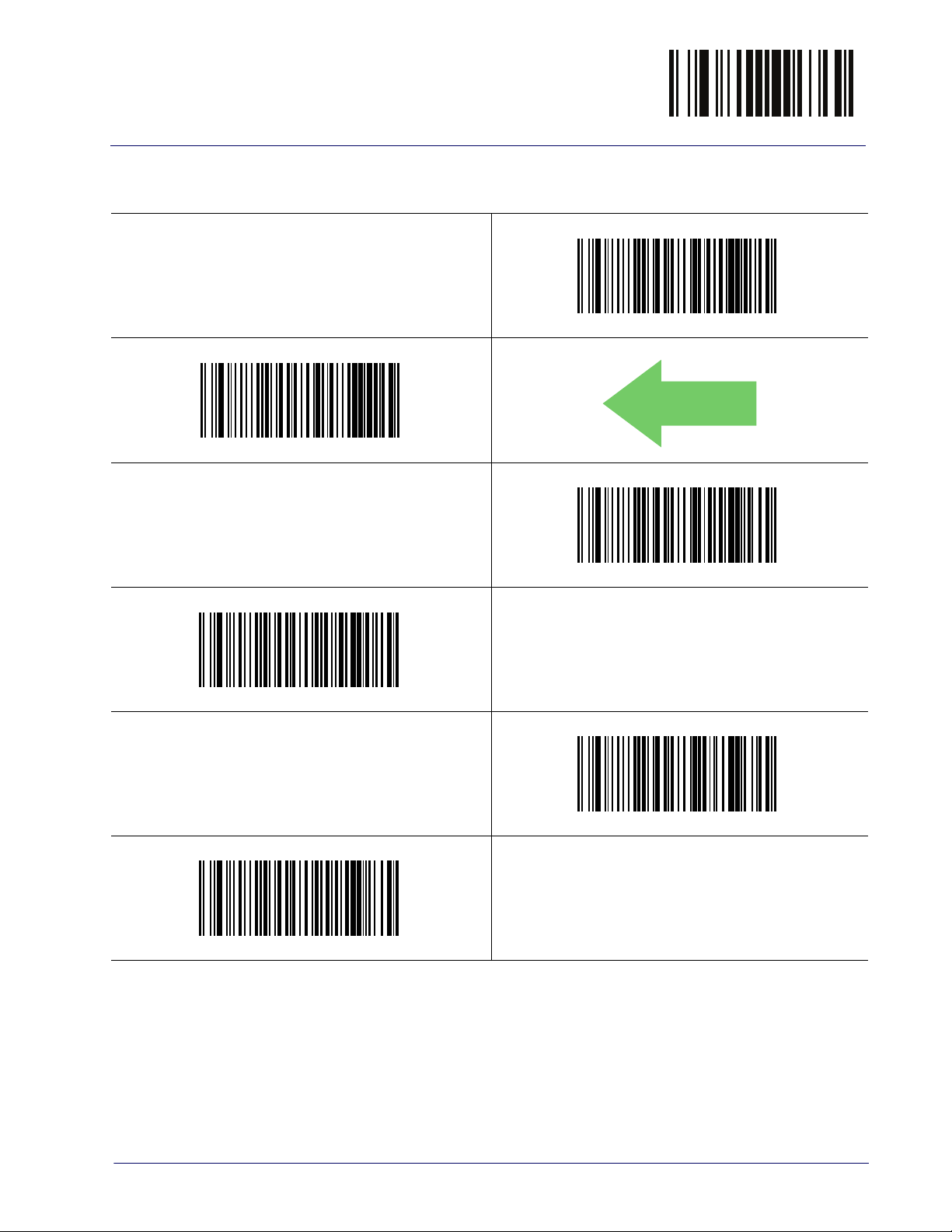
Double Read Timeout Enter/Exit Programming Mode
Double Read Timeout — continued
$CSNDR32
Double Read Timeout = 0.5 Second
$CSNDR3C
Double Read Timeout = 0.6 Second
$CSNDR50
Double Read Timeout = 0.8 Second
DEFAULT
$CSNDR46
Double Read Timeout = 0.7 Second
$CSNDR5A
Double Read Timeout = 0.9 Second
$CSNDR64
Double Read Timeout = 1 Second
Product Reference Guide
69
Page 80

Enter/Exit Programming Mode Label Gone Timeout
016 = Timeout of 160 ms
Label Gone Timeout
This feature sets the time after the last label segment is seen before the reader prepares for a new
label. The timeout can be set within a range of 10 milliseconds to 2,550 milliseconds (2.55
seconds) in 10ms increments. Label Gone Timeout does not apply to scan modes that require a
trigger pull for each label that is read. See "Label Gone Timeout" on page 272 for more detailed
programming instructions.
$CSNLG
Select Label Gone Timeout Setting
Make a mistake? Scan the CANCEL bar code to abort and not
save the entry string. You can then start again at the beginning.
DEFAULT
To configure this feature, scan the ENTER/EXIT bar code
above, then the bar code at left followed by digits from the
Alphanumeric characters in
senting your desired character(s). End by scanning the ENTER/
EXIT bar code again.
Appendix D, Keypad
~
CANCEL
repre-
70
Touch TD1100
Page 81

Power Save Mode Enter/Exit Programming Mode
Power Save Mode
When this feature is enabled, the reader will enter Power Save Mode (a lower power
consumption state) after being idle (no scanner activity) for one second.
RS-232 and USB interfaces ONLY.
NOTE
A reader having a
Flashing, or Always On will not enter Power Save Mode. (The
reader is always internally active when in these modes.)
Scan Mode
setting of Object Sense, Stand Mode,
$CSLEN00
Power Save Mode = Disabled
$CSLEN01
Power Save Mode = Enabled
DEFAULT
Product Reference Guide
71
Page 82

Enter/Exit Programming Mode Sleep Mode Timeout
DEFAULT
Sleep Mode Timeout
Specifies the timeout value for the reader to enter Sleep Mode (a very low power consumption
state).
RS-232 interface ONLY.
A reader having a
NOTE
$CSLTO1E
Sleep Mode Timeout = 30 Seconds
Mode, Flashing, or Always On will not enter Sleep Mode. (The
reader is always internally active when in these modes.)
Scan Mode
Sleep Mode Timeout = 1 Minute (60 Seconds)
setting of Object Sense, Stand
$CSLTO00
Sleep Mode Timeout = Disabled
$CSLTO3C
72
$CSLTO5A
Sleep Mode Timeout = 1 Minute 30 Seconds (90 Sec-
onds)
$CSLTO78
Sleep Mode Timeout = 2 Minutes (120 Seconds)
Touch TD1100
Page 83

LED and Beeper Indicators Enter/Exit Programming Mode
LED and Beeper Indicators
Power On Alert
Disables or enables the indication (from the Beeper) that the reader is receiving power.
$CBPPU00
Power On Alert = Disable (No Audible Indication)
$CBPPU01
Power On Alert = Power-up Beep
DEFAULT
Product Reference Guide
73
Page 84

Enter/Exit Programming Mode LED and Beeper Indicators
DEFAULT
Good Read: When to Indicate
This feature specifies when the reader will provide indication (beep and/or flash its green LED)
upon successfully reading a bar code. Choices are:
• Good Read = Indicate after decode
• Good Read = Indicate after transmit
• Good Read = Indicate after CTS goes inactive, then activ
This option, which uses CTS, is only valid for RS-232 interfaces.
NOTE
Indicate Good Read = After Decode
e
$CBPIN00
$CBPIN01
Indicate Good Read = After Transmit
$CBPIN02
Indicate Good Read = After CTS Goes Inactive, Then
Active
74
Touch TD1100
Page 85

LED and Beeper Indicators Enter/Exit Programming Mode
DEFAULT
DEFAULT
Good Read Beep Type
Specifies whether the good read beep has a mono or bitonal beep sound.
$CBPTY00
Good Read Beep Type = Mono
$CBPTY01
Good Read Beep Type = Bitonal
Good Read Beep Frequency
Adjusts the good read beep to sound at a selectable low, medium or high frequency, selectable
from the list below. (Controls the beeper’s pitch/tone.)
$CBPFR01
$CBPFR00
Good Read Beep Frequency = Low
Good Read Beep Frequency = Medium
$CBPFR02
Good Read Beep Frequency = High
Product Reference Guide
75
Page 86

Enter/Exit Programming Mode LED and Beeper Indicators
Good Read Beep Volume
Selects the beeper volume (loudness) upon a good read beep. There are three selectable volume
levels.
$CBPVO00
Good Read Beep Volume = Beeper Off
$CBPVO01
Good Read Beep Volume = Low
$CBPVO03
Good Read Beep Volume = High
$CBPVO02
Good Read Beep Volume = Medium
DEFAULT
76
Touch TD1100
Page 87

LED and Beeper Indicators Enter/Exit Programming Mode
Good Read Beep Length
Specifies the duration of a good read beep.
$CBPLE06
Good Read Beep Length = 60 msec
$CBPLE08
Good Read Beep Length = 80 msec
$CBPLE0C
Good Read Beep Length = 120 msec
DEFAULT
$CBPLE0A
Good Read Beep Length = 100 msec
$CBPLE0E
Good Read Beep Length = 140 msec
$CBPLE10
Good Read Beep Length = 160 msec
Product Reference Guide
77
Page 88

Enter/Exit Programming Mode LED and Beeper Indicators
DEFAULT
Good Read Beep Length — continued
$CBPLE12
Good Read Beep Length = 180 msec
$CBPLE14
Good Read Beep Length = 200 msec
Illumination Control
Controls illumination during a good read beep.
NOTE
Setting this configuration item to turn off illumination during the beep
reduces the peak current drawn by the reader in some scanning modes.
$CBPIC00
78
$CBPIC01
Illumination Control = Illumination and beep are
independently controlled
Illumination Control = Illumination off during beep
Touch TD1100
Page 89

LED and Beeper Indicators Enter/Exit Programming Mode
020 = Good Read LED stays on
for 2 seconds.
Good Read LED Duration
This feature specifies the amount of time that the Good Read LED remains on following a good
read. The good read LED on time can be set within a range of 0.1 to 25.5 seconds in 100ms
increments. See "Good Read LED Duration" on page 273 for more detailed programming
instructions.
$CLAGL
Select Good Read LED Duration Setting
Make a mistake? Scan the CANCEL bar code to abort and not
save the entry string. You can then start again at the beginning.
DEFAULT
Indicators are dimmed during sleep.
To configure this feature, scan the ENTER/EXIT bar code
above, then the bar code at left followed by digits from the
Alphanumeric characters in
senting your desired character(s). End by scanning the ENTER/
EXIT bar code again.
Appendix D, Keypad
~
CANCEL
repre-
NOTE
Product Reference Guide
79
Page 90

Enter/Exit Programming Mode Scanning Features
Scanning Features
Scan Mode
See "Scan Mode" on page 274 for more detailed programming instructions.
$CSNRM00
DEFAULT
Scan Mode = Trigger Single
$CSNRM02
Scan Mode = Trigger Pulse Multiple
$CSNRM04
Scan Mode = Always On
$CSNRM01
Scan Mode = Trigger Hold Multiple
$CSNRM03
Scan Mode = Flashing
80
$CSNRM05
Scan Mode = Stand Mode
Touch TD1100
Page 91

Scanning Features Enter/Exit Programming Mode
DEFAULT
Stand Mode Triggered Timeout
This feature specifies the time to remain in Tr i g g e r S i n g l e mode after the trigger is pulled while
in Stand Mode.
This timeout is only used when the Scan Mode is configured as
.
Mode
NOTE
$CSNOT01
Stand Mode Triggered Timeout = 0.5 Seconds
$CSNOT04
Stand Mode Triggered Timeout = 2 Seconds
Stand
$CSNOT03
Stand Mode Triggered Timeout = 1.5 Seconds
$CSNOT06
Stand Mode Triggered Timeout = 3 Seconds
$CSNOT08
Stand Mode Triggered Timeout = 4 Seconds
Product Reference Guide
81
Page 92

Enter/Exit Programming Mode Scanning Features
Stand Mode Triggered Timeout — continued
$CSNOT0C
Stand Mode Triggered Timeout = 6 Seconds
$CSNOT10
Stand Mode Triggered Timeout = 8 Seconds
$CSNOT00
Stand Mode Triggered Timeout = Switch back to Trig-
ger Single on trigger pull
82
Touch TD1100
Page 93
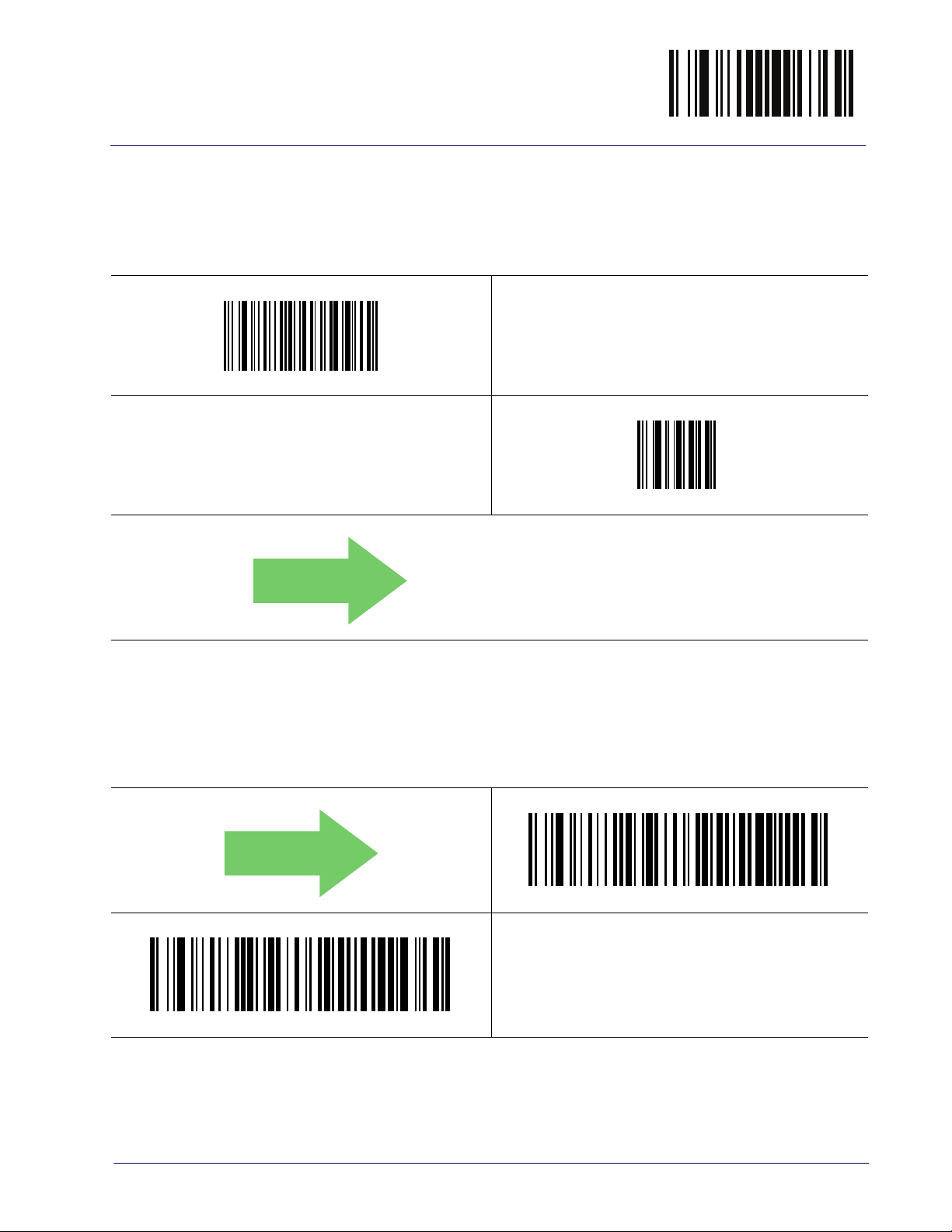
Scanning Features Enter/Exit Programming Mode
005 = Scanning is active for 5 Seconds
DEFAULT
Scanning Active Time
This setting specifies the amount of time that the reader stays in scan ON state once the state is
entered. The range for this setting is from 1 to 255 seconds in 1-second increments. See
"Scanning Active Time" on page 275 for more detailed programming instructions.
$CSNET
Select Scanning Active Time Setting
Make a mistake? Scan the CANCEL bar code to abort and not
save the entry string. You can then start again at the beginning.
DEFAULT
Stand Mode Flash
To configure this feature, scan the ENTER/EXIT bar code
above, then the bar code at left followed by digits from the
Alphanumeric characters in
senting your desired character(s). End by scanning the ENTER/
EXIT bar code again.
Appendix D, Keypad
~
CANCEL
repre-
Enables/disables the LED flash when the reader is in Stand Mode.
$CSMFL00
Stand Mode Flash = Disable
$CSMFL01
Stand Mode Flash = Enable
Product Reference Guide
83
Page 94

Enter/Exit Programming Mode Scanning Features
10 = Flash is ON for 1 Second
06 = Flash is OFF for 600ms
Flash On Time
This feature specifies the ON time for the indicator LED while in Flash Mode. The selectable
range is 100 to 9,900 milliseconds (0.1 to 9.9 seconds), in 100 millisecond increments. See
"Flash On Time" on page 276 for more detailed programming instructions.
$CSNFN
Select Flash ON Time Setting
Make a mistake? Scan the CANCEL bar code to abort and not
save the entry string. You can then start again at the beginning.
DEFAULT
Flash Off Time
This feature specifies the OFF time for the indicator LED while in Flash Mode. The selectable
range is 100 to 9,900 milliseconds (0.1 to 9.9 seconds), in 100 millisecond increments. See
"Flash Off Time" on page 277 for more detailed programming instructions.
To configure this feature, scan the ENTER/EXIT bar code
above, then the bar code at left followed by digits from the
Alphanumeric characters in
senting your desired character(s). End by scanning the ENTER/
EXIT bar code again.
Appendix D, Keypad
~
CANCEL
repre-
$CSNFF
Select Flash OFF Time Setting
Make a mistake? Scan the CANCEL bar code to abort and not
save the entry string. You can then start again at the beginning.
DEFAULT
84
To configure this feature, scan the ENTER/EXIT bar code
above, then the bar code at left followed by digits from the
Alphanumeric characters in
senting your desired character(s). End by scanning the ENTER/
EXIT bar code again.
Appendix D, Keypad
~
CANCEL
repre-
Touch TD1100
Page 95

Scanning Features Enter/Exit Programming Mode
Stand Mode Sensitivity
Sets the sensitivity level for stand mode wakeup. Choices are low, medium and high.
$CSMSE00
Stand Mode Sensitivity = Low
$CSMSE01
Stand Mode Sensitivity = Medium
DEFAULT
$CSMSE02
Stand Mode Sensitivity = High
Product Reference Guide
85
Page 96

Enter/Exit Programming Mode Scanning Features
NOTES
86
Touch TD1100
Page 97

Introduction
The reader supports the following symbologies (bar code types). Options for each symbology
are included in this chapter.
SYMBOLOGIES
• UPC-A • Datalogic 2 of 5
• UPC-E • Codabar
• EAN 13 • ABC Codabar
• EAN 13 (JAN 13) • Code 11
• EAN 8 (JAN 8) • Standard 2 of 5
• Add-Ons • Industrial 2 of 5
• GS1 DataBar
• GS1 DataBar
• GS1 DataBar
• Code 39 • Code 93
TM
Omnidirectional • IATA
TM
Expanded • ISBT 128
TM
Limited • MSI
• Code 32 (Italian Pharmaceutical) • Codablock F
• Code 39 CIP (French Pharmaceutical) • Code 4
• Code 128 • Code 5
• GS1-128 • Follett 2 of 5
• Interleaved 2 of 5 (I 2 of 5) • BC412
• Interleaved 2 of 5 CIP HR • Plessey
Standard Factory Settings for Symbologies
Default settings are indicated at each feature/option with a green arrow. Also reference
Appendix B, Standard Defaults for a listing of the most widely used set of standard factory
settings. That section also provides space to record any custom settings needed or implemented
for your system.
Product Reference Guide
87
Page 98

Enter/Exit Programming Mode Disable All Symbologies
DEFAULT
Disable All Symbologies
Scan this label to disable all symbologies.
$AD
Disable all symbologies
Coupon Control
This feature is used to control the method of processing coupon labels.
Options are:
• Allow all — allow all coupon bar codes to be decoded
• Enable only UPC/EAN — enables only UPC/EAN coupon decoding
• Enable only GS1 DataBar — enables only GS1 DataBar coupon decoding
To set this feature:
1. Scan the
2. Scan either the enable or disable bar code below. You’ll need to cover any unused bar codes
on this and t
scan.
3. Complete the programming sequence by scanning the Enter/Ex
$CCPCL01
Coupon Control = Enable only UPC/EAN
Enter/Exit bar code.
he facing page to ensure that the reader sees only the bar code you intend to
it bar code.
$CCPCL00
Coupon Control = Allow all
$CCPCL02
88
Coupon Control = Enable only GS1 DataBar
Touch TD1100
Page 99

UPC-A Enter/Exit Programming Mode
DEFAULT
DEFAULT
UPC-A
The following options apply to the UPC-A symbology.
UPC-A Enable/Disable
When disabled, the reader will not read UPC-A bar codes.
$CABEN00
UPC-A = Disable
$CABEN01
UPC-A = Enable
UPC-A Check Character Transmission
Enable this option to transmit the check character along with UPC-A bar code data.
$CABCT01
UPC-A Check Character Transmission = Send
$CABCT00
UPC-A Check Character Transmission = Don’t Send
Product Reference Guide
89
Page 100

Enter/Exit Programming Mode UPC-A
DEFAULT
Expand UPC-A to EAN-13
Expands UPC-A data to the EAN-13 data format. Selecting this feature also changes the
symbology ID to match those required for EAN-13.
$CAB3B00
DEFAULT
UPC-A to EAN-13 = Don’t Expand
$CAB3B01
UPC-A to EAN-13 = Expand
UPC-A Number System Character Transmission
This feature enables/disables transmission of the UPC-A number system character.
$CABNS01
UPC-A Number System Character = Transmit
$CABNS00
UPC-A Number System Character = Do not transmit
90
Touch TD1100
