Page 1

QuickScanTM Lite QW2100
Product Reference Guide
General Purpose Corded Handheld
Linear Imager Bar Code Reader
Page 2
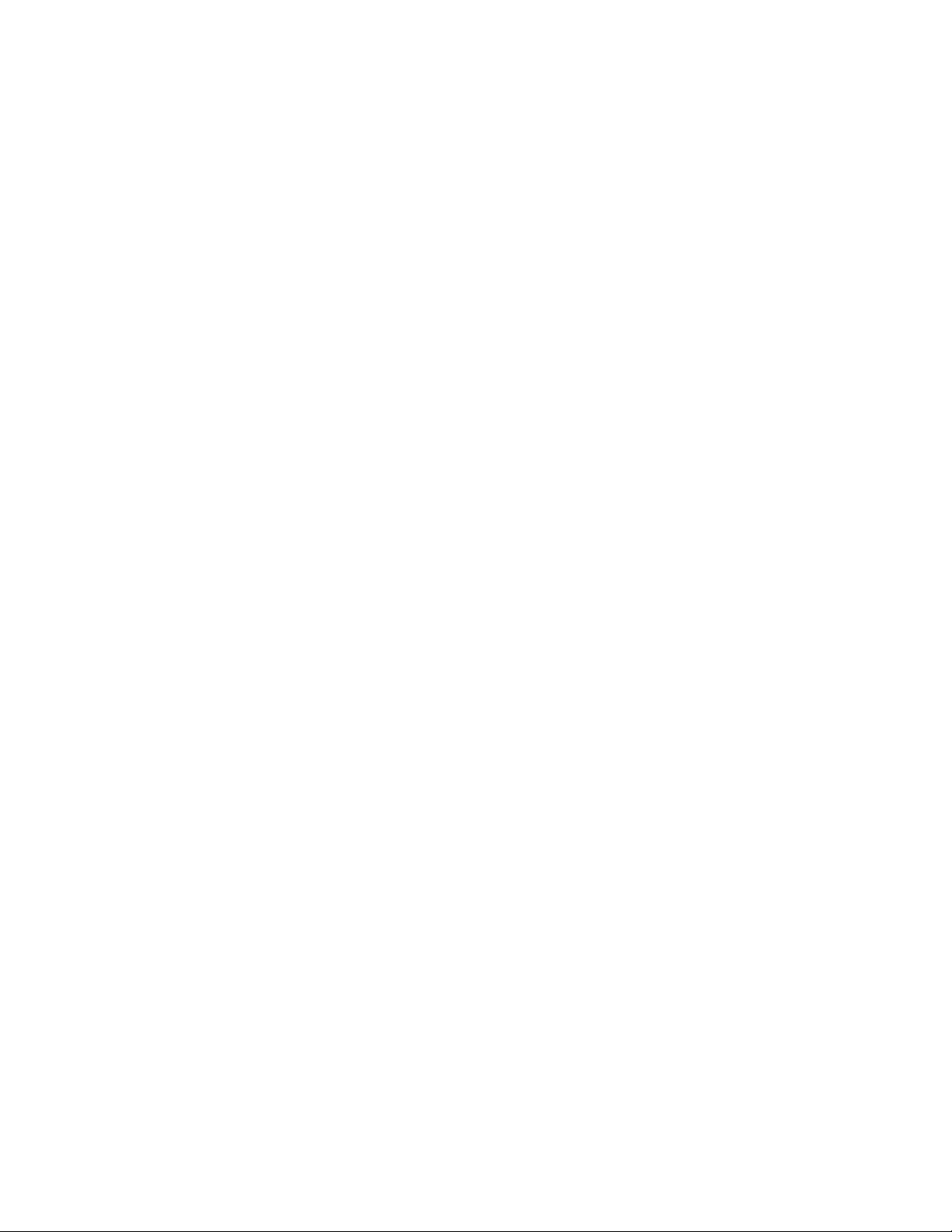
Datalogic ADC, Inc.
959 Terry Street
Eugene, OR 97402
USA
Telephone: (541) 683-5700
Fax: (541) 345-7140
©2011-2014 Datalogic ADC, Inc.
An Unpublished Work - All rights reserved. No part of the contents of this documentation or the procedures described
therein may be reproduced or transmitted in any form or by any means without prior written permission of Datalogic
ADC, Inc. or its subsidiaries or affiliates ("Datalogic" or "Datalogic ADC"). Owners of Datalogic products are hereby
granted a non-exclusive, revocable license to reproduce and transmit this documentation for the purchaser's own internal business purposes. Purchaser shall not remove or alter any proprietary notices, including copyright notices, contained in this documentation and shall ensure that all notices appear on any reproductions of the documentation.
Should future revisions of this manual be published, you can acquire printed versions by contacting your Datalogic representative. Electronic versions may either be downloadable from the Datalogic website (www.datalogic.com) or provided on appropriate media. If you visit our website and would like to make comments or suggestions about this or
other Datalogic publications, please let us know via the "Contact Datalogic" page.
Disclaimer
Datalogic has taken reasonable measures to provide information in this manual that is complete and accurate, however, Datalogic reserves the right to change any specification at any time without prior notice.
Datalogic and the Datalogic logo are registered trademarks of Datalogic S.p.A. in many countries, including the U.S.A.
and the E.U. All other brand and product names may be trademarks of their respective owners.
QuickScan is a registered trademark of Datalogic ADC, Inc. in many countries, including the U.S.A. and the E.U. Autosense is a registered trademark of Datalogic ADC, Inc. in the U.S.
This product may be covered by one or more of the following patents:
Design Patents: CN ZL201230049587.7; EP1987843; USD677258.
Utility Patents: EP0789315B1; EP1128315B1; EP1396811B1; EP1413971B1; US5481098; US5992740; US6098883; US6454168;
US6561427; US6758403; US6808114; US6997385; US7387246; US7506816.
Additional Patents Pending
Page 3
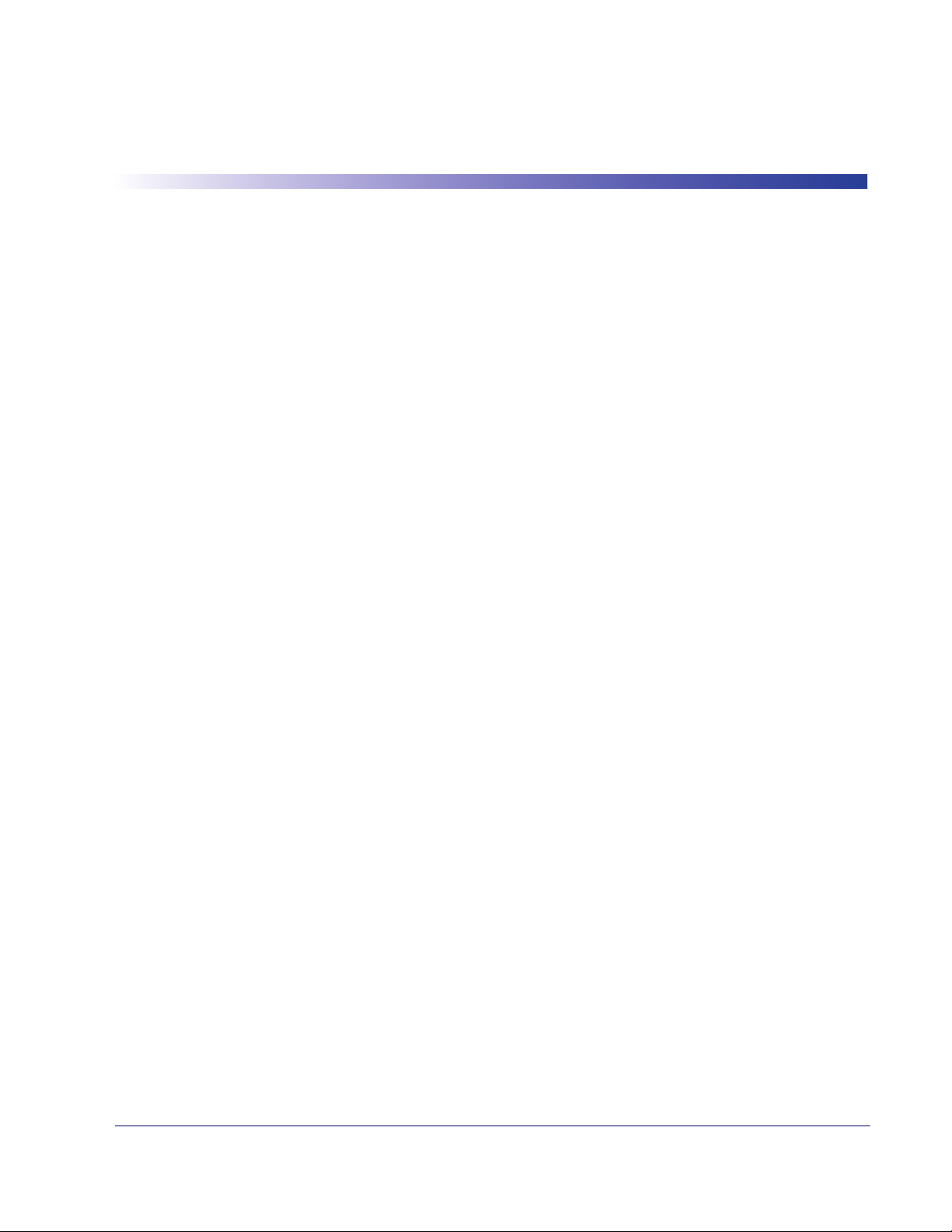
Table of Contents
Chapter 1. Introduction.................................................................................................................................................................... 1
About this Guide ..................................................................................................................................................................................................................... 1
Manual Overview .................................................................................................................................................................................................................... 1
Manual Conventions .............................................................................................................................................................................................................. 2
References .................................................................................................................................................................................................................................2
Technical Support ................................................................................................................................................................................................................... 3
Datalogic Website Support .......................................................................................................................................................................................3
Reseller Technical Support ........................................................................................................................................................................................3
Telephone Technical Support ..................................................................................................................................................................................3
Chapter 2. Getting Started............................................................................................................................................................... 5
About the Reader .................................................................................................................................................................................................................... 5
Unpacking .................................................................................................................................................................................................................................5
Setting Up the Reader ...........................................................................................................................................................................................................6
Install the Interface Cable .......................................................................................................................................................................................... 6
Hands Free Stand ..........................................................................................................................................................................................................7
Programming .................................................................................................................................................................................................................8
Using the Programming Bar Codes ........................................................................................................................................................................9
Select the Interface Type ............................................................................................................................................................................................9
Configure Interface Settings ..................................................................................................................................................................................... 9
Configure Other Features ..........................................................................................................................................................................................9
Software Version Transmission ............................................................................................................................................................................. 10
Resetting the Product Configuration to Defaults ................................................................................................................................................... 10
Chapter 3. Interfaces ...................................................................................................................................................................... 11
Interface Selection ............................................................................................................................................................................................................... 11
Configuring the Interface ................................................................................................................................................................................................. 11
Global Interface Features .................................................................................................................................................................................................. 15
Host Commands — Obey/Ignore ........................................................................................................................................................................ 15
USB Suspend Mode ................................................................................................................................................................................................... 16
Chapter 4. General Features .......................................................................................................................................................... 17
Double Read Timeout ........................................................................................................................................................................................................ 17
Label Gone Timeout ........................................................................................................................................................................................................... 19
Power Save Mode ................................................................................................................................................................................................................ 20
Sleep Mode Timeout .......................................................................................................................................................................................................... 21
LED and Beeper Indicators ............................................................................................................................................................................................... 22
Power On Alert ............................................................................................................................................................................................................ 22
Good Read: When to Indicate ................................................................................................................................................................................ 23
Good Read Beep Type .............................................................................................................................................................................................. 24
Good Read Beep Frequency ................................................................................................................................................................................... 25
Good Read Beep Length .......................................................................................................................................................................................... 25
Illumination Control .................................................................................................................................................................................................. 27
Good Read Beep Volume ........................................................................................................................................................................................ 28
Good Read LED Duration ........................................................................................................................................................................................ 29
Scanning Features ............................................................................................................................................................................................................... 30
Scan Mode .................................................................................................................................................................................................................... 30
Stand Mode Triggered Timeout ........................................................................................................................................................................... 31
Scanning Active Time ............................................................................................................................................................................................... 33
Stand Mode Flash ....................................................................................................................................................................................................... 33
Flash On Time .............................................................................................................................................................................................................. 34
Product Reference Guide
1
Page 4
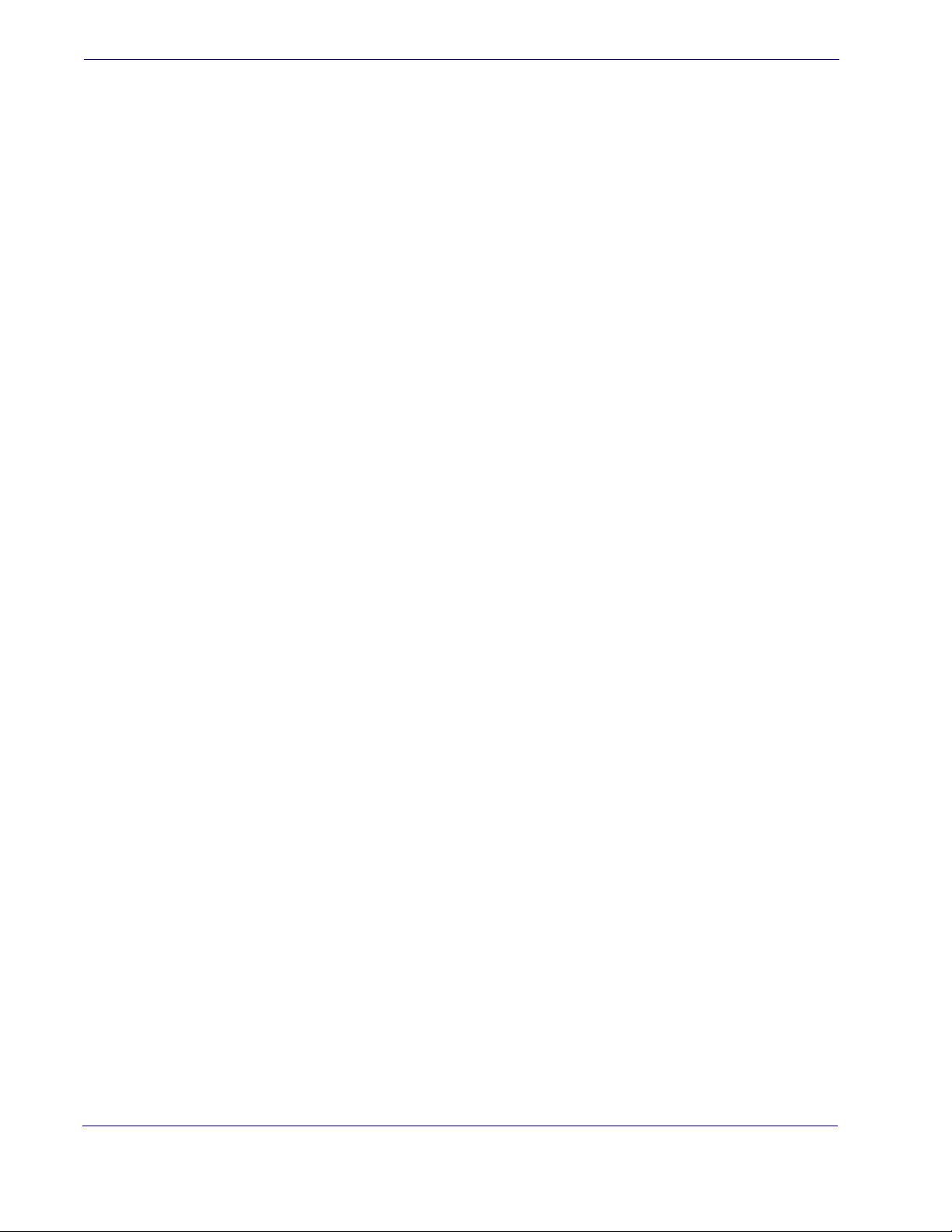
Flash Off Time ...............................................................................................................................................................................................................34
Stand Mode Sensitivity .............................................................................................................................................................................................35
Green Spot Duration ...........................................................................................................................................................................................................36
Chapter 5. RS-232 ONLY Interface ................................................................................................................................................. 37
Introduction ...........................................................................................................................................................................................................................37
RS-232 Standard Factory Settings ..................................................................................................................................................................................37
Baud Rate ................................................................................................................................................................................................................................37
Data Bits ...................................................................................................................................................................................................................................39
Stop Bits ................................................................................................................................................................................................................................... 39
Parity .........................................................................................................................................................................................................................................40
Handshaking Control ..........................................................................................................................................................................................................41
Chapter 6. RS-232/USB-Com Interfaces......................................................................................................................................... 43
Introduction ...........................................................................................................................................................................................................................43
Standard Factory Settings ................................................................................................................................................................................................. 43
Intercharacter Delay ............................................................................................................................................................................................................44
Beep On ASCII BEL ................................................................................................................................................................................................................45
Beep On Not on File .............................................................................................................................................................................................................45
ACK NAK Options ..................................................................................................................................................................................................................46
ACK Character ..............................................................................................................................................................................................................47
NAK Character ..............................................................................................................................................................................................................47
ACK NAK Timeout Value ...........................................................................................................................................................................................48
ACK NAK Retry Count ................................................................................................................................................................................................49
ACK NAK Error Handling ...........................................................................................................................................................................................50
Indicate Transmission Failure ...........................................................................................................................................................................................51
Disable Character .................................................................................................................................................................................................................51
Enable Character ...................................................................................................................................................................................................................52
Chapter 7. Keyboard Interface ....................................................................................................................................................... 53
Introduction ...........................................................................................................................................................................................................................53
Standard Factory Settings ................................................................................................................................................................................................. 53
Scancode Tables ...................................................................................................................................................................................................................53
Country Mode ........................................................................................................................................................................................................................54
Caps Lock State .....................................................................................................................................................................................................................57
Numlock ...................................................................................................................................................................................................................................58
Keyboard Numeric Keypad ...............................................................................................................................................................................................58
Keyboard Send Control Characters ................................................................................................................................................................................59
Wedge Quiet Interval ..........................................................................................................................................................................................................60
Intercharacter Delay ............................................................................................................................................................................................................61
Intercode Delay .....................................................................................................................................................................................................................62
USB Keyboard Speed ...........................................................................................................................................................................................................63
Chapter 8. USB-OEM Interface ....................................................................................................................................................... 65
Introduction ...........................................................................................................................................................................................................................65
Standard Factory Settings ................................................................................................................................................................................................. 65
USB-OEM Device Usage .....................................................................................................................................................................................................66
USB-OEM Interface Options .............................................................................................................................................................................................. 66
Chapter 9. Data Editing................................................................................................................................................................... 67
Data Editing Overview ........................................................................................................................................................................................................67
Please Keep In Mind... .........................................................................................................................................................................................................68
Global Prefix/Suffix ..............................................................................................................................................................................................................68
Global AIM ID .........................................................................................................................................................................................................................69
GS1-128 AIM ID .....................................................................................................................................................................................................................69
Label ID ....................................................................................................................................................................................................................................70
Label ID: Pre-loaded Sets .........................................................................................................................................................................................70
Label ID: Set Individually Per Symbology ..........................................................................................................................................................71
Label ID Control ...........................................................................................................................................................................................................71
2
QuickScanTM Lite QW2100
Page 5
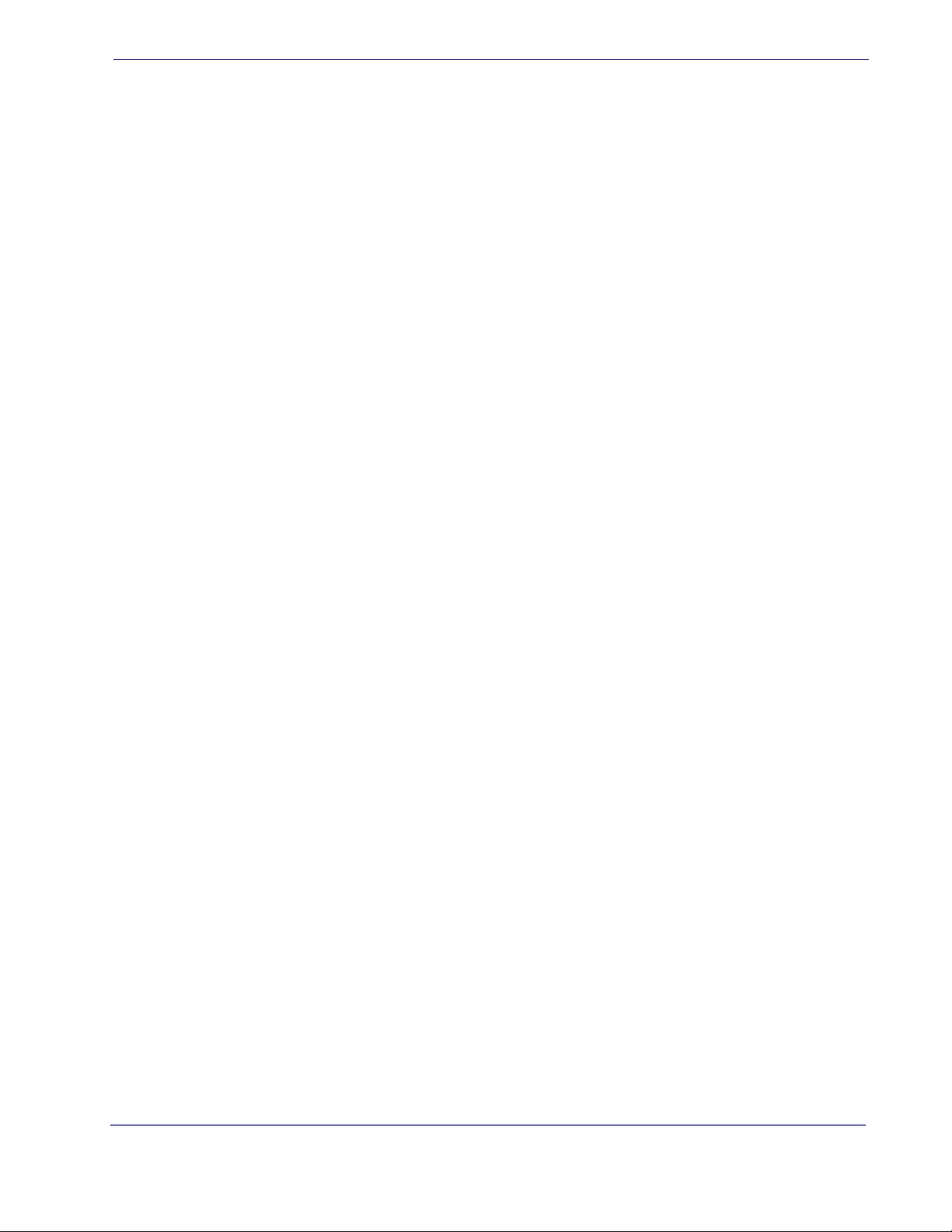
Label ID Symbology Selection ............................................................................................................................................................................... 72
Set Global Mid Label ID Character(s) ............................................................................................................................................................................ 80
Case Conversion ................................................................................................................................................................................................................... 81
Character Conversion ......................................................................................................................................................................................................... 82
Chapter 10. Symbologies............................................................................................................................................................... 83
Introduction ........................................................................................................................................................................................................................... 83
Symbologies ................................................................................................................................................................................................................ 83
Standard Factory Settings for Symbologies ............................................................................................................................................................... 83
Disable All Symbologies .................................................................................................................................................................................................... 84
Coupon Control .................................................................................................................................................................................................................... 84
UPC-A ....................................................................................................................................................................................................................................... 85
UPC-A Enable/Disable .............................................................................................................................................................................................. 85
UPC-A Check Character Transmission ................................................................................................................................................................ 85
Expand UPC-A to EAN-13 ........................................................................................................................................................................................ 86
UPC-A Number System Character Transmission ............................................................................................................................................ 86
In-Store Minimum Reads ......................................................................................................................................................................................... 87
UPC-E ........................................................................................................................................................................................................................................ 88
UPC-E Enable/Disable ............................................................................................................................................................................................... 88
UPC-E Check Character Transmission ................................................................................................................................................................. 88
Expand UPC-E to EAN-13 ......................................................................................................................................................................................... 89
Expand UPC-E to UPC-A ........................................................................................................................................................................................... 89
UPC-E Number System Character Transmission ............................................................................................................................................. 90
UPC-E Minimum Reads ............................................................................................................................................................................................ 90
EAN 13 ...................................................................................................................................................................................................................................... 91
EAN 13 Enable/Disable ............................................................................................................................................................................................. 91
EAN 13 Check Character Transmission ............................................................................................................................................................... 91
EAN-13 Flag 1 Character .......................................................................................................................................................................................... 92
EAN-13 ISBN Conversion ......................................................................................................................................................................................... 92
ISSN Enable/Disable .................................................................................................................................................................................................. 93
EAN 13 Minimum Reads .......................................................................................................................................................................................... 93
EAN 8 ........................................................................................................................................................................................................................................ 94
EAN 8 Enable/Disable ............................................................................................................................................................................................... 94
EAN 8 Check Character Transmission ................................................................................................................................................................. 94
Expand EAN 8 to EAN 13 ......................................................................................................................................................................................... 95
EAN 8 Both Guards Substitution ........................................................................................................................................................................... 95
EAN 8 Guard Insertion .............................................................................................................................................................................................. 96
EAN 8 Guard Substitution ....................................................................................................................................................................................... 96
EAN 8 Minimum Segment Length Block ........................................................................................................................................................... 97
EAN 8 Minimum Reads ............................................................................................................................................................................................. 99
EAN 8 Stitch Exact Label Halves ..........................................................................................................................................................................100
EAN 8 Stitch Unlike Label Halves ........................................................................................................................................................................ 100
EAN Two Label .................................................................................................................................................................................................................... 101
EAN Two Label Enable/Disable ........................................................................................................................................................................... 101
EAN Two Label Combined Transmission ......................................................................................................................................................... 101
EAN Two Label Minimum Reads ......................................................................................................................................................................... 102
UPC/EAN Global Settings ................................................................................................................................................................................................103
UPC/EAN Decoding Level .....................................................................................................................................................................................103
UPC/EAN Correlation ..............................................................................................................................................................................................104
UPC/EAN Price Weight Check .............................................................................................................................................................................. 105
UPC-A Minimum Reads ..........................................................................................................................................................................................106
UPC/EAN Guard Insertion .....................................................................................................................................................................................107
UPC/EAN Stitch Exact Label Halves ...................................................................................................................................................................107
UPC/EAN Stitch Unlike Label Halves .................................................................................................................................................................108
UPC/EAN Minimum Segment Length ...............................................................................................................................................................109
Add-Ons ................................................................................................................................................................................................................................111
Optional Add-ons ..................................................................................................................................................................................................... 111
Optional Add-On Timer .........................................................................................................................................................................................113
P2 Add-Ons Minimum Reads ...............................................................................................................................................................................115
Product Reference Guide
3
Page 6
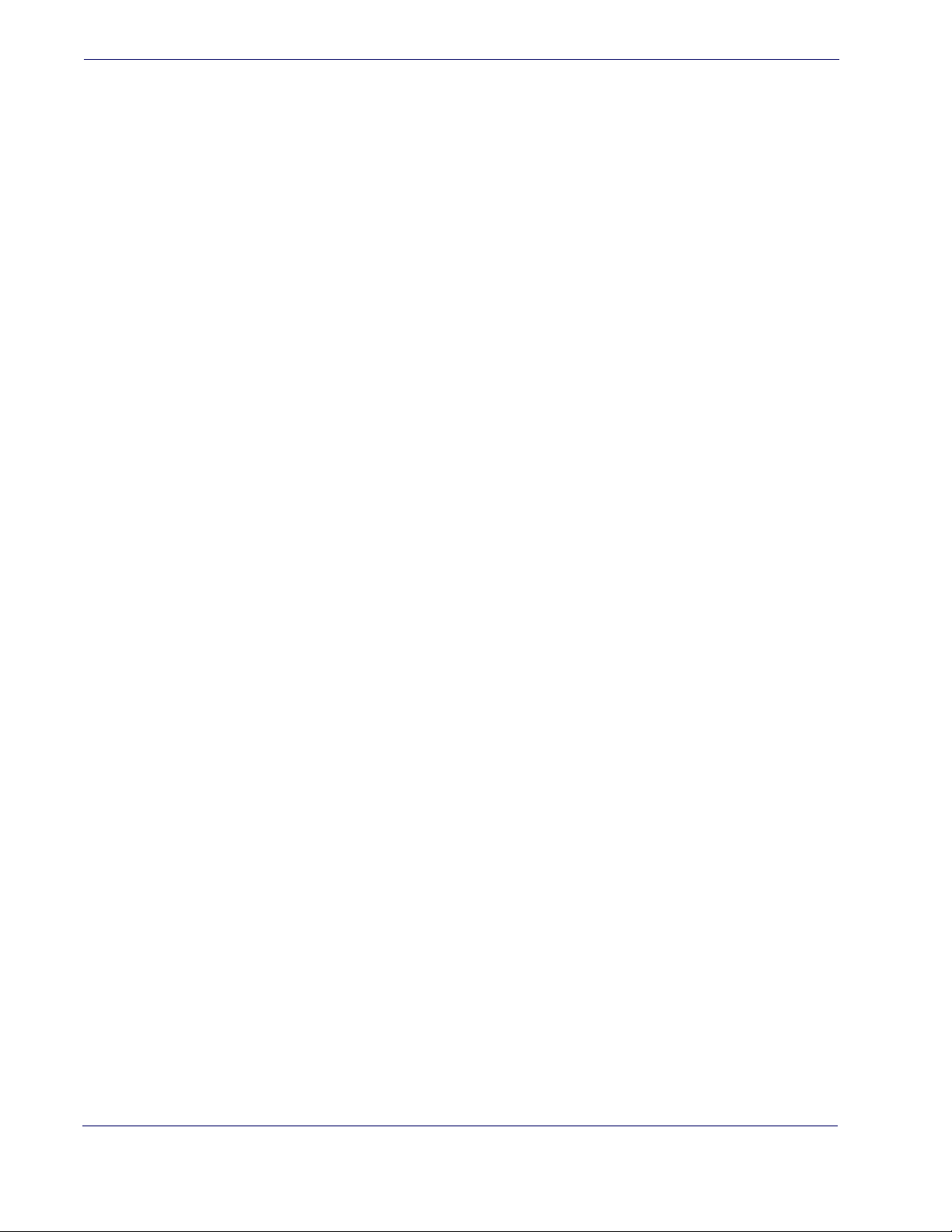
P5 Add-Ons Minimum Reads ............................................................................................................................................................................... 116
GS1-128 Add-Ons Minimum Reads ................................................................................................................................................................... 117
TM
GS1 DataBar
Omnidirectional ................................................................................................................................................................................... 118
GS1 DataBar Omnidirectional Enable/Disable .............................................................................................................................................. 118
GS1 DataBar Omnidirectional GS1-128 Emulation ...................................................................................................................................... 118
GS1 DataBar Omnidirectional Minimum Reads ............................................................................................................................................ 119
TM
GS1 DataBar
Expanded ............................................................................................................................................................................................... 120
GS1 DataBar Expanded Enable/Disable ........................................................................................................................................................... 120
GS1 DataBar Expanded GS1-128 Emulation ..................................................................................................................................................120
GS1 DataBar Expanded Minimum Reads ........................................................................................................................................................ 121
GS1 DataBar Expanded Length Control ..........................................................................................................................................................122
GS1 DataBar Expanded Set Length 1 ................................................................................................................................................................ 123
GS1 DataBar Expanded Set Length 2 ................................................................................................................................................................ 124
TM
GS1 DataBar
Limited .................................................................................................................................................................................................... 125
GS1 DataBar Limited Enable/Disable ............................................................................................................................................................... 125
GS1 DataBar Limited GS1-128 Emulation ....................................................................................................................................................... 125
GS1 DataBar Limited Minimum Reads ............................................................................................................................................................. 126
Code 39 ................................................................................................................................................................................................................................. 127
Code 39 Enable/Disable ........................................................................................................................................................................................127
Code 39 Check Character Calculation .............................................................................................................................................................. 128
Code 39 Check Character Transmission .......................................................................................................................................................... 129
Code 39 Start/Stop Character Transmission .................................................................................................................................................. 129
Code 39 Full ASCII .................................................................................................................................................................................................... 130
Code 39 Quiet Zones .............................................................................................................................................................................................. 131
Code 39 Minimum Reads ...................................................................................................................................................................................... 132
Code 39 Decoding Level .......................................................................................................................................................................................133
Code 39 Length Control ........................................................................................................................................................................................ 134
Code 39 Set Length 1 .............................................................................................................................................................................................135
Code 39 Set Length 2 .............................................................................................................................................................................................136
Code 39 Interdigit Ratio ........................................................................................................................................................................................ 137
Code 39 Character Correlation ........................................................................................................................................................................... 139
Code 39 Stitching .................................................................................................................................................................................................... 139
Code 32 (Italian Pharmaceutical) ................................................................................................................................................................................. 140
Code 32 Enable/Disable ........................................................................................................................................................................................140
Code 32 Feature Setting Exceptions ................................................................................................................................................................. 140
Code 32 Check Character Transmission .......................................................................................................................................................... 141
Code 32 Start/Stop Character Transmission .................................................................................................................................................. 141
Code 39 CIP (French Pharmaceutical) ........................................................................................................................................................................ 142
Code 39 CIP Enable/Disable ................................................................................................................................................................................. 142
Code 128 ............................................................................................................................................................................................................................... 142
Code 128 Enable/Disable ...................................................................................................................................................................................... 142
Expand Code 128 to Code 39 ............................................................................................................................................................................. 143
Code 128 Check Character Transmission ........................................................................................................................................................ 143
Code 128 Function Character Transmission ..................................................................................................................................................144
Code 128 Sub-Code Change Transmission .................................................................................................................................................... 144
Code 128 Quiet Zones ............................................................................................................................................................................................ 145
Code 128 Minimum Reads ................................................................................................................................................................................... 146
Code 128 Decoding Level ..................................................................................................................................................................................... 147
Code 128 Length Control ...................................................................................................................................................................................... 148
Code 128 Set Length 1 ........................................................................................................................................................................................... 149
Code 128 Set Length 2 ........................................................................................................................................................................................... 150
Code 128 Character Correlation ......................................................................................................................................................................... 151
Code 128 Stitching .................................................................................................................................................................................................. 151
GS1-128 ................................................................................................................................................................................................................................. 152
GS1-128 Enable ........................................................................................................................................................................................................ 152
Interleaved 2 of 5 (I 2 of 5) .............................................................................................................................................................................................. 153
I 2 of 5 Enable/Disable ............................................................................................................................................................................................ 153
I 2 of 5 Check Character Calculation ................................................................................................................................................................. 154
I 2 of 5 Check Character Transmission .............................................................................................................................................................. 155
I 2 of 5 Minimum Reads ......................................................................................................................................................................................... 156
4
QuickScanTM Lite QW2100
Page 7
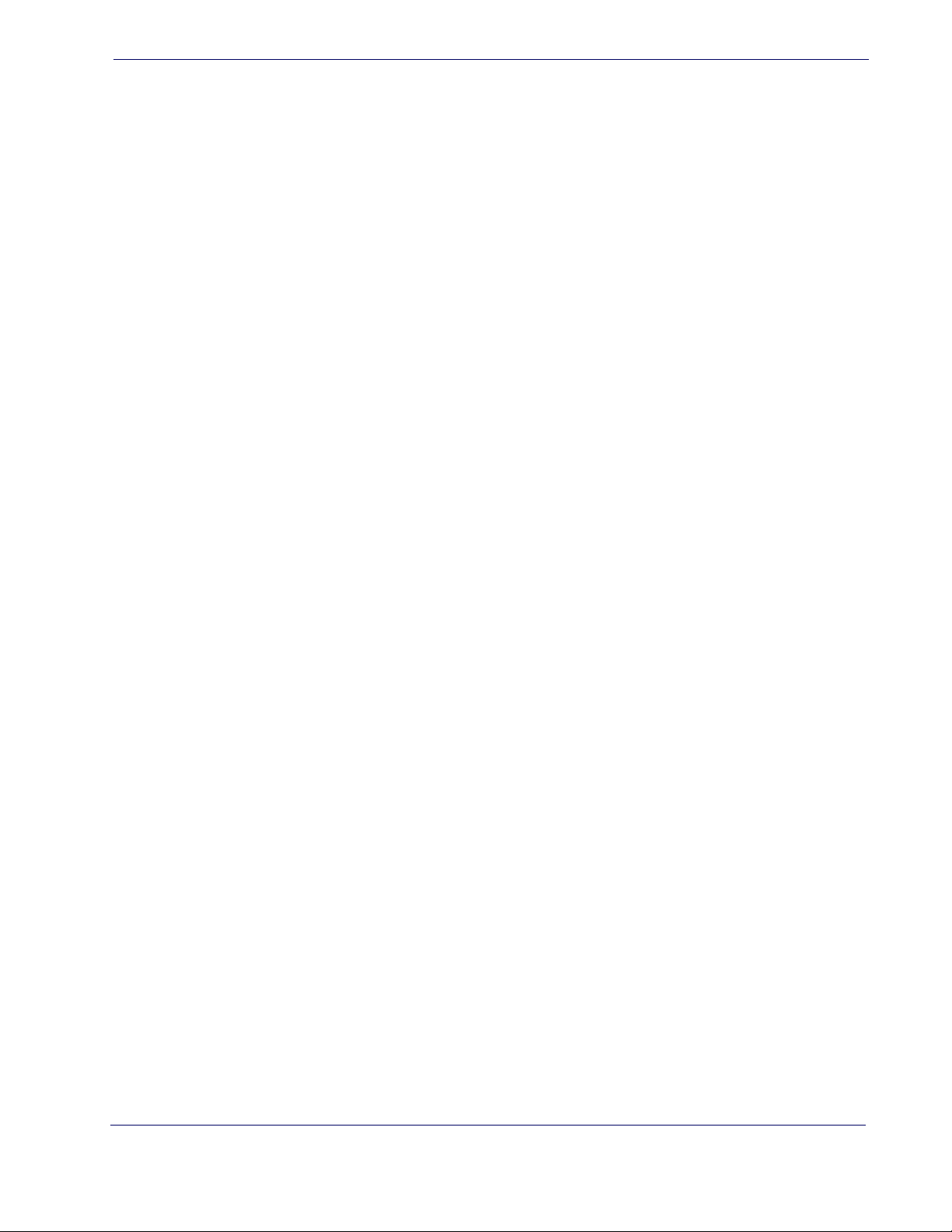
I 2 of 5 Decoding Level ........................................................................................................................................................................................... 157
I 2 of 5 Length Control ............................................................................................................................................................................................ 158
I 2 of 5 Set Length 1 ................................................................................................................................................................................................. 159
I 2 of 5 Set Length 2 ................................................................................................................................................................................................. 160
I 2 of 5 Character Correlation ............................................................................................................................................................................... 161
I 2 of 5 Zero Pattern ................................................................................................................................................................................................. 161
I 2 of 5 Stitching ........................................................................................................................................................................................................ 162
Interleaved 2 of 5 CIP HR ................................................................................................................................................................................................. 162
Interleaved 2 of 5 CIP HR Enable/Disable ........................................................................................................................................................ 162
Datalogic 2 of 5 ................................................................................................................................................................................................................... 163
Datalogic 2 of 5 Enable/Disable .......................................................................................................................................................................... 163
Datalogic 2 of 5 Check Character Calculation ................................................................................................................................................ 164
Datalogic 2 of 5 Check Character Transmission ............................................................................................................................................ 164
Datalogic 2 of 5 Minimum Reads .......................................................................................................................................................................165
Datalogic 2 of 5 Decoding Level ......................................................................................................................................................................... 165
Datalogic 2 of 5 Length Control ..........................................................................................................................................................................166
Datalogic 2 of 5 Set Length 1 ............................................................................................................................................................................... 167
Datalogic 2 of 5 Set Length 2 ............................................................................................................................................................................... 168
Datalogic 2 of 5 Interdigit Maximum Ratio ..................................................................................................................................................... 169
Datalogic 2 of 5 Character Correlation ............................................................................................................................................................. 171
Datalogic 2 of 5 Stitching ...................................................................................................................................................................................... 171
Codabar ................................................................................................................................................................................................................................. 172
Codabar Enable/Disable ........................................................................................................................................................................................ 172
Codabar Check Character Calculation .............................................................................................................................................................. 172
Codabar Check Character Transmission .......................................................................................................................................................... 173
Codabar Start/Stop Character Transmission ..................................................................................................................................................173
Codabar Start/Stop Character Set ...................................................................................................................................................................... 174
Codabar Start/Stop Character Match ................................................................................................................................................................ 175
Codabar Quiet Zones .............................................................................................................................................................................................. 176
Codabar Minimum Reads ...................................................................................................................................................................................... 177
Codabar Decoding Level ....................................................................................................................................................................................... 178
Codabar Length Control ........................................................................................................................................................................................ 179
Codabar Set Length 1 .............................................................................................................................................................................................180
Codabar Set Length 2 .............................................................................................................................................................................................181
Codabar Interdigit Ratio ........................................................................................................................................................................................182
Codabar Character Correlation ...........................................................................................................................................................................184
Codabar Stitching ....................................................................................................................................................................................................184
ABC Codabar ........................................................................................................................................................................................................................ 185
ABC Codabar Enable/Disable ............................................................................................................................................................................... 185
ABC Codabar Concatenation Mode ..................................................................................................................................................................185
ABC Codabar Dynamic Concatenation Timeout ..........................................................................................................................................186
ABC Codabar Force Concatenation ...................................................................................................................................................................187
Code 11 ..................................................................................................................................................................................................................................187
Code 11 Enable/Disable .........................................................................................................................................................................................187
Code 11 Check Character Calculation ..............................................................................................................................................................188
Code 11 Check Character Transmission ........................................................................................................................................................... 188
Code 11 Minimum Reads ......................................................................................................................................................................................189
Code 11 Length Control ........................................................................................................
Code 11 Set Length 1 ..............................................................................................................................................................................................191
Code 11 Set Length 2 ..............................................................................................................................................................................................192
Code 11 Interdigit Ratio ......................................................................................................................................................................................... 193
Code 11 Decoding Level ........................................................................................................................................................................................195
Code 11 Character Correlation ............................................................................................................................................................................ 196
Code 11 Stitching ..................................................................................................................................................................................................... 196
Standard 2 of 5 .................................................................................................................................................................................................................... 197
Standard 2 of 5 Enable/Disable ........................................................................................................................................................................... 197
Standard 2 of 5 Check Character Calculation ................................................................................................................................................197
Standard 2 of 5 Check Character Transmission ............................................................................................................................................. 198
Standard 2 of 5 Minimum Reads ........................................................................................................................................................................198
Standard 2 of 5 Decoding Level .......................................................................................................................................................................... 199
................................................................................190
Product Reference Guide
5
Page 8
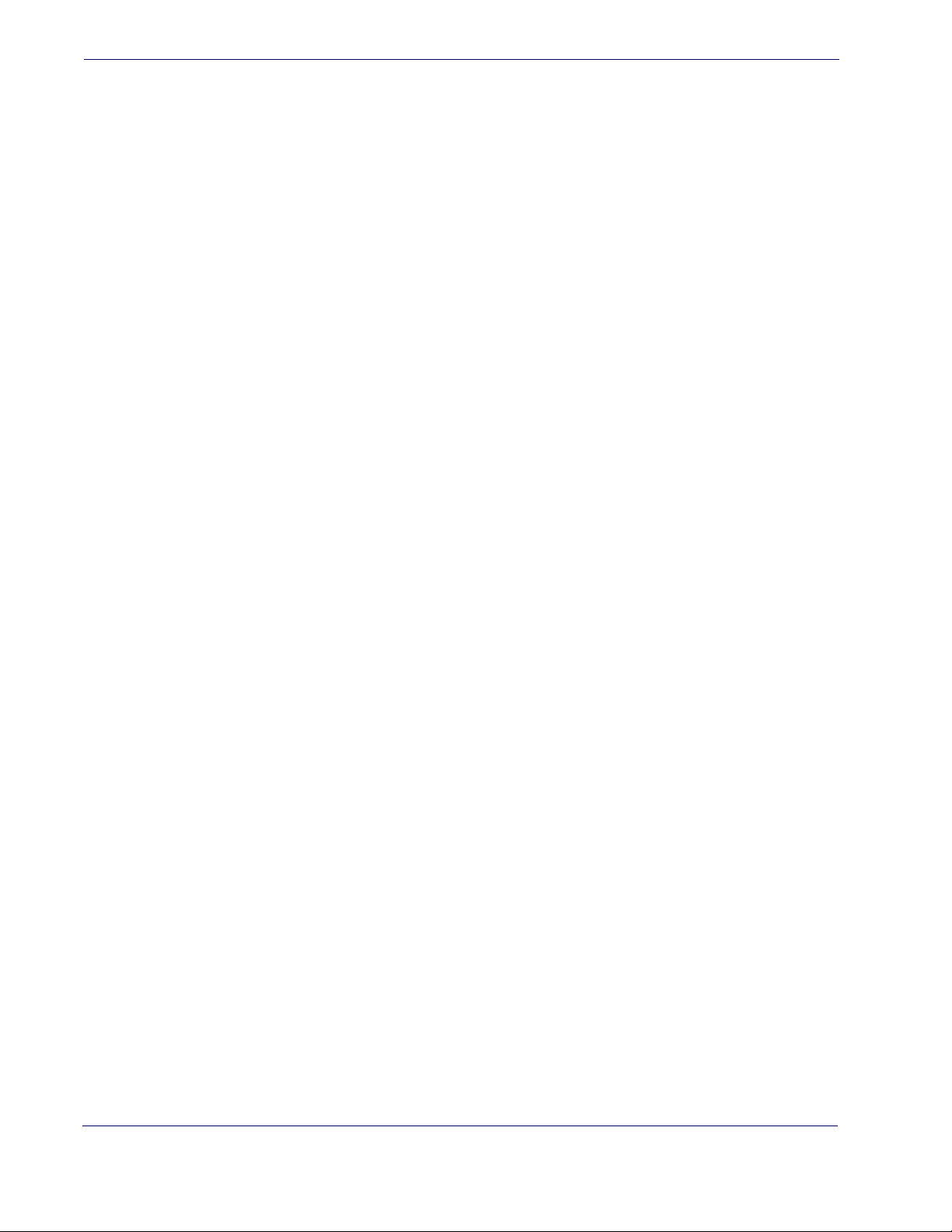
Standard 2 of 5 Length Control .......................................................................................................................................................................... 199
Standard 2 of 5 Set Length 1 ............................................................................................................................................................................... 200
Standard 2 of 5 Set Length 2 ............................................................................................................................................................................... 201
Standard 2 of 5 Character Correlation .............................................................................................................................................................. 202
Standard 2 of 5 Stitching ....................................................................................................................................................................................... 202
Industrial 2 of 5 ................................................................................................................................................................................................................... 203
Industrial 2 of 5 Enable/Disable .......................................................................................................................................................................... 203
Industrial 2 of 5 Check Character Calculation ................................................................................................................................................ 203
Industrial 2 of 5 Check Character Transmission ............................................................................................................................................ 204
Industrial 2 of 5 Length Control .......................................................................................................................................................................... 204
Industrial 2 of 5 Set Length 1 ............................................................................................................................................................................... 205
Industrial 2 of 5 Set Length 2 ............................................................................................................................................................................... 206
Industrial 2 of 5 Minimum Reads ........................................................................................................................................................................ 207
Industrial 2 of 5 Stitching ...................................................................................................................................................................................... 208
Industrial 2 of 5 Character Correlation ............................................................................................................................................................. 208
IATA ........................................................................................................................................................................................................................................ 209
IATA Enable/Disable ............................................................................................................................................................................................... 209
IATA Check Character Transmission ................................................................................................................................................................. 209
ISBT 128 ................................................................................................................................................................................................................................. 210
ISBT 128 Concatenation ........................................................................................................................................................................................ 210
ISBT 128 Concatenation Mode ............................................................................................................................................................................ 210
ISBT 128 Dynamic Concatenation Timeout .................................................................................................................................................... 211
ISBT 128 Force Concatenation ............................................................................................................................................................................ 212
ISBT 128 Advanced Concatenation Options .................................................................................................................................................. 212
MSI .......................................................................................................................................................................................................................................... 213
MSI Enable/Disable ................................................................................................................................................................................................. 213
MSI Check Character Calculation .......................................................................................................................................................................213
MSI Check Character Transmission ................................................................................................................................................................... 214
MSI Length Control ................................................................................................................................................................................................. 214
MSI Set Length 1 ...................................................................................................................................................................................................... 215
MSI Set Length 2 ...................................................................................................................................................................................................... 216
MSI Minimum Reads ............................................................................................................................................................................................... 217
MSI Decoding Level ................................................................................................................................................................................................ 218
Code 93 ................................................................................................................................................................................................................................. 219
Code 93 Enable/Disable ........................................................................................................................................................................................219
Code 93 Check Character Calculation .............................................................................................................................................................. 219
Code 93 Check Character Transmission .......................................................................................................................................................... 220
Code 93 Length Control ........................................................................................................................................................................................ 220
Code 93 Set Length 1 ............................................................................................................................................................................................. 221
Code 93 Set Length 2 ............................................................................................................................................................................................. 222
Code 93 Minimum Reads ...................................................................................................................................................................................... 223
Code 93 Decoding Level ....................................................................................................................................................................................... 224
Code 93 Quiet Zones .............................................................................................................................................................................................. 225
Code 93 Stitching .................................................................................................................................................................................................... 226
Code 93 Character Correlation ........................................................................................................................................................................... 226
Codablock F ......................................................................................................................................................................................................................... 227
Codablock F Enable/Disable ................................................................................................................................................................................ 227
Codablock F EAN Enable/Disable ...................................................................................................................................................................... 227
Codablock F AIM Check .........................................................................................................
Codablock F Length Control ................................................................................................................................................................................ 228
Codablock F Set Length 1 ..................................................................................................................................................................................... 229
Codablock F Set Length 2 ..................................................................................................................................................................................... 230
Code 4 .................................................................................................................................................................................................................................... 231
Code 4 Enable/Disable ........................................................................................................................................................................................... 231
Code 4 Check Character Transmission ............................................................................................................................................................. 231
Code 4 Hex to Decimal Conversion ................................................................................................................................................................... 232
Code 5 .................................................................................................................................................................................................................................... 232
Code 5 Enable/Disable ........................................................................................................................................................................................... 232
Code 5 Check Character Transmission ............................................................................................................................................................. 233
Code 5 Hex to Decimal Conversion ................................................................................................................................................................... 233
................................................................................ 228
6
QuickScanTM Lite QW2100
Page 9
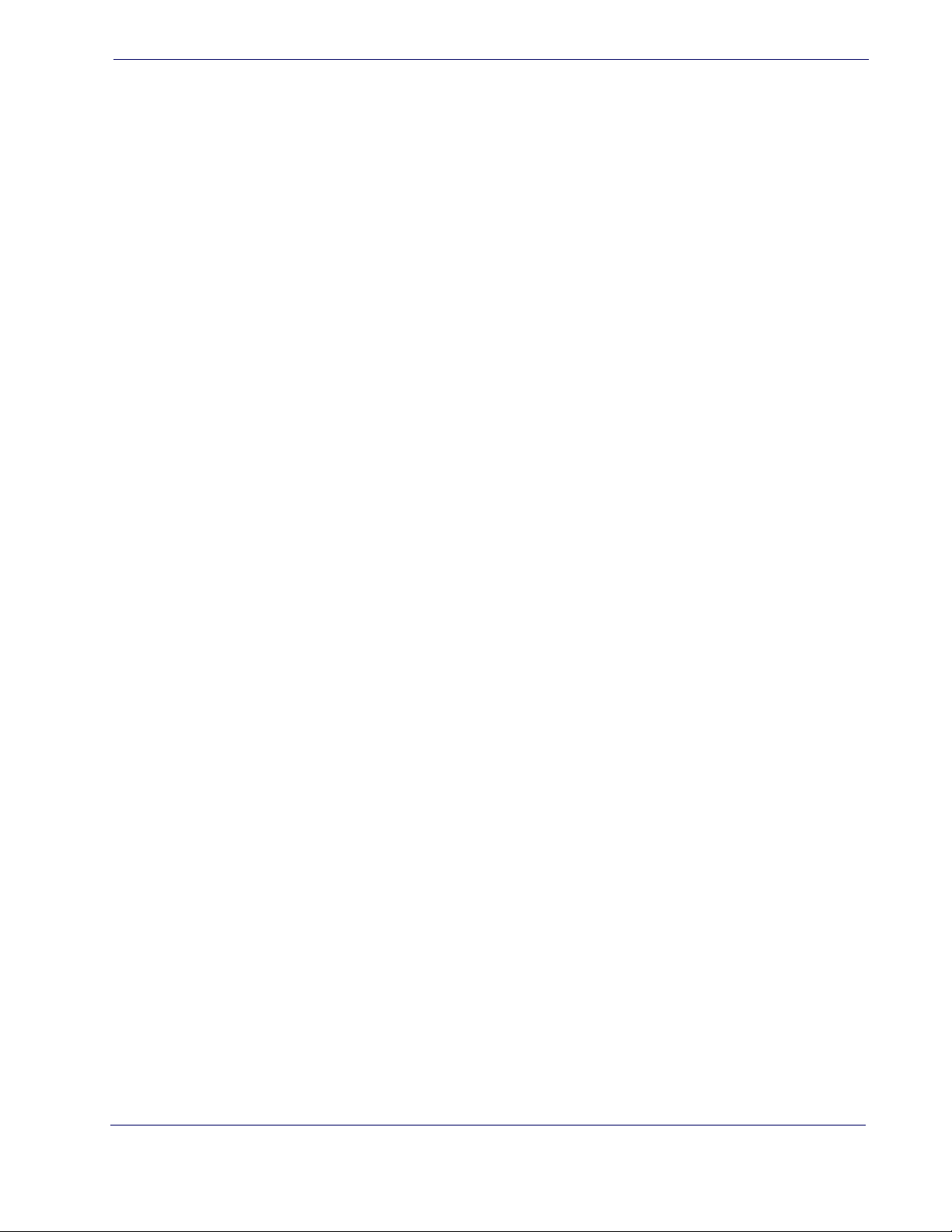
Code 4 and Code 5 Common Configuration Items ............................................................................................................................................... 234
Code 4 and 5 Decoding Level .............................................................................................................................................................................. 234
Code 4 and Code 5 Minimum Reads ................................................................................................................................................................. 235
Follett 2 of 5 ......................................................................................................................................................................................................................... 236
Follett 2 of 5 Enable/Disable ................................................................................................................................................................................ 236
BC412 .....................................................................................................................................................................................................................................236
BC412 Enable/Disable ............................................................................................................................................................................................236
BC412 Check Character Calculation .................................................................................................................................................................. 237
BC412 Minimum Reads .......................................................................................................................................................................................... 238
BC412 Decoding Level ...........................................................................................................................................................................................239
BC412 Length Control ............................................................................................................................................................................................ 240
BC412 Set Length 1 .................................................................................................................................................................................................241
BC412 Set Length 2 .................................................................................................................................................................................................242
Chapter 11. References ................................................................................................................................................................ 243
Label Gone Timeout .........................................................................................................................................................................................................244
Good Read LED Duration ................................................................................................................................................................................................ 245
Scan Mode ............................................................................................................................................................................................................................246
Scanning Active Time ....................................................................................................................................................................................................... 247
Flash On Time ...................................................................................................................................................................................................................... 248
Flash Off Time ......................................................................................................................................................................................................................249
Intercharacter Delay .........................................................................................................................................................................................................250
ACK Character .....................................................................................................................................................................................................................251
NAK Character .....................................................................................................................................................................................................................252
ACK NAK Timeout Value .................................................................................................................................................................................................. 253
ACK NAK Retry Count ....................................................................................................................................................................................................... 254
Disable Character ............................................................................................................................................................................................................... 255
Enable Character ................................................................................................................................................................................................................ 256
Wedge Quiet Interval .......................................................................................................................................................................................................257
Intercharacter Delay .........................................................................................................................................................................................................258
Intercode Delay ..................................................................................................................................................................................................................259
Global Prefix/Suffix ............................................................................................................................................................................................................ 260
Example: Setting a Prefix .......................................................................................................................................................................................260
Global AIM ID ....................................................................................................................................................................................................................... 261
Label ID: Pre-loaded Sets ................................................................................................................................................................................................262
Label ID: Set Individually Per Symbology .................................................................................................................................................................264
Character Conversion ....................................................................................................................................................................................................... 266
Decoding Levels .................................................................................................................................................................................................................267
Set Length 1 ......................................................................................................................................................................................................................... 268
Set Length 2 ......................................................................................................................................................................................................................... 269
Appendix A. Technical Specifications ..................................................................................... 271
Standard Cable Pinouts ................................................................................................................................................................................................... 273
Appendix B. Standard Defaults............................................................................................... 275
Default Exceptions ............................................................................................................................................................................................................285
Appendix C. LED and Beeper Indications................................................................................ 289
LED and Beeper Indications ........................................................................................................................................................................................... 290
Error Codes ........................................................................................................................................................................................................................... 291
Appendix D. Sample Bar Codes............................................................................................... 293
Interleaved 2 of 5 ........................................................................................................................................................................................................... 293
Codabar ............................................................................................................................................................................................................................ 294
Code 11 ............................................................................................................................................................................................................................294
GS1 DataBar (RSS) ..............................................................................................................................................................................................................295
GS1 DataBar-14 ......................................................................................................................................................................................................... 295
Product Reference Guide
7
Page 10
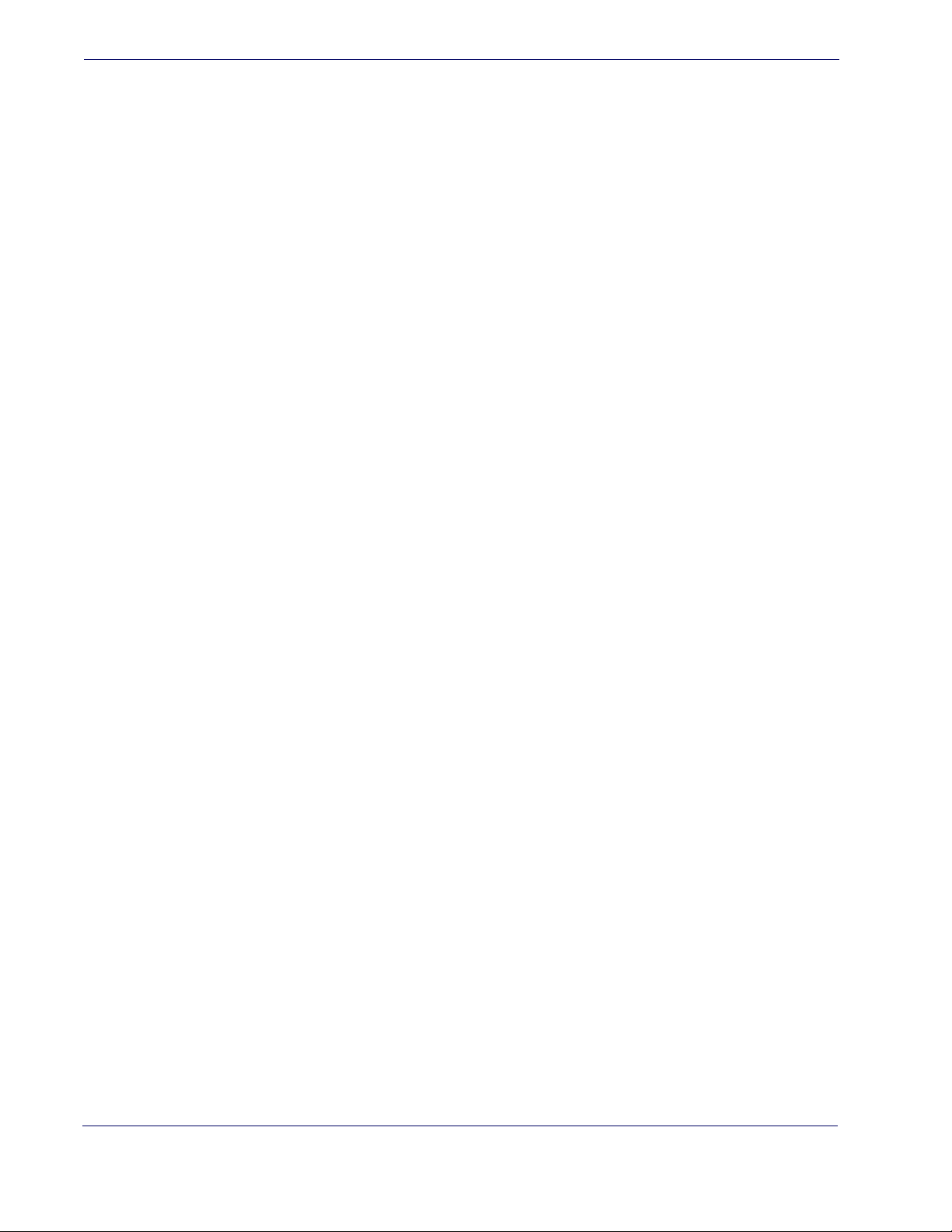
Appendix E. Keypad ............................................................................................................... 297
Appendix F. Scancode Tables ................................................................................................. 301
Control Character Emulation ......................................................................................................................................................................................... 301
Interface Type PC AT PS/2 or USB-Keyboard ........................................................................................................................................................... 302
Interface type PC AT PS/2 Alt Mode or USB-Keyboard Alt Mode ..................................................................................................................... 304
Digital Interface .................................................................................................................................................................................................................. 306
IBM XT .................................................................................................................................................................................................................................... 308
Microsoft Windows Codepage 1252 .......................................................................................................................................................................... 310
Index ..................................................................................................................... 311
8
QuickScanTM Lite QW2100
Page 11
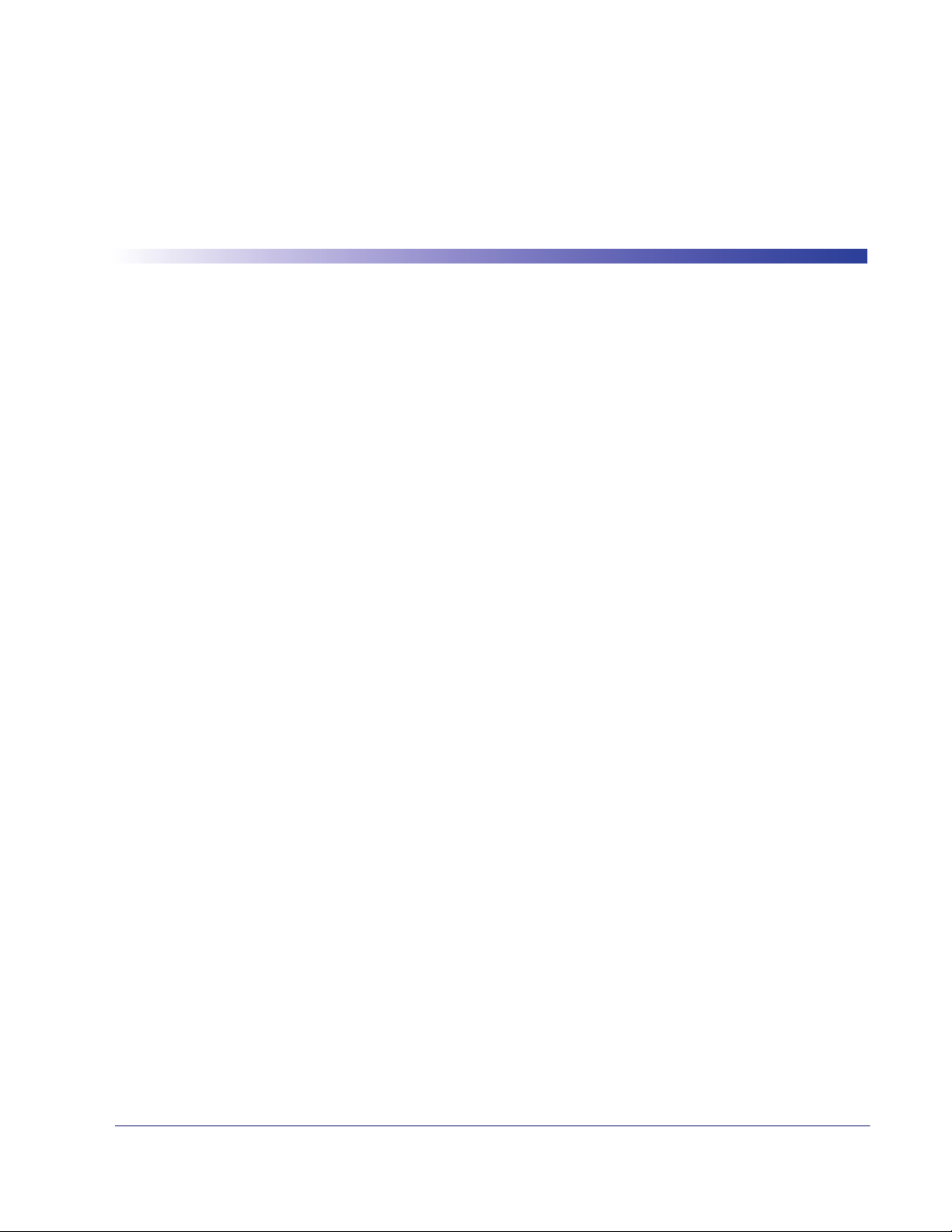
About this Guide
This Product Reference Guide (PRG) is provided for users seeking advanced technical
information, including connection, programming, maintenance and specifications. The
Quick Reference Guide (QRG) and other publications associated with this product are
downloadable free of charge from the website listed on the back cover of this manual.
Typically, units are factory-programmed for the most common terminal and communications settings. If you need to modify any programmable settings, custom configuration
can be accomplished by scanning the programming bar codes within this guide.
Programming can alternatively be performed using the Datalogic Aladdin™ Configuration application which is downloadable from the Datalogic website listed on the back
cover of this manual. This multi-platform utility program allows device configuration using a PC. It communicates to the device using a serial or USB cable and can also create
configuration bar codes to print.
Chapter 1
Introduction
Manual Overview
Chapter 1, Introduction provides a product overview, unpacking instructions, and cable
connection information.
Chapter 2, Getting Started presents information about unpacking and setting up the
reader.
Chapter 3, Interfaces consists of interface configuration bar codes and details.
Chapter 4, General Features includes programming bar codes for selecting common
features for the reader and general use bar codes to customize how the data is transmitted
to the host device.
Chapter 5, RS-232 ONLY Interface supplies information about setting up the reader for
RS-232 operation.
Chapter 6, RS-232/USB-Com Interfaces features information about options involving
both the RS-232 and USB-Com interfaces.
Chapter 7, Keyboard Interface discusses how to set up the reader for Keyboard Wedge
operation.
Chapter 8, USB-OEM Interface explains how to set the reader up for USB operation.
Chapter 9, Data Editing offers advanced configuration options for customization of
scanned data output.
Chapter 10, Symbologies defines options for all symbologies and provides the program-
Product Reference Guide 1
Page 12
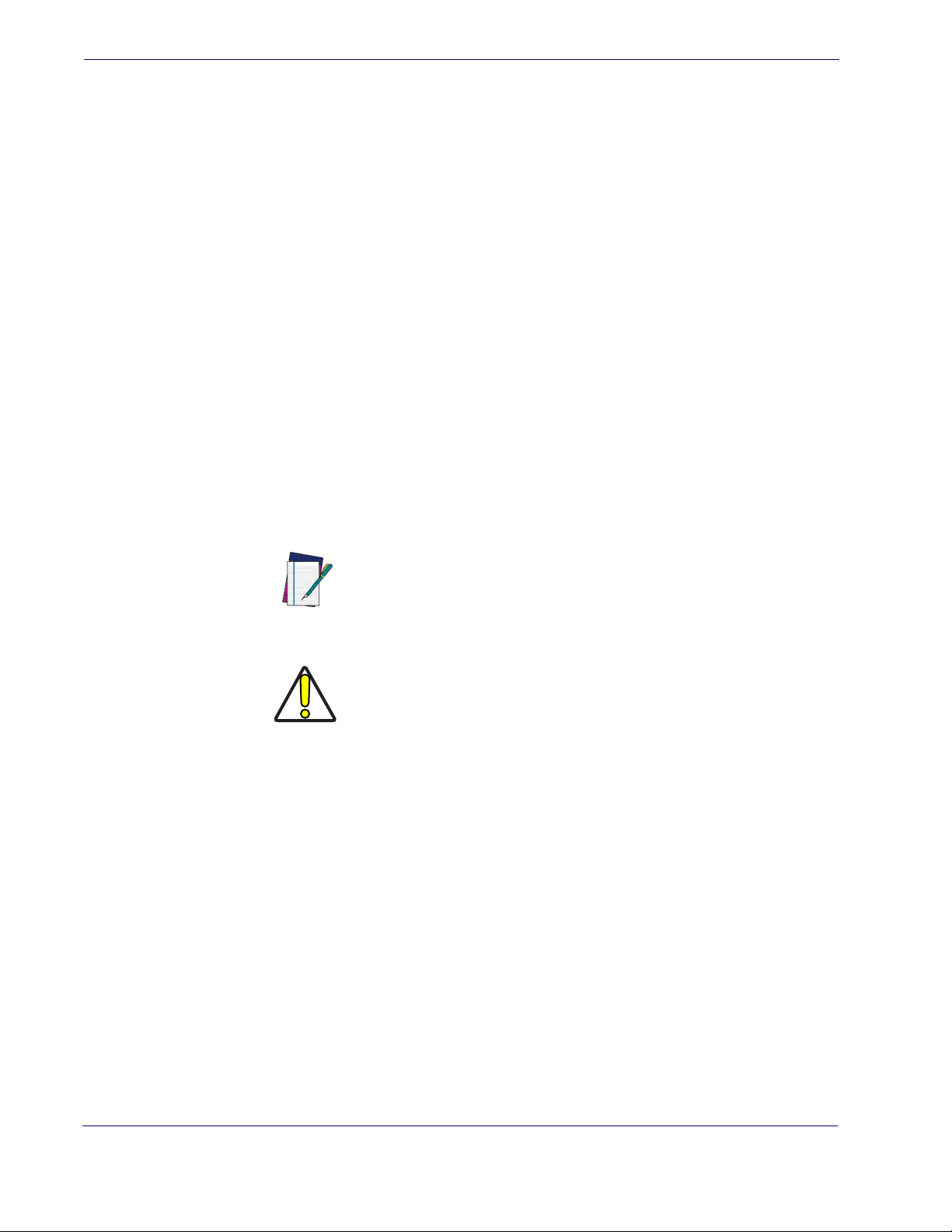
Introduction
ming bar codes necessary for configuring these features.
Chapter 11, References provides details concerning programmable features.
Appendix A, Technical Specifications lists physical and performance characteristics, as
well as environmental and regulatory specifications. It also provides standard cable pinouts.
Appendix B, Standard Defaults references common factory default settings for reader
features and options.
Appendix C, LED and Beeper Indications supplies tables containing descriptions of the
functions and behaviors of the reader’s LED and Beeper indicators.
Appendix D, Sample Bar Codes offers sample bar codes of several common symbolo-
gies.
Appendix E, Keypad includes numeric bar codes to be scanned for certain parameter set-
tings.
Appendix F, Scancode Tables lists control character emulation information for Wedge
and USB Keyboard interfaces.
Manual Conventions
The following conventions are used in this document:
References
The symbols listed below are used in this manual to notify the reader of key issues or
procedures that must be observed when using the reader:
Notes contain information necessary for properly diagnosing,
repairing and operating the reader.
NOTE
The CAUTION symbol advises you of actions that could damage equipment or property.
CAUTION
Current versions of the Product Reference Guide (PRG), Quick Reference Guide
(QRG), the Datalogic Aladdin™ Configuration application, software/firmware and any
additional manuals, instruction sheets and utilities for this product can be downloaded
from the website listed on the back cover of this manual. Alternatively, printed copies or
product support CDs can be purchased through your Datalogic reseller.
2 QuickScanTM Lite QW2100
Page 13
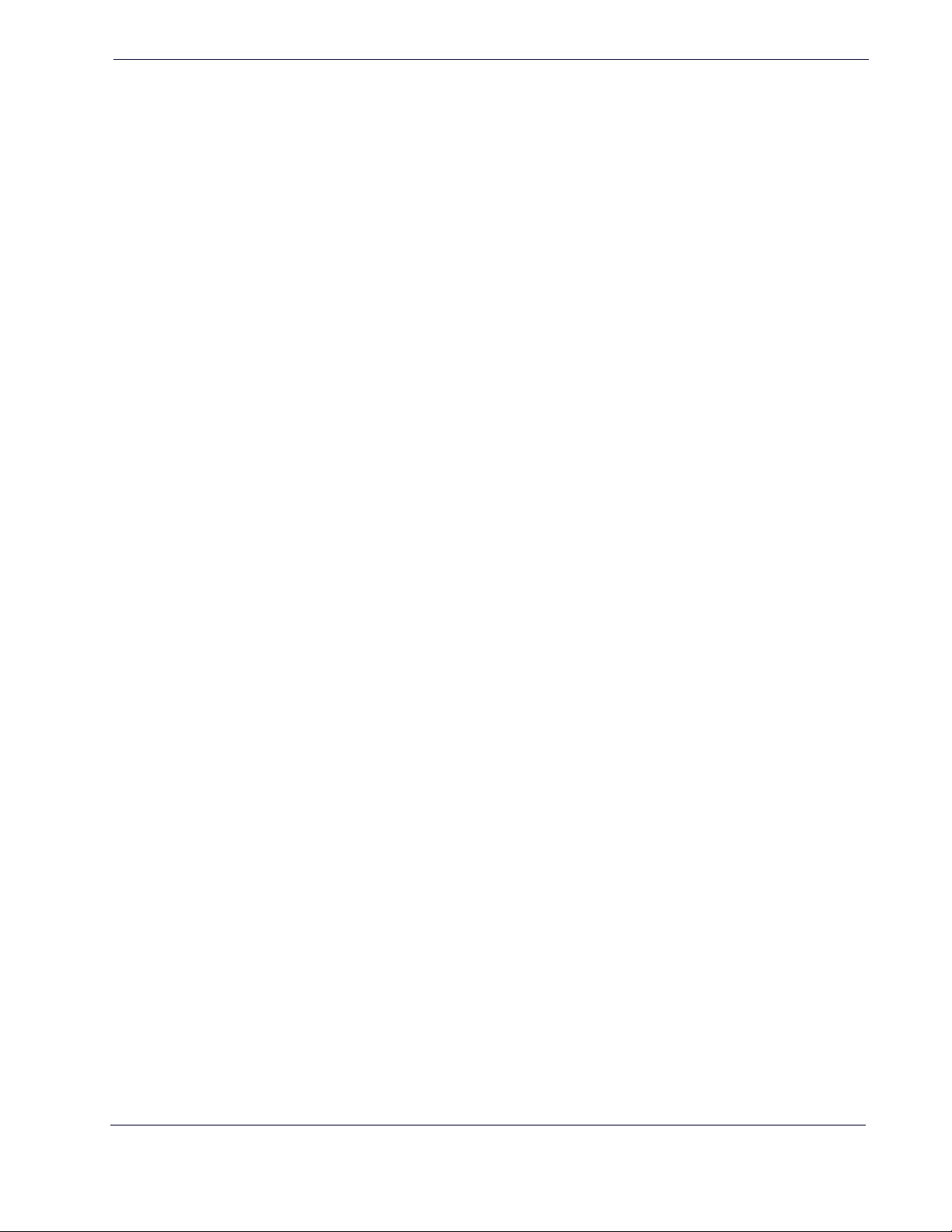
Technic al Suppor t
Datalogic Website Support
The Datalogic website (www.datalogic.com) is the complete source for technical support and information for Datalogic products. The site offers product support, warranty
information, product manuals, product tech notes, software updates, demos, and instructions for returning products for repair.
Reseller Technical Support
An excellent source for technical assistance and information is an authorized Datalogic
reseller. A reseller is acquainted with specific types of businesses, application software,
and computer systems and can provide individualized assistance.
Telephone Technical Support
If you do not have internet or email access, you may contact Datalogic technical support
at (541) 349-8283 or check the back cover of your manual for more contact information.
Technical Support
Product Reference Guide
3
Page 14
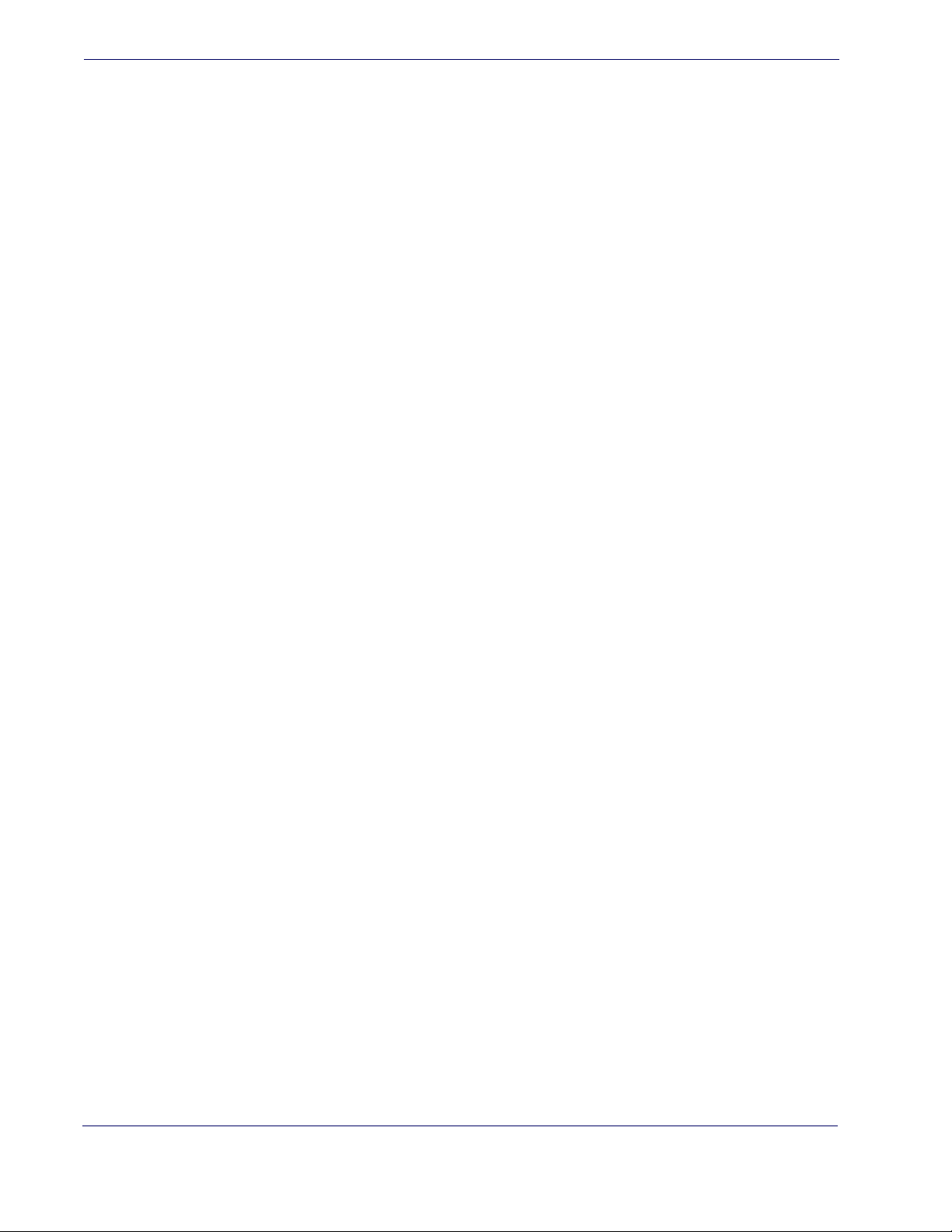
Introduction
NOTES
4 QuickScanTM Lite QW2100
Page 15
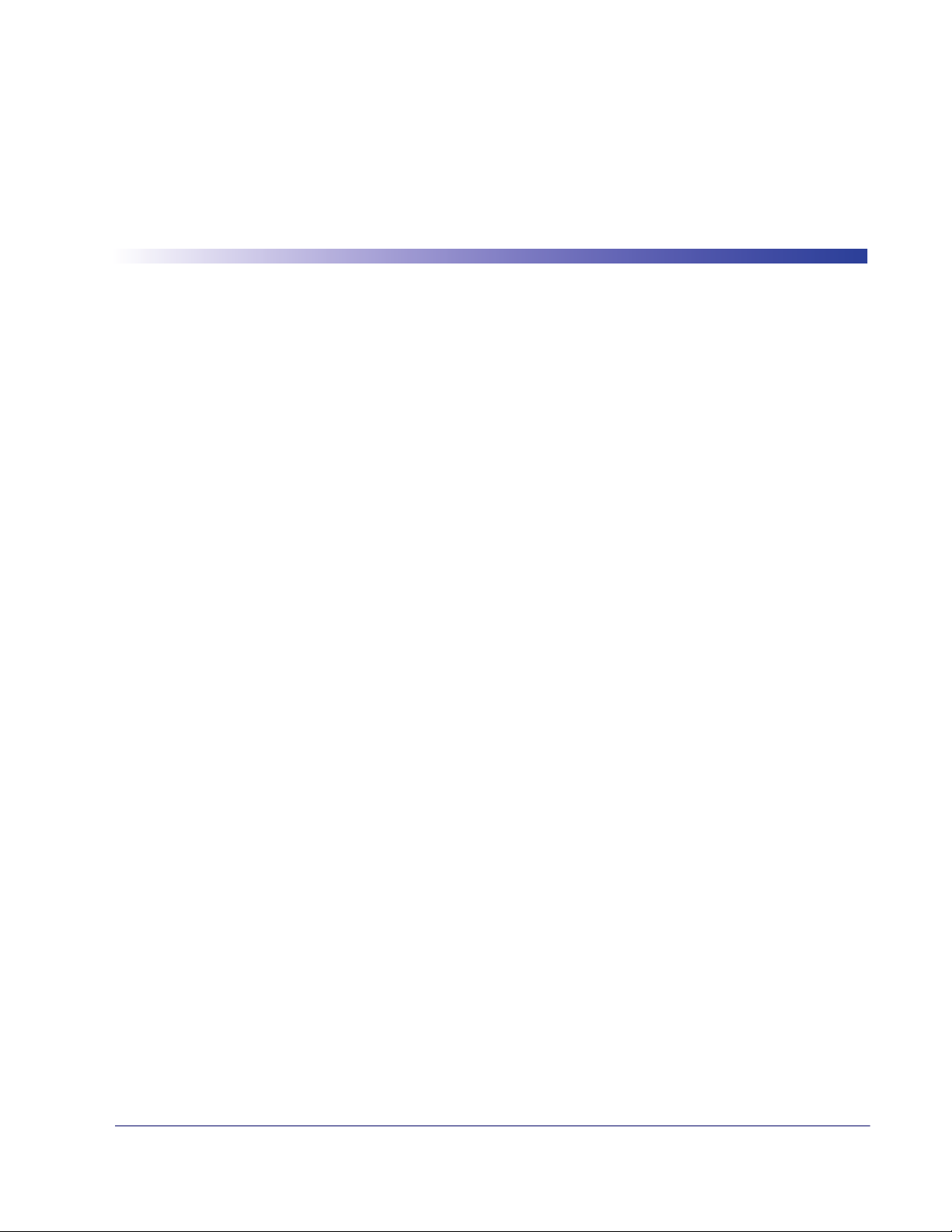
About the Reader
One distinctive feature offered by the reader is a very wide scan angle which can read long
linearbar codes, such as utlity bills. Whether used in Single Trigger or Continuous Mode,
the ergonomic design of the reader will help to promote comfortable handling during extended periods of use.
The reader can communicate using the following interfaces:
Chapter 2
Getting Started
Unpacking
RS-232 —
232 host.
RS-232 OPOS —
Keyboard Wedge (KBW) —
data as keystrokes and supports several international keyboards (for the Windows® environment). See Country Mode on page 54 for a full listing.
USB —
interface types by scanning the appropriate interface type bar codes available in this manual. The default interface is USB-KBD for Wedge models (7230) and USB-OEM for
IBM models (7210).
Check carefully to ensure the reader and any accessories ordered are present and undamaged. If any damage occurred during shipment, contact
KEEP THE PACKAGING. Should the unit ever require service, it should be returned
in its original shipping container.
The reader can communicate with a standard or Wincor-Nixdorf (W-N) RS-
This interface is used for OPOS/UPOS/JavaPOS systems.
When connected using this interface, the host interprets scanned
Select to communicate either by USB OEM, USB COM STD, or USB Keyboard
Technical Support on page 3.
Product Reference Guide 5
Page 16
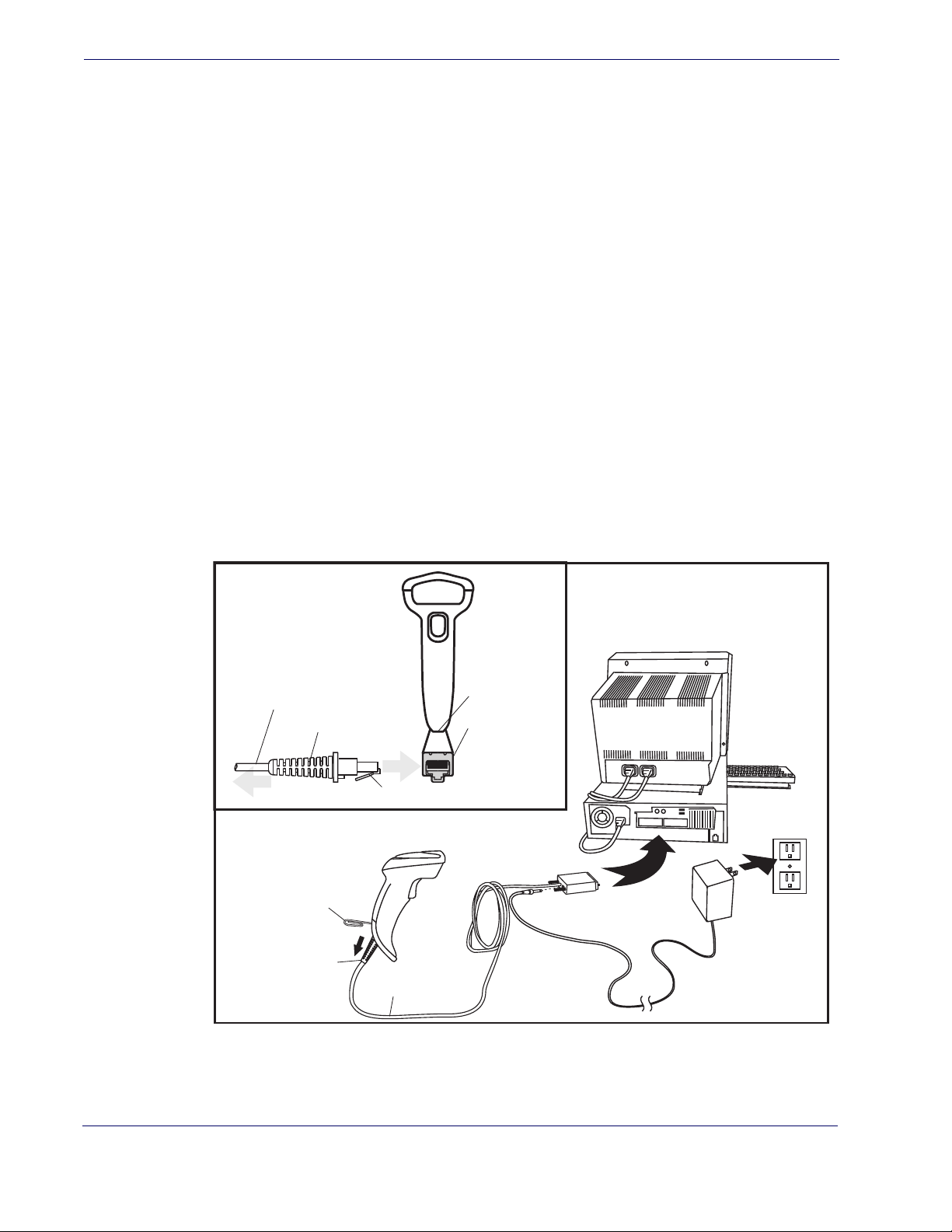
Getting Started
Setting Up the Reader
Follow the steps provided in this section to connect and get your reader up and communicating with its host:
1. Install the Interface Cable
2. Select the Interface Type
3. Configure Interface Settings (only if not using factory settings for that interface)
4.
Configure Other Features (if modifications are needed from factory settings)
Install the Interface Cable
The reader kit you ordered to match your interface should provide a compatible cable for
your installation. If not, contact Technical Support.
Seat the cable assembly into the reader, aligning both the connector, aligning the cable
clip with its opening as shown in the insert portion of Figure 1.
RS-232 Serial Connection —
Turn off power to the terminal/PC and connect the reader to
the terminal/PC serial port via the RS-232 cable as shown in Figure 1. If the terminal
will not support POT (Power Off the Terminal) to supply reader power, use the approved power supply (AC Adapter). Plug the AC Adapter barrel connector into the socket on the RS-232 cable connector and the AC Adapter plug into a standard power outlet.
Figure 1. Connecting the Interface Cable/RS-232 Connection
Connecting at
the Reader
Cable
To Host
Cable Strain Relief
Cable Clip (Latch)
Bottom of Imager
Interface Cable Port
Disconnecting at
the Reader
Insert a paperclip
into this hole to
release the
cable latch
Strain Relief
Cable
Other connection types are described below and illustrated in Figure 2.
6 QuickScanTM Lite QW2100
Page 17
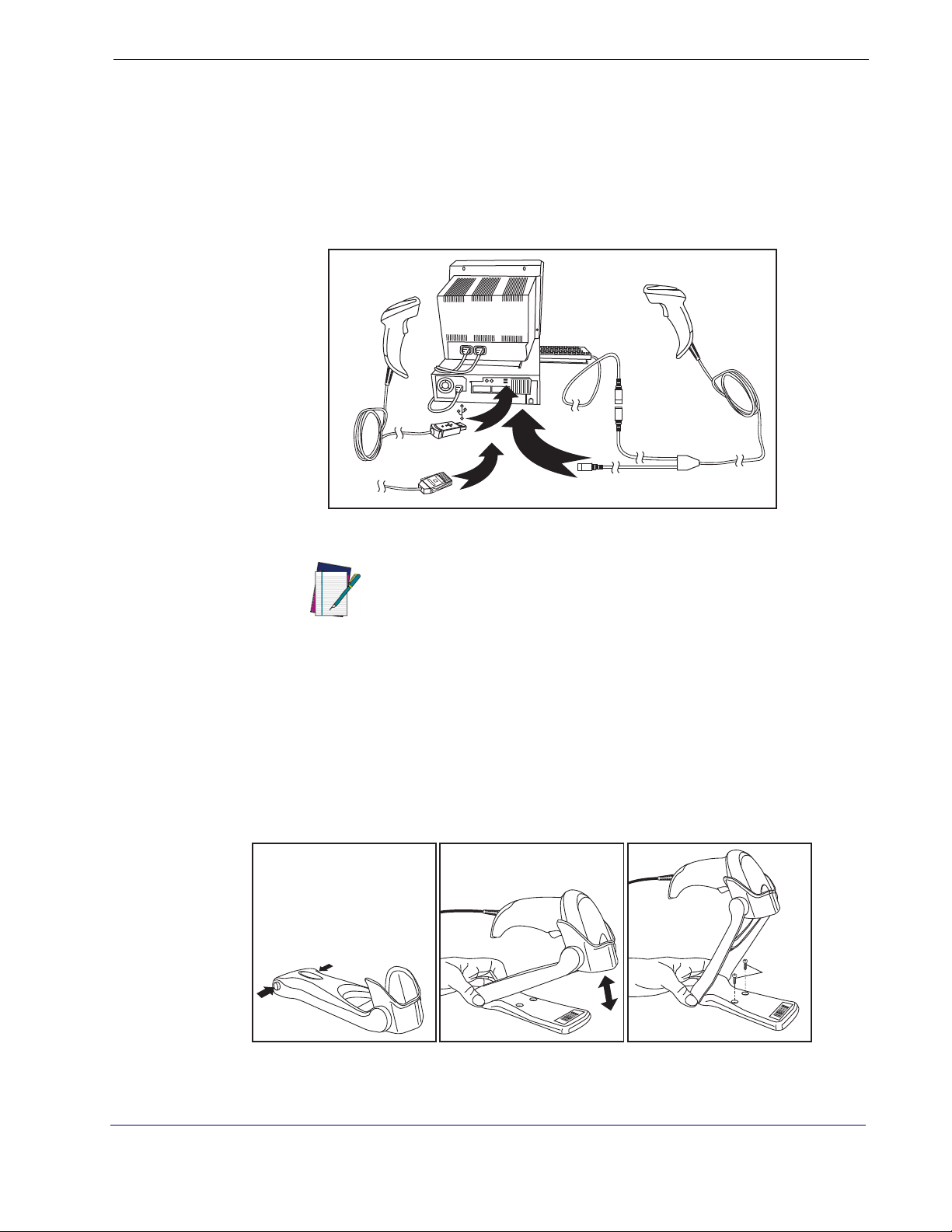
Setting Up the Reader
U
S
B
I
B
M
K
e
y
b
o
a
r
d
W
e
d
g
e
or...
or...
Optional
abc
USB Connection —
Connect the reader to a USB port on the terminal/PC using the correct
USB cable for the interface type you ordered. Reference Figure 2.
Keyboard Wedge Connection —
The Keyboard Wedge cable has a ‘Y’ connection from the
reader. Connect the female to the male end from the keyboard and the remaining end at
the keyboard port at the terminal/PC. Reference Figure 2.
Figure 2. Other Interface Connections
Hands Free Stand
An accessory is available which holds the reader at a convenient angle, allowing hands
free scanning of items. Press in on the release buttons on both sides of the stand to raise
the arm of the stand as shown in
counter or table using self-tapping screws or double-sided tape.
Figure 3. Adjusting the Stand Arm
Specific cables are required for connection to different hosts.
The connectors illustrated above are examples only. Actual
connectors may vary from those illustrated, but the steps to
connect the reader remain the same.
NOTE
Figure 4. The stand can optionally be attached to a
Product Reference Guide
7
Page 18
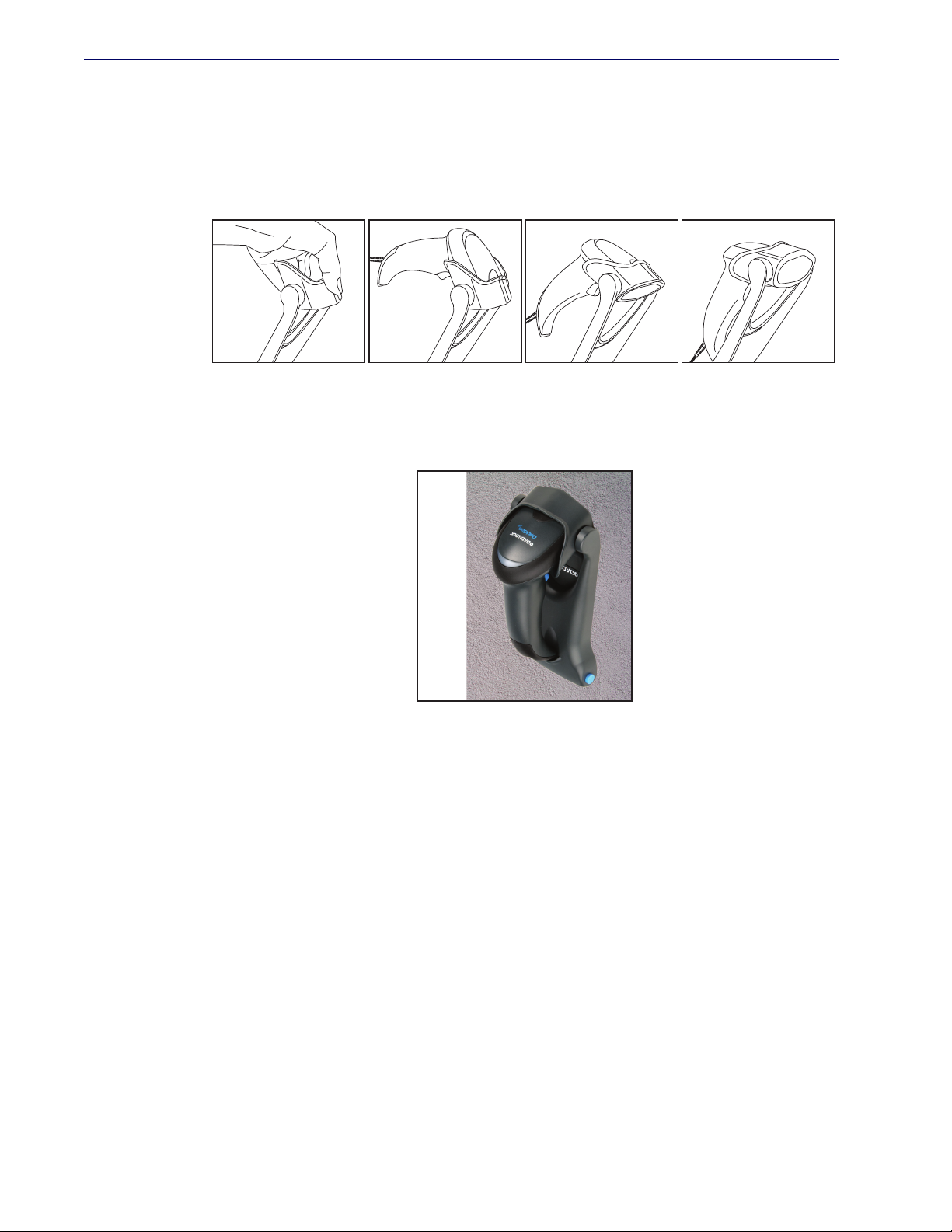
Getting Started
Hands Free Stand — continued
The holder cup can be positioned in any of the three angles shown in Figure 4. Grasp
the holder cup as indicated and rotate to the desired position.
Refer to Scan Mode on page 30 for information about programming the reader for use
with the stand.
Figure 4. Adjusting the Stand
This accessory can also be used as a holder to mount the reader on a wall or other vertical
position as shown in Figure 5.
Figure 5. Using the Wall Holder
Programming
The reader is typically factory-configured with a set of default features standard to the
interface type you ordered. After scanning the interface bar code from the
tion, you can select other options and customize your reader through use of the instructions and programming bar codes available in the corresponding features section for your
interface and also the
8 QuickScanTM Lite QW2100
Data Editing and Symbologies chapters of this manual.
Interfaces sec-
Page 19
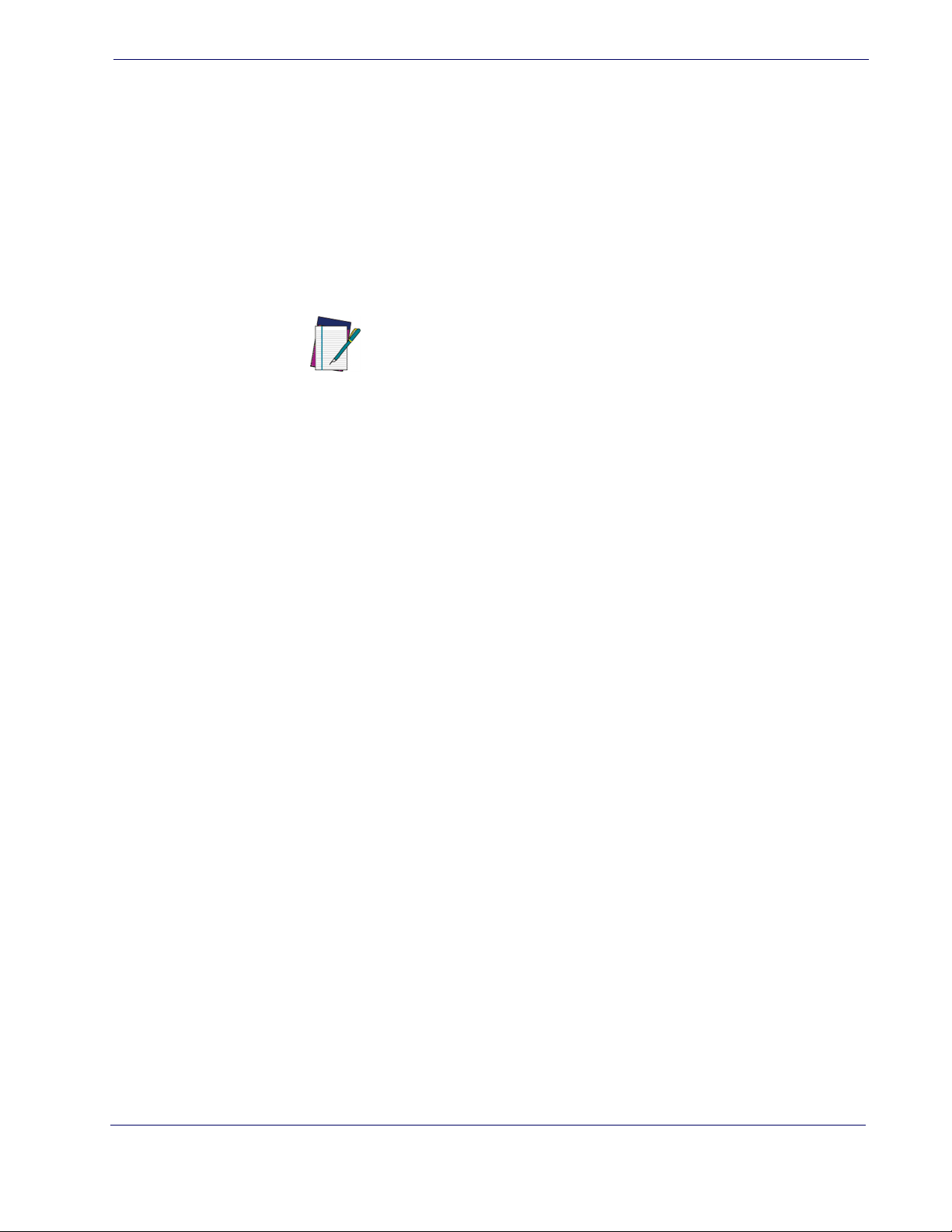
Using the Programming Bar Codes
This manual contains feature descriptions and bar codes which allow you to reconfigure
your reader. Some programming bar code labels, like Resetting the Product Configura-
tion to Defaults on page 10
Most of the programming labels in this manual, however, require the reader to be placed
in Programming Mode prior to scanning them. Scan an ENTER/EXIT bar code once to
enter Programming Mode. Once the reader is in Programming Mode, you can scan a
number of parameter settings before scanning the ENTER/EXIT bar code a second time,
which will then accept your changes, exit Programming Mode and return the reader to
normal operation.
NOTE
Select the Interface Type
Upon completing the physical connection between the reader and its host, proceed directly to Interfaces on page 11 for information and programming for the interface type
the reader is connected to (for example: RS-232, Keyboard Wedge, USB, etc.) and scan
the appropriate bar code in that section to select your system’s correct interface type.
Setting Up the Reader
, require only the scan of that single label to enact the change.
There are some exceptions to the typical programming
sequence described above. Please read the description and
setting instructions carefully when configuring each given programmable feature.
Configure Interface Settings
The reader is typically factory-configured with a set of default features standard to the
interface type you ordered. If after scanning the interface bar code from the Interfaces
section, your installation requires you to select options to further customize your reader,
turn to the appropriate section for your interface type as listed below:
• RS-232 ONLY Interface, starting on page 37
• RS-232/USB-Com Interfaces, starting on page 43
• Keyboard Interface, starting on page 53
USB-OEM Interface, starting on page 65
•
Configure Other Features
If your installation requires different programming than the standard factory default settings, the following sections of this manual allow configuration of non-interface-specific
settings you might require:
General Features
LED indicators and other such universal settings.
Symbologies
settings allow you to enable/disable symbologies, set label lengths, require check digit,
etc.
—
Includes options concerning the bar code label types (symbologies). These
—
General Features includes programming for scanning, beeper and
Product Reference Guide
9
Page 20
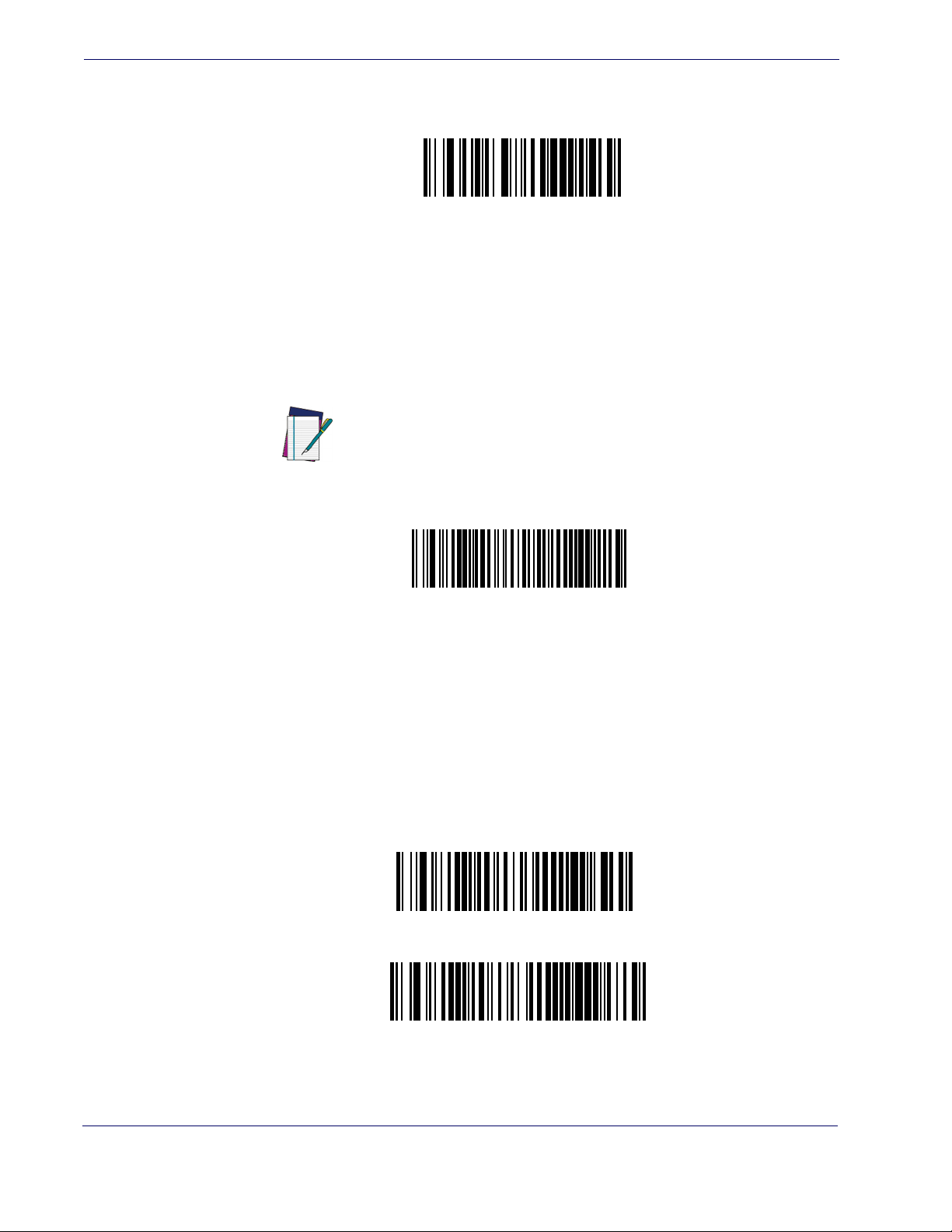
Getting Started
Transmit Software Version
Restore Custom Default Configuration
Restore USA Factory Configuration
Restore EU Factory Configuration
Software Version Transmission
The software version of the device can be transmitted over the RS-232 and Keyboard interfaces by scanning the following label.
Resetting the Product Configuration to Defaults
If you aren't sure what programming options are in your reader, or you've changed some
options and want to restore the Custom Default Configuration that may have been saved
in the reader, scan the Restore Custom Default Configuration bar code below. This will
restore the custom configuration for the currently active interface.
Custom defaults are based on the interface type. Configure
the reader for the correct interface before scanning this label.
NOTE
If you aren't sure what programming options are in your reader, or you've changed some
options and want to restore the Factory Configuration, you have two options. You can
scan the Restore USA Factory Configuration bar code or the Restore EU Factory Con-
figuration
bar code below. Both labels restore the reader configuration to the factory settings including the interface type. The USA label restores Label IDs to those historically
used in the USA. The EU label restores Label IDs to those historically used in Europe.
The Label ID sets for USA and EU are shown in the Label ID section of this manual.
The programming section lists the factory default settings for each of the menu commands (indicated by shaded blocks and bold text) on the following pages.
10 QuickScanTM Lite QW2100
Page 21
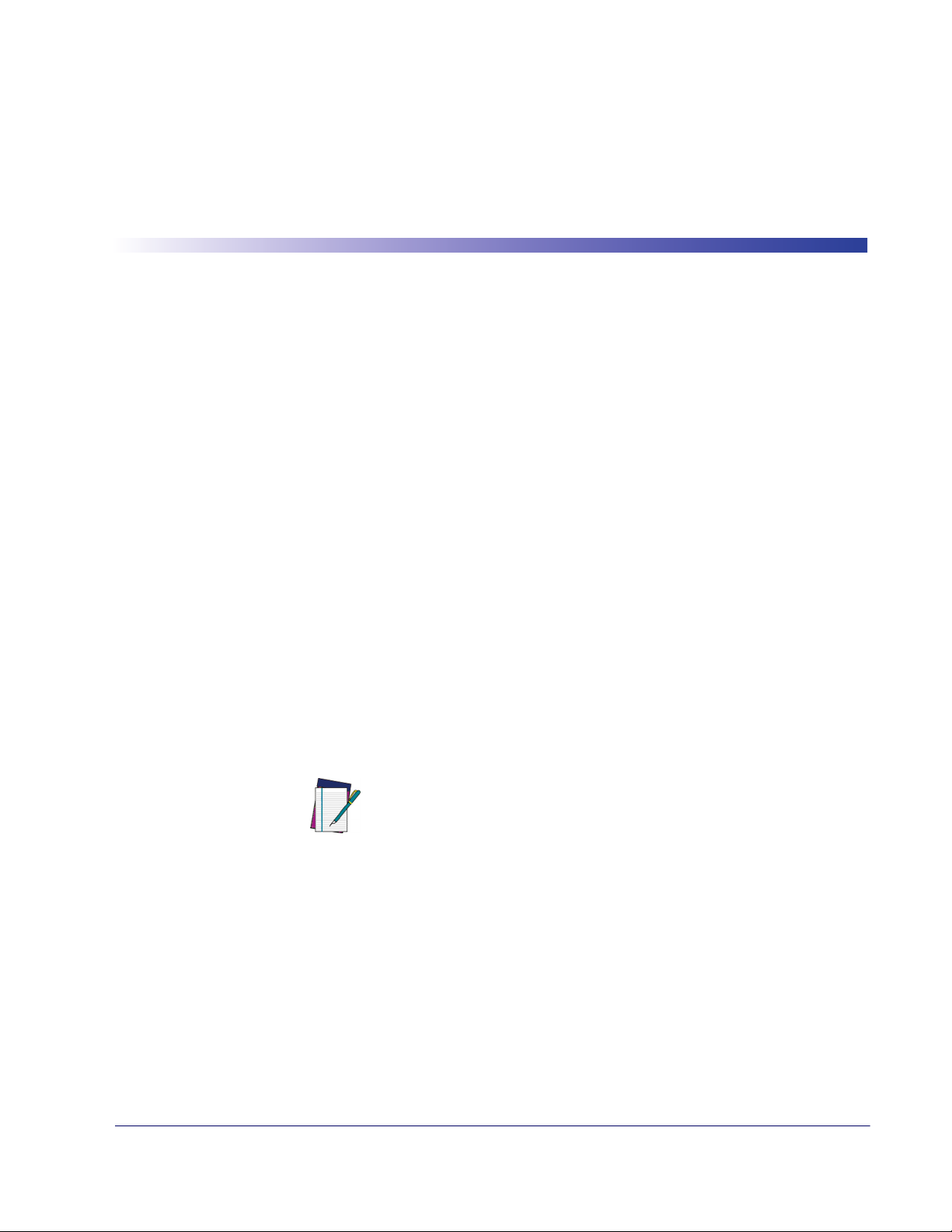
Interface Selection
Each reader model will support one of the following sets of host interfaces:
USB Models (all are 2.0 full speed)
USB KBD
USB COM STD
USB OEM
RS-232 / Keyboard Wedge Models
RS-232 (Standard, Wincor-Nixdorf, OPOS)
Keyboard Wedge
Chapter 3
Interfaces
Configuring the Interface
Scan the programming bar code from this section which selects the appropriate interface type
matching the system the reader will be connected to. Next, proceed to the corresponding chapter in this manual (also listed in
ated with that interface.
NOTE
Table 1) to configure any desired settings and features associ-
Unlike some other programming features and options, interface selections require that you scan only one programming
bar code label. DO NOT scan an ENTER/EXIT bar code prior to
scanning an interface selection bar code.
Some interfaces require the reader to start in the disabled state
when powered up. If additional reader configuration is desired
while in this state, pull the trigger and hold it for five seconds.
The reader will change to a state that allows programming with
bar codes.
Product Reference Guide 11
Page 22
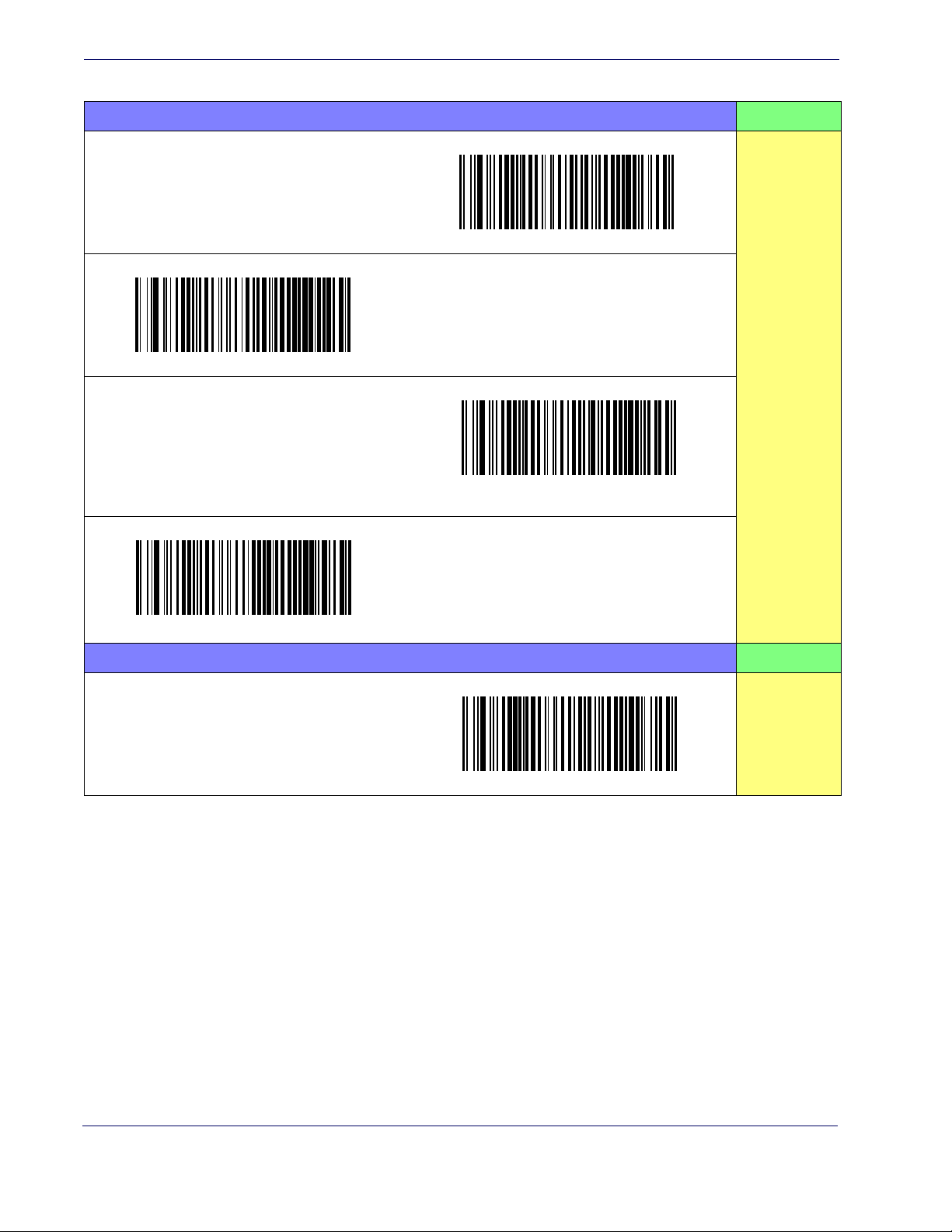
Interfaces
Table 1. Available Interfaces
RS-232 FEATURES
$P,HA05,P
RS-232 standard interface
Select RS232-STD
$P,HA12,P
RS-232 Wincor-Nixdorf
Select RS232-WN
$P,HA13,P
Set RS-232
Interface
Features
starting on
page 37
RS-232 for use with OPOS/UPOS/JavaPOS
Select RS-232 OPOS
$P,HA13,P
USB Com to simulate RS-232 standard interface
Select USB-COM-STD
USB-OEM FEATURES
USB-OEM
(can be used for OPOS/UPOS/JavaPOS)
a
$P,HA45,P
Set USB-
OEM
Interface
Features
starting on
page 65
a.
Download the correct USB Com driver from www.datalogic.com
Select USB-OEM
12 QuickScanTM Lite QW2100
Page 23
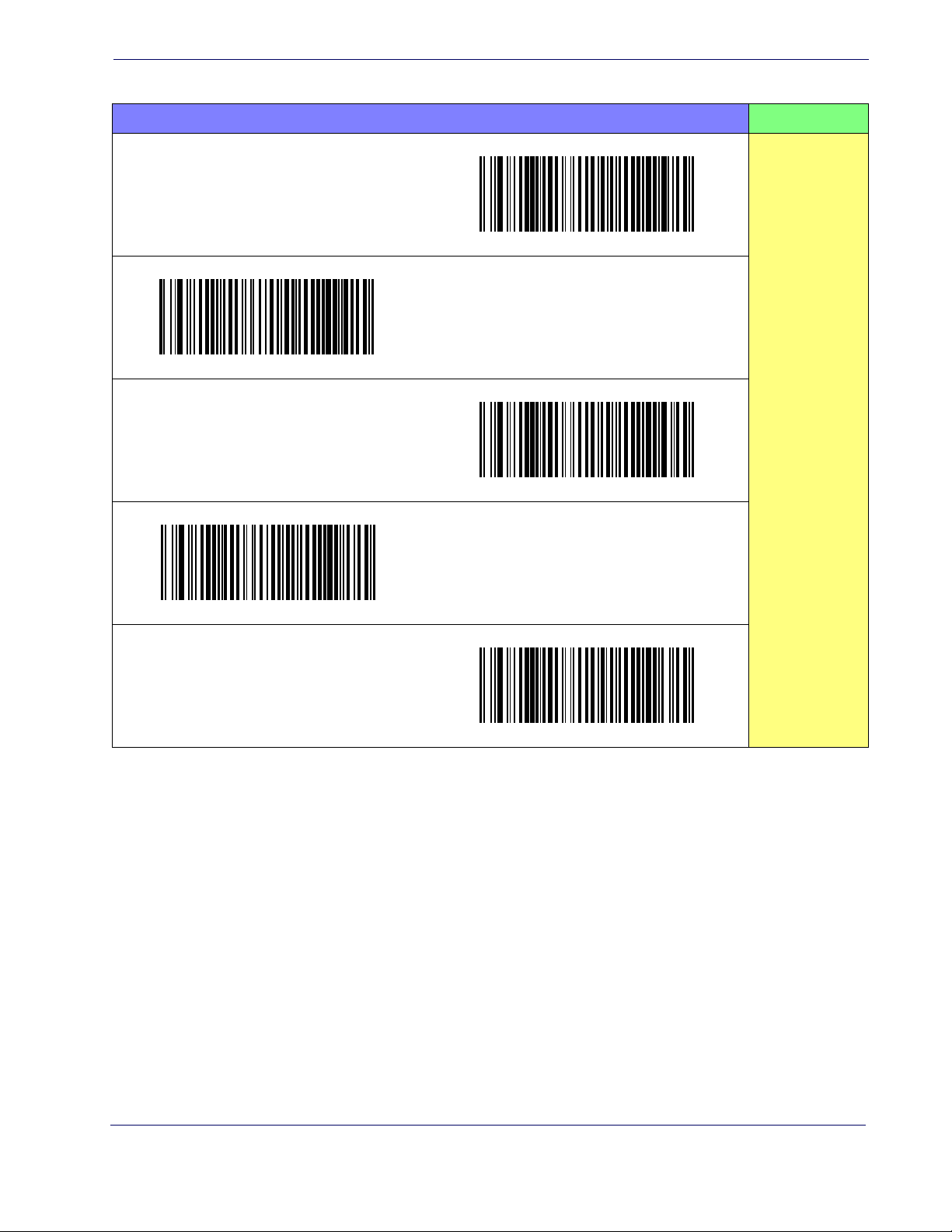
Configuring the Interface
KEYBOARD FEATURES
$P,HA29,P
AT, PS/2 25-286, 30-286, 50, 50Z, 60, 70, 80, 90
& 95
w/Standard Key Encoding
Select KBD-AT
$P,HA11,P
Keyboard Wedge for IBM AT PS2 with standard
key encoding but without external keyboard
Select KBD-AT-NK
AT, PS/2 25-286, 30-286, 50, 50Z, 60, 70, 80, 90
& 95
w/Alternate Key
$P,HA10,P
Select KBD-AT-ALT-NK
PC/XT w/Standard Key Encoding
$P,HA26,P
Select KBD-AT-ALT
Keyboard Wedge for IBM AT PS2 with alternate
key
encoding but without external keyboard
$P,HA28,P
Select KBD-XT
Set KEYBOARD
WEDGE
Interface
Features
starting on
page 53
Product Reference Guide
13
Page 24
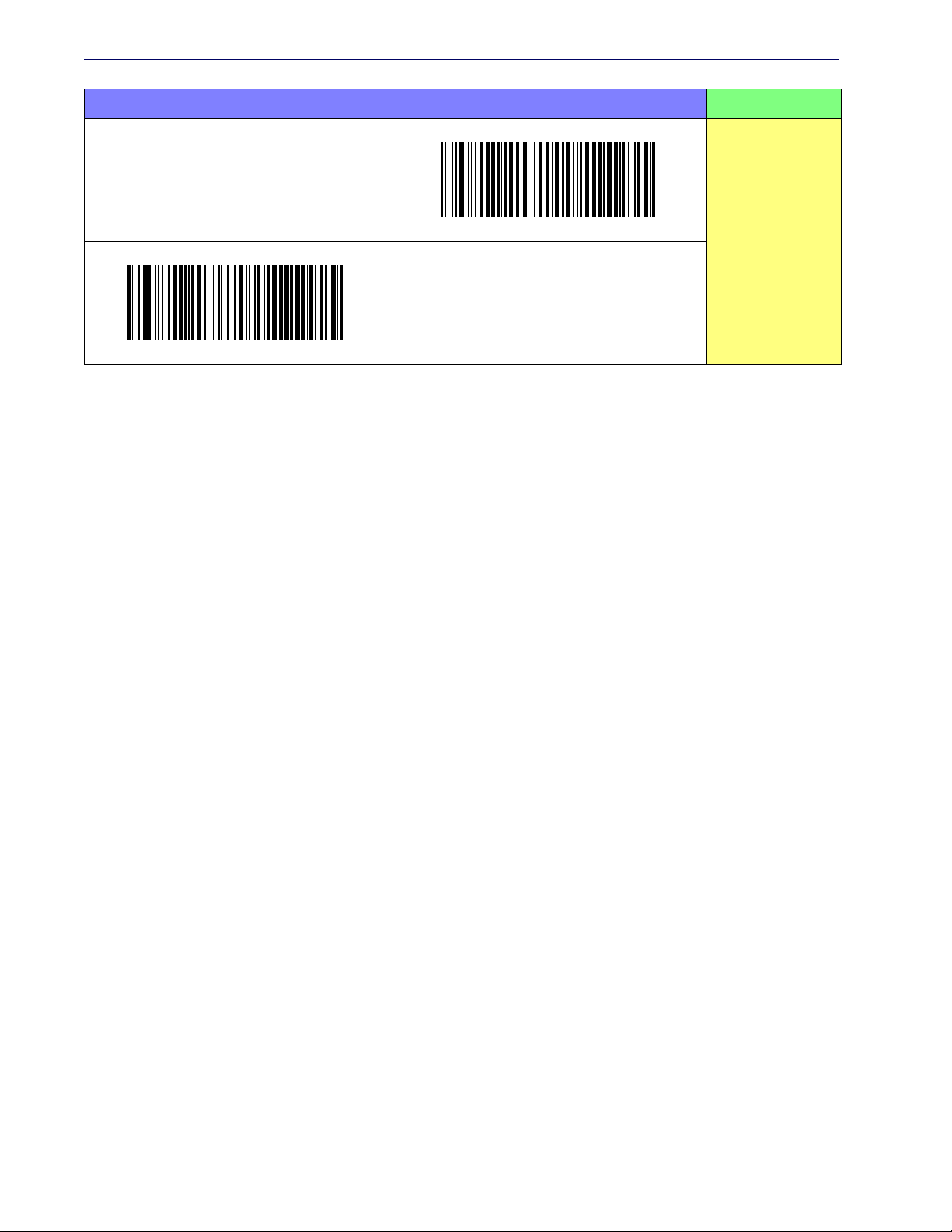
Interfaces
KEYBOARD — cont. FEATURES
$P,HA35,P
USB Keyboard with standard key encoding
Set KEYBOARD
Select USB Keyboard
$P,HA2B,P
WEDGE
Interface
Features
starting on
page 53
USB Keyboard with alternate key encoding
Select USB Alternate Keyboard
14 QuickScanTM Lite QW2100
Page 25
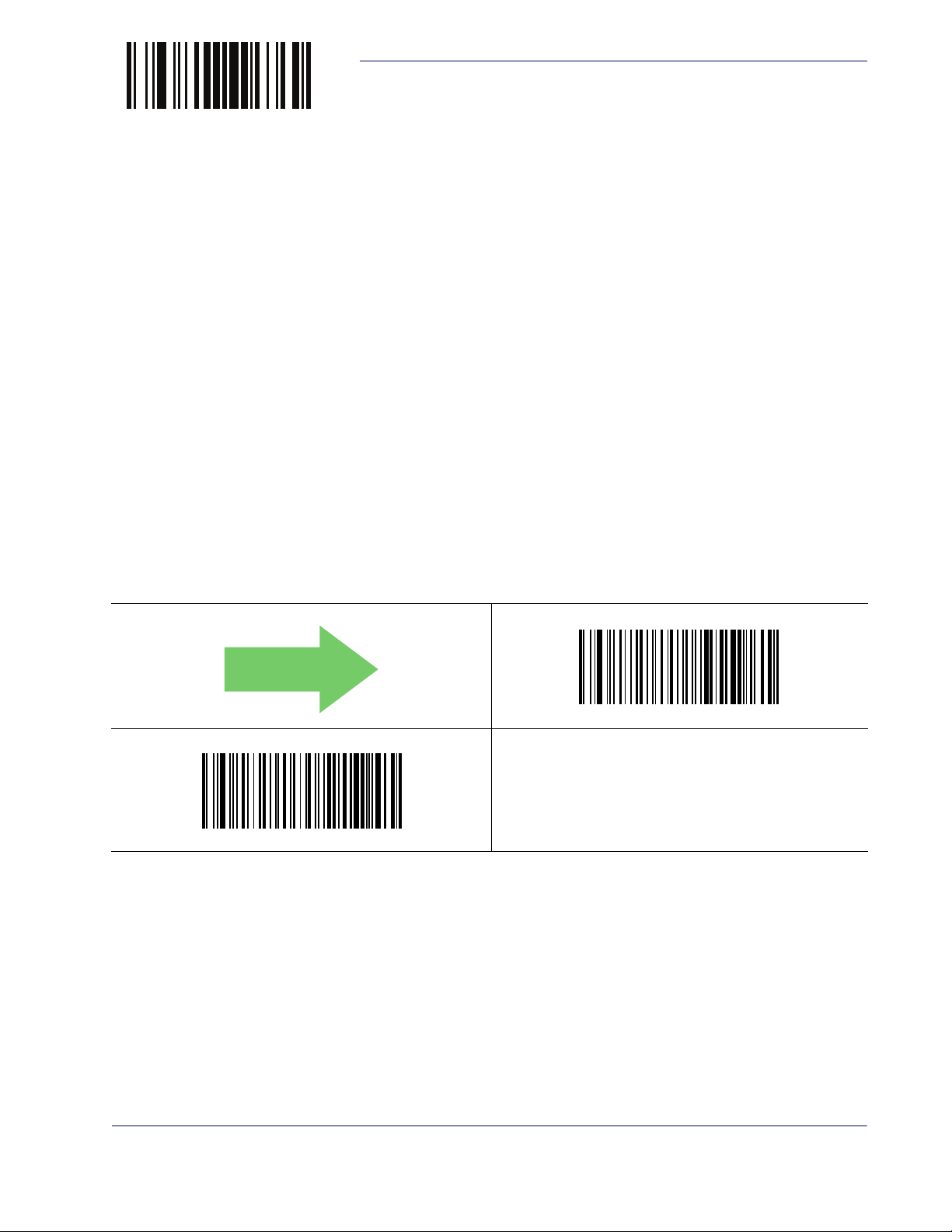
ENTER/EXIT PROGRAMMING MODE
DEFAULT
Global Interface Features
The following interface features are configurable by all interface types. To set features specific to
your interface, turn to that section of this manual:
RS-232 ONLY Interface on page 37
•
• RS-232/USB-Com Interfaces on page 43
• Keyboard Interface on page 53
• USB-OEM Interface on page 65
Host Commands — Obey/Ignore
This option specifies whether the reader will obey or ignore host commands. When set to
ignore, the reader will ignore all host commands except for those necessary for:
• service mode
• flash programming mode
Global Interface Features
• keeping the interface active
• transmission of labels.
$CIFIH01
Host Commands = Ignore
$CIFIH00
Host Commands = Obey
Product Reference Guide 15
Page 26
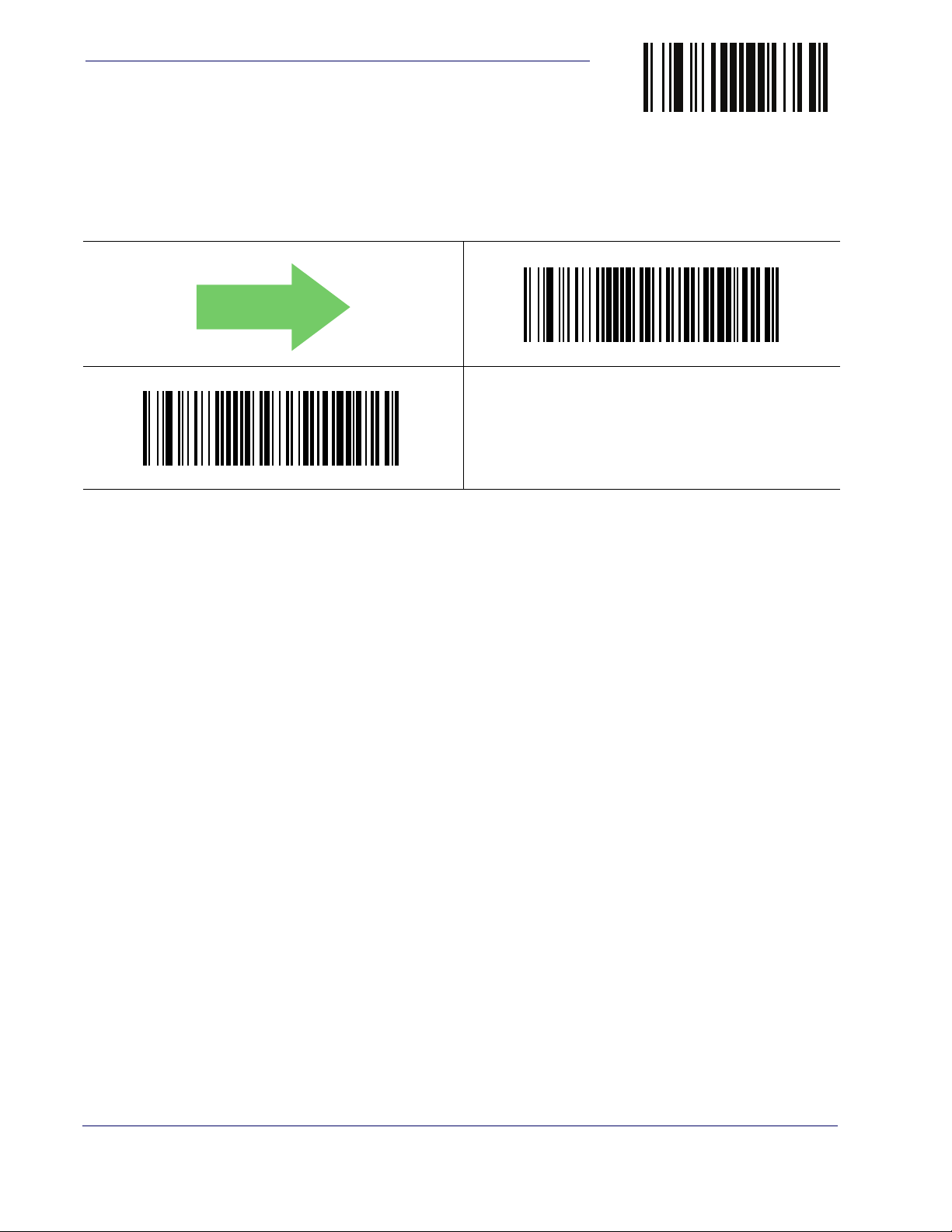
Interfaces
DEFAULT
USB Suspend Mode
This setting enables/disables the ability of USB interfaces to enter suspend mode.
$CUSSE01
USB Suspend Mode = Enable
ENTER/EXIT PROGRAMMING MODE
$CUSSE00
USB Suspend Mode = Disable
16 QuickScanTM Lite QW2100
Page 27
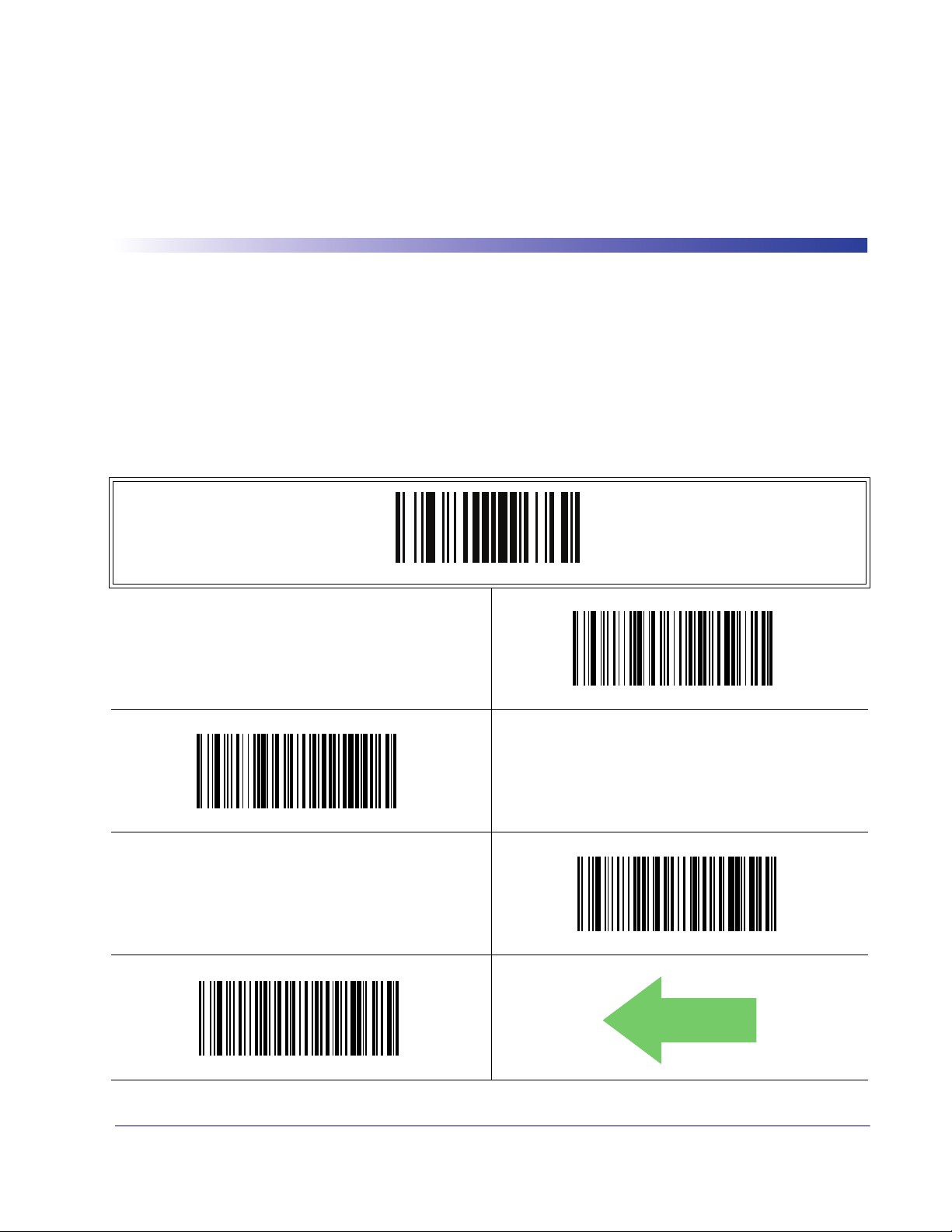
Double Read Timeout
To prevent a double read of the same label, the Double Read Timeout sets the minimum time
allowed between reads of labels of the same symbology and data. If the unit reads a label and sees
the same label again within the Double Read Timeout, the second read of the label will be
ignored. Double Read Timeout does not apply to scan modes that require a trigger pull for each
label that is read.
Chapter 4
General Features
ENTER/EXIT PROGRAMMING MODE
$CSNDR14
Double Read Timeout = 0.2 Second
$CSNDR28
$CSNDR0A
Double Read Timeout = 0.1 Second
$CSNDR1E
Double Read Timeout = 0.3 Second
DEFAULT
Double Read Timeout = 0.4 Second
Product Reference Guide 17
Page 28
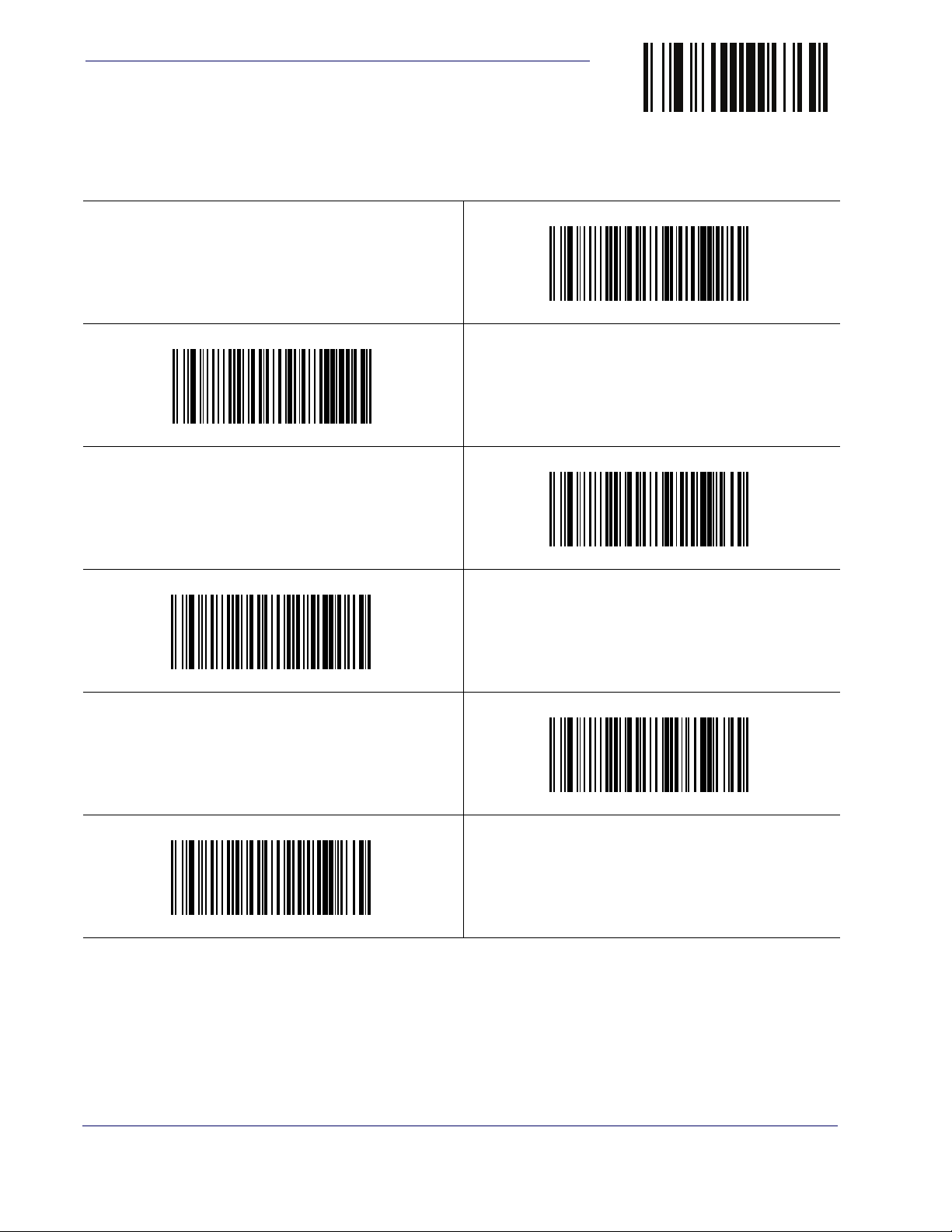
General Features
Double Read Timeout — continued
$CSNDR3C
Double Read Timeout = 0.6 Second
ENTER/EXIT PROGRAMMING MODE
$CSNDR32
Double Read Timeout = 0.5 Second
$CSNDR46
$CSNDR50
Double Read Timeout = 0.8 Second
$CSNDR64
Double Read Timeout = 1 Second
Double Read Timeout = 0.7 Second
$CSNDR5A
Double Read Timeout = 0.9 Second
18 QuickScanTM Lite QW2100
Page 29
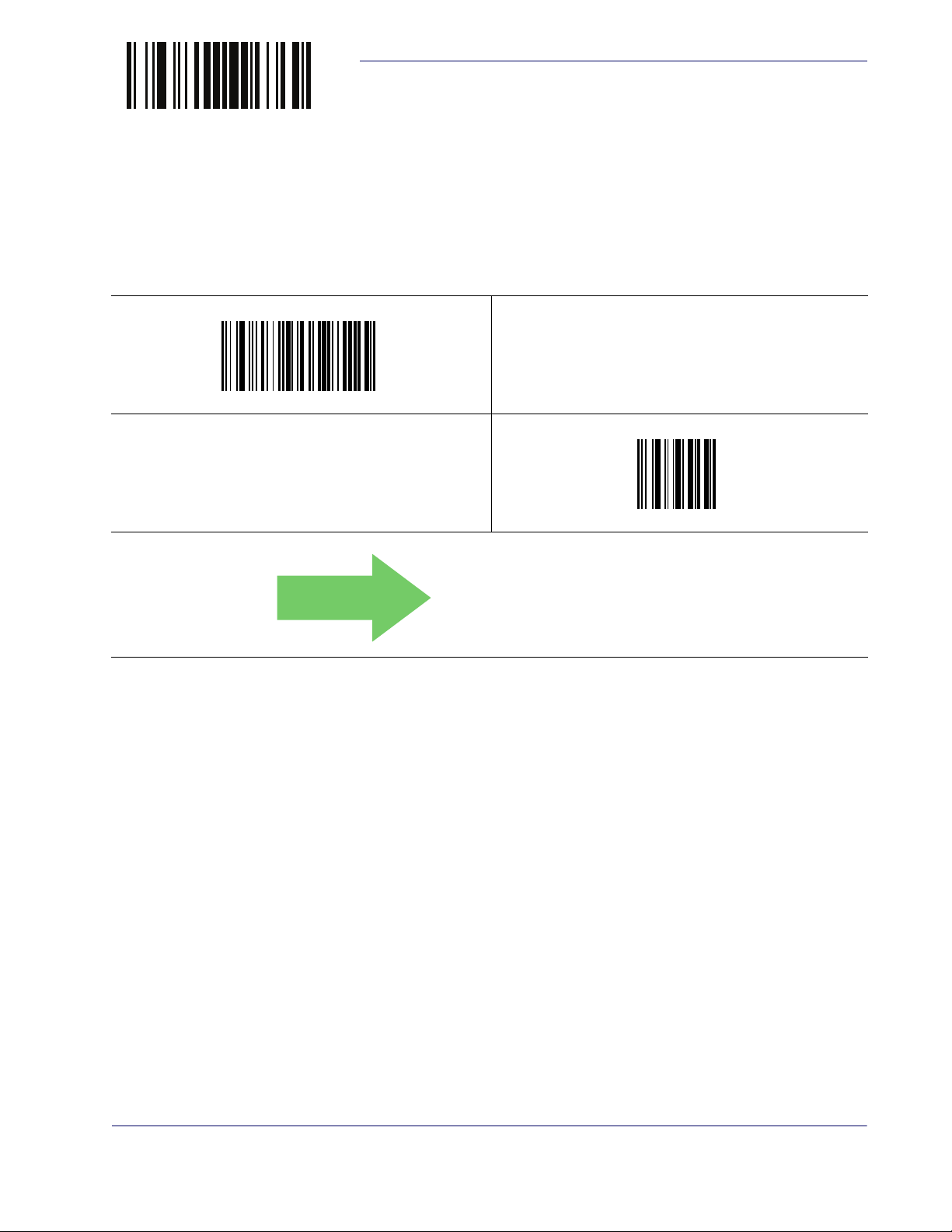
ENTER/EXIT PROGRAMMING MODE
016 = Timeout of 160 ms
Label Gone Timeout
This feature sets the time after the last label segment is seen before the reader prepares for a new
label. The timeout can be set within a range of 10 milliseconds to 2,550 milliseconds (2.55 seconds) in 10ms increments. Label Gone Timeout does not apply to scan modes that require a
trigger pull for each label that is read. See
detailed programming instructions.
$CSNLG
Select Label Gone Timeout Setting
Make a mistake? Scan the CANCEL bar code to abort and
not save the entry string. You can then start again at the
beginning.
Label Gone Timeout
Label Gone Timeout on page 244 for more
~
DEFAULT
CANCEL
Product Reference Guide 19
Page 30
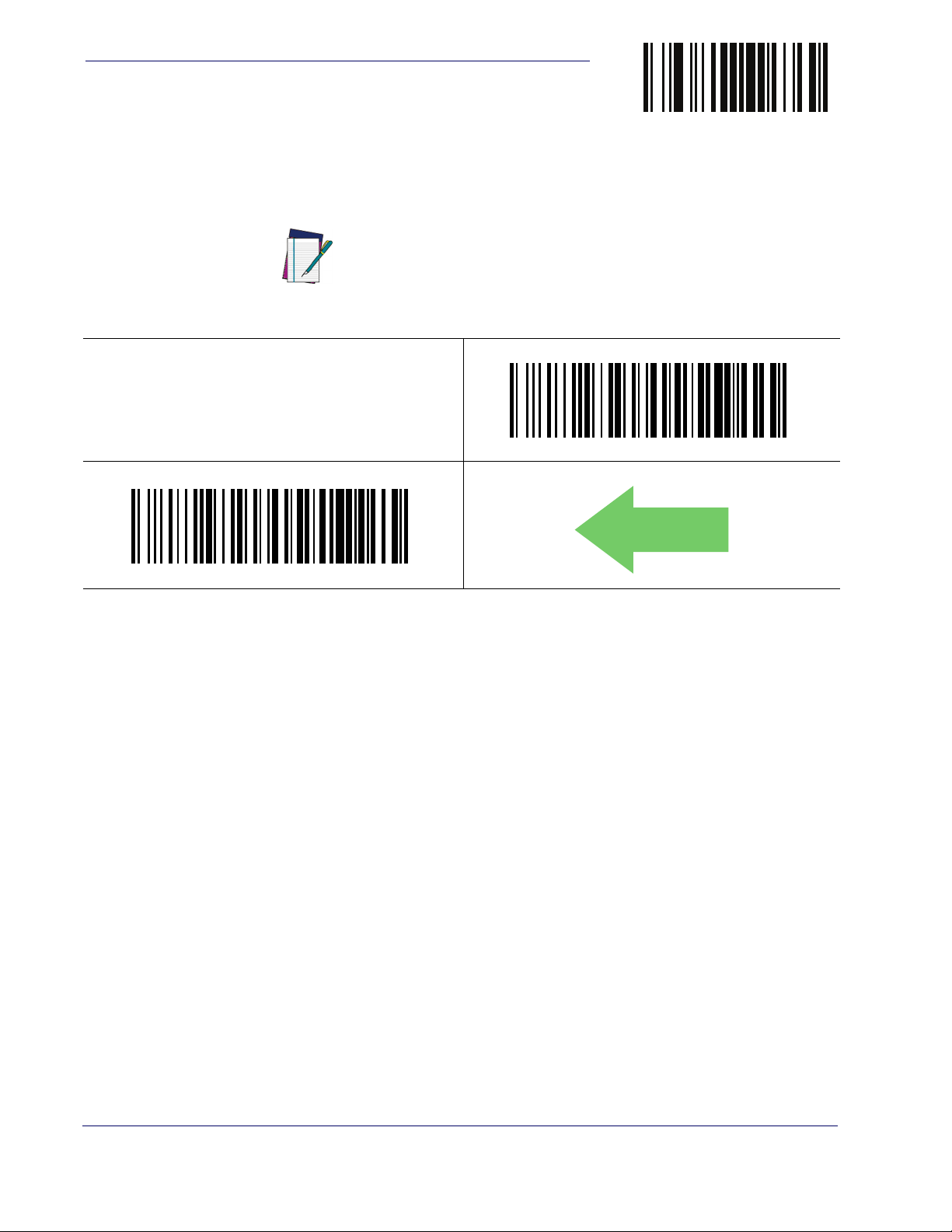
General Features
Power Save Mode
When this feature is enabled, the reader will enter Power Save Mode (a lower power
consumption state) after being idle (no scanner activity) for one second.
ENTER/EXIT PROGRAMMING MODE
RS-232 and USB interfaces ONLY.
NOTE
$CSLEN01
Power Save Mode = Enabled
A reader having a
Mode, Flashing, or Always On will not enter Power Save Mode.
(The reader is always internally active when in these modes.)
Scan Mode setting of Object Sense, Stand
$CSLEN00
Power Save Mode = Disabled
DEFAULT
20 QuickScanTM Lite QW2100
Page 31

ENTER/EXIT PROGRAMMING MODE
DEFAULT
Sleep Mode Timeout
Specifies the timeout value for the reader to enter Sleep Mode (a very low power consumption
state).
Sleep Mode Timeout
RS-232 interface ONLY.
NOTE
$CSLTO1E
Sleep Mode Timeout = 30 Seconds
A reader having a
Mode, Flashing, or Always On will not enter Sleep Mode. (The
reader is always internally active when in these modes.)
Scan Mode setting of Object Sense, Stand
$CSLTO00
Sleep Mode Timeout = Disabled
$CSLTO3C
Sleep Mode Timeout = 1 Minute (60 Seconds)
$CSLTO5A
Sleep Mode Timeout = 1 Minute 30 Seconds (90 Seconds)
$CSLTO78
Sleep Mode Timeout = 2 Minutes (120 Seconds)
Product Reference Guide 21
Page 32

General Features
LED and Beeper Indicators
Power On Alert
Disables or enables the indication (from the Beeper) that the reader is receiving power.
$CBPPU01
ENTER/EXIT PROGRAMMING MODE
$CBPPU00
Power On Alert = Disable (No Audible Indication)
DEFAULT
Power On Alert = Power-up Beep
22 QuickScanTM Lite QW2100
Page 33

ENTER/EXIT PROGRAMMING MODE
DEFAULT
Good Read: When to Indicate
This feature specifies when the reader will provide indication (beep and/or flash its green LED)
upon successfully reading a bar code. Choices are:
• Good Read = Indicate after decode
• Good Read = Indicate after transmit
• Good Read = Indicate after CTS goes inactive, then active
This option, which uses CTS, is only valid for RS232 interfaces.
NOTE
LED and Beeper Indicators
$CBPIN01
Indicate Good Read = After Transmit
$CBPIN00
Indicate Good Read = After Decode
$CBPIN02
Indicate Good Read = After CTS Goes Inactive, Then
Active
Product Reference Guide 23
Page 34

General Features
DEFAULT
Good Read Beep Type
Specifies whether the good read beep has a mono or bitonal beep sound.
$CBPTY01
Good Read Beep Type = Bitonal
ENTER/EXIT PROGRAMMING MODE
$CBPTY00
Good Read Beep Type = Mono
24 QuickScanTM Lite QW2100
Page 35

ENTER/EXIT PROGRAMMING MODE
DEFAULT
Good Read Beep Frequency
Adjusts the good read beep to sound at a selectable low, medium or high frequency, selectable
from the list below. (Controls the beeper’s pitch/tone.)
$CBPFR01
Good Read Beep Frequency = Medium
LED and Beeper Indicators
$CBPFR00
Good Read Beep Frequency = Low
Good Read Beep Length
Specifies the duration of a good read beep.
$CBPFR02
Good Read Beep Frequency = High
$CBPLE06
Good Read Beep Length = 60 msec
Product Reference Guide 25
Page 36

General Features
Good Read Beep Length — continued
$CBPLE08
Good Read Beep Length = 80 msec
$CBPLE0C
ENTER/EXIT PROGRAMMING MODE
DEFAULT
$CBPLE0A
Good Read Beep Length = 100 msec
Good Read Beep Length = 120 msec
$CBPLE10
Good Read Beep Length = 160 msec
$CBPLE14
$CBPLE0E
Good Read Beep Length = 140 msec
$CBPLE12
Good Read Beep Length = 180 msec
Good Read Beep Length = 200 msec
26 QuickScanTM Lite QW2100
Page 37

ENTER/EXIT PROGRAMMING MODE
DEFAULT
Illumination Control
Controls illumination during a good read beep.
Setting this configuration item to turn off illumination during the beep reduces the peak current
drawn by the reader in some scanning modes.
NOTE
$CBPIC01
LED and Beeper Indicators
$CBPIC00
Illumination Control = Illumination off during beep
Illumination Control = Illumination and beep are
independently controlled
Product Reference Guide 27
Page 38

General Features
Good Read Beep Volume
Selects the beeper volume (loudness) upon a good read beep. There are three selectable volume
levels.
$CBPVO01
Good Read Beep Volume = Low
ENTER/EXIT PROGRAMMING MODE
$CBPVO00
Good Read Beep Volume = Beeper Off
$CBPVO02
$CBPVO03
Good Read Beep Volume = High
Good Read Beep Volume = Medium
DEFAULT
28 QuickScanTM Lite QW2100
Page 39

ENTER/EXIT PROGRAMMING MODE
020 = Good Read LED stays on for 2
seconds.
Good Read LED Duration
This feature specifies the amount of time that the Good Read LED remains on following a good
read. The good read LED on time can be set within a range of 0.1 to 25.5 seconds in 100ms
increments. See
instructions.
$CLAGL
Select Good Read LED Duration Setting
Make a mistake? Scan the CANCEL bar code to abort and
not save the entry string. You can then start again at the
beginning.
Good Read LED Duration on page 245 for more detailed programming
LED and Beeper Indicators
~
CANCEL
DEFAULT
Indicators are dimmed during sleep.
NOTE
Product Reference Guide 29
Page 40

General Features
Scanning Features
Scan Mode
See Scan Mode on page 246 for more detailed programming instructions.
$CSNRM00
Scan Mode = Trigger Single
ENTER/EXIT PROGRAMMING MODE
DEFAULT
$CSNRM01
Scan Mode = Trigger Hold Multiple
$CSNRM02
Scan Mode = Trigger Pulse Multiple
$CSNRM04
Scan Mode = Always On
$CSNRM03
Scan Mode = Flashing
$CSNRM05
Scan Mode = Autosense® Stand Mode
$CSNRM06
Scan Mode = Trigger Object Sense
30 QuickScanTM Lite QW2100
Page 41

ENTER/EXIT PROGRAMMING MODE
Stand Mode Triggered Timeout
This feature specifies the time to remain in Trigger Single mode after the trigger is pulled
while in
Autosense® Stand Mode.
Scanning Features
This timeout is only used when the Scan Mode is configured as
sense® Stand Mode
NOTE
$CSNOT01
Stand Mode Triggered Timeout = 0.5 Seconds
$CSNOT04
Auto-
.
DEFAULT
$CSNOT03
Stand Mode Triggered Timeout = 1.5 Seconds
Stand Mode Triggered Timeout = 2 Seconds
$CSNOT06
Stand Mode Triggered Timeout = 3 Seconds
$CSNOT08
Stand Mode Triggered Timeout = 4 Seconds
Product Reference Guide 31
Page 42
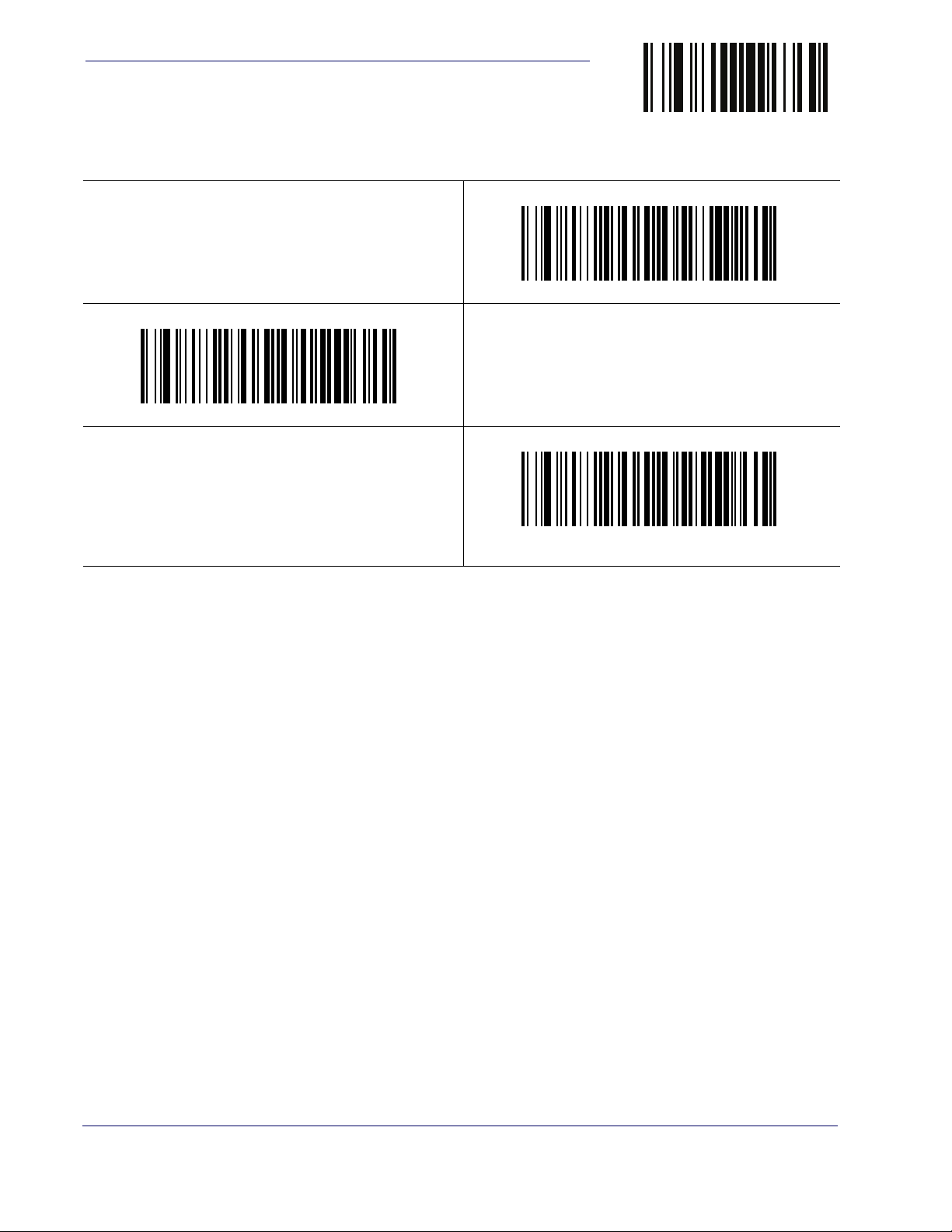
General Features
Stand Mode Triggered Timeout — continued
$CSNOT10
Stand Mode Triggered Timeout = 8 Seconds
ENTER/EXIT PROGRAMMING MODE
$CSNOT0C
Stand Mode Triggered Timeout = 6 Seconds
$CSNOT00
Stand Mode Triggered Timeout = Switch back to Trigger
Single on trigger pull
32 QuickScanTM Lite QW2100
Page 43

ENTER/EXIT PROGRAMMING MODE
005 = Scanning is active for 5 Seconds
DEFAULT
Scanning Active Time
This setting specifies the amount of time that the reader stays in scan ON state once the state is
entered. The range for this setting is from 1 to 255 seconds in 1-second increments. See
ning Active Time on page 247
$CSNET
Select Scanning Active Time Setting
Make a mistake? Scan the CANCEL bar code to abort and
not save the entry string. You can then start again at the
beginning.
Scanning Features
Scan-
for more detailed programming instructions.
~
CANCEL
Stand Mode Flash
Enables/disables the LED flash when the reader is in Stand Mode.
$CSMFL01
Stand Mode Flash = Enable
DEFAULT
$CSMFL00
Stand Mode Flash = Disable
Product Reference Guide 33
Page 44

General Features
10 = Flash is ON for 1 Second
Flash On Time
This feature specifies the ON time for the indicator LED while in Flash Mode. The selectable
range is 100 to 9,900 milliseconds (0.1 to 9.9 seconds), in 100 millisecond increments. See
Flash On Time on page 248 for more detailed programming instructions.
$CSNFN
Select Flash ON Time Setting
Make a mistake? Scan the CANCEL bar code to abort and
not save the entry string. You can then start again at the
beginning.
ENTER/EXIT PROGRAMMING MODE
~
CANCEL
DEFAULT
Flash Off Time
This feature specifies the OFF time for the indicator LED while in Flash Mode. The selectable
range is 100 to 9,900 milliseconds (0.1 to 9.9 seconds), in 100 millisecond increments. See
Flash Off Time on page 249 for more detailed programming instructions.
$CSNFF
Select Flash OFF Time Setting
Make a mistake? Scan the CANCEL bar code to abort and
not save the entry string. You can then start again at the
beginning.
~
CANCEL
34 QuickScanTM Lite QW2100
Page 45

ENTER/EXIT PROGRAMMING MODE
06 = Flash is OFF for 600ms
DEFAULT
Stand Mode Sensitivity
Sets the sensitivity level for stand mode wakeup. Choices are low, medium and high.
Scanning Features
$CSMSE00
Stand Mode Sensitivity = Low
$CSMSE01
Stand Mode Sensitivity = Medium
DEFAULT
$CSMSE02
Stand Mode Sensitivity = High
Product Reference Guide 35
Page 46

General Features
Green Spot Duration
Specifies the duration of the good read pointer beam after a good read.
$CLSSP01
Green Spot Duration = Short (300 msec)
ENTER/EXIT PROGRAMMING MODE
$CLSSP00
Green Spot Duration = Disable (Green Spot is Off)
DEFAULT
$CLSSP02
$CLSSP03
Green Spot Duration = Long (800 msec)
Green Spot Duration = Medium (500 msec)
36 QuickScanTM Lite QW2100
Page 47

Introduction
Use the programming bar codes in this chapter if modifications to the standard RS-232 interface settings are necessary to meet your system’s requirements. Additional settings which apply
to both the RS-232 and USB interfaces are available in
faces
.
RS-232 Standard Factory Settings
Reference Appendix B, Standard Defaults for a listing of standard factory settings.
Baud Rate
Baud rate is the number of bits of data transmitted per second. Set the reader's baud rate to
match the baud rate setting of the host device. With an improper baud rate setting, data may
not reach the host correctly.
Chapter 5
RS-232 ONLY Interface
Chapter 6, RS-232/USB-Com Inter-
ENTER/EXIT PROGRAMMING MODE
$CR2BA00
Baud Rate = 1200
$CR2BA01
Baud Rate = 2400
$CR2BA02
Baud Rate = 4800
Product Reference Guide 37
Page 48

RS-232 ONLY Interface
DEFAULT
Baud Rate — continued
$CR2BA03
Baud Rate = 9600
$CR2BA05
ENTER/EXIT PROGRAMMING MODE
$CR2BA04
Baud Rate = 19,200
Baud Rate = 38,400
$CR2BA07
Baud Rate = 115,200
$CR2BA06
Baud Rate = 57,600
38 QuickScanTM Lite QW2100
Page 49

ENTER/EXIT PROGRAMMING MODE
Data Bits
This parameter allows the reader to interface with devices requiring a 7-bit or 8-bit ASCII protocol for sending and receiving data.
$CR2DA01
8 Data Bits
Data Bits
$CR2DA00
7 Data Bits
DEFAULT
Stop Bits
The stop bit(s) at the end of each transmitted character marks the end of transmission of one
character and prepares the receiving device for the next character in the serial data stream. The
number of stop bits selected (one or two) depends on the number the receiving terminal is programmed to accommodate. Set the number of stop bits to match host device requirements.
$CR2ST00
DEFAULT
1 Stop Bit
$CR2ST01
2 Stop Bits
Product Reference Guide 39
Page 50

RS-232 ONLY Interface
Parity
ENTER/EXIT PROGRAMMING MODE
This feature specifies parity required for sending and receiving data. A parity check bit is the
most significant bit of each ASCII coded character. Select the parity type according to host
device requirements.
• Select None when no parity bit is required.
• Select Odd parity and the parity bit value is set to 0 or 1, based on data, to ensure that an
odd number of 1 bits are contained in the coded character.
• Select Even parity and the parity bit value is set to 0 or 1, based on data, to ensure that an
even number of 1 bits are contained in the coded character.
$CR2PA00
DEFAULT
$CR2PA01
Parity = Even
Parity = None
$CR2PA02
Parity = Odd
40 QuickScanTM Lite QW2100
Page 51

ENTER/EXIT PROGRAMMING MODE
Handshaking Control
The data interface consists of an RS-232 port designed to operate either with or without the
hardware handshaking lines, Request to Send (RTS), and Clear to Send (CTS). Handshaking
Control includes the following options:
• RTS — RTS is asserted during transmissions. CTS is ignored.
• RTS/CTS — RTS is asserted during transmissions. CTS gates transmissions.
• RTS/XON/XOFF — RTS is asserted during transmissions. CTS is ignored. XON and
XOFF gate transmissions.
• RTS On/CTS — RTS is always asserted. CTS gates transmissions.
• RTS/CTS Scan Control — RTS is asserted during transmissions. CTS gates transmis-
sions and controls enable and disable state of reader.
Handshaking Control
$CR2HC00
DEFAULT
$CR2HC01
Handshaking Control = RTS/CTS
$CR2HC03
Handshaking Control = RTS On/CTS
Handshaking Control = RTS
$CR2HC02
Handshaking Control = RTS/XON/XOFF
$CR2HC04
Handshaking Control = RTS/CTS Scan Control
Product Reference Guide 41
Page 52

RS-232 ONLY Interface
NOTES
42 QuickScanTM Lite QW2100
Page 53
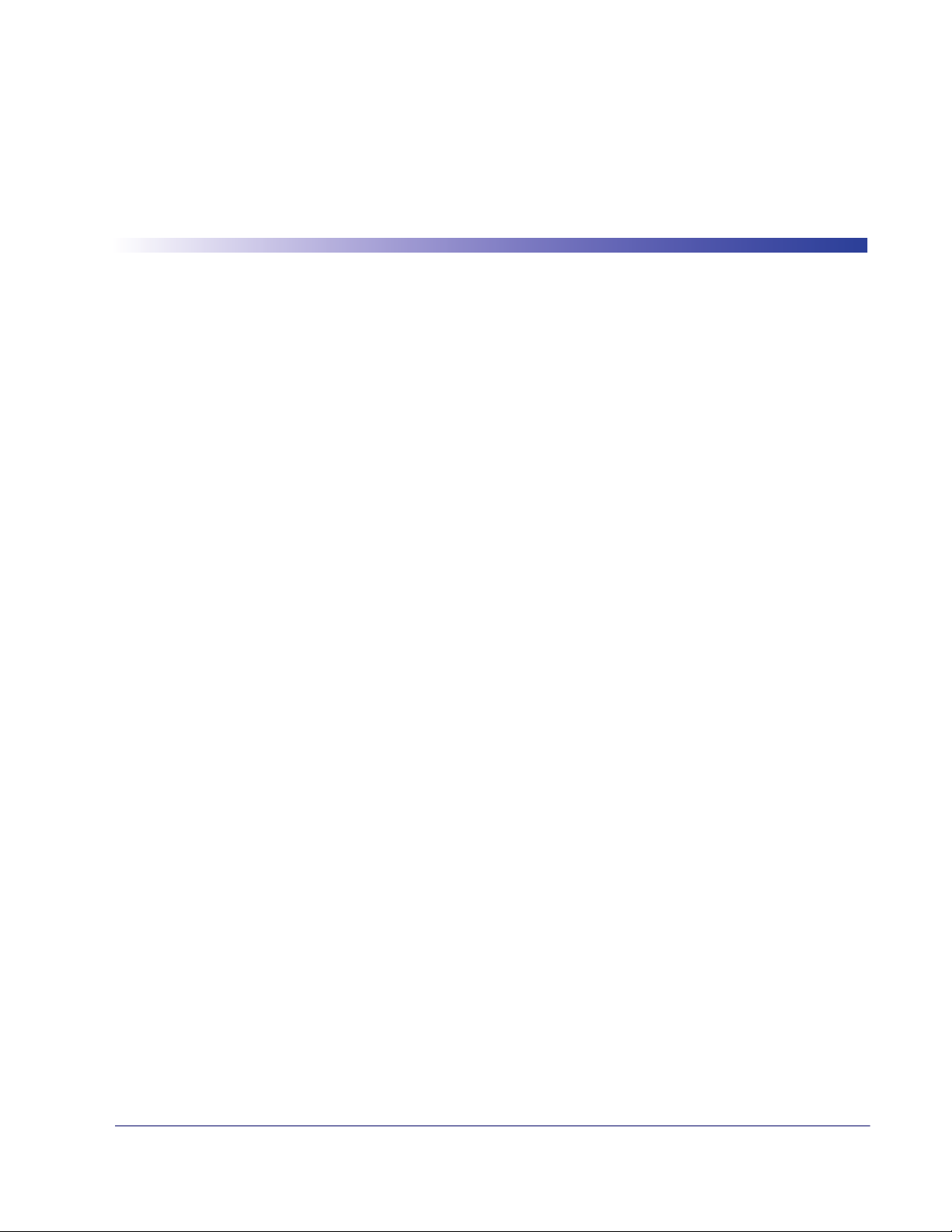
RS-232/USB-Com Interfaces
Introduction
The programming bar codes in this chapter allow modifications to the standard RS-232 and
USB-Com interfaces.
Standard Factory Settings
Reference Appendix B, Standard Defaults for a listing of standard factory settings.
Chapter 6
Product Reference Guide 43
Page 54

RS-232/USB-Com Interfaces
00 = No Intercharacter Delay
Intercharacter Delay
This parameter specifies the intercharacter delay between the end of one character and the
beginning of the next. The delay can be set within a range of zero (0) to 990 milliseconds in
10ms increments. A setting of zero specifies no delay. See
for more detailed programming instructions.
$CR2IC
ENTER/EXIT PROGRAMMING MODE
Intercharacter Delay on page 250
$CR2IC00
Intercharacter Delay = No Delay
Select Intercharacter Delay Setting
Make a mistake? Scan the CANCEL bar code to abort and
not save the entry string. You can then start again at the
beginning.
DEFAULT
~
CANCEL
44 QuickScanTM Lite QW2100
Page 55

ENTER/EXIT PROGRAMMING MODE
DEFAULT
Beep On ASCII BEL
When this parameter is enabled, the reader issues a beep when a <BEL> character is detected on
the RS-232 serial line. <BEL> is issued to gain a user's attention to an illegal entry or other
important event.
$CR2BB00
Beep On ASCII BEL = Disable
Beep On ASCII BEL
DEFAULT
$CR2BB01
Beep On ASCII BEL = Enable
Beep On Not on File
This option enables/disables the action of the reader to sound a three beep sequence upon
receiving a Not-On-File (NOF) host command.
$CBPNF00
Beep On Not On File = Disable
$CBPNF01
Beep On Not On File = Enable
Product Reference Guide 45
Page 56

RS-232/USB-Com Interfaces
ACK NAK Options
This enables/disables the ability of the reader to support the RS-232 ACK/NAK protocol.
When configured, the reader and/or host sends an “ACK” when it receives data properly, and
sends “NAK” when the data is in error.
Options are:
•Disable
• Enable for label transmission — The reader expects an ACK/NAK response from the host
• Enable for host-command acknowledge — The reader will respond with ACK/NAK
• Enable for label transmission and host-command acknowledge
ENTER/EXIT PROGRAMMING MODE
when a label is sent.
when the host sends a command.
$CR2AE00
DEFAULT
$CR2AE01
ACK/NAK Protocol = Enable for label transmission
$CR2AE03
ACK/NAK Protocol = Enable for label transmission and
host-command acknowledge
ACK/NAK Protocol = Disable ACK/NAK
$CR2AE02
ACK/NAK Protocol = Enable for host-command
acknowledge
46 QuickScanTM Lite QW2100
Page 57

ENTER/EXIT PROGRAMMING MODE
0x06 ‘ACK’ Character
0x15 ‘NAK’ Character
ACK Character
This setting specifies an ASCII character or hex value to be used as the ACK character. ASCII
characters or any hex value from 0 to 0xFF can be selected. See
for more detailed programming instructions.
NOTE
$CR2AC
Select ACK Character Setting
ACK NAK Options
ACK Character on page 251
Setting to previously defined characters such as XON,
XOFF, or host commands conflicts with normal operation of these characters. 8-bit data is not recognized
when the option
Data Bits has been set as 7 Data Bits.
NAK Character
Select NAK Character Setting
DEFAULT
This setting specifies an ASCII character or hex value to be used as the NAK character. ASCII
characters or any hex value from 0 to 0xFF can be selected. See
for more detailed programming instructions.
Setting to previously defined characters such as XON,
XOFF, or host commands conflicts with normal operation of these characters. 8-bit data is not recognized
NOTE
$CR2NA
when the option
Data Bits has been set as 7 Data Bits.
NAK Character on page 252
DEFAULT
Product Reference Guide 47
Page 58

RS-232/USB-Com Interfaces
DEFAULT
01 ACK NAK Timeout value is 200ms
ACK NAK Timeout Value
This option specifies the amount of time the reader waits for an ACK character from the host
following label transmission. The selectable timeout range is 200 milliseconds to 15,000ms (15
seconds) in 200ms increments. A selection of 0 disables the timeout. See
Value on page 253
$CR2AT
Select ACK NAK Timeout Value Setting
Make a mistake? Scan the CANCEL bar code to
abort and not save the entry string. You can then
start again at the beginning.
for more detailed programming instructions.
ENTER/EXIT PROGRAMMING MODE
ACK NAK Timeout
~
CANCEL
48 QuickScanTM Lite QW2100
Page 59

ENTER/EXIT PROGRAMMING MODE
003 = 3 Retries
ACK NAK Retry Count
This feature specifies the number of times the reader retries a label transmission due to a retry
condition. The selectable range is from 1 to 254 retries. A selection of 0 disables the count, and
a selection of 255 specifies unlimited retries. See
more detailed programming instructions.
$CR2AR
Select ACK NAK Retry Count Setting
Make a mistake? Scan the CANCEL bar code to
abort and not save the entry string. You can then
start again at the beginning.
ACK NAK Options
ACK NAK Retry Count on page 254 for
~
CANCEL
DEFAULT
Product Reference Guide 49
Page 60

RS-232/USB-Com Interfaces
ACK NAK Error Handling
This feature specifies the method the reader uses to handle receive errors detected while waiting
for an ACK character from the host.
Options are:
• Ignore errors detected
• Process error as valid ACK character
• Process error as valid NAK character
DEFAULT
$CR2EH01
ENTER/EXIT PROGRAMMING MODE
$CR2EH00
ACK NAK Error Handling = Ignore Errors Detected
ACK NAK Error Handling = Process Error as Valid ACK
Character
$CR2EH02
ACK NAK Error Handling = Process Error as
Valid NAK Character
50 QuickScanTM Lite QW2100
Page 61
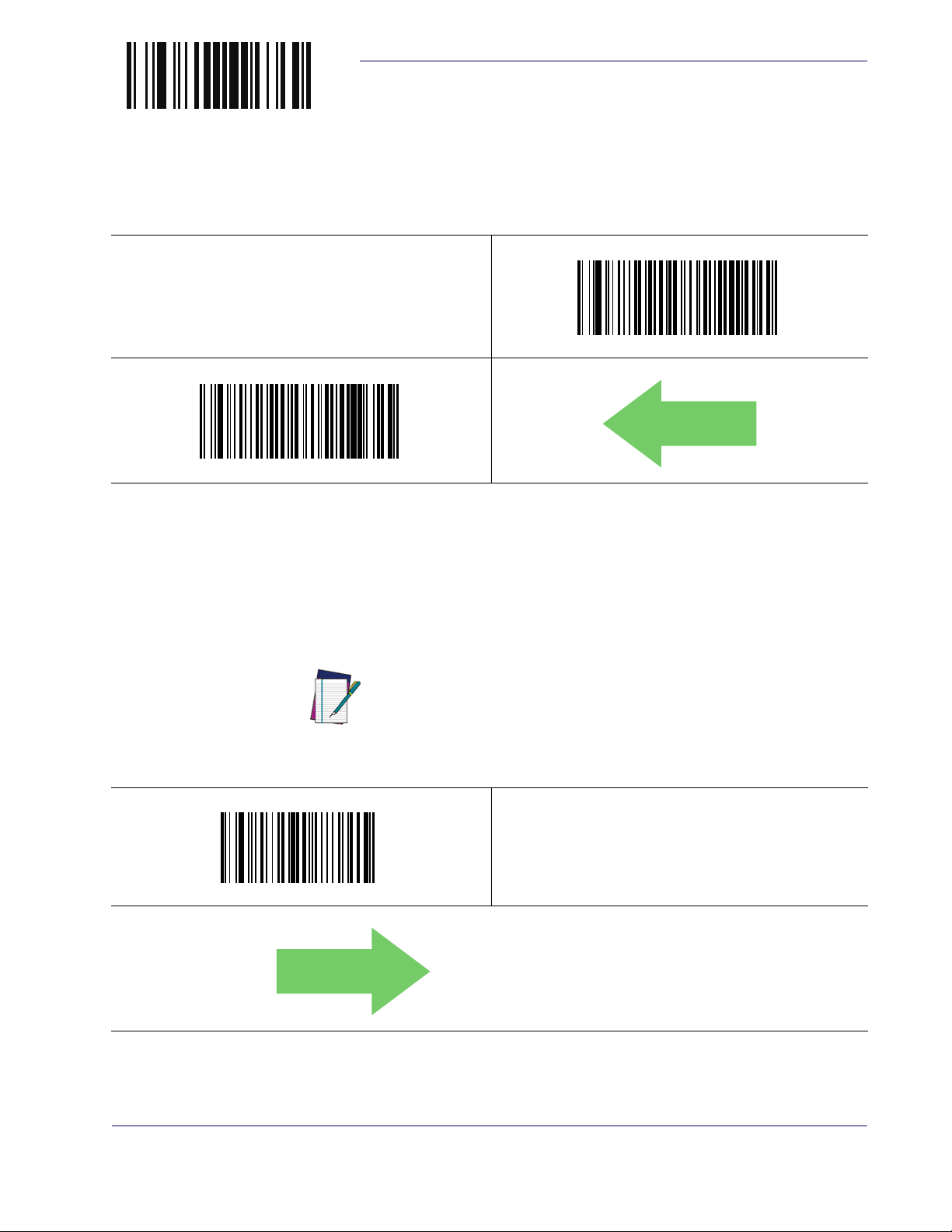
ENTER/EXIT PROGRAMMING MODE
0x44 = Disable Character is ‘D’
Indicate Transmission Failure
This option enables/disables the reader’s ability to sound an error beep to indicate a transmission
failure while in ACK/NAK mode.
$CR2TF01
Indicate Transmission Failure = Enable Indication
Indicate Transmission Failure
$CR2TF00
Indicate Transmission Failure = Disable Indication
DEFAULT
Disable Character
Specifies the value of the RS-232 host command used to disable the reader.
ASCII characters or any hex value from 0 to 0xFF can be selected. See
page 255
$CR2DC
Select Disable Character Setting
for more detailed programming instructions.
Setting to previously defined characters such as XON,
XOFF, or host commands conflicts with normal operation of these characters. 8-bit data is not recognized
NOTE
when the option
Data Bits has been set as 7 Data Bits.
DEFAULT
Disable Character on
Product Reference Guide 51
Page 62

RS-232/USB-Com Interfaces
0x45 = Enable Character is ‘E’
Enable Character
Specifies the value of the RS-232 host command used to enable the reader.
ENTER/EXIT PROGRAMMING MODE
ASCII characters or any hex value from 0 to 0xFF can be selected. See
page 256
Select Enable Character Setting
for more detailed programming instructions.
Setting to previously defined characters such as XON,
XOFF, or host commands conflicts with normal operation of these characters. 8-bit data is not recognized
NOTE
$CR2EC
when the option
Data Bits has been set as 7 Data Bits.
DEFAULT
Enable Character on
52 QuickScanTM Lite QW2100
Page 63

Introduction
Use the programming bar codes in this chapter to select options for USB Keyboard and Wedge
Interfaces.
Standard Factory Settings
Reference Appendix B, Standard Defaults for a listing of standard factory settings.
Scancode Tables
Information about control character emulation which applies to keyboard interfaces is listed in
Appendix F, Scancode Tables.
Chapter 7
Keyboard Interface
Product Reference Guide 53
Page 64

Keyboard Interface
Country Mode
This feature specifies the country/language supported by the keyboard.
Country Modes are only valid for the following interfaces:
• USB Keyboard (without alternate key encoding)
• Keyboard Wedge
Below are the Country Modes supported by each product version (Standard or European):
ENTER/EXIT PROGRAMMING MODE
Supported Country
Codes
English (USA) ● ●
Spanish (Latin American) ●●
Japanese ●
Polish ●
Portuguese (Brazilian) ● ●
Russian ●
Hungarian ●
Croation ●
Romanian ●
Czech ●
Slovakian ●
Italian ●
French ●
German ●
English (British) ●
Swedish ●
Belgian ●
Danish ●
Norwegian ●
Swiss ●
Standard
Version
European
Ver sion
$CKBCO00
DEFAULT
Country Mode = English (USA)
$CKBCO01
Country Mode = Belgian
54 QuickScanTM Lite QW2100
Page 65

ENTER/EXIT PROGRAMMING MODE
Country Mode — continued
$CKBCO11
Country Mode = Croatian
Country Mode
$CKBCO02
Country Mode = English (British)
$CKBCO0E
$CKBCO03
Country Mode = Danish
$CKBCO05
Country Mode = German
Country Mode = Czech
$CKBCO04
Country Mode = French
$CKBCO0D
Country Mode = Hungarian
Product Reference Guide 55
Page 66

Keyboard Interface
Country Mode — continued
$CKBCO06
Country Mode = Italian
$CKBCO07
ENTER/EXIT PROGRAMMING MODE
$CKBCO0C
Country Mode = Japanese 106-key
Country Mode = Norwegian
$CKBCO08
Country Mode = Portuguese (Brazilian)
$CKBCO0F
$CKBCO12
Country Mode = Polish
$CKBCO10
Country Mode = Romanian
Country Mode = Slovakian
56 QuickScanTM Lite QW2100
Page 67

ENTER/EXIT PROGRAMMING MODE
Country Mode — continued
$CKBCO09
Country Mode = Spanish (Latin American)
$CKBCO0B
Caps Lock State
$CKBCO0A
Country Mode = Swedish
Country Mode = Swiss
Caps Lock State
This option specifies the format in which the reader sends character data. This applies to Keyboard Wedge interfaces.
DEFAULT
Caps Lock State = Caps Lock ON
This does not apply when an alternate key encoding keyboard is selected.
$CKBCL00
Caps Lock State = Caps Lock OFF
$CKBCL01
$CKBCL02
Caps Lock State = AUTO Caps Lock Enable
Product Reference Guide 57
Page 68

Keyboard Interface
Numlock
Numlock = Numlock key toggled
ENTER/EXIT PROGRAMMING MODE
This option specifies the setting of the Numbers Lock (Numlock) key while in Keyboard Wedge
interface. This only applies to alternate key encoding interfaces.
It does not apply to USB Keyboard.
$CKBNL00
DEFAULT
Numlock = Numlock key unchanged
$CKBNL01
Keyboard Numeric Keypad
This feature specifies if numeric characters will be sent using the standard keys or the numeric
keypad
.
DEFAULT
$CKBKP01
Keyboard Numeric Keypad = Numeric Keypad
$CKBKP00
Keyboard Numeric Keypad = Standard Keys
58 QuickScanTM Lite QW2100
Page 69

ENTER/EXIT PROGRAMMING MODE
Keyboard Send Control Characters
This feature is used by the Keyboard Wedge and USB Keyboard interfaces. It specifies how the
reader transmits ASCII control characters to the host. Reference
Tables
Options are as follows:
for more information about control characters.
Keyboard Send Control Characters
Appendix F, Scancode
Send Ctrl+Key —
ASCII characters from 00H to 0x1FH inclusive are transmitted in the for-
mat Ctrl+Key. Special keys are available in the range from 81H to A1.
Send Ctrl+Shift+Key —
format Ctrl+Shift+Keys.
Send Special Function Key —
cial function key mapping table (see
This is used to send keys that are not in the normal ASCII set. A unique set is provided for each
available scancode set.
DEFAULT
$CKBSC01
Keyboard Send Control Characters = 01
The behavior is the same as above, but control keys are sent in the
Send characters between 00H and 1FH according to the spe-
Microsoft Windows Codepage 1252 on page 310).
$CKBSC00
Keyboard Send Control Characters = 00
$CKBSC02
Keyboard Send Control Characters = 02
Product Reference Guide 59
Page 70

Keyboard Interface
10 = Quiet Interval of 100 ms
Wedge Quiet Interval
This option specifies the amount of time to look for keyboard activity before the reader breaks
the keyboard connection in order to transmit data to host. The selectable range for this feature is
from 0 to 990ms in 10ms increments. See
detailed programming instructions.
NOTE
$CKBQI
Select Wedge Quiet Interval Setting
ENTER/EXIT PROGRAMMING MODE
Wedge Quiet Interval on page 257 for more
This feature applies ONLY to the Keyboard Wedge interface.
Make a mistake? Scan the CANCEL bar code to abort and
not save the entry string. You can then start again at the
beginning.
DEFAULT
~
CANCEL
60 QuickScanTM Lite QW2100
Page 71

ENTER/EXIT PROGRAMMING MODE
00 = No Intercharacter Delay
Intercharacter Delay
This parameter specifies the intercharacter delay between the end of one character and the
beginning of the next. The delay can be set within a range of zero (0) to 990 milliseconds in
10ms increments. A setting of zero specifies no delay.
page 258
for more detailed programming instructions.
NOTE
Intercharacter Delay
See Intercharacter Delay on
This feature applies ONLY to the Keyboard Wedge interface.
$CR21C00
Intercharacter Delay = No Delay
$CR21C
Select Intercharacter Delay Setting
Make a mistake? Scan the CANCEL bar code to abort and
not save the entry string. You can then start again at the
beginning.
DEFAULT
~
CANCEL
Product Reference Guide 61
Page 72

Keyboard Interface
DEFAULT
00 = No Wedge Intercode Delay
Intercode Delay
Specifies the delay between labels transmitted to the host for this interface. The selectable range
for this feature is from 0 to 99 seconds. See
programming instructions.
$CKBID
Set Intercode Delay
Make a mistake? Scan the CANCEL bar code to abort and
not save the entry string. You can then start again at the
beginning.
ENTER/EXIT PROGRAMMING MODE
Intercode Delay on page 259 for more detailed
~
CANCEL
62 QuickScanTM Lite QW2100
Page 73

ENTER/EXIT PROGRAMMING MODE
USB Keyboard Speed
This option specifies the USB poll rate for a USB Keyboard.
NOTE
DEFAULT
$CKBSP02
USB Keyboard Speed
This feature applies ONLY to the USB Keyboard interface.
$CKBSP01
USB Keyboard Speed = 1ms
USB Keyboard Speed = 2ms
$CKBSP04
USB Keyboard Speed = 4ms
$CKBSP03
USB Keyboard Speed = 3ms
$CKBSP05
USB Keyboard Speed = 5ms
Product Reference Guide 63
Page 74

Keyboard Interface
USB Keyboard Speed — continued
$CKBSP06
USB Keyboard Speed = 6ms
$CKBSP08
ENTER/EXIT PROGRAMMING MODE
$CKBSP07
USB Keyboard Speed = 7ms
USB Keyboard Speed = 8ms
$CKBSP0A
USB Keyboard Speed = 10ms
$CKBSP09
USB Keyboard Speed = 9ms
64 QuickScanTM Lite QW2100
Page 75

Introduction
Feature settings for USB interfaces differ depending upon which host type the reader will be
connected with. Use the feature settings in this chapter to specifically configure for the USBOEM interface. Other USB interfaces are included in the approprite chapter for their host type.
Standard Factory Settings
Reference Appendix B, Standard Defaults for a listing of standard factory settings.
Chapter 8
USB-OEM Interface
Product Reference Guide 65
Page 76

USB-OEM Interface
DEFAULT
DEFAULT
USB-OEM Device Usage
The USB-OEM protocol allows for the reader to be identified as one of two different types of
bar code readers. Depending on what other scanners you may already have connected to a USBOEM POS, you may need to change this setting to enable all devices to communicate.
Options are:
• Table Top Scanner
• Handheld Scanner
NOTE
ENTER/EXIT PROGRAMMING MODE
It may be necessary to switch device usage when connecting
two readers/scanners of the same type to a POS system.
$CIBUT00
$CIBUT01
USB-OEM Device Usage = Handheld Scanner
USB-OEM Interface Options
This setting provides for an interface specific control mechanism..
Options are:
• Obey — Obey Reader Configuration Host Commands
• Ignore — Ignore Reader Configuration Host Commands
$CIFO102
USB-OEM Device Usage = Table Top Scanner
$CIFO101
USB-OEM Interface Options = Obey
USB-OEM Interface Options = Ignore
66 QuickScanTM Lite QW2100
Page 77

Data Editing Overview
When a bar code is scanned, additional information can be sent to the host computer along
with the bar code data. This combination of bar code data and supplementary user-defined data
is called a “message string.” The features in this chapter can be used to build specific userdefined data into a message string.
There are several types of selectable data characters that can be sent before and after scanned
data. You can specify if they should be sent with all symbologies, or only with specific symbolo-
Figure 6 shows the available elements you can add to a message string:
gies.
Figure 6. Breakdown of a Message String
Label ID Transmission:
transmit the Label ID you
configure for the scanned
Enable this option to
symbology.
Chapter 9
Data Editing
OR...
Prefix SuffixAIM IDLabel ID Label IDBar Code Data
AIM ID: This function is used to identify and display the
common label identifier for its symbology. When enabled,
this ID code will be transmitted before the scanned bar
code data.
00 - 20 Characters (ASCII)
Additional advanced editing is available. See the Advanced Formatting features in the Datalogic Aladdin Configuration Application or
contact
NOTE
Technical Support on page 3 for more information.
Product Reference Guide 67
Page 78

Data Editing
No Global Prefix
Global Suffix = 0x0D
Please Keep In Mind...
• Modifying a message string is not a mandatory requirement. Data editing is sophisticated
feature allowing highly customizable output for advanced users. Factory default settings
for data editing is typically set to NONE.
ENTER/EXIT PROGRAMMING MODE
• A prefix or suffix may be applied (reference the
across all symbologies (set via the Global features in this chapter).
• You can add any character from the
of this manual as a prefix, suffix or Label ID.
• Enter prefixes and suffixes in the order in which you want them to appear on the output.
Global Prefix/Suffix
Up to 20 ASCII characters may be added as a prefix (in a position before the bar code data) and/
or as a suffix (in a position following the bar code data) as indicated in . See
fix on page 260
$CLFSU
Symbologies chapter for these settings)
ASCII Chart (from 00-FF) on the inside back cover
Global Prefix/Suf-
for more detailed programming instructions.
$CLFPR
Set Global Prefix
Set Global Suffix
~
Make a mistake? Scan the CANCEL bar code to abort and
not save the entry string. You can then start again at the
beginning.
CANCEL
DEFAULT
68 QuickScanTM Lite QW2100
Page 79

ENTER/EXIT PROGRAMMING MODE
DEFAULT
Global AIM ID
NOTE
AIM label identifiers (as opposed to custom characters you select yourself as with label identifiers) can be included with scanned bar code data. See
detailed programming instructions.
DEFAULT
$CAIEN01
Global AIM ID
This feature enables/disables addition of AIM IDs for all symbology types.
Global AIM ID on page 261 for more
$CAIEN00
Global AIM ID = Disable
Global AIM ID = Enable
GS1-128 AIM ID
If Global AIM ID is disabled, the AIM ID for GS1-128 can be enabled/disabled independently.
The AIM ID for GS1-128 is a ]C1, ]C2 or ]C3.
AIM IDs for other symbologies can be enabled/disabled independently as well. Contact Customer Support for assistance.
GS1-128 AIM ID = Enable
$CU8AI00
GS1-128 AIM ID = Disable
$CU8AI01
Product Reference Guide 69
Page 80

Data Editing
Label ID
A Label ID is a customizable code of up to three ASCII characters (each can be one of hex
0x01-0xFF), used to identify a bar code (symbology) type. It can be appended previous to or following the transmitted bar code data depending upon how this option is enabled. This feature
provides options for configuring custom Label IDs as a pre-loaded set (see
loaded Sets on page 70
Per Symbology on page 71
try standard label identifier for ALL symbology types, see the previous feature
on page 69
Label ID: Pre-loaded Sets
The reader supports two pre-loaded sets of Label IDs. shows the USA set and the EU set. See
Label ID: Pre-loaded Sets on page 262 for more information concerning the pre-loaded
sets that are provided.
CAUTION
ENTER/EXIT PROGRAMMING MODE
Label ID: Pre-
) or individually per symbology (see Label ID: Set Individually
). If you wish to program the reader to always include an indus-
Global AIM ID
.
When changing from one Label ID set to another, all other reader configuration settings, including the host interface type, will be erased
and set to the factory defaults. Any custom configuration or custom
defaults will be lost.
DEFAULT
$Ae
Label ID Pre-loaded Set = EU Set
$AE
Label ID Pre-loaded Set = USA Set
70 QuickScanTM Lite QW2100
Page 81

ENTER/EXIT PROGRAMMING MODE
Label ID: Set Individually Per Symbology
This feature configures a Label ID individually for a single symbology.
This setting requires the scanning of bar codes from multiple
sections. See
on page 264
NOTE
Label ID Control
This option controls whether a Label ID is disabled, or sent as a prefix or suffix for a given symbology type.
DEFAULT
Label ID
Label ID: Set Individually Per Symbology
for more detailed programming instructions.
$CIDCO00
$CIDCO01
Label ID Transmission = Enable as Prefix
~
CANCEL
Label ID Transmission = Disable
$CIDCO02
Label ID Transmission = Enable as Suffix
Make a mistake? Scan the CANCEL bar code to abort and
not save the entry string. You can then start again at the
beginning.
Product Reference Guide 71
Page 82

Data Editing
Label ID — continued
Label ID Symbology Selection
This option selects the symbology for which a Label ID is to be configured. See Label ID: Set
Individually Per Symbology on page 264
$CA2ID
ENTER/EXIT PROGRAMMING MODE
for full instructions.
$CABID
Set UPC-A Label ID Character(s)
Set UPC-A/P2 Label ID Character(s)
$CA8ID
Set UPC-A/GS1-128 Label ID Character(s)
$CE2ID
$CA5ID
Set UPC-A/P5 Label ID Character(s)
$CEBID
Set UPC-E Label ID Character(s)
Set UPC-E/P2 Label ID Character(s)
72 QuickScanTM Lite QW2100
Page 83

ENTER/EXIT PROGRAMMING MODE
Label ID — continued
Label ID Symbology Selection — continued
This option selects the symbology for which a Label ID is to be configured. See Label ID: Set
Individually Per Symbology on page 264
$CE8ID
for full instructions.
Set UPC-E/P5 Label ID Character(s)
Label ID
$CE5ID
Set UPC-E/GS1-128 Label ID Character(s)
$C32ID
Set EAN 13/P2 Label ID Character(s)
$C38ID
$C3BID
Set EAN 13 Label ID Character(s)
$C35ID
Set EAN 13/P5 Label ID Character(s)
Set EAN 13/GS1-128 Label ID Character(s)
Product Reference Guide 73
Page 84

Data Editing
Label ID — continued
Label ID Symbology Selection — continued
This option selects the symbology for which a Label ID is to be configured. See Label ID: Set
Individually Per Symbology on page 264
$C82ID
for full instructions.
ENTER/EXIT PROGRAMMING MODE
$C8BID
Set EAN 8 Label ID Character(s)
Set EAN 8/P2 Label ID Character(s)
$C88ID
Set EAN 8/GS1-128 Label ID Character(s)
$CXBID
$C85ID
Set EAN 8/P5 Label ID Character(s)
$C4BID
Set GS1 DataBar Omnidirectional Label ID Character(s)
Set GS1 DataBar Expanded Label ID Character(s)
74 QuickScanTM Lite QW2100
Page 85

ENTER/EXIT PROGRAMMING MODE
Label ID — continued
Label ID Symbology Selection — continued
This option selects the symbology for which a Label ID is to be configured. See Label ID: Set
Individually Per Symbology on page 264
$CC3ID
for full instructions.
Set GS1 DataBar Limited Label ID Character(s)
Label ID
$CLBID
Set Code 39 Label ID Character(s)
$CCCID
Set Code 39 CIP Label ID Character(s)
$CU8ID
$CP3ID
Set Code 32 Label ID Character(s)
$CC8ID
Set Code 128 Label ID Character(s)
Set GS1-128 Label ID Character(s)
Product Reference Guide 75
Page 86

Data Editing
Label ID — continued
Label ID Symbology Selection — continued
This option selects the symbology for which a Label ID is to be configured. See Label ID: Set
Individually Per Symbology on page 264
$CI2ID
Set Interleaved 2 of 5 Label ID Character(s)
for full instructions.
ENTER/EXIT PROGRAMMING MODE
$CHRID
$CD2ID
Set Datalogic 2 of 5 CIP HR Label ID Character(s)
$CACID
Set ABC Codabar Label ID Character(s)
Set Interleaved 2 of 5 CIP HR Label ID Character(s)
$CCBID
Set Codabar Label ID Character(s)
$CC1ID
Set Code 11 Label ID Character(s)
76 QuickScanTM Lite QW2100
Page 87

ENTER/EXIT PROGRAMMING MODE
Label ID — continued
Label ID Symbology Selection — continued
This option selects the symbology for which a Label ID is to be configured. See Label ID: Set
Individually Per Symbology on page 264
$CU2ID
for full instructions.
Set Standard 2 of 5 Label ID Character(s)
Label ID
$CS2ID
Set Industrial 2 of 5 Label ID Character(s)
$CIAID
Set IATA Label ID Character(s)
$CMSID
$CINID
Set ISSN Label ID Character(s)
$CI8ID
Set Concatinated ISBT 128 Label ID Character(s)
Set MSI Label ID Character(s)
Product Reference Guide 77
Page 88

Data Editing
Label ID — continued
Label ID Symbology Selection — continued
This option selects the symbology for which a Label ID is to be configured. See Label ID: Set
Individually Per Symbology on page 264
$CCFID
for full instructions.
Set Code 93 Label ID Character(s)
ENTER/EXIT PROGRAMMING MODE
$CC9ID
Set Codablock F Label ID Character(s)
$CCC5ID
Set Code 5 Label ID Character(s)
$CCRID
Set Code 4 Label ID Character(s)
$CF2ID
Set Follett 2 of 5 Label ID Character(s)
78 QuickScanTM Lite QW2100
Page 89

ENTER/EXIT PROGRAMMING MODE
Label ID — continued
Label ID Symbology Selection — continued
This option selects the symbology for which a Label ID is to be configured. See Label ID: Set
Individually Per Symbology on page 264
$CISID
Set ISBN Label ID Character(s)
for full instructions.
Label ID
$CI8ID
Set Concatenated ISBT Label ID Character(s)
Product Reference Guide 79
Page 90

Data Editing
No Global Mid Label ID
Character(s)
00000000000000000000
Set Global Mid Label ID Character(s)
Specifies a mid-label ID that is added for transmission between the labels of a two label pair.
The expected string is a maximum of 20 characters. When combining two label pairs into a single label for transmission to the host, this label ID can be added to the data, following the first
label and preceding the second label. To set this feature...
1. Scan the ENTER/EXIT bar code.
2. Determine the desired character(s) (you may choose up to twenty) which will represent
the Mid Label ID for two label pairs. If the first character is 00, then nothing is added
between the two labels.
ENTER/EXIT PROGRAMMING MODE
3. Turn to the
ASCII Chart on the inside back cover of this manual and find the equivalent
hex digits associated with your choice of Label ID. For example, if you wish to select the
characters ‘M’, ‘I’ and ‘D’ as a Label ID, the chart indicates its associated hex characters as
4D4944. Turn to
Keypad, starting on page 297 and scan the bar codes representing
the hex characters determined. For the example given, the characters ‘4’, ‘D’, ‘4’, ‘9’, ‘4’
and ‘4’ would be scanned. More examples of Label ID settings are provided in
If you make a mistake before the last character, scan the CANCEL bar
code to abort and not save the entry string. You can then start again at
the beginning.
NOTE
4. The reader will save the string and exit Programming Mode when...
• the ENTER/EXIT baqr code is scanned a second time, or
• the hex values for all twenty available characters have been entered, or
• the first 00 hex value entered terminates the string.
This completes the steps to configure a Global Mid Label ID for two label pairs.
$CN2MI
Ta bl e 18 .
Set Global Mid Label ID Character(s)
~
Make a mistake? Scan the CANCEL bar code to abort and
not save the entry string. You can then start again at the
beginning.
CANCEL
DEFAULT
80 QuickScanTM Lite QW2100
Page 91

ENTER/EXIT PROGRAMMING MODE
Case Conversion
This feature allows conversion of the case of all alphabetic characters to upper or lower case.
NOTE
DEFAULT
$CLFCA01
Case Conversion
Case conversion affects ONLY scanned bar code data, and
does not affect Label ID, Prefix, Suffix, or other appended data.
$CLFCA00
Case Conversion = Disable (no case conversion)
Case Conversion = Convert to upper case
$CLFCA02
Case Conversion = Convert to lower case
Product Reference Guide 81
Page 92

Data Editing
0xFFFFFFFFFFFFFFFF
Character Conversion
Character conversion is an eight byte configuration item. The eight bytes are 4 character pairs
represented in hexadecimal ASCII values. The first character in the pair is the character that will
be converted. The second character in the pair is the character to convert to. If the character to
convert in a pair is FF, then no conversion is done. See
for more detailed programming instructions.
ENTER/EXIT PROGRAMMING MODE
Character Conversion on page 266
$CLFCH
Configure Character Conversion
DEFAULT
82 QuickScanTM Lite QW2100
Page 93

Introduction
Symbologies
UPC-A • Datalogic 2 of 5
•
• UPC-E • Codabar
• EAN 13 • ABC Codabar
• EAN 13 (JAN 13) • Code 11
• EAN 8 (JAN 8) • Standard 2 of 5
Chapter 10
Symbologies
The reader supports the following symbologies (bar code types). Options for each symbology
are included in this chapter.
• Add-Ons • Industrial 2 of 5
• GS1 DataBarTM Omnidirectional • IATA
• GS1 DataBarTM Expanded • ISBT 128
• GS1 DataBarTM Limited • MSI
• Code 39 • Code 93
• Code 32 (Italian Pharmaceutical) • Codablock F
• Code 39 CIP (French Pharmaceutical) • Code 4
• Code 128 • Code 5
• GS1-128 • Follett 2 of 5
• Interleaved 2 of 5 (I 2 of 5) • BC412
• Interleaved 2 of 5 CIP HR
Standard Factory Settings for Symbologies
Default settings are indicated at each feature/option with a green arrow. Also reference Appen-
dix B, Standard Defaults
That section also provides space to record any custom settings needed or implemented for your
system.
for a listing of the most widely used set of standard factory settings.
Product Reference Guide 83
Page 94

Symbologies
DEFAULT
Disable All Symbologies
Scan this label to disable all symbologies.
Coupon Control
This feature is used to control the method of processing coupon labels.
Options are:
• Allow all — allow all coupon bar codes to be decoded
ENTER/EXIT PROGRAMMING MODE
$AD
Disable all symbologies
• Enable only UPC/EAN — enables only UPC/EAN coupon decoding
• Enable only GS1 DataBar — enables only GS1 DataBar coupon decoding
To set this feature:
1. Scan the Enter/Exit bar code.
2. Scan either the enable or disable bar code below. You’ll need to cover any unused bar codes
on this and the facing page to ensure that the reader sees only the bar code you intend to
scan.
3. Complete the programming sequence by scanning the Enter/Exit bar code.
$CCPCL01
Coupon Control = Enable only UPC/EAN
$CCPCL00
Coupon Control = Allow all
$CCPCL02
Coupon Control = Enable only GS1 DataBar
84 QuickScanTM Lite QW2100
Page 95

ENTER/EXIT PROGRAMMING MODE
DEFAULT
DEFAULT
UPC-A
The following options apply to the UPC-A symbology.
UPC-A Enable/Disable
When disabled, the reader will not read UPC-A bar codes.
$CABEN01
UPC-A
$CABEN00
UPC-A = Disable
UPC-A = Enable
UPC-A Check Character Transmission
Enable this option to transmit the check character along with UPC-A bar code data.
$CABCT01
UPC-A Check Character Transmission = Send
$CABCT00
UPC-A Check Character Transmission = Don’t Send
Product Reference Guide 85
Page 96

Symbologies
DEFAULT
UPC-A — cont.
Expand UPC-A to EAN-13
Expands UPC-A data to the EAN-13 data format. Selecting this feature also changes the symbology ID to match those required for EAN-13.
DEFAULT
$CAB3B01
ENTER/EXIT PROGRAMMING MODE
$CAB3B00
UPC-A to EAN-13 = Don’t Expand
UPC-A to EAN-13 = Expand
UPC-A Number System Character Transmission
This feature enables/disables transmission of the UPC-A number system character.
$CABNS01
UPC-A Number System Character = Transmit
$CABNS00
UPC-A Number System Character = Do not transmit
86 QuickScanTM Lite QW2100
Page 97

ENTER/EXIT PROGRAMMING MODE
DEFAULT
UPC-A — cont.
In-Store Minimum Reads
This feature specifies the minimum number of consecutive times an in-store label must be
decoded before it is accepted as good read.
In-store labels are defined as UPC-A labels with a number-system character of 2 or 4 as well as
EAN 8 and EAN 13 labels with a Flag1 character of 2 or an EAN 13 label starting with the
three characters '980'.
$CINMR02
UPC-A
$CINMR01
In-Store Minimum Reads = 1
In-Store Minimum Reads = 2
$CINMR04
In-Store Minimum Reads = 4
$CINMR03
In-Store Minimum Reads = 3
Product Reference Guide 87
Page 98

Symbologies
DEFAULT
DEFAULT
UPC-E
The following options apply to the UPC-E symbology.
UPC-E Enable/Disable
When disabled, the reader will not read UPC-E bar codes.
$CEBEN01
ENTER/EXIT PROGRAMMING MODE
$CEBEN00
UPC-E = Disable
UPC-E = Enable
UPC-E Check Character Transmission
Enable this option to transmit the check character along with UPC-E bar code data.
$CEBCT01
UPC-E Check Character Transmission = Send
$CEBCT00
UPC-E Check Character Transmission = Don’t Send
88 QuickScanTM Lite QW2100
Page 99

ENTER/EXIT PROGRAMMING MODE
UPC-E — cont.
Expand UPC-E to EAN-13
Expands UPC-E data to the EAN-13 data format. Selecting this feature also changes the symbology ID to match those required for EAN-13.
DEFAULT
$CEB3B01
UPC-E
$CEB3B00
UPC-E to EAN-13 = Don’t Expand
UPC-E to EAN-13 = Expand
Expand UPC-E to UPC-A
Expands UPC-E data to the UPC-A data format.
DEFAULT
$CEBAB01
UPC-E to UPC-A = Expand
$CEBAB00
UPC-E to UPC-A = Don’t Expand
Product Reference Guide 89
Page 100

Symbologies
DEFAULT
DEFAULT
UPC-E — cont.
UPC-E Number System Character Transmission
This feature enables/disables transmission of the UPC-E system number character.
$CEBNS01
UPC-E Number System Character = Transmit
ENTER/EXIT PROGRAMMING MODE
$CEBNS00
UPC-E Number System Character = Do not transmit
UPC-E Minimum Reads
This feature specifies the minimum number of consecutive times a UPC-E label must be
decoded before it is accepted as good read.
$CEBMR02
UPC-E Minimum Reads = 2
$CEBMR04
$CEBMR01
UPC-E Minimum Reads = 1
$CEBMR03
UPC-E Minimum Reads = 3
UPC-E Minimum Reads = 4
90 QuickScanTM Lite QW2100
