Datalogic QuickScan QBT24 series, QuickScan QM24 series, QuickScan QD24 series Product Reference Manual
Page 1

QuickScan™ I
Product Reference Guide
QD24XX/QBT24XX/QM24XX
General Purpose Handheld
Area Imager Bar Code Reader
Page 2

Datalogic ADC, Inc.
959 Terry Street
Eugene, OR 97402
USA
Telephone: (541) 683-5700
Fax: (541) 345-7140
©2013-2014 Datalogic ADC, Inc.
An Unpublished Work - All rights reserved. No part of the contents of this documentation or the pr
described therein may be reproduced or transmitted in any form or by any means without prior written permission
of Datalogic ADC, Inc. or its subsidiaries or affiliates ("Datalogic" or “Datalogic ADC”). Owners of Datalogic products
are hereby granted a non-exclusive, revocable license to reproduce and transmit this documentation for the purchaser's own internal business purposes.
copyright notices, contained in this documentation and shall ensure that all notices appear on any reproductions
of the documentation.
Should future revisions of this manual
representative. Electronic versions may either be downloadable from the Datalogic website (www.datalogic.com)
or provided on appropriate media. If you visit our website and would like to make comments or suggestions about
this or other Datalogic publications, please let us know via the "Contact Datalogic" page.
Datalogic has taken reasonable measures to provide information in this manual th
however, Datalogic reserves the right to change any specification at any time without prior notice.
Datalogic and the Datalogic logo are reg
U.S.A. and the E.U. All other brand and product names may be trademarks of their respective owners.
See
www.patents.datalogic.com for patent list.
Purchaser shall not remove or alter any proprietary notices, including
be published, you can acquire printed versions by contacting your Datalogic
Disclaimer
at is complete and accurate,
istered trademarks of Datalogic S.p.A. in many countries, including the
Patents
ocedures
Page 3

Table of Contents
INTRODUCTION........................................................................................................................................................................................... 1
About this Manual ................................................................................................................................................................................................... 1
Overview ........................................................................................................................................................................................................... 1
Manual Conventions ..............................................................................................................
Technical Support ..................................................................................................................................................................................................... 2
Datalogic Website Support ............................................................................................................................................................................. 2
Reseller Technical Support ......................................................................................................
Telephone Technical Support ......................................................................................................................................................................... 2
About the Reader ..................................................................................................................................................................................................... 3
Programming the Reader ........................................................................................................................................................................................ 4
Configuration Methods ................................................................................................................................................................................... 4
Cordless Models Only .............................................................................................................................................................................................. 5
Using the BC20XX™ Radio Base ..................................................................................................................................................................... 5
Charging the Batteries .................................................................................................................................................................................... 6
Battery Safety .................................................................................................................................................................................................. 6
Replacing the Battery Pack .....................................................................................................
SETUP.......................................................................................................................................................................................................... 9
Unpacking ................................................................................................................................................................................................................. 9
Setting Up the Reader ............................................................................................................................................................................................. 9
Installing the Interface Cable ................................................................................................................................................................................ 10
Configuring the Base Station ................................................................................................................................................................................12
Connecting the Base Station .......................................................................................................................................................................12
Base Station Connection and Routing ............................................................................................
System and Network Layouts ..................................................................................................................................................................... 15
Connecting the Base when Security Pin is Enabled .................................................................................................................................. 15
Linking the Reader to a Base Station ...........................................................................................
Linking a BT Reader to a PC .........................................................................................................................................................................16
Interface Selection ................................................................................................................................................................................................. 17
Setting the Interface ..................................................................................................................................................................................... 18
Customizing Configuration Settings .................................................................................................................................................................... 21
Configure Interface Settings ........................................................................................................................................................................ 21
Global Interface Features ......................................................................................................
Configuring Other Features ......................................................................................................
Software Version Transmission .................................................................................................................................................................. 21
Resetting the Product Configuration to Defa
ults ...................................................................................................................................... 22
CONFIGURATION USING BAR CODES..................................................................................................................................................... 23
Configuration Parameters ............................................................................................................................................................................ 23
GLOBAL INTERFACE FEATURES ........................................................................................................
Host Commands — Obey/Ignore .............................................................................................................................................. 25
USB Suspend Mode ..................................................................................................................................................................... 25
RS-232 Interface...............................................................................................................................................................................27
Baud Rate ..................................................................................................................................................................................... 28
Data Bits ....................................................................................................................................................................................... 29
Stop Bits ....................................................................................................................................................................................... 29
Parity ............................................................................................................................................................................................ 30
Handshaking Control .................................................................................................................................................................. 31
RS-232/USB-Com Interfaces..........................................................................................................................................................32
Intercharacter Delay .................................................................................................................................................................... 33
Beep On ASCII BEL ....................................................................................................................................................................... 33
Beep On Not on File .................................................................................................................................................................... 34
ACK NAK Options ......................................................................................................................................................................... 34
ACK Character .............................................................................................................................................................................. 35
NAK Character ............................................................................................................................................................................. 35
......................................................................... 2
....................................................................... 2
....................................................................... 8
............................................................ 13
.............................................................. 16
....................................................................... 21
................................................................... 21
.................................................. 25
Product Reference Guide
i
Page 4

Contents
ACK NAK Timeout Value ............................................................................................................................................................. 36
ACK NAK Retry Count .................................................................................................................................................................. 36
ACK NAK Error Handling ............................................................................................................................................................. 37
Indicate Transmission Failure ................................................................................................................................................... 37
Disable Character ........................................................................................................................................................................ 38
Enable Character ......................................................................................................................................................................... 38
Keyboard Settings ........................................................................................................................................................................... 39
Country Mode .............................................................................................................................................................................. 40
Send Control Characters ............................................................................................................................................................. 44
Wedge Quiet Interval .................................................................................................................................................................. 45
Intercode Delay ............................................................................................................................................................................ 45
Caps Lock State ........................................................................................................................................................................... 46
Numlock ....................................................................................................................................................................................... 46
USB Keyboard Speed ................................................................................................................................................................... 47
USB Keyboard Numeric Keypad ................................................................................................................................................. 48
USB-OEM Interface ......................................................................................................................................................................... 49
USB-OEM Device Usage ............................................................................................................................................................. 50
USB Interface Options ................................................................................................................................................................. 50
Transmit Labels in Code 39 Format .......................................................................................................................................... 51
Interface Options ......................................................................................................................................................................... 52
Data Format ..................................................................................................................................................................................... 53
Global Prefix/Suffix ............................................................................................................................................................................................... 54
Global AIM ID .......................................................................................................................................................................................................... 55
Set AIM ID Individually for GS1-128 ............................................................................................................................................................ 57
Label ID .................................................................................................................................................................................................................... 58
Label ID: Pre-Loaded Sets ............................................................................................................................................................................ 58
Individually Set Label ID .......................................................................................................
Label ID Control ........................................................................................................................................................................... 59
Label ID Symbology Selection − 1D Symbologies .................................................................................................................... 60
Advanced Formatting: User Label Edit ..................................................................................................................................... 65
Case Conversion .......................................................................................................................................................................... 65
Character Conversion .................................................................................................................................................................. 66
Reading Parameters ...................................................................................................................................................................... 67
Double Read Timeout ................................................................................................................................................................. 68
LED AND BEEPER INDICATORS ........................................................................................................................................................... 70
Power On Alert ............................................................................................................................................................................ 70
Good Read: When to Indicate ..................................................................................................................................................... 70
Good Read Beep Type ................................................................................................................................................................. 71
Good Read Beep Frequency ....................................................................................................................................................... 71
Good Read Beep Length ............................................................................................................................................................. 72
Good Read Beep Volume ............................................................................................................................................................ 73
Good Read LED Duration ............................................................................................................................................................ 74
SCANNING FEATURES .......................................................................................................................................................................... 75
Scan Mode .................................................................................................................................................................................... 75
Stand Mode Indication ................................................................................................................................................................ 76
Stand Operation .......................................................................................................................................................................... 77
Pick Mode ..................................................................................................................................................................................... 78
Stand Mode Sensitivity ............................................................................................................................................................... 78
Stand Mode Illumination Off Time ............................................................................................................................................ 79
Scanning Active Time .................................................................................................................................................................. 79
Stand Illumination Control ......................................................................................................................................................... 80
Flash On Time .............................................................................................................................................................................. 80
Flash Off Time ............................................................................................................................................................................. 81
Aiming Pointer ............................................................................................................................................................................. 81
Aiming Duration Timer ................................................................................................................................................................ 82
Green Spot Duration ................................................................................................................................................................... 83
Mobile Phone Mode .................................................................................................................................................................... 83
Partial Label Reading Control .................................................................................................................................................... 84
Decode Negative Image .............................................................................................................................................................. 84
Image Capture ............................................................................................................................................................................. 85
........................................................................ 59
ii QuickScan™ I QD24XX/QBT24XX/QM24XX
Page 5

Contents
MULTIPLE LABEL READING ................................................................................................................................................................. 85
Multiple Labels per Frame ......................................................................................................................................................... 85
Multiple Labels Ordering by Code Symbology .......................................................................................................................... 86
Multiple Labels Ordering by Code Length ................................................................................................................................ 86
1D Symbologies ................................................................................................................................................................................87
1D Code Selection ................................................................................................................................................................................................... 87
DISABLE ALL SYMBOLOGIES ............................................................................................................................................................... 88
CODE EAN/UPC .................................................................................................................................................................................... 89
Coupon Control ............................................................................................................................................................................ 89
UPC-A ........................................................................................................................................................................................... 90
UPC-A Enable/Disable ................................................................................................................................................................ 90
UPC-A Check Character Transmission ...................................................................................................................................... 90
Expand UPC-A to EAN-13 .......................................................................................................................................................... 91
UPC-A Number System Character Transmission .................................................................................................................... 91
UPC-A 2D Component ................................................................................................................................................................. 92
UPC-E .................................................................................................................................................................................................... 92
UPC-E Enable/Disable ................................................................................................................................................................ 92
UPC-E Check Character Transmission ...................................................................................................................................... 93
UPC-E 2D Component ................................................................................................................................................................. 93
Expand UPC-E to EAN-13 ........................................................................................................................................................... 94
Expand UPC-E to UPC-A ............................................................................................................................................................. 94
UPC-E Number System Character Transmission .................................................................................................................... 95
GTIN FORMATTING ............................................................................................................................................................................... 95
EAN 13 (JAN 13) .................................................................................................................................................................................... 96
EAN 13 Enable/Disable .............................................................................................................................................................. 96
EAN 13 Check Character Transmission ..................................................................................................................................... 96
EAN-13 Flag 1 Character ............................................................................................................................................................ 97
EAN-13 ISBN Conversion ............................................................................................................................................................ 97
EAN-13 2D Component .............................................................................................................................................................. 98
ISSN ........................................................................................................................................................................................................ 98
ISSN Enable/Disable ................................................................................................................................................................... 98
EAN 8 (JAN 8) ......................................................................................................................................................................................... 99
EAN 8 Enable/Disable ................................................................................................................................................................ 99
EAN 8 Check Character Transmission ....................................................................................................................................... 99
Expand EAN 8 to EAN 13 .......................................................................................................................................................... 100
EAN 8 2D Component ............................................................................................................................................................... 100
UPC/EAN GLOBAL SETTINGS ............................................................................................................................................................ 101
UPC/EAN Price Weight Check .................................................................................................................................................. 101
UPC/EAN Quiet Zones .............................................................................................................................................................. 102
ADD-ONS ............................................................................................................................................................................................. 103
Optional Add-ons ...................................................................................................................................................................... 103
Optional Add-On Timer ............................................................................................................................................................. 104
Optional GS1-128 Add-On Timer ............................................................................................................................................. 107
CODE 39 ............................................................................................................................................................................................... 110
Code 39 Enable/Disable ........................................................................................................................................................... 110
Code 39 Check Character Calculation ...................................................................................................................................... 110
Code 39 Check Character Transmission .................................................................................................................................. 111
Code 39 Start/Stop Character Transmission ......................................................................................................................... 112
Code 39 Full ASCII ...................................................................................................................................................................... 112
Code 39 Quiet Zones ................................................................................................................................................................. 113
Code 39 Length Control ............................................................................................................................................................ 113
Code 39 Set Length 1 ................................................................................................................................................................ 114
Code 39 Set Length 2 ................................................................................................................................................................ 115
TRIOPTIC CODE ................................................................................................................................................................................... 116
Trioptic Code Enable/Disable ................................................................................................................................................... 116
CODE 32 (ITAL PHARMACEUTICAL CODE) ............................................................................................
32 Enable/Disable ........................................................................................................................................................... 116
Code
Code 32 Feature Setting Exceptions ....................................................................................................................................... 117
Code 32 Check Char Transmission .......................................................................................................................................... 117
Code 32 Start/Stop Character Transmission ......................................................................................................................... 117
............................................ 116
Product Reference Guide
iii
Page 6

Contents
CODE 39 CIP (FRENCH PHARMACEUTICAL) ..................................................................................................................................... 118
Code 39 CIP Enable/Disable ..................................................................................................................................................... 118
CODE 39 DANISH PPT ........................................................................................................................................................................ 118
Code 39 Danish PPT Enable/Disable ...................................................................................................................................... 118
CODE 39 LAPOSTE .............................................................................................................................................................................. 119
Code 39 LaPoste Enable/Disable ............................................................................................................................................ 119
CODE 39 PZN ...................................................................................................................................................................................... 119
Code 39 PZN Enable/Disable ................................................................................................................................................... 119
CODE 128 ............................................................................................................................................................................................. 120
Code 128 Enable/Disable ......................................................................................................................................................... 120
Expand Code 128 to Code 39 .................................................................................................................................................... 120
Code 128 Check Character Transmission ............................................................................................................................... 121
Code 128 Function Character Transmission .......................................................................................................................... 121
Code 128 Quiet Zones ............................................................................................................................................................... 122
Code 128 Length Control .......................................................................................................................................................... 122
Code 128 Set Length 1 .............................................................................................................................................................. 123
Code 128 Set Length 2 .............................................................................................................................................................. 124
GS1-128 ............................................................................................................................................................................................... 125
GS1-128 Enable ......................................................................................................................................................................... 125
GS1-128 2D Component ........................................................................................................................................................... 125
CODE ISBT 128 .................................................................................................................................................................................... 126
ISBT 128 Concatenation ............................................................................................................................................................ 126
ISBT 128 Force Concatenation ................................................................................................................................................. 126
ISBT 128 Concatenation Mode ................................................................................................................................................. 127
ISBT 128 Dynamic Concatenation Timeout ............................................................................................................................ 128
ISBT 128 Advanced Concatenation Options ........................................................................................................................... 129
INTERLEAVED 2 OF 5 (I 2 OF 5) ......................................................................................................................................................... 129
I 2 of 5 Enable/Disable ............................................................................................................................................................. 129
I 2 of 5 Check Character Calculation ........................................................................................................................................ 130
I 2 of 5 Check Character Transmission .................................................................................................................................... 131
I 2 of 5 Length Control .............................................................................................................................................................. 131
I 2 of 5 Set Length 1 .................................................................................................................................................................. 132
I 2 of 5 Set Length 2 .................................................................................................................................................................. 133
INTERLEAVED 2 OF 5 CIP HR ............................................................................................................................................................ 134
Interleaved 2 of 5 CIP HR Enable/Disable .............................................................................................................................. 134
FOLLETT 2 OF 5 .................................................................................................................................................................................. 134
Follett 2 of 5 Enable/Disable ................................................................................................................................................... 134
STANDARD 2 OF 5 .............................................................................................................................................................................. 135
Standard 2 of 5 Enable/Disable .............................................................................................................................................. 135
Standard 2 of 5 Check Character Calculation ......................................................................................................................... 135
Standard 2 of 5 Check Character Transmission ..................................................................................................................... 136
Standard 2 of 5 Length Control ............................................................................................................................................... 136
Standard 2 of 5 Set Length 1 ................................................................................................................................................... 137
Standard 2 of 5 Set Length 2 ................................................................................................................................................... 138
INDUSTRIAL 2 OF 5 ............................................................................................................................................................................. 139
Industrial 2 of 5 Enable/Disable .............................................................................................................................................. 139
Industrial 2 of 5 Check Character Calculation ........................................................................................................................ 139
Industrial 2 of 5 Check Character Transmission .................................................................................................................... 140
Industrial 2 of 5 Length Control ..............................................................................................
dustrial 2 of 5 Set Length 1 ................................................................................................................................................... 141
In
Industrial 2 of 5 Set Length 2 ................................................................................................................................................... 142
CODE IATA ........................................................................................................................................................................................... 143
IATA Enable/Disable ................................................................................................................................................................. 143
IATA Check Character Transmission ....................................................................................................................................... 143
CODABAR ............................................................................................................................................................................................ 144
Codabar Enable/Disable ........................................................................................................................................................... 144
Codabar Check Character Calculation ..................................................................................................................................... 144
Codabar Check Character Transmission ................................................................................................................................. 145
Codabar Start/Stop Character Transmission ......................................................................................................................... 145
Codabar Start/Stop Character Set .......................................................................................................................................... 146
................................................. 140
iv QuickScan™ I QD24XX/QBT24XX/QM24XX
Page 7

Contents
Codabar Start/Stop Character Match ..................................................................................................................................... 146
Codabar Quiet Zones ................................................................................................................................................................ 147
Codabar Length Control ............................................................................................................................................................ 147
Codabar Set Length 1 ................................................................................................................................................................ 148
Codabar Set Length 2 ................................................................................................................................................................ 149
ABC CODABAR .................................................................................................................................................................................... 150
ABC Codabar Enable/Disable ................................................................................................................................................... 150
ABC Codabar Concatenation Mode .......................................................................................................................................... 150
ABC Codabar Dynamic Concatenation Timeout ..................................................................................................................... 151
ABC Codabar Force Concatenation .......................................................................................................................................... 152
CODE 11 ............................................................................................................................................................................................... 153
Code 11 Enable/Disable ........................................................................................................................................................... 153
Code 11 Check Character Calculation ...................................................................................................................................... 153
Code 11 Check Character Transmission .................................................................................................................................. 154
Code 11 Length Control ............................................................................................................................................................ 154
Code 11 Set Length 1 ................................................................................................................................................................ 155
Code 11 Set Length 2 ................................................................................................................................................................ 156
GS1 DATABAR™ OMNIDIRECTIONAL ................................................................................................................................................. 157
GS1 DataBar™ Omnidirectional Enable/Disable .................................................................................................................... 157
GS1 DataBar™ Omnidirectional GS1-128 Emulation ............................................................................................................. 157
GS1 DataBar™ Omnidirectional 2D Component ..................................................................................................................... 158
GS1 DATABAR™ EXPANDED .............................................................................................................................................................. 158
GS1 DataBar™ Expanded Enable/Disable ............................................................................................................................... 158
GS1 DataBar™ Expanded GS1-128 Emulation ........................................................................................................................ 159
GS1 DataBar™ Expanded 2D Component ................................................................................................................................ 159
GS1 DataBar™ Expanded Length Control ................................................................................................................................ 160
GS1 DataBar™ Expanded Set Length 1 .................................................................................................................................... 161
GS1 DataBar™ Expanded Set Length 2 .................................................................................................................................... 162
GS1 DATABAR™ LIMITED .................................................................................................................................................................... 163
GS1 DataBar™ Limited Enable/Disable ................................................................................................................................... 163
GS1 DataBar™ Limited GS1-128 Emulation ............................................................................................................................ 163
GS1 DataBar™ Limited 2D Component .................................................................................................................................... 164
CODE 93 ............................................................................................................................................................................................... 164
Code 93 Enable/Disable ........................................................................................................................................................... 164
Code 93 Check Character Calculation ...................................................................................................................................... 165
Code 93 Check Character Transmission .................................................................................................................................. 165
Code 93 Length Control ............................................................................................................................................................ 166
Code 93 Set Length 1 ................................................................................................................................................................ 167
Code 93 Set Length 2 ................................................................................................................................................................ 168
Code 93 Quiet Zones ................................................................................................................................................................. 169
MSI ....................................................................................................................................................................................................... 169
MSI Enable/Disable .................................................................................................................................................................. 169
MSI Check Character Calculation ............................................................................................................................................. 170
MSI Check Character Transmission ......................................................................................................................................... 170
MSI Length Control ................................................................................................................................................................... 171
MSI Set Length 1 ....................................................................................................................................................................... 172
MSI Set Length 2 ....................................................................................................................................................................... 173
PLESSEY .............................................................................................................................................................................................. 174
Plessey Enable/Disable ............................................................................................................................................................ 174
Plessey Check Character Calculation .............................................................................................
Plessey Check Character Transmission .................................................................................................................................. 175
Plessey Length Control ............................................................................................................................................................. 175
Plessey Set Length 1 ................................................................................................................................................................ 176
Plessey Set Length 2 ................................................................................................................................................................ 177
2D Symbologies ............................................................................................................................................................................. 179
2D Global Features ...............................................................................................................................................................................................179
2D Maximum Decoding Time .....................................................................................................................................................................180
2D Structured Append ................................................................................................................................................................................181
2D Normal/Inverse Symbol Control ................................................................................................
..........................................................181
Symbology Selection..................................................................................................................................................................... 182
......................................... 174
Product Reference Guide
v
Page 8

Contents
Aztec Code ............................................................................................................................................................................................................. 182
Aztec Code Enable / Disable ......................................................................................................................................................................182
Aztec Code Length Control .........................................................................................................................................................................182
Aztec Code Set Length 1 ........................................................................................................
Aztec Code Set Length 2 ........................................................................................................................................................... 184
China Sensible Code .............................................................................................................................................................................................185
China Sensible Code Enable / Disable ...................................................................................................................................................... 185
China Sensible Code Length Control ......................................................................................................................................................... 185
China Sensible Code Set Length 1 ...............................................................................................
China Sensible Code Set Length 2 ........................................................................................................................................... 187
Data Matrix ...........................................................................................................................................................................................................188
Data Matrix Enable / Disable .....................................................................................................................................................................188
Data Matrix Square/Rectangular Style .................................................................................................................................................... 188
Data Matrix Length Control ........................................................................................................................................................................189
Data Matrix Set Length 1 ........................................................................................................
Data Matrix Set Length 2 ......................................................................................................................................................... 190
Maxicode ............................................................................................................................................................................................................... 191
Maxicode Enable / Disable .........................................................................................................................................................................191
Maxicode Primary Message Transmission ...........................................................................................
Maxicode Length Control ............................................................................................................................................................................ 192
Maxicode Set Length 1 ..........................................................................................................
Maxicode Set Length 2 ............................................................................................................................................................. 193
PDF417 .................................................................................................................................................................................................................. 194
PDF417 Enable / Disable ...........................................................................................................................................................................194
PDF417 Length Control ..............................................................................................................................................................................194
PDF417 Set Length 1 ................................................................................................................................................................ 195
PDF417 Set Length 2 ................................................................................................................................................................ 196
Micro PDF417 .......................................................................................................................................................................................................197
Micro PDF417 Enable / Disable ................................................................................................................................................................. 197
Micro PDF417 Code 128 GS1-128 Emulation ........................................................................................
Micro PDF417 Length Control .................................................................................................................................................................... 198
Micro PDF417 Set Length 1 ...................................................................................................................................................... 198
Micro PDF417 Set Length 2 ...................................................................................................................................................... 199
QR Code .................................................................................................................................................................................................................200
QR Code Enable / Disable .......................................................................................................................................................................... 200
QR Code Length Control ..........................................................................................................
QR Code Set Length 1 ............................................................................................................................................................... 201
QR Code Set Length 2 ............................................................................................................................................................... 202
Micro QR Code ...................................................................................................................................................................................................... 203
Micro QR Code Enable/Disable ..................................................................................................................................................................203
Micro QR Code Length Control ................................................................................................................................................................... 203
Micro QR Code Set Length 1 .......................................................................................................
Micro QR Code Set Length 2 ..................................................................................................................................................... 205
UCC Composite .....................................................................................................................................................................................................206
UCC Composite Enable / Disable ...............................................................................................................................................................206
UCC Optional Composite Timer ..................................................................................................................................................................207
Postal Code Selection .......................................................................................................................................................................................... 208
Postnet BB Control ..................................................................................................................................................................................... 209
................................................................... 200
WIRELESS FEATURES.................................................................................................................................................................... 211
WIRELESS BEEPER FEATURES ......................................................................................................................................................... 212
Good Transmission Beep .......................................................................................................................................................... 212
Beep Frequency ......................................................................................................................................................................... 212
Beep Duration ............................................................................................................................................................................ 213
Beep Volume .............................................................................................................................................................................. 214
Disconnect Beep ........................................................................................................................................................................ 214
Docking Beep ............................................................................................................................................................................. 215
Leash Alarm ............................................................................................................................................................................... 215
CONFIGURATION UPDATES ............................................................................................................................................................... 217
Automatic Configuration Update ............................................................................................................................................. 217
Copy Configuration to Scanner ................................................................................................................................................ 217
................................................... 183
............................................ 186
................................................. 189
...................................................191
................................................... 192
...................................................197
.............................................. 204
vi QuickScan™ I QD24XX/QBT24XX/QM24XX
Page 9

Contents
Copy Configuration to Base Station ........................................................................................................................................ 218
BATCH FEATURES .............................................................................................................................................................................. 218
Batch Mode ................................................................................................................................................................................ 218
Send Batch ................................................................................................................................................................................. 219
Erase Batch Memory ................................................................................................................................................................ 219
RF Batch Mode Transmit Delay ............................................................................................................................................... 219
DIRECT RADIO AUTOLINK .................................................................................................................................................................. 220
Bluetooth-Only Features.............................................................................................................................................................. 221
RF ADDRESS STAMPING .................................................................................................................................................................... 221
Source Radio Address Transmission ...................................................................................................................................... 221
Source Radio Address Delimiter Character ............................................................................................................................ 222
Link Timeout .............................................................................................................................................................................. 222
BT SECURITY FEATURES .................................................................................................................................................................... 223
BT Security Mode ....................................................................................................................................................................... 223
BT PIN Code ................................................................................................................................................................................ 224
Select PIN Code Length ............................................................................................................................................................ 224
Set PIN Code .............................................................................................................................................................................. 224
OTHER BT FEATURES ......................................................................................................................................................................... 225
BT Poll Rate ................................................................................................................................................................................ 225
Power Off ................................................................................................................................................................................... 226
Powerdown Timeout ................................................................................................................................................................. 226
FEATURES FOR STAR MODELS ONLY.......................................................................................................................................... 227
STAR Radio Protocol Timeout .................................................................................................................................................. 227
STAR Radio Transmit Mode ..................................................................................................................................................... 228
MESSAGE FORMATTING....................................................................................................................................................................... 229
Message Formatting ........................................................................................................................................................................................... 229
LED and Beeper Control ..............................................................................................................................................................................230
REFERENCES......................................................................................................................................................................................... 231
RS-232 Parameters ............................................................................................................................................................................................. 232
RS-232 ..........................................................................................................................................................................................................232
RS-232/USB COM Parameters ......................................................................................................
Keyboard Interface ...............................................................................................................................................................................................240
Wedge Quiet Interval ..................................................................................................................................................................................240
Intercharacter Delay ...........................................................................................................
Intercode Delay ............................................................................................................................................................................................ 242
Symbologies .........................................................................................................................................................................................................243
Set Length ....................................................................................................................................................................................................243
Data Editing ..........................................................................................................................................................................................................244
Global Prefix/Suffix ..................................................................................................................................................................................... 245
Global AIM ID ....................................................................................................................
Label ID ........................................................................................................................
Character Conversion .............................................................................................................
Reading Parameters ............................................................................................................................................................................................253
Good Read LED Duration ............................................................................................................................................................................ 253
Scanning Features ...............................................................................................................................................................................................254
Scan Mode .................................................................................................................................................................................................... 254
Stand Mode Off Time .............................................................................................................
Scanning Active Time ...........................................
Aiming Duration Time ............................................................................................................
Flash On Time ..............................................................................................................................................................................................258
Flash Off Time ............................................................................................................................................................................................. 259
Multiple Labels Ordering by Code Symbology .................
RF Features ...........................................................................................................................................................................................................262
Automatic Configuration Update ...............................................................................................................................................................262
RF Address Stamping ............................................................................................................
BT-Only Features ........................................................................................................................................................................................264
.......................................................................................................................................256
......................................................................................................................... 260
............................................................................246
.................................................................................247
TECHNICAL SPECIFICATIONS............................................................................................................................................................... 265
Imager Labeling ....................................................................................................................................................................................................269
Standard Cable Pinouts .......................................................................................................................................................................................270
............................................................233
........................................................................ 241
..................................................................... 252
..................................................................... 255
..................................................................... 257
..................................................................... 262
Product Reference Guide
vii
Page 10

Contents
LED and Beeper Indications ................................................................................................................................................................................ 272
Error Codes ...........................................................................................................................................................................................................273
Base Station Indications (Cordless Models ONLY) ...........................................................................................................................................274
STANDARD DEFAULTS.......................................................................................................................................................................... 275
SAMPLE BAR CODES............................................................................................................................................................................. 287
KEYPAD.................................................................................................................................................................................................. 291
SCANCODE TABLES............................................................................................................................................................................... 293
Control Character Emulation ..............................................................................................................................................................................293
Single Press and Release Keys ..................................................................................................................................................................293
Interface Type PC AT PS/2, USB-Keyboard or USB-Keyboard for APPLE ......................................................................................................294
Interface type PC AT PS/2 Alt Mode or USB-Keyboard Alt Mode ................................................................................................................... 296
Digital Interface ....................................................................................................................................................................................................298
IBM31xx 102-key ................................................................................................................................................................................................. 299
IBM XT ................................................................................................................................................................................................................... 300
Microsoft Windows Codepage 1252 ..................................................................................................................................................................301
viii QuickScan™ I QD24XX/QBT24XX/QM24XX
Page 11

Chapter 1
Introduction
About this Manual
This Product Reference Guide (PRG) is provided for users seeking advanced technical information, including connection, programming, maintenan
Guide (QRG) and other publications associated with this product are downloadable free of
charge from the website listed on the back cover of this manual.
Overview
Chapter 1, (this chapter) presents information about manual conventions, and an overview of
the reader, its features and operation.
Chapter 2, Setup presents information about unpacking, cable connection information and set-
ting up the reader.
Chapter 3, Configuratio
tomizing your reader. There are different section
formatting, symbology-specific and model-specific features.
Chapter 4, Message Formatting gives background information and detailed instructions for
more complex programming options.
Chapter 5, References contains additional information and examples
tures.
Appendix A, Technical Specifications lists physical and performance characteristics, as well as
environmental and regulatory specifications. It also provides s
Beeper functions.
Appendix B, Standard Defaults references common factory default settings for reader features
and options.
Appendix C, Sample Bar Codes offers sample bar codes for several
Appendix D, Keypad includes numeric bar codes to be scanned for certain parameter settings.
Appendix E, Scancode Tables lists control character emulation information for Wedge and USB
Keyboard interfaces.
n Using Bar Codes provides instructions and bar code labels for cus-
ce and specifications. The Quick Reference
s for interface types, general features, data
for selected bar code fea-
tandard cable pinouts and LED/
common symbologies.
Product Reference Guide
1
Page 12

Technical Support
Manual Conventions
The following conventions are used in this document:
The symbols listed below are used in this manual to n
dures that must be observed
Notes contain information necessary for properly diagnosing, repairing and operating the
reader.
when using the reader:
otify the reader of key issues or proce-
The CAUTION symbol advises you of actions
CAUTION
Current versions of this Product Reference Guide (PRG), Quick Reference Guide (QRG), the Datalogic Aladdin™ Configuration applic
ties for this product can be downloaded from th
copies or product support CDs for most products can be purchased through your Datalogic
reseller.
ation, and any other manuals, instruction sheets and utili-
e website listed below. Alternatively, printed
that could damage equipment or property.
Technical Support
Datalogic Website Support
The Datalogic website (www.datalogic.com) is the complete source for technical support and
information for Datalogic products. The site offers pro
product manuals, product tech notes, software updates, demos, and instructions for returning
products for repair.
Reseller Technical Support
An excellent source for technical assistance and information is an authorized Datalogic reseller.
A reseller is acquainted with specific types of businesses, application software, and computer
systems and can provide individualized assistance.
duct support, warranty information,
Telephone Technical Support
If you do not have internet or email access, you may contact Datalogic technical support at
(541) 349-8283 or check the back cover of your manual for more contact information.
2 QuickScan™ I QD24XX/QBT24XX/QM24XX
Page 13

About the Reader
About the Reader
The QuickScan™ 2400 2D handheld area imager family was specifically created to address the
needs of retailers and meet the market demand with outstanding omni-directional reading performance on virtually all codes at an affordable price. Elegant design details are incorporated
to a smaller, balanced lightweight enclosure without sacrificing Datalogic’s well-known dura-
in
bility.
Ideally suited for applications at the point of-sale (POS), the QuickScan Q2
a new illumination and aiming system developed with the unique intent to reduce visual stress
of the operator during the daily scanning activities. It consists of a soft, dark red illumination
combined with two blue LED triangles pointing at the targeted bar code.
The result is a precise aiming system which contributes to low eye fatigue, yet still allows top
rator efficiency.
ope
The QuickScan Q2400 imager family reads typical printed linear bar codes as well as complex
2D
bar codes displayed on the screen of a mobile device or loyalty cards. The Q2400 imagers
are an elegant and robust imager family that provide fast, reliable scanning.
Imaging technology meets or exceeds the productivity
vides the additional advantages of a lower cost-of-ownership and greater product reliability
er the long term.
ov
The family of QuickScan™ handheld area imagers offers several models:
compared to laser scanners and pro-
400 imager features
• QuickScan QD24XX - corded models
• Quickscan QBT24XX - cordless Blueotooth models
• QuickScan QM24XX - cordless Star models
Product Reference Guide
3
Page 14

Programming the Reader
Programming the Reader
Configuration Methods
Programming Bar Codes
The reader is factory-configured with a standard set of default features. After scanning the
interface bar code, you can select other options and customize your reader through use of the
instructions and programming bar code labels available in the corresponding features section
for your interface. Customizable settings for many features are found in "Configuration Param-
eters" starting on
Some programming labels, like "Restore Custom Defaults" on page
the single label to enact the change. Most, however,
gramming Mode prior to scanning th
ming Mode. Once the reader is in Programming Mode
before scanning the ENTER/EXIT bar code a second time, which will then accept your changes,
exit Programming Mode and return the reader to normal operation.
page 23.
22, require only the scan of
require the reader to be placed in Pro-
em. Scan an ENTER/EXIT bar code once to enter Program-
, scan a number of parameter settings
There are some exceptions to the typical programming sequence described above. Please
read the description and setting instructions carefully when configuring each programmable feature.
Datalogic Aladdin™
Datalogic Aladdin™ is a multi-platform utility program providing a quick and user-friendly
configuration method via the RS-232/USB-COM interface. Aladdin is available for download
free of charge on the Datalogic website. Aladdin allows you to program the reader by selecting
configuration commands through a user-friendly graphical interface running on a PC. These
commands are sent to the reader over the selected communication interface, or they can be
printed as bar codes to be scanned.
Aladdin also provides the ability to perform a software
the Datalogic Aladdin™ Help On-Line for more details).
upgrade for the connected device (see
4 QuickScan™ I QD24XX/QBT24XX/QM24XX
Page 15

Cordless Models Only
Yellow LED
Red LED /
Green LED
Cordless Models Only
The following information is applicable only to the QBT2400 and QM2400 models.
Using the BC20XX™ Radio Base
Radio Base LEDs
LEDs on the QuickScan Base provide information about the Base as well as battery charging status, as shown.
Figure 1. QuickScan Base LEDs
LED STATUS
Yellow On = Base is powered
Power on / Data
Charging Red On = Battery charging is
Charge completed Green On = the Battery is completely charged.
Charging + Charge completed
Yellow Blinking = Base receives data and
commands from the Host or the Reader.
in progress.
Red and Green Blinking together = the Reader is
n
t correctly placed onto the Base.
o
Product Reference Guide
5
Page 16

Cordless Models Only
Micro-USB
Connector
Charging the Batteries
The battery can be charged by connecting the reader directly to a host through the micro-USB
connector available in the bottom of the handle, as shown.
Alternatively, simply insert the QuickScan into the base. When the scanner is fully seated in the
cradle, it will sound a “chirp” to indicate that the cradle has detected the scanner connection.
The LEDs on the base will indicate the status of the battery.
Before using the Battery, read “Battery Safety” in the following section. Datalogic recommends
annual replacement of rechargeable battery packs to ensure maximum performance.
Battery Safety
To reinstall, charge and/or perform any other action on the battery, follow the instructions in
this manual.
Before installing the Battery, read “Battery Safety” on this and the following pages. Datalogic recommends annual replacement of rechargeable battery packs to ensure maximum
formance.
per
Do not discharge the battery using any device except for the scanner. When the battery is
used in devices other than the designated product, it may damage the battery or reduce its
life expectancy. If the device causes an abnormal current to flow, it may cause the battery
WARNING
to become hot, explode or ignite and cause serious injury.
Lithium-ion battery packs may get hot, explode or ignite and cause serious injury if
exposed to abusive conditions. Be sure to follow the safety warnings listed below:
• Do not place the battery pack in fire or heat.
• Do not connect the positive terminal and negati
other with any metal object (such as wire).
• Do not carry or store the battery pack together wi
• Do not pierce the battery pack with nails, strike it
subject it to strong impacts or shocks.
• Do not solder directly onto the battery pack.
• Do not expose the battery pack to liquids, or all
• Do not apply voltages to the battery pack contacts.
ve terminal of the battery pack to each
th metal objects.
with a hammer, step on it or otherwise
ow the battery to get wet.
In the event the battery pack leaks and the fluid gets
Rinse well with water and immediately seek medical care. If left untreated, the battery fluid
WARNING
6 QuickScan™ I QD24XX/QBT24XX/QM24XX
could cause damage to the eye.
into your eye, do
not rub the eye.
Page 17

CAUTION
Cordless Models Only
Always charge the battery at 32° – 104°F (0° - 40°C) temperature range.
Use only the authorized power supplies, battery pack
Datalogic reseller. The use of any other power supplies can damage the device and void
your warranty.
, chargers, and docks supplied by your
Do not disassemble or modify the battery. The ba
ttery contains safety and protection
devices, which, if damaged, may cause the battery to generate heat, explode or ignite.
Do not place the battery in or near fire, on stoves
Do not place the battery in direct sunl
ight,
or other high temperature locations.
or use or store the battery inside cars in hot
weather. Doing so may cause the battery to generate heat, explode or ignite. Using the bat-
CAUTION
tery in this manner may also result i
tancy.
Do not place the battery in microwave ovens, hi
n a loss of performance and a shortened life expec-
gh-pressure containers or on induction
cookware.
Immediately discontinue use of the battery if, while using, charging or storing the battery,
the
battery emits an unusual smell, feels hot, changes color or shape, or appears abnormal
in any other way.
Do not replace the battery pack wh
en the device is turned on.
Do not remove or damage the battery pack’s label.
Do not use the battery pack if it is damaged in any part.
Battery pack usage by children should be supervised.
CAUTION
As with other types of batteries, Lithium-Ion (LI) batteries will lose capacity over time. Capacity
deterioration is noticeable after one year of service whether the battery is in use or not. It is difficult to precisely predict the finite life
charge cycles. In other words, the batteries should be expected to take 500 full discharge /
charge cycles before needing replacement. This number is higher if partial discharging /
recharging is adhered to rather than full / deep discharging.
of a LI battery, but cell manufacturers rate them at 500
Storage of batteries for long time at fully charged status or a
t fully discharged status
should be avoided.
CAUTION
In case of long storage, to avoid deep discharge of the battery it is recommended to partially recharge the battery every three months to keep th
As a reference, run a fast recharge
CAUTION
The useful life of LI batteries depends on usage and number of charges, etc., after which they
should be removed from service, especially in mission critical applications. Do not continue to
use a battery showing excessive loss of capacity, it should be properly recycled / disposed of
and replaced.
Collect and recycle waste batteries separately from the device in compliance with European
Directive 200
tions, US and China regulatory and others laws and regulations about the environment.
to avoid any performance deterioration of the cell.
6/66/EC, 2011/65/EU, 2002/96/EC and 2012/19/EU and subsequent modifica-
for 20 minutes every three months on unused products
Product Reference Guide
e charge status at a medium level.
7
Page 18

Cordless Models Only
Replacing the Battery Pack
Before proceeding, read “Battery Safety” on the preceding pages. Datalogic recommends
annual replacement of rechargeable battery packs to ensure maximum performance.
1. Using a coin or a screwdriver, unscrew the bottom of the battery pack until it is disengaged.
The battery pack will rise slightly in the rear, pushed by the contact springs.
2. Extract the battery pack by slightly rotating the pack and pulling aw
To mount the new battery pack reverse the process:
1. Insert the top of the new pack i
2. Rotate the battery pack downward whil
seat securely into the contacts springs) so that the edges of the pack and the handle board
are aligned, while replacing the screw in the bottom of the handle.
nside the reader’s handle.
e pressing the bottom side of the battery pack (to
ay from the reader.
8 QuickScan™ I QD24XX/QBT24XX/QM24XX
Page 19
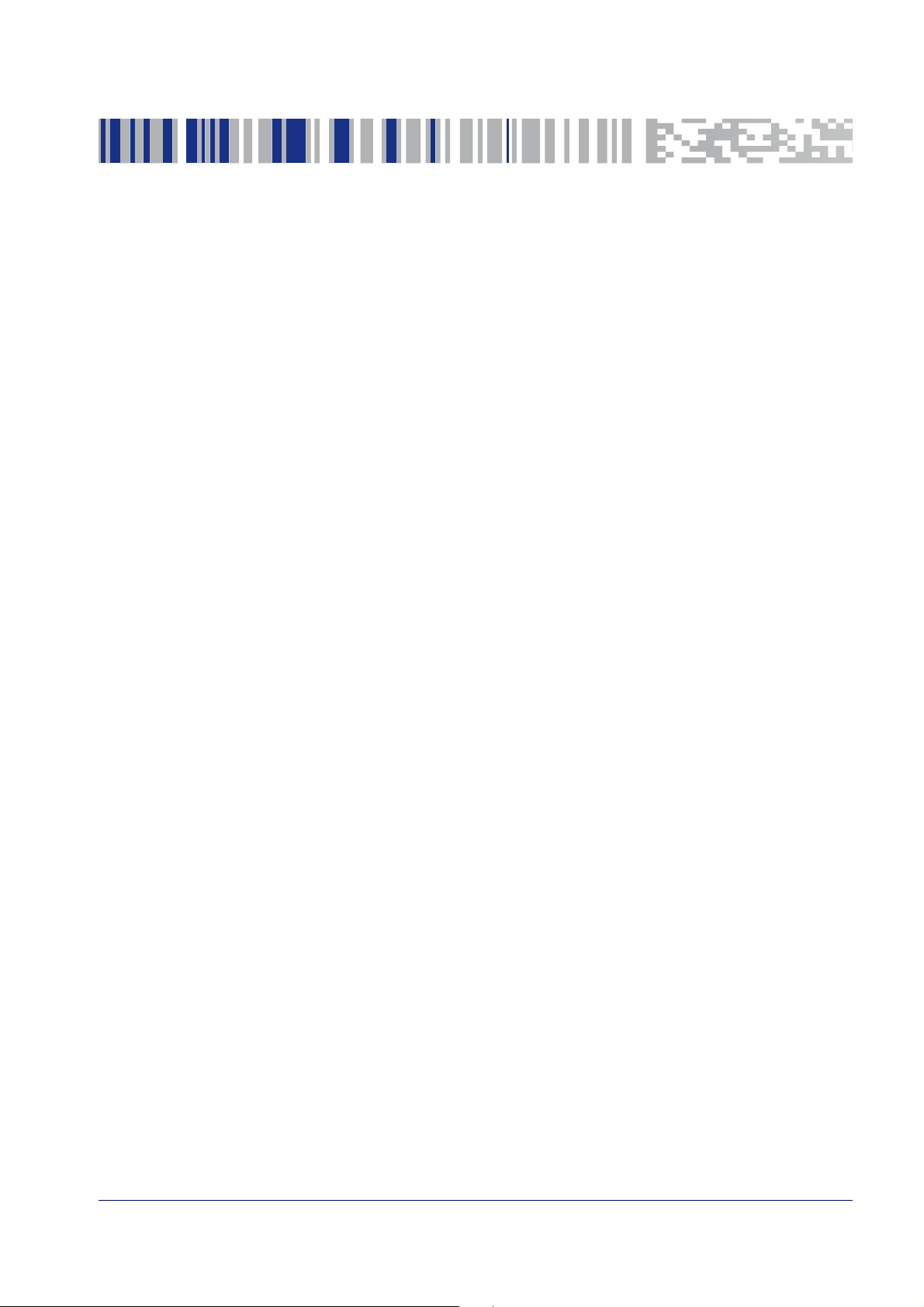
Chapter 2
Setup
Unpacking
Check carefully to ensure the reader and any accessories ordered are present and undamaged.
If any damage occurred during shipment, contact Datalogic Technical Support. Information is
shown on page 2.
KEEP THE PACKAGING. Should the unit ever require se
shipping container.
Setting Up the Reader
Depending on whether you are using a Corded or Wireless version of the QuickScan, follow the
steps provided in this section to connect and get your reader up and communicating with its
host.
1. Begin by Installing the Interface Cable (Corded) or Connecting the Base Station (BT and
Star).
rvice, it should be returned in its original
2. Go to Interface Selection and set the desired interface.
3. Configure Interface Settings (only if not using factory settings for that interface).
4. Go to Configuring Other Features (if modifications are needed from factory settings).
Product Reference Guide
9
Page 20

Setup
Installing the Interface Cable
For Corded versions, connect the reader cable by inserting the cable into the handle as shown
in Figure 2. To remove it, insert a paper clip into the release aperture, then unplug the cable.
Figure 2. Connect/disconnect the cable
RS-232 Serial Connection
Turn off power to the terminal/PC and connect the reader to the terminal/PC serial port via the
RS-232 cable as shown in Figure 3. If the terminal will not support
to supply reader power, use the approved power supply (AC
rel connector into the socket on the RS-232 cable connector and the AC Adapter plug into a
standard power outlet.
POT (Power Off the Terminal)
Adapter). Plug the AC Adapter bar-
Figure 3. RS-232 Connection
10 QuickScan™ I QD24XX/QBT24XX/QM24XX
Page 21

Installing the Interface Cable
Keyboard Wedge Connection
The Keyboard Wedge cable has a ‘Y’ connection from the reader. Connect the female to the
male end from the keyboard and the remaining end at the keyboard port at the terminal/PC.
Reference Figure 4.
Figure 4. Keyboard Wedge Interface connection
USB Connection
Connect the reader to a USB port on the terminal/PC using the correct USB cable for the interface type you ordered. Reference Figure 5.
Figure 5. USB connection
Other connection types are described below and illustrated in Figure 6.
Product Reference Guide
11
Page 22

Setup
Figure 6. Other Interface Connections
or...
Specific cables are required for connection to different hosts. The connectors illustrated
above are examples only. Actual connectors may vary from those illustrated, but the steps
to connect the reader remain the same.
d
n
a
W
K
e
y
b
W
o
a
e
r
d
d
g
e
M
B
I
or...
Cordless Models
The power supply connects directly to the base (not on the cable's jack) for all configurations.
For all interfaces (except RS-232) a power supply is recommended but not necessary, because
the base can be powered from the Host. When the base is powered from the Host, it automatically selects a slow charge rate.
Configuring the Base Station
Connecting the Base Station
Figure 7 on page 14 shows how to connect the Base Station to a terminal, PC or other host
device. Turn off the host before connection and consult the manual for that equipment (if necessary) before proceeding. Connect the interface cable before applying power to
tion.
The QuickScan QM/QBT24XX can also be Powered by the Terminal. When powered by the Terminal, the battery charger is autom
For some specific interfaces or hosts or lengths of
may be recommended for full recharging capability (see
atically set as Slow charge.
cable, the use of an external power supply
"Technical Specifications"
page 265 for more details).
the Base Sta-
on
12 QuickScan™ I QD24XX/QBT24XX/QM24XX
Page 23
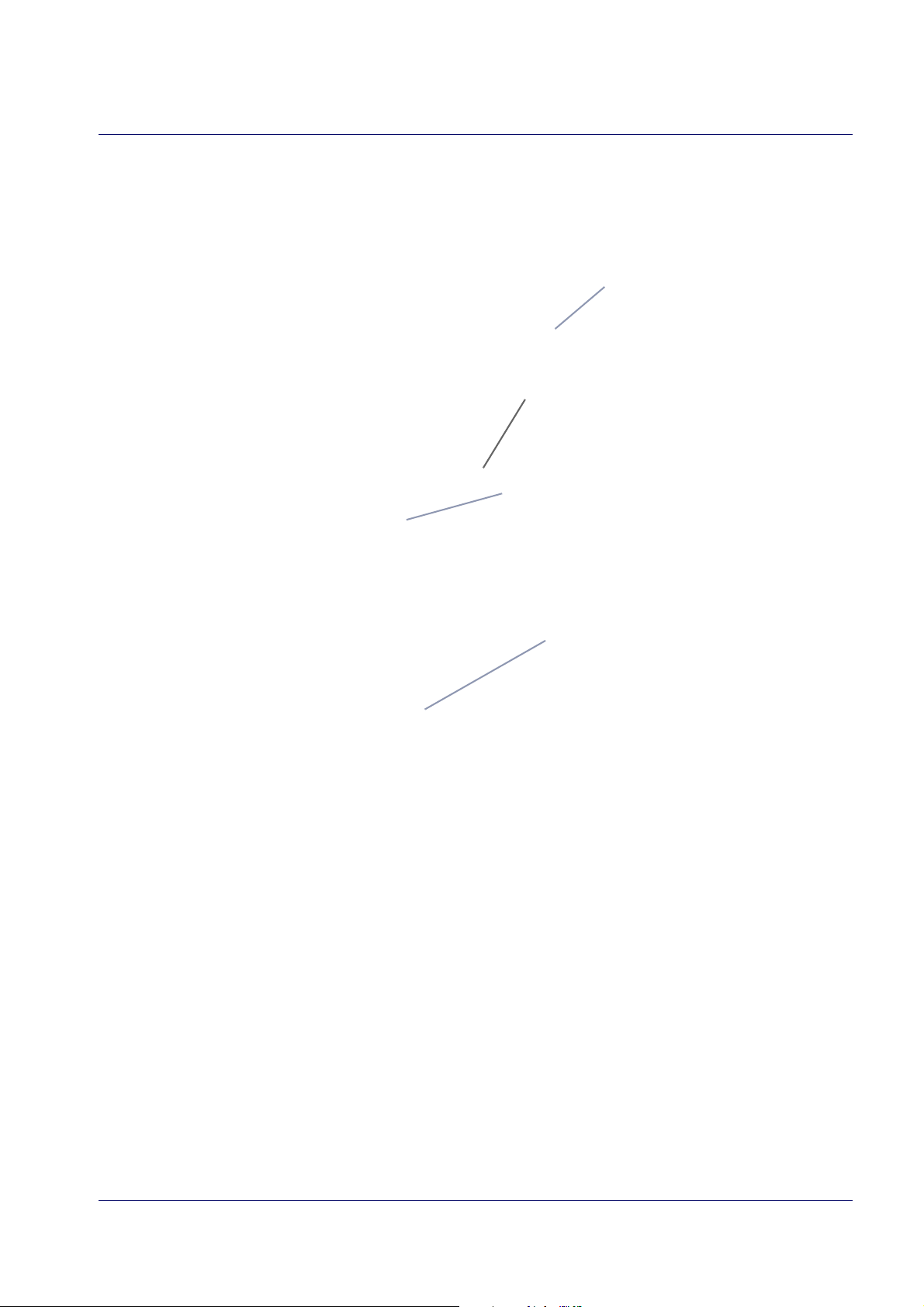
Configuring the Base Station
Cable Stopper
Power Cable
I/F Cable
Cable Stopper
reinserted
Base Station Connection and Routing
1. Remove the rubber Cable Stopper from the bottom of the Base Station.
2. Securely plug the Power Cable and Interface (I/F) Cable connectors into their respective
s in the underside of the Base Station.
port
3. After the cables are plugged in, reinsert the rubber Cable Stopper.
4. Connect to an AC Adapter, and plug the AC power cord into the (wall) outlet.
Product Reference Guide
13
Page 24

Setup
Base
Station
I/F Cable
AC/DC
Adapter
DC Power
Cord
Wall plug
Connector
Figure 7. Connecting the Base Station
Host Connection:
Verify before connection that the reader’s cable type is compatible with your
host equipment.
Most connections plug directly into the host device as shown in Figure 8. Keyboard Wedge
interface cables have a ‘Y’ connection where its female end mates with the male end of the
cable f
rom the keyboard and the remaining end at the keyboard port on the terminal/PC.
Figure 8. Connecting to the Host
B
S
U
K
e
y
W
b
o
e
a
r
d
or...
or...
d
n
a
W
M
B
I
or...
d
g
e
Power Connection:
Plug the AC Adapter into an approved AC wall socket with the cable facing
downwards (as shown in Figure 7) to prevent undue strain on the socket.
14 QuickScan™ I QD24XX/QBT24XX/QM24XX
Page 25

System and Network Layouts
Reader
Base Station
Host
Stand Alone Layout
Configuring the Base Station
Connecting the Base when Security Pin is Enabled
When connecting the Base to a system that has a custom Security Pin enabled, follow the steps
below in the order shown:
1. Power down the host system.
2. Connect the appropriate interface cable into the Base as shown.
3. Place the reader in the Base.
4. Power up the host. The reader will link to the Base
5. When the host completely powers up, a new custom Security Pin
reader and Base, depending on host configuration. Contact Datalogic Technical Support
for more information.
If you want to change security settings or set up a PIN, see
starting on page 223.
Code m
"BT Security Mode"
ay be sent to the
Product Reference Guide
15
Page 26

Setup
Unlink
Link to a PC in Server Mode
Linking the Reader to a Base Station
RF Devices
For RF devices, before configuring the interface it is necessary to link the handheld with the
base. To link the handheld and the base, press the trigger to wake it and place it on the base. If
the reader was previously linked to another base, you must first scan the Unlink action command before re-linking to the new base.
BT Models only
Remember: The mandatory condition for establishing a new linking between a BT handheld and
a BT base is that the handheld is unlinked and they share the same security configuration. A
successful link is indicated by three ascending tones from the reader. A high-low-high-low
tone indicates the link attempt was unsuccessful. A single green LED flash after this tone indicates no Base Station was discovered. Two green LED flashes after this tone indicates that more
one Base Station was discovered and the reader did not link. Three LED flashes after this
than
tone indicate a security error.
Linking a BT Reader to a PC
The reader can optionally be linked to a Bluetooth-enabled PC with the serial port profile, in
either server mode or client mode.
Linking to a PC in Server Mode (BT Slave Mode)
To link a BT reader in server mode to a Bluetooth-enabled PC, follow these steps:
1. Install any drivers provided with the Bluetooth adapter.
2. Scan the
3. Use the host computer’s Bluetooth manager to “Discover new devices” and select "Datalogic Scanner." If you receive an error message, it may be necessary to disable security on
the device.
4. Select “connect” on the PC to link the reader to the PC. Use an RS-232 terminal program to
e i
se
bar code below to make the scanner visible to the host computer.
ncoming data on the port designated by the computer's Bluetooth manager.
16 QuickScan™ I QD24XX/QBT24XX/QM24XX
Page 27

Interface Selection
PowerOff
Linking to a PC in Client Mode (BT Master Mode)
The reader can optionally be linked in client mode to a Bluetooth-enabled PC with the serial
port profile. To do this, follow these steps:
1. Ensure the PC or terminal can ne
twork with Blue
tooth devices and that it is powered on.
2. Ensure that a COM port is assigned under Services within the Bluetooth setup menu.
3. Create a Link label that contains the address of the PC Bluetooth adapter.
The Bluetooth address can be found under "Properties" within in the Bluetooth setup
menu.
The link label is a Code 128 function 3 label with the following format:
<FN3 char>LnkB<12 character Bluetooth address>
4. Scan the link label you created in step 3.
Power Off
Shuts off power to the BT handheld until the next trigger pull. This function only applies to the
BT model.
Interface Selection
Upon completing the physical connection between the reader and its host, proceed to Table 1
starting on page 18 to select the interface type the reader is connected to (for example: RS-
232, Keyboard Wedge, USB, etc.). Scan the appropriate bar code in that section to configure
ur system’s correct interface type.
yo
Product Reference Guide
17
Page 28

Setup
$P,HA12,P(CR)
$P,HA13,P(CR)
$P,HA47,P(CR)
$P,HA45,P(CR)
Setting the Interface
Scan the programming bar code from this section which selects the appropriate interface type
matching the system the reader will be connected to. Next, proceed to the corresponding section in this manual (also listed in Table 1 on page 18) to configure any desired settings and features associated with that interface.
Unlike some programming features and options, interface selections require
that you scan only one programming bar code label. DO NOT scan an ENTER/
EXIT bar code prior to scanning an interface selection bar code.
Some interfaces require the scanner to start in
the disabled state when powered up. If additional scanner configuration is desired while in this state, pull
the trigger and hold it for fi
ve seconds. The scanner will change to a state that
allows programming with bar codes.
Table 1. Available Interfaces
RS-232 FEATURES
RS-232 standard interface
Select RS232-STD
Select RS232-WN
RS-232 for use with OPOS/UPOS/JavaPOS
RS-232 Wincor-Nixdorf
Set RS-232
Interface
Features
starting on
page 27
Select RS-232 OPOS
USB Com to simulate RS-232 standard interface
Select USB-COM-STD
USB-OEM FEATURES
Select USB-OEM
a. Download the correct USB Com driver from www.datalogic.com
a
Set USB-OEM
USB-OEM
(can be used for OPOS/UPOS/JavaPOS)
Interface
Features
starting on
page 49
18 QuickScan™ I QD24XX/QBT24XX/QM24XX
Page 29

$P,HA2B,P(CR)
$P,HA29,P(CR)
$P,HA11,P(CR)
$P,HA26,P(CR)
$P,HA10,P(CR)
$P,HA28,P(CR)
$P,HA14,P(CR)
Interface Selection
KEYBOARD
Select USB Alternate Keyboard
AT, PS/2 25-286, 30-286, 50, 50Z, 60, 70, 80, 90 &
95 w/Standard Key Encoding
Select KBD-AT-NK
AT, PS/2 25-286, 30-286, 50, 50Z, 60, 70, 80, 90 &
95 w/
Alternate Key
Select KBD-AT-ALT-NK
USB Keyboard with alternate key encoding
Select KBD-AT
Keyboard Wedge for IBM AT PS2 with standard key
encoding but without exter
nal keyboard
Select KBD-AT-ALT
Keyboard Wedge for IBM AT PS2 with alternate key
encoding but without exter
nal keyboard
FEATURES
Set KEYBOARD
WEDGE
Interface
Features
starting on
page 39
PC/XT w/Standard Key Encoding
Select KBD-XT
Keyboard Wedge for IBM Terminal 3153
Select KBD-IBM-3153
Product Reference Guide
19
Page 30

$P,HA15,P(CR)
$P,HA16,P(CR)
$P,HA1B,P(CR)
$P,HA35,P(CR)
$P,HA2C,P(CR)
Setup
KEYBOARD (continued) FEATURES
Keyboard Wedge for IBM Terminals 31xx, 32xx,
34xx, 37xx make only keyboard
Select KBD-IBM-M
Select KBD-IBM-MB
Keyboard Wedge for DIGITAL
Terminals VT2xx,
VT3xx, VT4xx
Keyboard Wedge for IBM Terminals 31xx, 32xx,
34xx, 37xx make break
keyboard
Select KBD-DIG-VT
Set KEYBOARD
WEDGE
Interface
Features
starting on
page 39
Select USB Keyboard
USB Keyboard for Apple computers
USB Keyboard with standard key encoding
Select USB-KBD-APPLE
20 QuickScan™ I QD24XX/QBT24XX/QM24XX
Page 31

Customizing Configuration Settings
Transmit Software Version
RevA
Customizing Configuration Settings
Configure Interface Settings
If after scanning the interface bar code from the previous table, your installation requires you to
select options to further customize your reader, turn to the appropriate section for your interface type in "Configuration Parameters" starting on page 23.
• "RS-232 Interface" on
• "RS-232/USB-Com Interfaces" on pa
• "Keyboard Settings" on pa
Global Interface Features
See "Global Interface Features" on page 25 for settings configurable by all interface types.
Configuring Other Features
If your installation requires different programming than the standard factory default settings,
the following sections of this manual allow configuration of non-interface-specific settings you
might require:
page 27
ge 32
ge 39
Data Format: Data Format offers options to control the messages sent to the Host system.
:
Reading Parameters
Reading Parameters include programming for scanning, beeper and LED
indicators and other universal settings.
Symbology-Specific Parameters
1D Symbologies: Includes options concerning the bar code label types (symbologies). These
settings allow you to enable/disable symbologies, set label lengths, require check digit, etc.
:
2D Symbologies
Includes options concerning the bar code label types (symbologies). These
settings allow you to enable/disable symbologies, set label lengths, require check digit, etc.
Software Version Transmission
The software version of the device can be transmitted over the RS-232 and Keyboard interfaces
by scanning the following label.
Product Reference Guide
21
Page 32

Setup
Restore Custom Default Configuration
$P,HA00,P(CR)
$P,AE,P(CR)
$P,Ae,P(CR)
Resetting the Product Configuration to Defaults
Restore Custom Defaults
If you aren’t sure what programming options are in your imager, or you’ve changed some
options and want to restore the Custom Default Configuration that may have been saved in the
scanner, scan the Restore Custom Default Configuration bar code below. This will restore the
custom configuration for the currently active interface.
Custom defaults are based on the interface type. Configure the imager for the correct interface before scanning this label.
Restore Factory Configuration
If you want to restore the Factory Configuration for your imager, scan either the Restore USA
Factory Configuration bar code or the Restore EU Factory Configuration bar code below. Both
labels restore the scanner configuration to the factory settings, including the interface type.
Scanning either of the “Restore Factory Configuration” commands below will
result in the loss of any custom configuration settings for your device. Use
CAUTION
"Restore Custom Default Configuration"
tom configuration settings.
above if you want to restore your cus-
The USA label restores Label IDs to those historically used in the USA. The EU label restores
Label IDs to those historically used in Europe. The Label ID sets for USA and EU are shown in the
“Label ID Control” section on page 59 of this manual.
Restore USA Factory Configuration
The programming items listed in the following sections show the factory default settings for
each of the menu commands.
22 QuickScan™ I QD24XX/QBT24XX/QM24XX
Restore EU Factory Configuration
Page 33

Chapter 3
Configuration Using Bar Codes
This and following sections provide programming bar codes to configure your reader by changing the default settings. For details about addit
tion Methods" on page 4.
You must first enable your reader to read bar codes in order to use this section. If you
have not done this, go to
procedure.
Setup, starting on page 9
Configuration Parameters
Once the reader is set up, you can change the default parameters to meet your application
needs. Refer to "Standard Defaults" starting on
the default values and select the interface for your application.
The following configuration parameters are divided into
the desired function based on its reference group.
Interface Configuration:
• "RS-232/USB-Com Interfaces" on page 32
• "Keyboard Settings" on page 39
ional methods of programming, see "Configura-
and complete the appropriate
page 275 for initial configuration in order to set
logical groups, making it easy to find
Parameters common to all interface applications:
• "Data Format" on page 53 gives options to control the messages sent to the Host system.
• "Reading Parameters" on page 67 co
functioning.
ntrol various operating modes and indicators status
Symbology-specific parameters:
• "1D Symbologies" on page 87 provides configuration of a personalized mix of 1D codes,
code families and their options.
• "2D Symbologies" on pa
code families and their options.
You must first enable your reader to read bar codes in order to use this section. If you
have not done this, go to
procedure.
ge 179 provides configuration of a personalized mix of 2D codes,
Setup, starting on page 9
and complete the appropriate
To program features:
1. Scan the ENTER/EXIT PROGRAMMING bar code, available at the top of each programming
page, when applicable.
2. Scan the bar code to set the desired programming fe
bar codes on the page, and possibly the facing page, to ensure that the reader reads only
the bar code you intend to scan.
ature. You may need to cover unused
Product Reference Guide
23
Page 34

Enter/Exit Programming Mode
3. If additional input parameters are needed, go to Appendix D, Keypad, and scan the appropriate characters from the keypad.
Additional information about many features can be found in the “References” chapter.
If you make a mistake before the last charac
and not save the entry string. You can then start again at the beginning.
4. Complete the programming sequence by scanning the ENTER/EXIT PROGRAMMING bar
code to exit Programming Mode.
ter, scan the CANCEL bar code to abort
For more detailed descripti
configuration items, see References, starting on page 231.
ons, programming information and examples for setting selected
By default, the handheld will decode bar code labels only when they are close to the
center of the aiming pattern. This allows the handheld to accurately target labels
when they are placed close together, such as on a pick sheet. See
Mode, starting on page 78.
Pick
24
QuickScan™ I QD24XX/QBT24XX/QM24XX
Page 35

Enter/Exit Programming Mode
DEFAULT
$CIFIH00(CR)
$CIFIH01(CR)
DEFAULT
$CUSSE00(CR)
$CUSSE01(CR)
GLOBAL INTERFACE FEATURES
The following interface features are configurable by all interface types.
Host Commands — Obey/Ignore
This option specifies whether the reader will obey or ignore host commands. When set to
ignore, the reader will ignore all host commands except for those necessary for:
•service mode
• flash programming mode
• keeping the interface active
• transmission of labels.
Host Commands = Obey
(Do Not Ignore Host Commands)
Host Commands = Ignore
USB Suspend Mode
This setting enables/disables the ability of USB interfaces to enter suspend mode.
USB Suspend Mode = Disable
USB Suspend Mode = Enable
Product Reference Guide
25
Page 36

Enter/Exit Programming Mode Global Interface Features
NOTES
26
QuickScan™ I QD24XX/QBT24XX/QM24XX
Page 37
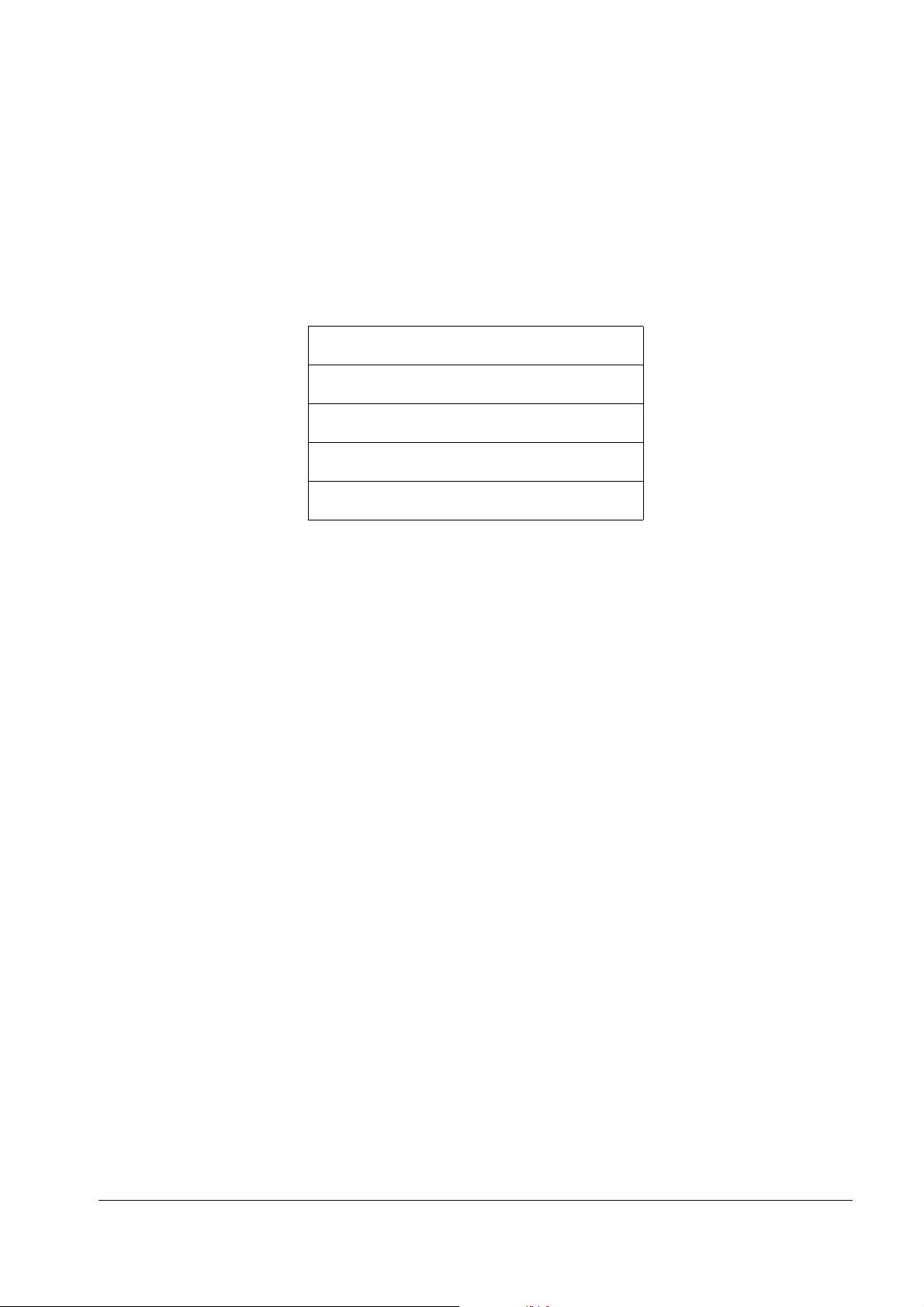
RS-232 INTERFACE
BAUD RATE on page 28
DATA BITS on page 29
STOP BITS on page 29
PARITY on page 30
HANDSHAKING CONTROL on page 31
Use the programming bar codes in this section if mo
face settings are nece
apply to both the RS-232 and USB interfaces are available in the next section, "RS-232/USB-
Com Interfaces" starting on page 32.
ence Appendix B, Standard Defaults for a listing of standard factory settings.
Refer
ssary to meet your system’s requirements. Additional settings which
difications to the standard RS-232 inter-
Product Reference Guide
27
Page 38

Enter/Exit Programming Mode
$CR2BA00(CR)
$CR2BA01(CR)
$CR2BA02(CR)
$CR2BA03(CR)
DEFAULT
$CR2BA04(CR)
$CR2BA05(CR)
$CR2BA06(CR)
$CR2BA07(CR)
Baud Rate
See page 232 for information on this feature.
Baud Rate = 2400
Baud Rate = 1200
Baud Rate = 4800
Baud Rate = 9600
Baud Rate = 38,400
Baud Rate = 19,200
Baud Rate = 57,600
28
Baud Rate = 115,200
QuickScan™ I QD24XX/QBT24XX/QM24XX
Page 39

RS-232 Interface Enter/Exit Programming Mode
$CR2DA00(CR)
$CR2DA01(CR)
$CR2ST00(CR)
$CR2ST01(CR)
Data Bits
This parameter allows the reader to interface with devices requiring a 7-bit or 8-bit ASCII protocol for sending and receiving data.
7 Data Bits
DEFAULT
8 Data Bits
Stop Bits
Set the number of stop bits to match host device requirements. See page 232 for more information on this feature.
DEFAULT
1 Stop Bit
2 Stop Bits
Product Reference Guide
29
Page 40

Enter/Exit Programming Mode
DEFAULT
$CR2PA00(CR)
$CR2PA01(CR)
$CR2PA02(CR)
Parity
This feature specifies parity required for sending and receiving data. Select the parity type
according to host device requirements. See page 232 for more information.
Parity = None
Parity = Even
Parity = Odd
30
QuickScan™ I QD24XX/QBT24XX/QM24XX
Page 41

RS-232 Interface Enter/Exit Programming Mode
$CR2HC00(CR)
$CR2HC01(CR)
$CR2HC02(CR)
$CR2HC03(CR)
$CR2HC04(CR)
Handshaking Control
See page 232 for more information about this feature.
DEFAULT
Handshaking Control = RTS
Handshaking Control = RTS/CTS
Handshaking Control = RTS/XON/XOFF
Handshaking Control = RTS On/CTS
Handshaking Control = RTS/CTS Scan Control
Product Reference Guide
31
Page 42

RS-232/USB-COM INTERFACES
INTERCHARACTER DELAY on page 33
BEEP ON ASCII BEL on page 33
BEEP ON NOT ON FILE on page 34
ACK NAK OPTIONS on page 34
ACK CHARACTER on page 35
NAK CHARACTER on page 35
ACK NAK TIMEOUT VALUE on page 36
ACK NAK RETRY COUNT on page 36
ACK NAK ERROR HANDLING on page 37
INDICATE TRANSMISSION FAILURE on page
37
DISABLE CHARACTER on page 38
ENABLE CHARACTER on page 38
The programming bar codes in this chapter
USB-Com interfaces. Reference Appendix B, Standard Defaults for a listing of standard factory
settings.
allow modifications to the standard RS-232 and
Product Reference Guide
32
Page 43

RS-232/USB-Com Interfaces Enter/Exit Programming Mode
$CR2IC00(CR)
$CR2IC
~
00 = No Intercharacter Delay
$CR2BB00(CR)
DEFAULT
$CR2BB01(CR)
Intercharacter Delay
This parameter specifies the intercharacter delay between the end of one character and the
beginning of the next. The delay can be set within a range of zero (0) to 990 milliseconds in
10ms increments. A setting of zero specifies no delay.
See page 241 for more information.
Intercharacter Delay = No Delay
To configure this feature, scan the ENTER/EXIT PROGRAMMING MODE bar code above, then the bar code at left fol-
m
eric characters in
TER/EXIT bar code again.
Select Intercharacter Delay Setting
Make a mistake? Scan the CANCEL bar code to abort and not
save the entry string. You can then start again at the begin-
ning.
lowed by the digits from the Alphanu
Appendix D, Keypad
acter(s). End by scanning the EN
representing your desired char-
CANCEL
DEFAULT
Beep On ASCII BEL
When this parameter is enabled, the reader issues a beep when a <BEL> character is detected
on the RS-232 serial line. <BEL> is issued to gain a user's attention to an illegal entry or other
important event.
Beep On ASCII BEL = Disable
Beep On ASCII BEL = Enable
Product Reference Guide
33
Page 44

Enter/Exit Programming Mode
$CBPNF00(CR)
DEFAULT
$CBPNF01(CR)
DEFAULT
$CR2AE00(CR)
$CR2AE01(CR)
$CR2AE02(CR)
$CR2AE03(CR)
Beep On Not on File
This option enables/disables the action of the reader to sound a three beep sequence upon
receiving a Not-On-File (NOF) host command.
Beep On Not On File = Disable
Beep On Not On File = Enable
ACK NAK Options
This enables/disables the ability of the reader to support the RS-232 ACK/NAK protocol.
See page 234 for more information.
ACK/NAK Protocol = Enable for label transmission
ACK/NAK Protocol = Enable for label transmission and host-
command acknowledge
ACK/NAK Protocol = Disable ACK/NAK
ACK/NAK Protocol = Enable for host-command
acknowledge
34
QuickScan™ I QD24XX/QBT24XX/QM24XX
Page 45

RS-232/USB-Com Interfaces Enter/Exit Programming Mode
$CR2AC
0x06 ‘ACK’ Character
$CR2NA
0x15 ‘NAK’ Character
ACK Character
This setting specifies an ASCII character or hex value to be used as the ACK character. ASCII
characters or any hex value from 0 to 0xFF can be selected. See page 234 for more info
Setting to previously defined characters such as XON, XOFF, or host commands conflicts with
normal operation of these characters. 8-bit data is not recognized when the option
on page 29
Select ACK Character Setting
has been set as 7 Data Bits.
rmation.
Data Bits
DEFAULT
NAK Character
This setting specifies an ASCII character or hex value to be used as the NAK character. ASCII
characters or any hex value from 0 to 0xFF can be selected.
Setting to previously defined characters such as XON, XOFF, or host commands conflicts with
normal operation of these characters. 8-bit data is not recognized when the option
on page 29
Select NAK Character Setting
has been set as 7 Data Bits.
See page 235 for more information.
Data Bits
DEFAULT
Product Reference Guide
35
Page 46

Enter/Exit Programming Mode
$CR2AT
~
DEFAULT
01 ACK NAK Timeout value is 200ms
$CR2AR
~
003 = 3 Retries
ACK NAK Timeout Value
This option specifies the amount of time the reader waits for an ACK character from the host
following label transmission. The selectable timeout range is 200 milliseconds to 15,000ms (15
seconds) in 200ms increments. A selection of 0 disables the timeout.
See page 236 for more information on setting this feature.
To configure this feature, scan the ENTER/EXIT PROGRAMMING MODE bar code above, then the bar code at left fol-
ic characters in
e again.
Select ACK NAK Timeout Value Setting
Make a mistake? Scan the CANCEL bar code to abort and
not save the entry string. You can then start again at the
beginning.
lowed by the digits from the Alphanumer
Appendix D, Keypad
acter(s). End by scanning the ENTER/EXIT bar cod
representing your desired char-
CANCEL
ACK NAK Retry Count
This feature specifies the number of times the reader retries a label transmission due to a retry
condition. The selectable range is from 1 to 254 retries. A selection of 0 disables the count, and
a selection of 255 specifies unlimited retries. See page 237 for more information.
To configure this feature, scan the ENTER/EXIT PROGRAMMING MODE bar code above, then the bar code at left fol-
ic characters in
e again.
Select ACK NAK Retry Count Setting
Make a mistake? Scan the CANCEL bar code to abort and
not save the entry string. You can then start again at the
beginning.
lowed by the digits from the Alphanumer
Appendix D, Keypad
acter(s). End by scanning the ENTER/EXIT bar cod
representing your desired char-
CANCEL
DEFAULT
36
QuickScan™ I QD24XX/QBT24XX/QM24XX
Page 47

RS-232/USB-Com Interfaces Enter/Exit Programming Mode
$CR2EH00(CR)
$CR2EH01(CR)
$CR2EH02(CR)
$CR2TF00(CR)
$CR2TF01(CR)
ACK NAK Error Handling
This feature specifies the method the reader uses to handle receive errors detected while waiting for an ACK character from the host.
DEFAULT
ACK NAK Error Handling = Ignore Errors Detected
ACK NAK Error Handling = Process Error as Valid ACK Charac-
ter
ACK NAK Error Handling = Process Error as
Valid NAK Character
Indicate Transmission Failure
This option enables/disables the reader’s ability to sound an error beep to indicate a transmission failure while in ACK/NAK mode
.
Indicate Transmission Failure = Disable Indication
DEFAULT
Indicate Transmission Failure = Enable Indication
Product Reference Guide
37
Page 48

Enter/Exit Programming Mode
$CR2DC
DEFAULT
0x44 = Disable Character is ‘D’
$CR2EC
0x45 = Enable Character is ‘E’
Disable Character
Specifies the value of the RS-232 host command used to disable the reader.
ASCII characters or any hex value from 0 to 0xFF can be selected.
Setting to previously defined characters such as XON, XOFF, or host commands conflicts
with normal operation of these characters. 8-bit data is not recognized when the option
Data Bits on page 29
See page 238 for more information on setting this feature.
Select Disable Character Setting
has been set as 7 Data Bits.
Enable Character
Specifies the value of the RS-232 host command used to enable the reader.
ASCII characters or any hex value from 0 to 0xFF can be selected.
Setting to previously defined characters such as XON, XOFF, or host commands conflicts with normal operation of these characters
Data Bits on page 29
option
See page 239 in “References” for more information on setting this feature.
Select Enable Character Setting
has been set as 7 Data Bits.
. 8-bit data is not recognized when the
DEFAULT
38
QuickScan™ I QD24XX/QBT24XX/QM24XX
Page 49

KEYBOARD SETTINGS
COUNTRY MODE on page 40
SEND CONTROL CHARACTERS on page 44
WEDGE QUIET INTERVAL on page 45
INTERCODE DELAY on page 45
CAPS LOCK STATE on page 46
NUMLOCK on page 46
USB KEYBOARD SPEED on page 47
USB KEYBOARD NUMERIC KEYPAD on page 48
Use the programming bar codes in this chapter
Interfaces. Reference Appendix B, Standard Defaults for a listing of standard factory settings.
Information about control character emulation which applie
Appendix E, Scancode Tables.
to select options for USB Keyboard and Wedge
s to keyboard interfaces is listed in
Product Reference Guide
39
Page 50

Enter/Exit Programming Mode
DEFAULT
$CKBCO00(CR)
$CKBCO01(CR)
$CKBCO02(CR)
$CKBCO11(CR)
$CKBCO0E(CR)
$CKBCO03(CR)
Country Mode
This feature specifies the country/language supported by the keyboard. Several languages are
supported:
Country Mode = U.S.
Country Mode = Belgium
Country Mode = Croatia
Supports only the interfaces listed in the Country Mode
a
ture description.
fe
Country Mode = Denmark
Country Mode = Britain
Supports only the interfaces listed in the Country
Mode feature description.
Country Mode = Czech Republic
Supports only the interfaces listed in the Country Mode
feature description.
40 QuickScan™ I QD24XX/QBT24XX/QM24XX
Page 51
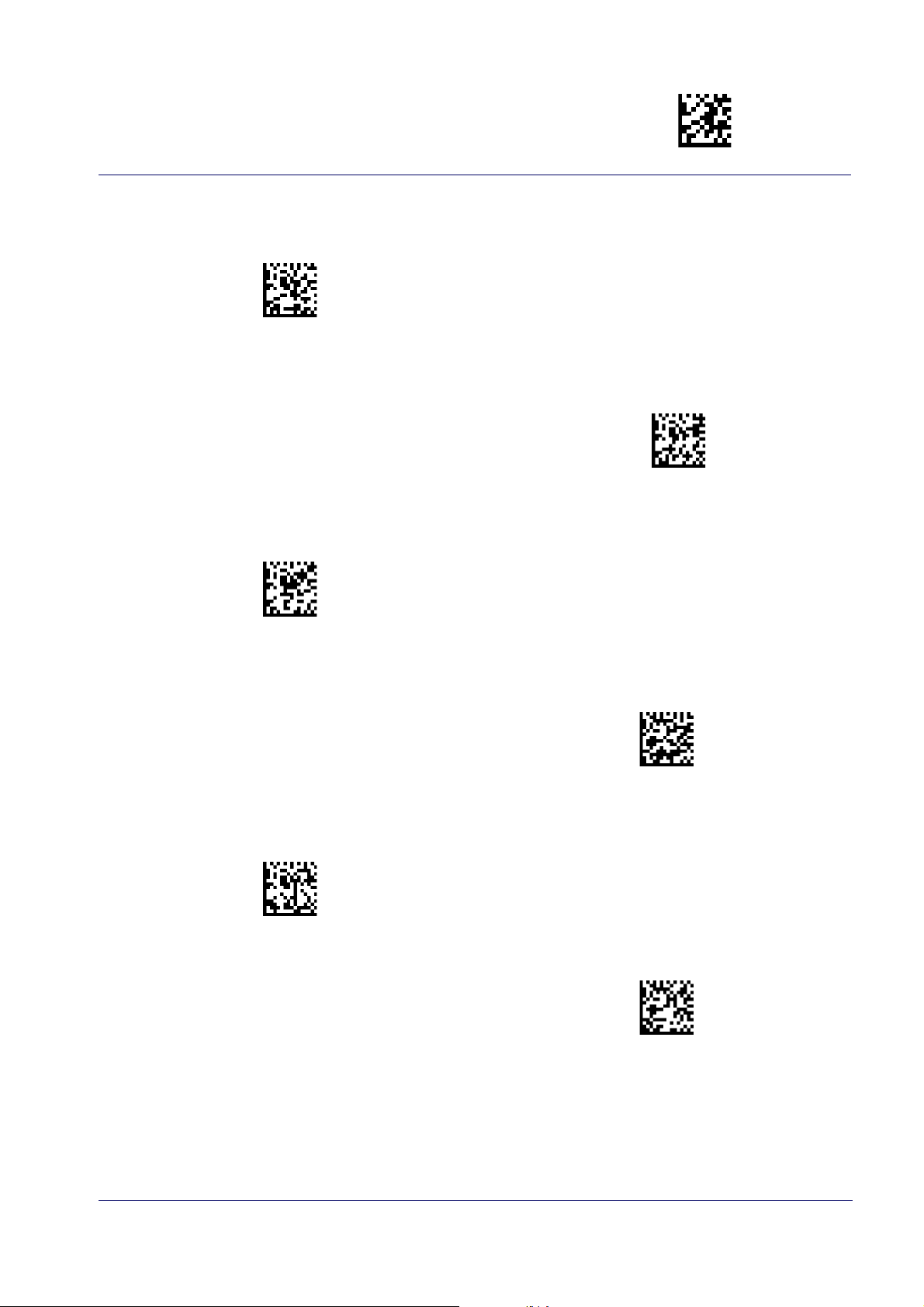
Keyboard Settings Enter/Exit Programming Mode
$CKBCO04(CR)
$CKBCO13(CR)
$CKBCO05(CR)
$CKBCO0D(CR)
$CKBCO06(CR)
$CKBCO0C(CR)
Country Mode (continued)
Country Mode = France
Supports only the interfaces listed in the Country Mode
feature description.
Country Mode = French Canadian
Country Mode = Germany
Supports only the interfaces listed in the Country Mode
feature description.
Country Mode = Italy
Supports only the interfaces listed in the Country Mode
feature description.
Country Mode = Hungary
Country Mode = Japanese 106-key
Product Reference Guide 41
Page 52

Enter/Exit Programming Mode
$CKBCO14(CR)
$CKBCO07(CR)
$CKBCO12(CR)
$CKBCO08(CR)
$CKBCO10(CR)
$CKBCO0F(CR)
Country Mode (continued)
Country Mode = Lithuanian
Supports only the interfaces listed in the Country Mode
feature description.
Country Mode = Norway
Supports only the interfaces listed in the Country Mode
feature description.
Country Mode = Poland
Supports only the interfaces listed in the Country Mode
feature description.
Country Mode = Romania
Supports only the interfaces listed in the Country Mode
feature description.
Country Mode = Portugal
Supports only the interfaces listed in the Country
Mode feature description.
Country Mode = Slovakia
42 QuickScan™ I QD24XX/QBT24XX/QM24XX
Page 53
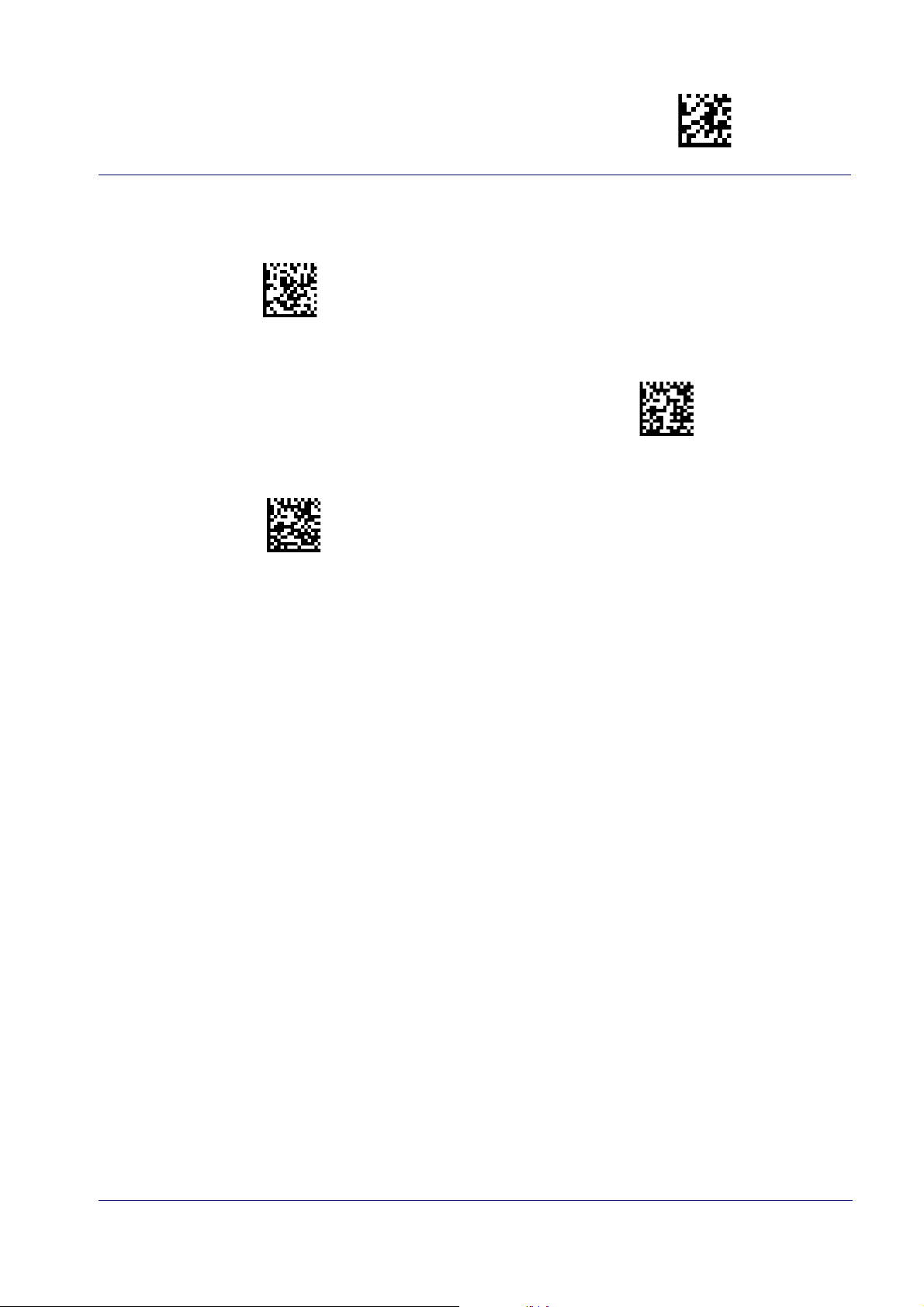
Keyboard Settings Enter/Exit Programming Mode
$CKBCO09(CR)
$KBCO0A(CR)
$CKBCO0B(CR)
Country Mode (continued)
Country Mode = Spain
Country Mode = Sweden
Supports only the interfaces listed in the Country
Mode feature description.
Country Mode = Switzerland
Product Reference Guide 43
Page 54

Enter/Exit Programming Mode
DEFAULT
$CKBSC00(CR)
$CKBSC01(CR)
$CKBSC02(CR)
Send Control Characters
This feature specifies how the reader transmits ASCII control characters to the host. Reference
Appendix E, Scancode Tables for more information about control characters.
Options are as follows:
Control Character 00 :
keys are located from 0x80 to 0xA1.
Control Character 01 :
keys are located from 0x80 to 0xA1.
Control Character 02 :
are intended as an extended ASCII table (see "Microsoft Windows Codepage 1252" on
pag
e 301).
Wedge Send Control Characters = 01
Characters from 00 to 0x1F are sent as control character Ctrl+Keys, special
Characters from 00 to 0x1F are sent as control character Ctrl+Shift, special
Special keys are located from 00 to 0x1F and characters from 0x80 to 0xFE
Wedge Send Control Characters = 00
44 QuickScan™ I QD24XX/QBT24XX/QM24XX
Wedge Send Control Characters = 02
Page 55

Keyboard Settings Enter/Exit Programming Mode
$CKBQI
~
DEFAULT
0A = Quiet Interval is 100 milliseconds
$CKBID
~
DEFAULT
00 = No Wedge Intercode Delay
Wedge Quiet Interval
Specifies amount of time to look for keyboard activity before scanner breaks keyboard connection in order to transmit data to host. The selectable range for this setting is 00 to 990 milliseconds (00-0x63 by 01) in increments of ten milliseconds.
detailed information and examples for setting this feature.
To configure this feature, scan the ENTER/EXIT PROGRAMMING MODE bar code above, then the bar code at
left followed by the digits from the Alphanumeric characters in
desired character(s). End by scanning the ENTER/EXIT
Set Wedge Quiet Interval
bar code again.
Make a mistake? Scan the CANCEL bar code to abort and
not save t
he entry string. You can then start again at the
beginning.
See page 240 in “References” for
Appendix D, Keypad
CANCEL
representing your
Intercode Delay
Specifies the delay between labels transmitted to the host for this interface. The selectable
range for this feature is from 0 to 99 seconds.
See page 242 in “References” for detailed information and examples for setting this feature.
Set Intercode Delay
Make a mistake? Scan the CANCEL bar code to abort and
not save t
he entry string. You can then start again at the
beginning.
To configure this feature, scan the ENTER/EXIT PROGRAMMING MODE bar code above, then the bar code at
left followed by the digits from the Alphanumeric characters in
Appendix D, Keypad
representing your
desired character(s). End by scanning the ENTER/EXIT
bar code again.
CANCEL
Product Reference Guide 45
Page 56

Enter/Exit Programming Mode
DEFAULT
$CKBCL00(CR)
$CKBCL01(CR)
$CKBCL02(CR)
DEFAULT
$CKBNL00(CR)
$CKBNL01(CR)
Caps Lock State
This option specifies the format in which the reader sends character data. This does not apply
when an alternate key encoding keyboard is selected.
Caps Lock State = Caps Lock OFF
Caps Lock State = Caps Lock ON
Caps Lock State = AUTO Caps Lock Enable
Numlock
This option specifies the setting of the NUMLOCK key in the Keyboard Wedge interface.
Numlock = NUMLOCK key unchanged
Numlock = Numlock key toggled
46 QuickScan™ I QD24XX/QBT24XX/QM24XX
Page 57
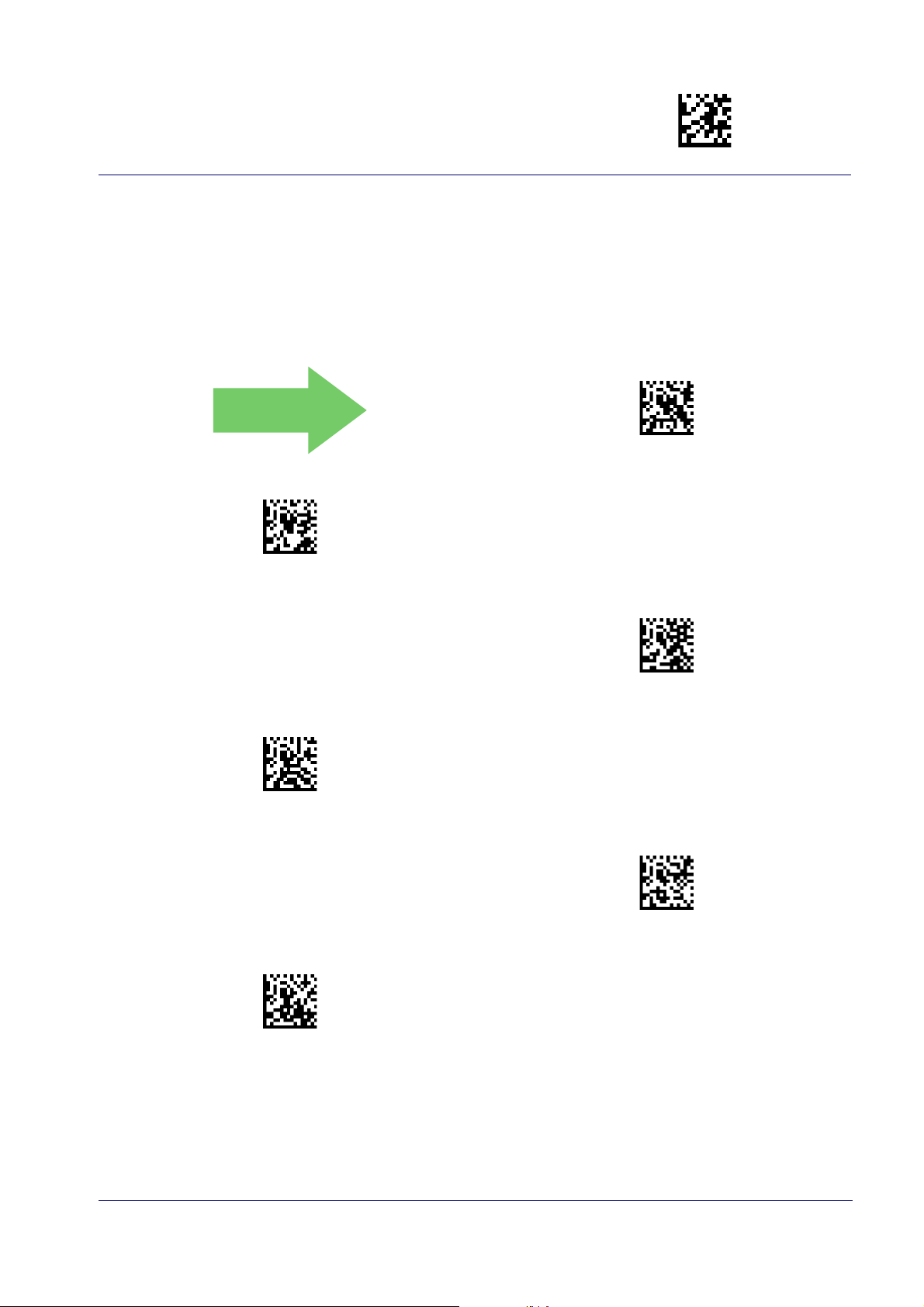
Keyboard Settings Enter/Exit Programming Mode
$CKBSP01(CR)
$CKBSP02(CR)
$CKBSP03(CR)
$CKBSP04(CR)
$CKBSP05(CR)
$CKBSP06(CR)
USB Keyboard Speed
This option specifies the USB poll rate for a USB keyboard.
This feature applies ONLY to the USB Keyboard interface.
DEFAULT
USB Keyboard Speed = 1ms
USB Keyboard Speed = 2ms
USB Keyboard Speed = 4ms
USB Keyboard Speed = 6ms
USB Keyboard Speed = 3ms
USB Keyboard Speed = 5ms
Product Reference Guide 47
Page 58

$CKBSP07(CR)
$CKBSP08(CR)
$CKBSP09(CR)
$CKBSP0A(CR)
Enter/Exit Programming Mode
DEFAULT
$CKBKP00(CR)
$CKBKP01(CR)
USB Keyboard Speed (continued)
USB Keyboard Speed = 8ms
USB Keyboard Speed = 7ms
USB Keyboard Speed = 9ms
USB Keyboard Speed = 10ms
USB Keyboard Numeric Keypad
This option Controls whether numeric characters will be sent using standard keys or the
numeric keypad.
Standard Keys
Numeric Keypad
48 QuickScan™ I QD24XX/QBT24XX/QM24XX
Page 59

USB-OEM INTERFACE
USB-OEM DEVICE USAGE on page 50
USB INTERFACE OPTIONS on page 50
Feature settings for USB interfaces differ
connected with. Use the feature settings in this chapter to specifically configure for the USBOEM interface. Other USB interfaces are included in the appropriate chapter for their host type.
Reference Appendix B, for a listing of standard
depending upon which host type the reader will be
factory settings.
Product Reference Guide
49
Page 60

Enter/Exit Programming Mode
$CIBUT00(CR)
$CIBUT01(CR)
DEFAULT
DEFAULT
$CIFIH00(CR)
$CIFIH01(CR)
USB-OEM Device Usage
The USB-OEM protocol allows for the reader to be identified as one of two different types of bar
code scanners. Depending on what other scanners you may already have connected to a USBOEM POS, you may need to change this setting to enable all devices to communicate.
Options are:
• Table Top Scanner
• Handheld Scanner
It may be necessary to switch device usage when connecting two readers/scanners of
the same type to a POS system.
USB-OEM Device Usage = Table Top Scanner
USB-OEM Device Usage = Handheld Scanner
USB Interface Options
This feature provides for an interface-specific control mechanism.
Obey Scanner Configuration Host Commands
Ignore Scanner Configuration Host Commands
50 QuickScan™ I QD24XX/QBT24XX/QM24XX
Page 61

USB-OEM Interface Enter/Exit Programming Mode
DEFAULT
$CIBC300(CR)
$CIBC301(CR)
$CIBC302(CR)
Transmit Labels in Code 39 Format
This feature enable/disables translation to Code 39 before transmitting label data to a USBOEM host. Only the symbology identifier is modified for the translation. The data is not converted to Code 39 or verified to be valid for Code
Options are:
39.
IBM Standard Format:
Send labels in standard IBM format.
Mixed IBM Standard and Code 39 Format:
Code 39 Format:
Translate the following symbologies to Code 39:
• USB-OEM: Code128, Code 93, and Codabar
Transmit Labels in Code 39 Format =
Mixed IBM Standard and Code 39 format
Transmit Labels in Code 39 Format =
IBM Standard Format
Transmit Labels in Code 39 Format =
All Code 39 Format
Product Reference Guide
51
Page 62

Enter/Exit Programming Mode
DEFAULT
$CIFO101(CR)
$CIFO102(CR)
Interface Options
This feature provides for an interface-specific control mechanism.
Obey Scanner Configuration Host Commands
Ignore Scanner Configuration Host Commands
52 QuickScan™ I QD24XX/QBT24XX/QM24XX
Page 63

DATA FORMAT
GLOBAL PREFIX/SUFFIX starting on page 54
GLOBAL AIM ID starting on page 55
LABEL ID starting on page 58
•Label ID: Pre-Loaded Sets on page 58
•Individually Set Label ID on page 59
•Label ID Control on page 59
•Label ID Symbology Selection − 1D Symbolo-
gies on page 60
•Label ID Symbology Selection − 2D Symbolo-
gies on page 64
CASE CONVERSION starting on page 65
CHARACTER CONVERSION starting on page 66
It is not recommended to use these features with IBM interfaces.
CAUTION
The features in this chapter can be used to build specific user-defined data into a message
string. See “References” starting on page 244 for more detailed instructions on setting these
features.
Product Reference Guide
53
Page 64

Enter/Exit Programming Mode
$CLFPR
$CLFSU
~
DEFAULT
No Global Prefix
Global Suffix = 0x0D (CR)
Global Prefix/Suffix
This option sets up to 20 characters each from the set of ASCII characters or any hex value from
00 to FF. The characters may be added as a prefix (in a position before the bar code data, also
called a header) and/or as a suffix (in a position following the bar code data, also called a
footer). See page 245 for more detailed instructions on setting this feature.
To configure this feature, scan the ENTER/EXIT PROGR
the unit in Programming Mode, then the “Set Global Prefix” or “Set Global Suffix,” bar code followed by the digits (in hex) from the Alphanu
senting your desired character(s). If
less than the expected string of 20 characters are selected,
meric characters in Appendix D, Keypad repre-
scan the ENTER/EXIT bar code to terminate the string. Exit programming mode by scanning the
ENTER/EXIT bar code again.
Set Global Suffix
AMMING MODE bar code above to place
Set Global Prefix
Make a mistake? Scan the CANCEL bar code to abort and
not save the entry string. You can then start again at the
beginning.
CANCEL
54 QuickScan™ I QD24XX/QBT24XX/QM24XX
Page 65

Data Format Enter/Exit Programming Mode
DEFAULT
$CAIEN00(CR)
$CAIEN01(CR)
Global AIM ID
This feature enables/disables addition of AIM IDs for all symbology types.
AIM label identifiers (as opposed to custom characters you select yourself as with label identifiers) can be included with scanned bar code data. See Ta
IDs.
AIM label identifiers consist of three characters as follows:
• A close brace character (ASCII ‘]’), followed by...
• A code character (see some samples in
• A modifier character (the modifier ch
the table below), followed by...
aracter is symbol dependent).
ble 2 on page 3-55 for a listing of AIM
Global AIM ID = Disable
Table 2
. AIM IDs
Tag Name AIM ID code character
ABC CODABAR X 58
ANKER PLESSEY N 4E
AZTEC z 7A
CHINA SENSIBLE CODE X 58
CODABAR F 46
CODE11 H 48
CODE128 C 43
CODE32 A 41
CODE39 A 41
CODE39 CIP X 58
CODE39 DANISH PPT X 58
CODE39 LAPOSTE X 58
Global AIM ID = Enable
AIM ID code ASCII
value
Product Reference Guide
55
Page 66

Enter/Exit Programming Mode
Tag Name AIM ID code character
CODE39 PZN X 58
CODE93 G 47
DATABAR 14 e 65
DATABAR 14 COMPOSITE e 65
DATABAR EXPANDED e 65
DATABAR EXPANDED COMPOSITE e 65
DATABAR LIMITED e 65
DATABAR LIMITED COMPOSITE e 65
DATA MATRIX d 64
EAN128 C 43
EAN128 COMPOSITE C 43
EAN13 E 45
EAN13 P2 E 45
A
IM ID code ASCII
value
EAN13 P5 E 45
EAN13 COMPOSITE E 45
EAN8 E 45
EAN8 P2 E 45
EAN8 P5 E 45
EAN8 COMPOSITE E 45
FOLLET 2OF5 X 58
I2OF5 I 49
IATA INDUSTRIAL 2OF5 X 58
INDUSTRIAL 2OF5 X 58
ISBN X 58
ISBT128 CONCAT X 58
ISSN X 58
MAXICODE U 55
MICRO QR Q 51
MICRO PDF L 4C
MSI M 4D
PDF417 L 4C
PLESSEY P 50
POSTAL AUSTRALIAN X 58
56 QuickScan™ I QD24XX/QBT24XX/QM24XX
Page 67

Data Format Enter/Exit Programming Mode
$CU8AI00(CR)
$CU8AI01(CR)
DEFAULT
A
IM
Tag Name AIM ID code character
POSTAL IMB X 58
POSTAL JAPANESE X 58
POSTAL KIX X 58
POSTAL PLANET X 58
POSTAL PORTUGAL X 58
POSTAL POSTNET BB X 58
POSTAL ROYAL MAIL X 58
POSTAL SWEDISH X 58
POSTNET X 58
QR CODE Q 51
S25 S 53
TRIOPTIC X 58
UPCA E 45
ID code ASCII
value
UPCA P2 E 45
UPCA P5 E 45
UPCA COMPOSITE E 45
UPCE E 45
UPCE P2 E 45
UPCE P5 E 45
UPCE COMPOSITE E 45
Set AIM ID Individually for GS1-128
This feature configures a Label ID individually for the GS1-128 symbology and the programming for this works the same
Symbology, starting on page 250 for detailed instructions on setting this feature.
way as Label ID. See Label ID: Set Individually Per
Set AIM ID Individually for GS1-128 = Disable
Set AIM ID Individually for GS1-128 = Enable
Product Reference Guide
57
Page 68

Enter/Exit Programming Mode
$AE(CR)
$Ae(CR)
DEFAULT
Label ID
A Label ID is a customizable code of up to three ASCII characters (convert to Hex using the
ASCII Chart on the inside back cover of this manual), used to identify a bar code symbology
type. It can be appended previous to or following the transmitted bar code data depending
upon how this option is enabled. This feature provides options for configuring custom Label
IDs or individually per symbology (see "Individually Set Label ID" on page 59). If you wish to
label identifier for ALL symbology
program the reader to always include an industry standa
types, see the previous feature "Global AIM ID" on page 55.
See La
bel ID, starting on page 247 of “References” for more information on setting this feature.
Label ID: Pre-Loaded Sets
The reader supports two pre-loaded sets of Label IDs. See Label ID: Pre-loaded Sets, starting on
page 247 for details on the USA set and EU set.
When changing from one Label ID set to another, all other reader configuration settings, including the host interface type, will be erased an
defaults. Any custom configuration or custom defaults will be lost.
CAUTION
rd
d set to the standard factory
Label ID Pre-loaded Set = EU Set
Label ID Pre-loaded Set = USA Set
58 QuickScan™ I QD24XX/QBT24XX/QM24XX
Page 69

Data Format Enter/Exit Programming Mode
$CIDCO00(CR)
$CIDCO01(CR)
$CIDCO02(CR)
Individually Set Label ID
This feature configures a Label ID individually for a single symbology. To set, first define
whether you want it as a prefix or suffix by scanning a label below. Then turn to Label ID Sym-
m
bology Selection − 1D Sy
set, followed by up to 3 characters from the ASCII Chart at the back
ID: Set Individually Per Symbology" on page 250 for detailed instructions on
bologies, starting on page 60 to select the symbology you want to
of this manual. See "Label
setting this feature.
Label ID Control
This option controls whether a Label ID is disabled, or sent as a prefix or suffix for a given symbology type.
DEFAULT
Label ID Transmission = Disable
Label ID Transmission = Enable as Prefix
Label ID Transmission = Enable as Suffix
Product Reference Guide
59
Page 70

Enter/Exit Programming Mode
$CACID
$CP3ID
$CALID
$CC9ID
$CPAID
$CI8ID
$CCBID
$CDPID
$CC1ID
$C3BID
$CC8ID
$C3MID
$CC3ID
$C32ID
Label ID Symbology Selection − 1D Symbologies
This option selects the symbology for which a Label ID is to be configured. See "Label ID" on
page 58 or page 250 in “References” for more detailed instructions.
If less than the expected string of 3 characters are selected, scan the ENTER/EXIT bar
code twice to accept the selection and exit Programming Mode.
Set ABC Codabar Label ID Character(s)
Set Anker Plessey Label ID Character(s)
Set Australian Postal Code Label ID Character(s)
Set Codabar Label ID Character(s)
Set Code 11 Label ID Character(s)
Set Code 32 Pharmacode Label ID Character(s)
Set Code 93 Label ID Character(s)
Set Concatenated ISBT 128 Label ID Character(s)
Set Danish PPT Label ID Character(s)
Set EAN 13 Label ID Character(s)
Set Code 128 Label ID Character(s)
Set Code 39 Label ID Character(s)
Set EAN 13 Composite Label ID Character(s)
Set EAN 13 P2 Label ID Character(s)
60 QuickScan™ I QD24XX/QBT24XX/QM24XX
Page 71

Data Format Enter/Exit Programming Mode
$CCCID
$C35ID
$C8BID
$CXCID
$C8MID
$CU8ID
$C82ID
$CUMID
$C85ID
$CLBID
$CF2ID
$CLCID
$C4BID
$CG2ID
$C4CID
$CG5ID
Label ID Symbology Selection − 1D Symbologies (continued)
Set Code 39 CIP Label ID Character(s)
Set EAN 8 Label ID Character(s)
Set EAN 8 Composite Label ID Character(s)
Set EAN 8 P2 Label ID Character(s)
Set EAN 13 P5 Label ID Character(s)
Set GS1 DataBar Expanded Composite
Label ID Character(s)
Set GS1-128 Label ID Character(s)
Set GS1-128 Composite Label ID Character(s)
Set EAN 8 P5 Label ID Character(s)
Set Follett 2 of 5 Label ID Character(s)
Set GS1 DataBar 14 Label ID Character(s)
Set GS1 DataBar 14 Composite Label ID Character(s)
Set GSI DataBar Limited Label ID Character(s)
GSI DataBar Limited Composite Label ID Character(s)
Set GTIN 2 Label ID Character(s)
Set GTIN 5 Label ID Character(s)
Product Reference Guide
61
Page 72

Enter/Exit Programming Mode
$CXBID
$CGBID
$CIAID
$CLPID
$CPMID
$CMSID
$CU2ID
$CPPID
$CI2ID
$CPLID
$CISID
$CPGID
$CINID
$CPNID
$CPJID
$CPKID
Label ID Symbology Selection − 1D Symbologies (continued)
Set GS1 DataBar Expanded Label ID Character(s)
Set IATA Industrial 2 of 5 Label ID Character(s)
Set IMB Postal Code Label ID Character(s)
Set Industrial 2 of 5 Label ID Character(s)
Set Interleaved 2 of 5 Label ID Character(s)
Set GTIN 8 Label ID Character(s)
Set LaPoste Code 39 Label ID Character(s)
Set MSI Label ID Character(s)
Set Planet Postal Code Label ID Character(s)
Set Plessey Label ID Character(s)
Set ISBN Label ID Character(s)
Set ISSN Label ID Character(s)
Set Japan Postal Code Label ID Character(s)
Set Portugal Postal Code Label ID Character(s)
Set Postnet Label ID Character(s)
Set Kix Postal Code Label ID Character(s)
62 QuickScan™ I QD24XX/QBT24XX/QM24XX
Page 73
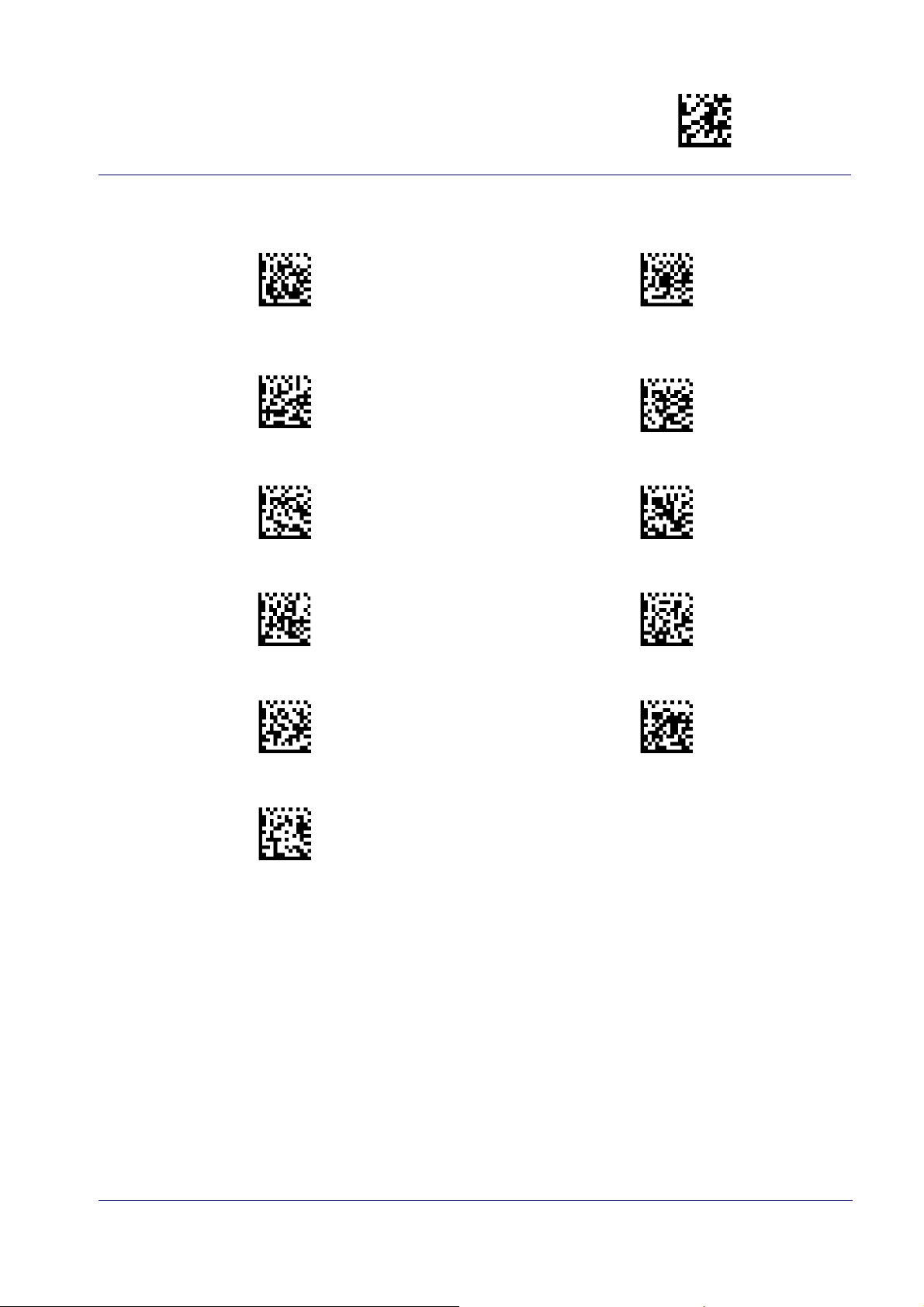
Data Format Enter/Exit Programming Mode
$CPZID
$CAMID
$CPRID
$CA2ID
$CS2ID
$CA5ID
$CPSID
$CEBID
$CCTID
$CE5ID
$CABID
Label ID Symbology Selection − 1D Symbologies (continued)
Set PZN Code Label ID Character(s)
Set Royal Postal Code Label ID Character(s)
Set Standard 2 of 5 Label ID Character(s)
Set Swedish Postal Code Label ID Character(s)
Set Trioptic Code Label ID Character(s)
Set UPC-A Composite Label ID Character(s)
Set UPC-A P2 Label ID Character(s)
Set UPC-A P5 Label ID Character(s)
Set UPC-E Label ID Character(s)
Set UPC-E P5 Label ID Character(s)
Set UPC-A Label ID Character(s)
Product Reference Guide
63
Page 74

$CAZID
$CMXID
$CCSID
$CP4ID
$CDMID
$CMIID
$CMQID
$CQRID
Enter/Exit Programming Mode
Label ID Symbology Selection − 2D Symbologies
Set Aztec Label ID Character(s)
Set China Sensible Label ID Character(s)
Set Data Matrix Label ID Character(s)
Set Micro QR Label ID Character(s)
Set Maxicode Label ID Character(s)
Set PDF 417 Label ID Character(s)
Set Micro PDF 417 Label ID Character(s)
Set QR Code Label ID Character(s)
64 QuickScan™ I QD24XX/QBT24XX/QM24XX
Page 75

Data Format Enter/Exit Programming Mode
DEFAULT
$CLFCA00(CR)
$CLFCA01(CR)
$CLFCA02(CR)
Advanced Formatting: User Label Edit
Advanced formatting is available to create user label edit scripts. See the Datalogic Aladdin
configuration application or contact Technical Support.
Case Conversion
This feature allows conversion of the case of all alphabetic characters to upper or lower case.
Case conversion affects ONLY scanned bar code data, and does not affect Label ID, Prefix,
Suffix, or other appended data.
Case Conversion = Disable (no case conversion)
Case Conversion = Convert to upper case
Case Conversion = Convert to lower case
Product Reference Guide
65
Page 76

Enter/Exit Programming Mode
$CLFCH
DEFAULT
0xFFFFFFFFFFFFFFFF
(No character conversion)
Character Conversion
Character conversion is an eight byte configuration item. The eight bytes are 4 character pairs
represented in hexadecimal ASCII values. The first character in the pair is the character that will
be converted. The second character in the pair is the character to convert to. If the character to
convert in a pair is FF, then no conversion is done.
If less than the expected string of 16 characters are selected, scan the ENTER/EXIT bar
code twice to accept the selections and exit Programming Mode.
Configure Character Conversion
66 QuickScan™ I QD24XX/QBT24XX/QM24XX
Page 77

READING PARAMETERS
DOUBLE READ TIMEOUT starting on page 68
LED AND BEEPER INDICATORS starting on page 70
•Power On Alert on page 70
•Good Read: When to Indicate on page 70
•Good Read Beep Type on page 71
•Good Read Beep Frequency on page 71
•Good Read Beep Length on page 72
•Good Read Beep Volume on page 73
•Good Read LED Duration on page 74
SCANNING FEATURES starting on page 75
•Scan Mode on page 75
•Stand Mode Indication on page 76
•Stand Operation on page 77
•Pick Mode on page 78
•Stand Mode Sensitivity on page 78
•Stand Mode Illumination Off Time on page 79
•Scanning Active Time on page 79
•Stand Illumination Control on page 80
•Flash On Time on page 80
•Flash Off Time on page 81
•Aiming Pointer on page 81
•Aiming Duration Timer on page 82
•Green Spot Duration on page 83
•Mobile Phone Mode on page 83
•Partial Label Reading Control on page 84
•Decode Negative Image on page 84
•Image Capture on page 85
MULTIPLE LABEL READING starting on page 85
•Multiple Labels per Frame on page 85
•Multiple Labels Ordering by Code Symbology on
page 86
•Multiple Labels Ordering by Code Length on page
86
Product Reference Guide
67
Page 78

Enter/Exit Programming Mode
$CSNDR0A(CR)
$CSNDR14(CR)
$CSNDR1E(CR)
$CSNDR28(CR)
$CSNDR32(CR)
$CSNDR3C(CR)
$CSNDR46(CR)
Double Read Timeout
Double Read Timeout prevents a double read of the same label by setting the minimum time
allowed between reads of labels of the same symbology and data. If the unit reads a label and
sees the same label again within the specified timeout, the second read is ignored. Double Read
Timeout does not apply to scan modes that require a trigger pull for each label read.
Double Read Timeout = 0.1 Second
Double Read Timeout = 0.2 Second
Double Read Timeout = 0.4 Second
Double Read Timeout = 0.6 Second
Double Read Timeout = 0.3 Second
Double Read Timeout = 0.5 Second
DEFAULT
68 QuickScan™ I QD24XX/QBT24XX/QM24XX
Double Read Timeout = 0.7 Second
Page 79

Reading Parameters Enter/Exit Programming Mode
$CSNDR50(CR)
$CSNDR5A(CR)
$CSNDR64(CR)
Double Read Timeout (continued)
Double Read Timeout = 0.8 Second
Double Read Timeout = 0.9 Second
Double Read Timeout = 1 Second
Product Reference Guide
69
Page 80

Enter/Exit Programming Mode LED and Beeper Indicators
$CBPPU00(CR)
$CBPPU01(CR)
$CBPIN00(CR)
$CBPIN01(CR)
$CBPIN02(CR)
LED AND BEEPER INDICATORS
Power On Alert
Disables or enables the indication (from the Beeper) that the reader is receiving power.
Power On Alert = Disable (No Audible Indication)
DEFAULT
Power On Alert = Power-up Beep
Good Read: When to Indicate
This feature specifies when the reader will provide indication (beep and/or flash its green LED)
upon successfully reading a bar code.
DEFAULT
Indicate Good Read = After Decode
Indicate Good Read = After Transmit
Indicate Good Read =
After CTS goes inactive then active
70 QuickScan™ I QD24XX/QBT24XX/QM24XX
Page 81

Reading Parameters Enter/Exit Programming Mode
$CBPTY00(CR)
$CBPTY01(CR)
$CBPFR00(CR)
$CBPFR01(CR)
$CBPFR02(CR)
Good Read Beep Type
Specifies whether the good read beep has a mono or bitonal beep sound.
DEFAULT
Good Read Beep Type = Mono
Good Read Beep Type = Bitonal
Good Read Beep Frequency
Adjusts the good read beep to sound at a selectable low, medium or high frequency, selectable
from the list below. (Controls the beeper’s pitch/tone.)
Good Read Beep Frequency = Medium
DEFAULT
Good Read Beep Frequency = Low
Good Read Beep Frequency = High
Product Reference Guide
71
Page 82
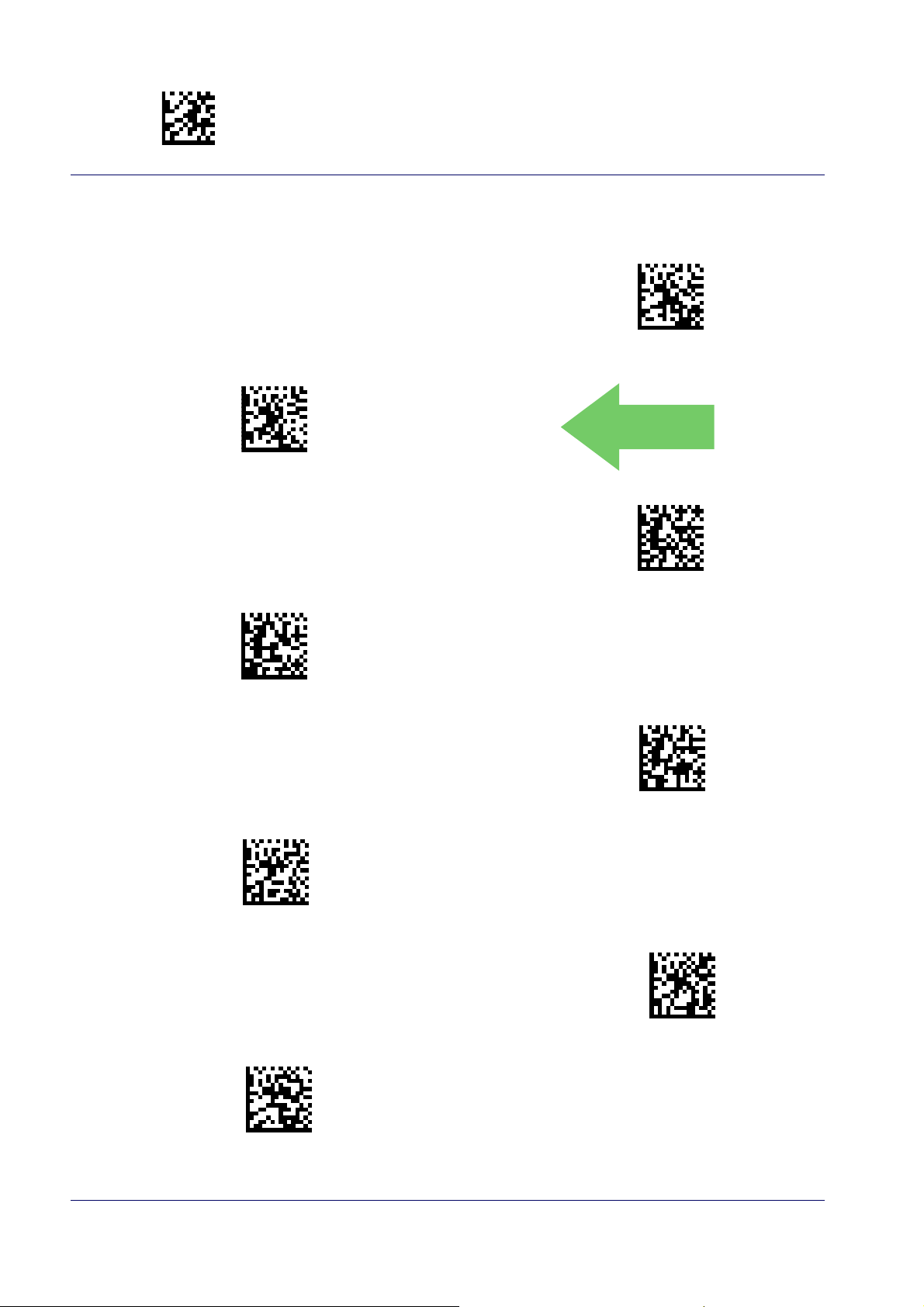
Enter/Exit Programming Mode LED and Beeper Indicators
$CBPLE06(CR)
$CBPLE08(CR)
$CBPLE0A(CR)
$CBPLE0C(CR)
$CBPLE0E(CR)
$CBPLE10(CR)
$CBPLE12(CR)
$CBPLE14(CR)
Good Read Beep Length
Good Read Beep Length = 60 msec
Good Read Beep Length = 80 msec
DEFAULT
Good Read Beep Length = 100 msec
Good Read Beep Length = 120 msec
Good Read Beep Length = 160 msec
Good Read Beep Length = 140 msec
Good Read Beep Length = 180 msec
72 QuickScan™ I QD24XX/QBT24XX/QM24XX
Good Read Beep Length = 200 msec
Page 83

Reading Parameters Enter/Exit Programming Mode
$CBPVO00CR)
$CBPVO01CR)
$CBPVO02CR)
$CBPVO03CR)
Good Read Beep Volume
Selects the beeper volume (loudness) upon a good read beep. There are three selectable volume
levels.
Good Read Beep Volume = Beeper Off
Good Read Beep Volume = Low
Good Read Beep Volume = Medium
Good Read Beep Volume = High
DEFAULT
Product Reference Guide
73
Page 84
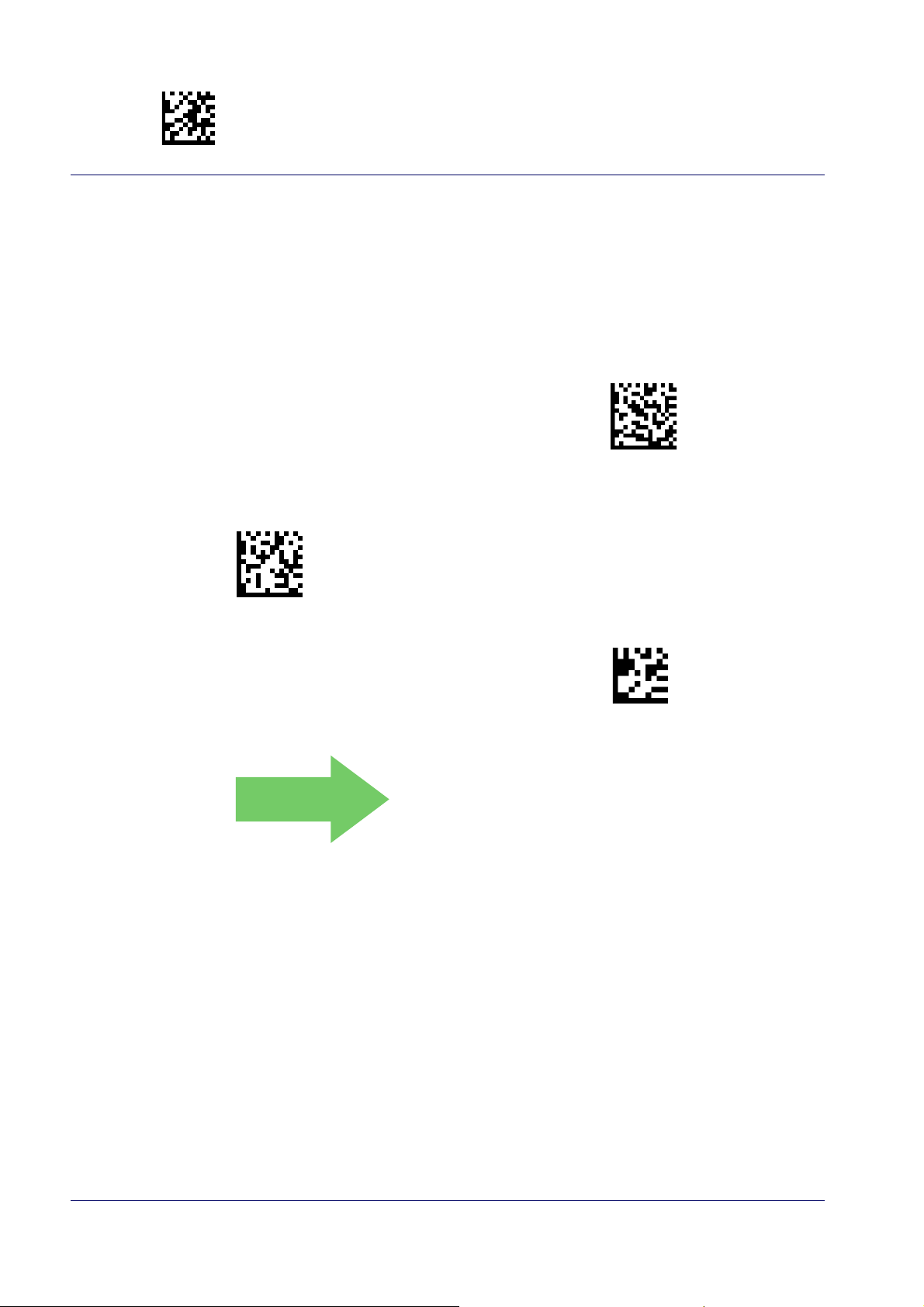
Enter/Exit Programming Mode LED and Beeper Indicators
$CLAGL00(CR)
$CLAGL
~
003 = Good Read LED
stays on for 300 ms.
Good Read LED Duration
This feature specifies the amount of time that the Good Read LED remains on following a good
read. The good read LED on time can be set within a range of 100 milliseconds to 25,500 milliseconds (0.1 to 25.5 seconds) in 10
next trigger pull.
See page 253 in “References” for detailed instructions and examples for setting this feature.
0ms increments. A setting of 00 keeps the LED on until the
Good Read LED Duration Setting =
Keep LED on until next trigger pull
Select Good Read LED Duration Setting
Make a mistake? Scan the CANCEL bar code to abort and
not save t
he entry string. You can then start again at the
beginning.
DEFAULT
Indicators are dimmed during sleep.
To configure this feature, scan the ENTER/EXIT PROGRAMMING MODE bar code above, then the bar code at
left followed by the digits from the Alphanumeric ch
acters in
Appendix D, Keypad
representing your
desired character(s). End by scanning the ENTER/EX
ar-
IT
bar code again.
CANCEL
74 QuickScan™ I QD24XX/QBT24XX/QM24XX
Page 85
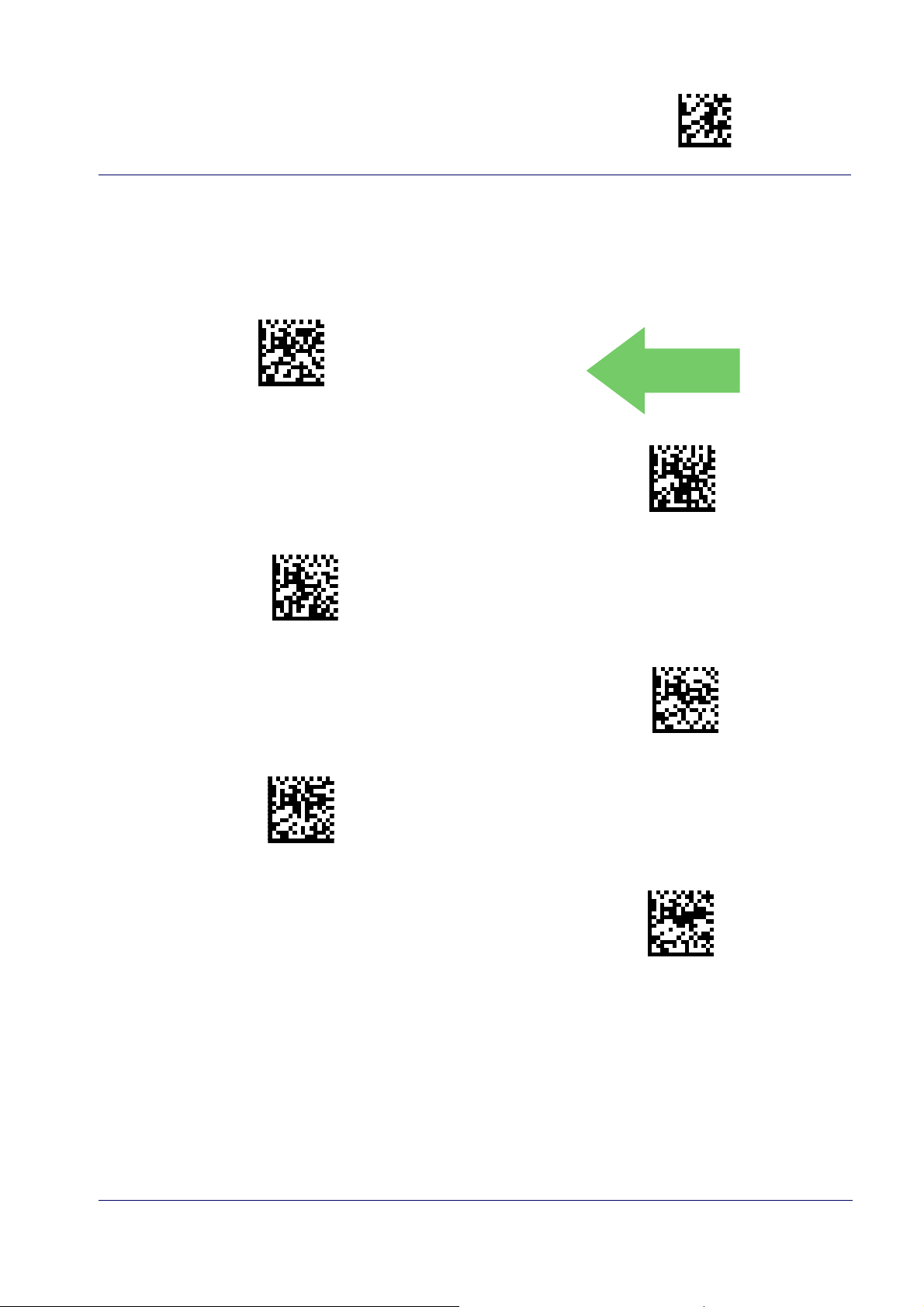
Reading Parameters Enter/Exit Programming Mode
$CSNRM00(CR)
$CSNRM01(CR)
$CSNRM02(CR)
$CSN-
$CSNRM04(CR)
$CSN-
SCANNING FEATURES
Scan Mode
Selects the reader’s scan operating mode. See page 254 in “References” for descriptions.
Scan Mode = Trigger Single
Scan Mode = Trigger Pulse Multiple
DEFAULT
Scan Mode = Trigger Hold Multiple
Scan Mode = Flashing
Scan Mode = Always On
Scan Mode = Stand Mode
Options concerning Stand Mode behavior are available at the following fea-
Stand Operation on page 77
ture,
.
Product Reference Guide
75
Page 86

Enter/Exit Programming Mode Scanning Features
$CSMFL00(CR)
$CSMFL01(CR)
Stand Mode Indication
This operation is useful for indicating when the reader is in Stand Mode. If enabled, the blue
indicator will blink when Stand Mode scanning is active. If the reader is removed from its Stand
support or from the Base Station (cordless models) and switches out of Stand Mode into Trig-
l
gered Mode, blinking will stop unti
DEFAULT
Stand Mode Indication = Enable
Stand Mode is active again.
Stand Mode Indication = Disable
76 QuickScan™ I QD24XX/QBT24XX/QM24XX
Page 87

Reading Parameters Enter/Exit Programming Mode
$CSMSD00(CR)
$CSMSD01(CR)
DEFAULT
$CSMSD02(CR)
$CSMSD03(CR)
Stand Operation
Specifies the behavior of the reader when stationary in a stand. There are two conditions which
cause the reader to switch to Stand Mode:
1. The reader is manually configured to switch to Stand Mode or when inserted into the special Stand support which automatica
2. The reader is placed into the cradle of the base station (cordless models only).
Below are further options concerning Stand Operation.
lly enables the Stand Mode.
Ignore Autorecognition.
Change to Stand Mode.
placed in the stand.
Change to Flashing.
the stand.
Change to Always On.
placed in the stand
Change to Stand Mode
Automatically switches the reader to Stand Mode when the reader is
Automatically switches the reader to Flash Mode when the reader is placed in
Automatically switches the reader to Always On mode when the reader is
.
Disables mode switching when the reader is placed in a stand.
Do Not Change Mode
Change to Always On
Change to Flashing
Product Reference Guide
77
Page 88
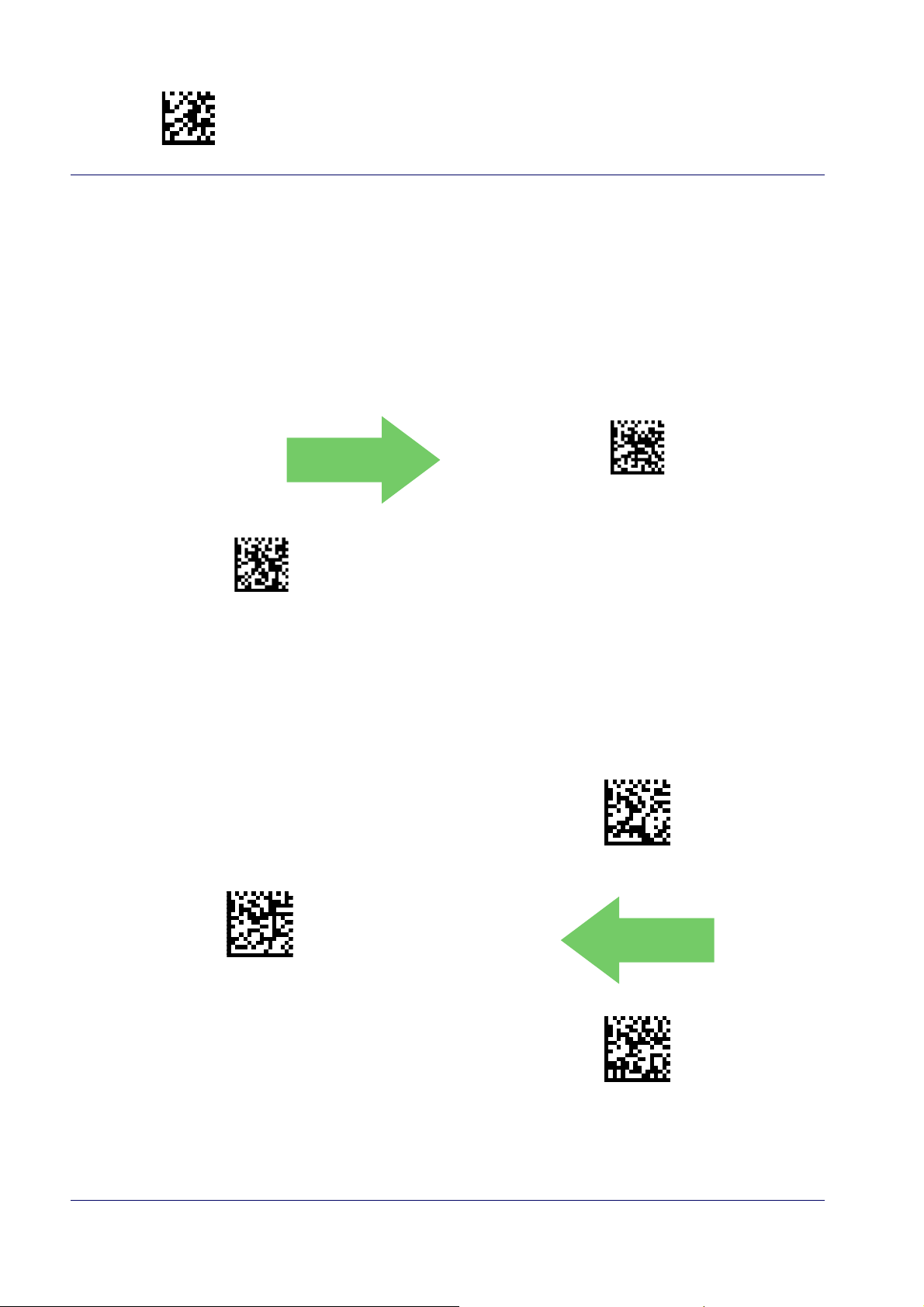
Enter/Exit Programming Mode Scanning Features
DEFAULT
$CSNPM00(CR)
$CSNPM01(CR)
$CSMSE00(CR)
$CSMSE01(CR)
DEFAULT
$CSMSE02(CR)
Pick Mode
Specifies the ability of the reader to decode labels only when they are close to the center of the
aiming pattern. This allows the reader to accurately target labels when they are placed close
together, such as on a pick sheet.
This feature is not compatible with Multiple Labels Reading in a Volume.
Pick Mode = Disable
Pick Mode = Enable
Stand Mode Sensitivity
Sets the sensitivity level for stand mode wakeup. Choices are low, medium and high.
Stand Mode Sensitivity = Low
Stand Mode Sensitivity = Medium
Stand Mode Sensitivity = High
78 QuickScan™ I QD24XX/QBT24XX/QM24XX
Page 89

Reading Parameters Enter/Exit Programming Mode
$CSNTM
04 = 2 Seconds
$CSNET03(CR)
$CSNET05(CR)
$CSNET08(CR)
Stand Mode Illumination Off Time
Specifies the amount of time reader illumination stays off after pulling the trigger when in Stand
Mode. The configurable range is 01 to 32 by 01 in increments of 500ms (500ms to 16 seconds). See page 255 in “References” for a description of this feature.
To configure this feature, scan the ENTER/EXIT PROGRAMMING MODE bar code above, then the bar code at
left followed by the digits from the Alphanumeric characters in
Appendix D, Keypad
representing your
desired character(s). End by scanning the ENTER/EXIT
Select Stand Mode Time Setting
bar code again.
DEFAULT
Scanning Active Time
This setting specifies the amount of time that the reader stays in scan ON state once the state is
entered. The range for this setting is from 1 to 255 seconds in 1-second increments. See
page 256 in “References” for further description of this feature.
Scanning Active Time = 3 seconds
Scanning Active Time = 5 seconds
DEFAULT
Scanning Active Time = 8 seconds
Product Reference Guide
79
Page 90

Enter/Exit Programming Mode Scanning Features
DEFAULT
$CSMIL00(CR)
$CSMIL01(CR)
$CSMIL02(CR)
$CSNFN
~
DEFAULT
10 = Flash is ON for 1 Second
Stand Illumination Control
Controls the illumination status while the reading mode is stand mode and the reader is
attempting to detect objects.
Stand Illumination Control = OFF
Stand Illumination Control = ON
Stand Illumination Control = Dim
Flash On Time
This feature specifies the ON time for the indicator LED while in Flash Mode. The selectable
range is 100 to 9,900 milliseconds (0.1 to 9.9 seconds), in 100 millisecond increments. See
page 258 in “References” for detailed information on setting this feature.
To configure this feature, scan the ENTER/EXIT PROGRAMMING MODE bar code above, then the bar code at
ar-
Select Flash ON Time Setting
Make a mistake? Scan the CANCEL bar code to abort and
t
not save
he entry string. You can then start again at the
beginning.
left followed by the digits from the Alphanumeric ch
acters in
Appendix D, Keypad
representing your
desired character(s). End by scanning the ENTER/EX
bar code again.
CANCEL
IT
80 QuickScan™ I QD24XX/QBT24XX/QM24XX
Page 91

Reading Parameters Enter/Exit Programming Mode
$CSNFF
~
06 = Flash is OFF for 600ms
$CTAAP00(CR)
$CTAAP01(CR)
Flash Off Time
This feature specifies the OFF time for the indicator LED while in Flash Mode. The selectable
range is 100 to 9,900 milliseconds (0.1 to 9.9 seconds), in 100 millisecond increments. See
page 259 in “References” for detailed information on setting this feature.
To configure this feature, scan the ENTER/EXIT PROGRAMMING MODE bar code above, then the bar code at
left followed by the digits from the Alphanumeric char-
Select Flash OFF Time Setting
acters in
Appendix D, Keypad
desired character(s). End by scanning the ENTER/EXIT
representing your
bar code again.
Make a mistake? Scan the CANCEL bar code to abort and
t
not save
he entry string. You can then start again at the
beginning.
CANCEL
DEFAULT
Aiming Pointer
Enables/disables the aiming pointer for all symbologies.
Aiming Pointer = Enable
Aiming Pointer = Disable
DEFAULT
Product Reference Guide
81
Page 92

Enter/Exit Programming Mode Scanning Features
DEFAULT
LSTM00
LSTM
~
Aiming Duration Timer
Specifies the frame of time the aiming pointer remains on after decoding a label, when in trigger single mode.The range for this setting is from 1 to 255 seconds in 1-second increments.
See page 257 in “References” for a description of this feature.
Aiming Off After Decoding
To configure, scan the ENTER/EXIT PROGRAMMING
MODE bar code above, then the bar code at left followed
by the digits from the Alphanumeric characters in
Set Aiming Duration Timer
Make a mistake? Scan the CANCEL bar code to abort and
t
not save
he entry string. You can then start again at the
beginning.
Appendix D, Keypad
character(s). End by scanning the ENTER/EXIT bar code.
representing your desired
CANCEL
82 QuickScan™ I QD24XX/QBT24XX/QM24XX
Page 93

Reading Parameters Enter/Exit Programming Mode
$CLSSP00(CR)
$CLSSP01(CR)
$CLSSP02(CR)
$CLSSP03(CR)
$CSNPE00(CR)
$CSNPE01(CR)
Green Spot Duration
Specifies the duration of the good read pointer beam after a good read.
Green Spot Duration = Disable (Green Spot is Off)
DEFAULT
Green Spot Duration = Short (300 msec)
Green Spot Duration = Medium (500 msec)
Green Spot Duration = Long (800 msec)
Mobile Phone Mode
This mode is useful for scanning bar codes displayed on a mobile phone. Other options for this
feature can be configured using the Datalogic Aladdin application.
Mobile Phone Mode = Disable
DEFAULT
Mobile Phone Mode = Enable
Product Reference Guide
83
Page 94

Enter/Exit Programming Mode Scanning Features
IPPL00
IPPL01
$P,CIPVR01,P(CR)
Partial Label Reading Control
Enable/Disable to ignore partial labels to be read within the boundary of the field of view.
Partial Label Reading Control = Disable
Partial Label Reading Control = Enable
Decode Negative Image
Enable/Disable the ability to decode a negative image for all symbologies. When this feature is
enabled, you will be unable to read normally-printed labels or programming labels in this manual. Scan the “Disable” bar code below to return the scanner to its default for this feature. To set
decoding for only 2D codes, g
o to "2D Normal/Inverse Symbol Control" on page 181. For
tional options, see the Aladdin configuration application.
addi-
CAUTION
Unlike some programming features and options, Decode Negative Image selections require
that you sc
an only one programming bar code label. DO NOT scan an ENTER/EXIT bar code
prior to scanning a Decode Negative Image bar code.
When this feature is enabled, you will be unable to read other programming labels in this
manual.
DEFAULT
Decode Negative Image = Disable
Decode Negative Image = Enable
84 QuickScan™ I QD24XX/QBT24XX/QM24XX
Page 95

Reading Parameters Enter/Exit Programming Mode
DEFAULT
$CSNML00(CR)
$CSNML01(CR)
Image Capture
For information and a list of options for Image Capture, use the Datalogic Aladdin configuration
application, available for free download from the Datalogic Scanning website.
MULTIPLE LABEL READING
In standard (default) mode, when the reader’s aiming system is activated (by a trigger pull,
motion or other method depending on the mode), it then acquires and processes each image in
the area in front of it (the Volume). In this case, the scanner stops processing the image once it
decodes a label. If several labels are present in the volume, only the first label encountered is
decoded and sent.
When Multiple Reading Mode is enabled, the scanner keeps on processing the image until all
abels present are decoded. The reader then sorts the data from all the bar codes (if config-
the l
ured to do so) before tr
Multiple Labels per Frame
Specifies the ability of the reader to decode and transmit a set of code labels in a specific volume and in a single frame of time. When in Multiple Labels per Frame the reader beeps and
s on the good read LED indication for each code read in a frame.
turn
When Multiple Labels Mode is enabled, ISBT pai
not allowed.
ansmitting it.
ing, ABC Codabar pairing, and composites are
r
Multiple Labels per Frame = Enable
Multiple Labels per Frame = Disable
Product Reference Guide
85
Page 96

Enter/Exit Programming Mode Multiple Label Reading
$CSNMS
~
000000000000 = Random order
$CSNMT00(CR)
$CSNMT01(CR)
$CSNMT02(CR)
Multiple Labels Ordering by Code Symbology
This feature allows you to specify the order multiple labels are transmitted by symbology type,
when Multiple Labels per Frame is enabled. See page 260 in “References” for detailed information on setting this feature.
To configure this feature, scan the ENTER/EXIT PROGRAMMING MODE bar code above, then the bar code at
alphanumeric char-
Select Symbologies for Multiple Labels Ordering
Make a mistake? Scan the CANCEL bar code to abort and
he entry string. You can then start again at the
not save
beginning.
t
left followed by the digits From the
acters In Appendix d, keypad representing your desired
Character(s). end by scanning the enter/exit bar code
in.
aga
CANCEL
DEFAULT
Multiple Labels Ordering by Code Length
Specifies the transmission ordering by code length, when Multiple Labels per Frame is enabled.
DEFAULT
Multiple Labels Ordering = Disable
Transmit Increasing Length Order
Transmit Decreasing Length Order
86 QuickScan™ I QD24XX/QBT24XX/QM24XX
Page 97
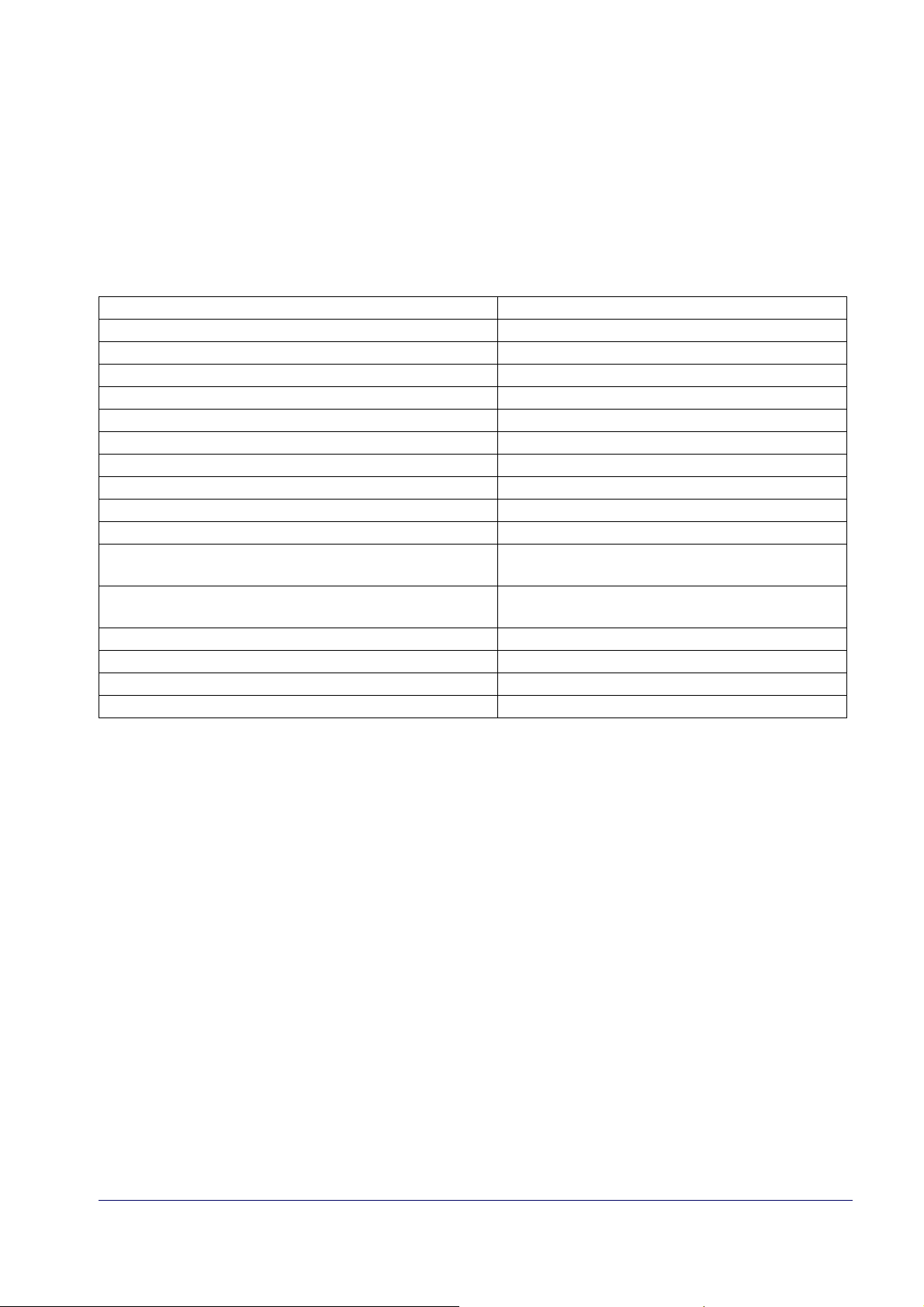
1D SYMBOLOGIES
1D Code Selection
The reader supports the following 1D symbologies (bar code types). See "2D Symbologies"
starting on page 179
chapter.
• Disable All Symbologies, page 88 • GS1-128, page 125
• Code EAN/UPC, page 89 • Code ISBT 128, page 126
• UPC-E, page 92 • Interleaved 2 of 5 (I 2 of 5), page 129
• GTIN Formatting, page 95 • Interleaved 2 of 5 CIP HR, page 134
• EAN 13 (Jan 13), page 96 • Follett 2 of 5, page 134
• ISSN, page 98 • Standard 2 of 5, page 135
• EAN 8 (Jan 8), page 99 • Industrial 2 of 5, page 139
• UPC/EAN Global Settings, page 101 • Code IATA, page 143
• Add-Ons, page 103 • Codabar, page 144
• Code 39, page 110 • ABC Codabar, page 150
• Trioptic Code, page 116 • Code 11, page 153
• Code 32 (Ital Pharmaceutical Code), page
116
• Code 39 CIP (French Pharmaceutical), page
118
• Code 39 Danish PPT, page 118 • GS1 DataBar™ Limited, page 163
• Code 39 LaPoste, page 119 • Code 93, page 164
Code 39 PZN, page 119 • MSI, page 169
•
• Code 128, page 120 • Plessey, page 174
for 2D bar codes. Symbology-dependent options are included in each
• GS1 DataBar™ Omnidirectional, page
157
• GS1 DataBar™ Expanded, page 158
ea
Default settings are indicated at
Appendix B, Standard Defaults for a listing of the most widely used set of standard factory set
tings. That section also provides space to record any custom settings needed or implemented
for yo
To set most features:
ur system.
1. Scan the ENTER/EXIT PROGRAMMING bar code at the top of applic
pages.
2. Scan the correct bar code to set the desired
need to cover unused bar codes on the page, and possibly the facing page, to ensure that
the reader reads only the bar code you intend to scan.
3. If additional input paramete
priate characters from the keypad.
Additional information about many features can be found in the “References” chapter.
If you make a mistake before the last character, scan the CANCE
not save the entry string. You can then start again at the beginning.
4. Complete the programming sequence by scanning the ENTER/EXIT PROGRAMMING bar
code to exit Programming Mode.
ch feature/option with a green arrow. Also reference
able programming
pr
ogramming feature or parameter. You may
rs are needed, go to Appendix D, Keypad, and scan the appro-
L bar code to abort and
-
Product Reference Guide
87
Page 98

Enter/Exit Programming Mode Disable All Symbologies
$AD(CR)
DISABLE ALL SYMBOLOGIES
Use this feature to disable all symbologies.
1. Scan the ENTER/EXIT PROGRAMMING Mode bar code.
2. Scan the Disable All Symbologies bar code.
3. Complete the programming sequen
code.
Disable All Symbologies
This does not disable the reading of programming labels.
ce by scanning the ENTER/EXIT PROGRAMMING bar
88 QuickScan™ I QD24XX/QBT24XX/QM24XX
Page 99

1D Symbologies Enter/Exit Programming Mode
$CCPLC00(CR)
$CCPLC01(CR)
DEFAULT
$CCPLC02(CR)
CODE EAN/UPC
Coupon Control
This feature is used to control the reader’s method of processing coupon labels.
Coupon Control = Allow all coupon bar codes to be decoded
Coupon Control = Enable only UPCA coupon decoding
Coupon Control = Enable only GS1 DataBar™
coupon decoding
Product Reference Guide
89
Page 100

Enter/Exit Programming Mode Code EAN/UPC
$CABEN00(CR)
$CABEN01(CR)
DEFAULT
$CABCT00(CR)
$CABCT01(CR)
DEFAULT
UPC-A
The following options apply to the UPC-A symbology.
UPC-A Enable/Disable
When disabled, the reader will not read UPC-A bar codes.
UPC-A = Disable
UPC-A = Enable
UPC-A Check Character Transmission
Enable this option to transmit the check character along with UPC-A bar code data.
UPC-A Check Character Transmission = Don’t Send
UPC-A Check Character Transmission = Send
90 QuickScan™ I QD24XX/QBT24XX/QM24XX
