Page 1

QuickScanTM I
Product Reference Guide
QM21X1/QBT21X1
General Purpose Handheld
Linear Imager Bar Code Reader
Page 2
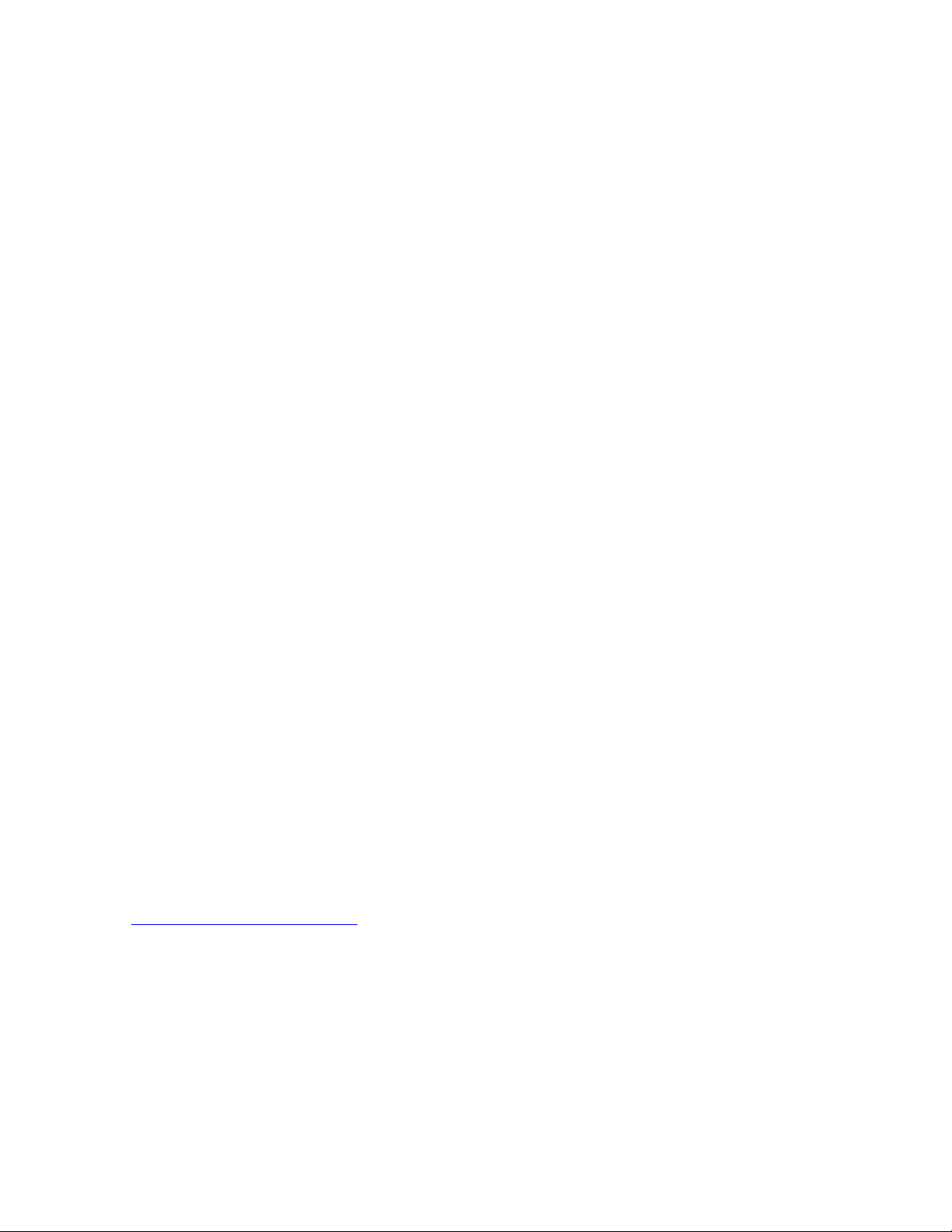
Datalogic ADC, Inc.
959 Terry Street
Eugene, OR 97402
USA
Telephone: (541) 683-5700
Fax: (541) 345-7140
©2015 Datalogic ADC, Inc.
An Unpublished Work - All rights reserved. No part of the contents of this documentation or the procedures
described therein may be reproduced or transmitted in any form or by any means without prior written permission of Datalogic ADC, Inc. or its subsidiaries or affiliates ("Datalogic" or “Datalogic ADC”). Owners of Datalogic
products are hereby granted a non-exclusive, revocable license to reproduce and transmit this documentation
for the purchaser's own internal business purposes. Purchaser shall not remove or alter any proprietary
notices, including copyright notices, contained in this documentation and shall ensure that all notices appear
on any reproductions of the documentation.
Should future revisions of this manual be published, you can acquire printed versions by contacting your Datalogic representative. Electronic versions may either be downloadable from the Datalogic website (www.datalogic.com) or provided on appropriate media. If you visit our website and would like to make comments or
suggestions about this or other Datalogic publications, please let us know via the "Contact Datalogic" page.
Disclaimer
Datalogic has taken reasonable measures to provide information in this manual that is complete and accurate,
however, Datalogic reserves the right to change any specification at any time without prior notice.
Datalogic and the Datalogic logo are registered trademarks of Datalogic S.p.A. in many countries, including the
U.S.A. and the E.U. All other brand and product names may be trademarks of their respective owners.
QuickScan is a registered trademark of Datalogic ADC, Inc. in many countries, including the
U.S.A. and the E.U. Autosense is a registered trademark of Datalogic ADC, Inc. in the U.S.
Patents
See www.patents.datalogic.com for patent list.
Page 3

Table of Contents
INTRODUCTION........................................................................................................................................................................................... 1
About this Guide ....................................................................................................................................................................................................... 1
Manual Overview ..................................................................................................................................................................................................... 1
Manual Conventions ................................................................................................................................................................................................ 2
Other Resources ....................................................................................................................................................................................................... 2
Datalogic Website Support ............................................................................................................................................................................. 2
Reseller Technical Support ............................................................................................................................................................................. 2
Telephone Technical Support ......................................................................................................................................................................... 2
SETUP.......................................................................................................................................................................................................... 3
About the Reader ..................................................................................................................................................................................................... 3
Unpacking ................................................................................................................................................................................................................. 3
Setting Up the Reader ............................................................................................................................................................................................. 4
Base Station Connection and Routing .......................................................................................................................................................... 4
Locking the Reader to the Base ..................................................................................................................................................................... 6
System and Network Layout ......................................................................................................................................................................... 8
Connecting the Base when Security Pin is Enabled .................................................................................................................................... 8
Linking the Reader to a Base Station ........................................................................................................................................................... 9
Linking a BT Reader to a PC ........................................................................................................................................................................... 9
Using the BC20xx™ Radio Base .................................................................................................................................................................... 10
Charging the Battery Pack ........................................................................................................................................................................... 11
Battery Safety ................................................................................................................................................................................................ 12
Replacing the Battery Pack .......................................................................................................................................................................... 14
Programming .......................................................................................................................................................................................................... 15
Select the Interface Type ..............................................................................................................................................................................15
Configure Interface Settings ........................................................................................................................................................................ 15
Configure Other Features ............................................................................................................................................................................. 15
Software Version Transmission .................................................................................................................................................................. 15
Resetting the Product Configuration to Defaults ...............................................................................................................................................16
INTERFACES ............................................................................................................................................................................................. 17
Interface Selection ................................................................................................................................................................................................. 17
Configuring the Interface ...................................................................................................................................................................................... 17
CONFIGURATION USING BAR CODES..................................................................................................................................................... 21
Using the Programming Bar Codes ............................................................................................................................................................. 21
Configuration Parameters ............................................................................................................................................................................22
Global Interface Features ...................................................................................................................................................................................... 23
Host Commands — Obey/Ignore ................................................................................................................................................................ 23
USB Suspend Mode ....................................................................................................................................................................................... 24
RS-232 ONLY Interface ........................................................................................................................................................................... 25
Baud Rate ................................................................................................................................................................................................................ 26
Data Bits .................................................................................................................................................................................................................. 27
Stop Bits .................................................................................................................................................................................................................. 28
Parity ....................................................................................................................................................................................................................... 29
Handshaking Control ............................................................................................................................................................................................. 30
RS-232/USB-COM Interfaces .................................................................................................................................................................31
Intercharacter Delay .............................................................................................................................................................................................. 32
Beep On ASCII BEL ..................................................................................................................................................................................................33
Beep On Not on File ...............................................................................................................................................................................................33
ACK NAK Options ................................................................................................................................................................................................... 34
ACK Character ................................................................................................................................................................................................ 35
NAK Character ............................................................................................................................................................................................... 35
ACK NAK Timeout Value ............................................................................................................................................................................... 36
ACK NAK Retry Count .................................................................................................................................................................................... 37
Product Reference Guide
i
Page 4

ACK NAK Error Handling ............................................................................................................................................................................... 38
Indicate Transmission Failure ..............................................................................................................................................................................39
Disable Character ................................................................................................................................................................................................... 39
Enable Character .................................................................................................................................................................................................... 40
Keyboard Interface .................................................................................................................................................................................. 41
Country Mode ......................................................................................................................................................................................................... 42
Caps Lock State ...................................................................................................................................................................................................... 45
Numlock .................................................................................................................................................................................................................. 46
Keyboard Numeric Keypad .................................................................................................................................................................................... 46
Keyboard Send Control Characters ...................................................................................................................................................................... 47
Wedge Quiet Interval ............................................................................................................................................................................................. 48
Intercode Delay ....................................................................................................................................................................................................... 49
USB Keyboard Speed ............................................................................................................................................................................................. 50
USB-OEM Interface ..................................................................................................................................................................................53
Introduction ............................................................................................................................................................................................................ 53
USB-OEM Device Usage ........................................................................................................................................................................................ 54
USB-OEM Interface Options ................................................................................................................................................................................. 54
Data Format .............................................................................................................................................................................................55
Global Prefix/Suffix ............................................................................................................................................................................................... 56
Global AIM ID .......................................................................................................................................................................................................... 57
GS1-128 AIM ID ...................................................................................................................................................................................................... 57
Label ID .................................................................................................................................................................................................................... 58
Label ID: Pre-loaded Sets ............................................................................................................................................................................. 58
Label ID: Set Individually Per Symbology .................................................................................................................................................... 59
Label ID Control ............................................................................................................................................................................................. 59
Label ID Symbology Selection ...................................................................................................................................................................... 60
Set Global Mid Label ID Character(s) .................................................................................................................................................................... 66
Case Conversion .....................................................................................................................................................................................................67
Character Conversion ............................................................................................................................................................................................ 68
Reading Parameters ................................................................................................................................................................................ 69
Double Read Timeout ............................................................................................................................................................................................ 70
Label Gone Timeout ............................................................................................................................................................................................... 72
LED and Beeper Indicators .................................................................................................................................................................................... 73
Power On Alert .............................................................................................................................................................................................. 73
Good Read: When to Indicate .......................................................................................................................................................................74
Good Read Beep Type ................................................................................................................................................................................... 75
Good Read Beep Frequency ......................................................................................................................................................................... 75
Good Read Beep Length ............................................................................................................................................................................... 76
Illumination Control ...................................................................................................................................................................................... 77
Good Read Beep Volume .............................................................................................................................................................................. 78
Good Read LED Duration .............................................................................................................................................................................. 79
Scanning Features ................................................................................................................................................................................................. 80
Scan Mode ...................................................................................................................................................................................................... 80
Stand Mode Triggered Timeout ................................................................................................................................................................... 81
Scanning Active Time .................................................................................................................................................................................... 83
Stand Mode Flash .........................................................................................................................................................................................83
Flash On Time ................................................................................................................................................................................................84
Flash Off Time ............................................................................................................................................................................................... 85
Stand Mode Sensitivity .................................................................................................................................................................................86
Green Spot Duration ..............................................................................................................................................................................................87
Symbologies .............................................................................................................................................................................................89
Disable All Symbologies ........................................................................................................................................................................................ 90
Coupon Control ....................................................................................................................................................................................................... 90
UPC-A ...................................................................................................................................................................................................................... 91
UPC-A Enable/Disable .................................................................................................................................................................................. 91
UPC-A Check Character Transmission ........................................................................................................................................................ 91
Expand UPC-A to EAN-13 ............................................................................................................................................................................ 92
ii QuickScan™ I QM21X1 / QBT21X1
Page 5

UPC-A Number System Character Transmission ...................................................................................................................................... 92
In-Store Minimum Reads ............................................................................................................................................................................. 93
UPC-E ....................................................................................................................................................................................................................... 94
UPC-E Enable/Disable ..................................................................................................................................................................................94
UPC-E Check Character Transmission ........................................................................................................................................................ 94
Expand UPC-E to EAN-13 ............................................................................................................................................................................. 95
Expand UPC-E to UPC-A ...............................................................................................................................................................................95
UPC-E Number System Character Transmission ...................................................................................................................................... 96
UPC-E Minimum Reads ................................................................................................................................................................................ 96
EAN 13 ..................................................................................................................................................................................................................... 97
EAN 13 Enable/Disable ................................................................................................................................................................................ 97
EAN 13 Check Character Transmission .......................................................................................................................................................97
EAN-13 Flag 1 Character ..............................................................................................................................................................................98
EAN-13 ISBN Conversion ............................................................................................................................................................................. 98
ISSN Enable/Disable ..................................................................................................................................................................................... 99
EAN 13 Minimum Reads .............................................................................................................................................................................. 99
EAN 8 ..................................................................................................................................................................................................................... 100
EAN 8 Enable/Disable ................................................................................................................................................................................100
EAN 8 Check Character Transmission .......................................................................................................................................................100
Expand EAN 8 to EAN 13 ............................................................................................................................................................................ 101
EAN 8 Both Guards Substitution ............................................................................................................................................................... 101
EAN 8 Guard Insertion ................................................................................................................................................................................102
EAN 8 Guard Substitution .......................................................................................................................................................................... 102
EAN 8 Minimum Segment Length Block ..................................................................................................................................................103
EAN 8 Minimum Reads ............................................................................................................................................................................... 105
EAN 8 Stitch Exact Label Halves ................................................................................................................................................................106
EAN 8 Stitch Unlike Label Halves .............................................................................................................................................................. 106
EAN Two Label ......................................................................................................................................................................................................107
EAN Two Label Enable/Disable .................................................................................................................................................................107
EAN Two Label Combined Transmission ..................................................................................................................................................107
EAN Two Label Minimum Reads ...............................................................................................................................................................108
UPC/EAN Global Settings ....................................................................................................................................................................................109
UPC/EAN Decoding Level ...........................................................................................................................................................................109
UPC/EAN Correlation ..................................................................................................................................................................................110
UPC/EAN Price Weight Check ....................................................................................................................................................................111
UPC-A Minimum Reads ..............................................................................................................................................................................112
UPC/EAN Guard Insertion .......................................................................................................................................................................... 113
UPC/EAN Stitch Exact Label Halves ......................................................................................................................................................... 113
UPC/EAN Stitch Unlike Label Halves ........................................................................................................................................................114
UPC/EAN Minimum Segment Length ......................................................................................................................................................115
Add-Ons ................................................................................................................................................................................................................117
Optional Add-ons ........................................................................................................................................................................................117
Optional Add-On Timer ...............................................................................................................................................................................119
P2 Add-Ons Minimum Reads ....................................................................................................................................................................121
P5 Add-Ons Minimum Reads ....................................................................................................................................................................122
GS1-128 Add-Ons Minimum Reads ..........................................................................................................................................................123
GS1 DataBarTM Omnidirectional .......................................................................................................................................................................124
GS1 DataBar Omnidirectional Enable/Disable ........................................................................................................................................124
GS1 DataBar Omnidirectional GS1-128 Emulation .................................................................................................................................124
GS1 DataBar Omnidirectional Minimum Reads .......................................................................................................................................125
GS1 DataBarTM Expanded .................................................................................................................................................................................. 126
GS1 DataBar Expanded Enable/Disable ................................................................................................................................................... 126
GS1 DataBar Expanded GS1-128 Emulation ............................................................................................................................................126
GS1 DataBar Expanded Minimum Reads .................................................................................................................................................127
GS1 DataBar Expanded Length Control .................................................................................................................................................... 128
GS1 DataBar Expanded Set Length 1 ........................................................................................................................................................129
GS1 DataBar Expanded Set Length 2 ........................................................................................................................................................130
GS1 DataBarTM Limited ...................................................................................................................................................................................... 131
GS1 DataBar Limited Enable/Disable .......................................................................................................................................................131
GS1 DataBar Limited GS1-128 Emulation ................................................................................................................................................131
Product Reference Guide
iii
Page 6

GS1 DataBar Limited Minimum Reads .....................................................................................................................................................132
Code 39 .................................................................................................................................................................................................................. 133
Code 39 Enable/Disable ............................................................................................................................................................................. 133
Code 39 Check Character Calculation ........................................................................................................................................................ 134
Code 39 Check Character Transmission .................................................................................................................................................... 135
Code 39 Start/Stop Character Transmission ...........................................................................................................................................135
Code 39 Full ASCII ........................................................................................................................................................................................136
Code 39 Quiet Zones ...................................................................................................................................................................................137
Code 39 Minimum Reads ...........................................................................................................................................................................138
Code 39 Decoding Level .............................................................................................................................................................................. 139
Code 39 Length Control .............................................................................................................................................................................. 140
Code 39 Set Length 1 ..................................................................................................................................................................................141
Code 39 Set Length 2 ..................................................................................................................................................................................142
Code 39 Interdigit Ratio ..............................................................................................................................................................................143
Code 39 Character Correlation ...................................................................................................................................................................145
Code 39 Stitching .........................................................................................................................................................................................145
Code 32 (Italian Pharmaceutical) ........................................................................................................................................................................146
Code 32 Enable/Disable ............................................................................................................................................................................. 146
Code 32 Feature Setting Exceptions .........................................................................................................................................................146
Code 32 Check Character Transmission .................................................................................................................................................... 147
Code 32 Start/Stop Character Transmission ...........................................................................................................................................147
Code 39 CIP (French Pharmaceutical) ................................................................................................................................................................ 148
Code 39 CIP Enable/Disable .......................................................................................................................................................................148
Code 128 ................................................................................................................................................................................................................148
Code 128 Enable/Disable ...........................................................................................................................................................................148
Expand Code 128 to Code 39 ..................................................................................................................................................................... 149
Code 128 Check Character Transmission ................................................................................................................................................. 149
Code 128 Function Character Transmission ............................................................................................................................................150
Code 128 Sub-Code Change Transmission ............................................................................................................................................... 150
Code 128 Quiet Zones .................................................................................................................................................................................151
Code 128 Minimum Reads .........................................................................................................................................................................152
Code 128 Decoding Level ............................................................................................................................................................................ 153
Code 128 Length Control ............................................................................................................................................................................ 154
Code 128 Set Length 1 ................................................................................................................................................................................155
Code 128 Set Length 2 ................................................................................................................................................................................156
Code 128 Character Correlation ................................................................................................................................................................. 157
Code 128 Stitching ......................................................................................................................................................................................157
GS1-128 ................................................................................................................................................................................................................. 158
GS1-128 Enable ...........................................................................................................................................................................................158
Interleaved 2 of 5 (I 2 of 5) ...................................................................................................................................................................................159
I 2 of 5 Enable/Disable ...............................................................................................................................................................................159
I 2 of 5 Check Character Calculation ..........................................................................................................................................................160
I 2 of 5 Check Character Transmission ...................................................................................................................................................... 161
I 2 of 5 Minimum Reads .............................................................................................................................................................................. 161
I 2 of 5 Decoding Level ................................................................................................................................................................................162
I 2 of 5 Length Control ................................................................................................................................................................................163
I 2 of 5 Set Length 1 .................................................................................................................................................................................... 164
I 2 of 5 Set Length 2 .................................................................................................................................................................................... 165
I 2 of 5 Character Correlation .....................................................................................................................................................................166
I 2 of 5 Zero Pattern ....................................................................................................................................................................................166
I 2 of 5 Stitching ........................................................................................................................................................................................... 167
Interleaved 2 of 5 CIP HR .....................................................................................................................................................................................167
Interleaved 2 of 5 CIP HR Enable/Disable ................................................................................................................................................ 167
Datalogic 2 of 5 .....................................................................................................................................................................................................168
Datalogic 2 of 5 Enable/Disable ................................................................................................................................................................ 168
Datalogic 2 of 5 Check Character Calculation ...........................................................................................................................................168
Datalogic 2 of 5 Check Character Transmission ......................................................................................................................................169
Datalogic 2 of 5 Minimum Reads ..............................................................................................................................................................169
Datalogic 2 of 5 Decoding Level .................................................................................................................................................................170
Datalogic 2 of 5 Length Control .................................................................................................................................................................170
iv QuickScan™ I QM21X1 / QBT21X1
Page 7

Datalogic 2 of 5 Set Length 1 .....................................................................................................................................................................171
Datalogic 2 of 5 Set Length 2 .....................................................................................................................................................................172
Datalogic 2 of 5 Interdigit Maximum Ratio ..............................................................................................................................................173
Datalogic 2 of 5 Character Correlation ......................................................................................................................................................175
Datalogic 2 of 5 Stitching ............................................................................................................................................................................175
Codabar .................................................................................................................................................................................................................176
Codabar Enable/Disable .............................................................................................................................................................................176
Codabar Check Character Calculation .......................................................................................................................................................177
Codabar Check Character Transmission ................................................................................................................................................... 178
Codabar Start/Stop Character Transmission ...........................................................................................................................................178
Codabar Start/Stop Character Set ............................................................................................................................................................179
Codabar Start/Stop Character Match .......................................................................................................................................................179
Codabar Quiet Zones ..................................................................................................................................................................................180
Codabar Minimum Reads ...........................................................................................................................................................................181
Codabar Decoding Level ............................................................................................................................................................................. 182
Codabar Length Control .............................................................................................................................................................................. 183
Codabar Set Length 1 ..................................................................................................................................................................................184
Codabar Set Length 2 ..................................................................................................................................................................................185
Codabar Interdigit Ratio .............................................................................................................................................................................186
Codabar Character Correlation ...................................................................................................................................................................188
Codabar Stitching ........................................................................................................................................................................................188
ABC Codabar .........................................................................................................................................................................................................189
ABC Codabar Enable/Disable .....................................................................................................................................................................189
ABC Codabar Concatenation Mode ...........................................................................................................................................................189
ABC Codabar Dynamic Concatenation Timeout ....................................................................................................................................... 190
ABC Codabar Force Concatenation ............................................................................................................................................................ 191
Code 11 .................................................................................................................................................................................................................. 191
Code 11 Enable/Disable .............................................................................................................................................................................191
Code 11 Check Character Calculation ........................................................................................................................................................ 192
Code 11 Check Character Transmission ....................................................................................................................................................192
Code 11 Minimum Reads ...........................................................................................................................................................................193
Code 11 Length Control .............................................................................................................................................................................. 194
Code 11 Set Length 1 ..................................................................................................................................................................................195
Code 11 Set Length 2 ..................................................................................................................................................................................196
Code 11 Interdigit Ratio ..............................................................................................................................................................................197
Code 11 Decoding Level ..............................................................................................................................................................................199
Code 11 Character Correlation ...................................................................................................................................................................200
Code 11 Stitching .........................................................................................................................................................................................200
Standard 2 of 5 ..................................................................................................................................................................................................... 201
Standard 2 of 5 Enable/Disable ................................................................................................................................................................ 201
Standard 2 of 5 Check Character Calculation ...........................................................................................................................................201
Standard 2 of 5 Check Character Transmission ....................................................................................................................................... 202
Standard 2 of 5 Minimum Reads ...............................................................................................................................................................202
Standard 2 of 5 Decoding Level ................................................................................................................................................................. 203
Standard 2 of 5 Length Control ................................................................................................................................................................. 203
Standard 2 of 5 Set Length 1 .....................................................................................................................................................................204
Standard 2 of 5 Set Length 2 .....................................................................................................................................................................205
Standard 2 of 5 Character Correlation ......................................................................................................................................................206
Standard 2 of 5 Stitching ............................................................................................................................................................................206
Industrial 2 of 5 ....................................................................................................................................................................................................207
Industrial 2 of 5 Enable/Disable ................................................................................................................................................................207
Industrial 2 of 5 Check Character Calculation .......................................................................................................................................... 207
Industrial 2 of 5 Check Character Transmission ......................................................................................................................................208
Industrial 2 of 5 Length Control ................................................................................................................................................................. 208
Industrial 2 of 5 Set Length 1 .....................................................................................................................................................................209
Industrial 2 of 5 Set Length 2 .....................................................................................................................................................................210
Industrial 2 of 5 Minimum Reads ..............................................................................................................................................................211
Industrial 2 of 5 Stitching ........................................................................................................................................................................... 212
Industrial 2 of 5 Character Correlation ......................................................................................................................................................212
IATA ........................................................................................................................................................................................................................ 213
Product Reference Guide
v
Page 8
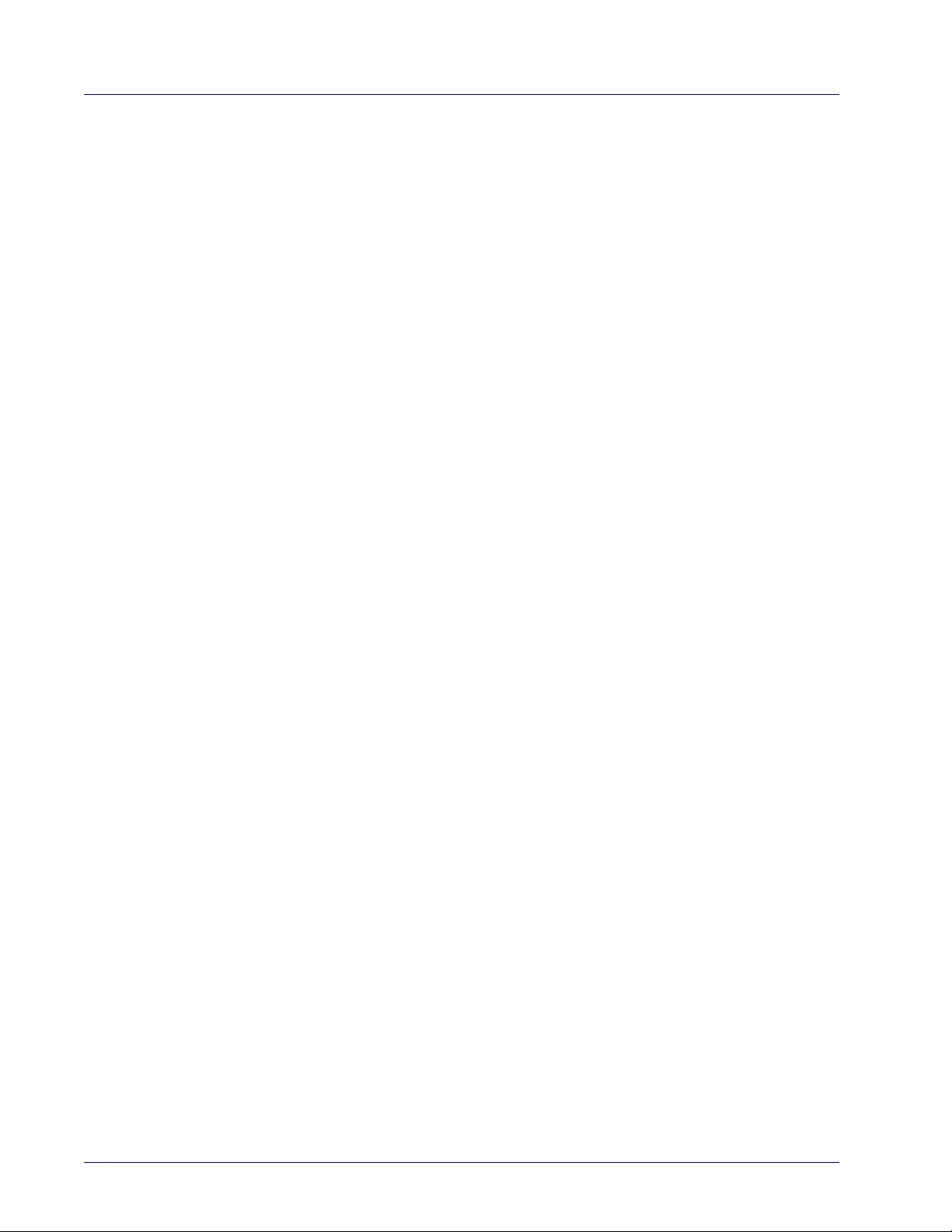
IATA Enable/Disable ................................................................................................................................................................................... 213
IATA Check Character Transmission ......................................................................................................................................................... 213
ISBT 128 .................................................................................................................................................................................................................214
ISBT 128 Concatenation ..............................................................................................................................................................................214
ISBT 128 Concatenation Mode ................................................................................................................................................................... 214
ISBT 128 Dynamic Concatenation Timeout ..............................................................................................................................................215
ISBT 128 Force Concatenation ...................................................................................................................................................................216
ISBT 128 Advanced Concatenation Options ............................................................................................................................................. 216
MSI ......................................................................................................................................................................................................................... 217
MSI Enable/Disable ....................................................................................................................................................................................217
MSI Check Character Calculation ...............................................................................................................................................................217
MSI Check Character Transmission ...........................................................................................................................................................218
MSI Length Control ..................................................................................................................................................................................... 218
MSI Set Length 1 .........................................................................................................................................................................................219
MSI Set Length 2 .........................................................................................................................................................................................220
MSI Minimum Reads ...................................................................................................................................................................................221
MSI Decoding Level ..................................................................................................................................................................................... 222
Code 93 .................................................................................................................................................................................................................. 223
Code 93 Enable/Disable ............................................................................................................................................................................. 223
Code 93 Check Character Calculation ........................................................................................................................................................ 223
Code 93 Check Character Transmission .................................................................................................................................................... 224
Code 93 Length Control .............................................................................................................................................................................. 224
Code 93 Set Length 1 ..................................................................................................................................................................................225
Code 93 Set Length 2 ..................................................................................................................................................................................226
Code 93 Minimum Reads ...........................................................................................................................................................................227
Code 93 Decoding Level .............................................................................................................................................................................. 228
Code 93 Quiet Zones ...................................................................................................................................................................................229
Code 93 Stitching .........................................................................................................................................................................................230
Code 93 Character Correlation ...................................................................................................................................................................230
Codablock F ........................................................................................................................................................................................................... 231
Codablock F Enable/Disable ...................................................................................................................................................................... 231
Codablock F EAN Enable/Disable .............................................................................................................................................................. 231
Codablock F AIM Check ............................................................................................................................................................................... 232
Codablock F Length Control .......................................................................................................................................................................232
Codablock F Set Length 1 ...........................................................................................................................................................................233
Codablock F Set Length 2 ...........................................................................................................................................................................234
Code 4 ....................................................................................................................................................................................................................235
Code 4 Enable/Disable ...............................................................................................................................................................................235
Code 4 Check Character Transmission ...................................................................................................................................................... 235
Code 4 Hex to Decimal Conversion ............................................................................................................................................................ 236
Code 5 ....................................................................................................................................................................................................................236
Code 5 Enable/Disable ...............................................................................................................................................................................236
Code 5 Check Character Transmission ...................................................................................................................................................... 237
Code 5 Hex to Decimal Conversion ............................................................................................................................................................ 237
Code 4 and Code 5 Common Configuration Items ............................................................................................................................................ 238
Code 4 and 5 Decoding Level ..................................................................................................................................................................... 238
Code 4 and Code 5 Minimum Reads ......................................................................................................................................................... 239
Follett 2 of 5 .......................................................................................................................................................................................................... 240
Follett 2 of 5 Enable/Disable .....................................................................................................................................................................240
BC412 ..................................................................................................................................................................................................................... 240
BC412 Enable/Disable ................................................................................................................................................................................ 240
BC412 Check Character Calculation ........................................................................................................................................................... 241
BC412 Minimum Reads ..............................................................................................................................................................................241
BC412 Decoding Level .................................................................................................................................................................................242
BC412 Length Control .................................................................................................................................................................................243
BC412 Set Length 1 ..................................................................................................................................................................................... 244
BC412 Set Length 2 ..................................................................................................................................................................................... 245
Plessey .................................................................................................................................................................................................................. 246
Plessey Enable/Disable .............................................................................................................................................................................. 246
Plessey Check Character Calculation ........................................................................................................................................................ 247
vi QuickScan™ I QM21X1 / QBT21X1
Page 9

Plessey Check Character Transmission ....................................................................................................................................................247
Plessey Length Control ............................................................................................................................................................................... 248
Plessey Set Length 1 ..................................................................................................................................................................................249
Plessey Set Length 2 ..................................................................................................................................................................................250
Plessey Minimum Reads ............................................................................................................................................................................251
Plessey Decoding Level ..............................................................................................................................................................................252
Plessey Stitching .........................................................................................................................................................................................253
Plessey Character Correlation ....................................................................................................................................................................253
MESSAGE FORMATTING....................................................................................................................................................................... 275
Message Formatting ........................................................................................................................................................................................... 275
LED and Beeper Control ..............................................................................................................................................................................276
REFERENCES......................................................................................................................................................................................... 277
RS-232 Parameters ............................................................................................................................................................................................. 278
Intercharacter Delay ...................................................................................................................................................................................278
ACK Character ..............................................................................................................................................................................................279
NAK Character .............................................................................................................................................................................................280
ACK NAK Timeout Value .............................................................................................................................................................................281
ACK NAK Retry Count ..................................................................................................................................................................................282
Disable Character ........................................................................................................................................................................................ 283
Enable Character .........................................................................................................................................................................................284
Keyboard Wedge .................................................................................................................................................................................................. 285
Wedge Quiet Interval ..................................................................................................................................................................................285
Intercharacter Delay ...................................................................................................................................................................................286
Intercode Delay ............................................................................................................................................................................................ 287
Data Editing ..........................................................................................................................................................................................................288
Data Editing Overview ................................................................................................................................................................................288
Global Prefix/Suffix ..................................................................................................................................................................................... 289
Global AIM ID ................................................................................................................................................................................................290
Label ID: Pre-loaded Sets ...........................................................................................................................................................................291
Label ID: Set Individually Per Symbology ..................................................................................................................................................293
Set Global Mid Label ID Character(s) .........................................................................................................................................................295
Character Conversion .................................................................................................................................................................................. 295
Reading Parameters ............................................................................................................................................................................................297
Label Gone Timeout .................................................................................................................................................................................... 297
Good Read LED Duration ............................................................................................................................................................................ 298
Scan Mode .................................................................................................................................................................................................... 299
Scanning Active Time ..................................................................................................................................................................................300
Flash On Time ..............................................................................................................................................................................................301
Flash Off Time ............................................................................................................................................................................................. 302
Symbology Settings .............................................................................................................................................................................................303
Decoding Levels ...........................................................................................................................................................................................303
Set Length ....................................................................................................................................................................................................304
RF Features ...........................................................................................................................................................................................................306
Automatic Configuration Update ...............................................................................................................................................................306
RF Address Stamping .................................................................................................................................................................................306
BT-Only Features ........................................................................................................................................................................................308
TECHNICAL SPECIFICATIONS............................................................................................................................................................... 309
LED and Beeper Indications ................................................................................................................................................................................ 312
Programming Mode ....................................................................................................................................................................................313
Error Codes ...................................................................................................................................................................................................313
STANDARD DEFAULTS.......................................................................................................................................................................... 315
Default Exceptions ...............................................................................................................................................................................................327
SAMPLE BAR CODES............................................................................................................................................................................. 331
GS1 DataBar (RSS) ................................................................................................................................................................................................ 333
GS1 DataBar-14 ...........................................................................................................................................................................................333
Product Reference Guide
vii
Page 10
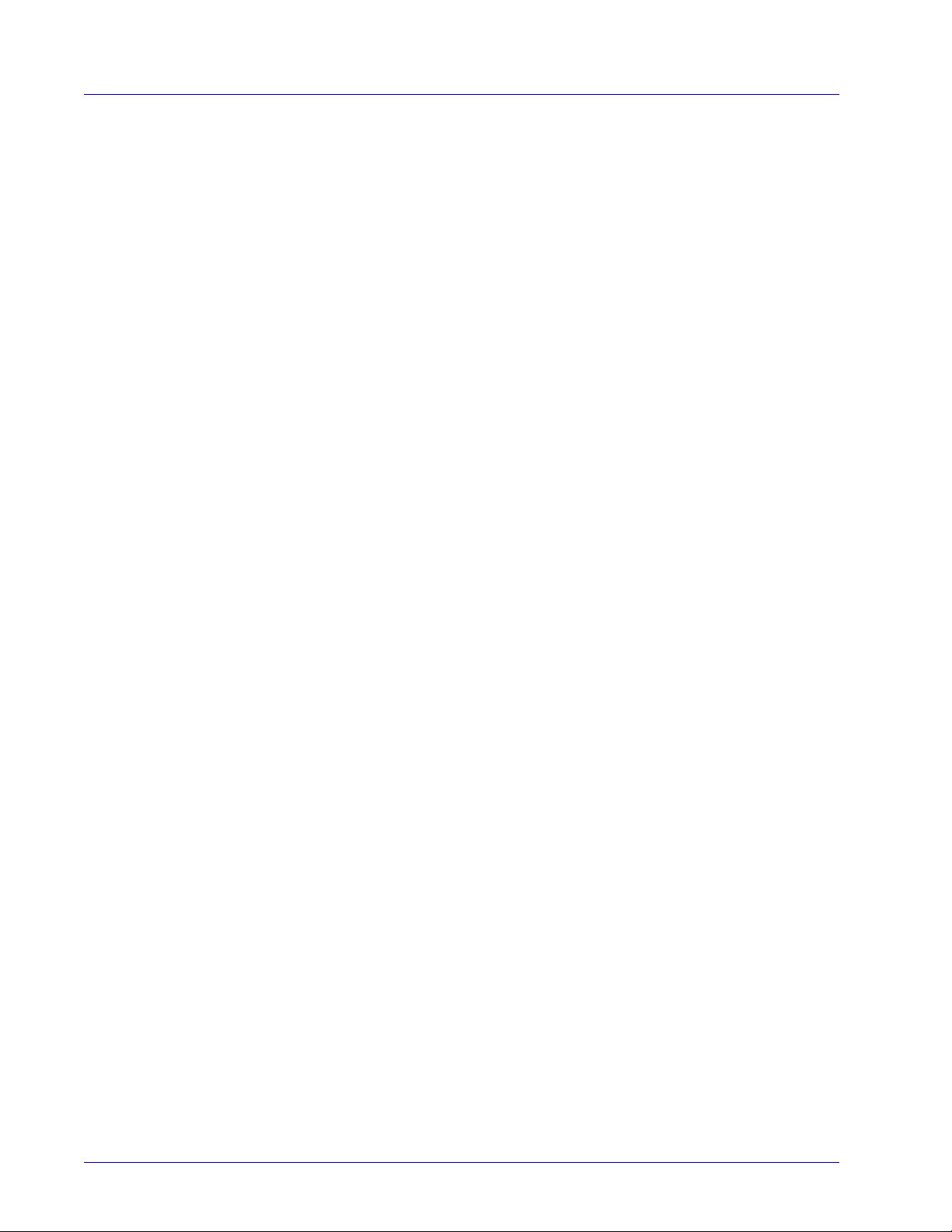
KEYPAD.................................................................................................................................................................................................. 335
SCANCODE TABLES............................................................................................................................................................................... 339
Control Character Emulation ..............................................................................................................................................................................339
Single Press and Release Keys ..................................................................................................................................................................339
Interface Type PC AT PS/2 or USB-Keyboard ...................................................................................................................................................340
Interface type PC AT PS/2 Alt Mode or USB-Keyboard Alt Mode ................................................................................................................... 342
Digital Interface ....................................................................................................................................................................................................344
IBM XT ................................................................................................................................................................................................................... 346
Microsoft Windows Codepage 1252 ..................................................................................................................................................................348
INDEX ...................................................................................................................................................................................................... 349
viii QuickScan™ I QM21X1 / QBT21X1
Page 11
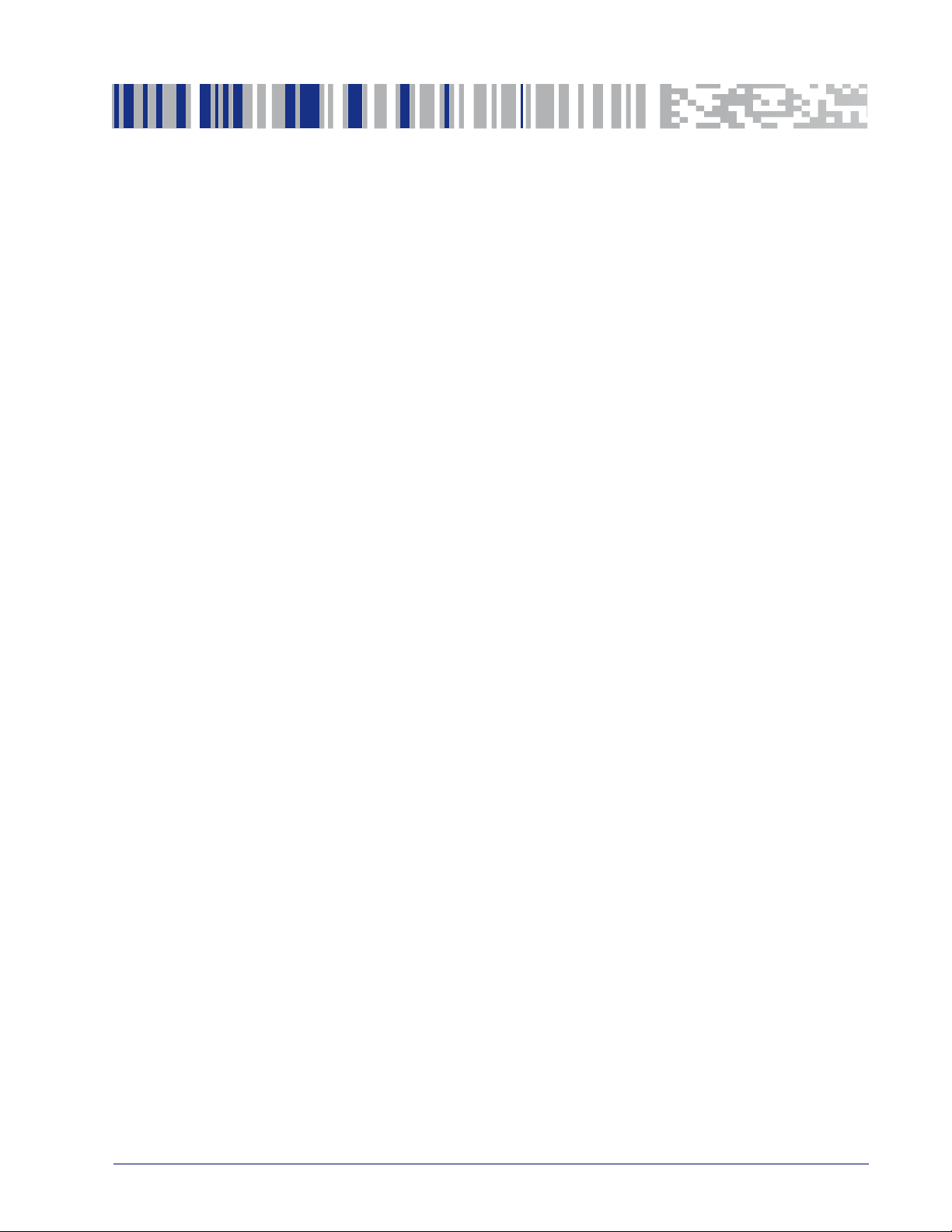
With rich feature sets and extensive options, the QuickScan™ product series
from Datalogic represents the premium level of data collection equipment for
general purpose applications. The QuickScan 21X1 readers have enhanced
optics with improved motion tolerance, allowing codes placed on fast moving
objects to be easily and quickly captured. These features help to create the
ideal reader for tasks requiring high throughput like those found in retail and
light industrial environments.
About this Guide
This Product Reference Guide (PRG) is provided for users seeking advanced
technical information, including connection, programming, maintenance and
specifications. The Quick Reference Guide (QRG) and other publications associated with this product are downloadable free of charge from the website listed
on the back cover of this manual.
Typically, units are factory-programmed for the most common terminal and
communications settings. If you need to modify any programmable settings,
custom configuration can be accomplished by scanning the programming bar
codes within this guide.
Programming can alternatively be performed using the Datalogic Aladdin™
Configuration application which is downloadable from the Datalogic website
listed on the back cover of this manual. This multi-platform utility program
allows device configuration using a PC. It communicates to the device using a
serial or USB cable and can also create configuration bar codes to print.
Chapter 1
Introduction
Manual Overview
Chapter 1, Introduction
cable connection information.
Chapter 2, Setup
reader.
Chapter 3, Interfaces
Chapter 4, Configuration Using Bar Codes
for customizing your reader. There are different sections for interface types,
general features, data formatting, symbology-specific and model-specific features.
Chapter 5, Message Formatting
gramming options.
Chapter 6, References
tures.
Appendix A, Technical Specifications
as well as environmental and regulatory specifications. It also provides standard cable pin-outs.
presents information about unpacking and setting up the
Product Reference Guide 1
provides a product overview, unpacking instructions, and
consists of interface configuration bar codes and details.
provides instructions and bar code labels
offers detailed instructions for more complex pro-
provides additional details concerning programmable fea-
lists physical and performance characteristics,
Page 12
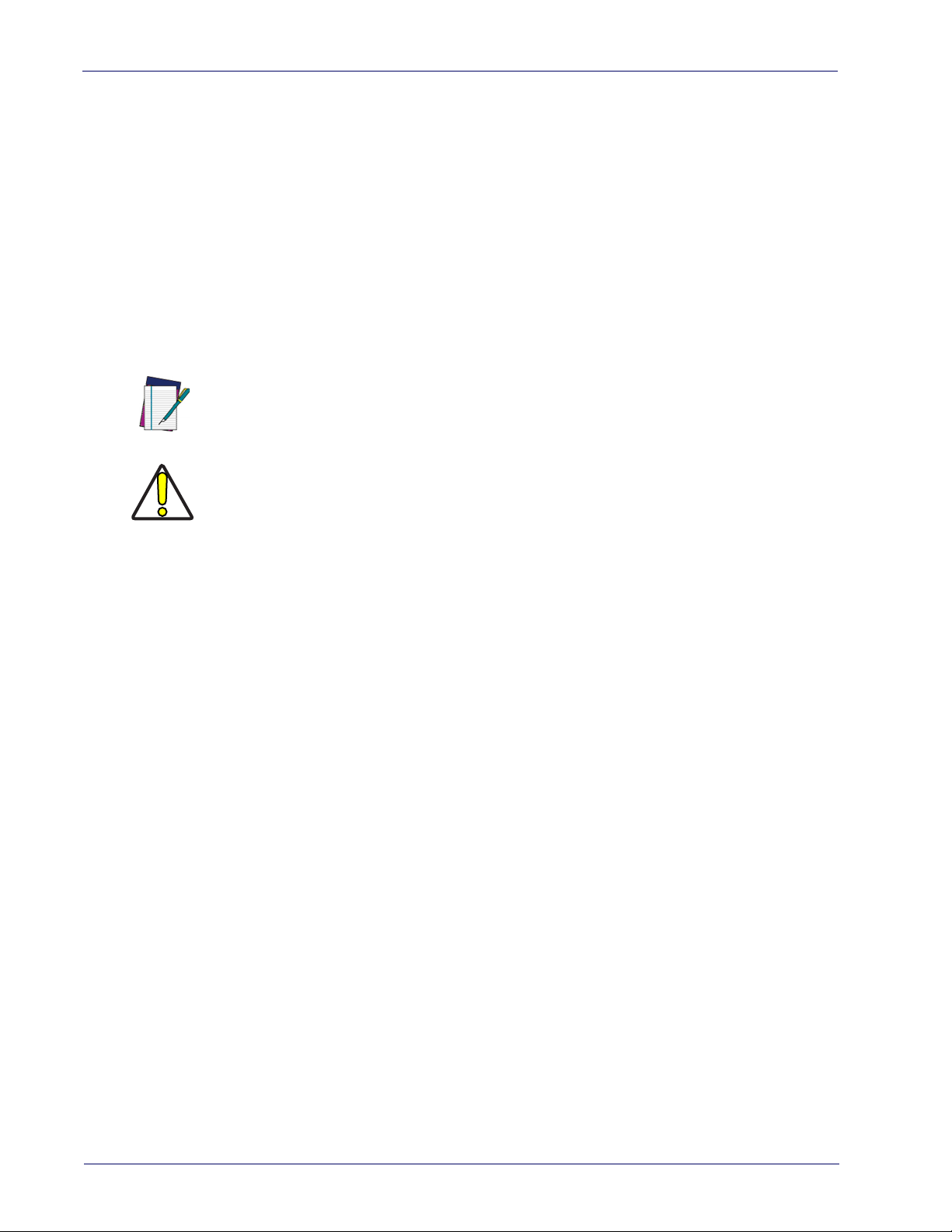
Appendix B, Standard Defaults
reader features and options.
Appendix C, Sample Bar Codes
bologies.
Appendix D, Keypad
parameter settings.
Appendix E, Scancode Tables
Wedge and USB Keyboard interfaces.
Manual Conventions
The following conventions are used in this document:
The symbols listed below are used in this manual to notify the reader of key
issues or procedures that must be observed when using the reader:
Notes contain information necessary for properly diagnosing, repairing and operating the reader.
NOTE
The CAUTION symbol advises you of actions that could damage equipment or property.
CAUTION
references common factory default settings for
offers sample bar codes of several common sym-
includes numeric bar codes to be scanned for certain
lists control character emulation information for
Other Resources
Current versions of the Product Reference Guide (PRG), Quick Reference Guide
(QRG), the Datalogic Aladdin™ Configuration application, software/firmware
and any additional manuals, instruction sheets and utilities for this product can
be downloaded from the website listed on the back cover of this manual. Alternatively, printed copies or product support CDs can be purchased through your
Datalogic reseller.Technical Support
Datalogic Website Support
The Datalogic website (
support and information for Datalogic products. The site offers product support, warranty information, product manuals, product tech notes, software
updates, demos, and instructions for returning products for repair.
Reseller Technical Support
An excellent source for technical assistance and information is an authorized
Datalogic reseller. A reseller is acquainted with specific types of businesses,
application software, and computer systems and can provide individualized
assistance.
Telephone Technical Support
If you do not have internet or email access, you may contact Datalogic technical
support at (541) 349-8283 or check the back cover of your manual for more
contact information.
www.datalogic.com
) is the complete source for technical
2 QuickScan™ I QM21X1 / QBT21X1
Page 13
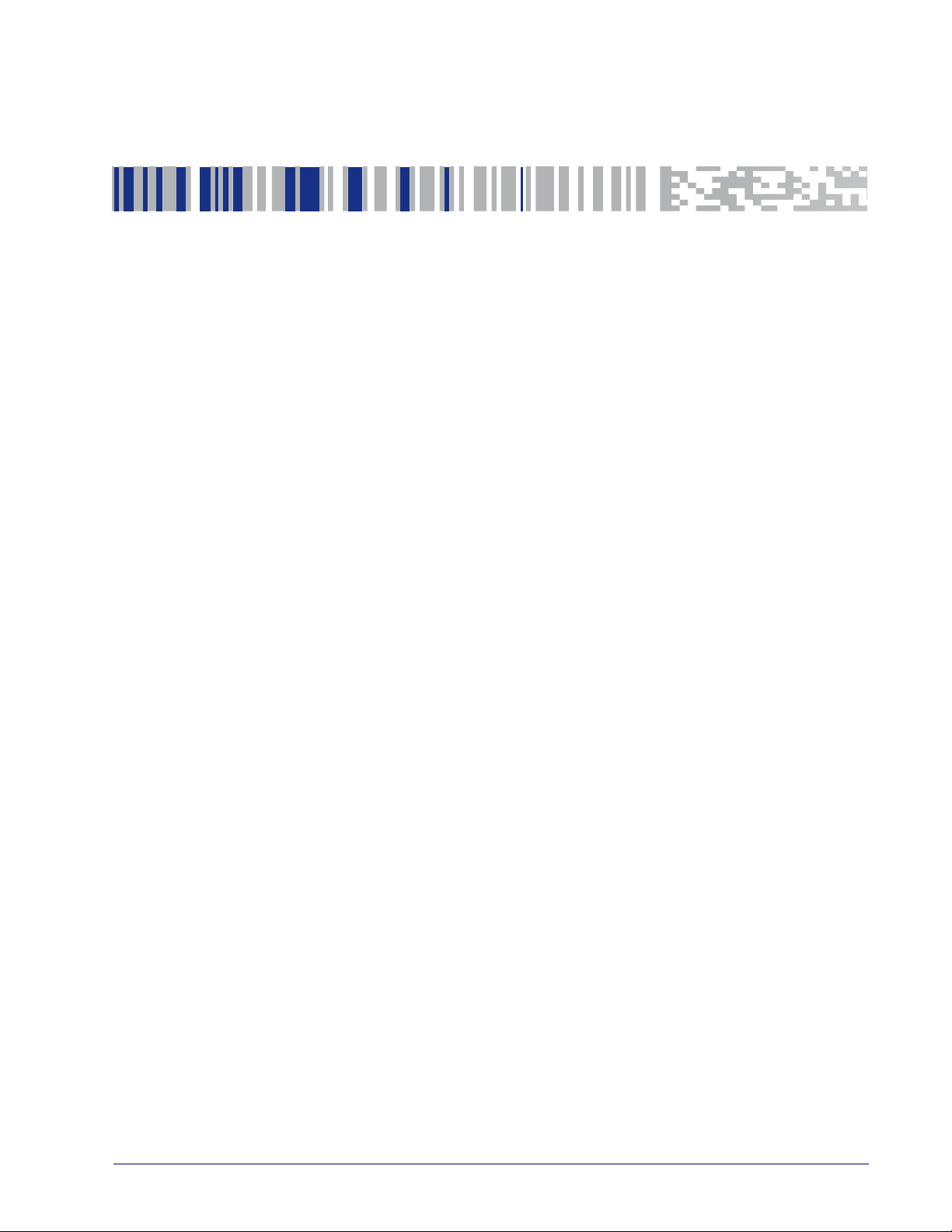
About the Reader
One distinctive feature offered by the reader is a very wide scan angle which
can read long linear bar codes, such as utility bills. Whether used in Single Trigger or Continuous Mode, the ergonomic design of the reader will help to promote comfortable handling during extended periods of use.
The reader can communicate using the following interfaces:
Chapter 2
Setup
Unpacking
RS-232:
RS-232 host.
RS-232 OPOS:
Keyboard Wedge (KBW) :
scanned data as keystrokes and supports several international keyboards (for
the Windows
USB:
interface types by scanning the appropriate interface type bar codes available in
this manual. The default interface is USB-KBD for Wedge models (7230) and
USB-OEM for IBM models (7210).
Check carefully to ensure the reader and any accessories ordered are present
and undamaged. If any damage occurred during shipment, contact Current versions of the Product Reference Guide (PRG), Quick Reference Guide (QRG), the
Datalogic Aladdin™ Configuration application, software/firmware and any additional manuals, instruction sheets and utilities for this product can be downloaded from the website listed on the back cover of this manual. Alternatively,
printed copies or product support CDs can be purchased through your Datalogic reseller.Technical Support on page 2.
KEEP THE PACKAGING. Should the unit ever require service, it should be
returned in its original shipping container.
The reader can communicate with a standard or Wincor-Nixdorf (W-N)
This interface is used for OPOS/UPOS/JavaPOS systems.
When connected using this interface, the host interprets
®
environment). See
Select to communicate either by USB OEM, USB COM STD, or USB Keyboard
"Country Mode"
on page 42 for a full listing.
Product Reference Guide 3
Page 14
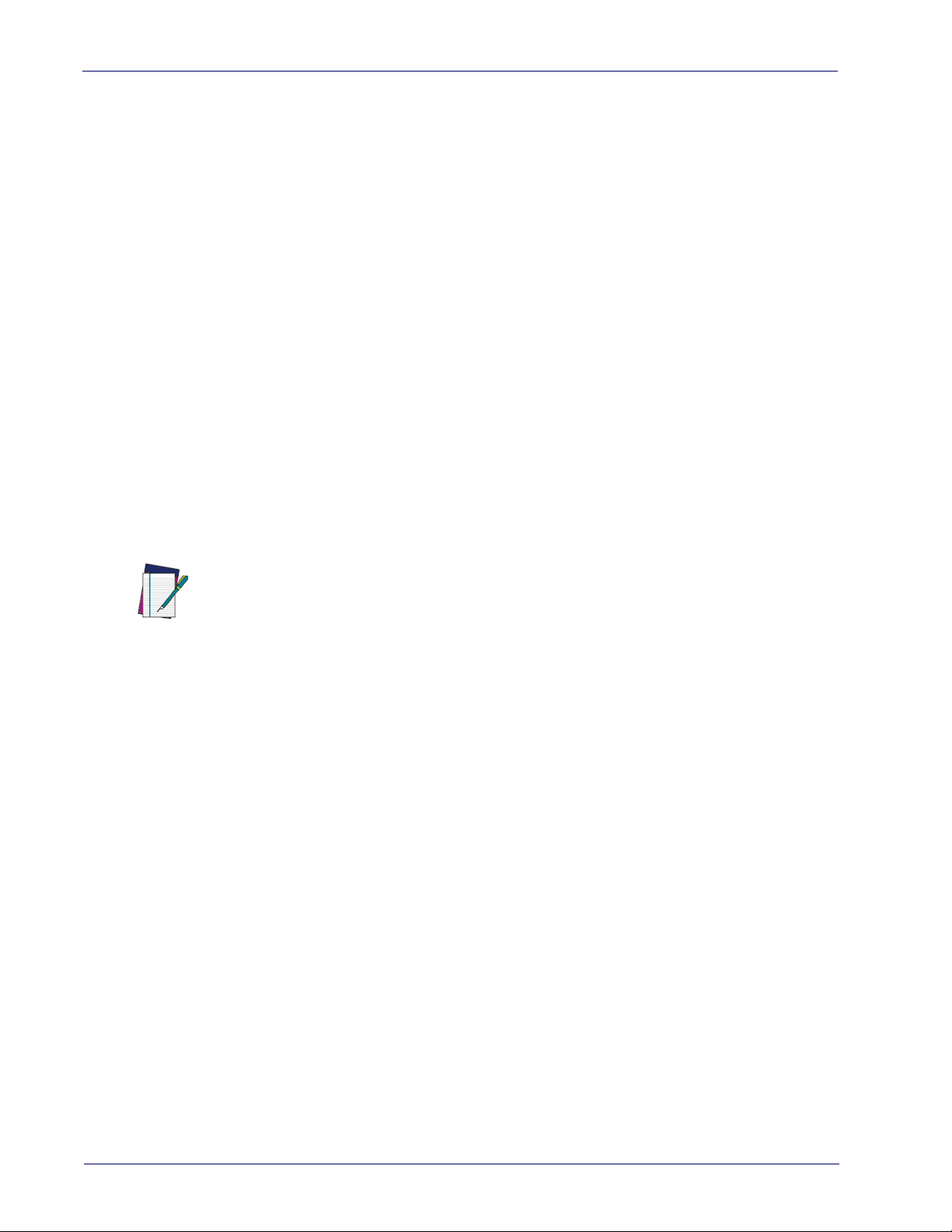
Setting Up the Reader
Follow the steps in this section to connect and get your reader up and communicating with its host.
Cordless Models:
NOTE
1. Configure the Base Station starting on
2. Charge the Batteries (see
3. Link to the Base Station (see
4. Select the Interface Type (see
5. Configure the Reader starting on
needed).
page 11
).
page 4
page 15
page 15
).
page 4
).
.
(optional, depends on settings
Connecting the Base Station
Figure 1 on page 5
other host device. Turn off the host before connection and consult the manual
for that equipment (if necessary) before proceeding. Connect the interface
cable before applying power to the Base Station.
The Q21X1 can also be Powered by the Terminal. When powered by the Terminal, the battery
charger is automatically set as Slow charge.
For some specific interfaces, hosts, or lengths of cable, the use of an external power supply
may be recommended for full recharging capability (see
Specifications," starting on page 309
shows how to connect the Base Station to a terminal, PC or
"Technical
for more details).
Base Station Connection and Routing
1. Remove the rubber Cable Stopper from the bottom of the Base Station.
2. Securely plug the Power Cable (if used) and Interface
(I/F) Cable connectors into their respective ports in the underside of the
Base Station.
4 QuickScan™ I QM21X1 / QBT21X1
Page 15

Setting Up the Reader
Cable Stopper
Power Cable
I/F Cable
Cable Stopper
reinserted
3. After the cables are plugged in, reinsert the Cable Stopper.
Product Reference Guide
4. Connect the Base Station power adapter to an AC wall outlet.
Figure 1. Connecting the Base Station
Wall plug
I/F Cable
AC/DC
Adapter
DC Power
Cord
Base
Station
Connector
5
Page 16

NOTE
Lock
Lever
Host Connection:
Verify before connection that the reader’s cable type is com-
patible with your host equipment.
The QuickScan QBT21X1 can be set up to require a PIN code when connecting to the host. If
you are adding new equipment to a system that uses a custom security PIN. See
ing the Base when Security Pin is Enabled," starting on page 8
for more information.
Most connections plug directly into the host device as shown in
"Connect-
Figure 2
. Keyboard Wedge interface cables have a ‘Y’ connection where its female end mates
with the male end of the cable from the keyboard and the remaining end at the
keyboard port on the terminal/PC.
Figure 2. Connecting to the Host
B
S
U
K
e
y
b
W
o
e
a
r
d
d
g
e
or...
Power Connection:
Plug the AC Adapter into an approved AC socket. If plugged
into the wall, ensure cable is facing downwards (as shown in
undue strain on the socket.
Locking the Reader to the Base
The Base Station provides a locking mechanism to ensure electrical contact
between Reader and Base, in case of inadvertent movements.
Figure 1
) to prevent
6 QuickScan™ I QM21X1 / QBT21X1
Page 17

Setting Up the Reader
To Lock the Reader in the Base
1. Insert the Reader into the Base. The lock lever rests in its natural disengaged position toward the bottom of the Base.
Figure 3. Lock lever disengaged
NOTE
2. Engage the locking mechanism by pushing up the lever as far as it will go.
Figure 4. Lever in locked position
It is good practice to put the reader in the locked condition at the end of the working shift, or
when not in use for an extended period of time. This will ensure that the scanner is fully
seated for complete battery recharge.
Product Reference Guide
7
Page 18

System and Network Layout
Reader
Base Station
Host
Power Supply
Typical Setup with Cradle and Host
Figure 5. Reader Layout
Connecting the Base when Security Pin is Enabled
When connecting the Base to a system that has a custom Security Pin enabled,
follow the steps below in the order shown:
1. Power down the host system.
2. Connect the appropriate interface cable into the Base as shown.
3. Place the reader in the Base.
4. Power up the host. The reader will link to the Base
5. When the host completely powers up, a new custom Security Pin Code may
be sent to the reader and Base, depending on host configuration. Contact
Datalogic Technical Support for more information.
If you want to change security settings or set up a PIN, see
on page 223.
NOTE
"BT Security Mode"
starting
8 QuickScan™ I QM21X1 / QBT21X1
Page 19

Linking the Reader to a Base Station
Unlink
Link to a PC in Server Mode
RF Devices
For RF devices, before configuring the interface it is necessary to link the handheld with the base. To link the handheld and the base, press the trigger to wake
it and place it on the base. If the reader was previously linked to another base,
you must first scan the Unlink action command before re-linking to the new
base.
BT Models only
Remember: The mandatory condition for establishing a new linking between a
BT handheld and a BT base is that the handheld is unlinked and they share the
same security configuration. A successful link is indicated by three ascending
tones from the reader. A high-low-high-low tone indicates the link attempt
was unsuccessful. A single green LED flash after this tone indicates no Base
Station was discovered. Two green LED flashes after this tone indicates that
more than one Base Station was discovered and the reader did not link. Three
LED flashes after this tone indicate a security error.
Setting Up the Reader
Linking a BT Reader to a PC
The reader can optionally be linked to a Bluetooth-enabled PC with the serial
port profile, in either server mode or client mode.
Linking to a PC in Server Mode (BT Slave Mode)
To link a BT reader in server mode to a Bluetooth-enabled PC, follow these
steps:
1. Install any drivers provided with the Bluetooth adapter.
2. Scan the
3. Use the host computer’s Bluetooth manager to “Discover new devices” and
select "Datalogic Scanner." If you receive an error message, it may be necessary to disable security on the device.
4. Select “connect” on the PC to link the reader to the PC. Use an RS-232 ter-
minal program to see incoming data on the port designated by the computer's Bluetooth manager.
bar code below to make the scanner visible to the host computer.
Product Reference Guide
9
Page 20

Linking to a PC in Client Mode (BT Master Mode)
YELLOW LED
RED LED /
GREEN LED
The reader can optionally be linked in client mode to a Bluetooth-enabled PC
with the serial port profile. To do this, follow these steps:
1. Ensure the PC or terminal can network with Bluetooth devices and that it is
powered on.
2. Ensure that a COM port is assigned under Services within the Bluetooth
setup menu.
3. Create a Link label that contains the address of the PC Bluetooth adapter.
The Bluetooth address can be found under "Properties" within in the Bluetooth setup
menu.
NOTE
The link label is a Code 128 function 3 label with the following format:
4. Scan the link label you created in step 3.
<FN3 char>LnkB<12 character Bluetooth address>
Power Off
Shuts off power to the BT handheld until the next trigger pull. This function
only applies to the BT model.
Using the BC20xx™ Radio Base
Radio Base LEDs
LEDs on the QuickScan Base provide information about the Base as well as battery charging status, as shown in
Figure 6. QuickScan Base LEDs
PowerOff
Figure 6
.
10 QuickScan™ I QM21X1 / QBT21X1
Page 21

Table 1. Radio Base LEDs
Micro-USB
Connector
LED STATUS
Setting Up the Reader
Power on
/ Data
Charging Red On = the Battery is charging.
Charge
completed
Charging +
Charge
completed
Charging the Battery Pack
To charge the battery, simply insert the QuickScan reader into the base. When
the scanner is fully seated in the cradle, it will sound a “chirp” to indicate that
the cradle has detected the scanner connection.
The LEDs on the base (shown in
battery.
Yellow On = Base is powered
Yellow Blinking = Base receives data and commands from
the Host or the Reader.
Green On = the Battery is completely charged.
Red and Green Blinking together = the Reader is not correctly placed onto the Base.
Table 1 on page 11
) will indicate the status of the
Before using the battery, read “Battery Safety” in the following section. Datalogic recommends annual replacement of rechargeable battery packs to ensure maximum performance.
NOTE
Alternatively, the battery can be charged by connecting the reader directly to a
host or a wall adapter through the micro-USB connector in the bottom of the
handle, as shown.
Product Reference Guide
11
Page 22

Battery Safety
To install, charge and/or perform any other action on the battery, follow the
instructions in this manual.
WARNING
WARNING
WARNING
Do not discharge the battery using any device except for the scanner. When the battery
is used in devices other than the designated product, it may damage the battery or
reduce its life expectancy. If the device causes an abnormal current to flow, it may cause
the battery to become hot, explode or ignite and cause serious injury.
Lithium-ion battery packs may get hot, explode or ignite and cause serious injury if
exposed to abusive conditions. Be sure to follow the safety warnings listed on the following page.
• Do not place the battery pack in fire or heat.
• Do not connect the positive terminal and negative terminal of the battery pack to
each other with any metal object (such as wire).
• Do not carry or store the battery pack together with metal objects.
• Do not pierce the battery pack with nails, strike it with a hammer, step on it or otherwise subject it to strong impacts or shocks.
• Do not solder directly onto the battery pack.
• Do not expose the battery pack to liquids, or allow the battery to get wet.
• Do not apply voltages to the battery pack contacts.
In the event the battery pack leaks and the fluid gets into your eye, do not rub the eye.
Rinse well with water and immediately seek medical care. If left untreated, the battery
fluid could cause damage to the eye.
CAUTION
CAUTION
CAUTION
Always charge the battery at 32° – 104°F (0° - 40°C) temperature range.
Use only the authorized power supplies, battery pack, chargers, and docks supplied by
your Datalogic reseller. The use of any other power supplies can damage the device and
void your warranty.
Do not disassemble or modify the battery. The battery contains safety and protection
devices, which, if damaged, may cause the battery to generate heat, explode or ignite.
Do not place the battery in or near fire, on stoves or other high temperature locations.
Do not place the battery in direct sunlight, or use or store the battery inside cars in hot
weather. Doing so may cause the battery to generate heat, explode or ignite. Using the
battery in this manner may also result in a loss of performance and a shortened life
expectancy.
12 QuickScan™ I QM21X1 / QBT21X1
Page 23

Setting Up the Reader
Do not place the battery in microwave ovens, high-pressure containers or on induction
cookware.
CAUTION
CAUTION
CAUTION
Immediately discontinue use of the battery if, while using, charging or storing the battery, the battery emits an unusual smell, feels hot, changes color or shape, or appears
abnormal in any other way.
Do not replace the battery pack when the device is turned on.
Do not remove or damage the battery pack’s label.
Do not use the battery pack if it is damaged in any part.
Battery pack usage by children should be supervised.
As with other battery types, Lithium-Ion (LI) batteries will lose capacity over
time. Capacity deterioration is noticeable after one year of service whether the
battery is in use or not. It is difficult to precisely predict the finite life of a LI
battery, but cell manufacturers rate them at 500 charge cycles. In other words,
the batteries should be expected to take 500 full discharge/charge cycles
before needing replacement. This number is higher if partial discharging/
recharging is adhered to rather than full/deep discharging.
Storage of batteries for a long time at fully charged status or at fully discharged status
should be avoided.
Only in case of long storage, to avoid deep discharge of the battery it is recommended to
partially recharge the battery every three months to keep the charge status at a
medium level.
As a reference, run a fast recharge for 20 minutes every three months on unused products to avoid any performance deterioration of the cell.
The useful life of LI batteries depends on usage and number of charges, etc.,
after which they should be removed from service, especially in mission critical
applications. Do not continue to use a battery showing excessive loss of capacity, it should be properly recycled / disposed of and replaced.
Collect and recycle waste batteries separately from the device to comply with
European Directive 2006/66/EC, 2011/65/EU, 2002/96/EC, 2012/19/EU and
subsequent modifications, US and China regulatory and other laws and regulations about the environment.
Product Reference Guide
13
Page 24

Replacing the Battery Pack
Captive
screw
Before proceeding, read “Battery Safety” on the preceding pages. Datalogic recommends annual replacement of rechargeable battery packs to ensure maximum perfor-
NOTE
mance.
1. Using a coin or screwdriver, unscrew the captive screw located on the bottom of the scanner handle until the battery pack is disengaged.
The battery pack will rise slightly in the rear, pushed by the contact springs.
2. Extract the battery pack by slightly rotating the pack and pulling away
from the reader.
To mount the new battery pack reverse the process:
1. Insert the top of the new pack inside the reader’s handle.
2. Rotate the battery pack downward while pressing the bottom side of the
battery pack (to seat securely into the contact springs) so that the edges of
the pack and the handle board are aligned, while securing the captive
screw in the bottom of the handle.
14 QuickScan™ I QM21X1 / QBT21X1
Page 25

Programming
Transmit Software Version
The reader is typically factory-configured with a set of default features standard to the interface type you ordered. After scanning the interface bar code
from the
ize your reader through use of the instructions and programming bar codes
available in the corresponding features section for your interface and also the
Data Format on page 55
Select the Interface Type
Upon completing the physical connection between the reader and its host, proceed directly to
interface type the reader is connected to (for example: RS-232, Keyboard
Wedge, USB, etc.) and scan the appropriate bar code in that section to select
your system’s correct interface type.
Configure Interface Settings
The reader is typically factory-configured with a set of default features standard to the interface type you ordered. If after scanning the interface bar code
from the
further customize your reader, turn to the appropriate section for your interface
type as listed below:
•
•
•
•
Interfaces on page 17
"Interfaces"
Interfaces
"RS-232 ONLY Interface," starting on page 25
"RS-232/USB-COM Interfaces," starting on page 31
"Keyboard Interface," starting on page 41
"USB-OEM Interface," starting on page 53
section, your installation requires you to select options to
Programming
section, you can select other options and custom-
and
Symbologies on page 89
on page 17 for information and programming for the
chapters of this manual.
Configure Other Features
If your installation requires different programming than the standard factory
default settings, the following sections of this manual allow configuration of
non-interface-specific settings you might require:
Reading Parameters: Includes general features such as programming for scanning,
beeper and LED indicators and other universal settings.
Symbologies: Includes options concerning the bar code label types (symbologies).
These settings allow you to enable/disable symbologies, set label lengths,
require check digit, etc.
Software Version Transmission
The software version of the device can be transmitted over the RS-232 and
Keyboard interfaces by scanning the following label.
Product Reference Guide
15
Page 26

Resetting the Product Configuration to Defaults
Restore Custom Default Configuration
Restore USA Factory Configuration
Restore EU Factory Configuration
If you aren't sure what programming options are in your reader, or you've
changed some options and want to restore the Custom Default Configuration
that may have been saved in the reader, scan the
bar code below. This will restore the custom configuration for the cur-
ration
rently active interface.
Custom defaults are based on the interface type. Configure the reader for the correct
interface before scanning this label.
NOTE
If you aren't sure what programming options are in your reader, or you've
changed some options and want to restore the Factory Configuration, you have
two options. You can scan the
Restore EU Factory Configuration
configuration to the factory settings including the interface type. The USA label
restores Label IDs to those historically used in the USA. The EU label restores
Label IDs to those historically used in Europe. The Label ID sets for USA and EU
are shown in the Label ID section of this manual.
Restore USA Factory Configuration
bar code below. Both labels restore the reader
Restore Custom Default Configu-
bar code or the
The programming section lists the factory default settings for each of the menu
commands (indicated by shaded blocks and bold text) on the following pages.
16 QuickScan™ I QM21X1 / QBT21X1
Page 27
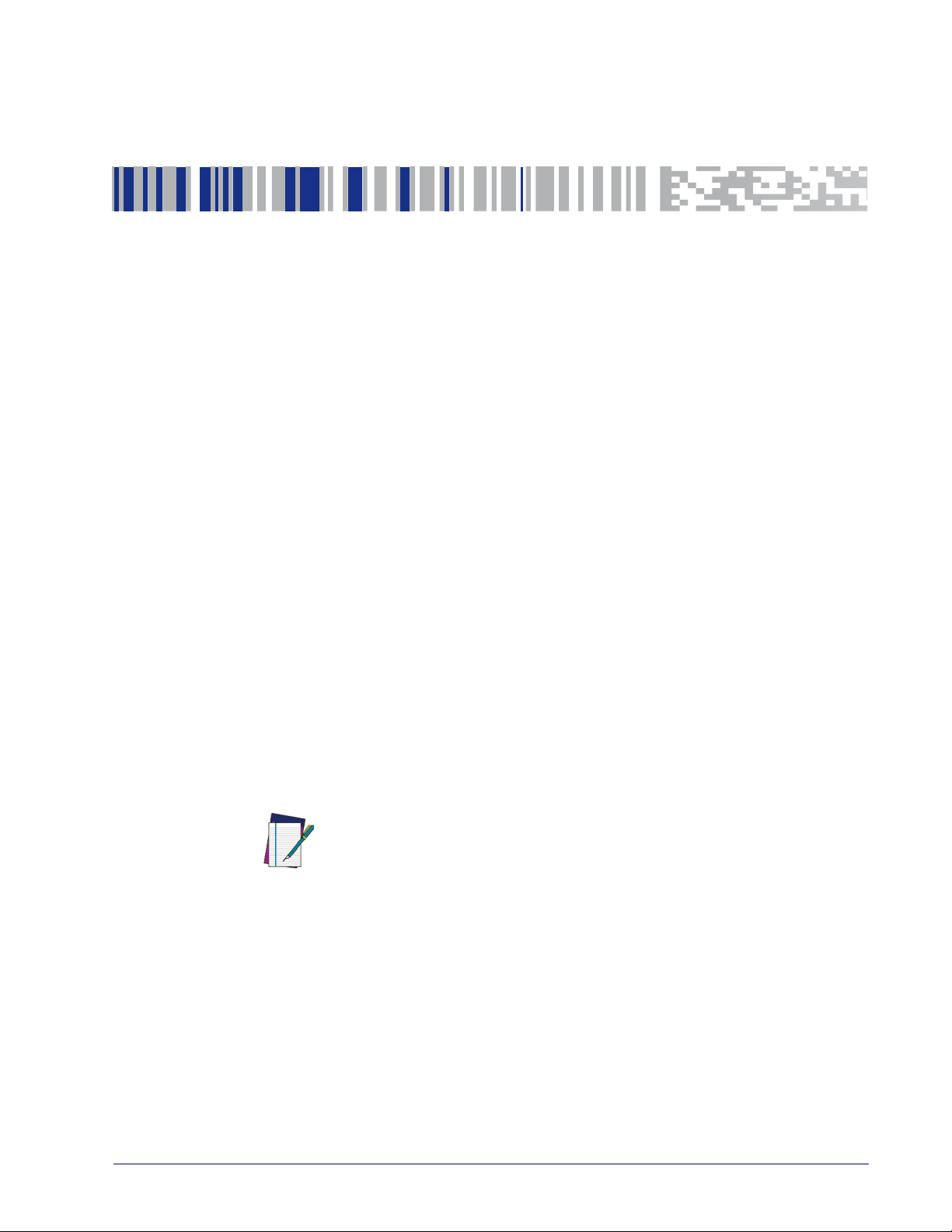
Interface Selection
Each reader model will support one of the following sets of host interfaces:
USB Models (all are 2.0 full speed)
USB KBD
USB COM STD
USB OEM
RS-232 / Keyboard Wedge Models
RS-232 (Standard)
Keyboard Wedge
Configuring the Interface
Chapter 3
Interfaces
Scan the programming bar code from this section which selects the appropriate
interface type matching the system the reader will be connected to. Next, proceed to the corresponding chapter in this manual (also listed in
figure any desired settings and features associated with that interface.
Unlike some other programming features and options, interface selections
require that you scan only one programming bar code label. DO NOT scan an
ENTER/EXIT bar code prior to scanning an interface selection bar code.
Some interfaces require the reader to start in the disabled state when pow-
NOTE
ered up. If additional reader configuration is desired while in this state, pull
the trigger and hold it for five seconds. The reader will change to a state that
allows programming with bar codes.
Table 2
) to con-
Product Reference Guide 17
Page 28
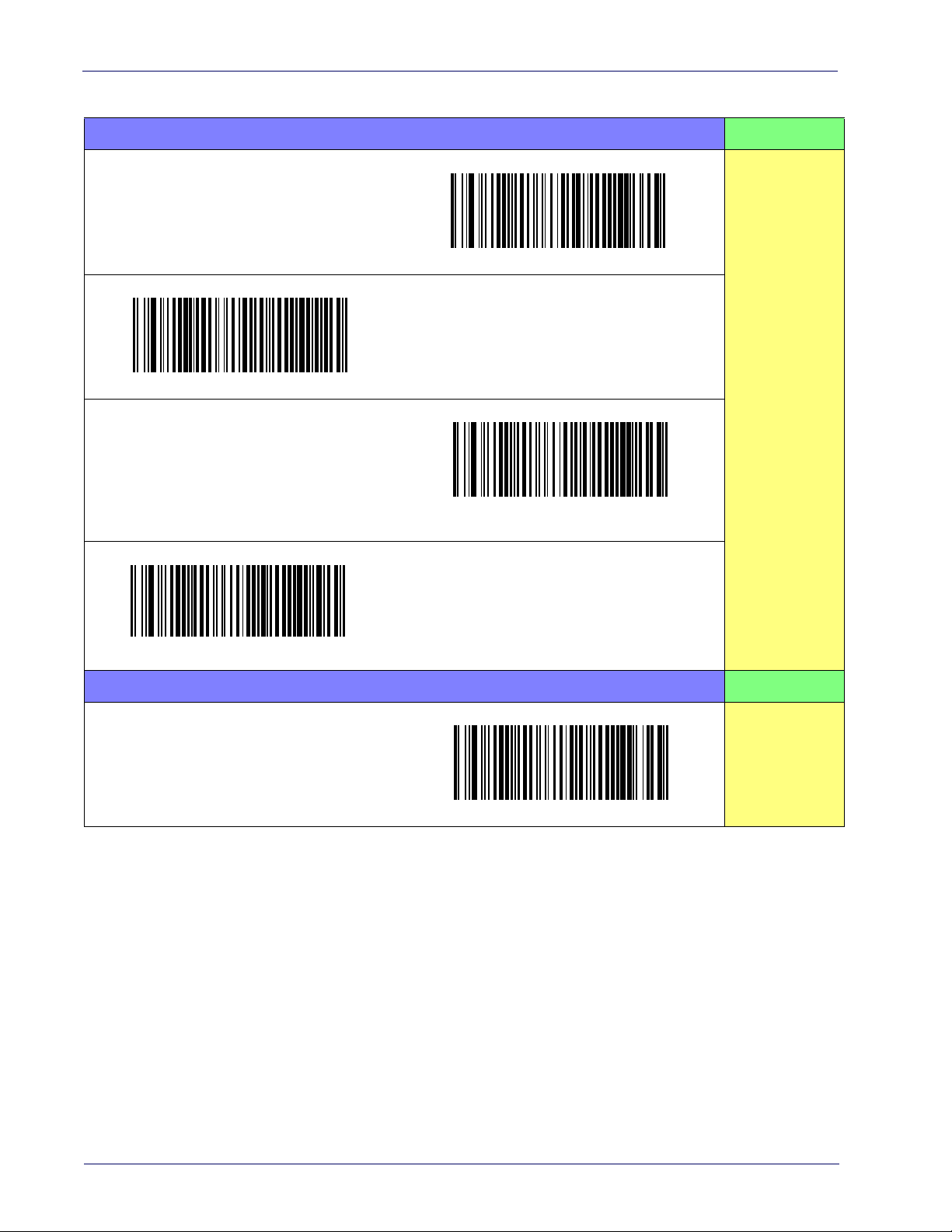
Table 2. Available Interfaces
RS-232
RS-232 standard interface
$P,HA12,P
Select RS-232 WN
RS-232 for use with OPOS/UPOS/JavaPOS
$P,HA47,P
$P,HA05,P
Select RS-232 STD
RS-232 Wincor-Nixdorf
$P,HA13,P
Select RS-232 OPOS
FEATURES
Set RS-232
Interface
Features
starting on page
25
USB Com to simulate RS-232 standard interface
Select USB-COM-STD
a
USB-OEM
USB-OEM
(can be used for OPOS/UPOS/JavaPOS)
a. Download the correct USB Com driver from www.datalogic.com
$P,HA45,P
Select USB-OEM
FEATURES
Set USB-OEM
Interface
Features
starting on page
53
18 QuickScan™ I QM21X1 / QBT21X1
Page 29
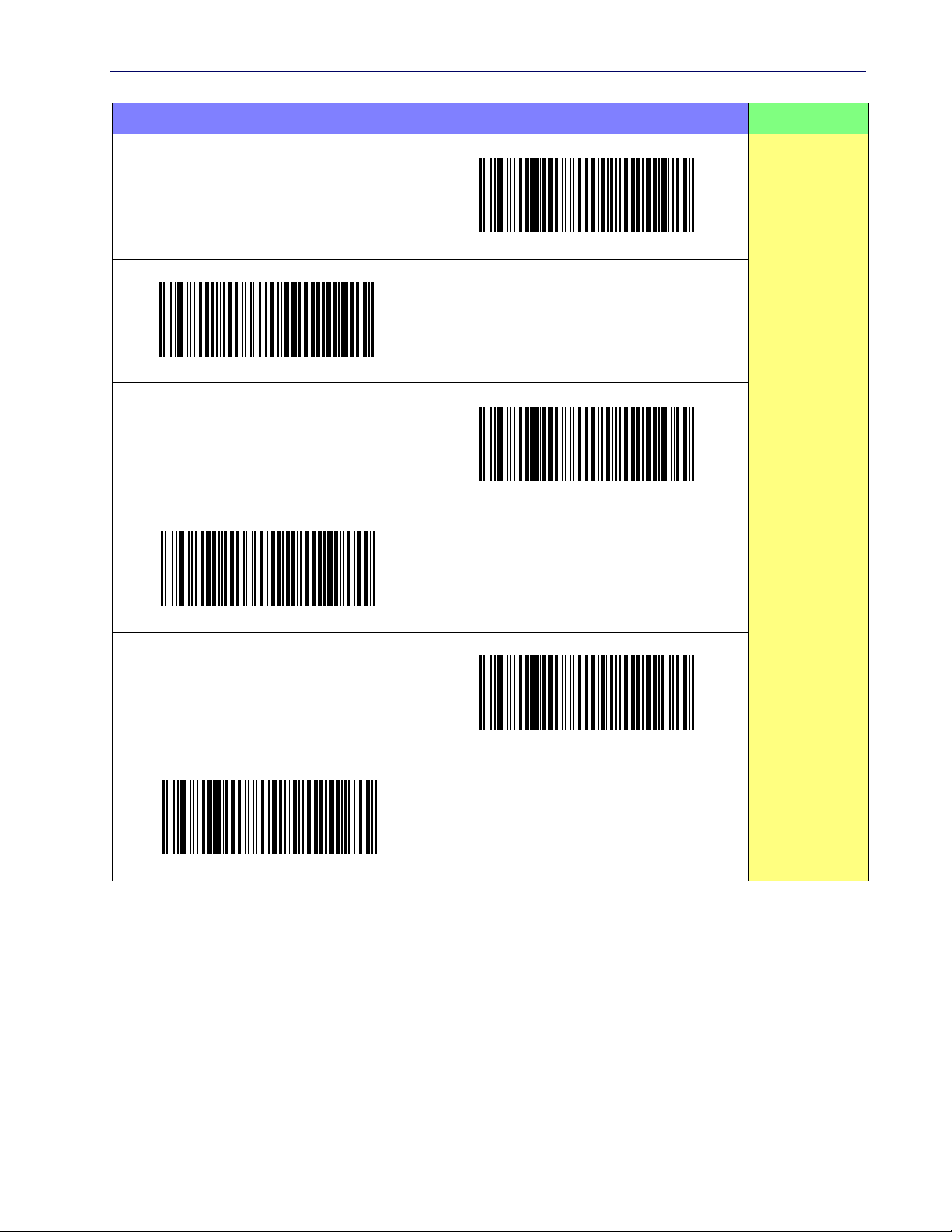
Configuring the Interface
KEYBOARD
AT, PS/2 25-286, 30-286, 50, 50Z, 60, 70, 80, 90
& 95 w/Standard Key Encoding
$P,HA11,P
Select KBD-AT-NK
AT, PS/2 25-286, 30-286, 50, 50Z, 60, 70, 80, 90
& 95
w/Alternate Key
$P,HA10,P
$P,HA29,P
Select KBD-AT
Keyboard Wedge for IBM AT PS2 with standard
key encoding but without external keyboard
$P,HA26,P
Select KBD-AT-ALT
Keyboard Wedge for IBM AT PS2 with alternate
key
encoding but without external keyboard
FEATURES
Set KEYBOARD
WEDGE
Interface
Features
starting on page
41
Select KBD-AT-ALT-NK
PC/XT w/Standard Key Encoding
Select KBD-IBM-3153
$P,HA28,P
Select KBD-XT
Keyboard Wedge for IBM Terminal 3153
Product Reference Guide
19
Page 30
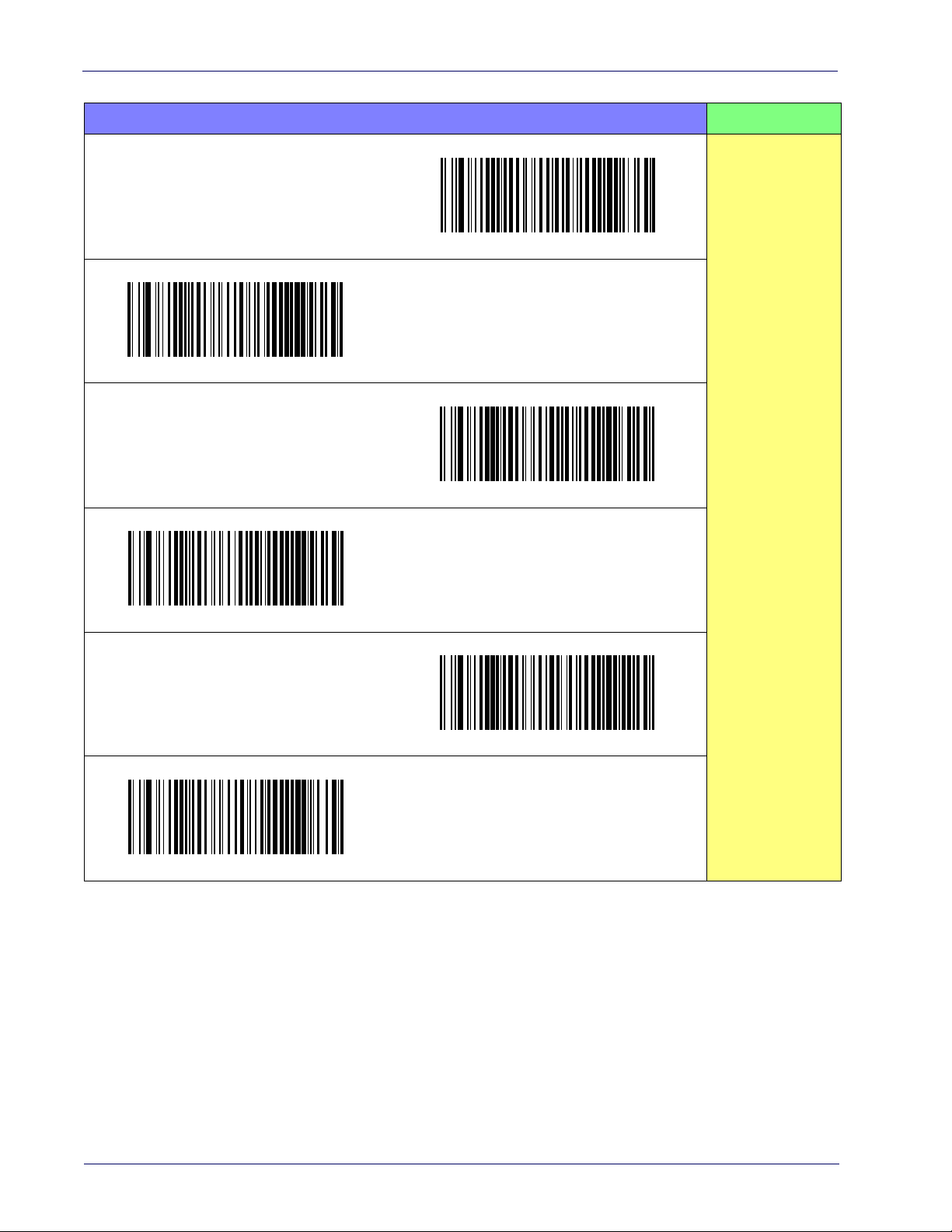
KEYBOARD (continued)
USB Keyboard with standard key encoding
$P,HA2B,P
Select USB Alternate Keyboard
Keyboard Wedge for IBM Terminals 31xx, 32xx,
34xx, 37xx make only keyboard
$P,HA35,P
Select USB Keyboard
USB Keyboard with alternate key encoding
Select KBD-IBM-M
Keyboard Wedge for IBM Terminals 31xx, 32xx,
34xx, 37xx make break keyboard
FEATURES
Set KEYBOARD
WEDGE
Interface
Features
starting on page
41
Select KBD-IBM-MB
Keyboard Wedge for DIGITAL Terminals VT2xx,
VT3xx, VT4xx
Select USB-KBD-APPLE
Select KBD-DIG-VT
USB Keyboard for Apple computers
20 QuickScan™ I QM21X1 / QBT21X1
Page 31

Configuration Using Bar Codes
This and following sections provide programming bar codes to configure your
reader by changing the default settings. For details about additional methods
of programming, see "Programming" on page 15.
You must first enable your reader to read bar codes in order to use this section. If you
have not done this, go to
procedure.
NOTE
Using the Programming Bar Codes
This manual contains feature descriptions and bar codes which allow you to
reconfigure your reader. Some programming bar code labels, like "Resetting the
Product Configuration to Defaults" on page 16, require only the scan of that
single label to enact the change. Most of the programming labels in this manual, however, require the reader to be placed in Programming Mode prior to
scanning them. Scan an ENTER/EXIT bar code once to enter Programming
Mode. Once the reader is in Programming Mode, you can scan a number of
parameter settings before scanning the ENTER/EXIT bar code a second time,
which will then accept your changes, exit Programming Mode and return the
reader to normal operation.
Setup, starting on page 3
Chapter 4
and complete the appropriate
There are some exceptions to the typical programming sequence described above. Please
read the description and setting instructions carefully when configuring each given pro-
NOTE
grammable feature.
Datalogic Aladdin™ Utility
Programming can alternatively be performed using the Datalogic Aladdin™
Configuration application which is available for free download from the Datalogic website listed on the back cover of this manual. This multi-platform utility
program allows device configuration using a PC. It communicates to the device
using a serial or USB cable and can also create configuration bar codes to print.
Datalogic Aladdin™ is a multi-platform utility program providing a quick and
user-friendly configuration method via the RS-232/USB-COM interface. the
Aladdin utility is available on the Datalogic website. Aladdin allows you to program the scanner by selecting configuration commands through a user-friendly
graphical interface running on a PC. These commands are sent to the scanner
over the selected communication interface, or they can be printed as bar codes
to be scanned.
Aladdin also provides the ability to perform a software upgrade for the connected device (see the Datalogic Aladdin™ Help On-Line for more details).
Product Reference Guide 21
Page 32

Configuration Parameters
Once the reader is set up, you can change the default parameters to meet your
application needs. Refer to "Standard Defaults" starting on page 315 for initial
configuration in order to set the default values and select the interface for your
application.
The following configuration parameters are divided into logical groups, making
it easy to find the desired function based on its reference group.
Interface-Specific Parameters:
• "RS-232 ONLY Interface" on page 25
• "RS-232/USB-COM Interfaces" on page 31
• "Keyboard Interface" on page 41
• "USB-OEM Interface" on page 53
Parameters common to all interface applications:
• "Data Format" on page 55 control various operating modes and indicators
status functioning.
• "Reading Parameters" on page 69 gives options to control the messages
sent to the Host system.
Symbology-specific parameters:
• "Symbologies" on page 89 provides configuration of a personalized mix of
1D codes, code families and their options.
NOTE
NOTE
You must first enable your reader to read bar codes in order to use this section. If you
have not done this, go to
Setup, starting on page 3
and complete the appropriate
procedure.
To program features:
1. Scan the ENTER/EXIT PROGRAMMING bar code, available at the top of each
programming page, when applicable.
2. Scan the bar code to set the desired programming feature. You may need
to cover unused bar codes on the page, and possibly the facing page, to
ensure that the reader reads only the bar code you intend to scan.
3. If additional input parameters are needed, go to Appendix D, Keypad, and
scan the appropriate characters from the keypad.
Additional information about many features can be found in the “References” chapter.
If you make a mistake before the last character, scan the CANCEL bar code to abort
and not save the entry string. You can then start again at the beginning.
4. Complete the programming sequence by scanning the ENTER/EXIT PROGRAMMING bar code to exit Programming Mode.
For more detailed descriptions, programming information and examples for
setting selected configuration items, see References, starting on page 277.
22 QuickScan™ I QM21X1 / QBT21X1
Page 33
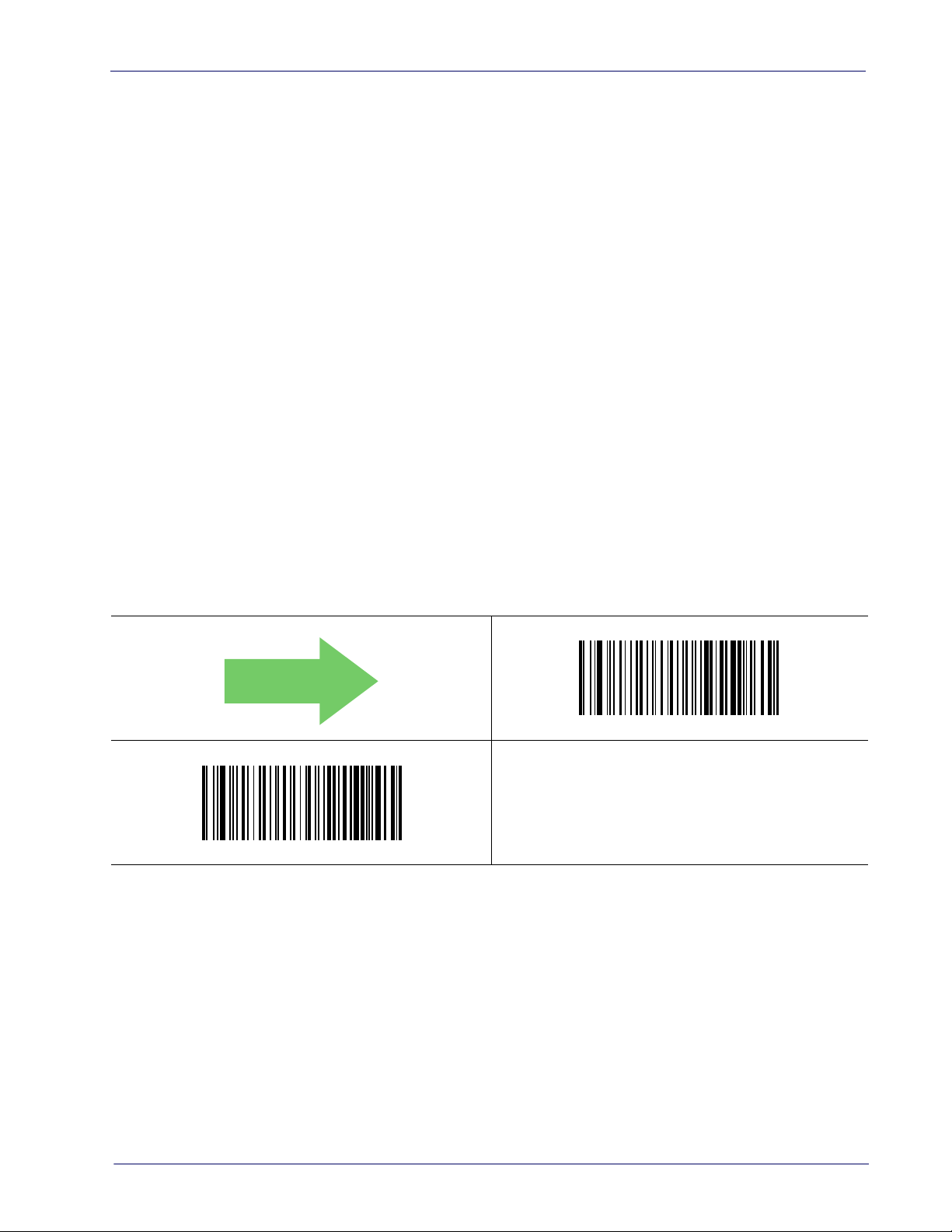
GLOBAL INTERFACE FEATURES
DEFAULT
The following interface features are configurable by all interface types.
Global Interface Features
The following interface features are configurable by all interface types. To set
features specific to your interface, turn to that section of this manual:
•"RS-232 ONLY Interface" on page 25
•"RS-232/USB-COM Interfaces" on page 31
•"Keyboard Interface" on page 41
•"USB-OEM Interface" on page 53
Host Commands — Obey/Ignore
This option specifies whether the reader will obey or ignore host commands.
When set to ignore, the reader will ignore all host commands except for those
necessary for:
•service mode
• flash programming mode
•keeping the interface active
• transmission of labels.
Global Interface Features
$CIFIH01
Host Commands = Ignore
$CIFIH00
Host Commands = Obey
Product Reference Guide
23
Page 34

Enter/Exit Programming Mode Global Interface Features
USB Suspend Mode
This setting enables/disables the ability of USB interfaces to enter suspend
mode.
$CUSSE00
USB Suspend Mode = Disable
$CUSSE01
DEFAULT
USB Suspend Mode = Enable
24 QuickScan™ I QM21X1 / QBT21X1
Page 35

RS-232 ONLY Interface
Use the programming bar codes in this section if modifications to the standard
RS-232 interface settings are necessary to meet your system’s requirements.
Additional settings which apply to both the RS-232 and USB interfaces are
available in Chapter 6, RS-232/USB-COM Interfaces.
BAUD RATE on page 26 PARITY on page 29
DATA BITS on page 27 HANDSHAKING CONTROL on page 30
STOP BITS on page 28
RS-232 Standard Factory Settings
Reference Appendix B, Standard Defaults for a listing of standard factory set-
tings.
Product Reference Guide 25
Page 36
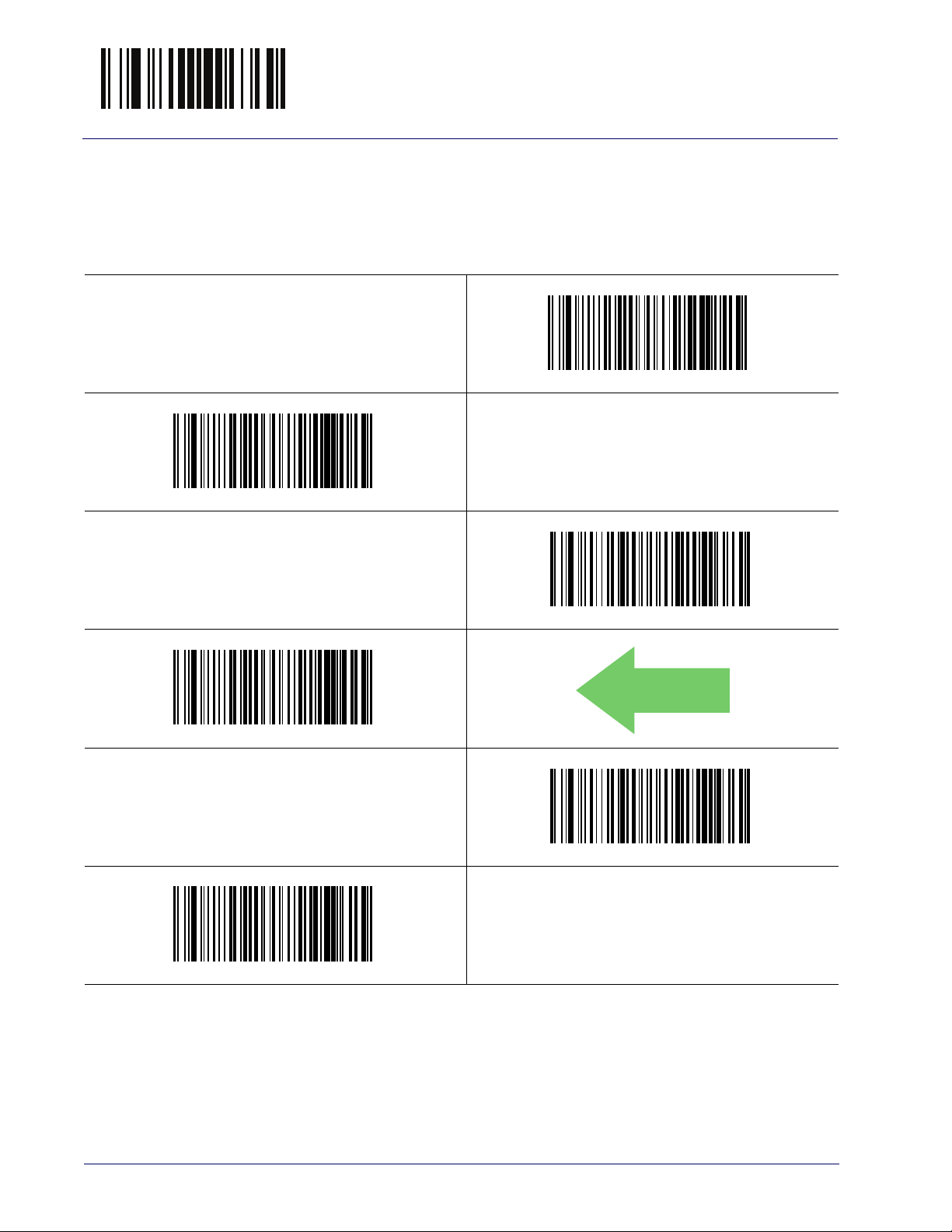
Enter/Exit Programming Mode Baud Rate
DEFAULT
Baud Rate
Baud rate is the number of bits of data transmitted per second. Set the reader's
baud rate to match the baud rate setting of the host device. With an improper
baud rate setting, data may not reach the host correctly.
$CR2BA00
Baud Rate = 1200
$CR2BA01
Baud Rate = 2400
$CR2BA02
$CR2BA03
Baud Rate = 9600
$CR2BA05
Baud Rate = 38,400
Baud Rate = 4800
$CR2BA04
Baud Rate = 19,200
26 QuickScan™ I QM21X1 / QBT21X1
Page 37
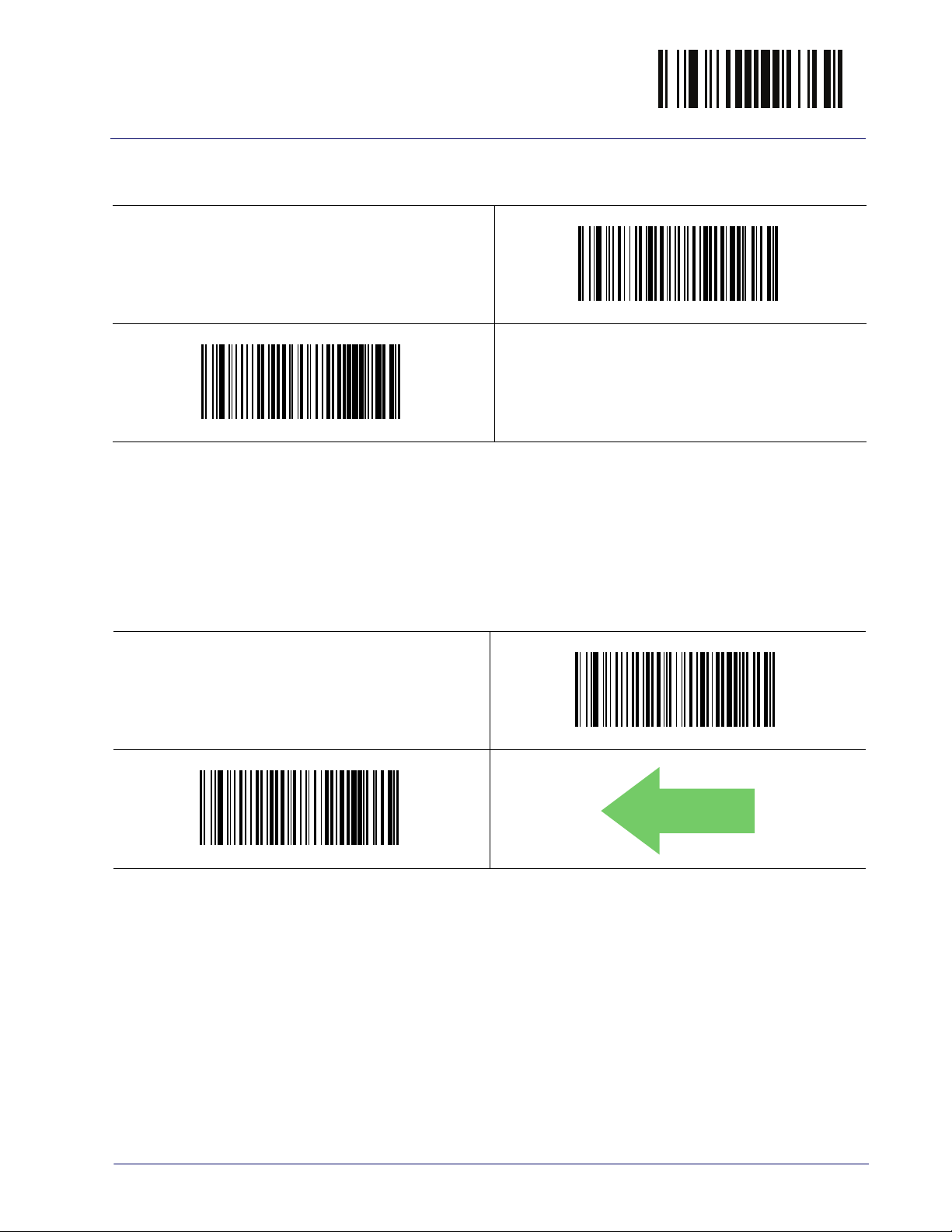
RS-232 ONLY Interface Enter/Exit Programming Mode
Baud Rate (continued)
$CR2BA06
Baud Rate = 57,600
$CR2BA07
Baud Rate = 115,200
Data Bits
This parameter allows the reader to interface with devices requiring a 7-bit or
8-bit ASCII protocol for sending and receiving data.
$CR2DA00
7 Data Bits
$CR2DA01
DEFAULT
8 Data Bits
Product Reference Guide
27
Page 38
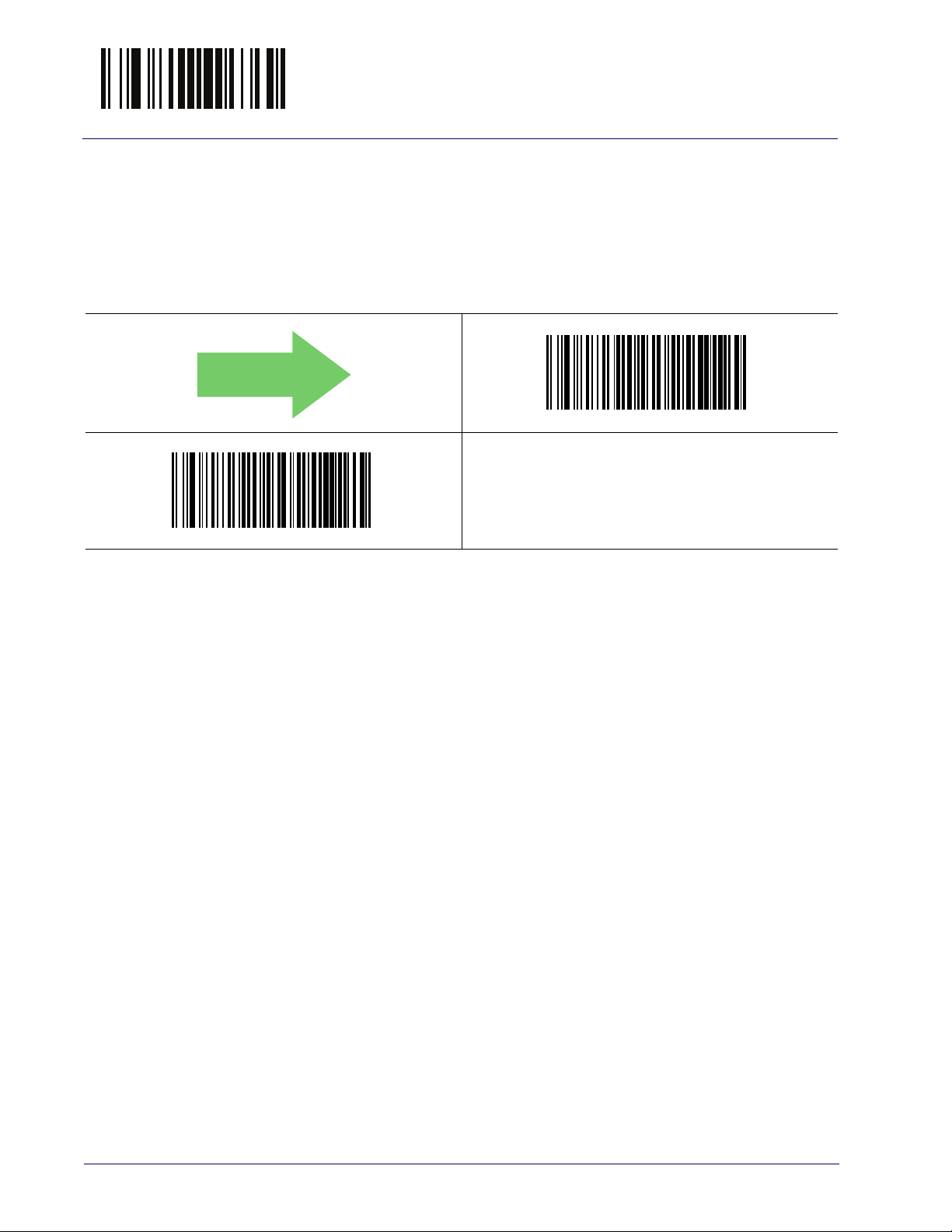
Enter/Exit Programming Mode Stop Bits
Stop Bits
The stop bit(s) at the end of each transmitted character marks the end of transmission of one character and prepares the receiving device for the next character in the serial data stream. The number of stop bits selected (one or two)
depends on the number the receiving terminal is programmed to accommodate. Set the number of stop bits to match host device requirements.
$CR2ST00
DEFAULT
1 Stop Bit
$CR2ST01
2 Stop Bits
28 QuickScan™ I QM21X1 / QBT21X1
Page 39

RS-232 ONLY Interface Enter/Exit Programming Mode
Parity
This feature specifies parity required for sending and receiving data. A parity
check bit is the most significant bit of each ASCII coded character. Select the
parity type according to host device requirements.
• Select None when no parity bit is required.
• Select Odd parity and the parity bit value is set to 0 or 1, based on data, to
ensure that an odd number of 1 bits are contained in the coded character.
• Select Even parity and the parity bit value is set to 0 or 1, based on data, to
ensure that an even number of 1 bits are contained in the coded character.
$CR2PA00
DEFAULT
Parity = None
$CR2PA01
Parity = Even
$CR2PA02
Parity = Odd
Product Reference Guide
29
Page 40
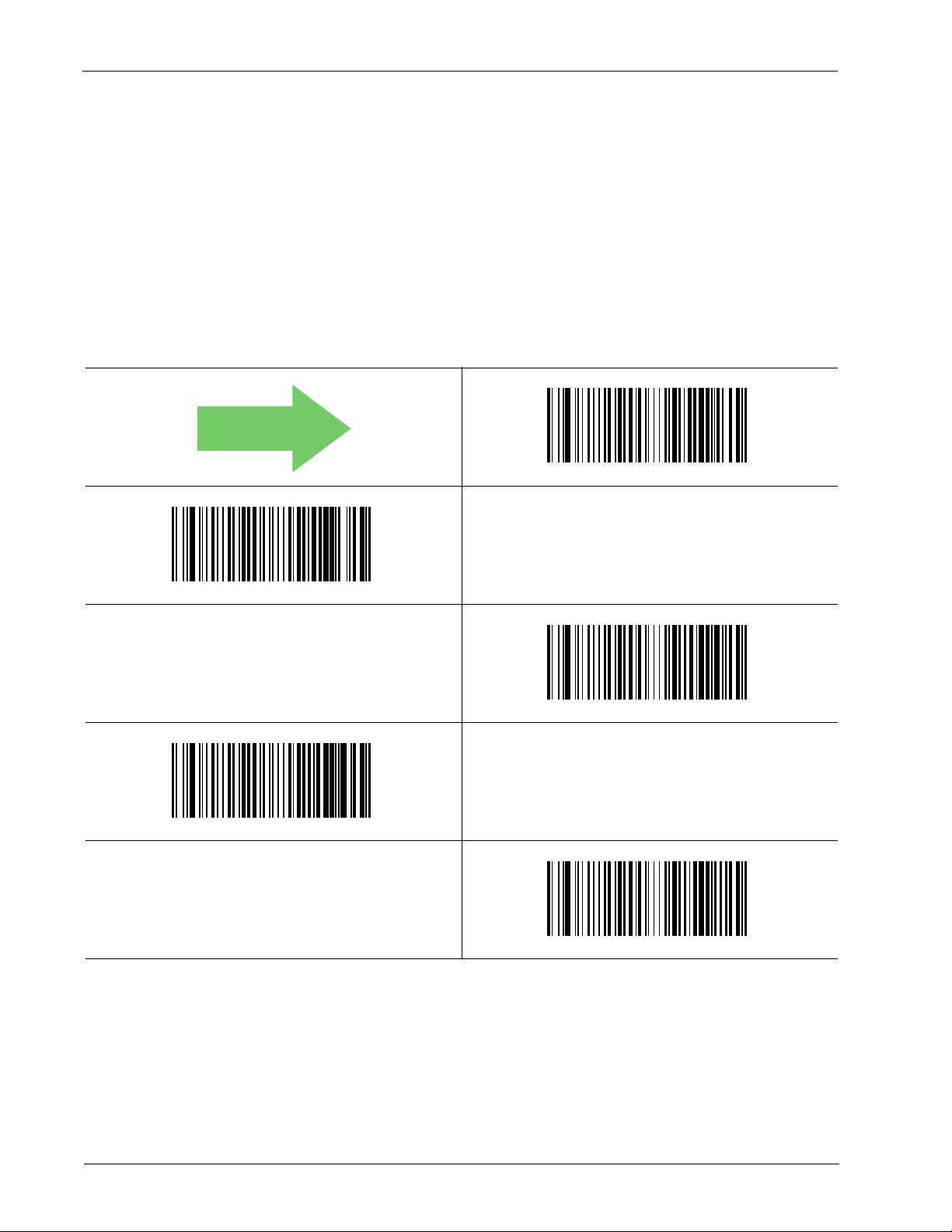
RS-232 ONLY Interface
Handshaking Control
The data interface consists of an RS-232 port designed to operate either with
or without the hardware handshaking lines,
(CTS). Handshaking Control includes the following options:
Send
• RTS — RTS is asserted during transmissions. CTS is ignored.
• RTS/CTS — RTS is asserted during transmissions. CTS gates transmissions.
• RTS/XON/XOFF — RTS is asserted during transmissions. CTS is ignored.
XON and XOFF gate transmissions.
• RTS On/CTS — RTS is always asserted. CTS gates transmissions.
• RTS/CTS Scan Control — RTS is asserted during transmissions. CTS gates
transmissions and controls enable and disable state of reader.
DEFAULT
$CR2HC01
Request to Send
$CR2HC00
Handshaking Control = RTS
(RTS), and
Clear to
Handshaking Control = RTS/CTS
$CR2HC03
Handshaking Control = RTS On/CTS
$CR2HC02
Handshaking Control = RTS/XON/XOFF
$CR2HC04
Handshaking Control = RTS/CTS Scan Control
30 QuickScan™ I QM21X1 / QBT21X1
Page 41

RS-232/USB-COM Interfaces
The programming bar codes in this chapter allow modifications to the standard
RS-232 and USB-COM interfaces.
INTERCHARACTER DELAY on page 32
BEEP ON ASCII BEL on page 33
BEEP ON NOT ON FILE on page 33
ACK CHARACTER on page 35
NAK CHARACTER on page 35
ACK NAK TIMEOUT VALUE on page 36
ACK NAK RETRY COUNT on page 37
ACK NAK ERROR HANDLING on page 38
INDICATE TRANSMISSION FAILURE on page 39
DISABLE CHARACTER on page 39
ENABLE CHARACTER on page 40
Product Reference Guide 31
Page 42

Enter/Exit Programming Mode Intercharacter Delay
00 = No Intercharacter Delay
Intercharacter Delay
This parameter specifies the intercharacter delay between the end of one character and the beginning of the next. The delay can be set within a range of zero
(0) to 990 milliseconds in 10ms increments. A setting of zero specifies no
delay. See "Intercharacter Delay" on page 278 for more detailed programming
instructions.
$CR2IC00
Intercharacter Delay = No Delay
$CR2IC
Select Intercharacter Delay Setting
~
Make a mistake? Scan the CANCEL bar code to abort and not
save the entry string. You can then start again at the begin-
ning.
CANCEL
DEFAULT
32 QuickScan™ I QM21X1 / QBT21X1
Page 43

RS-232/USB-COM Interfaces Enter/Exit Programming Mode
DEFAULT
Beep On ASCII BEL
When this parameter is enabled, the reader issues a beep when a <BEL> character is detected on the RS-232 serial line. <BEL> is issued to gain a user's
attention to an illegal entry or other important event.
$CR2BB00
DEFAULT
Beep On ASCII BEL = Disable
$CR2BB01
Beep On ASCII BEL = Enable
Beep On Not on File
This option enables/disables the action of the reader to sound a three beep
sequence upon receiving a Not-On-File (NOF) host command.
$CBPNF00
Beep On Not On File = Disable
$CBPNF01
Beep On Not On File = Enable
Product Reference Guide
33
Page 44

Enter/Exit Programming Mode ACK NAK Options
ACK NAK Options
This enables/disables the ability of the reader to support the RS-232 ACK/NAK
protocol. When configured, the reader and/or host sends an “ACK” when it
receives data properly, and sends “NAK” when the data is in error.
Options are:
•Disable
• Enable for label transmission — The reader expects an ACK/NAK response
from the host when a label is sent.
• Enable for host-command acknowledge — The reader will respond with
ACK/NAK when the host sends a command.
• Enable for label transmission and host-command acknowledge
$CR2AE00
DEFAULT
ACK/NAK Protocol = Disable ACK/NAK
$CR2AE01
ACK/NAK Protocol = Enable for label transmission
$CR2AE03
ACK/NAK Protocol = Enable for label transmission and host-
command acknowledge
$CR2AE02
ACK/NAK Protocol = Enable for host-command
acknowledge
34 QuickScan™ I QM21X1 / QBT21X1
Page 45

RS-232/USB-COM Interfaces Enter/Exit Programming Mode
0x06 ‘ACK’ Character
0x15 ‘NAK’ Character
ACK Character
This setting specifies an ASCII character or hex value to be used as the ACK
character. ASCII characters or any hex value from 0 to 0xFF can be selected. See
"ACK Character" on page 279 for more detailed programming instructions.
Setting to previously defined characters such as XON, XOFF, or
host commands conflicts with normal operation of these characters. 8-bit data is not recognized when the option
NOTE
$CR2AC
Select ACK Character Setting
on page 27
has been set as 7 Data Bits.
Data Bits
DEFAULT
NAK Character
This setting specifies an ASCII character or hex value to be used as the NAK
character. ASCII characters or any hex value from 0 to 0xFF can be selected. See
"NAK Character" on page 280 for more detailed programming instructions.
Select NAK Character Setting
NOTE
$CR2NA
DEFAULT
Setting to previously defined characters such as XON, XOFF, or
host commands conflicts with normal operation of these characters. 8-bit data is not recognized when the option
on page 27
has been set as 7 Data Bits.
Data Bits
Product Reference Guide
35
Page 46

Enter/Exit Programming Mode ACK NAK Options
DEFAULT
01 ACK NAK Timeout value is 200ms
ACK NAK Timeout Value
This option specifies the amount of time the reader waits for an ACK character
from the host following label transmission. The selectable timeout range is 200
milliseconds to 15,000ms (15 seconds) in 200ms increments. A selection of 0
disables the timeout. See "ACK NAK Timeout Value" on page 281 for more
detailed programming instructions.
$CR2AT
Select ACK NAK Timeout Value Setting
~
Make a mistake? Scan the CANCEL bar code to abort and
not save the entry string. You can then start again at the
beginning.
CANCEL
36 QuickScan™ I QM21X1 / QBT21X1
Page 47

RS-232/USB-COM Interfaces Enter/Exit Programming Mode
003 = 3 Retries
ACK NAK Retry Count
This feature specifies the number of times the reader retries a label transmission due to a retry condition. The selectable range is from 1 to 254 retries. A
selection of 0 disables the count, and a selection of 255 specifies unlimited
retries. See "ACK NAK Retry Count" on page 282 for more detailed programming instructions.
$CR2AR
Select ACK NAK Retry Count Setting
~
Make a mistake? Scan the CANCEL bar code to abort and
not save the entry string. You can then start again at the
beginning.
CANCEL
DEFAULT
Product Reference Guide
37
Page 48

Enter/Exit Programming Mode ACK NAK Options
ACK NAK Error Handling
This feature specifies the method the reader uses to handle receive errors
detected while waiting for an ACK character from the host.
Options are:
• Ignore errors detected
• Process error as valid ACK character
• Process error as valid NAK character
$CR2EH00
DEFAULT
ACK NAK Error Handling = Ignore Errors Detected
$CR2EH01
ACK NAK Error Handling = Process Error as
Valid ACK Character
$CR2EH02
ACK NAK Error Handling = Process Error as
Valid NAK Character
38 QuickScan™ I QM21X1 / QBT21X1
Page 49

RS-232/USB-COM Interfaces Enter/Exit Programming Mode
0x44 = Disable Character is ‘D’
Indicate Transmission Failure
This option enables/disables the reader’s ability to sound an error beep to indicate a transmission failure while in ACK/NAK mode.
$CR2TF00
Indicate Transmission Failure = Disable Indication
$CR2TF01
DEFAULT
Indicate Transmission Failure = Enable Indication
Disable Character
Specifies the value of the RS-232 host command used to disable the reader.
ASCII characters or any hex value from 0 to 0xFF can be selected. See "Disable
Character" on page 283 for more detailed programming instructions.
NOTE
$CR2DC
Select Disable Character Setting
DEFAULT
Setting to previously defined characters such as XON, XOFF, or
host commands conflicts with normal operation of these characters. 8-bit data is not recognized when the option
on page 27
has been set as 7 Data Bits.
Data Bits
Product Reference Guide
39
Page 50

Enter/Exit Programming Mode Enable Character
0x45 = Enable Character is ‘E’
Enable Character
Specifies the value of the RS-232 host command used to enable the reader.
ASCII characters or any hex value from 0 to 0xFF can be selected. See "Enable
Character" on page 284 for more detailed programming instructions.
Setting to previously defined characters such as XON, XOFF, or
host commands conflicts with normal operation of these characters. 8-bit data is not recognized when the option
NOTE
$CR2EC
Select Enable Character Setting
on page 27
DEFAULT
has been set as 7 Data Bits.
Data Bits
40 QuickScan™ I QM21X1 / QBT21X1
Page 51

Keyboard Interface
Use the programming bar codes in this chapter to select options for USB Keyboard and Wedge Interfaces.
COUNTRY MODE on page 42
CAPS LOCK STATE on page 45
NUMLOCK on page 46
KEYBOARD NUMERIC KEYPAD on page 46
KEYBOARD SEND CONTROL CHARACTERS on page 47
WEDGE QUIET INTERVAL on page 48
INTERCODE DELAY on page 49
USB KEYBOARD SPEED on page 50
Standard Factory Settings
Reference Appendix B, Standard Defaults for a listing of standard factory set-
tings.
Scancode Tables
Information about control character emulation which applies to keyboard interfaces is listed in Appendix E, Scancode Tables.
Product Reference Guide 41
Page 52
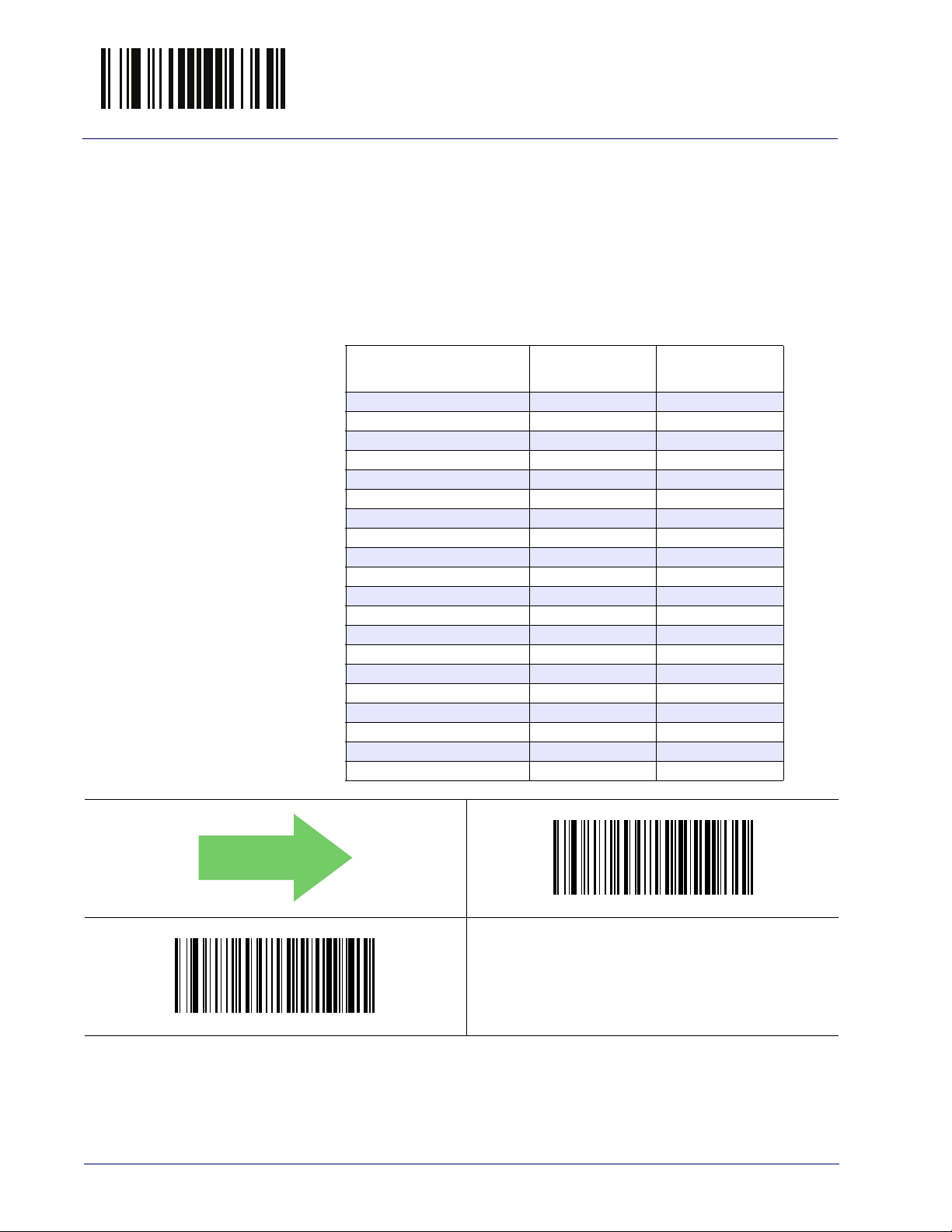
Enter/Exit Programming Mode Country Mode
Country Mode
This feature specifies the country/language supported by the keyboard.
Country Modes are only valid for the following interfaces:
• USB Keyboard (without alternate key encoding)
• Keyboard Wedge
Below are the Country Modes supported by each product version (Standard or
European):
Supported Country
Codes
English (USA)
Spanish (Latin American)
Japanese
Polish
Portuguese (Brazilian)
Lithuanian
Hungarian
Croatian
Romanian
Czech
Slovakian
Italian
French
German
English (British)
Swedish
Belgian
Danish
Norwegian
Swiss
Standard
Version
● ●
●●
●
●
● ●
●
●
●
●
●
●
European
Version
●
●
●
●
●
●
●
●
●
$CKBCO00
DEFAULT
Country Mode = English (USA)
$CKBCO01
Country Mode = Belgian
42 QuickScan™ I QM21X1 / QBT21X1
Page 53

Keyboard Interface Enter/Exit Programming Mode
Country Mode (continued)
$CKBCO02
Country Mode = English (British)
$CKBCO11
Country Mode = Croatian
$CKBCO0E
Country Mode = Czech
$CKBCO03
Country Mode = Danish
$CKBCO05
Country Mode = German
$CKBCO04
Country Mode = French
$CKBCO0D
Country Mode = Hungarian
Country Mode = Lithuanian
Product Reference Guide
43
Page 54
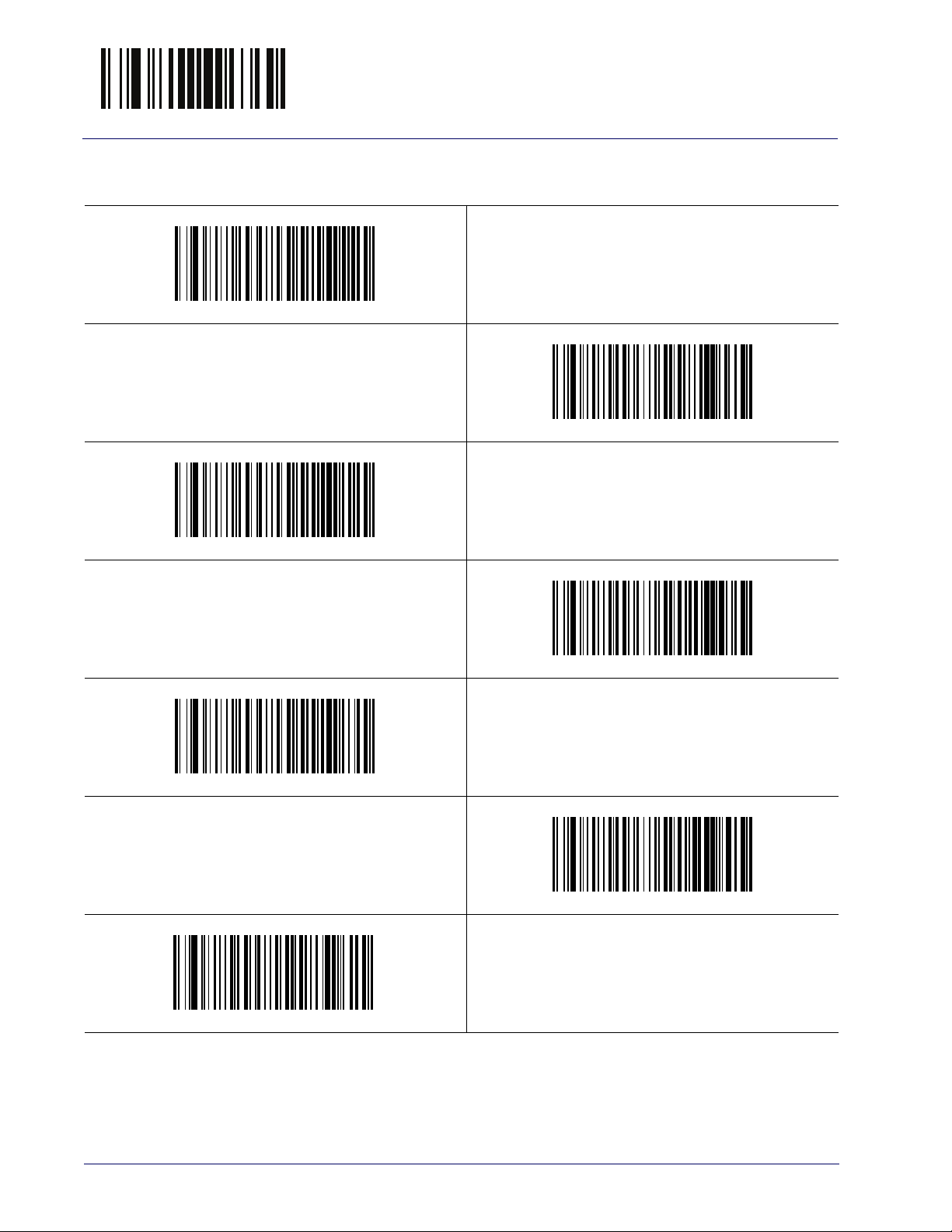
Enter/Exit Programming Mode Country Mode
Country Mode (continued)
$CKBCO06
Country Mode = Italian
$CKBCO0C
Country Mode = Japanese 106-key
$CKBCO07
Country Mode = Norwegian
$CKBCO12
$CKBCO08
Country Mode = Portuguese (Brazilian)
$CKBCO0F
Country Mode = Slovakian
Country Mode = Polish
$CKBCO10
Country Mode = Romanian
44 QuickScan™ I QM21X1 / QBT21X1
Page 55

Keyboard Interface Enter/Exit Programming Mode
Country Mode (continued)
$CKBCO09
Country Mode = Spanish (Latin American)
$CKBCO0A
Country Mode = Swedish
$CKBCO0B
Country Mode = Swiss
Caps Lock State
This option specifies the format in which the reader sends character data. This
applies to Keyboard Wedge interfaces.
encoding keyboard is selected.
DEFAULT
$CKBCL01
Caps Lock State = Caps Lock ON
This does not apply when an alternate key
$CKBCL00
Caps Lock State = Caps Lock OFF
$CKBCL02
Caps Lock State = AUTO Caps Lock Enable
Product Reference Guide
45
Page 56
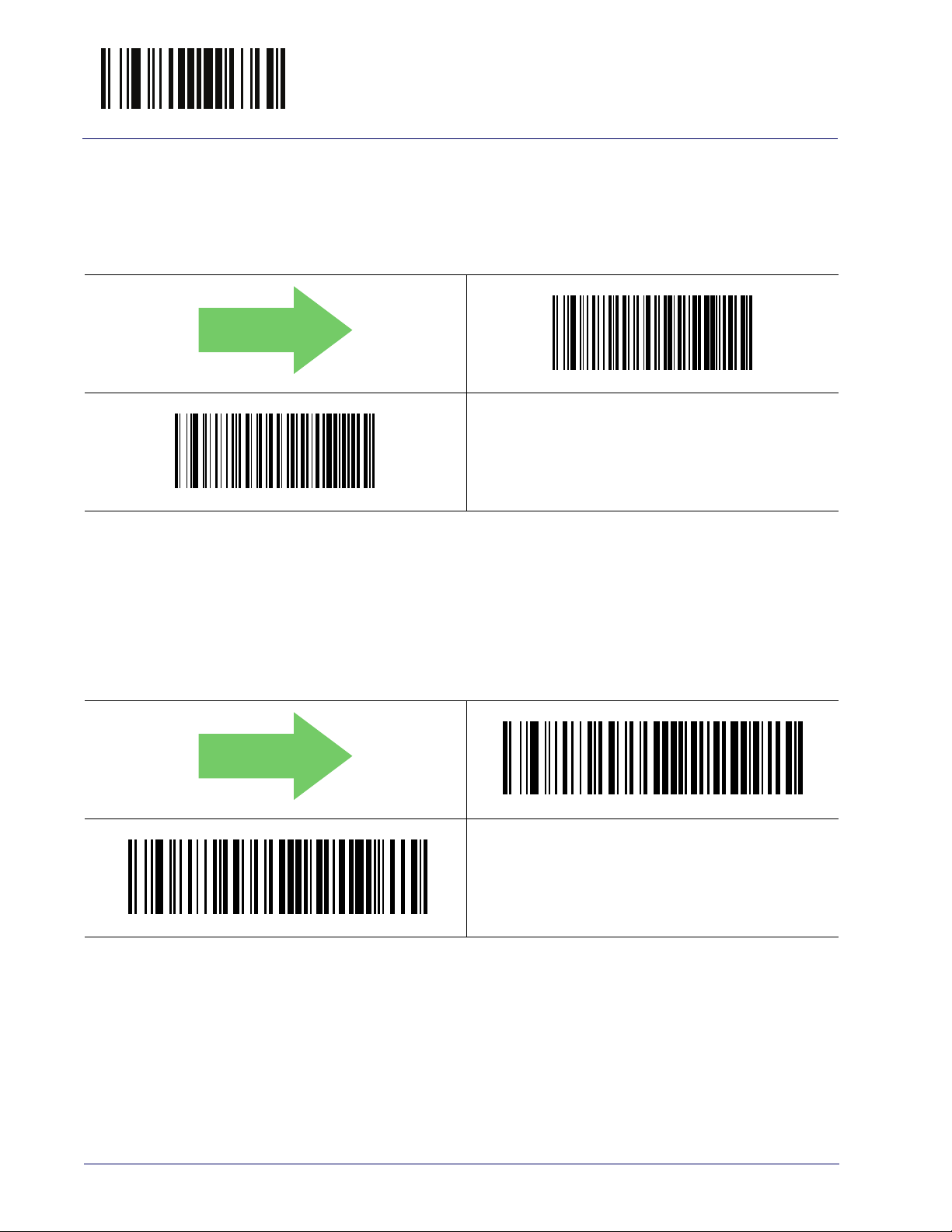
Enter/Exit Programming Mode Numlock
Numlock
This option specifies the setting of the Numbers Lock (Numlock) key while in
Keyboard Wedge interface. This only applies to alternate key encoding interfaces.
Numlock = Numlock key toggled
It does not apply to USB Keyboard.
$CKBNL00
DEFAULT
Numlock = Numlock key unchanged
$CKBNL01
Keyboard Numeric Keypad
This feature specifies if numeric characters will be sent using the standard keys
or the numeric keypad
DEFAULT
$CKBKP01
Keyboard Numeric Keypad = Numeric Keypad
.
$CKBKP00
Keyboard Numeric Keypad = Standard Keys
46 QuickScan™ I QM21X1 / QBT21X1
Page 57
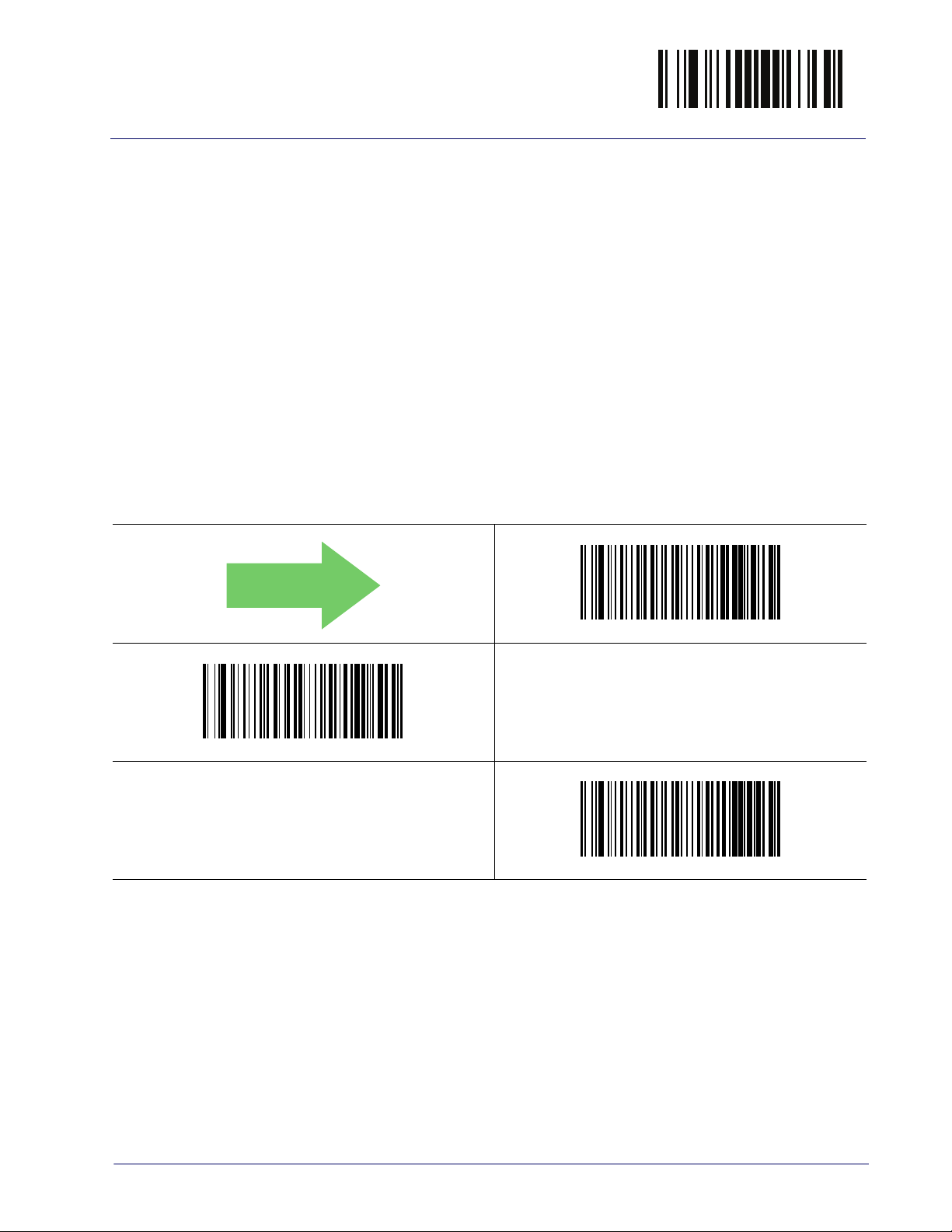
Keyboard Interface Enter/Exit Programming Mode
Keyboard Send Control Characters
This feature is used by the Keyboard Wedge and USB Keyboard interfaces. It
specifies how the reader transmits ASCII control characters to the host. Reference Appendix E, for more information about control characters.
Options are as follows:
Send Ctrl+Key :
the format Ctrl+Key. Special keys are available in the range from 81H to A1.
Send Ctrl+Shift+Key :
in the format Ctrl+Shift+Keys.
ASCII characters from 00H to 0x1FH inclusive are transmitted in
The behavior is the same as above, but control keys are sent
Send Special Function Key :
the special function key mapping table (see "Microsoft Windows Codepage
1252" on page 348). This is used to send keys that are not in the normal ASCII
set. A unique set is provided for each available scancode set.
DEFAULT
$CKBSC01
Keyboard Send Control Characters = 01
Send characters between 00H and 1FH according to
$CKBSC00
Keyboard Send Control Characters = 00
$CKBSC02
Keyboard Send Control Characters = 02
Product Reference Guide
47
Page 58

Enter/Exit Programming Mode Wedge Quiet Interval
OA = Quiet Interval of 100 ms
Wedge Quiet Interval
This option specifies the amount of time to look for keyboard activity before
the reader breaks the keyboard connection in order to transmit data to host.
The selectable range for this feature is from 0 to 990ms in 10ms increments.
See "Wedge Quiet Interval" on page 285 for more detailed programming instructions.
This feature applies ONLY to the Keyboard Wedge interface.
NOTE
$CKBQI
Select Wedge Quiet Interval Setting
~
Make a mistake? Scan the CANCEL bar code to abort and
not save the entry string. You can then start again at the
beginning.
CANCEL
DEFAULT
48 QuickScan™ I QM21X1 / QBT21X1
Page 59

Keyboard Interface Enter/Exit Programming Mode
DEFAULT
00 = No Wedge Intercode Delay
Intercode Delay
Specifies the delay between labels transmitted to the host for this interface. The
selectable range for this feature is from 0 to 99 seconds. See "Intercode Delay"
on page 287 for more detailed programming instructions.
$CKBID
Set Intercode Delay
~
Make a mistake? Scan the CANCEL bar code to abort and
not save the entry string. You can then start again at the
beginning.
CANCEL
Product Reference Guide
49
Page 60

Enter/Exit Programming Mode USB Keyboard Speed
USB Keyboard Speed
This option specifies the USB poll rate for a USB Keyboard.
This feature applies ONLY to the USB Keyboard interface.
NOTE
$CKBSP01
DEFAULT
USB Keyboard Speed = 1ms
$CKBSP02
USB Keyboard Speed = 2ms
$CKBSP03
$CKBSP04
USB Keyboard Speed = 4ms
USB Keyboard Speed = 3ms
$CKBSP05
USB Keyboard Speed = 5ms
50 QuickScan™ I QM21X1 / QBT21X1
Page 61

Keyboard Interface Enter/Exit Programming Mode
USB Keyboard Speed (continued)
$CKBSP06
USB Keyboard Speed = 6ms
$CKBSP07
USB Keyboard Speed = 7ms
$CKBSP08
USB Keyboard Speed = 8ms
$CKBSP09
$CKBSP0A
USB Keyboard Speed = 10ms
USB Keyboard Speed = 9ms
Product Reference Guide
51
Page 62

Enter/Exit Programming Mode USB Keyboard Speed
NOTES
52 QuickScan™ I QM21X1 / QBT21X1
Page 63

Introduction
Feature settings for USB interfaces differ depending upon which host type the
reader will be connected with. Use the feature settings in this chapter to specifically configure for the USB-OEM interface. Other USB interfaces are included in
the approprite chapter for their host type.
Standard Factory Settings
Reference Appendix B, Standard Defaults for a listing of standard factory set-
tings.
USB-OEM Interface
USB-OEM DEVICE USAGE on page 54
USB-OEM INTERFACE OPTIONS on page 54
Product Reference Guide 53
Page 64

Enter/Exit Programming Mode USB-OEM Device Usage
DEFAULT
DEFAULT
USB-OEM Device Usage
The USB-OEM protocol allows for the reader to be identified as one of two different types of bar code readers. Depending on what other scanners you may
already have connected to a USB-OEM POS, you may need to change this setting
to enable all devices to communicate.
Options are:
• Table Top Scanner
• Handheld Scanner
It may be necessary to switch device usage when connecting two readers/
scanners of the same type to a POS system.
NOTE
$CIBUT00
USB-OEM Device Usage = Table Top Scanner
$CIBUT01
USB-OEM Device Usage = Handheld Scanner
USB-OEM Interface Options
This setting provides for an interface specific control mechanism..
Options are:
• Obey — Obey Reader Configuration Host Commands
• Ignore — Ignore Reader Configuration Host Commands
$CIFO102
USB-OEM Interface Options = Ignore
$CIFO101
USB-OEM Interface Options = Obey
54 QuickScan™ I QM21X1 / QBT21X1
Page 65
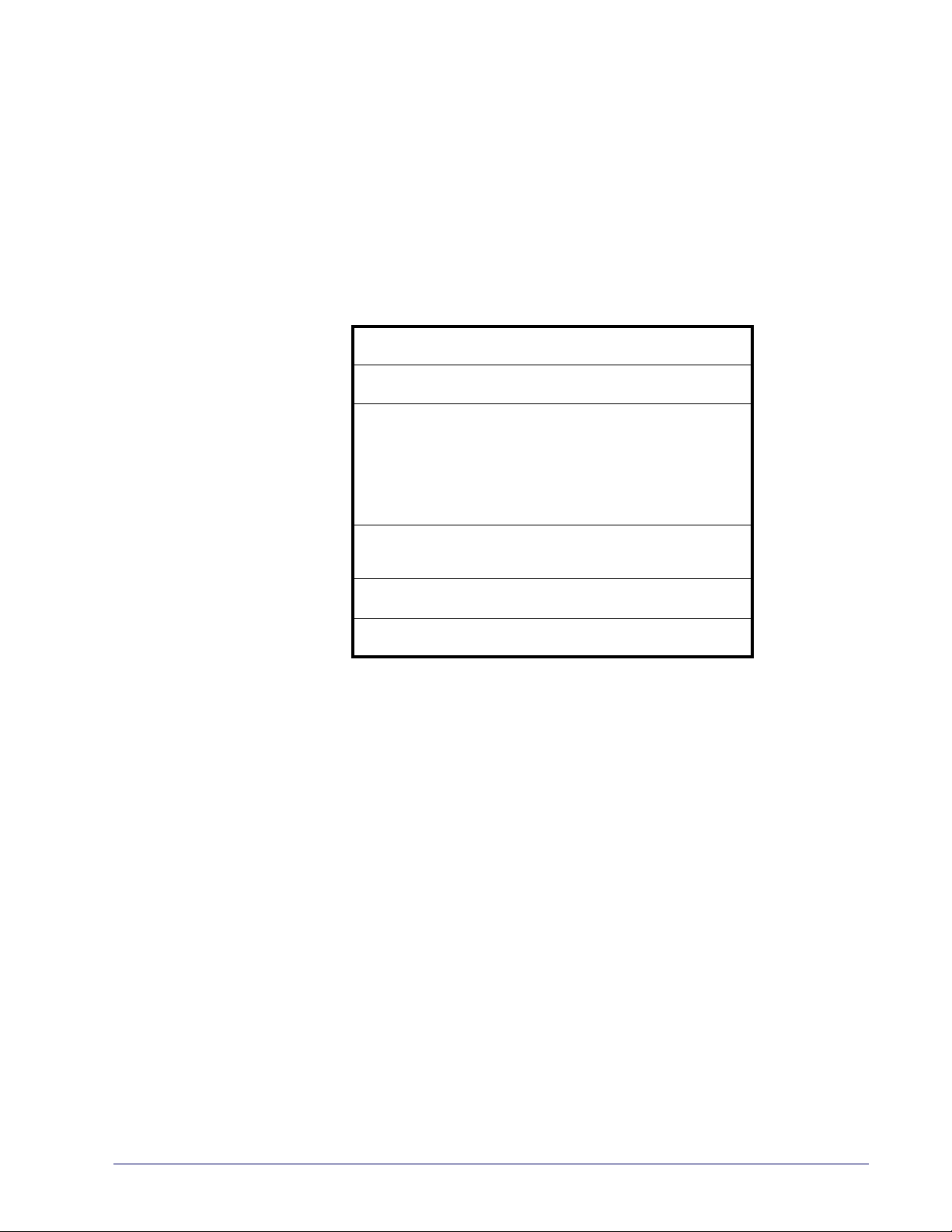
Data Format
GLOBAL PREFIX/SUFFIX on page 56
GLOBAL AIM ID on page 57
LABEL ID starting on page 58
•Label ID: Pre-loaded Sets on page 58
•Label ID: Set Individually Per Symbology on
page 59
•Label ID Control on page 59
•Label ID Symbology Selection on page 60
SET GLOBAL MID LABEL ID CHARACTER(S) on
page 66
CASE CONVERSION on page 67
CHARACTER CONVERSION on page 68
The features in this chapter can be used to build specific user-defined data into
a message string. See "References" starting on page 277 for more detailed
instructions on setting these features.
Product Reference Guide 55
Page 66

Enter/Exit Programming Mode Global Prefix/Suffix
DEFAULT
No Global Prefix
Global Suffix = 0x0D (CR)
Global Prefix/Suffix
Up to 20 ASCII characters may be added as a prefix (in a position before the bar
code data) and/or as a suffix (in a position following the bar code data) as indicated in "Global Prefix/Suffix" on page 289.
$CLFPR
Set Global Prefix
$CLFSU
Set Global Suffix
~
Make a mistake? Scan the CANCEL bar code to abort and
not save the entry string. You can then start again at the
beginning.
CANCEL
56 QuickScan™ I QM21X1 / QBT21X1
Page 67
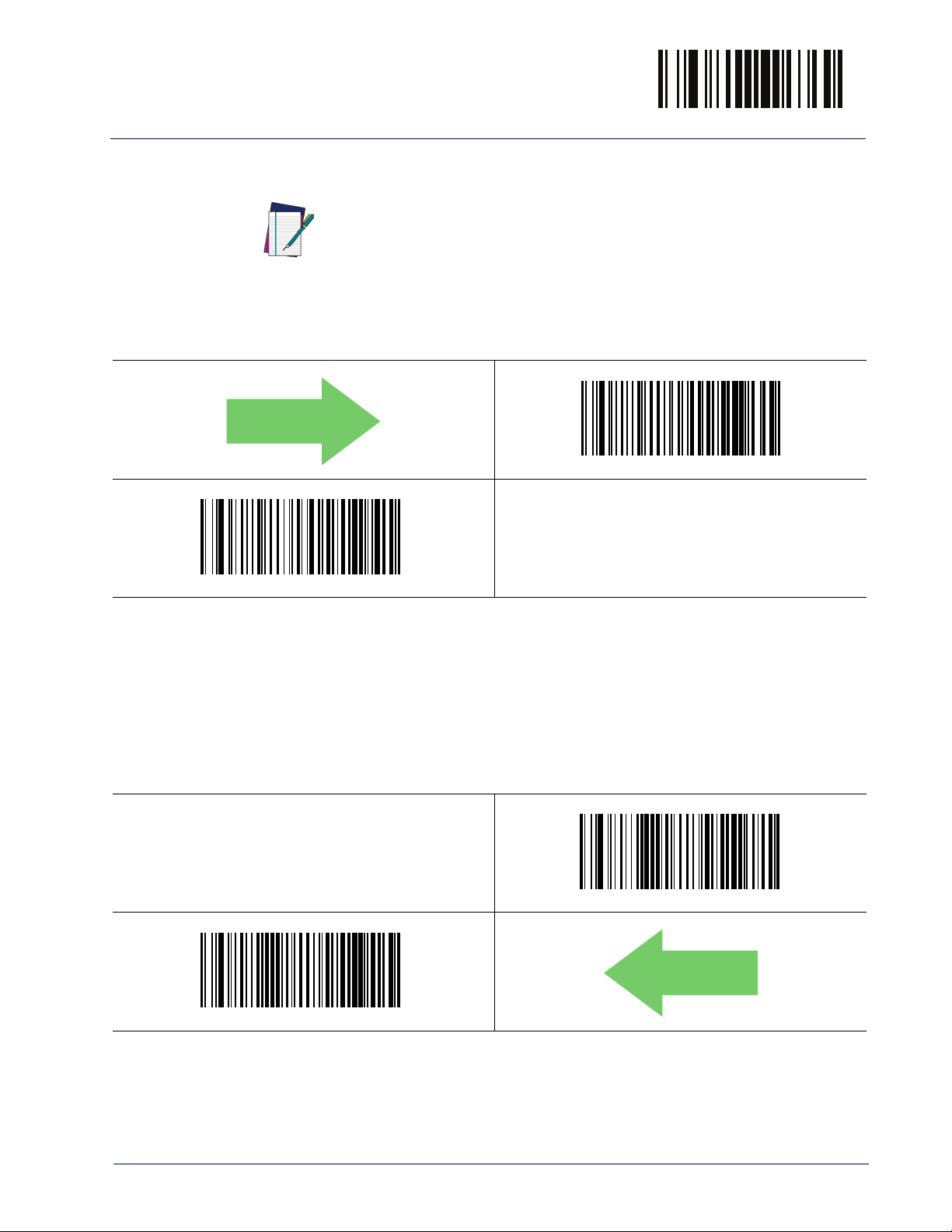
Data Format Enter/Exit Programming Mode
DEFAULT
Global AIM ID
This feature enables/disables addition of AIM IDs for all symbology types.
NOTE
AIM label identifiers (as opposed to custom characters you select yourself as
with label identifiers) can be included with scanned bar code data. See "Global
AIM ID" on page 290 for more detailed programming instructions.
$CAIEN00
DEFAULT
Global AIM ID = Disable
$CAIEN01
Global AIM ID = Enable
GS1-128 AIM ID
If Global AIM ID is disabled, the AIM ID for GS1-128 can be enabled/disabled
independently. The AIM ID for GS1-128 is a ]C1, ]C2 or ]C3.
AIM IDs for other symbologies can be enabled/disabled independently as well.
Contact Customer Support for assistance.
$CU8AI01
GS1-128 AIM ID = Enable
$CU8AI00
GS1-128 AIM ID = Disable
Product Reference Guide
57
Page 68
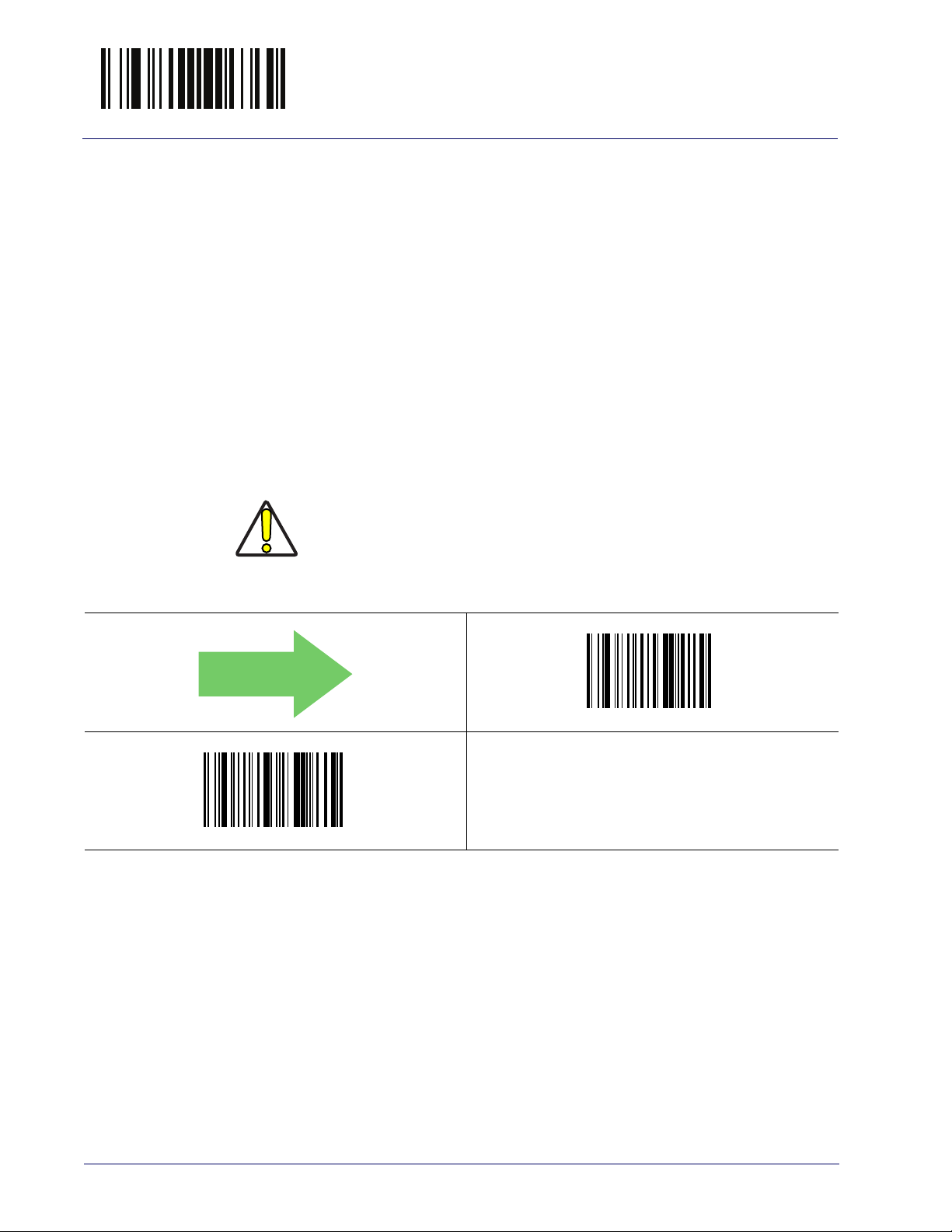
Enter/Exit Programming Mode Label ID
Label ID
A Label ID is a customizable code of up to three ASCII characters (each can be
one of hex 0x01-0xFF), used to identify a bar code (symbology) type. It can be
appended previous to or following the transmitted bar code data depending
upon how this option is enabled. This feature provides options for configuring
custom Label IDs as a pre-loaded set (see "Label ID: Pre-loaded Sets" on
page 58) or individually per symbology (see "Label ID: Set Individually Per Sym-
bology" on page 59). If you wish to program the reader to always include an
industry standard label identifier for ALL symbology types, see the previous
feature "Global AIM ID" on page 57.
Label ID: Pre-loaded Sets
The reader supports two pre-loaded sets of Label IDs. Shown is the USA set
and the EU set. See "Label ID: Pre-loaded Sets" on page 291 for more information concerning the pre-loaded sets that are provided.
When changing from one Label ID set to another, all other reader configuration settings, including the host interface type, will be erased
and set to the factory defaults. Any custom configuration or custom
CAUTION
defaults will be lost.
DEFAULT
$Ae
Label ID Pre-loaded Set = EU Set
$AE
Label ID Pre-loaded Set = USA Set
58 QuickScan™ I QM21X1 / QBT21X1
Page 69

Data Format Enter/Exit Programming Mode
Label ID: Set Individually Per Symbology
This feature configures a Label ID individually for a single symbology.
This setting requires the scanning of bar codes from multiple sections. See
"Label ID: Set Individually Per Symbology"
detailed programming instructions.
NOTE
on page 293 for more
Label ID Control
This option controls whether a Label ID is disabled, or sent as a prefix or suffix
for a given symbology type.
$CIDCO00
DEFAULT
Label ID Transmission = Disable
$CIDCO01
Label ID Transmission = Enable as Prefix
~
CANCEL
$CIDCO02
Label ID Transmission = Enable as Suffix
Make a mistake? Scan the CANCEL bar code to abort and
not save the entry string. You can then start again at the
beginning.
Product Reference Guide
59
Page 70

Enter/Exit Programming Mode Label ID
Label ID Symbology Selection
This option selects the symbology for which a Label ID is to be configured. See
"Label ID: Set Individually Per Symbology" on page 293 for full instructions.
$CABID
Set UPC-A Label ID Character(s)
$CA2ID
Set UPC-A/P2 Label ID Character(s)
$CA5ID
$CA8ID
Set UPC-A/GS1-128 Label ID Character(s)
$CE2ID
Set UPC-E/P2 Label ID Character(s)
Set UPC-A/P5 Label ID Character(s)
$CEBID
Set UPC-E Label ID Character(s)
$CE5ID
Set UPC-E/P5 Label ID Character(s)
60 QuickScan™ I QM21X1 / QBT21X1
Page 71
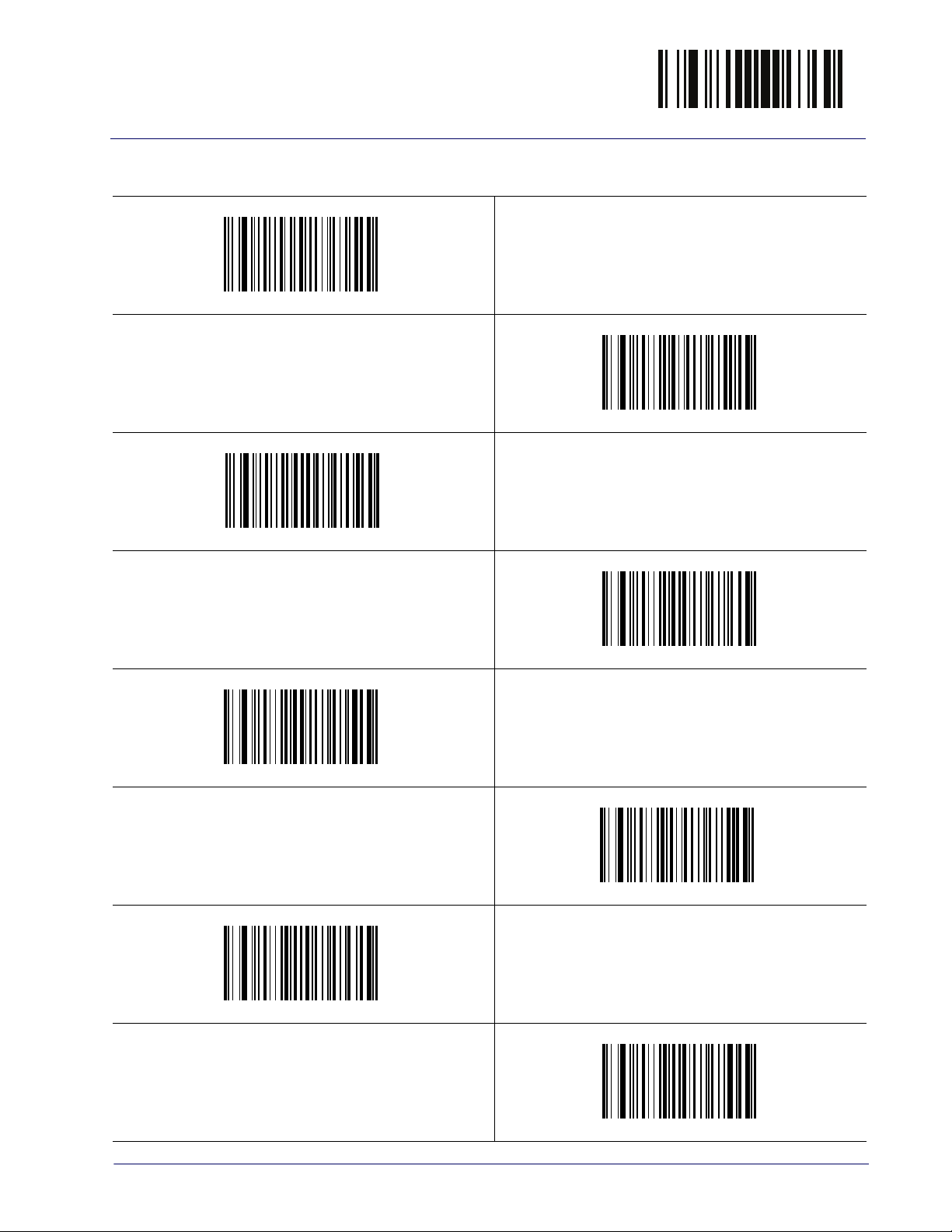
Data Format Enter/Exit Programming Mode
Label ID Symbology Selection (continued)
$CE8ID
Set UPC-E/GS1-128 Label ID Character(s)
$C3BID
Set EAN 13 Label ID Character(s)
$C32ID
Set EAN 13/P2 Label ID Character(s)
$C35ID
$C38ID
Set EAN 13/GS1-128 Label ID Character(s)
$C82ID
Set EAN 8/P2 Label ID Character(s)
Set EAN 13/P5 Label ID Character(s)
$C8BID
Set EAN 8 Label ID Character(s)
$C85ID
Set EAN 8/P5 Label ID Character(s)
Product Reference Guide
61
Page 72
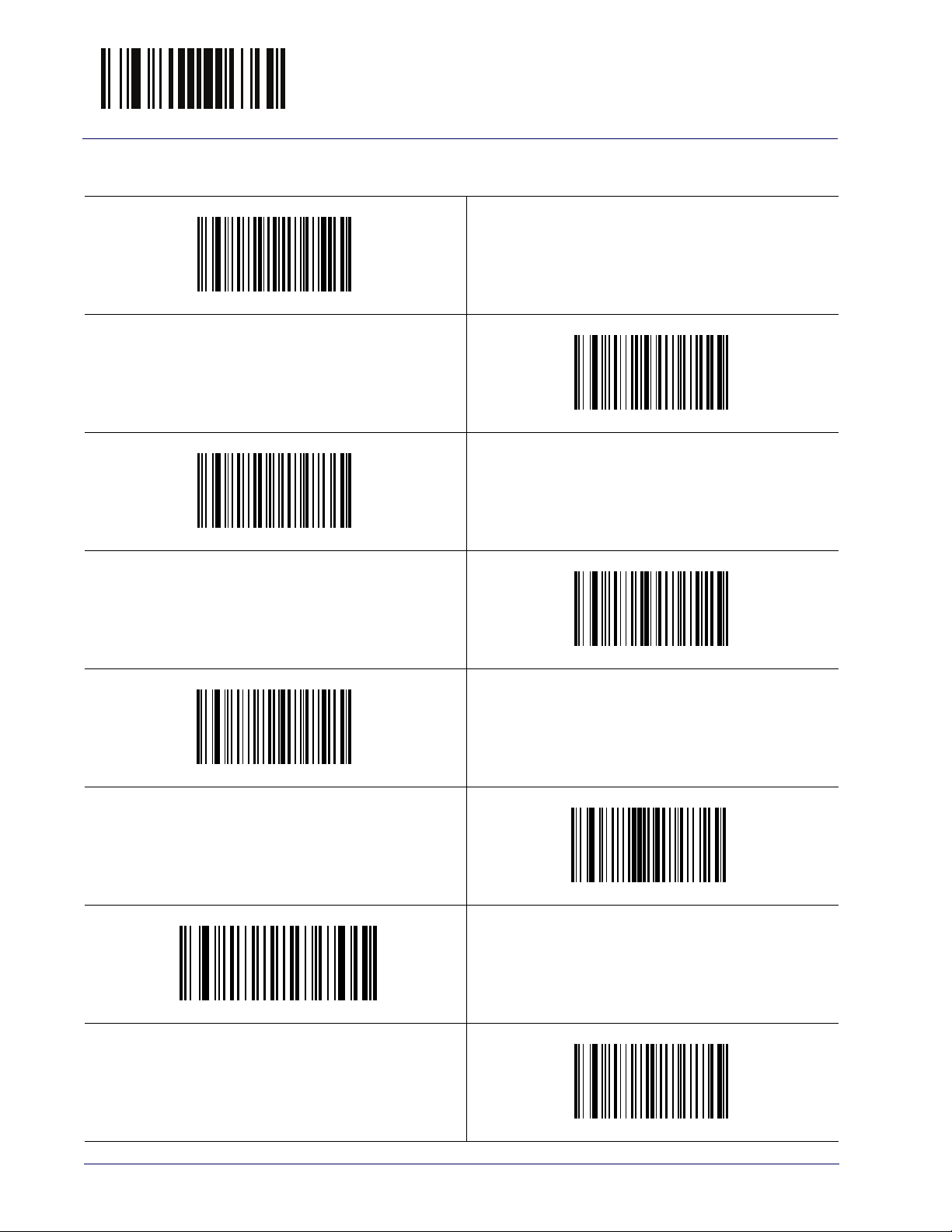
Enter/Exit Programming Mode Label ID
Label ID Symbology Selection (continued)
$C88ID
Set EAN 8/GS1-128 Label ID Character(s)
$C4BID
Set GS1 DataBar Omnidirectional Label ID Character(s)
$CXBID
Set GS1 DataBar Expanded Label ID Character(s)
$CLBID
$CC3ID
Set Code 39 Label ID Character(s)
$CCCID
Set Code 39 CIP Label ID Character(s)
Set GS1 DataBar Limited Label ID Character(s)
$CP3ID
Set Code 32 Label ID Character(s)
$CC8ID
Set Code 128 Label ID Character(s)
62 QuickScan™ I QM21X1 / QBT21X1
Page 73
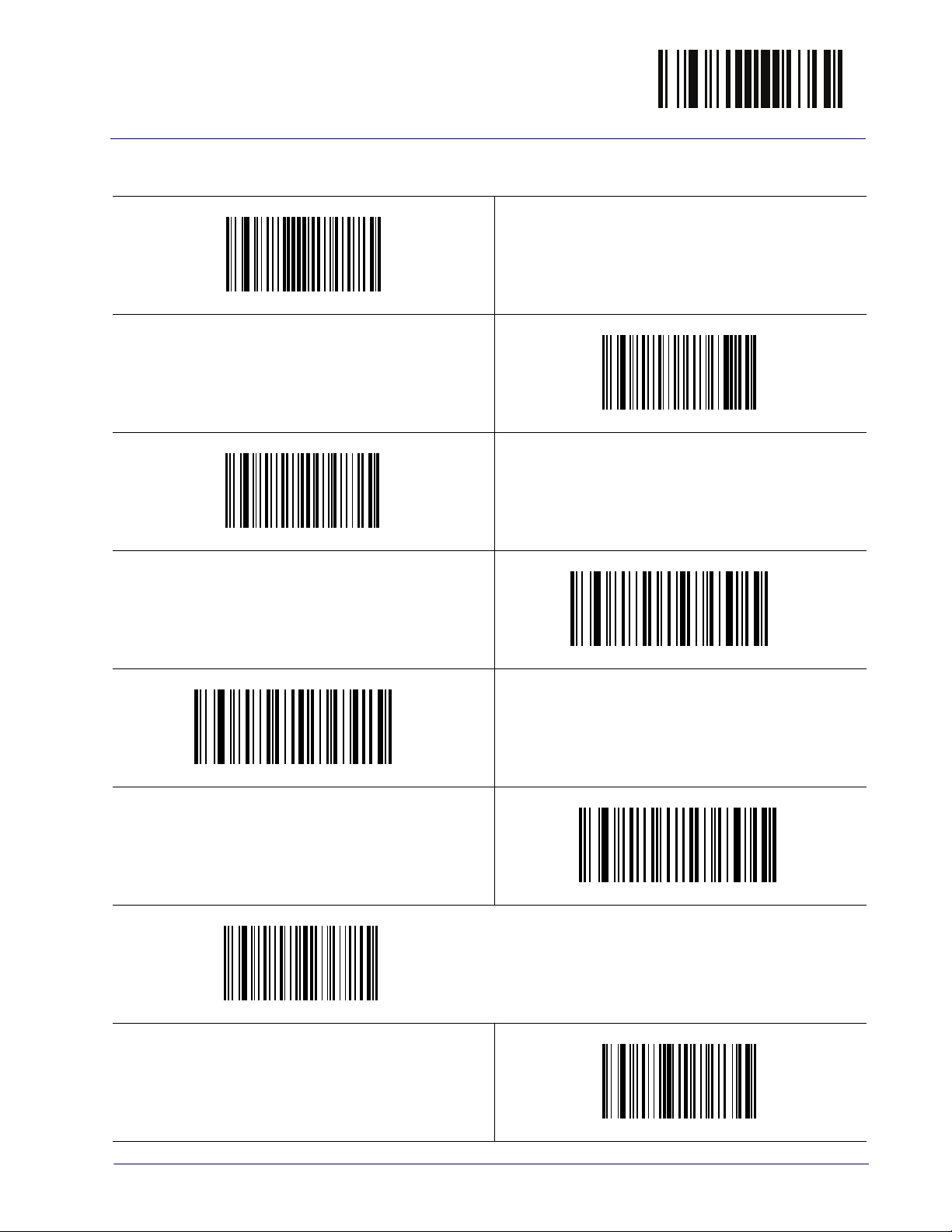
Data Format Enter/Exit Programming Mode
Label ID Symbology Selection (continued)
$CU8ID
Set GS1-128 Label ID Character(s)
$CCBID
Set Codabar Label ID Character(s)
$CI2ID
Set Interleaved 2 of 5 Label ID Character(s)
$CHRID
$CD2ID
Set Datalogic 2 of 5 CIP HR Label ID Character(s)
$CC1ID
Set Code 11 Label ID Character(s)
Set Interleaved 2 of 5 CIP HR Label ID Character(s)
$CACID
Set ABC Codabar Label ID Character(s)
$CS2ID
Set Standard 2 of 5 Label ID Character(s)
Product Reference Guide
63
Page 74

Enter/Exit Programming Mode Label ID
Label ID Symbology Selection (continued)
$CU2ID
Set Industrial 2 of 5 Label ID Character(s)
$CINID
Set ISSN Label ID Character(s)
$CIAID
Set IATA Label ID Character(s)
$CI8ID
$CMSID
Set MSI Label ID Character(s)
$CCFID
Set Codablock F Label ID Character(s)
Set Concatenated ISBT 128 Label ID Character(s)
$CC9ID
Set Code 93 Label ID Character(s)
$CCRID
Set Code 4 Label ID Character(s)
64 QuickScan™ I QM21X1 / QBT21X1
Page 75

Data Format Enter/Exit Programming Mode
Label ID Symbology Selection (continued)
$CCC5ID
Set Code 5 Label ID Character(s)
$CF2ID
Set Follett 2 of 5 Label ID Character(s)
$CISID
Set ISBN Label ID Character(s)
$CI8ID
$CALID
Set Anker Plessey Label ID Character(s)
Set Concatenated ISBT Label ID Character(s)
$CPLID
Set Plessey Label ID Character(s)
Product Reference Guide
65
Page 76

Enter/Exit Programming Mode Set Global Mid Label ID Character(s)
DEFAULT
No Global Mid Label ID
Character(s)
00000000000000000000
Set Global Mid Label ID Character(s)
Specifies a mid-label ID that is added for transmission between the labels of a
two label pair. The expected string is a maximum of 20 characters. When combining two label pairs into a single label for transmission to the host, this label
ID can be added to the data, following the first label and preceding the second
label. See "Set Global Mid Label ID Character(s)" on page 295 for more information.
$CN2MI
Set Global Mid Label ID Character(s)
~
Make a mistake? Scan the CANCEL bar code to abort and
not save the entry string. You can then start again at the
beginning.
CANCEL
66 QuickScan™ I QM21X1 / QBT21X1
Page 77

Data Format Enter/Exit Programming Mode
Case Conversion
This feature allows conversion of the case of all alphabetic characters to
upper or lower case
It may be necessary to switch device usage when connecting two readers/scanners of the
same type to a POS system.
Case conversion affects ONLY scanned bar code data, and does not affect
Label ID, Prefix, Suffix, or other appended data.
NOTE
$CLFCA00
DEFAULT
Case Conversion = Disable (no case conversion)
$CLFCA01
Case Conversion = Convert to upper case
$CLFCA02
Case Conversion = Convert to lower case
Product Reference Guide
67
Page 78

Enter/Exit Programming Mode Character Conversion
0xFFFFFFFFFFFFFFFF
(No character conversion)
Character Conversion
Character conversion is an eight byte configuration item. The eight bytes are 4
character pairs represented in hexadecimal ASCII values. The first character in
the pair is the character that will be converted. The second character in the pair
is the character to convert to. If the character to convert in a pair is FF, then no
conversion is done. See "Character Conversion" on page 295 for more detailed
programming instructions.
$CLFCH
Configure Character Conversion
DEFAULT
68 QuickScan™ I QM21X1 / QBT21X1
Page 79

Reading Parameters
DOUBLE READ TIMEOUT on page 70 GOOD READ LED DURATION on page 79
LABEL GONE TIMEOUT on page 72 SCAN MODE on page 80
LED AND BEEPER INDICATORS on page 73
POWER ON ALERT on page 73 SCANNING ACTIVE TIME on page 83
GOOD READ: WHEN TO INDICATE on page 74 STAND MODE FLASH on page 83
GOOD READ BEEP TYPE on page 75 FLASH ON TIME on page 84
GOOD READ BEEP FREQUENCY on page 75 FLASH OFF TIME on page 85
GOOD READ BEEP LENGTH on page 76 STAND MODE SENSITIVITY on page 86
GOOD READ BEEP VOLUME on page 78
STAND MODE TRIGGERED TIMEOUT on page
81
Product Reference Guide 69
Page 80
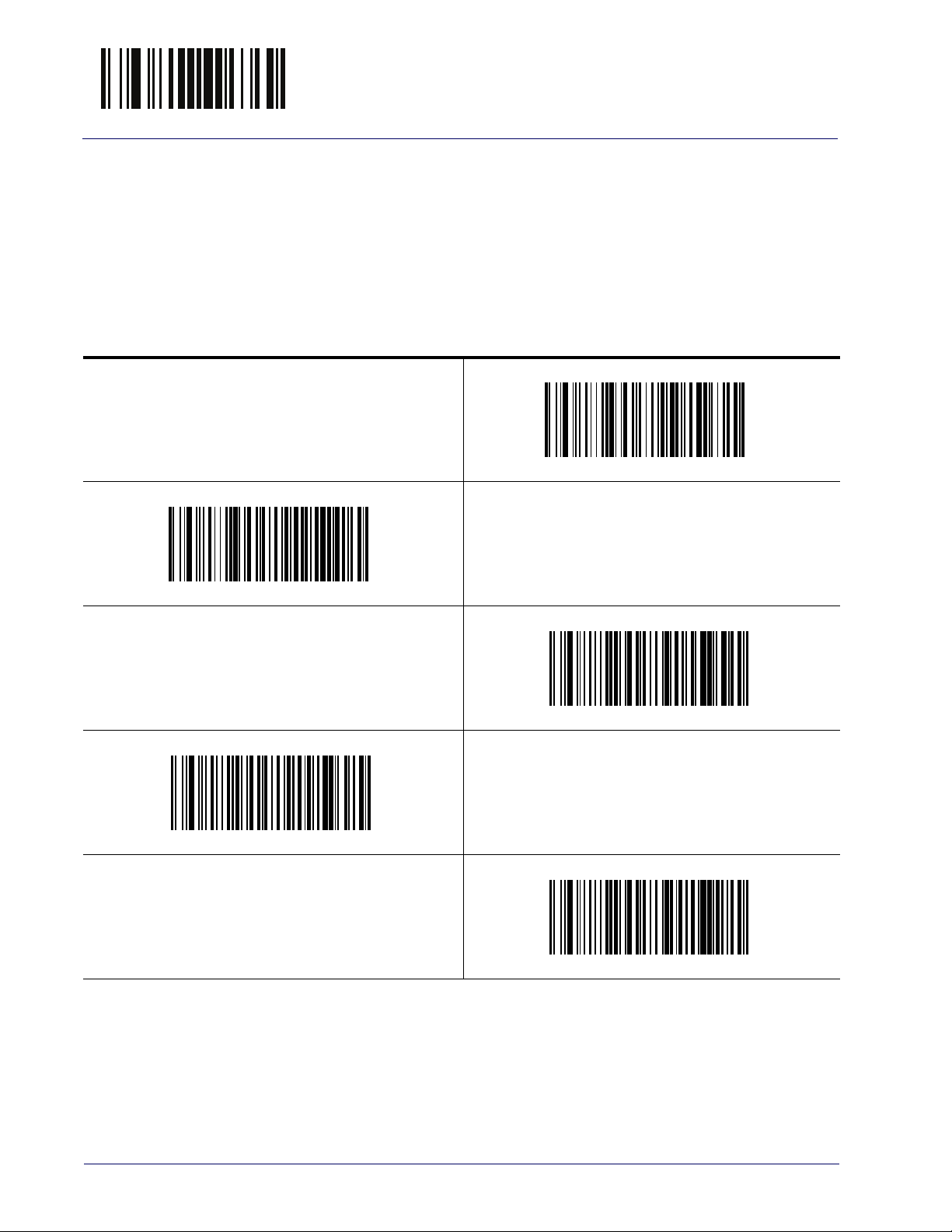
Enter/Exit Programming Mode Double Read Timeout
Double Read Timeout
To prevent a double read of the same label, the Double Read Timeout sets the
minimum time allowed between reads of labels of the same symbology and
data. If the unit reads a label and sees the same label again within the Double
Read Timeout, the second read of the label will be ignored. Double Read Timeout does not apply to scan modes that require a trigger pull for each label that
is read.
$CSNDR0A
Double Read Timeout = 0.1 Second
$CSNDR14
Double Read Timeout = 0.2 Second
$CSNDR28
Double Read Timeout = 0.4 Second
$CSNDR1E
Double Read Timeout = 0.3 Second
$CSNDR32
Double Read Timeout = 0.5 Second
70 QuickScan™ I QM21X1 / QBT21X1
Page 81

Reading Parameters Enter/Exit Programming Mode
Double Read Timeout (continued)
$CSNDR3C
DEFAULT
Double Read Timeout = 0.6 Second
$CSNDR46
Double Read Timeout = 0.7 Second
$CSNDR50
Double Read Timeout = 0.8 Second
$CSNDR64
Double Read Timeout = 1 Second
$CSNDR5A
Double Read Timeout = 0.9 Second
Product Reference Guide
71
Page 82
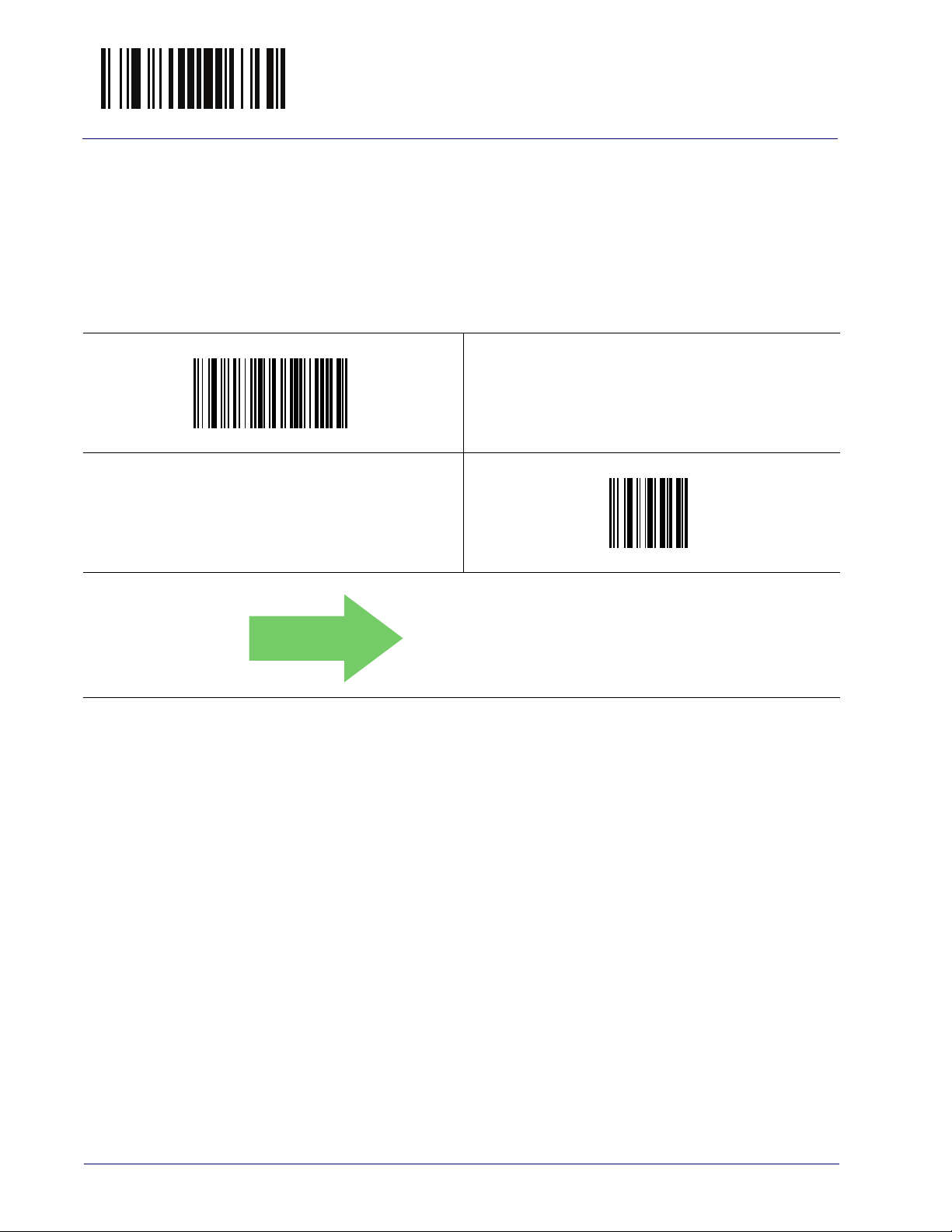
Enter/Exit Programming Mode Label Gone Timeout
10 = Timeout of 160 ms
Label Gone Timeout
This feature sets the time after the last label segment is seen before the reader
prepares for a new label. The timeout can be set within a range of 10 milliseconds to 2,550 milliseconds (2.55 seconds) in 10ms increments. Label Gone
Timeout does not apply to scan modes that require a trigger pull for each label
that is read. See "Label Gone Timeout" on page 297 for more detailed programming instructions.
$CSNLG
Select Label Gone Timeout Setting
~
Make a mistake? Scan the CANCEL bar code to abort and
not save the entry string. You can then start again at the
beginning.
CANCEL
DEFAULT
72 QuickScan™ I QM21X1 / QBT21X1
Page 83
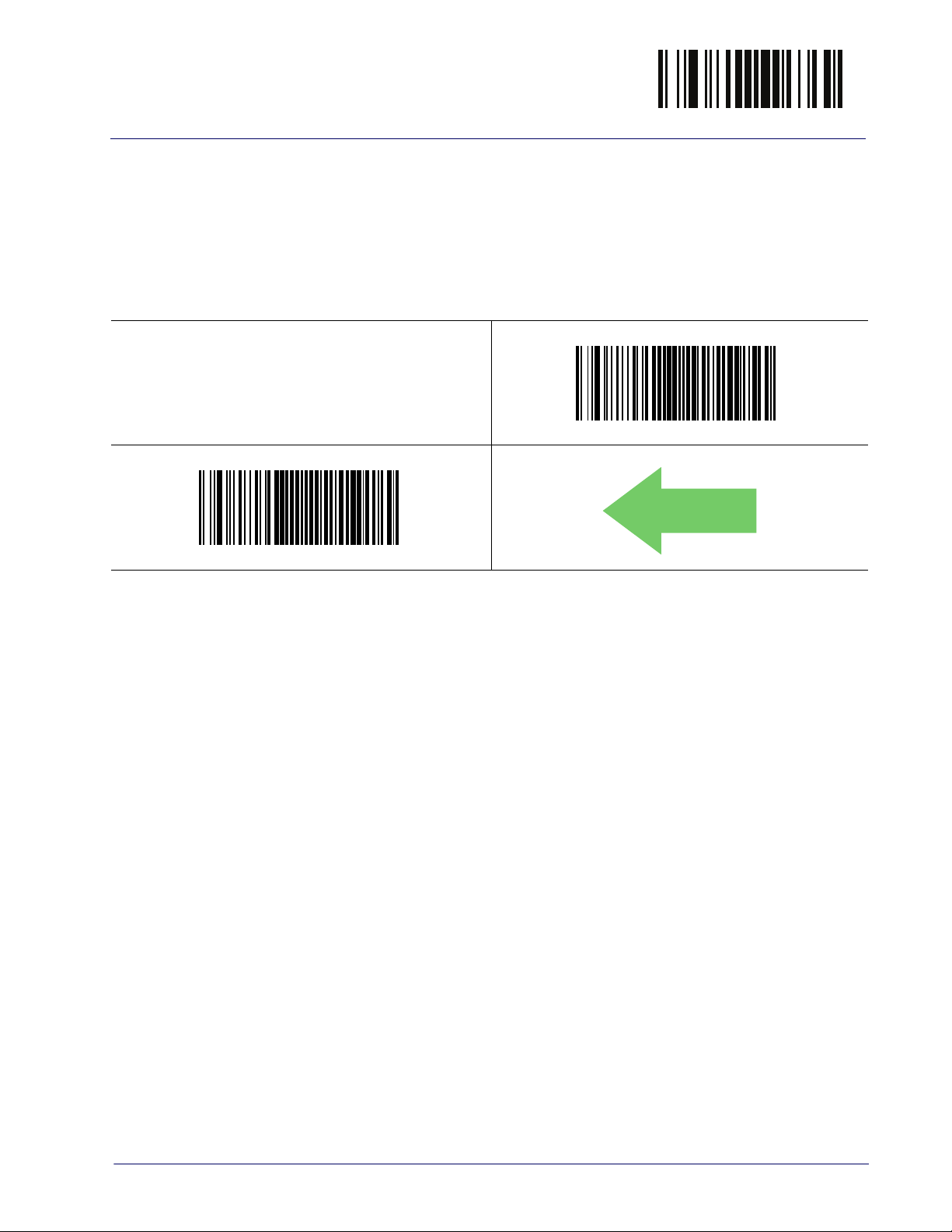
Reading Parameters Enter/Exit Programming Mode
LED and Beeper Indicators
Power On Alert
Disables or enables the indication (from the Beeper) that the reader is receiving
power.
$CBPPU00
Power On Alert = Disable (No Audible Indication)
$CBPPU01
DEFAULT
Power On Alert = Power-up Beep
Product Reference Guide
73
Page 84
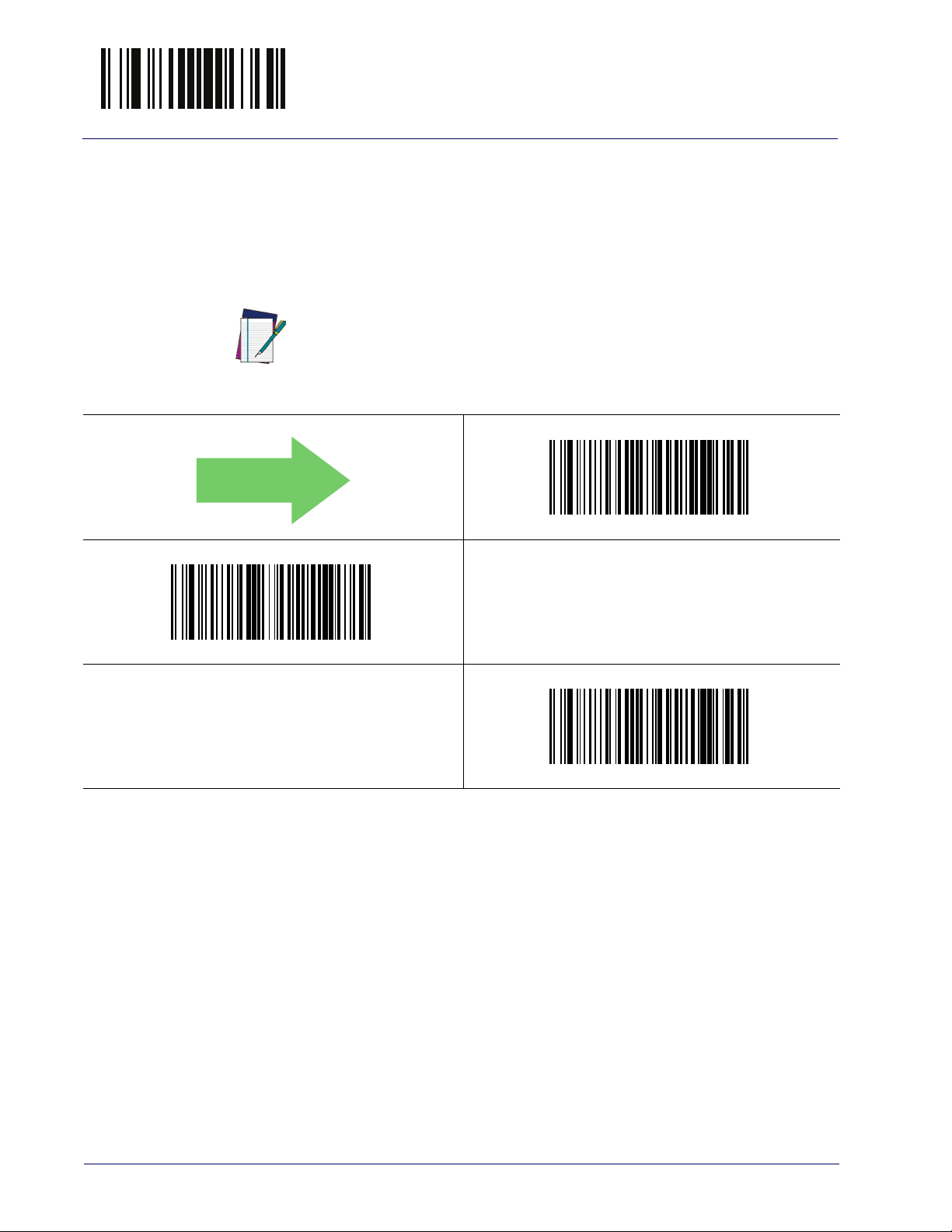
Enter/Exit Programming Mode LED and Beeper Indicators
DEFAULT
Good Read: When to Indicate
This feature specifies when the reader will provide indication (beep and/or flash
its green LED) upon successfully reading a bar code. Choices are:
• Good Read = Indicate after decode
• Good Read = Indicate after transmit
• Good Read = Indicate after CTS goes inactive, then active
This option, which uses CTS, is only valid for Q21XX models with RS-232
interfaces.
NOTE
$CBPIN00
Indicate Good Read = After Decode
$CBPIN01
Indicate Good Read = After Transmit
$CBPIN02
Indicate Good Read = After CTS Goes Inactive, Then Active
74 QuickScan™ I QM21X1 / QBT21X1
Page 85
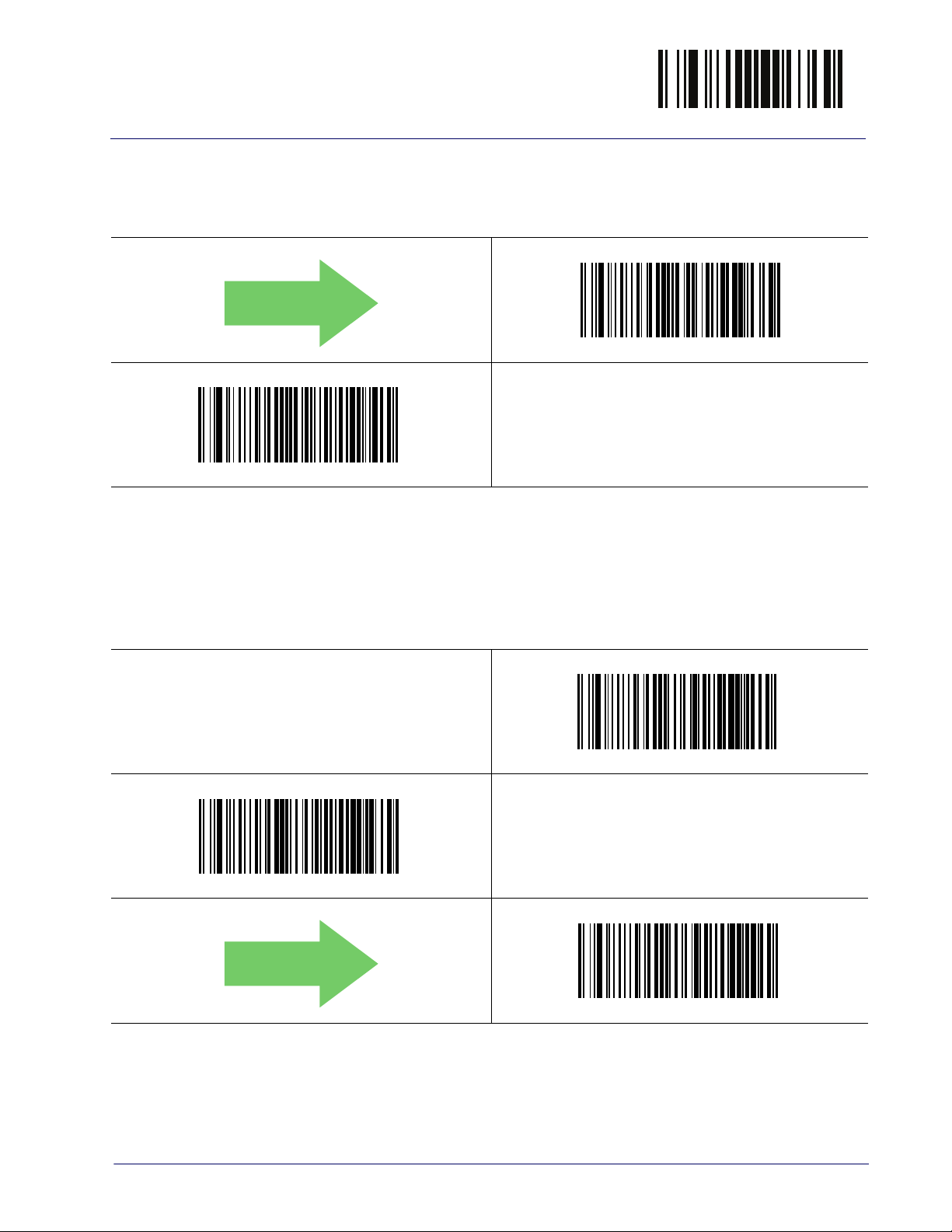
Reading Parameters Enter/Exit Programming Mode
DEFAULT
DEFAULT
Good Read Beep Type
Specifies whether the good read beep has a mono or bitonal beep sound.
$CBPTY00
Good Read Beep Type = Mono
$CBPTY01
Good Read Beep Type = Bitonal
Good Read Beep Frequency
Adjusts the good read beep to sound at a selectable low, medium or high frequency, selectable from the list below. (Controls the beeper’s pitch/tone.)
$CBPFR01
Good Read Beep Frequency = Medium
$CBPFR00
Good Read Beep Frequency = Low
$CBPFR02
Good Read Beep Frequency = High
Product Reference Guide
75
Page 86
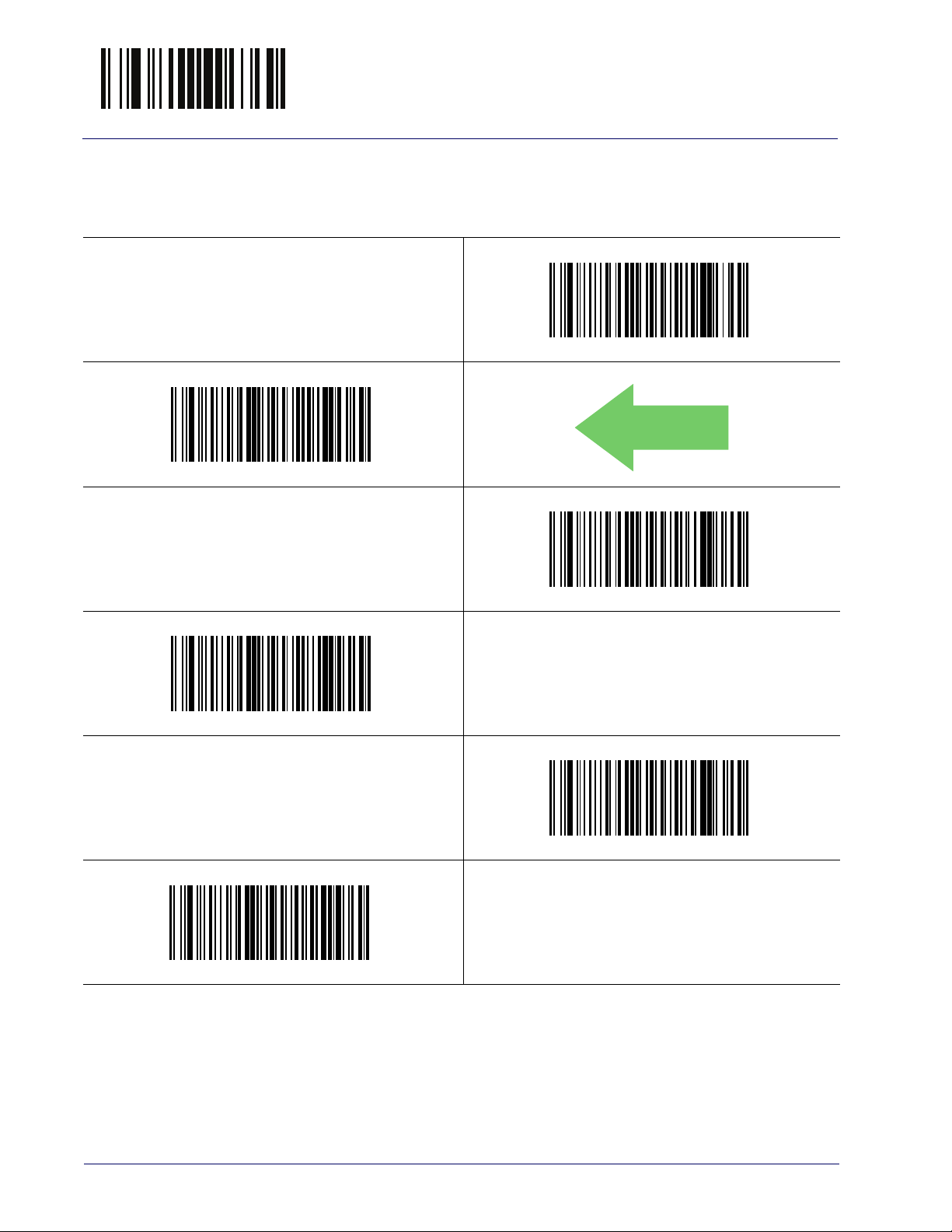
Enter/Exit Programming Mode LED and Beeper Indicators
Good Read Beep Length
Specifies the duration of a good read beep.
$CBPLE06
Good Read Beep Length = 60 msec
$CBPLE08
DEFAULT
Good Read Beep Length = 80 msec
$CBPLE0A
$CBPLE0C
Good Read Beep Length = 120 msec
$CBPLE10
Good Read Beep Length = 160 msec
Good Read Beep Length = 100 msec
$CBPLE0E
Good Read Beep Length = 140 msec
76 QuickScan™ I QM21X1 / QBT21X1
Page 87
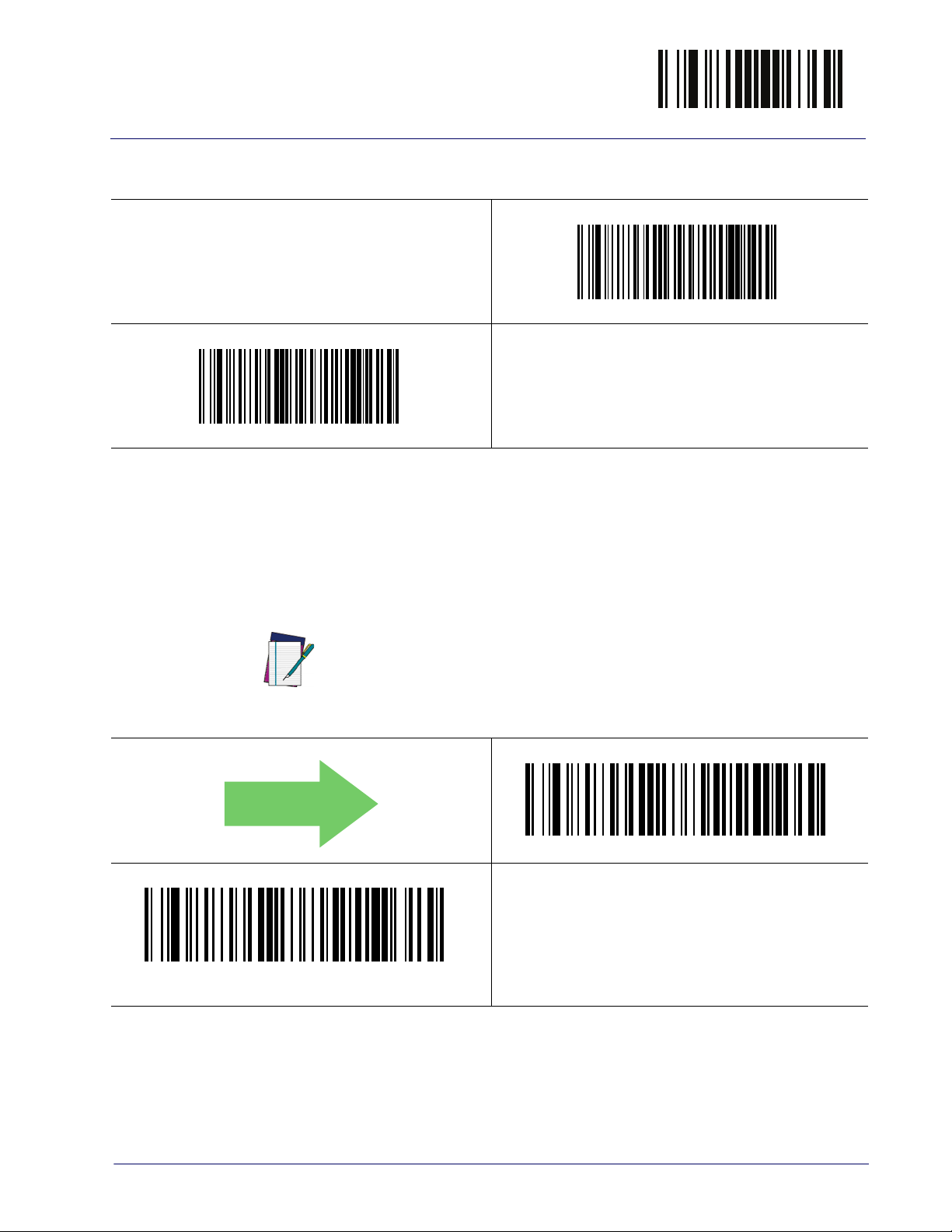
Reading Parameters Enter/Exit Programming Mode
DEFAULT
Good Read Beep Length (continued)
$CBPLE12
Good Read Beep Length = 180 msec
$CBPLE14
Good Read Beep Length = 200 msec
Illumination Control
Controls illumination during a good read beep.
Setting this configuration item to turn off illumination during the beep
reduces the peak current drawn by the reader in some scanning modes.
NOTE
$CBPIC01
Illumination Control = Illumination and beep are
independently controlled
$CBPIC00
Illumination Control = Illumination off during beep
Product Reference Guide
77
Page 88
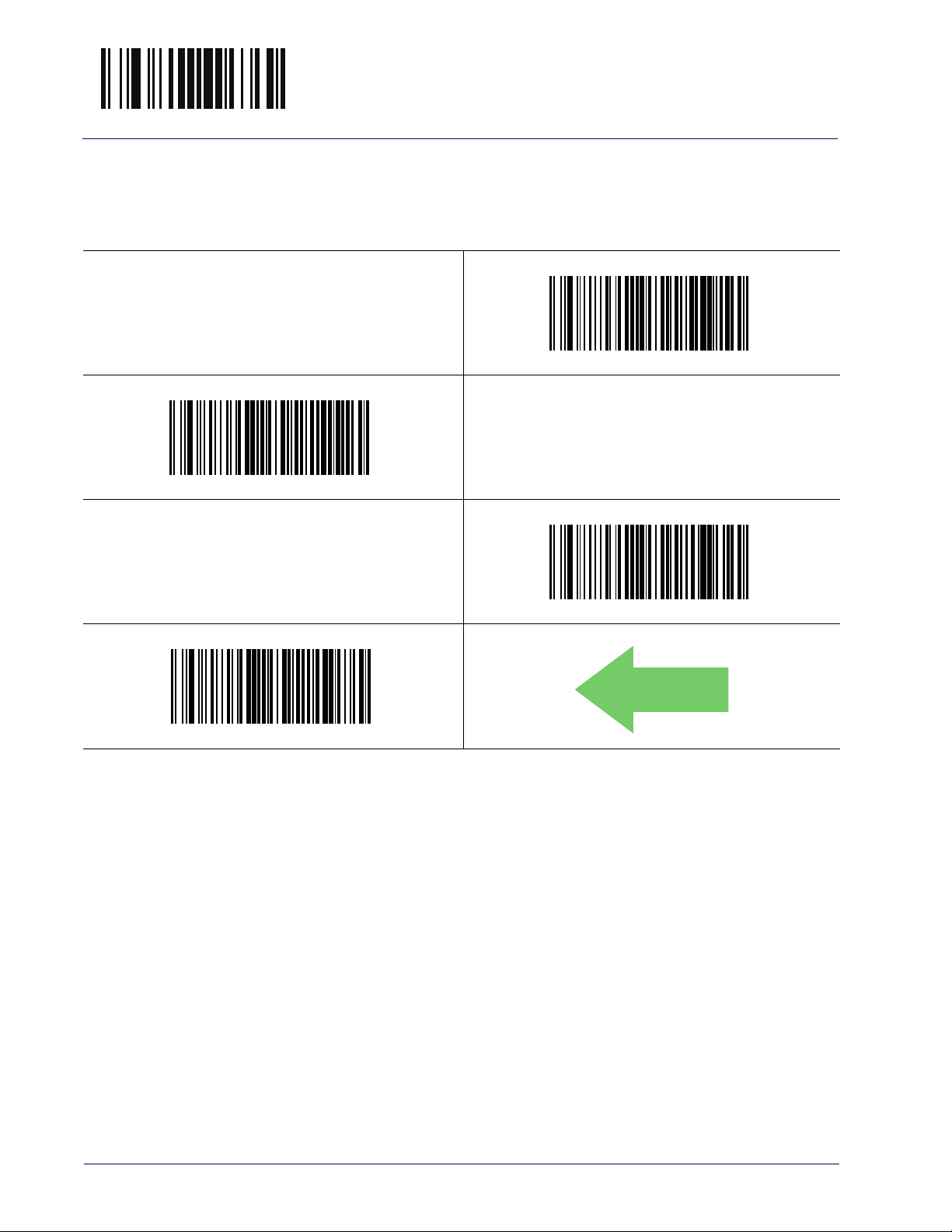
Enter/Exit Programming Mode LED and Beeper Indicators
Good Read Beep Volume
Selects the beeper volume (loudness) upon a good read beep. There are three
selectable volume levels.
$CBPVO00
Good Read Beep Volume = Beeper Off
$CBPVO01
Good Read Beep Volume = Low
$CBPVO02
$CBPVO03
Good Read Beep Volume = High
Good Read Beep Volume = Medium
DEFAULT
78 QuickScan™ I QM21X1 / QBT21X1
Page 89
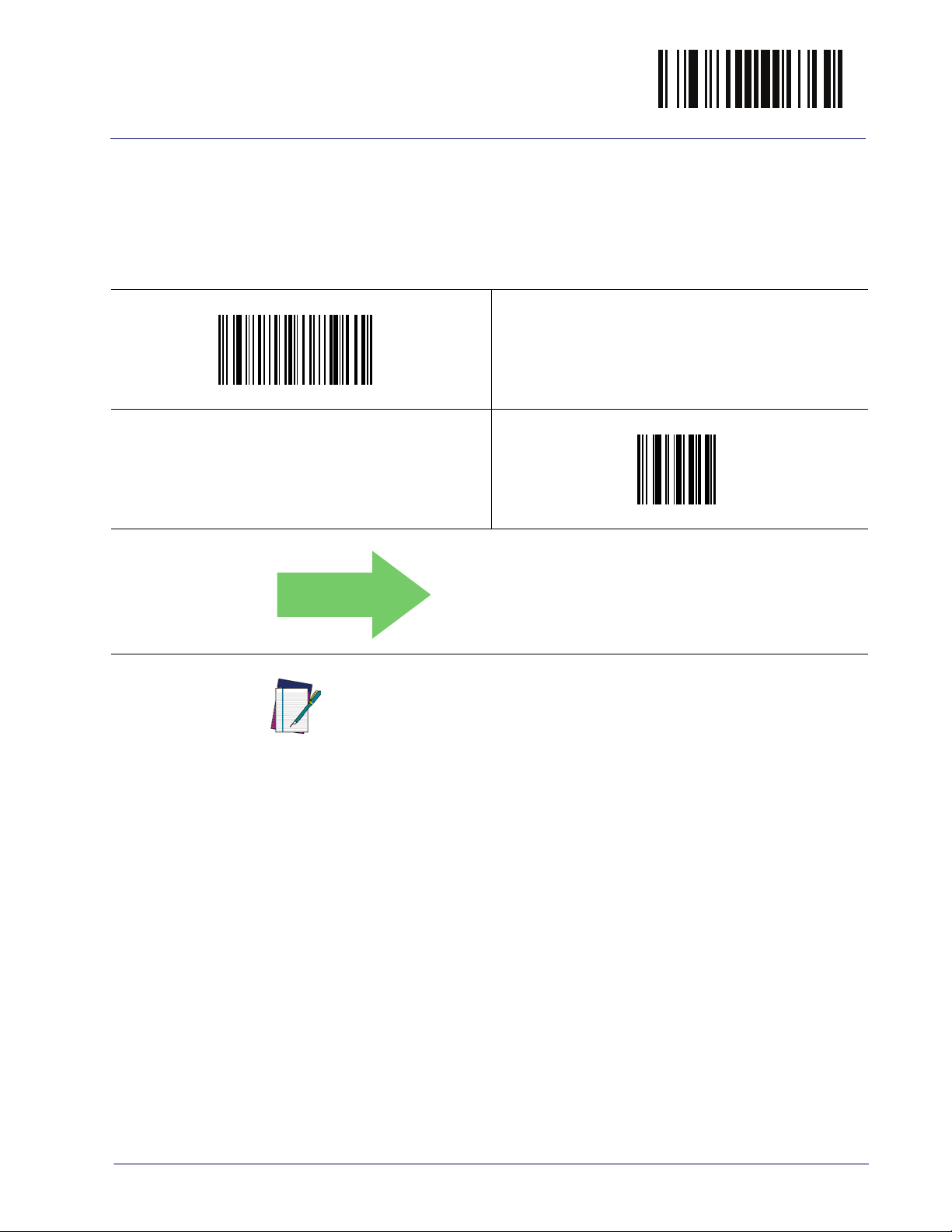
Reading Parameters Enter/Exit Programming Mode
03 = Good Read LED stays on for 0.3
seconds.
Good Read LED Duration
This feature specifies the amount of time that the Good Read LED remains on
following a good read. The good read LED on time can be set within a range of
0.1 to 25.5 seconds in 100ms increments. See "Good Read LED Duration" on
page 298 for more detailed programming instructions.
$CLAGL
Select Good Read LED Duration Setting
~
Make a mistake? Scan the CANCEL bar code to abort and
not save the entry string. You can then start again at the
beginning.
CANCEL
DEFAULT
NOTE
Indicators are dimmed during sleep.
Product Reference Guide
79
Page 90

Enter/Exit Programming Mode Scanning Features
Scanning Features
Scan Mode
See "Scan Mode" on page 299 for more detailed programming instructions.
$CSNRM00
DEFAULT
Scan Mode = Trigger Single
$CSNRM01
Scan Mode = Trigger Hold Multiple
$CSNRM02
Scan Mode = Trigger Pulse Multiple
$CSNRM04
Scan Mode = Always On
$CSNRM06
$CSNRM03
Scan Mode = Flashing
$CSNRM05
Scan Mode = Autosense® Stand Mode
Scan Mode = Trigger Object Sense
80 QuickScan™ I QM21X1 / QBT21X1
Page 91

Reading Parameters Enter/Exit Programming Mode
DEFAULT
Stand Mode Triggered Timeout
This feature specifies the time to remain in Trigger Single on page 299 mode
after the trigger is pulled while in Autosense® Stand Mode on page 299.
This timeout is only used when the Scan Mode is configured as
sense® Stand Mode on page 299
NOTE
$CSNOT01
Stand Mode Triggered Timeout = 0.5 Seconds
$CSNOT04
Stand Mode Triggered Timeout = 2 Seconds
Auto-
.
$CSNOT03
Stand Mode Triggered Timeout = 1.5 Seconds
$CSNOT06
Stand Mode Triggered Timeout = 3 Seconds
$CSNOT08
Stand Mode Triggered Timeout = 4 Seconds
Product Reference Guide
81
Page 92

Enter/Exit Programming Mode Scanning Features
Stand Mode Triggered Timeout (continued)
$CSNOT0C
Stand Mode Triggered Timeout = 6 Seconds
$CSNOT10
Stand Mode Triggered Timeout = 8 Seconds
$CSNOT00
Stand Mode Triggered Timeout = Switch back to Trigger Sin-
gle on trigger pull
82 QuickScan™ I QM21X1 / QBT21X1
Page 93

Reading Parameters Enter/Exit Programming Mode
005 = Scanning is active for 5 Seconds
DEFAULT
Scanning Active Time
This setting specifies the amount of time that the reader stays in scan ON state
once the state is entered. The range for this setting is from 1 to 255 seconds in
1-second increments. See "Scanning Active Time" on page 300 for more
detailed programming instructions.
$CSNET
Select Scanning Active Time Setting
~
Make a mistake? Scan the CANCEL bar code to abort and
not save the entry string. You can then start again at the
beginning.
CANCEL
DEFAULT
Stand Mode Flash
Enables/disables the LED flash when the reader is in Stand Mode.
$CSMFL01
Stand Mode Flash = Enable
$CSMFL00
Stand Mode Flash = Disable
Product Reference Guide
83
Page 94

Enter/Exit Programming Mode Scanning Features
OA = Flash is ON for 1 Second
Flash On Time
This feature specifies the ON time for the indicator LED while in Flash Mode.
The selectable range is 100 to 9,900 milliseconds (0.1 to 9.9 seconds), in 100
millisecond increments. See "Flash On Time" on page 301 for more detailed
programming instructions.
$CSNFN
Select Flash ON Time Setting
~
Make a mistake? Scan the CANCEL bar code to abort and
not save the entry string. You can then start again at the
beginning.
CANCEL
DEFAULT
84 QuickScan™ I QM21X1 / QBT21X1
Page 95

Reading Parameters Enter/Exit Programming Mode
06 = Flash is OFF for 600ms
Flash Off Time
This feature specifies the OFF time for the indicator LED while in Flash Mode.
The selectable range is 100 to 9,900 milliseconds (0.1 to 9.9 seconds), in 100
millisecond increments. See "Flash Off Time" on page 302 for more detailed
programming instructions.
$CSNFF
Select Flash OFF Time Setting
~
Make a mistake? Scan the CANCEL bar code to abort and
not save the entry string. You can then start again at the
beginning.
CANCEL
DEFAULT
Product Reference Guide
85
Page 96

Enter/Exit Programming Mode Scanning Features
Stand Mode Sensitivity
Sets the sensitivity level for stand mode wakeup. Choices are low, medium and
high.
$CSMSE00
Stand Mode Sensitivity = Low
$CSMSE01
DEFAULT
Stand Mode Sensitivity = Medium
$CSMSE02
Stand Mode Sensitivity = High
86 QuickScan™ I QM21X1 / QBT21X1
Page 97
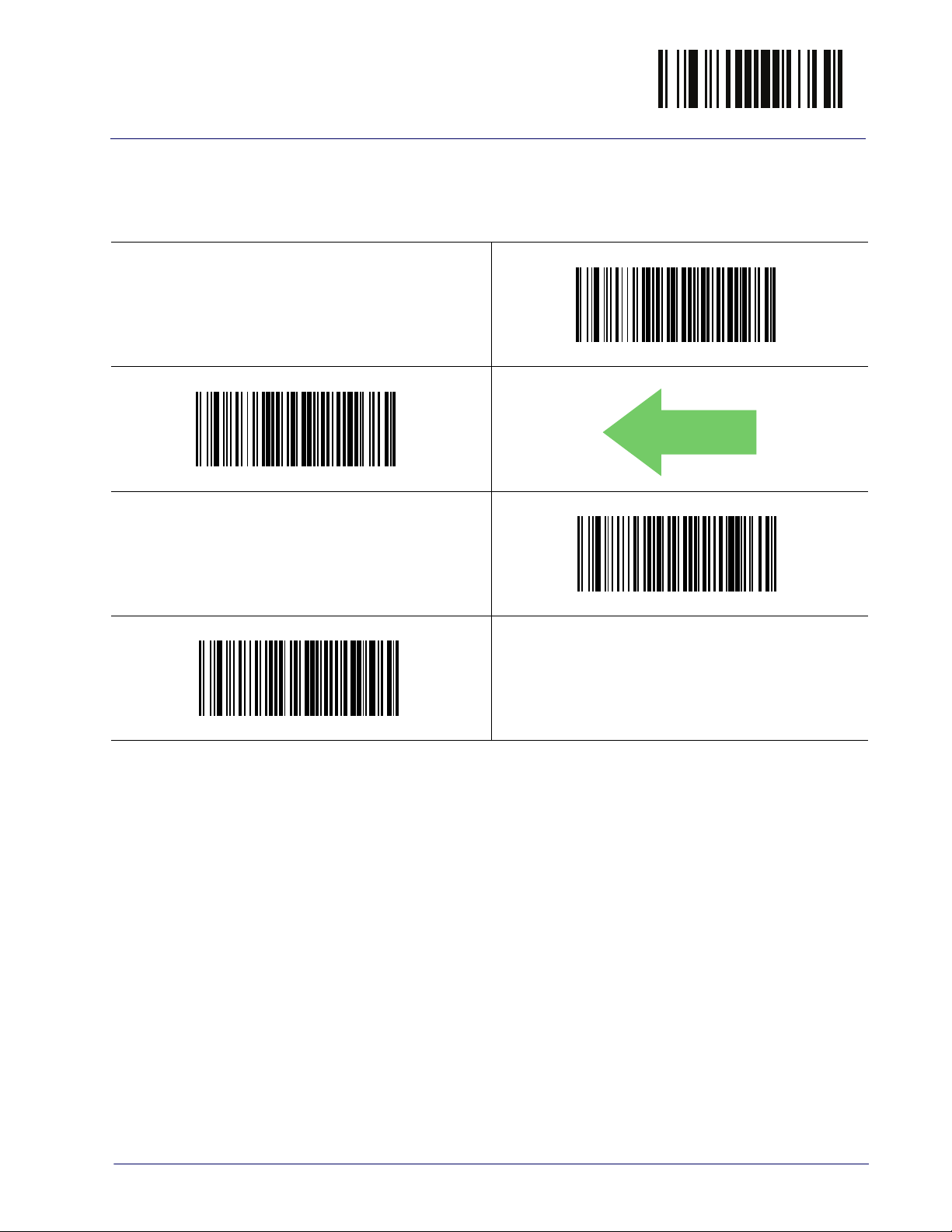
Reading Parameters Enter/Exit Programming Mode
Green Spot Duration
Specifies the duration of the good read pointer beam after a good read.
$CLSSP00
Green Spot Duration = Disable (Green Spot is Off)
$CLSSP01
DEFAULT
Green Spot Duration = Short (300 msec)
$CLSSP02
$CLSSP03
Green Spot Duration = Long (800 msec)
Green Spot Duration = Medium (500 msec)
Product Reference Guide
87
Page 98
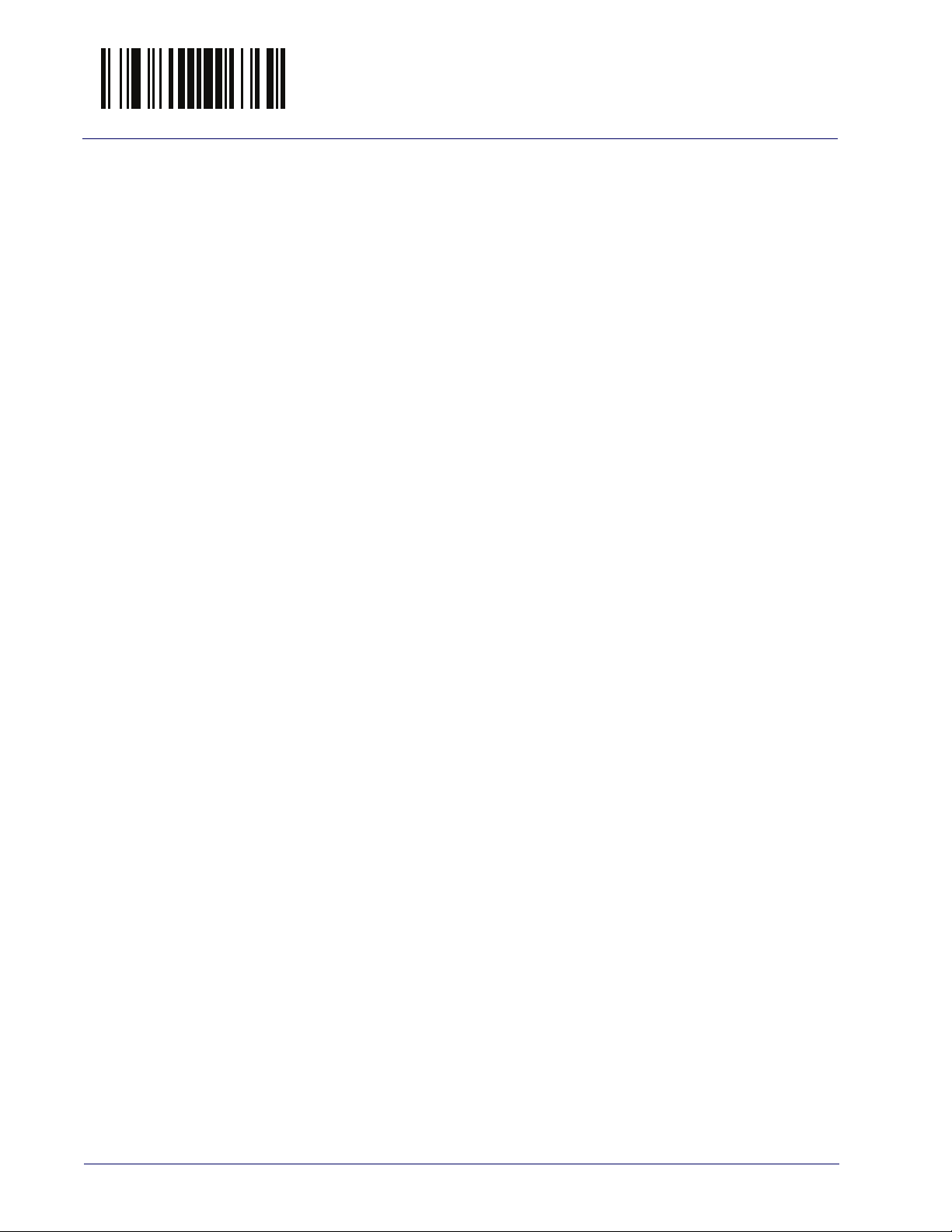
Enter/Exit Programming Mode Green Spot Duration
NOTES
88 QuickScan™ I QM21X1 / QBT21X1
Page 99
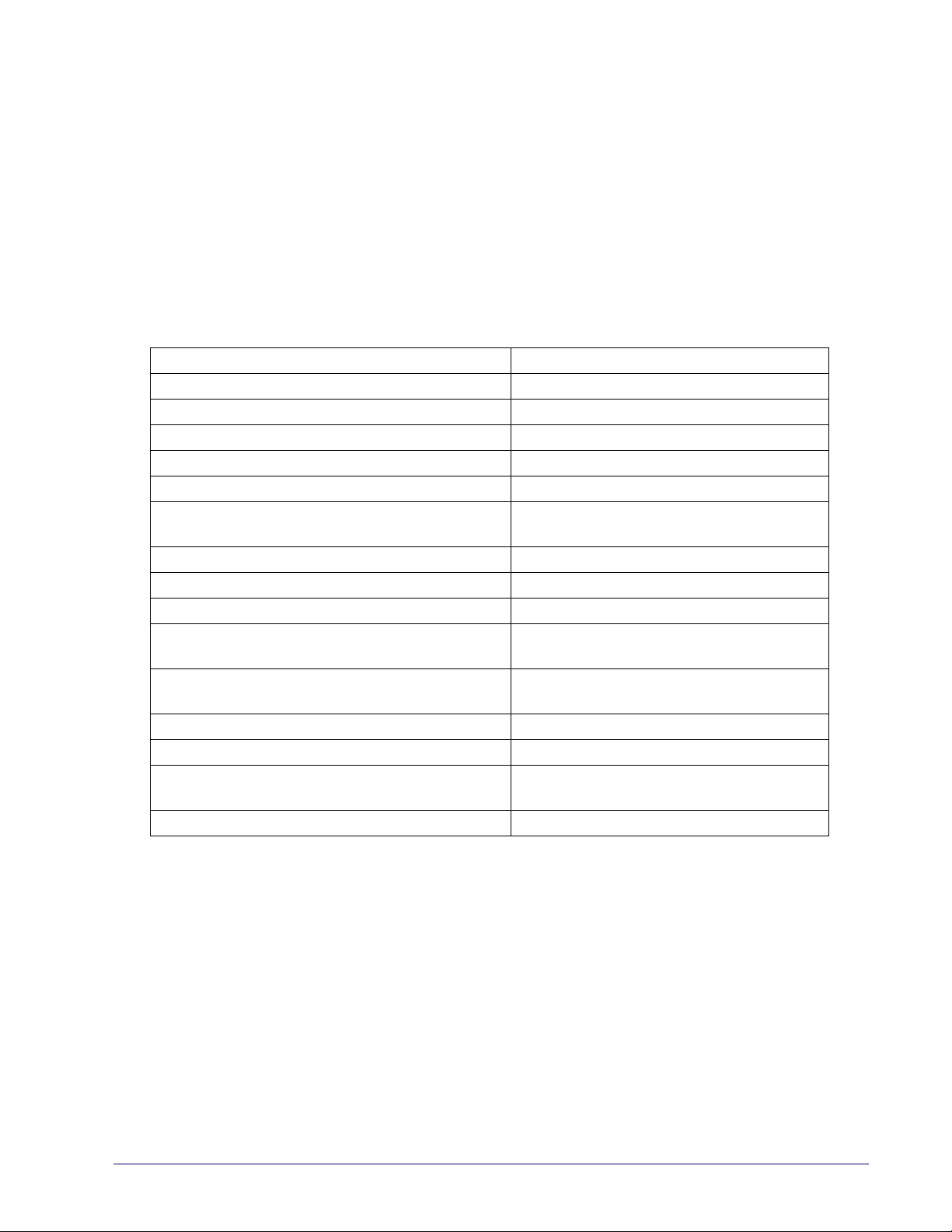
Symbologies
The reader supports the following symbologies (bar code types). Options for
each symbology are included in this chapter.
• UPC-A on page 91 • Datalogic 2 of 5 on page 168
• UPC-E on page 94 • Codabar on page 176
• EAN 13 on page 97 • ABC Codabar on page 189
• EAN 13 on page 97
• EAN 8 on page 100
• Add-Ons on page 117 • Industrial 2 of 5 on page 207
• GS1 DataBarTM Omnidirectional on
page 124
• GS1 DataBarTM Expanded on page 126 • ISBT 128 on page 214
• GS1 DataBarTM Limited on page 131 • MSI on page 217
• Code 39 on page 133 • Code 93 on page 223
• Code 32 (Italian Pharmaceutical) on
page 146
• Code 39 CIP (French Pharmaceutical)
on page 148
• Code 128 on page 148 • Code 5 on page 236
• GS1-128 on page 158 • Follett 2 of 5 on page 240
• Interleaved 2 of 5 (I 2 of 5) on page
159
• Interleaved 2 of 5 CIP HR on page 167 • Plessey on page 246
(JAN 13) • Code 11 on page 191
(JAN 8) • Standard 2 of 5 on page 201
• IATA on page 213
• Codablock F on page 231
• Code 4 on page 235
• BC412 on page 240
Standard Factory Settings for Symbologies
Default settings are indicated at each feature/option with a green arrow. Also
reference Appendix B, Standard Defaults for a listing of the most widely used
set of standard factory settings. That section also provides space to record any
custom settings needed or implemented for your system.
Product Reference Guide 89
Page 100

Enter/Exit Programming Mode Disable All Symbologies
DEFAULT
Disable All Symbologies
Scan this label to disable all symbologies.
$AD
Disable all symbologies
Coupon Control
This feature is used to control the method of processing coupon labels.
Options are:
• Allow all — allow all coupon bar codes to be decoded
• Enable only UPC/EAN — enables only UPC/EAN coupon decoding
• Enable only GS1 DataBar — enables only GS1 DataBar coupon decoding
To set this feature:
1. Scan the Enter/Exit bar code.
2. Scan either the enable or disable bar code below. You’ll need to cover any
unused bar codes on this and the facing page to ensure that the reader
sees only the bar code you intend to scan.
3. Complete the programming sequence by scanning the Enter/Exit bar code.
$CCPCL01
Coupon Control = Enable only UPC/EAN
$CCPCL00
Coupon Control = Allow all
$CCPCL02
Coupon Control = Enable only GS1 DataBar
90 QuickScan™ I QM21X1 / QBT21X1
