Page 1

QuickScanTM L
QD 2300 Barcode Scanner
Quick Reference Guide
Page 2

Datalogic Scanning, Inc.
959 Terry Street
Eugene, Oregon 97402
USA
Telephone: (541) 683-5700
Fax: (541) 345-7140
An Unpublished Work - All rights reserved. No part of the contents of this documentation or the
procedures described therein may be reproduced or transmitted in any form or by any means
without prior written permission of Datalogic Scanning, Inc. or its subsidiaries or affiliates ("Datalogic" or “Datalogic Scanning”). Owners of Datalogic products are hereby granted a non-exclusive, revocable license to reproduce and transmit this documentation for the purchaser's own
internal business purposes. Purchaser shall not remove or alter any proprietary notices, including
copyright notices, contained in this documentation and shall ensure that all notices appear on any
reproductions of the documentation.
Should future revisions of this manual be published, you can acquire printed versions by contacting your Datalogic representative. Electronic versions may either be downloadable from the Datalogic website (www.scanning.datalogic.com) or provided on appropriate media. If you visit our
website and would like to make comments or suggestions about this or other Datalogic publications, please let us know via the "Contact Datalogic" page.
Disclaimer
Datalogic has taken reasonable measures to provide information in this manual that is complete
and accurate, however, Datalogic reserves the right to change any specification at any time without prior notice.
Datalogic and the Datalogic logo are registered trademarks of Datalogic S.p.A. in many countries,
including the U.S.A. and the E.U. All other brand and product names may be trademarks of their
respective owners.
This product may be covered by one or more of the following patents: D606544 • EP870761 • Other Patents Pending
Page 3

Connect/Disconnect Cable
Quick Reference Guide 1
Connect/Disconnect Cable
Connect Host Interface
Keyboard Wedge Interface
RS-232 Interface
USB Interface
1
2
Page 4

2QuickScan
TM
L
Aim and Scan
3
012345
012345
65°
65°
Page 5

Parts of the Scanner
Quick Reference Guide 3
Parts of the Scanner
Scanning Modes
The scanner can operate in two modes:
• Trigger Single Mode - trigger button must be pressed to
emit the laser in order to a scan barcode.
or
• Stand Mode - scanner laser is in constant on state and no
trigger button press is required to scan a barcode.
To toggle between modes, scan the “Toggle Scan Mode” barcode
below.
Depending upon which mode the scanner currently is in, scan the
“Toggle Scan Mode” to switch from Trigger Single to Stand, or
from Stand to Trigger Single Mode.
While in the Stand mode of operation, if the scanner has not been
used for several minutes it will shift to low power operation, signalled by a narrowing of the scanning beam. When in low power
mode, the scanner will respond to a barcode and come back to normal Stand Mode operation upon seeing/reading the label.
If the scanner has been idle for an extended configurable period
1
,
it will timeout, then enter sleep mode with the scanning beam
turned off. To wake the scanner from sleep mode, press the trigger
button.
1. See the following topic Stand Mode Timeout Period.
Trigger
Scan
Window
LED
Nose
Boot
Toggle Scan Mode
Page 6

4QuickScan
TM
L
Stand Mode Timeout Period
The Timeout Period for the transition from low power to sleep
mode can be set to one of the following durations:
•1 Hour
•5 Hours (default)
• Infinite Timeout — With this setting, there is no timeout,
thus the scanner will never go into sleep mode or beam
shut-off but will remain in low power mode until a label is
read.
Stand Mode Timeout Period = 1 Hour
Stand Mode Timeout Period = 5 Hours (Default)
Stand Mode Timeout Period = Infinite Timeout
Page 7

Troubleshooting
Quick Reference Guide 5
Troubleshooting
Problem Possible Cause Possible Solutions
Nothing happens when
the scan button is
pulled.
No power to the scanner.
Check system power.
Ensure power supply is
connected.
Interface or power
cables are loose.
Ensure all cable connections are secure.
Laser comes on, but
barcode does not
decode.
Scanner not programmed for correct
barcode type.
Ensure scanner is programmed to read the type
of barcode scanned. Refer
to the Product Reference
Guide (PRG) for more
information.
Barcode label is
unreadable.
Check the label to ensure
it is not defaced. Try scanning another barcode
type.
Distance between
scanner and barcode
is incorrect.
Move scanner closer to or
further from the barcode.
Barcode reading ability
has degraded.
Scan Window has
become scratched or
contaminated with
dust.
Replace window as
instructed in this guide.
Barcode is decoded but
not transmitted to the
host.
Scanner not programmed for the correct host type.
Scan the appropriate host
type barcode. Refer to the
Product Reference Guide
(PRG) for more information.
NOTE
For detailed troubleshooting, refer
to the Product Reference Guide
(PRG).
Page 8

6QuickScan
TM
L
Beeper Definitions
The scanner issues different beep sequences and patterns to indicate status. The table below defines beep sequences that occur during both normal scanning and while programming the scanner.
Beeper Sequence Indication
Standard Use
Low/medium/high beep Power up.
Short high beep
A barcode label was decoded (if decode
beeper is enabled).
4 long low beeps
A transmission error was detected in a
scanned barcode. The data is ignored.
This occurs if a unit is not properly configured. Check option setting.
5 low beeps Conversion or format error.
Low/high/low beep ADF transmit error.
High/high/high/
low beep
RS-232 receive error.
Parameter Menu Scanning
Short high beep
Correct entry scanned or correct menu
sequence performed.
Low/high beep
Input error, incorrect barcode or Cancel
scanned, wrong entry, incorrect barcode
programming sequence; remain in program mode.
High/low beep
Keyboard parameter selected. Enter
value using barcode keypad.
High/low/high/
low beep
Successful program exit with change in
the parameter setting.
Low/high/low/
high beep
Out of host parameter storage space.
Scan SET DEFAULTS on page 10.
Code 39 Buffering
High/low beep
New Code 39 data was entered into the
buffer.
3 beeps - long high beep Code 39 buffer is full.
Low/high/low beep
The Code 39 buffer was erased or there
was an attempt to clear or transmit an
empty buffer.
Page 9

LED Definitions
Quick Reference Guide 7
LED Definitions
In addition to beeper sequences, the scanner communicates with
the user using a two-color LED display. The table below defines
LED colors that display during scanning.
Low/high beep
A successful transmission of buffered
data.
Host Specific
USB only
4 short high beeps
Scanner has not completed initialization.
Wait several seconds and scan again.
Scanner gives a power-up beep
after scanning a USB Device
Ty pe .
Communication with the bus must be
established before the scanner can operate at the highest power level.
The power-up beep occurs more
than once.
The USB bus may put the scanner in a
state where power to the scanner is
cycled on and off more than once. This is
normal and usually happens when the
host PC cold boots.
RS-232 only
1 short high beep
A <BEL> character is received and Beep
on <BEL> is enabled.
LED Indication
Off
No power is applied to the scanner, or the
scanner is on and ready to scan.
Green A barcode was successfully decoded.
Red
A data transmission error or scanner malfunction occurred.
Beeper Sequence Indication
Page 10

8QuickScan
TM
L
Programming Barcodes Descriptions
This guide includes the programming barcodes required to set up
the scanner to work with various host interfaces. Some frequently
used programming barcodes are also included.
For all programming barcodes, plus detailed information about
the scanner, download the latest version of the Product Reference
Guide (PRG), Advanced Data Formatting (ADF) Guide and all
documentation pertaining to the scanner from the website listed
on the back cover of this manual.
The definitions that follow briefly explain the programming barcodes.
Set Defaults
Scan Set Defaults to set all parameters to their default values.
Host Interfaces
Keyboard Wedge Interface
To use a Keyboard Wedge interface, scan IBM PC COMPATIBLES, then scan the appropriate Country Keyboard Type (country code).
RS-232 Interface
To use an RS-232 interface, scan an RS-232 host type.
USB Interface
The scanner attaches directly to a USB host, or a powered USB
hub, and is powered by it. No additional power supply is required.
When using a USB interface, the scanner auto detects the USB and
defaults to the HID keyboard interface. There are additional USB
hosts listed in the PRG.
NOTE
Cables may vary depending upon
system configuration.
Page 11
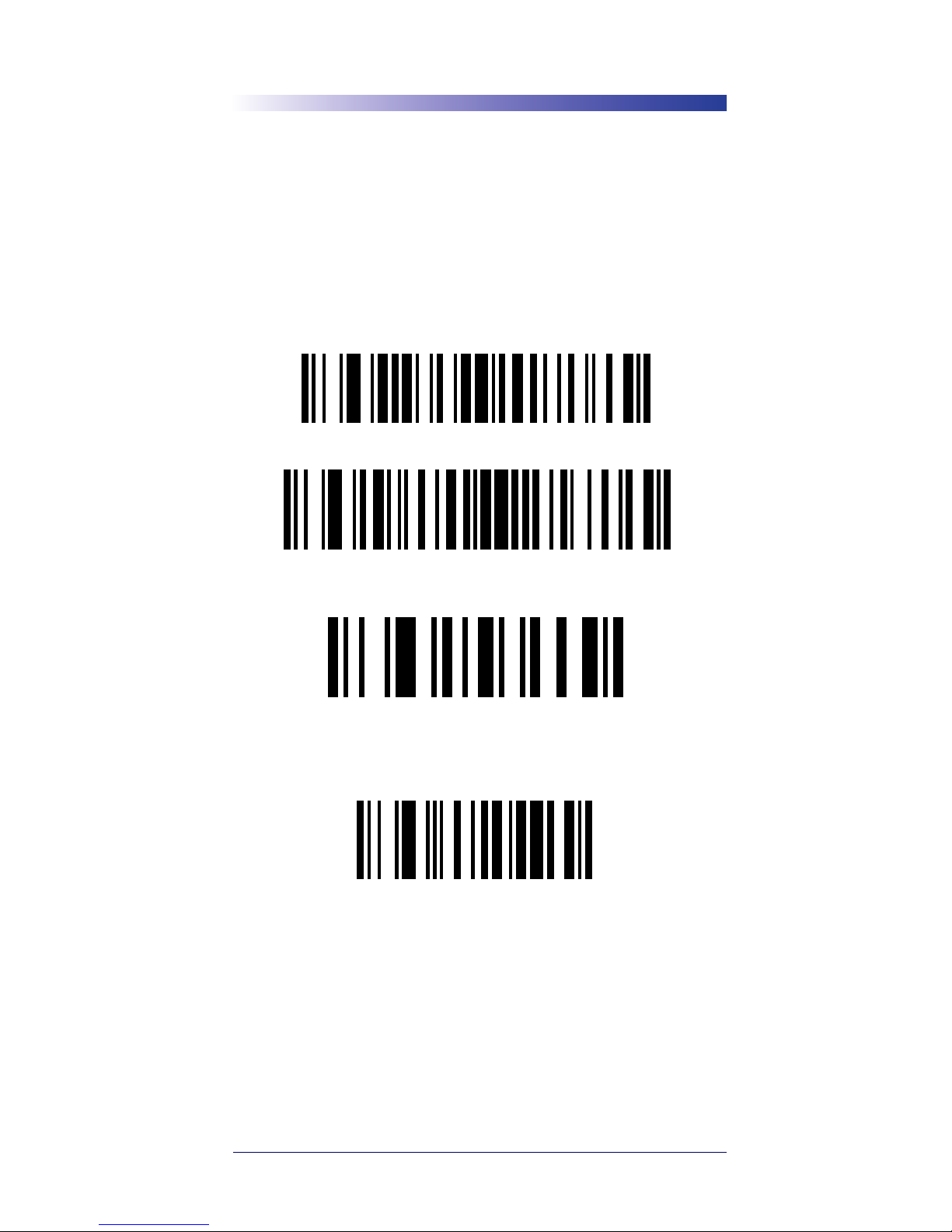
Carriage Return / Line Feed
Quick Reference Guide 9
Carriage Return / Line Feed
If a carriage return/enter is required after each scanned bar code,
scan the following bar codes in order:
1. SCAN OPTIONS
2. <DATA><SUFFIX>
Carriage Return / Line Feed
Set Scan Data Transmission Format
SCAN OPTIONS
<DATA><SUFFIX>
ENTER
Cancel
CANCEL
Page 12

10 QuickScanTM L
Programming Barcodes
Keyboard Wedge Interface
Country Keyboard Types (Country Codes)
SET DEFAULTS
IBM PC/AT and IBM PC
COMPATIBLES
IBM PS/2 (MODEL 30)
2
5001
5002
5003
5004
5005
5006
5007
5008
5009
5010
7009
7008
7013
7012
7004
7011
7003
7002
7014
NORTH AMERICAN (Default)
FRANÇAIS/FRENCH Windows
FRANÇAIS CANADIAN/
FRENCH CANADIAN Windows 95/98
Page 13

Programming Barcodes
Quick Reference Guide 11
Country Keyboard Types (Country Codes) — cont.
FRANÇAIS CANADIAN/
FRENCH CANADIAN Windows XP/2000
DEUTSCH/GERMAN Windows
ESPAÑOL/SPANISH Windows
ITALIANO/ITALIAN Windows
SVENSKA/SWEDISH Windows
UK ENGLISH Windows
日本語 /JAPANESE Windows
PORTUGUÊS (BRASIL)/
PORTUGUÊSE-BRAZILIAN Windows
Page 14

12 QuickScanTM L
RS-232 Interface
USB Interface
NOTE
For USB OPOS operation, use host type USB OEM HAND-
HELD and an appropriate driver supplied by Datalogic.
There are many more country settings for the USB Keyboard.
Please refer to the PRG, downloadable from the website
located on the back cover of this manual.
STANDARD RS-232
ICL RS-232
RS-232 WINCOR-NIXDORF MODE A
RS-232 WINCOR-NIXDORF MODE B
RS-232 FUJITSU
RS-232 OPOS
USB KEYBOARD
USB OEM HANDHELD
Page 15
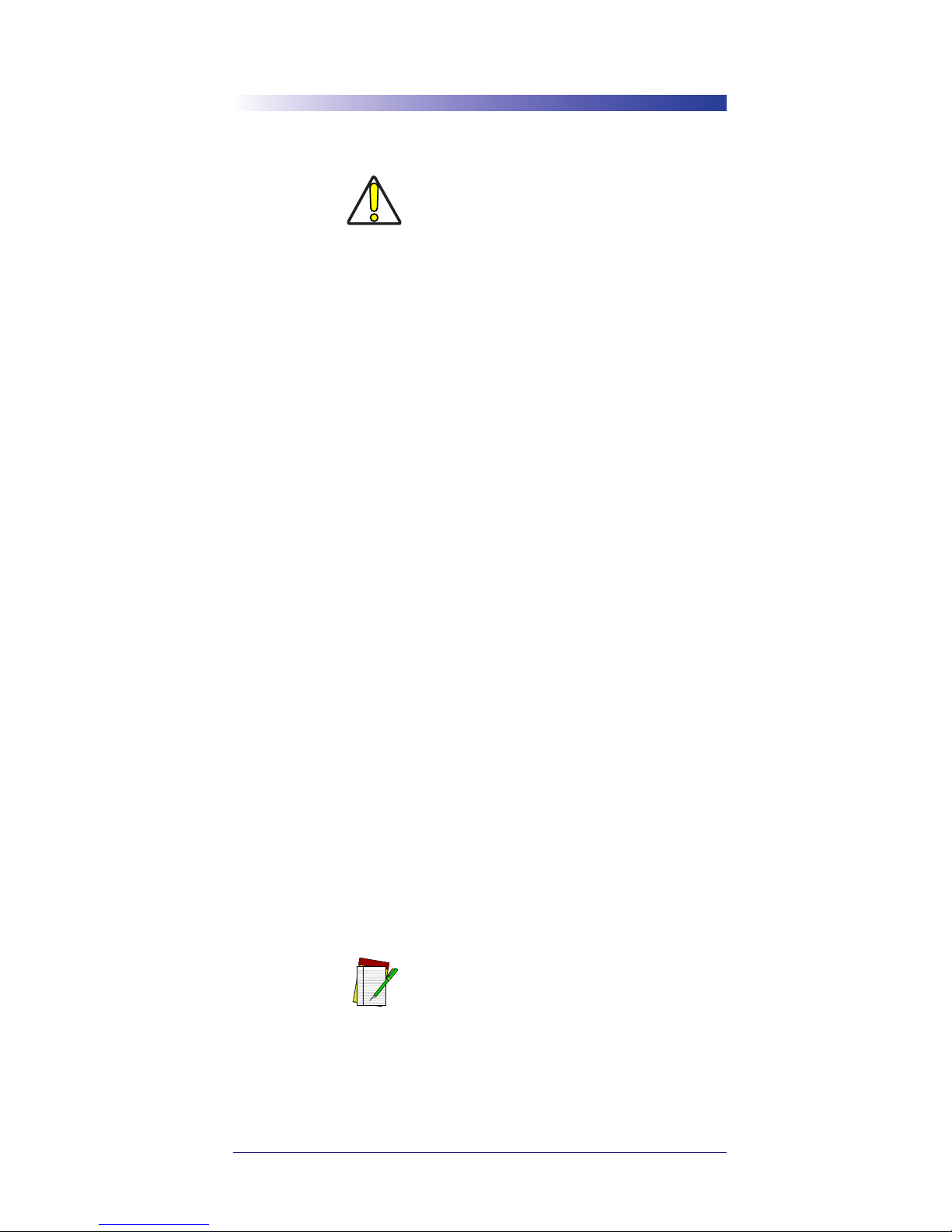
Ergonomic Recommendations
Quick Reference Guide 13
Ergonomic Recommendations
• Reduce or eliminate repetitive motion
• Maintain a natural position
• Reduce or eliminate excessive force
• Keep objects that are used frequently within easy reach
• Perform tasks at correct heights
• Reduce or eliminate vibration
• Reduce or eliminate direct pressure
• Provide adjustable workstations
• Provide adequate clearance
• Provide a suitable working environment
• Improve work procedures.
Regulatory Information
All models are designed to be compliant with rules and regulations
in locations they are sold and will be labeled as required.
Any changes or modifications to equipment, not expressly approved by Datalogic could void the user's authority to operate the
equipment.
Power Supply
Use only a power supply approved by Datalogic for this product
and model. Models require either a Listed class II or class III with
a Limited Power Source (LPS) which supplies power directly to the
scanner. For the safety certification to be valid, class III input power sources must be IEC/EN60950-1 (EN 60335-series, EN 60065
or relevant) approved.
Input: 100 - 240 VAC Output: 5.0 VDC
Max Current: 0.4 Amps Power: 15 Watts
CAUTION
In order to avoid or minimize the
potential risk of ergonomic injury
follow the recommendations
below. Consult with your local
Health & Safety Manager to ensure
that you are adhering to your company’s safety programs to prevent
employee injury.
NOTE
For USB Power Off Terminal applications, attach to USB 1.0, 1.1 or
2.0 host device only.
Page 16

14 QuickScanTM L
Hinweis
Benutzen Sie nur eine von Datalogic genehmigte Stromversorgung. Die Modelle erfordern eine Stromquelle der Klasse II oder
III mit einer Leistungsbegrenzung (LPS). Für eine gültige Sicherheitszertifizierung müssen Klasse III Stromquellen am Eingang
nach den Bestimmungen IEC/EN60950-1 (EN 60335-Serien,
EN 60065 oder entsprechenden) zugelassen sein.
Eingang: 100 - 240 VAC Ausgang: 5.0 VDC
Max. Strom: 0.4 Amps Max. Leistung: 15 W
Radio Frequency Interference Requirements
This equipment has been tested and found to
comply with the limits for a Class B digital de-
vice, pursuant to Part 15 of the FCC rules. These
limits are designed to provide reasonable protection against harmful interference in a residential installation. This equipment generates, uses, and can radiate radio frequency energy and, if not
installed and used in accordance with the instruction manual, may
cause harmful interference to radio communications. However
there is no guarantee that interference will not occur in a particular
installation. If the equipment does cause harmful interference to
radio or television reception, which can be determined by turning
the equipment off and on, the user is encouraged to try to correct
the interference by one or more of the following measures:
• Re-orient or relocate the receiving antenna.
• Increase the separation between the equipment and receiver.
• Connect the equipment into an outlet on a circuit different
from that to which the receiver is connected.
• Consult the dealer or an experienced radio/TV technician
for help.
Radio Frequency Interference Requirements - Canada
This Class B digital apparatus complies with Canadian ICES-003.
Cet appareil numérique de la classe B est conforme à la norme
NMB-003 du Canada.
CAUTION
The user is cautioned that changes
or modifications not expressly
approved by the party responsible
for compliance could void the
user’s authority to operate the
equipment.
Tested to comply
with FCC Standards
FOR HOME OR OFFICE USE
Page 17

Replacing the Scan Window
Quick Reference Guide 15
Marking and European Economic Area (EEA)
Laser Devices
This device uses lasers complying with 21CFR1040.10
and 1040.11 except for deviations pursuant to Laser
Notice No. 50, dated June 24, 2007.
IEC/EN60825-1:2007.
The laser classification is marked on one of the labels on the device.
The following statement is required to comply with US and international regulations:
Class 2 laser scanners use a low power, visible light diode. As with
any very bright light source, such as the sun, the user should avoid
staring directly into the light beam. Momentary exposure to a
Class 2 laser is not known to be harmful.
Replacing the Scan Window
If the Scan Window becomes scratched, broken or contaminated
with heavy dust, replace it by removing the Nose Boot and installing a new window. Datalogic offers a replacement window as an
orderable accessory.
To replace the Scan Window, first remove power from the scan-
CAUTION
Use of controls, adjustments or
performance of procedures other
than those specified herein may
result in hazardous laser light
exposure.
Nose Boot
Scan Window
Page 18

16 QuickScanTM L
ner then hold the scanner with the Scan Window facing up. Gently pull off the Nose Boot and tilt the scanner to one side to remove
the window.
Holding it by its edges, carefully place the clean replacement Scan
Window in position and secure it in place by reinstalling the Nose
Boot.
Scanner Labeling
Labels are shown here to illustrate their location only. Please view
the labels on your product for actual details.
Waste Electrical and Electronic Equipment (WEEE) Statement
English
For information about the disposal of Waste Electrical and Electronic Equipment (WEEE) , please refer to the website
at www.scanning.datalogic.com.
Italian
Per informazioni sullo smaltimento delle apparecchiature elettriche ed elettroniche consultare il sito Web
www.scanning.datalogic.com.
French
Pour toute information relative à l’élimination des déchets électroniques (WEEE),
veuillez consulter le site internet www.scanning.datalogic.com.
German
Informationen zur Entsorgung von Elektro- und Elektronik- Altgeräten (WEEE) erhalten
Sie auf der Webseite www.scanning.datalogic.com.
Spanish
Si desea información acerca de los procedimientos para el desecho de los residuos del
equipo eléctrico y electrónico (WEEE), visite la página Web
www.scanning.datalogic.com.
Portuguese
Para informações sobre a disposição de Sucatagem de Equipamentos Elétricos e
Eletrônicos (WEEE -Waste Electrical and Electronic Equipment), consultar o site web
www.scanning.datalogic.com.
Chinese
Japanese
廃電気電子機器 (WEEE) の処理についての関連事項は Datalogic のサイト www.scanning.datalogic.com をご参照下
さい。
CAUTION
Proceed to the next step immediately. DO NOT leave the interior of
the scanner exposed.
Laser &
Regulatory
Regulatory &
Serial Number
Laser Class Label (inside)
S/N
LASER LIGHT - DO NOT STARE INTO BEAM
1mW 650nm CLASS 2 LASER PRODUCT
N263
FOR LASER VERSION: COMPLIES WITH 21 CFR
1040.10 AND 1040.11 EXCEPT FOR DEVIATIONS
PURSUANT TO LASER NOTICE NO. 50 DATED
JUNE 24, 2007. IEC/EN60825-1:2007. SEE QRG FOR
PATENT INFO.
Page 19

Scanner Labeling
Quick Reference Guide 17
International Caution Statements
Class 1 and 2
English
This scanner is certified in the U.S. to conform to the requirements of DHHS/CDRH 21CFR Subchapter J and to the
requirements of IEC 60825-1.
Class 1 or Class 2 products are not considered to be hazardous. The scanner contains internally a Visible Laser
Diode (VLD) whose emissions do not exceed the maximum limits as set forth in the above regulations. The scanner
is designed so that there is no human access to harmful laser light during normal operation, user maintenance or
during prescribed service operations.
CAUTION
If the scan pattern is a single dot when depressing the trigger, discontinue operation and return the scanner to
Datalogic.
CAUTION
Do not attempt to open or otherwise service any components in the optics cavity. Opening or servicing any part of
the optics cavity by unauthorized personnel may violate laser safety regulations. The optics system is a factory only
repair item.
CAUTION
Use of optical systems with the scanner will increase eye hazard. Optical systems include binoculars, microscopes
and magnifying glasses. This does not include eye glasses worn by the user.
French
Ce scanneur est certifié conforme à la norme DHHS/CDRH 21CFR sous-chapitre J et à la norme IEC 60825-1.
Les produits de classe 1 et de classe 2 ne sont pas considérés dangereux. Le scanneur contient une diode laser
visible (VLD) dont les émissions ne dépassent pas les limites prescrites dans les normes précitées. Le scanneur est
conçu de façon à ce qu’il ne soit pas possible d’accéder à la lumière laser pendant l’utilisation normale, l’entretien
par l’utilisateur et les fonctions de maintenance prescrites.
ATTENTION
Si, quand la fonction de balayage est lancée, le diagramme de balayage est constitué d’un seul point, cesser
d’utiliser le scanneur et le retourner à Datalogic.
ATTENTION
Ne pas essayer d’ouvrir ou de réparer les composants de la cavité optique. L’ouverture de la cavité optique ou la
réparation de ses composants par une personne non qualifiée peut entraîner le non-respect des règles de sécurité
relatives au laser. Le système optique ne peut être réparé qu’en usine.
ATTENTION
L’utilisation des systèmes optiques avec le scanneur augmente le danger pour les yeux. Les systèmes optiques
comprennent les jumelles, les microscopes et les verres grossissants. Ils ne comprennent pas les lunettes portées
par l’utilisateur.
German
Dieser Scanner ist den in den Vereinigten Staaten geltenden Vorschriften des DHHS/CDRH 21 CFR Subchapter J
und den Vorschriften der IEC 60825-1 entsprechend bescheinigt.
Produkte der Klasse 1 oder der Klasse 2 sind als ungefährlich eingestuft. Im Inneren des Scanners befindet sich eine
VLD (Visible Laser Diode), deren Ausstrahlung die in den oben genannten Vorschriften angeführten Höchstgrenzen
nicht überschreitet. Die Konstruktion des Scanners garantiert, daß bei normalem Betrieb, bei Wartung durch den
Benutzer oder im Laufe planmäßiger Wartungsarbeiten kein Zugang zu schädlichem Laserlicht besteht.
VORSICHT:
Sollte das Abtastbild bei gedrücktem Auslöser aus einem einzigen Punkt bestehen, muß der Betrieb eingestellt und
der Scanner an Datalogic zurückgesendet werden.
VORSICHT:
Unter keinen Umständen darf versucht werden, die Komponenten im Optikhohlraum zu öffnen oder auf
irgendwelche andere Weise zu warten. Das Öffnen bzw. Warten der Komponenten im Optikhohlraum durch
unbefugtes Personal verstößt gegen die Laser-Sicherheitsbestimmungen. Das Optiksystem darf nur werkseitig
repariert werden.
VORSICHT:
Die Verwendung von Optiksystemen mit diesem Scanner erhöht die Gefahr einer Augenbeschädigung.
Optiksystemen gehören unter anderem Ferngläser, Mikroskope und Vergrößerungsgläser, nicht aber die von
Benutzern getragenen Brillen.
Italian
È stato certificato che questo scanner si conforma ai requisiti della sezione J della normativa DHHS/CDRH 21CFR,
e anche ai requisiti di IEC 60825-1.
I prodotti di Classe 1 o Classe 2 non sono considerati pericolosi. Lo scanner contiene al suo interno un Visible Laser
Diode (VLD), diodo laser visibile, le cui emissioni non eccedono i limiti stabiliti dalle normative sunnominate. Lo
scanner è progettato in modo che non ci sia alcun accesso alla luce dannosa del laser nel corso di uso normale, di
manutenzione da parte dell’utente o durante la manutenzione periodica stabilita.
ATTENZIONE
Se, quando si preme l’azionamento, il pattern di scansione è un punto singolo, interrompere l’operazione e riportare
lo scanner a Datalogic.
ATTENZIONE
Non tentare di accedere allo scomparto contenete i componenti ottici o di farne la manutenzione. L’apertura dello
scomparto, o la manutenzione di qualsiasi parte ottica da parte di personale non autorizzato, potrebbe violare le
norme della sicurezza. Il sistema ottico può essere riparato solamente alla fabbrica.
ATTENZIONE
Utente dei sistemi ottici assieme allo scanner può aumentare il pericolo di danno agli occhi. Sistemi ottici includono
cannocchiali, microscopi e lenti di ingrandimento. Essi non includono gli occhiali indossati dall’utente.
Danish
Denne scanner opfylder de amerikanske krav stillet i "DHHS/CDRH 21CFR Subchapter J" og opfylder også de krav,
der stilles i IEC
60825-1.
Klasse 1 eller klasse 2 produkter anses for at være sikre. Scanneren indeholder en Visible Laser Diode (VLD), der
ikke overskrider maksimumgrænserne, som beskrevet i ovenstående reglement. Scanneren er konstrueret, så der
ikke er nogen menneskelig kontakt medskadelige niveauer af laserbestråling under normal brug, normal
vedligeholdelse eller under foreskrevet servicering.
ADVARSEL
Hvis scanningmønsteret er et enkelt punkt, når triggeren indtrykkes, skal betjening ophøre og scanneren returneres
til Datalogic.
ADVARSEL
Forsøg ikke at åbne eller reparere komponenter i det optiske hulrum. Uautoriseret åbning eller reparation af
komponenter i det optiske hulrum kan være en overtrædelse af lasersikkerhedsregulativer. Det optiske system må
udelukkende repareres as Datalogic.
ADVARSEL
Page 20

18 QuickScanTM L
Anvendelse af optiske systemer med scanneren øger risikoen for øjenskader. Optiske systemer omfatter kikkerter,
mikroskoper og lupper. Det omfatter ikke anvendelse af almindelige briller.
Dutch
Deze scanner is in de V.S. goedgekeurd en voldoet aan de vereisten van DHHS/CDRH 21CFR Subchapter J een
aan de vereisten van IEC 60825-1.
Producten van klasse 1 (Class 1) en klasse 2 (Class 2) worden niet geacht gevaarlijk te zijn.
De scanner bevat een inwendige Visible Laser Diode (VLD) waarvan de emissies de maximumgrenzen van
bovenstaande reglementen niet overschrijden.
De scanner is zo ontworpen dat men bij normaal gebruik, onderhoud of tijdens het uitvoe ren van de voorgeschreven
onderhoudswerkzaamheden niet aan schadelijke niveaus wordt blootgesteld.
WAARSCHUWING
Als het scanpatroon bij het overhalen van de trekker een enkele stip is, stop dan onmiddellijk en stuur de scanner
terug naar Datalogic.
WAARSCHUWING
Probeer niet om onderdelen in de opticaruimte te openen of er onderhoud aan uit te voeren. Het openen of
onderhouden van delen in de opticaruimte door onbevoegd personeel kan een inbreuk vormen op de
laserveiligheidsreglementen. Het opticasysteem mag alleen in de fabriek worden gerepareerd.
WAARSCHUWING
Het gebruik van optische systemen samen met de scanner vergroot het risico voor de ogen. Optische systemen zijn
onder andere binoculairs, microscopen en vergrootglazen, maar niet de bril die de gebruiker draagt.
Swedish
Denna scanner uppfyller de amerikanska kraven DHHS/CDRH 21CFR Subchapter J samt kraven i IEC 60825-1.
Produkter i Klass 1 (Class 1) och Klass 2 (Class 2) anses ej farliga. Scannern är utrustad med en intern, synlig
laserdiod (Visible Laser Diode - VLD) vars emission inte överstiger max. värdena i ova stående säkerhetsföreskrifter.
Scannern har konstruerats så att personer vid normal användning, bruksunderhåll och föreskriven service inte
utsätts för skadlig laserstrålning.
VAR FÖRSIKTIG
Om scanningsmönstret är en enda punkt när du trycker på avtryckaren, ska du avbryta användningen och ta
scannerna tillbaka till Datalogic.
VAR FÖRSIKTIG
Försök inte öppna eller reparera komponenter i den optiska kamaren. Om icke auktoriserad personal öppnar eller
reparerar delar i den optiska kammaren, kan detta strida mot säkerhetsföreskrifterna för laserutrustning. Det optiska
systemet får endast repareras på fabriken.
VAR FÖRSIKTIG
Användning av optiska system med scannern ökar risken för ögoskada. Optiska sys tem inkluderar kikare, mikroskop
och förstoingsglas, men inte användarens glasögon.
Finnish
Tämä tutkain on hyväksytty Yhdysvalloissa vastaamaan DHHS/CDRH 21CFR Subchapter J luokka II ja 60825-1
IEC-vaatimuksia.
Luokka 1 tai Luokka 2 tuotteiden ei katsota olevan vaarallisia. Tutkain sisältää sisäisen näkyvän laserdiodin (Visible
Laser Diode (VLD), jonka päästöt eivät ylitä yllä olevien säädösten asettamia maksimirajoja. Tutkain on suunniteltu
siten, etteivät ihmiset altistu vaaralliselle lasersäteilylle normaalikäytön, käyttäjän suorittaman huollon tai ohjeiden
mukaisten huoltotoimenpiteiden aikana.
VAROITUS
Jos skannauskuva on yksittäinen piste laukaisinta painettaessa, keskeytä käyttö ja palauta tutkain Datalogic:lle.
VAROITUS
Älä yritä avata tai muuten huoltaa mitään rakenneosia optisessa osassa. Valtuuttamattoman henkilöstön suorittaman
optisen osan avauksen tai huoltotoimen voidaan katsoa olevan rikkomus lasersuojaohjeita vastaan. Optisen
järjestelmän saa korjata ainoastaan tehtaalla.
VAROITUS
Mikäli optisia järjestelmiä käytetään tutkainmen kanssa, silmille aiheutuva vaara lisääntyy. Optiset kojeet käsittävät
kiikarit, mikroskoopit ja suurennuslasit. Käyttäjän silmälasit eivät kuulu tähän ryhmään.
Norwegian
Denne skanneren er godkjent i USA i samsvar med retningslinjene for DHHS/CDRH 21CFR, avsnitt J, og til
IEC-kravene 60825-1.
Produkter i klasse 1 eller klasse 2 ansees ikke som helsefarlige. Skanneren inneholder en innvendig, synlig
laserdiode (VLD, Visible Laser Diode), som ikke overskrider maksimalgrensene som er fastsatt i retningslinjene
ovenfor. Skanneren er konstruert, slik at personer ikke utsettes for farlige doser med laserstråler ved normal drift,
brukers vedlikehold eller ved foreskrevet service.
OBS!
Hvis skanningsmønsteret består av én enkel prikk når utløseren trykkes inn, skal driften stanses, og skanneren
settes tilbake til Datalogic.
OBS!
Prøv ikke å åpne eller på noen måte utføre service på noen av delene i det optiske kammer et. Ved å åpne eller utføre
service på noen av delene i det optiske kammeret av uautorisert personell, kan krenke fors kriftene for lasersikkerhet.
Optikksystemet skal bare repareres på fabrikken.
OBS!
Bruk av optiske systemer med skanneren kan innebære høyere fare for øynene. Optiske systemer innbefatter,
kikkerter, mikroskop og forstørrelsesglass. Dette omfatter ikke briller som brukeren har
på seg.
Portuguese
Este scanner foi certificado nos EUA para atender os requisitos do subcapítulo J do DHHS/CDRH 21 CFR e os
requisitos do IEC 60825-1.
Os produtos da Classe 1 ou Classe 2 não são considerados perigosos. O scanner contém internamente um Diodo
de Laser Visível (VLD - Visible Laser Diode) cujas emissões não ultrapassam os limites definidos nos regulamentos
mencionados acima. O scanner foi projetado de maneira que não exista acesso humano à luz de laser nociva
durante a operação normal, manutenção pelo usuário ou durante as operações recomendadas de serviço.
CUIDADO
Se ao pressionar o gatilho a luz do laser for um único ponto, interrompa a operação e devolva o scanner à Datalogic.
CUIDADO
Não tente abrir ou consertar qualquer componente da cavidade óptica. A abertura ou manutenção de qualquer peça
da cavidade óptica por pessoal não autorizado pode infringir os regulamentos de segurança do laser. O sistema
óptico só deve ser reparado na fábrica.
CUIDADO
O uso de sistemas ópticos com o scanner aumenta o risco para a visão. Incluem-se entre os sistemas ópticos os
binóculos, microscópios e lentes de aumento. Não se incluem os óculos usados pelo usuário.
Spanish
Este escáner está certificado en los EE.UU. porque reúne los requisitos DHHS/CDRH 21CFR Sección J y los
requisitos de IEC 60825-1.
Page 21

Scanner Labeling
Quick Reference Guide 19
Los productos de Clase 1 o Clase 2 no se consideran como peligrosos. El escáner tiene en su interior un Diodo
Láser Visible (VLD) cuyas emisiones no exceden los límites máximos fijados en los reglamentos mencionados
anteriormente. El escáner está diseñado de modo que las personas no tengan acceso a la luz láser peligrosa
durante la operación normal, el mantenimiento por parte del usuario o durante las operaciones de servicio prescritas.
PRECAUCIÓN
Si al oprimir el interruptor, el patrón de exploración es un solo punto, discontinúe el uso y devuelva el escáner a
Datalogic.
PRECAUCIÓN
No intente abrir o de ninguna manera dar servicio a ninguno de los componentes del receptáculo óptico. Abrir o dar
servicio a las piezas del receptáculo óptico por parte del personal no autorizado podría ser una violación a los
reglamentos de seguridad. El sistema óptico se puede reparar en la fábrica solamente.
PRECAUCIÓN
El uso de sistemas ópticos con el escáner aumentará el riesgo de daños oculares. Los sistemas ópticos incluyen
binoculares, microscopios y lupas. Esto no incluye los lentes recetados usados por el usuario.
Chinese
Japanese
IEC 60825-1
12
'DWDORJLF
Page 22

20 QuickScanTM L
Hebrew
Datalogic Scanning Limited Factory Warranty
Warranty Coverage
Datalogic Scanning (“Datalogic”) hardware products are warranted against defects in material and workmanship under normal and
proper use. The liability of Datalogic under this warranty is limited
to furnishing the labor and parts necessary to remedy any defect
covered by this warranty and restore the product to its normal operating condition. Repair or replacement of product during the
warranty does not extend the original warranty term. Products are
sold on the basis of specifications applicable at the time of manufacture and Datalogic has no obligation to modify or update products once sold.
If Datalogic determines that a product has defects in material or
workmanship, Datalogic shall, at its sole option repair or replace
the product without additional charge for parts and labor, or credit
or refund the defective products duly returned to Datalogic. To
perform repairs, Datalogic may use new or reconditioned parts,
components, subassemblies or products that have been tested as
meeting applicable specifications for equivalent new material and
products. Customer will allow Datalogic to scrap all parts removed
from the repaired product. The warranty period shall extend from
the date of shipment from Datalogic for the duration published by
Datalogic for the product at the time of purchase (Warranty period). Datalogic warrants repaired hardware devices against defects
in workmanship and materials on the repaired assembly for a 90
day period starting from the date of shipment of the repaired prod-
Page 23

Scanner Labeling
Quick Reference Guide 21
uct from Datalogic or until the expiration of the original warranty
period, whichever is longer. Datalogic does not guarantee, and it is
not responsible for, the maintenance of, damage to, or loss of configurations, data, and applications on the repaired units and at its
sole discretion can return the units in the “factory default” configuration or with any software or firmware update available at the
time of the repair (other than the firmware or software installed
during the manufacture of the product). Customer accepts responsibility to maintain a back up copy of its software and data.
Warranty Claims Process
In order to obtain service under the Factory Warranty, Customer
must notify Datalogic of the claimed defect before the expiration
of the applicable Warranty period and obtain from Datalogic a return authorization number (RMA) for return of the product to a
designated Datalogic service center. If Datalogic determines Customer’s claim is valid, Datalogic will repair or replace product
without additional charge for parts and labor. Customer shall be
responsible for packaging and shipping the product to the designated Datalogic service center, with shipping charges prepaid.
Datalogic shall pay for the return of the product to Customer if the
shipment is to a location within the country in which the Datalogic service center is located. Customer shall be responsible for paying all shipping charges, duties, taxes, and any other charges for
products returned to any other locations. Failure to follow the applicable RMA policy, may result in a processing fee. Customer
shall be responsible for return shipment expenses for products
which Datalogic, at its sole discretion, determines are not defective
or eligible for warranty repair.
Warranty Exclusions
The Datalogic Factory Warranty shall not apply to:
(i) any product which has been damaged, modified, altered,
repaired or upgraded by other than Datalogic service personnel or its authorized representatives;
(ii) any claimed defect, failure or damage which Datalogic
determines was caused by faulty operations, improper
use, abuse, misuse, wear and tear, negligence, improper
storage or use of parts or accessories not approved or supplied by Datalogic;
Page 24

22 QuickScanTM L
(iii) any claimed defect or damage caused by the use of prod-
uct with any other instrument, equipment or apparatus;
(iv) any claimed defect or damage caused by the failure to
provide proper maintenance, including but not limited to
cleaning the upper window in accordance with product
manual;
(v) any defect or damage caused by natural or man-made
disaster such as but not limited to fire, water damage,
floods, other natural disasters, vandalism or abusive
events that would cause internal and external component
damage or destruction of the whole unit, consumable
items;
(vi) any damage or malfunctioning caused by non-restoring
action as for example firmware or software upgrades, software or hardware reconfigurations etc.;
(vii) the replacement of upper window/cartridge due to
scratching, stains or other degradation and/or
(viii) any consumable or equivalent (e.g., cables, power supply,
batteries, keypads, touch screen, triggers etc.).
No Assignment
Customer may not assign or otherwise transfer its rights or obligations under this warranty except to a purchaser or transferee of
product. No attempted assignment or transfer in violation of this
provision shall be valid or binding upon Datalogic.
DATALOGIC'S LIMITED WARRANTY IS IN LIEU OF ALL
OTHER WARRANTIES, EXPRESS OR IMPLIED, ORAL OR
WRITTEN, STATUTORY OR OTHERWISE, INCLUDING,
WITHOUT LIMITATION, ANY IMPLIED WARRANTIES
OF MERCHANTABILITY, FITNESS FOR A PARTICULAR
PURPOSE, OR NONINFRINGEMENT. DATALOGIC
SHALL NOT BE LIABLE FOR ANY DAMAGES SUSTAINED
BY CUSTOMER ARISING FROM DELAYS IN THE REPLACEMENT OR REPAIR OF PRODUCTS UNDER THE
ABOVE. THE REMEDY SET FORTH IN THIS WARRANTY
STATEMENT IS THE CUSTOMER’S SOLE AND EXCLUSIVE REMEDY FOR WARRANTY CLAIMS. UNDER NO
Page 25

Scanner Labeling
Quick Reference Guide 23
CIRCUMSTANCES WILL DATALOGIC BE LIABLE TO
CUSTOMER OR ANY THIRD PARTY FOR ANY LOST
PROFITS, OR ANY INCIDENTAL, CONSEQUENTIAL
IN-DIRECT, SPECIAL OR CONTINGENT DAMAGES REGARDLESS OF WHETHER DATALOGIC HAD ADVANCE
NOTICE OF THE POSSIBILITY OF SUCH DAMAGES.
Risk of Loss
Customer shall bear risk of loss or damage for product in transit to
Datalogic. Datalogic shall assume risk of loss or damage for product in Datalogic’s possession. In the absence of specific written instructions for the return of product to Customer, Datalogic will
select the carrier, but Datalogic shall not thereby assume any liability in connection with the return shipment.
Page 26

24 QuickScanTM L
QuickScan L China RoHS
Polybrominated
diphenyl ethers
(PBDE)
有毒有害物质或元素
多溴二苯醚
o
o
O: 代表此种部件的所有均质材料中所含的该种有毒有害物质均低于中华人民共和国信息产业部所颁布的
《电子信息产品中有毒有害物质的限量要求》(SJ/T 11363-2006) 规定的限量。
X: 代表此种部件所用的均质材料中 , 至少有一类材料其所含的有毒有害物质高于中华人民共和国信息产业部所颁
布的
EFUP determined by “Look-up Method” (scanner). 环保使用期限取决于 “ 查表法 ”(扫描仪 )
RoHS TABLE,CHINA,QUICKSCAN L
Polybrominated
biphenyls (PBB)
多溴联苯
o
o
Hexavalent
Chromium
(Cr(VI))
六价铬
o
o
Cadmium
(Cd)
镉
o
x
Mercury
(Hg)
汞
o
o
Lead
(Pb)
铅
x
x
部件名称
扫描头电路板组
激光组件
PA RT
PCB Assy, Scan Engine
Assy, Laser
Page 27
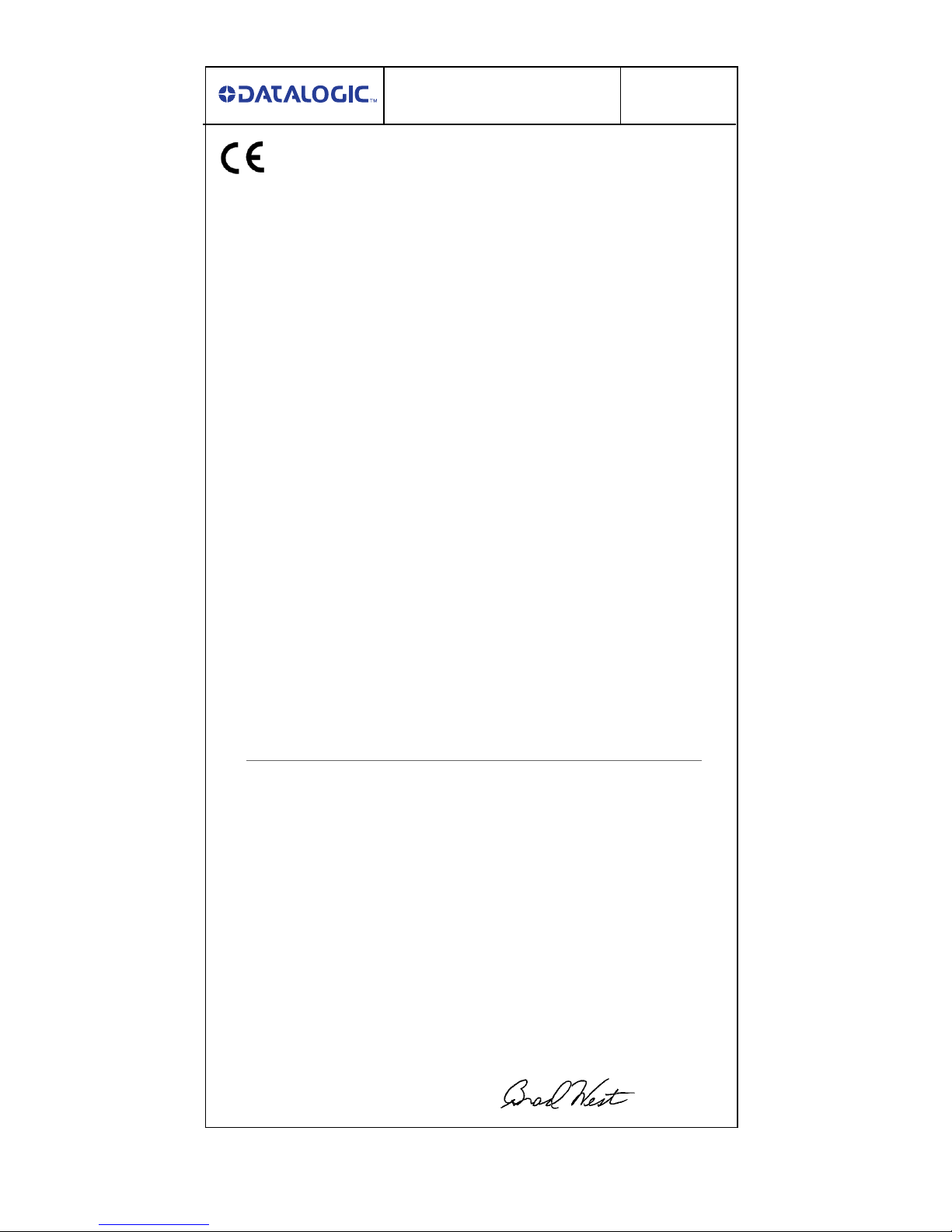
dichiara che
declares that the
déclare que le
bescheinigt, daß das Gerät
declara que el
QuickScan L, QD2300 Barcode Reader
sono conformi alle Direttiva del Consiglio Europeo sottoelencata:
are in conformity with the requirements of the European Council Directive listed below:
sont conforme aux spécifications des Directive de l'Union Européenne ci-dessous:
den nachstehenden angeführten Direktive des Europäischen Rats entsprechen:
cumple con los requisitos de la Directiva del Consejo Europeo, según la lista siguiente:
2004/108/EC EMC Directive
2011/65/EC RoHS Directive
Basate sulle legislazioni degli Stati membri in relazione alla compatibilità elettromagnetica ed alla sicurezza dei prodotti.
On the approximation of the laws of Member States relating to electromagnetic compatibility and product safety.
Basée sur la législation des Etats membres relative à la compatibilité électromagnétique et à la sécurite des produits.
Über die Annäherung der Gesetze der Mitgliedsstaaten in bezug auf elektromagnetische Verträglichkeit und
Produktsicherheit entsprechen.
Basado en la aproximación de las leyes de los Países Miembros repecto a la Compatibilidad electromagnética y las Medidas de
seguridad relativas al producto.
Questa dichiarazione è basata sulla conformità dei prodotti alle norme seguenti:
This declaration is based upon compliance of the products to the following standards:
Cette déclaration repose sur la conformité des produits aux normes suivantes:
Diese Erklärung basiert darauf, daß das Produkt den folgenden Normen entspricht:
Esta declaración se basa en el cumplimiento de los productos con las siguientes normas:
DECLARATION OF CONFORMITY
EC-69
Rev.:0
Pag.:1 di 1
Datalogic Scanning, Inc.
959 Terry Street
Eugene, Oregon 97402
USA
e tutti i suoi modelli
and all its models
et tous ses modèles
und seine modelle
y todos sus modelos
EN 55022 (Class B ITE), September 2006
LIMITS AND METHODS OF MEASUREMENTS OF RADIO DISTURBANCE
CHARACTERISTICS OF INFORMATION TECHN OLOGY EQUIP MENT
EN 55024, September 1998:
Amendment A2:June2003
INFORMATION TECHNOLOGY EQUIPMENT - IMMUNITY CHARACTERISTICS
L
IMITS AND METHODS OF MESUREMENT
EN 60950-1, April 2006 + A11:2009
+ A1:2010 + A12:2011
INFORMATION TECHNOLOGY EQUIPMENT - SAFETY P
ART 1 : GENERAL REQUIREMENTS
Eugene, Oregon USA, November, 2011 Brad West
Vice President — Supply Chain Operation
11
Page 28

Datalogic Scanning, Inc.
959 Terry Street
Eugene, OR 97402
USA
Telephone: (541) 683-5700
Fax: (541) 345-7140
© 2007-2012 Datalogic Scanning, Inc. 820024114 (Rev. E) March / 2012
www.scanning.datalogic.com
