Page 1

QuickScan® i
QD2100 Barcode Imager
Product Reference Guide
Page 2

Configuring the Interface
KEYBOARD FEATURES
AT, PS/2 25-286, 30-286, 50, 50Z, 60, 70, 80, 90 & 95
w/Standard Key Encoding
Select KBD-AT
Keyboard Wedge for IBM AT PS2 with standard key
encoding but without external keyboard
Select KBD-AT-NK
AT, PS/2 25-286, 30-286, 50, 50Z, 60, 70, 80, 90 & 95
w/Alternate Key
Select KBD-AT-ALT-NK
PC/XT w/Standard Key Encoding
Select KBD-IBM-3153
Select KBD-AT-ALT
Keyboard Wedge for IBM AT PS2 with alternate key
encoding but without external keyboard
Select KBD-XT
Keyboard Wedge for IBM Terminal 3153
Set KEYBOARD
WEDGE
Interface
Features
starting on page
67
Product Reference Guide
13
Page 3

RS-232 ONLY Interface
Introduction
Use the programming barcodes in this chapter if modifications to the standard RS-232
interface settings are necessary to meet your system’s requirements. Additional settings
which apply to both the RS-232 and USB interfaces are available in Chapter 6, RS-232/
USB-Com Interfaces
RS-232 Standard Factory Settings
Reference Appendix B, Standard Defaults for a listing of standard factory settings.
Baud Rate
Baud rate is the number of bits of data transmitted per second. Set the reader's baud rate
to match the baud rate setting of the host device. With an improper baud rate setting,
data may not reach the host correctly.
.
Chapter 5
ENTER/EXIT PROGRAMMING MODE
Baud Rate = 1200
Baud Rate = 2400
Baud Rate = 4800
Product Reference Guide 41
Page 4
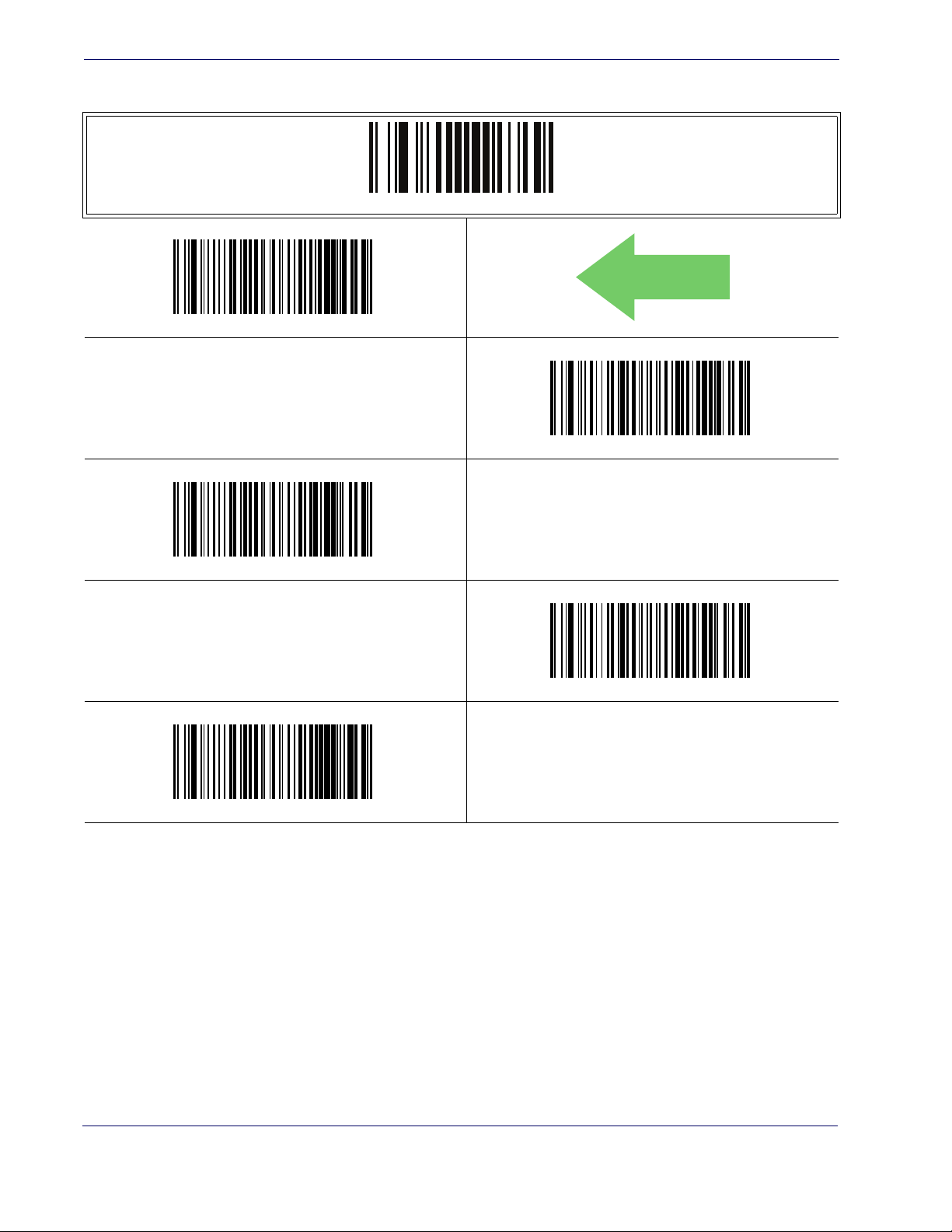
RS-232 ONLY Interface
DEFAULT
Baud Rate — continued
ENTER/EXIT PROGRAMMING MODE
Baud Rate = 9600
Baud Rate = 19,200
Baud Rate = 38,400
Baud Rate = 115,200
Baud Rate = 57,600
42 QuickScan® QD2100
Page 5

Data Bits
Data Bits
This parameter allows the reader to interface with devices requiring a 7-bit or 8-bit
ASCII protocol for sending and receiving data.
ENTER/EXIT PROGRAMMING MODE
7 Data Bits
DEFAULT
8 Data Bits
Product Reference Guide
43
Page 6

RS-232 ONLY Interface
Stop Bits
The stop bit(s) at the end of each transmitted character marks the end of transmission of
one character and prepares the receiving device for the next character in the serial data
stream. The number of stop bits selected (one or two) depends on the number the receiving terminal is programmed to accommodate. Set the number of stop bits to match host
device requirements.
ENTER/EXIT PROGRAMMING MODE
DEFAULT
1 Stop Bit
2 Stop Bits
44 QuickScan® QD2100
Page 7
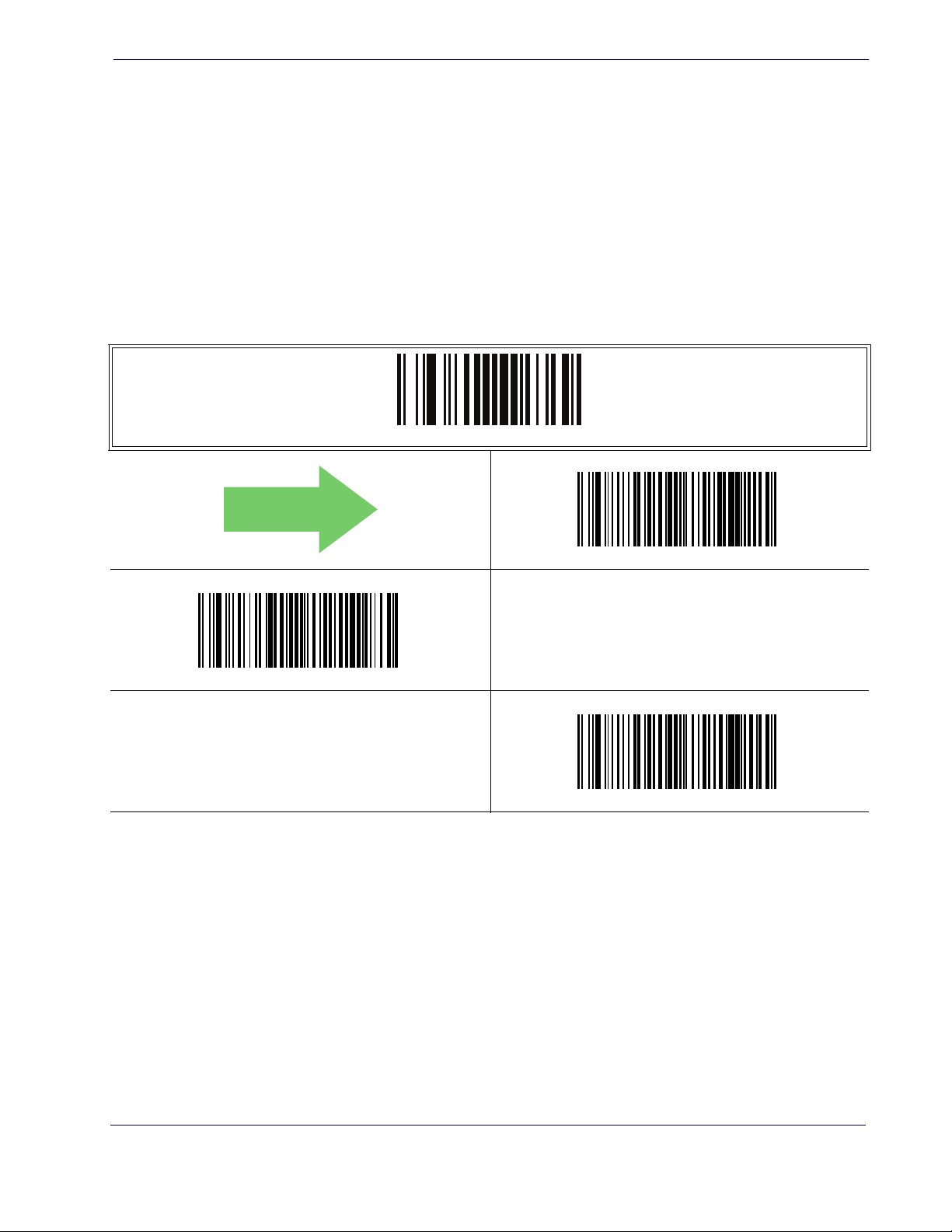
Parity
Parity
This feature specifies parity required for sending and receiving data. A parity check bit is
the most significant bit of each ASCII coded character. Select the parity type according
to host device requirements.
• Select None when no parity bit is required.
• Select Odd parity and the parity bit value is set to 0 or 1, based on data, to ensure that an
odd number of 1 bits are contained in the coded character.
• Select Even parity and the parity bit value is set to 0 or 1, based on data, to ensure that an
even number of 1 bits are contained in the coded character.
ENTER/EXIT PROGRAMMING MODE
DEFAULT
Parity = Even
Parity = None
Parity = Odd
Product Reference Guide
45
Page 8

RS-232 ONLY Interface
Handshaking Control
The data interface consists of an RS-232 port designed to operate either with or without
the hardware handshaking lines, Request to Send (RTS), and Clear to Send (CTS). Handshaking Control includes the following options:
• RTS — RTS is asserted during transmissions. CTS is ignored.
• RTS/CTS — RTS is asserted during transmissions. CTS gates transmissions.
• RTS/XON/XOFF — RTS is asserted during transmissions. CTS is ignored. XON and
XOFF gate transmissions.
• RTS On/CTS — RTS is always asserted. CTS gates transmissions.
• RTS/CTS Scan Control — RTS is asserted during transmissions. CTS gates transmissions and controls enable and disable state of scanner.
ENTER/EXIT PROGRAMMING MODE
DEFAULT
Handshaking Control = RTS/CTS
Handshaking Control = RTS On/CTS
Handshaking Control = RTS
Handshaking Control = RTS/XON/XOFF
Handshaking Control = RTS/CTS Scan Control
46 QuickScan® QD2100
Page 9

RS-232/USB-Com Interfaces
Introduction
The programming barcodes in this chapter allow modifications to the standard RS-232
and USB-Com interfaces.
Standard Factory Settings
Reference Appendix B, Standard Defaults for a listing of standard factory settings.
Chapter 6
Product Reference Guide 47
Page 10
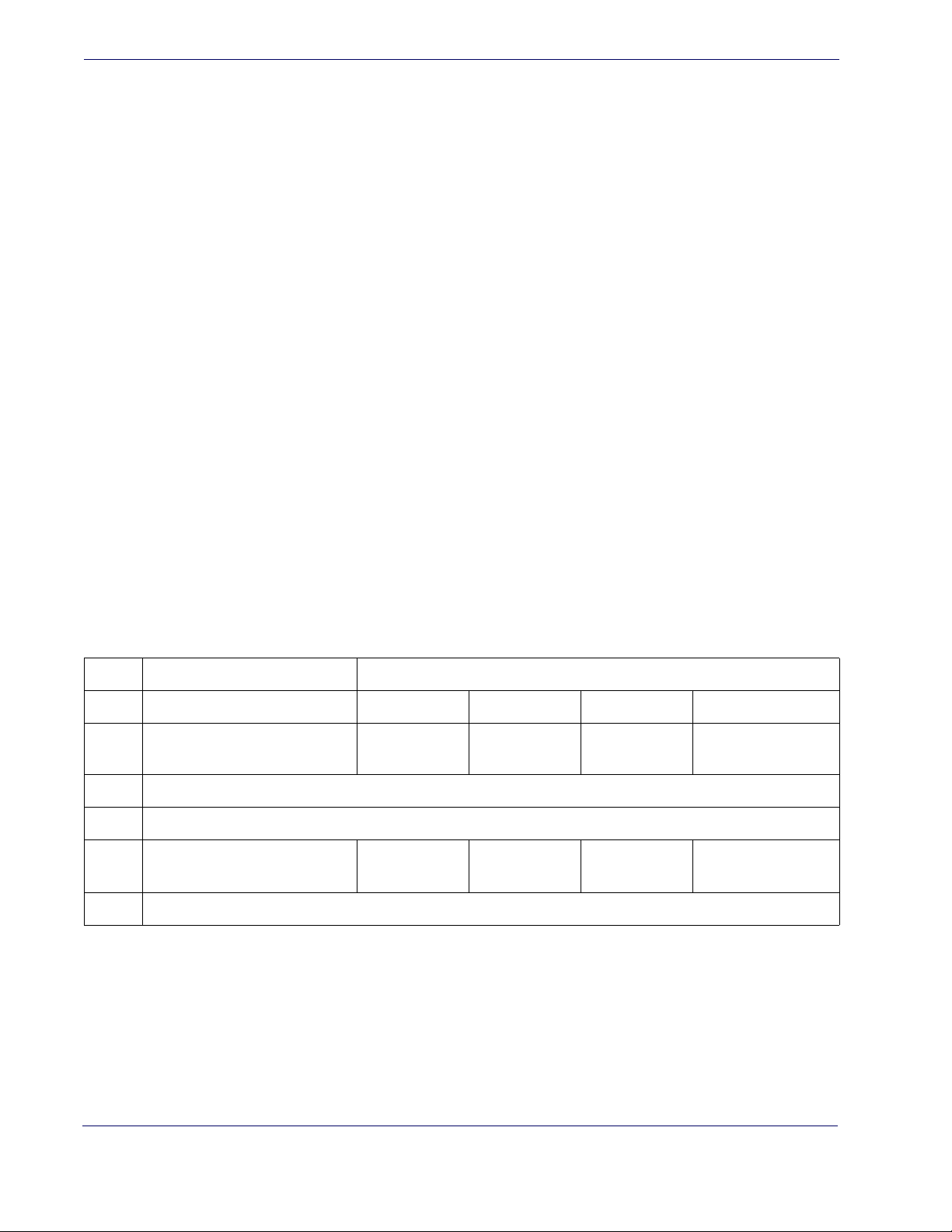
RS-232/USB-Com Interfaces
Intercharacter Delay
This parameter specifies the intercharacter delay between the end of one character and the
beginning of the next. The delay can be set within a range of zero (0) to 990 milliseconds
in 10ms increments. A setting of zero specifies no delay.
To set the delay:
1. Determine the desired setting in milliseconds.
2. Divide the desired setting by 10 (setting is in 10ms increments). Pad the result with leading zeroes to yield two digits. For example: 0 = 00, 5 = 05, 20 = 20, etc.
3. Scan the ENTER/EXIT PROGRAMMING MODE barcode to enter Programming
Mode.
4. Scan the barcode: SELECT INTERCHARACTER DELAY SETTING.
5. Scan the appropriate two digits from the keypad in Appendix E, Keypad, that represent
the duration which was determined in the steps above. You will hear a two-beep indication after the last character.
If you make a mistake before the last character, scan the CANCEL barcode to
abort and not save the entry string. You can then start again at the beginning.
NOTE
6. Scan the ENTER/EXIT PROGRAMMING MODE barcode to exit Programming
Mode.
This completes the procedure. See Table 7 for some examples of how to set this feature.
Table 7. Intercharacter Delay Setting Examples
STEP ACTION EXAMPLES
1 Desired Setting 50ms 150ms 600ms 850ms
Divide by 10 (and pad with leading
2
zeroes to yield two-digits)
3 Scan ENTER/EXIT PROGRAMMING MODE
4 Scan SELECT INTERCHARACTER DELAY SETTING
Scan Two Characters From
5
Appendix E, Keypad
6 Scan ENTER/EXIT PROGRAMMING MODE
05 15 60 85
‘0’ and ‘5’ ‘5’ and ‘0’ 0’ and ‘0’ ‘8’ and ‘5’
48 QuickScan® QD2100
Page 11

Intercharacter Delay — cont.
00 = No Intercharacter Delay
ENTER/EXIT PROGRAMMING MODE
Select Intercharacter Delay Setting
Intercharacter Delay
Intercharacter Delay = No Delay
Make a mistake? Scan the CANCEL barcode to abort and not
save the entry string. You can then start again at the beginning.
DEFAULT
CANCEL
Product Reference Guide
49
Page 12

RS-232/USB-Com Interfaces
DEFAULT
Beep On ASCII BEL
When this parameter is enabled, the reader issues a beep when a <BEL> character is detected on the RS-232 serial line. <BEL> is issued to gain a user's attention to an illegal
entry or other important event.
Beep On ASCII BEL = Disable
ENTER/EXIT PROGRAMMING MODE
DEFAULT
Beep On Not on File
This option enables/disables the action of the reader to sound a three beep sequence upon
receiving a Not-On-File (NOF) host command.
Beep On Not On File = Disable
Beep On ASCII BEL = Enable
ENTER/EXIT PROGRAMMING MODE
Beep On Not On File = Enable
50 QuickScan® QD2100
Page 13

ACK NAK Options
This enables/disables the ability of the reader to support the RS-232 ACK/NAK protocol. When configured, the reader and/or host sends an “ACK” when it receives data
properly, and sends “NAK” when the data is in error.
Options are:
•Disable
• Enable for label transmission — The reader expects an ACK/NAK response from the host
when a label is sent.
• Enable for host-command acknowledge — The reader will respond with ACK/NAK
when the host sends a command.
• Enable for label transmission and host-command acknowledge
ACK NAK Options
ENTER/EXIT PROGRAMMING MODE
DEFAULT
ACK/NAK Protocol = Enable for label transmission
ACK/NAK Protocol = Enable for label transmission and host-com-
mand acknowledge
ACK/NAK Protocol = Disable ACK/NAK
ACK/NAK Protocol = Enable for host-command
acknowledge
Product Reference Guide
51
Page 14

RS-232/USB-Com Interfaces
ACK Character
This setting specifies an ASCII character or hex value to be used as the ACK character.
ASCII characters or any hex value from 0 to 0xFF can be selected.
To set this feature:
1. Determine the desired character or value.
2. Use the ASCII Chart on the inside back cover of this manual to find the hex equivalent
3. Scan the ENTER/EXIT PROGRAMMING MODE barcode to enter Programming
4. Scan the barcode: SELECT ACK CHARACTER SETTING.
5. Scan the appropriate two alpha-numeric characters from the keypad in Appendix E,
Setting to previously defined characters such as XON, XOFF, or host
commands conflicts with normal operation of these characters. 8-bit
Data Bits has been set as 7
NOTE
data is not recognized when the option
Data Bits.
for the desired character/value.
Mode.
Keypad, that represent the desired character/value in step 1 above. The second character
will cause a two-beep indication.
6. Scan the ENTER/EXIT PROGRAMMING MODE barcode to exit Programming
Mode.
This completes the procedure. See Table 8 for some examples of how to set this feature.
Table 8. ACK Character Setting Examples
STEP ACTION EXAMPLES
1 Desired Character/Value ACK $ @ >
2 Hex equivalent 0x06 0x24 0x40 0x3E
3 Scan ENTER/EXIT PROGRAMMING MODE
4 Scan SELECT ACK CHARACTER SETTING
Scan Two Characters From
5
Appendix E, Keypad
6 Scan ENTER/EXIT PROGRAMMING MODE
‘0’ and ‘6’ ‘2’ and ‘4’ ‘4’ and ‘0’ ‘3’ AND ‘E’
52 QuickScan® QD2100
Page 15

ACK Character — cont.
0x06 ‘ACK’ Character
Select ACK Character Setting
DEFAULT
ACK NAK Options
ENTER/EXIT PROGRAMMING MODE
Product Reference Guide
53
Page 16

RS-232/USB-Com Interfaces
NAK Character
This setting specifies an ASCII character or hex value to be used as the NAK character.
ASCII characters or any hex value from 0 to 0xFF can be selected.
To set this feature:
1. Determine the desired character or value.
2. Use the ASCII Chart on the inside back cover of this manual to find the hex equivalent
3. Scan the ENTER/EXIT PROGRAMMING MODE barcode to enter Programming
4. Scan the barcode: SELECT NAK CHARACTER SETTING.
5. Scan the appropriate two alpha-numeric characters from the keypad in Appendix E,
Setting to previously defined characters such as XON, XOFF, or host
commands conflicts with normal operation of these characters. 8-bit
Data Bits has been set as 7
NOTE
data is not recognized when the option
Data Bits.
for the desired character/value.
Mode.
Keypad, that represent the desired character/value in step 1 above. The second character
will cause a two-beep indication.
6. Scan the ENTER/EXIT PROGRAMMING MODE barcode to exit Programming
Mode.
This completes the procedure. See Table 9 for some examples of how to set this feature.
Table 9. NAK Character Setting Examples
STEP ACTION EXAMPLES
1 Desired Character/Value NAK $ @ >
2 Hex equivalent 0x15 0x24 0x40 0x3E
3 Scan ENTER/EXIT PROGRAMMING MODE
4 Scan SELECT ACK CHARACTER SETTING
Scan Two Characters From
5
Appendix E, Keypad
6 Scan ENTER/EXIT PROGRAMMING MODE
‘1’ and ‘5’ ‘2’ and ‘4’ ‘4’ and ‘0’ ‘3’ AND ‘E’
54 QuickScan® QD2100
Page 17

NAK Character — cont.
0x15 ‘NAK’ Character
Select NAK Character Setting
DEFAULT
ACK NAK Options
ENTER/EXIT PROGRAMMING MODE
Product Reference Guide
55
Page 18

RS-232/USB-Com Interfaces
ACK NAK Timeout Value
This option specifies the amount of time the reader waits for an ACK character from the
host following label transmission. The selectable timeout range is 200 milliseconds to
15,000ms (15 seconds) in 200ms increments. A selection of 0 disables the timeout.
To set this value:
1. Determine the desired setting in milliseconds.
2. Divide the desired setting by 200 (setting is in 200ms increments). Pad the result with
leading zeroes to yield two digits. For example: 0 = 00, 5 = 05, 20 = 20, etc.
3. Scan the ENTER/EXIT PROGRAMMING MODE barcode to enter Programming
Mode.
4. Scan the barcode: SELECT ACK NAK TIMEOUT VALUE SETTING.
5. Scan the appropriate two digits from the keypad in Appendix E, Keypad, that represent
the duration which was determined in the steps above. You will hear a two-beep indication after the last character.
If you make a mistake before the last character, scan the CANCEL barcode to
abort and not save the entry string. You can then start again at the beginning.
NOTE
6. Scan the ENTER/EXIT PROGRAMMING MODE barcode to exit Programming
Mode.
This completes the procedure. See Table 10 for some examples of how to set this feature.
Table 10. ACK NAK Timeout Value Setting Examples
STEP ACTION EXAMPLES
1 Desired Setting 200ms 1,000ms (1 sec.) 5200ms (5.2 sec.) 15,000ms (1 sec.)
2 Divide by 200 01 05 26 75
3 Scan ENTER/EXIT PROGRAMMING MODE
4 Scan SELECT ACK NAK TIMEOUT VALUE SETTING
Scan Two Characters From
5
Appendix E, Keypad
7 Scan ENTER/EXIT PROGRAMMING MODE
‘0’ and ‘1’ ‘0’ and ‘5’ ‘2’ and ‘6’ ‘7’ and ‘5’
56 QuickScan® QD2100
Page 19

ACK NAK Timeout Value — cont.
DEFAULT
01 ACK NAK Timeout value is 200ms
ENTER/EXIT PROGRAMMING MODE
Select ACK NAK Timeout Value Setting
Make a mistake? Scan the CANCEL barcode to abort and not
save the entry string. You can then start again at the beginning.
ACK NAK Options
CANCEL
Product Reference Guide
57
Page 20

RS-232/USB-Com Interfaces
ACK NAK Retry Count
This feature specifies the number of times the reader retries a label transmission due to a
retry condition. The selectable range is from 1 to 254 retries. A selection of 0 disables the
count, and a selection of 255 specifies unlimited retries.
To set this feature:
1. Determine the desired setting.
2. Pad the number with leading zeroes to yield three digits. For example: 0 = 000, 5 = 005,
20 = 020, etc.
3. Scan the ENTER/EXIT PROGRAMMING MODE barcode to enter Programming
Mode.
4. Scan the barcode: SELECT ACK NAK RETRY COUNT SETTING.
5. Scan the appropriate three digits from the keypad in Appendix E, Keypad, that repre-
sent the number which was determined in the steps above. You will hear a two-beep indication after the last character.
If you make a mistake before the last character, scan the CANCEL barcode to
abort and not save the entry string. You can then start again at the beginning.
NOTE
6. Scan the ENTER/EXIT PROGRAMMING MODE barcode to exit Programming
Mode.
This completes the procedure. See Table 11 for some examples of how to set this feature.
Table 11. ACK NAK Retry Count Setting Examples
STEP ACTION EXAMPLES
1 Desired Setting
2 Pad with leading zero(es) 000 003 054 255
3 Scan ENTER/EXIT PROGRAMMING MODE
4 Scan SELECT ACK NAK RETRY COUNT SETTING
Scan Three Characters From
5
Appendix E, Keypad
6 Scan ENTER/EXIT PROGRAMMING MODE
Disable Retry
Count
‘0’, ‘0’ and ‘0’ ‘0’, ‘0’ and ‘3’ ‘0’, ‘5’ and ‘4’ ‘2’, ‘5’ and ‘5’
3 Retries 54 Retries Unlimited Retries
58 QuickScan® QD2100
Page 21

ACK NAK Retry Count — cont.
003 = 3 Retries
ENTER/EXIT PROGRAMMING MODE
Select ACK NAK Retry Count Setting
Make a mistake? Scan the CANCEL barcode to abort and not
save the entry string. You can then start again at the beginning.
ACK NAK Options
CANCEL
DEFAULT
Product Reference Guide
59
Page 22
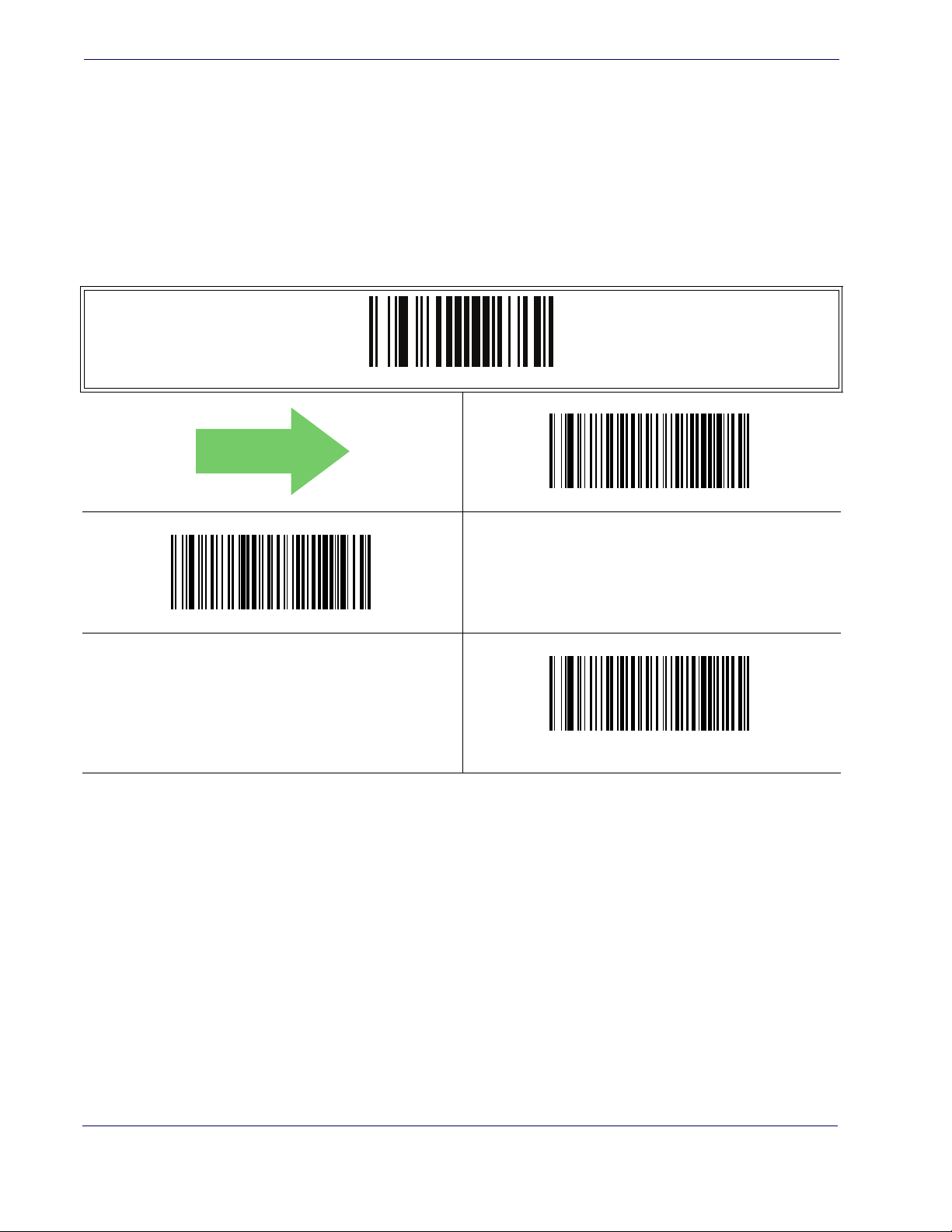
RS-232/USB-Com Interfaces
ACK NAK Error Handling
This feature specifies the method the reader uses to handle receive errors detected while
waiting for an ACK character from the host.
Options are:
• Ignore errors detected
• Process error as valid ACK character
• Process error as valid NAK character
DEFAULT
ENTER/EXIT PROGRAMMING MODE
ACK NAK Error Handling = Process Error as Valid ACK Character
ACK NAK Error Handling = Ignore Errors Detected
ACK NAK Error Handling = Process Error as
Valid NAK Character
60 QuickScan® QD2100
Page 23

Indicate Transmission Failure
This option enables/disables the reader’s ability to sound an error beep to indicate a
transmission failure while in ACK/NAK mode.
ENTER/EXIT PROGRAMMING MODE
Indicate Transmission Failure
Indicate Transmission Failure = Disable Indication
DEFAULT
Indicate Transmission Failure = Enable Indication
Product Reference Guide
61
Page 24

RS-232/USB-Com Interfaces
Disable Character
Specifies the value of the RS-232 host command used to disable the reader.
ASCII characters or any hex value from 0 to 0xFF can be selected.
To set the value:
1. Determine the desired character or value. A setting of 0xFF indicates the the Disable
Character is not used (not available).
2. Use the ASCII Chart on the inside back cover of this manual to find the hex equivalent
for the desired character/value.
3. Scan the ENTER/EXIT PROGRAMMING MODE barcode to enter Programming
Mode.
4. Scan the barcode: SELECT DISABLE CHARACTER SETTING.
5. Scan the appropriate two alpha-numeric characters from the keypad in Appendix E,
Keypad, that represent the desired character/value in step 1 above. The second character
will cause a two-beep indication.
NOTE
Setting to previously defined characters such as XON, XOFF, or host
commands conflicts with normal operation of these characters. 8-bit
data is not recognized when the option
Data Bits.
Data Bits has been set as 7
6. Scan the ENTER/EXIT PROGRAMMING MODE barcode to exit Programming
Mode.
This completes the procedure. See Table 12 for some examples of how to set this feature.
Table 12. Disable Character Setting Examples
STEP ACTION EXAMPLES
1 Desired character/value ‘d’ ‘}’ ‘D’
2 Hex equivalent 0x64 0x7D 0x44 0xFF
3 Scan ENTER/EXIT PROGRAMMING MODE
4 Scan SELECT DISABLE CHARACTER VALUE SETTING
Scan Two Characters From
5
Appendix E, Keypad
6 Scan ENTER/EXIT PROGRAMMING MODE
‘6’ and ‘4’ ‘7’ and ‘D’ ‘4’ and ‘4’ ‘F’ AND ‘F’
Disable Command
Not Used
62 QuickScan® QD2100
Page 25

Disable Character — cont.
0x44 = Disable Character is ‘D’
ENTER/EXIT PROGRAMMING MODE
Select Disable Character Setting
DEFAULT
Disable Character
Product Reference Guide
63
Page 26
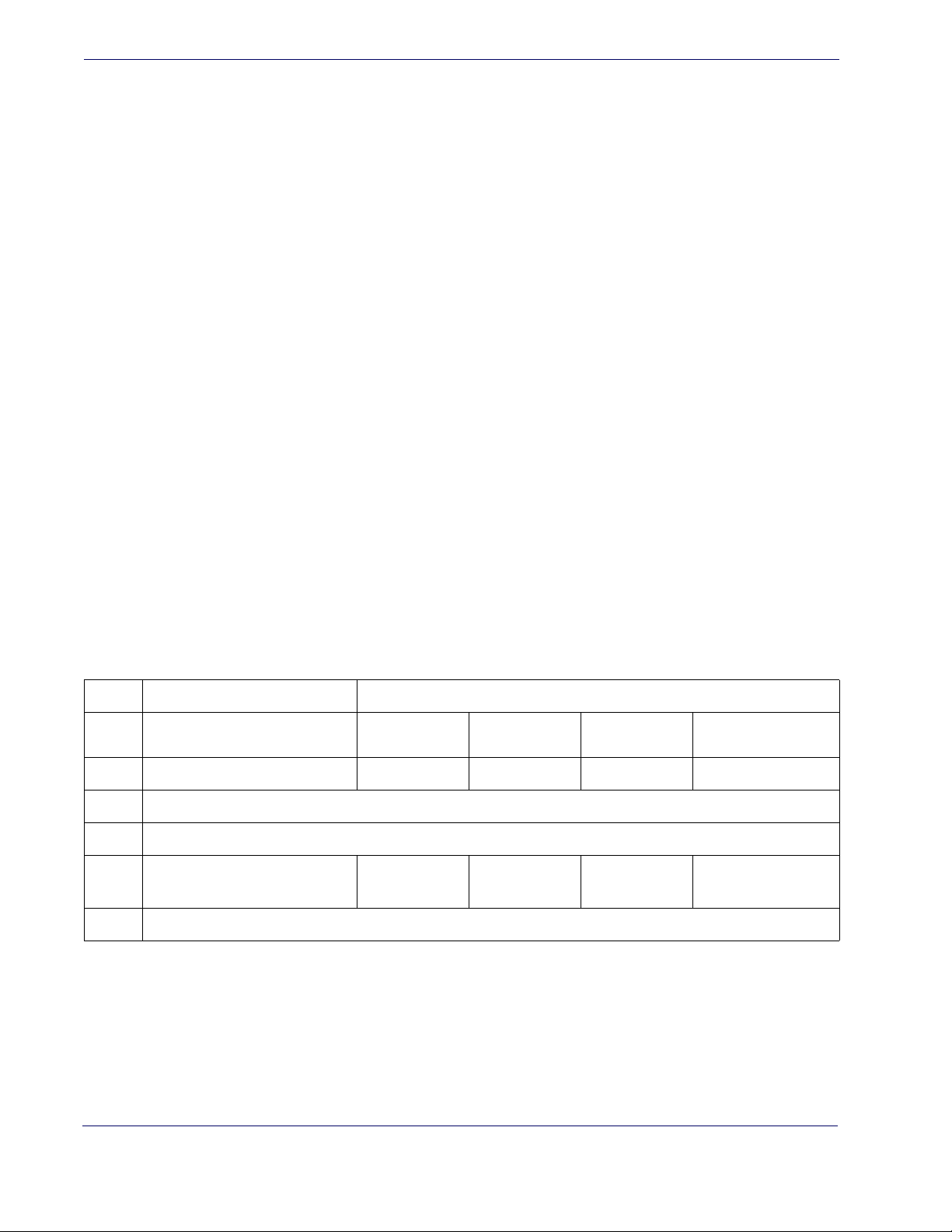
RS-232/USB-Com Interfaces
Enable Character
Specifies the value of the RS-232 host command used to enable the reader.
ASCII characters or any hex value from 0 to 0xFF can be selected.
To set this feature:
Determine the desired character or value. A setting of 0xFF indicates the the Enable
Character is not used (not available).
1. Determine the desired character or value.
2. Use the ASCII Chart on the inside back cover of this manual to find the hex equivalent
3. Scan the ENTER/EXIT PROGRAMMING MODE barcode to enter Programming
4. Scan the barcode: SELECT ENABLE CHARACTER SETTING.
Setting to previously defined characters such as XON, XOFF, or host
commands conflicts with normal operation of these characters. 8-bit
data is not recognized when the option
NOTE
Data Bits.
for the desired character/value.
Mode.
Data Bits has been set as 7
5. Scan the appropriate two alpha-numeric characters from the keypad in Appendix E,
Keypad, that represent the desired character/value in step 2 above. The second character
will cause a two-beep indication.
6. Scan the ENTER/EXIT PROGRAMMING MODE barcode to exit Programming
Mode.
This completes the procedure. See Table 13 for some examples of how to set this feature.
Table 13. Enable Character Setting Examples
STEP ACTION EXAMPLES
1 Desired character/value ‘e’ ‘}’ ‘E’
2 Hex equivalent 0x65 0x7D 0x45 0xFF
3 Scan ENTER/EXIT PROGRAMMING MODE
4 Scan SELECT DISABLE CHARACTER VALUE SETTING
Scan Two Characters From
5
Appendix E, Keypad
6 Scan ENTER/EXIT PROGRAMMING MODE
‘6’ and ‘5’ ‘7’ and ‘D’ ‘4’ and ‘5’ ‘F’ AND ‘F’
Enable Command
Not Used
64 QuickScan® QD2100
Page 27

Enable Character — cont.
0x45 = Enable Character is ‘E’
ENTER/EXIT PROGRAMMING MODE
Select Enable Character Setting
DEFAULT
Enable Character
Product Reference Guide
65
Page 28

RS-232/USB-Com Interfaces
NOTES
66 QuickScan® QD2100
Page 29

Introduction
Use the programming barcodes in this chapter to select options for USB Keyboard and
Wedge Interfaces.
Standard Factory Settings
Reference Appendix B, Standard Defaults for a listing of standard factory settings.
Scancode Tables
Information about control character emulation which applies to keyboard interfaces is
listed in Appendix F, Scancode Tables.
Chapter 7
Keyboard Interface
Product Reference Guide 67
Page 30

Keyboard Interface
Country Mode
This feature specifies the country/language supported by the keyboard.
Only the following interfaces support ALL Country Modes.
• USB Keyboard (without alternate key encoding)
• AT, PS/2 25-286, 30-286, 50, 50Z, 60, 70, 80, 90 & 95 w/Std Key Encoding
• Keyboard Wedge for IBM AT PS2 with standard key encoding but without external key-
• AT, PS/2 25-286, 30-286, 50, 50Z, 60, 70, 80, 90 & 95 without Alternate Key
• Keyboard Wedge for IBM AT PS2 without alternate key encoding but without external
All other interfaces support ONLY the following Country Modes: U.S., Belgium, Britain, France, Germany, Italy, Spain, Sweden.
board
keyboard
ENTER/EXIT PROGRAMMING MODE
DEFAULT
Country Mode = Belgium
Country Mode = Croatia
Country Mode = U.S.
Country Mode = Britain
Supports only the interfaces listed in theCountry Mode feature
description.
Supports only the interfaces listed in theCountry Mode feature
description.
Country Mode = Czechoslovakia
68 QuickScan® QD2100
Page 31

Country Mode — continued
ENTER/EXIT PROGRAMMING MODE
Country Mode = Denmark
Country Mode
Supports only the interfaces listed in theCountry Mode feature
description.
Country Mode = France
Country Mode = Germany
Supports only the interfaces listed in theCountry Mode feature
description.
Country Mode = Italy
Supports only the interfaces listed in theCountry Mode feature
description.
Country Mode = Hungary
Country Mode = Japanese 106-key
Supports only the interfaces listed in theCountry Mode feature
description.
Country Mode = Norway
Product Reference Guide
69
Page 32

Keyboard Interface
Country Mode — continued
ENTER/EXIT PROGRAMMING MODE
Country Mode = Poland
Supports only the interfaces listed in theCountry Mode feature
description.
Supports only the interfaces listed in theCountry Mode feature
description.
Country Mode = Portugal
Country Mode = Romania
Supports only the interfaces listed in theCountry Mode feature
description.
Country Mode = Spain
Supports only the interfaces listed in theCountry Mode feature
description.
Country Mode = Slovakia
Country Mode = Sweden
Supports only the interfaces listed in theCountry Mode feature
description.
Country Mode = Switzerland
70 QuickScan® QD2100
Page 33

Caps Lock State
This option specifies the format in which the reader sends character data. This applies to
keyboard wedge interfaces. This does not apply when an alternate key encoding keyboard
is selected.
DEFAULT
Caps Lock State
ENTER/EXIT PROGRAMMING MODE
Caps Lock State = Caps Lock OFF
Numlock
Caps Lock State = Caps Lock ON
Caps Lock State = AUTO Caps Lock Enable
This option specifies the setting of the Numbers Lock (Numlock) key while in keyboard
wedge interface. This only applies to alternate key encoding interfaces. It does not apply
to USB keyboard.
ENTER/EXIT PROGRAMMING MODE
DEFAULT
Numlock = Numlock key unchanged
Numlock = Numlock key toggled
Product Reference Guide
71
Page 34

Keyboard Interface
Send Control Characters
This feature Specifies how the reader transmits ASCII control characters to the host. Ref-
erence Appendix F, Scancode Tables for more information about control characters.
Options are as follows:
Control Character 00 —
Characters from 00 to 0x1F are sent as control character
Ctrl+Keys, special keys are located from 0x80 to 0xA1.
Control Character 01 —
Characters from 00 to 0x1F are sent as control character
Ctrl+Capital Key, special keys are located from 0x80 to 0xA1.
Control Character 02 —
Special keys are located from 00 to 0x1F and characters from
0x80 to 0xFE are intended as an extended ASCII table (Microsoft Windows Codepage
1252 — see Microsoft Windows Codepage 1252 on page 306).
ENTER/EXIT PROGRAMMING MODE
DEFAULT
Wedge Send Control Characters = 00
Wedge Send Control Characters = 01
Wedge Send Control Characters = 02
72 QuickScan® QD2100
Page 35

Wedge Quiet Interval
This option specifies the amount of time to look for keyboard activity before the reader breaks the keyboard connection in order to transmit data to host. The selectable
range for this feature is from 0 to 990ms in 10ms increments.
NOTE
Follow these instructions to set this feature:
1. Determine the desired setting in milliseconds.
2. Divide the desired setting by 10 (setting is in 10ms increments). Pad the result with lead-
ing zeroes to yield two digits. For example: 0 = 00, 5 = 05, 20 = 20, etc.
3. Scan the ENTER/EXIT PROGRAMMING MODE barcode to enter Programming
Mode.
4. Scan the barcode: SELECT WEDGE QUIET INTERVAL SETTING.
5. Scan the appropriate two digits from the keypad in Appendix E, Keypad, that represent
the duration which was determined in the steps above. You will hear a two-beep indication after the last character.
Wedge Quiet Interval
This feature applies ONLY to the Keyboard Wedge interface.
If you make a mistake before the last character, scan the CANCEL barcode to
abort and not save the entry string. You can then start again at the beginning.
NOTE
6. Scan the ENTER/EXIT PROGRAMMING MODE barcode to exit Programming
Mode.
This completes the procedure to set the Wedge Quiet Interval. See Table 14 for some
examples of how to set this feature.
Table 14. Timeout Setting Examples
STEP ACTION EXAMPLES
1 Desired Setting 10ms 150ms 600ms 850ms
Divide by 10 (and pad with leading
2
zeroes)
3 Scan ENTER/EXIT PROGRAMMING MODE
4 Scan SELECT WEDGE QUIET INTERVAL SETTING
Scan Two Characters From
5
Appendix E, Keypad
01 15 60 85
‘0’ and ‘1’ ‘1’ and ‘5’ ‘6’ and ‘0’ ‘8’ and ‘5’
6 Scan ENTER/EXIT PROGRAMMING MODE
Product Reference Guide
73
Page 36

Keyboard Interface
10 = Quiet Interval of 100 ms
Wedge Quiet Interval — cont.
ENTER/EXIT PROGRAMMING MODE
Select Wedge Quiet Interval Setting
Make a mistake? Scan the CANCEL barcode to abort and not
save the entry string. You can then start again at the beginning.
CANCEL
DEFAULT
74 QuickScan® QD2100
Page 37

Intercharacter Delay
This parameter specifies the intercharacter delay between the end of one character
and the beginning of the next. The delay can be set within a range of zero (0) to 990
milliseconds in 10ms increments. A setting of zero specifies no delay.
NOTE
To set the delay:
1. Determine the desired setting in milliseconds.
2. Divide the desired setting by 10 (setting is in 10ms increments). Pad the result with lead-
ing zeroes to yield two digits. For example: 0 = 00, 5 = 05, 20 = 20, etc.
3. Scan the ENTER/EXIT PROGRAMMING MODE barcode to enter Programming
Mode.
4. Scan the barcode: SELECT INTERCHARACTER DELAY SETTING.
5. Scan the appropriate two digits from the keypad in Appendix E, Keypad, that represent
the duration which was determined in the steps above. You will hear a two-beep indication after the last character.
Intercharacter Delay
This feature applies ONLY to the Keyboard Wedge interface.
If you make a mistake before the last character, scan the CANCEL barcode to
abort and not save the entry string. You can then start again at the beginning.
NOTE
6. Scan the ENTER/EXIT PROGRAMMING MODE barcode to exit Programming
Mode.
This completes the procedure. See Table 14 for some examples of how to set this
feature.
Table 15. Intercharacter Delay Setting Examples
STEP ACTION EXAMPLES
1 Desired Setting 50ms 150ms 600ms 850ms
Divide by 10 (and pad with leading
2
zeroes to yield two-digits)
3 Scan ENTER/EXIT PROGRAMMING MODE
4 Scan SELECT INTERCHARACTER DELAY SETTING
Scan Two Characters From
5
Appendix E, Keypad
05 15 60 85
‘0’ and ‘5’ ‘1’ and ‘5’ ‘6’ and ‘0’ ‘8’ and ‘5’
6 Scan ENTER/EXIT PROGRAMMING MODE
Product Reference Guide
75
Page 38

Keyboard Interface
00 = No Intercharacter Delay
Intercharacter Delay — cont.
ENTER/EXIT PROGRAMMING MODE
Select Intercharacter Delay Setting
Intercharacter Delay = No Delay
Make a mistake? Scan the CANCEL barcode to abort and not
save the entry string. You can then start again at the beginning.
DEFAULT
CANCEL
76 QuickScan® QD2100
Page 39

Intercode Delay
Specifies the delay between labels transmitted to the host for this interface. The selectable
range for this feature is from 0 to 99 seconds.
Follow these instructions to set this feature:
1. Determine the desired setting.
2. Pad the number with leading zeroes to yield two digits. For example: 0 = 00, 5 = 05, 20 =
3. Scan the ENTER/EXIT PROGRAMMING MODE barcode to enter Programming
4. Scan the barcode: SELECT INTERCODE DELAY SETTING.
5. Scan the appropriate two digits from the keypad in Appendix E, Keypad, that represent
Intercode Delay
20, etc
Mode.
the duration which was determined in the steps above. You will hear a two-beep indication after the last character.
If you make a mistake before the last character, scan the CANCEL barcode to
abort and not save the entry string. You can then start again at the beginning.
NOTE
6. Scan the ENTER/EXIT PROGRAMMING MODE barcode to exit Programming
Mode.
This completes the procedure. See Table 16 for some examples of how to set this feature.
Table 16. Wedge Intercode Delay Examples
STEP ACTION EXAMPLES
1 Desired Setting No Delay 5 Seconds 60 Seconds 99 Seconds
2 Pad with leading zero(es) 00 05 60 99
3 Scan ENTER/EXIT PROGRAMMING MODE
4 Scan SELECT INTERCODE DELAY SETTING
Scan Two Characters From
5
Appendix E, Keypad
7 Scan ENTER/EXIT PROGRAMMING MODE
‘0’ and ‘0’ ‘0’ and ‘5’ ‘6’ and ‘0’ ‘9’ AND ‘9’
Product Reference Guide
77
Page 40

Keyboard Interface
DEFAULT
00 = No Wedge Intercode Delay
Intercode Delay — cont.
ENTER/EXIT PROGRAMMING MODE
Set Intercode Delay
Make a mistake? Scan the CANCEL barcode to abort and not
save the entry string. You can then start again at the beginning.
CANCEL
78 QuickScan® QD2100
Page 41

USB Keyboard Speed
This option specifies the USB poll rate for a USB keyboard.
NOTE
DEFAULT
USB Keyboard Speed
This feature applies ONLY to the USB Keyboard interface.
ENTER/EXIT PROGRAMMING MODE
USB Keyboard Speed = 1ms
USB Keyboard Speed = 2ms
USB Keyboard Speed = 4ms
USB Keyboard Speed = 3ms
USB Keyboard Speed = 5ms
Product Reference Guide
79
Page 42

Keyboard Interface
USB Keyboard Speed — continued
ENTER/EXIT PROGRAMMING MODE
USB Keyboard Speed = 6ms
USB Keyboard Speed = 7ms
USB Keyboard Speed = 8ms
USB Keyboard Speed = 10ms
USB Keyboard Speed = 9ms
80 QuickScan® QD2100
Page 43

Introduction
Feature settings for USB interfaces differ depending upon which host type the reader will
be connected with. Use the feature settings in this chapter and Chapter 9, IBM 46XX
Interface
included in the approprite chapter for their host type.
to specifically configure for the USB-OEM interface. Other USB interfaces are
Standard Factory Settings
Reference Appendix B, Standard Defaults for a listing of standard factory settings.
Chapter 8
USB-OEM Interface
Product Reference Guide 81
Page 44

USB-OEM Interface
DEFAULT
USB-OEM Device Usage
The USB-OEM protocol allows for the reader to be identified as one of two different
types of barcode scanners. Depending on what other scanners you may already have connected to a USB-OEM POS, you may need to change this setting to enable all devices to
communicate.
Options are:
• Table Top Scanner
• Handheld Scanner
NOTE
It may be necessary to switch device usage when connecting two
readers/scanners of the same type to a POS system.
ENTER/EXIT PROGRAMMING MODE
USB-OEM Device Usage = Handheld Scanner
USB-OEM Device Usage = Table Top Scanner
82 QuickScan® QD2100
Page 45

Introduction
Use the barcodes in this section to configure programmable features for available IBM
46XX interfaces.
IBM Standard Factory Settings
Reference Appendix B, Standard Defaults for a listing of standard factory settings.
Chapter 9
IBM 46XX Interface
Product Reference Guide 83
Page 46

IBM 46XX Interface
DEFAULT
46xx Number of Host Resets
Specifies how many consecutive resets are processed before the reader starts a five-second
period to allow the user to enter Programming Mode and configure the reader. The configurable range for this feature is 1 to 15 resets.
ENTER/EXIT PROGRAMMING MODE
46xx Number of Host Resets = 1
46xx Number of Host Resets = 2
46xx Number of Host Resets = 4
46xx Number of Host Resets = 3
46xx Number of Host Resets = 5
46xx Number of Host Resets = 6
84 QuickScan® QD2100
Page 47

46xx Number of Host Resets — cont.
ENTER/EXIT PROGRAMMING MODE
46xx Number of Host Resets = 7
46xx Number of Host Resets = 8
46xx Number of Host Resets
46xx Number of Host Resets = 10
46xx Number of Host Resets = 12
46xx Number of Host Resets = 9
46xx Number of Host Resets = 11
Product Reference Guide
85
Page 48

IBM 46XX Interface
46xx Number of Host Resets — cont.
ENTER/EXIT PROGRAMMING MODE
46xx Number of Host Resets = 13
46xx Number of Host Resets = 14
46xx Number of Host Resets = 15
86 QuickScan® QD2100
Page 49

Transmit Labels in Code 39 Format
This feature enable/disables translation to Code 39 before transmitting label data to an
IBM-46XX or a USB-OEM host. Only the symbology identifier is modified for the
translation. The data is not converted to Code 39 or verified to be valid for Code 39.
Options are:
Transmit Labels in Code 39 Format
IBM Standard Format —
Code 39 Format —
• USB-OEM: Code128, Code 93, and Codabar
• IBM-Port 5B: Code 128, Code 93, and Codabar
• IBM-Port 9B: Code 93 and Codabar
ENTER/EXIT PROGRAMMING MODE
Send labels in standard IBM format.
Translate the following symbologies to Code 39:
DEFAULT
Transmit Labels in Code 39 Format = IBM Standard Format
Transmit Labels in Code 39 Format = Code 39 Format
Product Reference Guide
87
Page 50

IBM 46XX Interface
NOTES
88 QuickScan® QD2100
Page 51

Data Editing Overview
CAUTION
When a barcode is scanned, additional information can be sent to the host computer
along with the barcode data. This combination of barcode data and supplementary userdefined data is called a “message string.” The features in this chapter can be used to build
specific user-defined data into a message string.
There are several types of selectable data characters that can be sent before and after
scanned data. You can specify if they should be sent with all symbologies, or only with
specific symbologies. Figure 3 shows the available elements you can add to a message
string:
Chapter 10
Data Editing
It is not recommended to use these features with IBM interfaces.
Figure 3. Breakdown of a Message String
Label ID Transmission:
Enable this option to
transmit the Label ID you
configure for the scanned
Prefix SuffixAIM IDLabel ID Label IDBar Code Data
NOTE
symbology.
AIM ID: This function is used to identify and display the
common label identifier for its symbology. When enabled,
this ID code will be transmitted before the scanned bar
code data.
00 - 20 Characters (ASCII)
Additional advanced editing is available. Contact
page 3
for more information.
OR...
Technical Support on
Product Reference Guide 89
Page 52

Data Editing
Please Keep In Mind...
• Modifying a message string is not a mandatory requirement. Data editing is sophisticated
feature allowing highly customizable output for advanced users. Factory default settings
for data editing is typically set to NONE.
• A prefix or suffix may be applied (reference the Symbologies chapter for these settings)
across all symbologies (set via the Global features in this chapter).
• You can add any character from the ASCII Chart (from 00-FF) on the inside back cover
of this manual as a prefix, suffix or Label ID.
• Enter prefixes and suffixes in the order in which you want them to appear on the output.
Global Prefix/Suffix
Up to 20 ASCII characters may be added as a prefix (in a position before the barcode
data) and/or as a suffix (in a position following the barcode data) as indicated in Figure 4.
Figure 4. Prefix and Suffix Positions
Prefix SuffixAIM IDLabel ID Label IDBar Code Data
Example: Setting a Prefix
In this example, we’ll set a prefix for all symbologies.
1. Determine which ASCII character(s) are to be added to scanned barcode data. In this
example, we’ll add a dollar sign (‘$’) as a prefix.
2. Scan the ENTER/EXIT barcode.
3. Scan the SET GLOBAL PREFIX barcode.
4. Reference the ASCII Chart on the inside back cover of this manual, to find the hex value
assigned to the desired character. The corresponding hex number for the ‘$’ character is
24. To enter this selection code, scan the ‘2’ and ‘4’ barcodes from Appendix E, Key-
pad.
OR...
00 - 20 Characters (ASCII)
AND
OR
If you make a mistake before the last character, scan the CANCEL barcode to
abort and not save the entry string. You can then start again at the beginning.
NOTE
5. If less than the expected string of 20 characters are selected, scan the ENTER/EXIT barcode to terminate the string.
90 QuickScan® QD2100
Page 53

Global Prefix/Suffix
No Global Prefix
Global Suffix = 0x0D (CR)
6. Scan the ENTER/EXIT barcode once again to exit Programming Mode.
7. The resulting message string would appear as follows:
Scanned barcode data:12345
Resulting message string output: $12345
This option sets up to 20 characters each from the set of ASCII characters or any hex value from 00 to FF. To configure this feature, scan the ENTER/EXIT barcode to place the
unit in Programming Mode, then the “Set Global Prefix” or “Set Global Suffix,” barcode
followed by the digits (in hex) from the Alphanumeric characters in Appendix E, Key-
pad
representing your desired character(s). If less than the expected string of 20 charac-
ters are selected, scan the ENTER/EXIT barcode to terminate the string. Reference the
section, Example: Setting a Prefix on page 90, for more information. Exit program-
ming mode by scanning the ENTER/EXIT barcode once again.
ENTER/EXIT PROGRAMMING MODE
Set Global Suffix
Make a mistake? Scan the CANCEL barcode to abort and not
save the entry string. You can then start again at the beginning.
DEFAULT
Set Global Prefix
CANCEL
Product Reference Guide
91
Page 54

Data Editing
Global AIM ID
AIM label identifiers (as opposed to custom characters you select yourself as with label
identifiers) can be included with scanned barcode data. AIM label identifiers consist of
three characters as follows:
• A close brace character (ASCII ‘]’), followed by...
• A code character (see the table below), followed by...
• A modifier character (the modifier character is symbol dependent).
UPC/EAN
This feature enables/disables addition of AIM IDs for all symbology
types.
NOTE
SYMBOLOGY CHAR SYMBOLOGY CHAR
a
E
Code 128/GS1-128 C
Code 39 and
Code 32
A
GS1 DataBar Omnidirectional, GS1 DataBar
Expanded
Codabar F Standard 2 of 5 S
Interleaved 2 of 5 I ISBN
Code 93 G Code 11 H
a.
UPC-A and UPC-E labels are converted to EAN 13 when adding AIM IDs.
b.
ISBN (X with a 0 modifier character)
Figure 5. AIM ID
Prefix SuffixLabel ID Label IDBar Code DataAIM ID
e
b
X
92 QuickScan® QD2100
Page 55

Global AIM ID — continued
ENTER/EXIT PROGRAMMING MODE
DEFAULT
Global AIM ID = Enable
Global AIM ID
Global AIM ID = Disable
Product Reference Guide
93
Page 56

Data Editing
DEFAULT
GS1-128 AIM ID
If Global AIM ID is disabled, the AIM ID for GS1-128 can be enabled/disabled independently. The AIM ID for GS1-128 is a ]C1, ]C2 or ]C3.
AIM IDs for other symbologies can be enabled/disabled independently as well. Contact
Customer Support for assistance.
ENTER/EXIT PROGRAMMING MODE
GS1-128 AIM ID = Disable
GS1-128 AIM ID = Enable
94 QuickScan® QD2100
Page 57

Label ID
A Label ID is a customizable code of up to three ASCII characters (each can be one of
hex 0x01-0xFF), used to identify a barcode (symbology) type. It can be appended previous to or following the transmitted barcode data depending upon how this option is enabled. This feature provides options for configuring custom Label IDs as a pre-loaded set
Label ID: Pre-loaded Sets on page 95) or individually per symbology (see Label
(see
ID: Set Individually Per Symbology on page 98
always include an industry standard label identifier for ALL symbology types, see the pre-
vious feature Global AIM ID on page 92.
Label ID: Pre-loaded Sets
The reader supports two pre-loaded sets of Label IDs. Table 17 shows the default set and
alternate set.
CAUTION
Label ID
). If you wish to program the reader to
When changing from one Label ID set to another, all other reader configuration settings, including the host interface type, will be erased and set to the
standard factory defaults. Any customized configuration will be lost.
ENTER/EXIT PROGRAMMING MODE
DEFAULT
Label ID Pre-loaded Set = Alternate Set
Label ID Pre-loaded Set = Return to Default Set
Product Reference Guide
95
Page 58

Data Editing
Table 17. Label ID Pre-loaded Sets
Symbology Default Label ID set Alternate Label ID set
CODABAR
CODE11
CODE128
CODE39
CODE4
CODE5
CODE93
GS1 DATABAR OMNIDIRECTIONAL
GS1 DATABAR EXPANDED
GS1 DATABAR LIMITED
DATALOGIC 2OF5
GS1-128
EAN13
ASCII
character
% 250000 R 520000
CE 434500 b 620000
# 230000 T 540000
* 2A0000 V 560000
4 340000 4 340000
j 6A0000 j 6A0000
& 260000 U 550000
R4 523400 u 750000
RX 525800 t 740000
RL 524C00 v 760000
s 730000 s 730000
F 460000 B 420000
Hexidecimal
value
000000 k 6B0000
ASCII
character
Hexidecimal
value
EAN13 P2
EAN13 P5
EAN13 P8
EAN8
EAN8 P2
EAN8 P5
EAN8 P8
FOLLETT 2OF5
GTIN
GTIN2
GTIN5
GTIN8
I2OF5
ISBN
ISBT128
F 460000 L 4C0000
F 460000 M 4D0000
F 460000 # 230000
FF 464600 A 410000
FF 464600 J 4A0000
FF 464600 K 4B0000
FF 464600 * 2A0000
O 4F0000 O 4F0000
G 470000 $A 244100
G2 473200 $B 244200
G5 473500 $C 244300
G8 473800 $D 244400
i 690000 N 4E0000
I 490000 @ 400000
f 660000 f 660000
CODE32
A 410000 X 580000
96 QuickScan® QD2100
Page 59

Label ID
Symbology
S25 s 730000 P 500000
UPCA
UPCA P2
UPCA P5
UPCA P8
UPCE
UPCE P2
UPCE P5
UPCE P8
Default Label ID set Alternate Label ID set
A 410000 C 430000
A 410000 F 460000
A 410000 G 470000
A 410000 Q 510000
E 450000 D 440000
E 450000 H 480000
E 450000 I 490000
E 450000 E 450000
Product Reference Guide
97
Page 60

Data Editing
OR
Prefix SuffixLabel ID Label IDBar Code DataAim ID
Label ID: Set Individually Per Symbology
To configure a Label ID individually for a single symbology:
1. Scan the ENTER/EXIT barcode.
2. Select Label ID position as either BEFORE (Enable as Prefix) or AFTER (Enable as suf-
fix) by scanning the appropriate barcode in the section Label ID Control on page 100.
Reference Figure 6 for Label ID positioning options if multiple identification features are
enabled.
3. Scan a barcode to select the symbology for which you wish to configure a custom Label
ID from the section Label ID Symbology Selection, starting on page 101.
4. Determine the desired character(s) (you may choose up to three) which will represent the
Label ID for the selected symbology.
5. Turn to the ASCII Chart on the inside back cover of this manual and find the equivalent
hex digits associated with your choice of Label ID. For example, if you wish to select an
equal sign (=) as a Label ID, the chart indicates its associated hex characters as 3D. Turn to
Keypad, starting on page 291 and scan the barcodes representing the hex characters
determined. For the example given, the characters ‘3’ and ‘D’ would be scanned. More
examples of Label ID settings are provided in Table 18.
If you make a mistake before the last character, scan the CANCEL barcode to
abort and not save the entry string. You can then start again at the beginning.
NOTE
6. Scan the ENTER/EXIT barcode to exit Label ID entry.
7. Scan the ENTER/EXIT barcode once again to exit Programming Mode.
This completes the steps to configure a Label ID for a given symbology.
Figure 6. Label ID Position Options
98 QuickScan® QD2100
Page 61

Label ID — continued
Table 18. Label ID Examples
STEP ACTION EXAMPLES
1. Scan the ENTER/EXIT barcode (Scanner enters Programming Mode)
Determine placement of the Label
ID characters BEFORE or AFTER
with regard to scanned data using
2.
Label ID Control on
page 100
Scan the barcode selecting the
symbology type you wish to
designate label ID characters for
3.
Label ID Symbology
using
Selection, starting on page
101
.
Enable as Prefix Enable as Suffix Enable as Prefix Enable as Suffix
GS1 DataBar
Omnidirectional
Code 39
Interleaved 2 of 5 Code 32
Label ID
Custom Label ID example (desired
4.
characters):
Find hex equivalents from the
ASCII table (inside back cover),
then scan in these digits/
characters using the barcodes in
the section:
5.
on page 291
mistake before the last character,
scan the CANCEL barcode to
abort and not save the entry
string. You can then start again at
the beginning.
6. Scan theENTER/EXIT barcode (Scanner exits Label ID entry)
Scan the ENTER/EXIT barcode
7.
once again
Result:
Keypad, starting
. f you make a
D B * = C 3 +P H
44 42 2A 3D 43 33 2B 50 48
(Scanner exits Programming Mode)
DB*[barcode data] [barcode data]=C3 +[barcode data] [barcode data]PH
Product Reference Guide
99
Page 62

Data Editing
Label ID — continued
Label ID Control
This option controls whether a Label ID is disabled, or sent as a prefix or suffix for a given
symbology type.
ENTER/EXIT PROGRAMMING MODE
DEFAULT
Label ID Transmission = Disable
Label ID Transmission = Enable as Prefix
CANCEL
Label ID Transmission = Enable as Suffix
Make a mistake? Scan the CANCEL barcode to abort and not
save the entry string. You can then start again at the beginning.
100 QuickScan® QD2100
Page 63

Label ID — continued
Label ID Symbology Selection
This option selects the symbology for which a Label ID is to be configured. See Label ID
on page 95
for full instructions.
ENTER/EXIT PROGRAMMING MODE
Label ID
Set UPC-A Label ID Character(s)
Set UPC-A/P2 Label ID Character(s)
Set UPC-A/GS1-128 Label ID Character(s)
Set UPC-A/P5 Label ID Character(s)
Set UPC-E Label ID Character(s)
Set UPC-E/P2 Label ID Character(s)
Product Reference Guide
101
Page 64

Data Editing
Label ID — continued
Label ID Symbology Selection — continued
This option selects the symbology for which a Label ID is to be configured. See Label ID
on page 95
for full instructions.
ENTER/EXIT PROGRAMMING MODE
Set UPC-E/P5 Label ID Character(s)
Set UPC-E/GS1-128 Label ID Character(s)
Set EAN 13/P2 Label ID Character(s)
Set EAN 13 Label ID Character(s)
Set EAN 13/P5 Label ID Character(s)
Set EAN 13/GS1-128 Label ID Character(s)
102 QuickScan® QD2100
Page 65

Label ID — continued
Label ID Symbology Selection — continued
This option selects the symbology for which a Label ID is to be configured. See Label ID
on page 95
for full instructions.
ENTER/EXIT PROGRAMMING MODE
Label ID
Set EAN 8 Label ID Character(s)
Set EAN 8/P2 Label ID Character(s)
Set EAN 8/GS1-128 Label ID Character(s)
Set EAN 8/P5 Label ID Character(s)
Set GTIN Label ID Character(s)
Set GTIN/P2 Label ID Character(s)
Product Reference Guide
103
Page 66

Data Editing
Label ID — continued
Label ID Symbology Selection — continued
This option selects the symbology for which a Label ID is to be configured. See Label ID
on page 95
for full instructions.
ENTER/EXIT PROGRAMMING MODE
Set GTIN/P5 Label ID Character(s)
Set GTIN/GS1-128 Label ID Character(s)
Set GS1 DataBar Expanded Label ID Character(s)
Set GS1 DataBar Omnidirectional Label ID Character(s)
Set GS1 DataBar Limited Label ID Character(s)
Set Code 39 Label ID Character(s)
104 QuickScan® QD2100
Page 67

Label ID — continued
Label ID Symbology Selection — continued
This option selects the symbology for which a Label ID is to be configured. See Label ID
on page 95
Set Code 32 Label ID Character(s)
for full instructions.
ENTER/EXIT PROGRAMMING MODE
Label ID
Set Concatinated ISBT 128 Label ID Character(s)
Set Interleaved 2 of 5 Label ID Character(s)
Set Code 128 Label ID Character(s)
Set GS1-128 Label ID Character(s)
Set Codabar Label ID Character(s)
Set Code 11 Label ID Character(s)
Product Reference Guide
105
Page 68

Data Editing
Label ID — continued
Label ID Symbology Selection — continued
This option selects the symbology for which a Label ID is to be configured. See Label ID
on page 95
Set Standard 2 of 5 Label ID Character(s)
for full instructions.
ENTER/EXIT PROGRAMMING MODE
Set Code 5 Label ID Character(s)
Set Code 4 Label ID Character(s)
Set Follett 2 of 5 Label ID Character(s)
106 QuickScan® QD2100
Page 69

Case Conversion
This feature allows conversion of the case of all alphabetic characters to upper or lower
case.
DEFAULT
Case Conversion
Case conversion affects ONLY scanned barcode data, and does not
affect Label ID, Prefix, Suffix, or other appended data.
NOTE
ENTER/EXIT PROGRAMMING MODE
Case Conversion = Disable (no case conversion)
Case Conversion = Convert to upper case
Case Conversion = Convert to lower case
Product Reference Guide
107
Page 70

Data Editing
Character Conversion
Character conversion is an eight byte configuration item. The eight bytes are 4 character
pairs represented in hexadecimal ASCII values. The first character in the pair is the character that will be converted. The second character in the pair is the character to convert
to. If the character to convert in a pair is FF, then no conversion is done.
For example, if you have the character conversion configuration item set to the following:
41423132FFFFFFFF
The first pair is 4142 or AB (41 hex is an ASCII capital A, 42 hex is an ASCII capital B)
and the second pair is 3132 or 12 (31 hex is an ASCII 1, 32 is an ASCII 2). The other
two pairs are FFFF and FFFF.
With the label, AB12BA21, it would look as follows after the character
conversion: BB22BB22.
The A characters were converted to B characters and the 1 characters were converted to
2 characters. Nothing is done with the last two character pairs, since they are all FF.
To set Character Conversion:
1. Scan the ENTER/EXIT barcode.
2. Scan the “Configure Character Conversion” barcode.
3. Determine the desired string. Sixteen positions must be determined as in the above example. Next, turn to the ASCII Chart on the inside back cover of this manual and find the
equivalent hex digits needed to fulfill the string.
4. Turn to Appendix E, Keypad and scan the barcodes representing the hex characters
determined in the previous step.
5. Scan the ENTER/EXIT barcode to exit Programming Mode.
If less than the expected string of 16 characters are selected, scan
the ENTER/EXIT barcode twice to accept the selections and exit Programming Mode.
NOTE
108 QuickScan® QD2100
Page 71

Character Conversion — continued
0xFFFFFFFFFFFFFFFF
(No character conversion)
ENTER/EXIT PROGRAMMING MODE
DEFAULT
Character Conversion
Configure Character Conversion
Product Reference Guide
109
Page 72

Data Editing
NOTES
110 QuickScan® QD2100
Page 73

Introduction
Symbologies
Chapter 11
Symbologies
The reader supports the following symbologies (barcode types). Options for each symbology are included in this chapter.
• UPC-A • GS1-128
• UPC-E • Interleaved 2 of 5 (I 2 of 5)
• EAN 13 (JAN 13) • Datalogic 2 of 5
• EAN 8 (JAN 8) • Codabar
• GS1 DataBar Omnidirectional • Code 11
• GS1 DataBar Expanded • Standard 2 of 5
• GS1 DataBar Limited • ISBT 128
• Code 39 • Code 4
• Code 32 • Code 5
• Code 128 • Follett 2 of 5
Standard Factory Settings for Symbologies
Default settings are indicated at each feature/option with a green arrow. Also reference
Appendix B, Standard Defaults for a listing of the most widely used set of standard fac-
tory settings. That section also provides space to record any custom settings needed or
implemented for your system.
Product Reference Guide 111
Page 74

Symbologies
DEFAULT
DEFAULT
UPC-A
The following options apply to the UPC-A symbology.
UPC-A Enable/Disable
When disabled, the reader will not read UPC-A barcodes.
ENTER/EXIT PROGRAMMING MODE
UPC-A = Disable
UPC-A = Enable
UPC-A Check Character Transmission
Enable this option to transmit the check character along with UPC-A barcode data.
ENTER/EXIT PROGRAMMING MODE
UPC-A Check Character Transmission = Don’t Send
UPC-A Check Character Transmission = Send
112 QuickScan® QD2100
Page 75

UPC-A — cont.
DEFAULT
Expand UPC-A to EAN-13
Expands UPC-A data to the EAN-13 data format. Selecting this feature also changes the
symbology ID to match those required for EAN-13.
DEFAULT
UPC-A
ENTER/EXIT PROGRAMMING MODE
UPC-A to EAN-13 = Don’t Expand
UPC-A to EAN-13 = Expand
UPC-A Number System Character Transmission
This feature enables/disables transmission of the UPC-A number system character.
ENTER/EXIT PROGRAMMING MODE
UPC-A Number System Character = Do not transmit
Product Reference Guide
UPC-A Number System Character = Transmit
113
Page 76

Symbologies
DEFAULT
UPC-A — cont.
In-Store Minimum Reads
This feature specifies the minimum number of consecutive times an in-store label must
be decoded before it is accepted as good read.
In-store labels are defined as UPC-A labels with a number-system character of 2 or 4 as
well as EAN 8 and EAN 13 labels with a Flag1 character of 2 or an EAN 13 label starting
with the three characters '980'.
ENTER/EXIT PROGRAMMING MODE
In-Store Minimum Reads = 2
In-Store Minimum Reads = 4
In-Store Minimum Reads = 1
In-Store Minimum Reads = 3
114 QuickScan® QD2100
Page 77

UPC-E
DEFAULT
DEFAULT
The following options apply to the UPC-E symbology.
UPC-E Enable/Disable
When disabled, the reader will not read UPC-E barcodes.
UPC-E
ENTER/EXIT PROGRAMMING MODE
UPC-E = Disable
UPC-E = Enable
UPC-E Check Character Transmission
Enable this option to transmit the check character along with UPC-E barcode data.
ENTER/EXIT PROGRAMMING MODE
UPC-E Check Character Transmission = Don’t Send
Product Reference Guide
UPC-E Check Character Transmission = Send
115
Page 78

Symbologies
UPC-E — cont.
Expand UPC-E to EAN-13
Expands UPC-E data to the EAN-13 data format. Selecting this feature also changes the
symbology ID to match those required for EAN-13.
DEFAULT
ENTER/EXIT PROGRAMMING MODE
UPC-E to EAN-13 = Don’t Expand
UPC-E to EAN-13 = Expand
Expand UPC-E to UPC-A
Expands UPC-E data to the UPC-A data format.
DEFAULT
ENTER/EXIT PROGRAMMING MODE
UPC-E to UPC-A = Don’t Expand
UPC-E to UPC-A = Expand
116 QuickScan® QD2100
Page 79

UPC-E — cont.
DEFAULT
UPC-E Number System Character Transmission
This feature enables/disables transmission of the UPC-E system number character.
ENTER/EXIT PROGRAMMING MODE
UPC-E
UPC-E Number System Character = Do not transmit
UPC-E Number System Character = Transmit
Product Reference Guide
117
Page 80

Symbologies
DEFAULT
UPC-E — cont.
UPC-E Minimum Reads
This feature specifies the minimum number of consecutive times a UPC-E label must be
decoded before it is accepted as good read..
ENTER/EXIT PROGRAMMING MODE
UPC-E Minimum Reads = 1
UPC-E Minimum Reads = 2
UPC-E Minimum Reads = 4
UPC-E Minimum Reads = 3
118 QuickScan® QD2100
Page 81

GTIN Formatting
This feature enables/disables the ability to convert UPC-E, UPC-A, EAN 8, and EAN
13 labels into the GTIN 14-character format.
DEFAULT
GTIN Formatting
If add-on information is present on the base label prior to the conversion taking place, the addon information will be appended to the converted GTIN label.
NOTE
ENTER/EXIT PROGRAMMING MODE
GTIN Formatting = Enable
GTIN Formatting = Disable
Product Reference Guide
119
Page 82

Symbologies
DEFAULT
DEFAULT
EAN 13
The following options apply to the EAN 13 (Jan 13) symbology.
EAN 13 Enable/Disable
When disabled, the reader will not read EAN 13/JAN 13 barcodes.
ENTER/EXIT PROGRAMMING MODE
EAN 13 = Disable
EAN 13 = Enable
EAN 13 Check Character Transmission
Enable this option to transmit the check character along with EAN 13 barcode data.
ENTER/EXIT PROGRAMMING MODE
EAN 13 Check Character Transmission = Send
EAN 13 Check Character Transmission = Don’t Send
120 QuickScan® QD2100
Page 83

EAN 13 — cont.
DEFAULT
EAN-13 Flag 1 Character
Enables/disables transmission of an EAN/JAN13 Flag1 character. The Flag 1 character
is the first character of the label.
EAN 13
ENTER/EXIT PROGRAMMING MODE
EAN-13 Flag 1 Char= Don’t transmit
EAN-13 Flag 1 Char= Transmit
Product Reference Guide
121
Page 84

Symbologies
EAN-13 ISBN Conversion
This option enables/disables conversion of EAN 13/JAN 13 Bookland labels starting
with 978 to ISBN labels.
DEFAULT
ENTER/EXIT PROGRAMMING MODE
EAN-13 ISBN Conversion = Disable
EAN-13 ISBN Conversion = Convert to ISBN
122 QuickScan® QD2100
Page 85

EAN 13 — cont.
EAN 13 Minimum Reads
This feature specifies the minimum number of consecutive times an EAN 13 label must
be decoded before it is accepted as good read.
DEFAULT
EAN 13
ENTER/EXIT PROGRAMMING MODE
EAN 13 Minimum Reads = 1
EAN 13 Minimum Reads = 2
EAN 13 Minimum Reads = 4
EAN 13 Minimum Reads = 3
Product Reference Guide
123
Page 86

Symbologies
DEFAULT
DEFAULT
EAN 8
The following options apply to the EAN 8 (Jan 8) symbology.
EAN 8 Enable/Disable
When disabled, the reader will not read EAN 8/JAN 8 barcodes.
ENTER/EXIT PROGRAMMING MODE
EAN 8 = Disable
EAN 8 = Enable
EAN 8 Check Character Transmission
Enable this option to transmit the check character along with EAN 8 barcode data.
ENTER/EXIT PROGRAMMING MODE
EAN 8 Check Character Transmission = Send
EAN 8 Check Character Transmission = Don’t Send
124 QuickScan® QD2100
Page 87

EAN 8 — cont.
Expand EAN 8 to EAN 13
Enable this option to expand EAN 8/JAN 8 labels to EAN 13/JAN 13.
DEFAULT
EAN 8
ENTER/EXIT PROGRAMMING MODE
Expand EAN 8 to EAN 13 = Disable
Expand EAN 8 to EAN 13 = Enable
Product Reference Guide
125
Page 88

Symbologies
EAN 8 — cont.
EAN 8 Minimum Reads
This feature specifies the minimum number of consecutive times an EAN 8 (Jan 8) label
must be decoded before it is accepted as good read..
DEFAULT
ENTER/EXIT PROGRAMMING MODE
EAN 8 Minimum Reads = 1
EAN 8 Minimum Reads = 2
EAN 8 Minimum Reads = 4
EAN 8 Minimum Reads = 3
126 QuickScan® QD2100
Page 89

UPC/EAN Global Settings
This section provides configuration settings for UPC-A, UPC-E, EAN 13 and EAN 8
symbologies, and affects all of these unless otherwise marked for each feature description.
UPC/EAN Decoding Level
Decoding Levels are used to configure a barcode symbology decoder to be very aggressive
to very conservative depending on a particular customer’s needs.
• Choosing Level 1 results in a very conservative decoder at the expense of not being able to
read poorly printed or damaged labels.
• Choosing Level 5 results in a very aggressive decoder. This aggressive behavior allows
decoding of poorly printed and damaged labels at the expense of increasing the likelihood
of decoding errors.
• Choosing Level 3, which is the default setting, allows the majority of product labels to be
decoded.
There are many factors that determine when to change the decoding level for a particular
symbology. These factors include spots, voids, non-uniform bar/space widths, damaged
labels, etc. that may be experienced in some barcode labels. If there are many hard to read
or damaged labels that cannot be decoded using a conservative setting, increase the decoding level to be more aggressive. If the majority of labels are very good quality labels,
or there is a need to decrease the possibility of a decoder error, lower the decoding level
to a more conservative level.
UPC/EAN Global Settings
Product Reference Guide
127
Page 90

Symbologies
UPC/EAN Global Settings — cont.
UPC/EAN Decoding Level — cont.
ENTER/EXIT PROGRAMMING MODE
UPC/EAN Decoding Level = 1
DEFAULT
UPC/EAN Decoding Level = 3
UPC/EAN Decoding Level = 5
UPC/EAN Decoding Level = 2
UPC/EAN Decoding Level = 4
128 QuickScan® QD2100
Page 91

UPC/EAN Global Settings — cont.
UPC/EAN Correlation
When correlation is enabled, the barcode reader will combine label data from multiple
scans when decoding. Enabling correlation will help the scanner read labels that have
some spots and/or voids. It may also help read labels that have damaged areas. Enabling
correlation will also increase the chances that a label will be read incorrectly.
ENTER/EXIT PROGRAMMING MODE
DEFAULT
UPC/EAN Global Settings
UPC/EAN Correlation = Disable
UPC/EAN Correlation = Enable
Product Reference Guide
129
Page 92

Symbologies
DEFAULT
UPC/EAN Global Settings — cont.
UPC/EAN Price Weight Check
This feature enables/disables calculation and verification of price/weight check digits.
Options are
•Disabled
• Enable 4-digit price-weight check-digit calculation
• Enable 5-digit price-weight check-digit calculation
• Enable European 4-digit price-weight check-digit calculation
• Enable European 5-digit price-weight check-digit calculation
ENTER/EXIT PROGRAMMING MODE
Price Weight Check = 4-digit price-weight check
Price Weight Check = European 4-digit price-weight check
Price Weight Check = Disabled
Price Weight Check = 5-digit price-weight check
130 QuickScan® QD2100
Price Weight Check = European 5-digit price-weight check
Page 93

UPC/EAN Global Settings — cont.
UPC-A Minimum Reads
This feature specifies the minimum number of consecutive times a UPC-A label must be
decoded before it is accepted as good read..
ENTER/EXIT PROGRAMMING MODE
DEFAULT
UPC/EAN Global Settings
UPC-A Minimum Reads = 1
UPC-A Minimum Reads = 2
UPC-A Minimum Reads = 4
UPC-A Minimum Reads = 3
Product Reference Guide
131
Page 94

Symbologies
Add-Ons
The following features apply to optional add-ons.
Optional Add-ons
The reader can be enabled to optionally read the following add-ons (supplementals):
•P2
•P5
• GS1-128
Contact Customer Support for advanced programming of optional
and conditional add-ons.
NOTE
If a UPC/EAN base label and a an add-on are both decoded, the
reader will transmit the base label and add-on. If a UPC/EAN base
label is decoded without an add-on, the base label will be transmitted
without an add-on.
NOTE
Conditional add-on settings (if enabled) are considered by the reader
before optional add-on settings.
DEFAULT
Optional Add-Ons = Enable P2
DEFAULT
ENTER/EXIT PROGRAMMING MODE
Optional Add-Ons = Disable P2
Optional Add-Ons = Disable P5
132 QuickScan® QD2100
Page 95

Add-Ons — cont.
Optional Add-ons — cont.
ENTER/EXIT PROGRAMMING MODE
Optional Add-Ons = Enable P5
DEFAULT
Add-Ons
Optional Add-Ons = Enable GS1-128
Optional Add-Ons = Disable GS1-128
Product Reference Guide
133
Page 96

Symbologies
Add-Ons — cont.
Optional Add-On Timer
This option sets the time the reader will look for an add-on when an add-on fragment
has been seen and optional add-ons are enabled. (Also see Optional GS1-128 Add-On
Timer on page 137
Optional Add-on Timer = 10ms
.)
ENTER/EXIT PROGRAMMING MODE
Optional Add-on Timer = 30ms
Optional Add-on Timer = 50ms
Optional Add-on Timer = 20ms
Optional Add-on Timer = 40ms
134 QuickScan® QD2100
Page 97

Add-Ons — cont.
DEFAULT
Optional Add-On Timer — cont.
ENTER/EXIT PROGRAMMING MODE
Add-Ons
Optional Add-on Timer = 60ms
Optional Add-on Timer = 70ms
Optional Add-on Timer = 120ms
Optional Add-on Timer = 100ms
Optional Add-on Timer = 140ms
Product Reference Guide
Optional Add-on Timer = 160ms
135
Page 98

Symbologies
Add-Ons — cont.
Optional Add-On Timer — cont.
ENTER/EXIT PROGRAMMING MODE
Optional Add-on Timer = 200ms
Optional Add-on Timer = 180ms
Optional Add-on Timer = 240ms
Optional Add-on Timer = 280ms
Optional Add-on Timer = 220ms
Optional Add-on Timer = 260ms
Optional Add-on Timer = 300ms
136 QuickScan® QD2100
Page 99

Add-Ons — cont.
Optional GS1-128 Add-On Timer
This option sets the timer expiration value to read the additional part after reading the
linear EAN/UPC part. For UPC/EAN add-ons other than those of this type, see Option-
al Add-On Timer on page 134
ENTER/EXIT PROGRAMMING MODE
DEFAULT
Add-Ons
.
Optional GS1-128 Add-On Timer = Disable
Optional GS1-128 Add-On Timer = 10ms
Optional GS1-128 Add-On Timer = 30ms
Optional GS1-128 Add-On Timer = 20ms
Optional GS1-128 Add-On Timer = 40ms
Optional GS1-128 Add-On Timer = 50ms
Product Reference Guide
137
Page 100

Symbologies
Add-Ons — cont.
Optional GS1-128 Add-On Timer — cont.
ENTER/EXIT PROGRAMMING MODE
Optional GS1-128 Add-On Timer = 60ms
Optional GS1-128 Add-On Timer = 70ms
Optional GS1-128 Add-On Timer = 120ms
Optional GS1-128 Add-On Timer = 100ms
Optional GS1-128 Add-On Timer = 140ms
Optional GS1-128 Add-On Timer = 160ms
138 QuickScan® QD2100
