Page 1

Hand-Held Devices II
Software Configuration Manual
Page 2
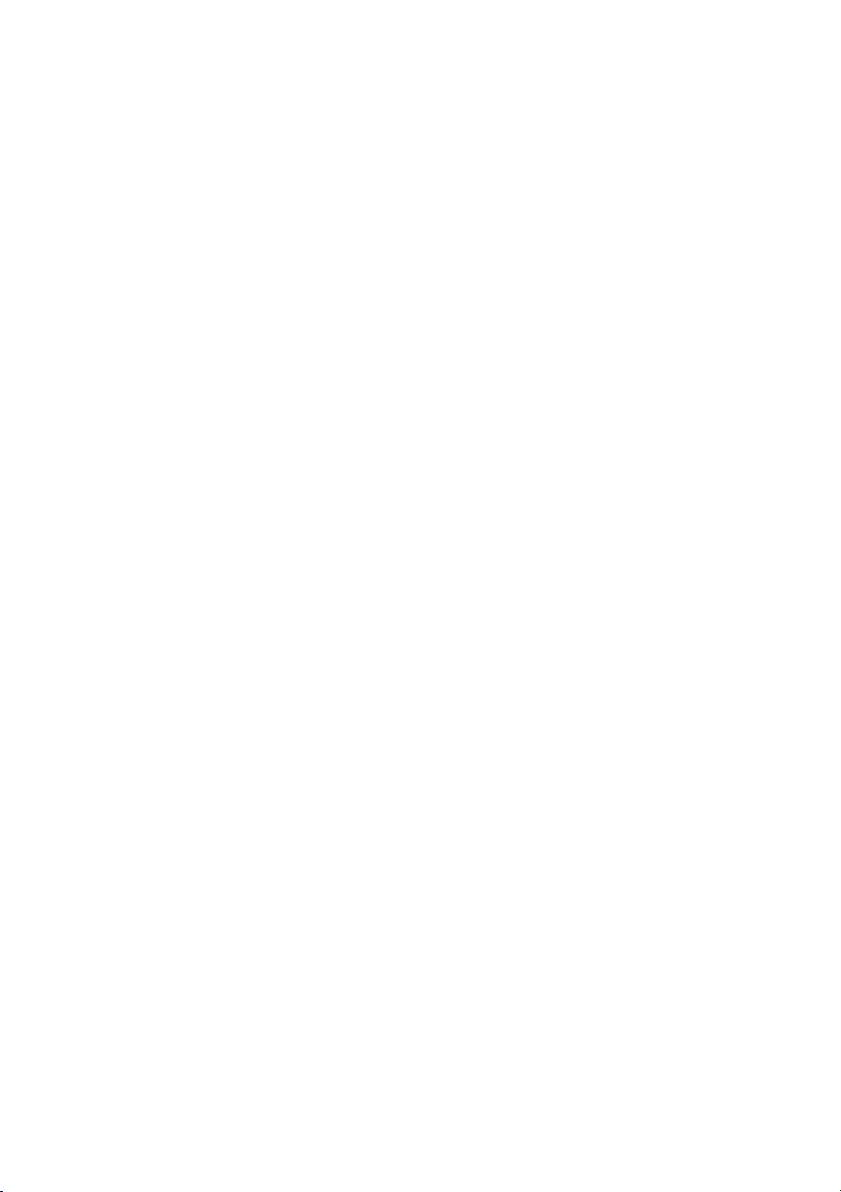
Datalogic Scanning, Inc.
959 Terry Street
Eugene, Oregon 97402
Telephone: (541) 683-5700
Fax: (541) 345-7140
An Unpublished Work - All rights reserved. No part of the contents of this
documentation or the procedures described therein may be reproduced or
transmitted in any form or by any means without prior written per-mission of Datalogic
Scanning, Inc. or its subsidiaries or affiliates ("Datalogic" or “Datalogic Scanning”).
Owners of Datalogic products are hereby granted a non-exclusive, revocable license
to reproduce and transmit this documentation for the purchaser's own internal
business purposes. Purchaser shall not remove or alter any proprietary notices,
including copyright notices, contained in this documentation and shall ensure that all
notices appear on any reproductions of the documentation.
Should future revisions of this manual be published, you can acquire printed versions
by contacting your Datalogic representative. Electronic versions may either be
downloadable from the Datalogic website (www.scanning.datalogic.com) or provided
on appropriate media. If you visit our website and would like to make comments or
suggestions about this or other Datalogic publications, please let us know via the
"Contact Datalogic" page.
Disclaimer
Datalogic has taken reasonable measures to provide information in this manual that
is complete and accurate, however, Datalogic reserves the right to change any
specification at any time without prior notice. Datalogic is a registered trademark of
Datalogic S.p.A. in many countries and the Datalogic logo is a trademark of Datalogic
S.p.A. all licensed to Datalogic Scanning, Inc. All other trademarks and trade names
referred to herein are property of their respective owners.
Page 3
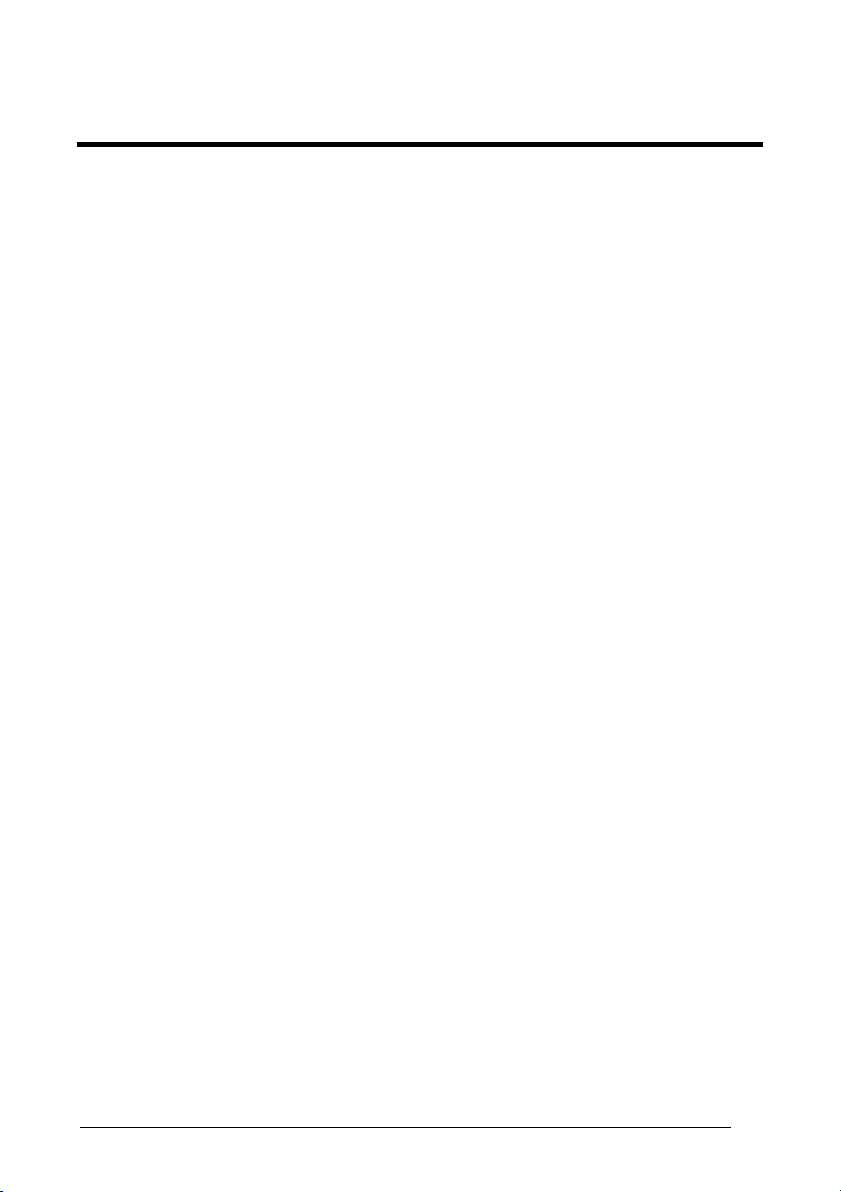
CONTENTS
1
INTRODUCTION .......................................................................................... 1
2 INITIAL SETUP ............................................................................................3
3 CONFIGURATION...................................................................................... 12
USB PARAMETERS .................................................................................. 13
Handshaking............................................................................................... 14
Ack/Nack Protocol....................................................................................... 14
Fifo.............................................................................................................. 15
Inter-character Delay .................................................................................. 15
Rx Timeout.................................................................................................. 16
Serial Trigger Lock...................................................................................... 16
Keyboard Nationality................................................................................... 17
Fifo.............................................................................................................. 18
Inter-character Delay .................................................................................. 18
Inter-code Delay.......................................................................................... 18
Control Character Emulation....................................................................... 19
RS232 PARAMETERS............................................................................... 20
Baud Rate................................................................................................... 21
Parity........................................................................................................... 22
Data Bits .....................................................................................................22
Stop Bits...................................................................................................... 23
Handshaking............................................................................................... 23
Ack/Nack Protocol....................................................................................... 24
Fifo.............................................................................................................. 24
Inter-character Delay .................................................................................. 25
Rx Timeout.................................................................................................. 25
Serial Trigger Lock...................................................................................... 26
WEDGE PARAMETERS ............................................................................ 27
Keyboard Nationality................................................................................... 29
Caps Lock................................................................................................... 30
Caps Lock Auto-Recognition (IBM AT compatible only) .............................. 30
Num Lock.................................................................................................... 31
Inter-character Delay .................................................................................. 31
Inter-code Delay.......................................................................................... 32
Control Character Emulation....................................................................... 32
Keyboard Setting ........................................................................................ 33
PEN EMULATION ...................................................................................... 35
Operating Mode .......................................................................................... 36
iii
Page 4
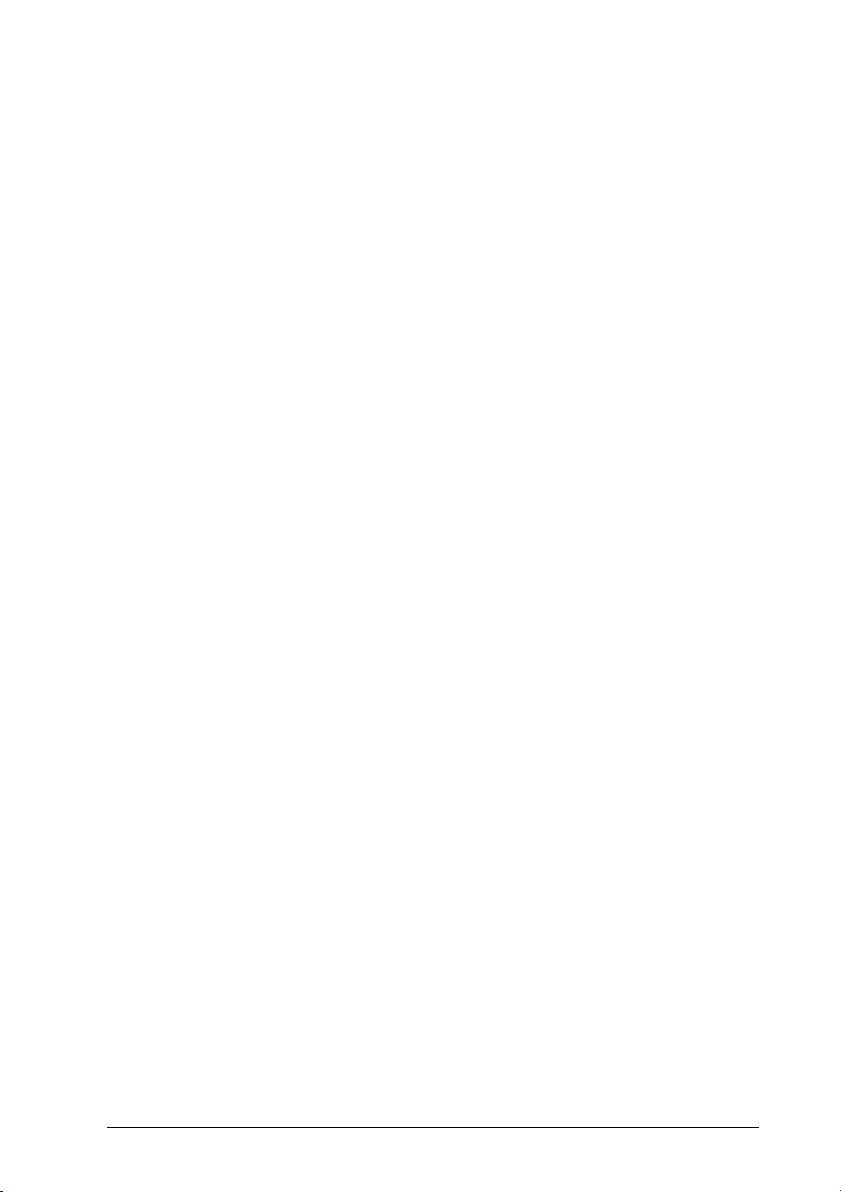
Minimum Output Pulse................................................................................ 37
Conversion to Code 39 ............................................................................... 38
Overflow...................................................................................................... 38
Output Level................................................................................................ 39
Idle Level..................................................................................................... 39
Inter-Block Delay......................................................................................... 40
IBM 46xx .................................................................................................... 41
IBM Data Formatting................................................................................... 42
DATA FORMAT.......................................................................................... 43
Code Identifier............................................................................................. 46
Custom Code Identifier ...............................................................................47
Header ........................................................................................................ 48
Terminator................................................................................................... 49
Field Adjustment ......................................................................................... 50
Field Adjustment Character......................................................................... 51
Code Length Tx .......................................................................................... 51
Character Replacement .............................................................................. 53
POWER SAVE............................................................................................ 56
Scan Rate ................................................................................................... 57
Sleep State/USB Suspend.......................................................................... 57
Enter Sleep Timeout ...................................................................................58
Standby....................................................................................................... 58
iv
READING PARAMETERS .........................................................................59
Hand-Held Operation .................................................................................. 60
Stand Operation.......................................................................................... 60
Hardware Trigger Signal ............................................................................. 61
Trigger-off Timeout ..................................................................................... 61
Flash Mode ................................................................................................. 62
Reads per Cycle ......................................................................................... 62
Safety Time................................................................................................. 63
Beeper Intensity .......................................................................................... 63
Beeper Tone ............................................................................................... 64
Beeper Type ...............................................................................................64
Beeper Length ............................................................................................ 64
Good Read Spot Duration........................................................................... 65
Stand Recognition Beep .............................................................................65
Automatic Operation Aiming Light............................................................... 66
Aiming System ............................................................................................ 66
DECODING PARAMETERS....................................................................... 67
Ink Spread................................................................................................... 68
Overflow Control ......................................................................................... 68
Interdigit Control.......................................................................................... 69
Page 5
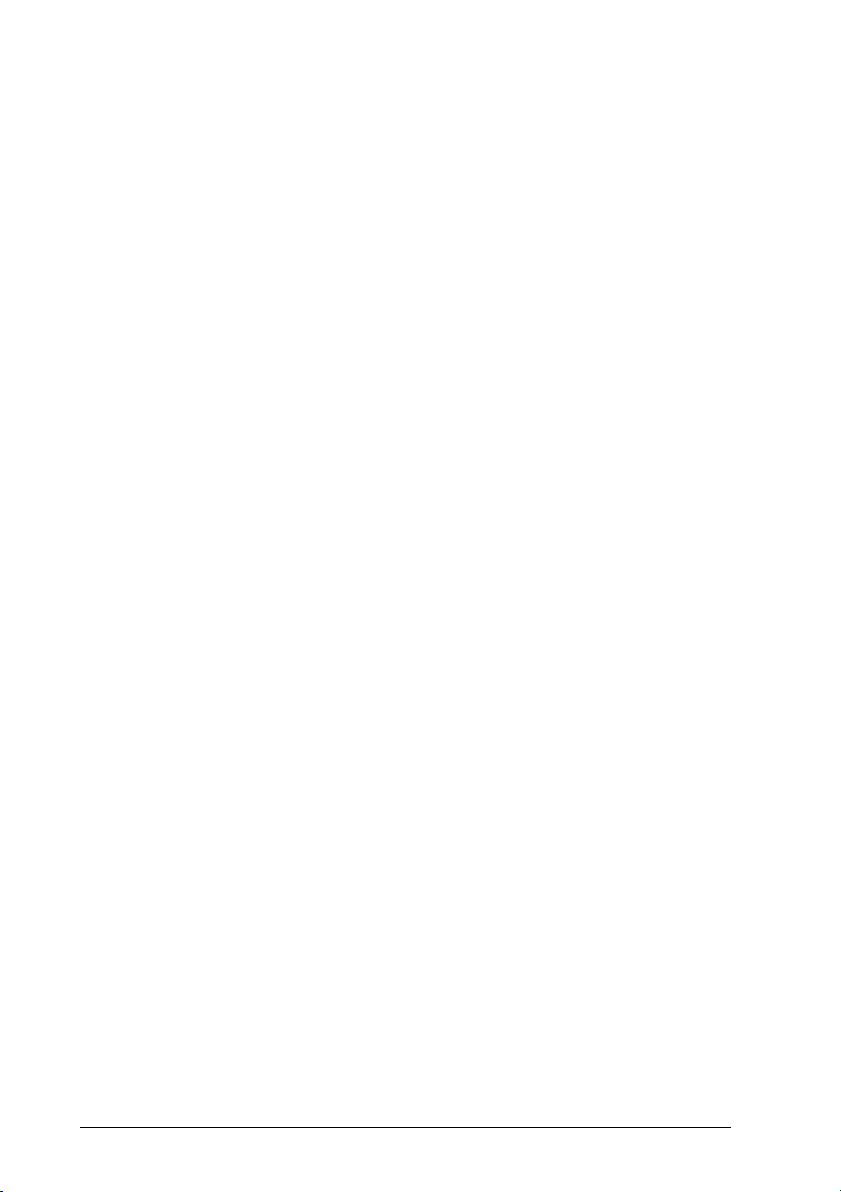
Decoding Safety.......................................................................................... 69
Puzzle Solver™ .......................................................................................... 70
CODE SELECTION .................................................................................... 71
EAN/UPC Family ........................................................................................ 73
2/5 Family ...................................................................................................77
Code 39 Family........................................................................................... 78
Code 128 Family......................................................................................... 80
Code 93 ......................................................................................................81
Codabar Family........................................................................................... 82
MSI ............................................................................................................. 84
Plessey .......................................................................................................85
Telepen ....................................................................................................... 86
Delta IBM .................................................................................................... 87
Code 11 ......................................................................................................88
Code 16K.................................................................................................... 89
Code 49 ......................................................................................................89
RSS Codes ................................................................................................. 90
ADVANCED FORMATTING....................................................................... 91
Concatenation............................................................................................. 92
Advanced Formatting.................................................................................. 95
4 REFERENCES ......................................................................................... 113
A HOST CONFIGURATION STRINGS .......................................... 129
B CODE IDENTIFIER TABLE......................................................... 141
C HEX AND NUMERIC TABLE ................................................................... 139
v
Page 6
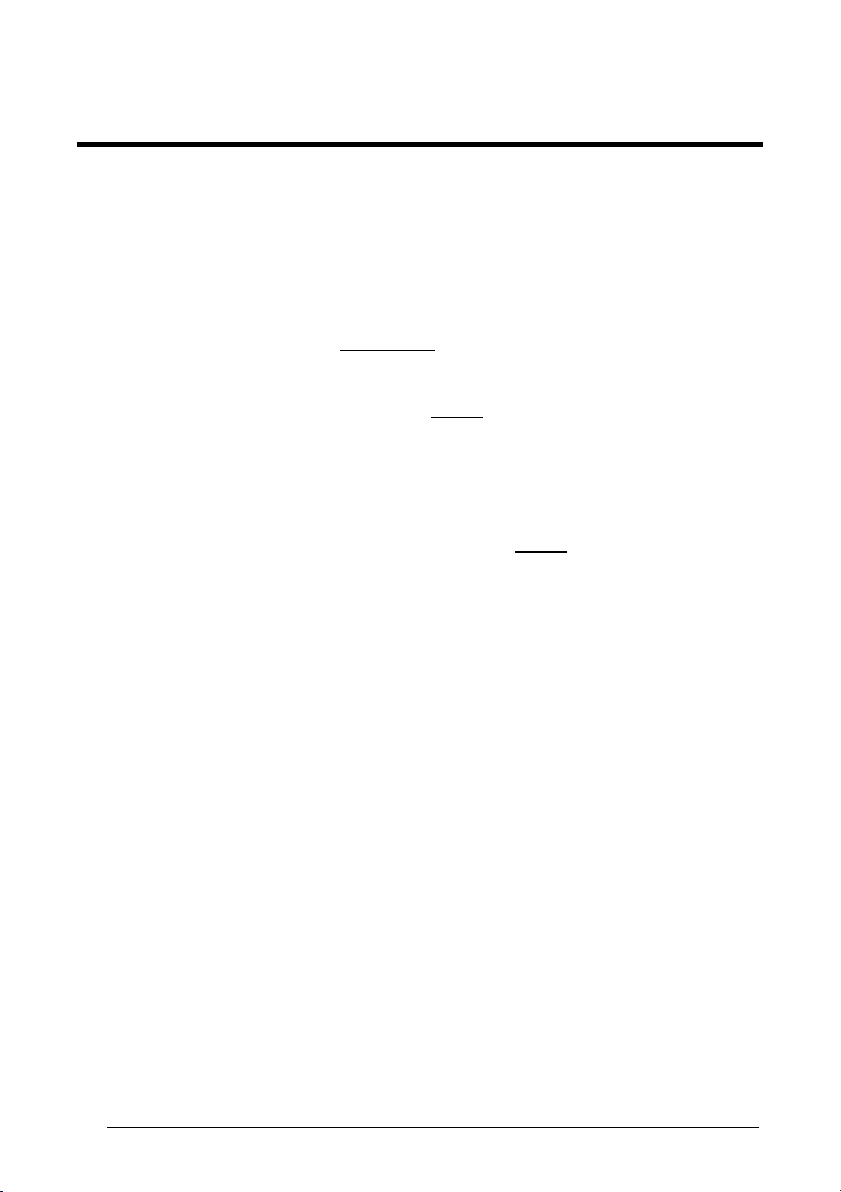
CONFIGURATION METHODS
Reading Configuration Barcodes
If you wish to change the default settings, this manual provides complete
configuration of your reader in an easy way:
To configure your reader:
1) Open the folded page in Appendix C with the hex-numeric table and keep it
open during the device configuration.
2) Read the Enter Configuration code ONCE, available at the top of each page
of configuration.
3) Modify the desired parameters in one or more sections following the
procedures given for each group.
4) Read the Exit and Save Configuration code ONCE, available at the top of
each page of configuration.
Reference notes describing the operation of the more complex parameters are given
in chapter 4.
Using DL Sm@rtSet
DL Sm@rtSet is a Windows-based utility program providing a quick and user-friendly
configuration method via the RS232 or USB-COM interfaces.
It also allows upgrading the software of the connected device (see the DL Sm@rtSet
User’s Manual for more details).
Copy Command
A previously configured reader (Master device), can be used to send its configuration
directly to other readers of the same type. The particular procedure for each device is
given in par. 4.9.
vi
Page 7
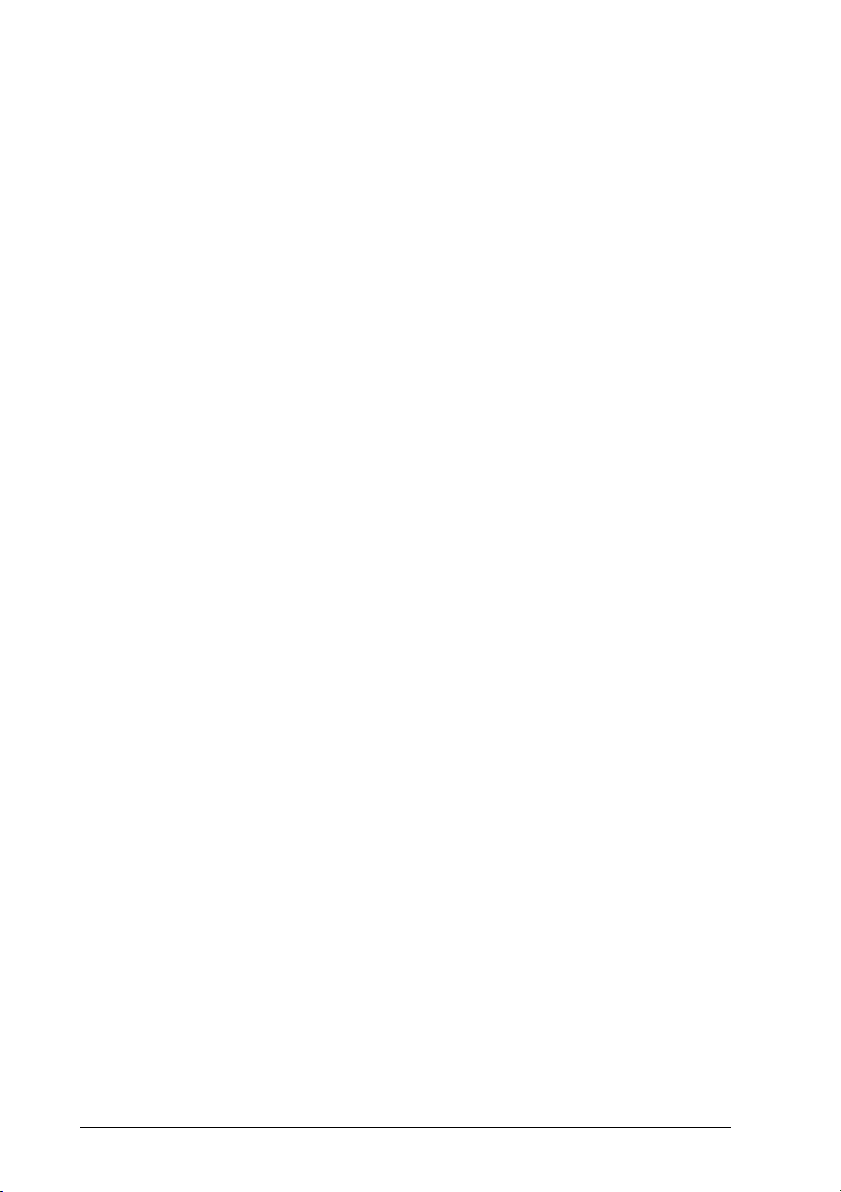
Sending Configuration Strings from Host
An alternative configuration method is provided in Appendix A using the RS232 or
USB interfa
configured with the same settings. Batch files containing the desired parameter
settings can be prepared to configure devices quickly and easily.
ces. This method is particularly useful when many devices need to be
vii
Page 8

viii
Page 9
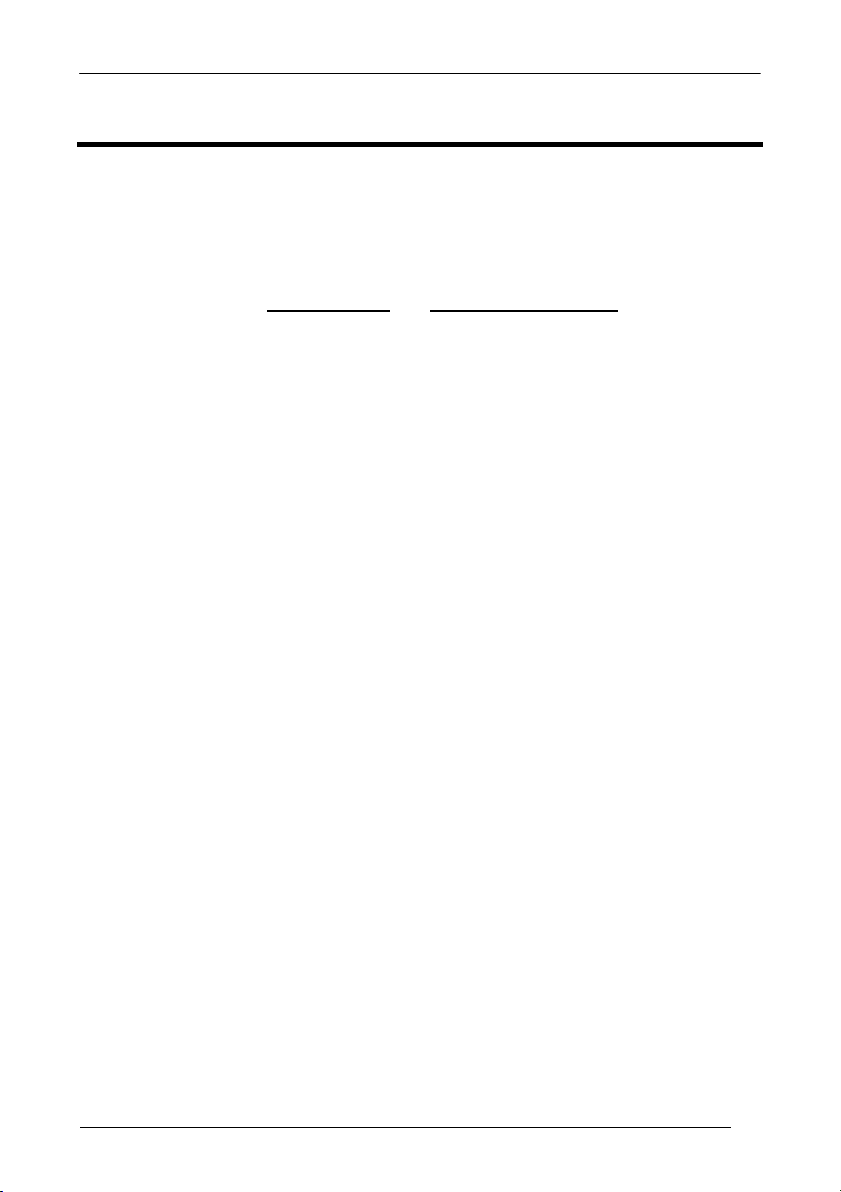
INTRODUCTION
1 INTRODUCTION
This manual provides all the necessary information for complete software
configuration of various Datalogic families of second generation Hand-Held Devices
(HHD II), including CCD guns and readers and laser scanners.
Your reader contains a built-in decoder
It is designed for use in a wide variety of applications and environments including
commercial, office automation, retail, and light industrial applications where
large quantities of information need to be collected rapidly, easily and reliably.
It has several status indicator functions which are described in the next paragraph.
and multi-standard interface.
1
Page 10
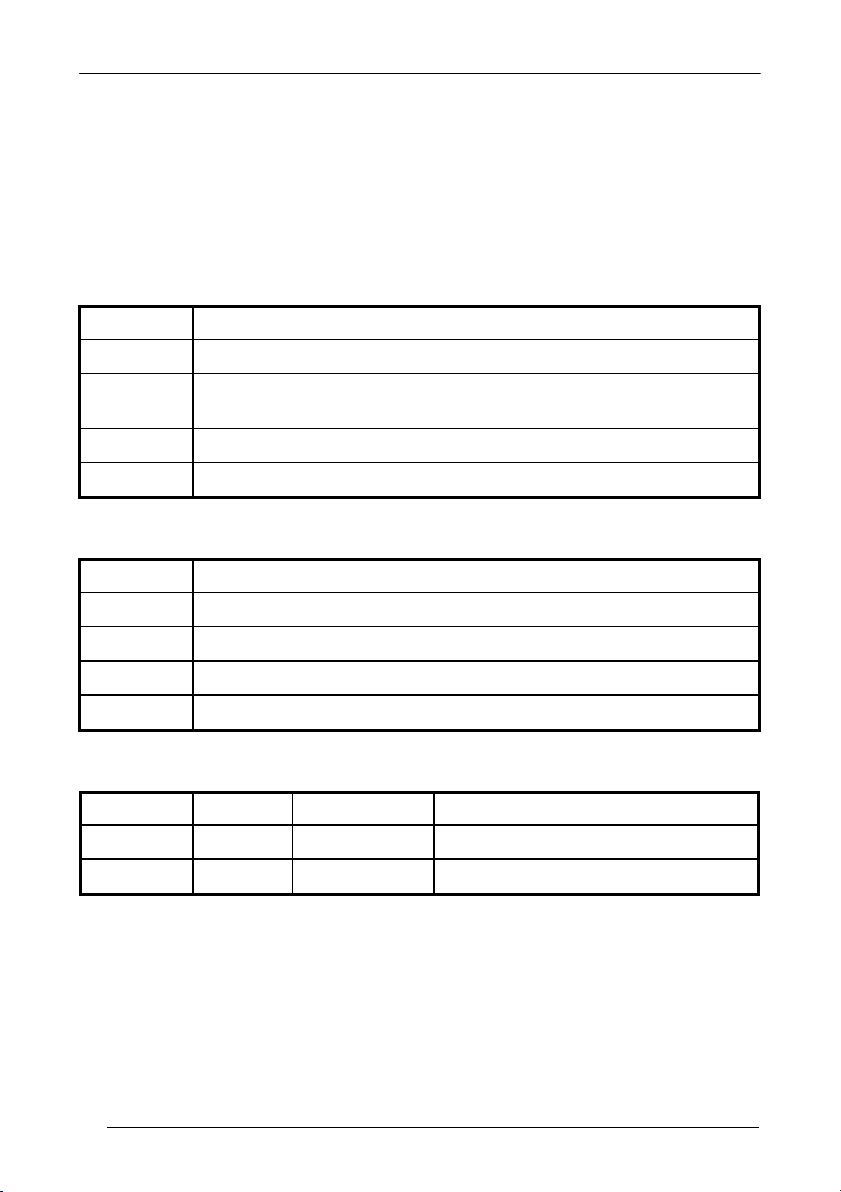
HHD II
1.1 STATUS INDICATORS
Several status indicators are available depending on the type of reader: LEDs,
Beeper, and Good Read Spot (for CCD Long Range readers only). They signal
several operating conditions which are described in the tables below.
H = high tone L = low tone
READER START-UP
Beeper1 Meaning
L L L L Parameters loaded correctly
H H H H
long tones
Parameter loading error, reading or writing error in the non volatile
memory
H L H L Hardware error in EEPROM
OFF No beeper performed when illuminator line is kept high at power on.
READER CONFIGURATION
Beeper1 Meaning
H H H H correct entry in Configuration mode
L good read of a command
L L L command read error
L H H H H exit from Configuration mode
READER DATA ENTRY
Beeper1 LED Good Read Spot Meaning
one beep2 ON ON correct read of a code in normal mode
OFF OFF ready to read a code
1
only the Beeper Intensity command can modify these signals.
2
the data entry good read tone is user-configurable with all the Beeper commands in the
Reading Parameters section.
2
Page 11
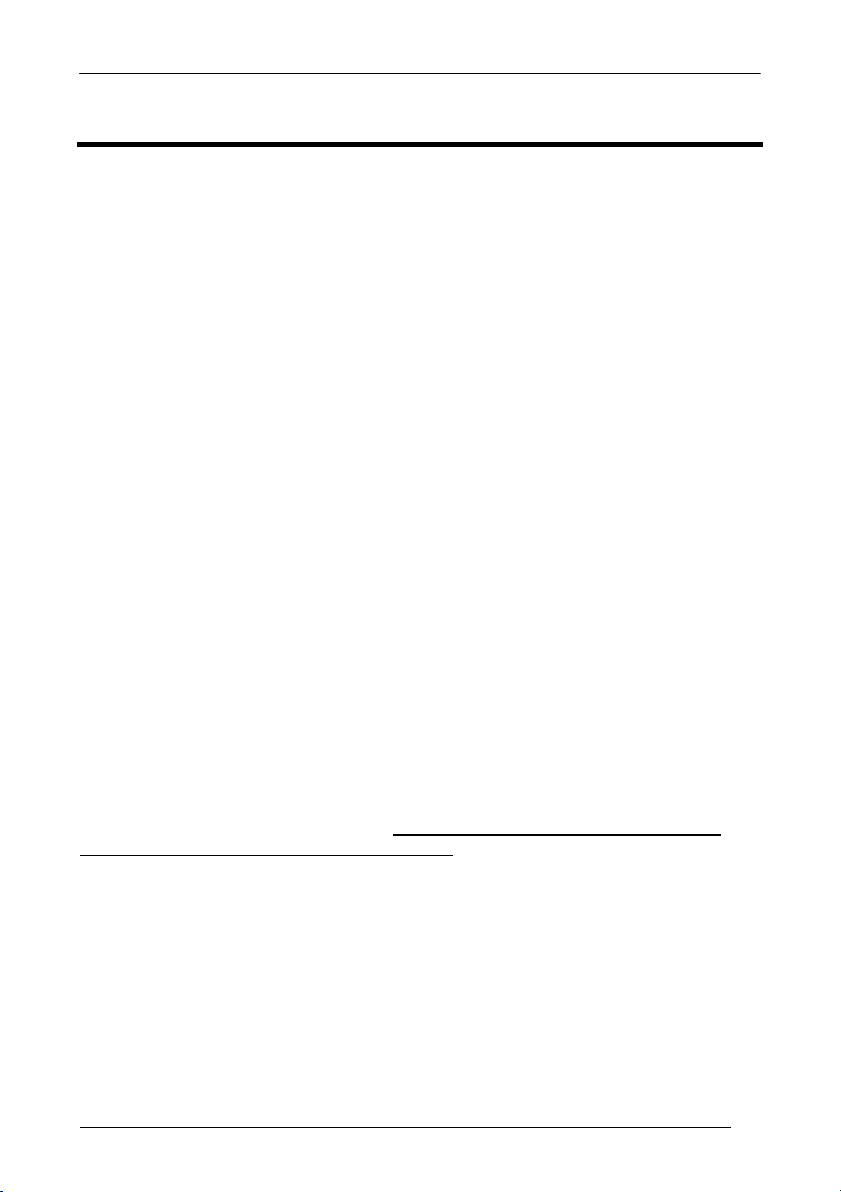
INITIAL SETUP
2 INITIAL SETUP
2.1 INTERFACE SELECTION
Follow the procedure to configure the interface required by your application
• USB Interface
• RS232 Interface
• Wedge Interface
• Pen Emulation Interface
• IBM 46xx Interface
2.1.1 USB Interface Configuration
The USB interface is compatible with:
- Windows 98 (and later)
- Mac OS 8.0 (and later)
- IBM POS for Windows
- 4690 Operating System
The USB interface is compatible with:
Windows 98 (and later) IBM POS for Windows
Mac OS 8.0 (and later) 4690 Operating System
START-UP
As with all USB devices, upon connection, the Host performs several checks by
communicating with the USB device. During this phase the LED on the device blinks
and normal operations are suspended. Two basic conditions must be met before the
USB device is ready to read codes, the correct USB driver must be loaded and
sufficient power must be supplied to the reader
For all systems, the correct USB driver for the default USB-KBD interface is included
in the Host Operating System and will either be loaded automatically or will be
suggested by the O.S. and should therefore be selected from the dialog box (the first
time only).
If the Host supplies sufficient power to the reader, the start-up phase ends correctly,
the LED stops blinking and the reader emits the beep OK signal.
.
3
Page 12
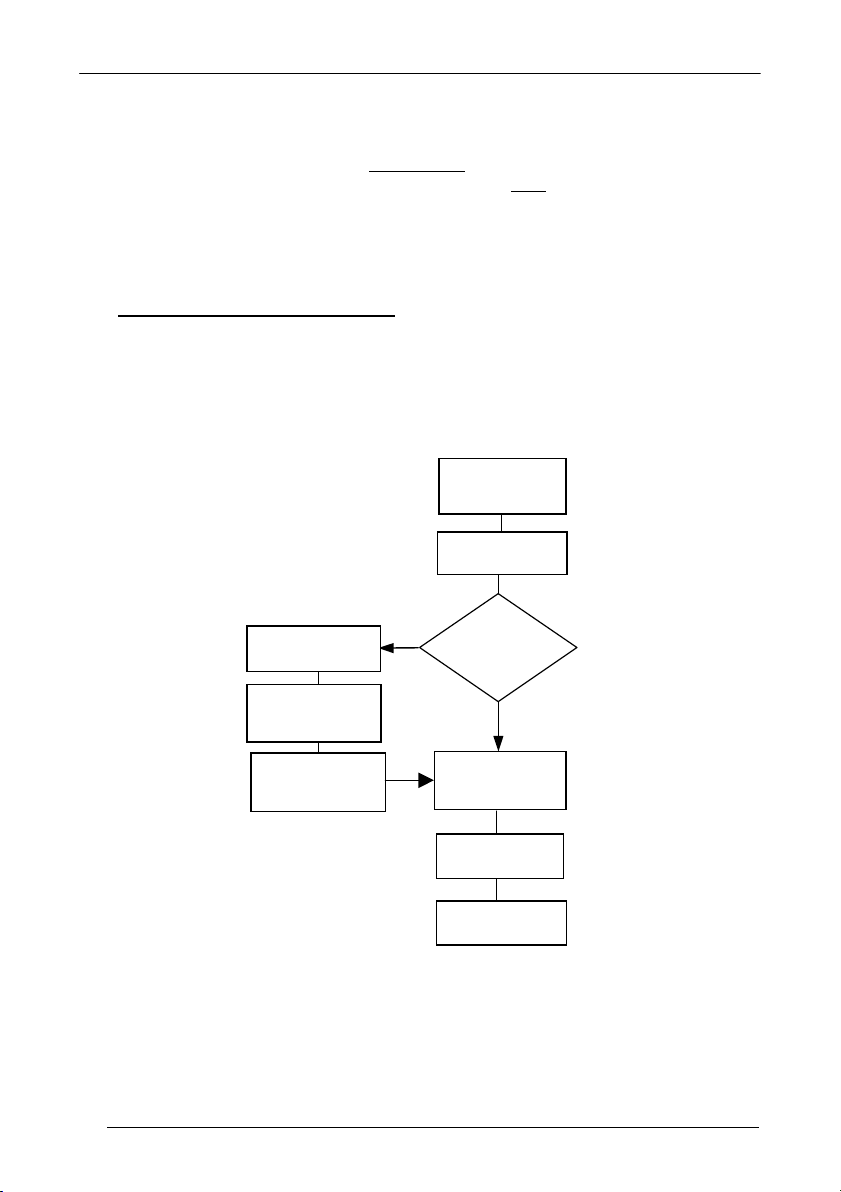
HHD II
(
)
If the Host does not supply sufficient power to the reader, a dialog box will appear on
the Host and the reader will be blocked (LED continues blinking). In this case,
disconnect the USB device cable at the Host (LED stops blinking), connect and
power-up an external supply to the USB device cable then
reconnect the USB device
cable to the Host and close the dialog box. The reader emits the beep OK signal.
You can now read codes. At this point you can read the USB interface configuration
code according to your application. Load drivers from the O.S. (if requested). When
configuring the USB-COM interface, the relevant files and drivers must be installed
from the USB Device Installation software which can be downloaded from the web
site: http://www.scanning.datalogic.com.
The reader is ready.
First Start-Up
LED off
BEEP OK
Disconnect reader
at Host
Connect external
power supply to
cable and power up
Reconnect reader
cable to Host and
close dialog box
Connect device to
Host with USB cable
Load drivers
if requested
YES
Does a dialog
box appear
asking whether
Bus power is
sufficient?
NO
LED off - BEEP OK
Select desired
USB interface
code
Load drivers
(if requested)
Read test codes.
Reader is READY
LED blinks
4
Page 13
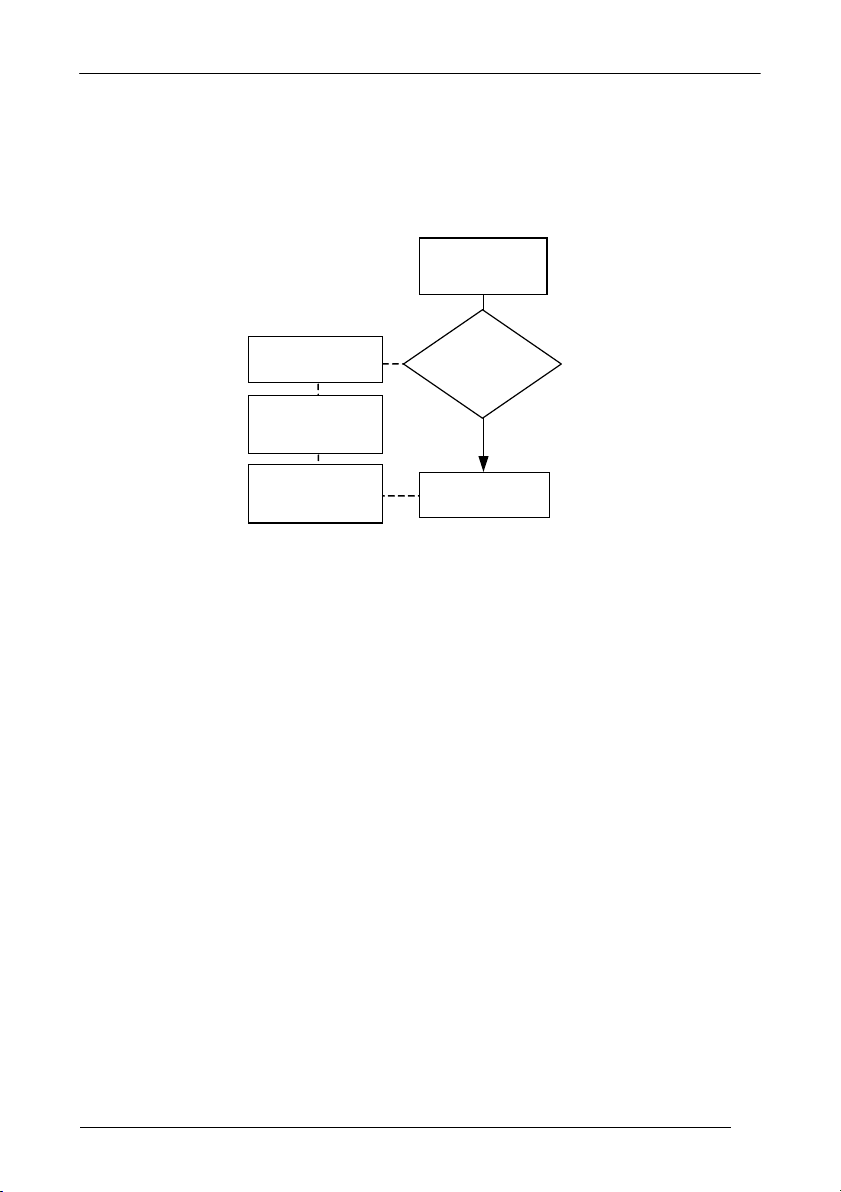
INITIAL SETUP
Successive start-ups will automatically recognize the previously loaded drivers. If
external power is used, verify that external power is already supplied.
Successive Start-Ups
BEEP OK
Disconnect reader
at Host
Connect external
power supply to
cable and power up
Reconnect reader
cable to Host and
close dialog box
Connect device to
Host with USB cable
Does a dialog
YES
box appear
asking whether
Bus power is
sufficient?
Read test codes.
Reader is READY
LED blinks
NO
LED off - BEEP OK
5
Page 14
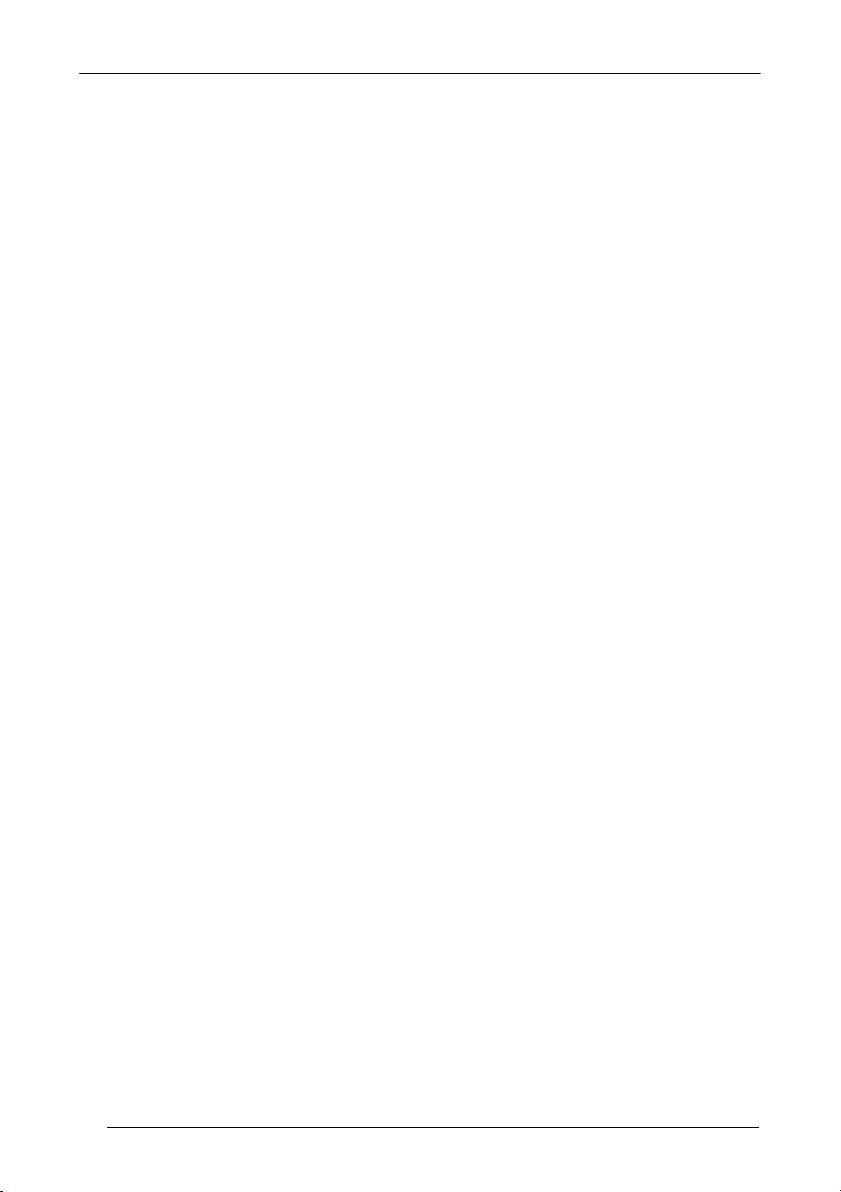
HHD II
USB INTERFACE
USB-KBD
Ì$+UA03$-:Î
USB-KBD-ALT-MODE
Ì$+UA04$-@Î
USB-KBD-APPLE
Ì$+UA05$-FÎ
USB-COM*
Ì$+UA02$-4Î
USB-IBM-Table Top
Ì$+UA00$-(Î
USB-IBM-Hand Held
Ì$+UA01$-.Î
* When configuring USB-COM, the relevant files and drivers must be installed from
the USB Device Installation software which can be downloaded from the web site:
(see http://www.scanning.datalogic.com).
6
Page 15
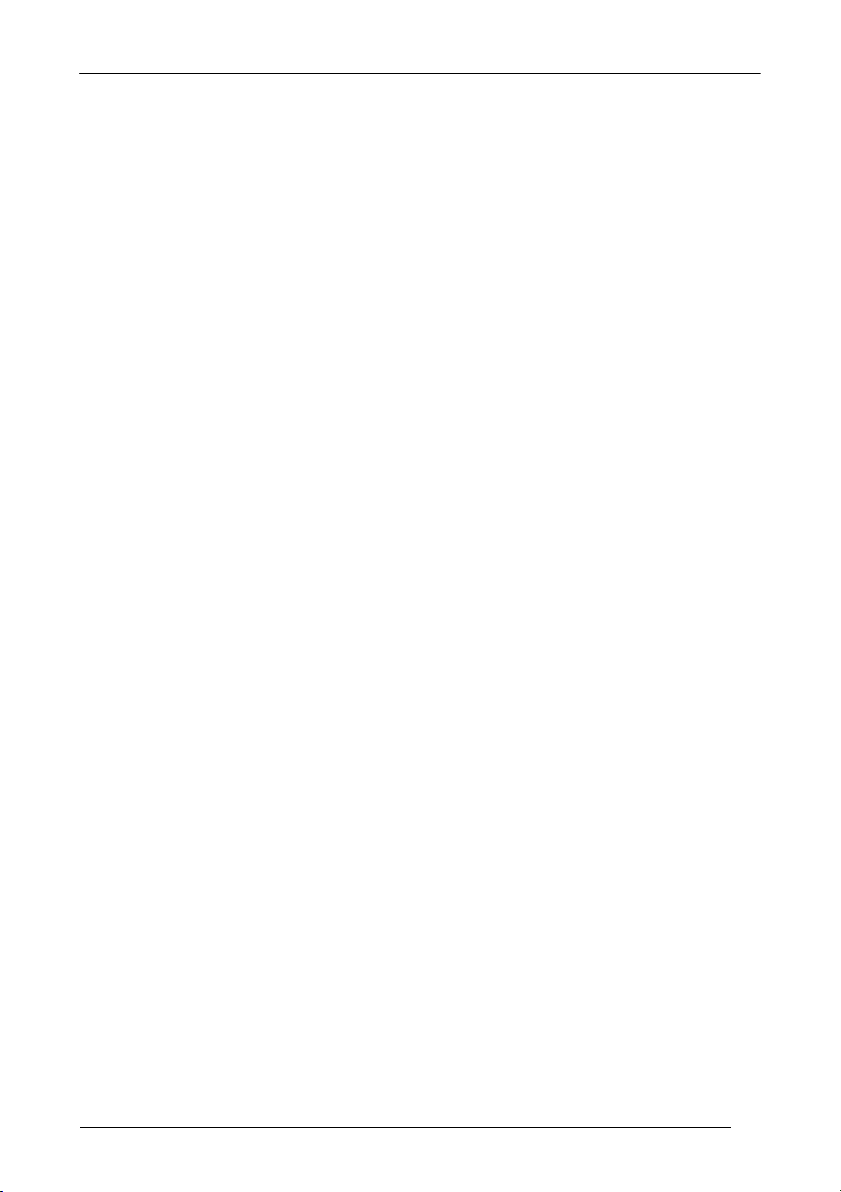
INITIAL SETUP
2.1.2 RS232 Interface Selection
Read the restore default code, then read the interface selection code for your
application:
RESTORE DEFAULT
Ì$+$*oÎ
RS232 INTERFACE
Standard
Ì$+CP0$-$Î
POS SYSTEMS
Nixdorf Mode A
Ì$+CM2EC0$->Î
Fujitsu
Ì$+CM1$-ÈÎ
ICL Mode
Ì$+CM0$-ÃÎ
For POS system default settings refer to par. 4.10.
7
Page 16
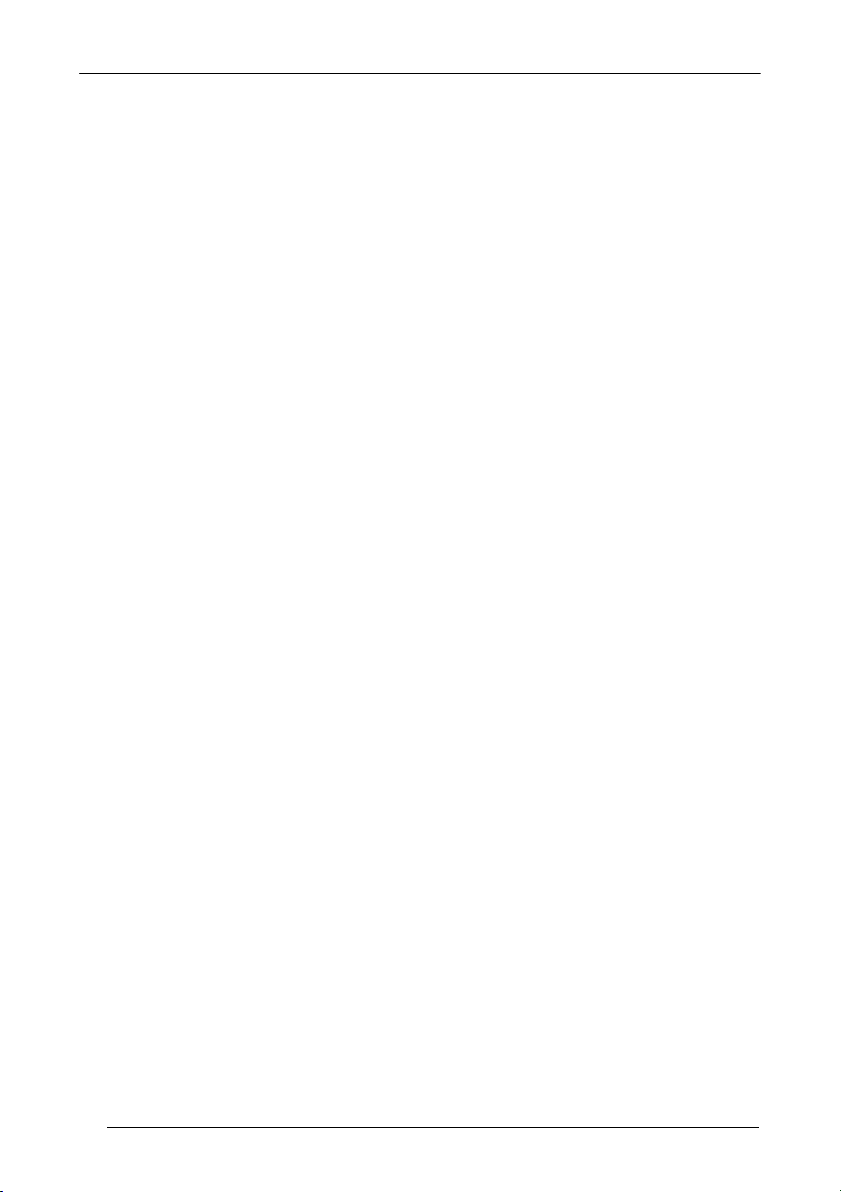
HHD II
2.1.3 Wedge Interface Selection
Read the restore default code, then read the interface selection code for your
application:
RESTORE DEFAULT
Ì$+$*oÎ
WEDGE INTERFACE
IBM AT or PS/2 PCs
Ì$+CP500$-aÎ
IBM XT
Ì$+CP503$-vÎ
PC Notebook
8
Ì$+CP505$-ÈÎ
IBM SURE1
Ì$+CP506$-$Î
IBM Terminal 3153
Ì$+CP504$-}Î
Page 17
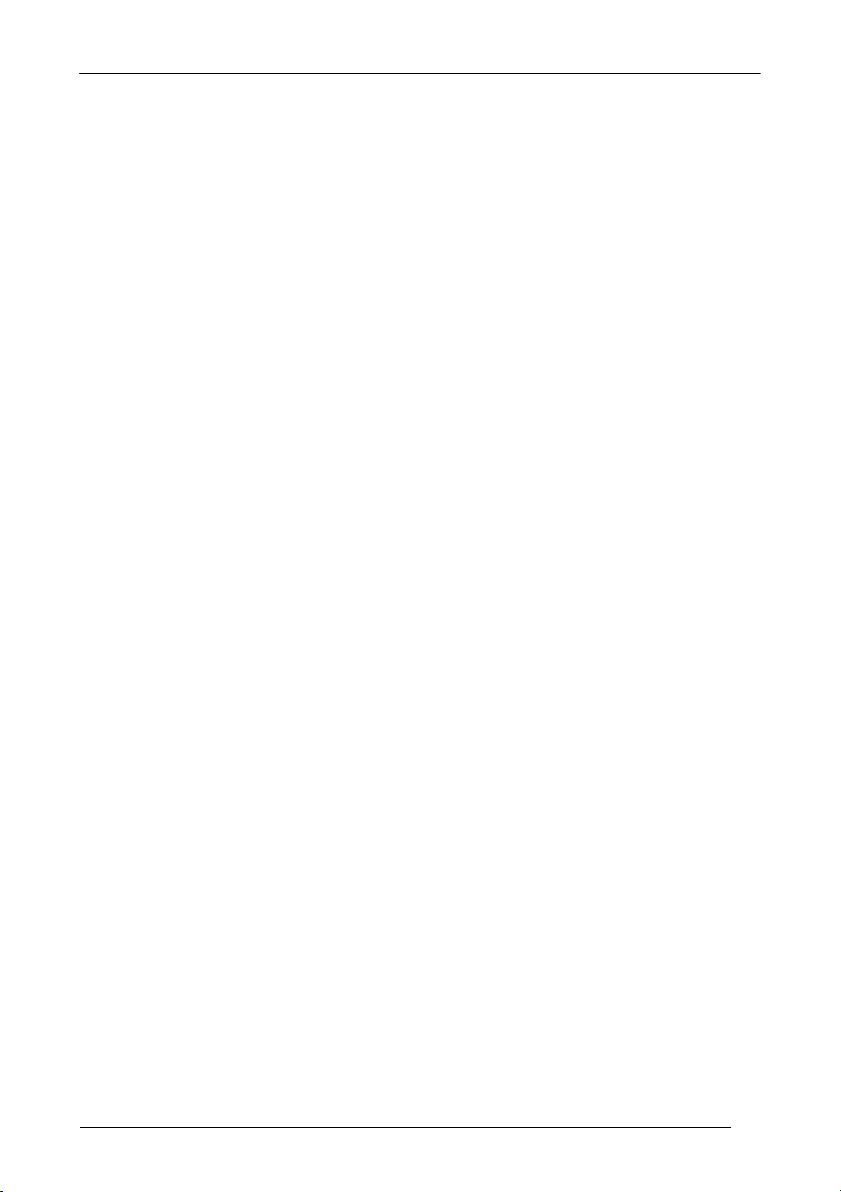
INITIAL SETUP
WEDGE INTERFACE (CONTINUED)
IBM Terminals 31xx, 32xx, 34xx, 37xx:
To select the interface for these IBM Terminals, read the correct KEY
TRANSMISSION code. select the KEYBOARD TYPE if necessary (default =
advanced keyboard).
KEY TRANSMISSION MODE
make-only keyboard
Ì$+CP502$-oÎ
make-break keyboard
Ì$+CP501$-hÎ
KEYBOARD TYPE
advanced keyboard
Ì$+FK1$-ÉÎ
typewriter keyboard
Ì$+FK0$-ÄÎ
ALT MODE
The following interface selection allows barcodes sent to the PC to be interpreted
correctly independently from the Keyboard Nationality used. You do not need to
make a Keyboard Nationality selection.
(default = Num Lock Unchanged). Make sure the Num Lock key on your
keyboard is ON.
IBM AT - ALT mode
Ì$+CP507$-+Î
PC Notebook - ALT mode
Ì$+CP508$-2Î
9
Page 18
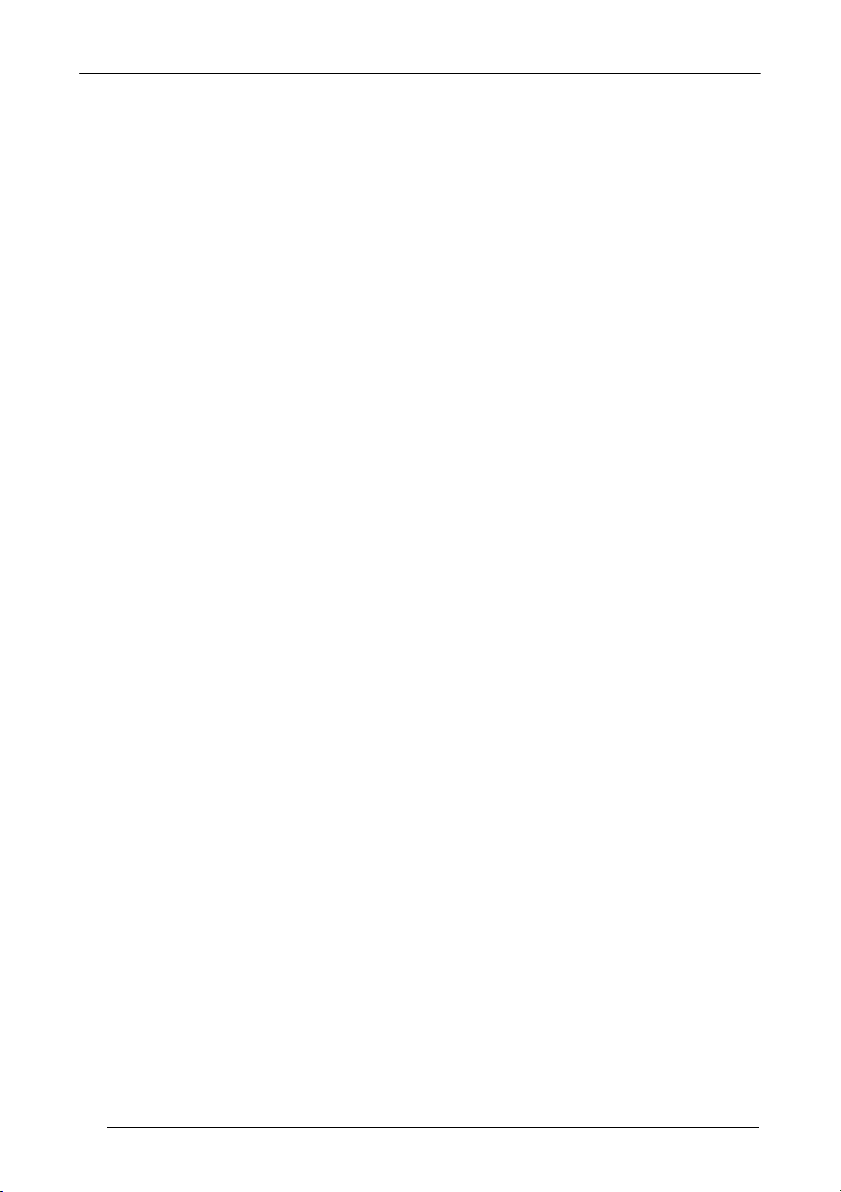
HHD II
WEDGE INTERFACE (CONTINUED)
WYSE TERMINALS
ANSI Keyboard
Ì$+CP509$-9Î
PC Keyboard
Ì$+CP510$-gÎ
ASCII Keyboard
Ì$+CP511$-nÎ
VT220 style Keyboard
Ì$+CP514$-ÇÎ
DIGITAL TERMINALS
VT2xx/VT3xx/VT4xx
10
Ì$+CP512$-uÎ
APPLE
APPLE ADB Bus
Ì$+CP513$-|Î
Page 19
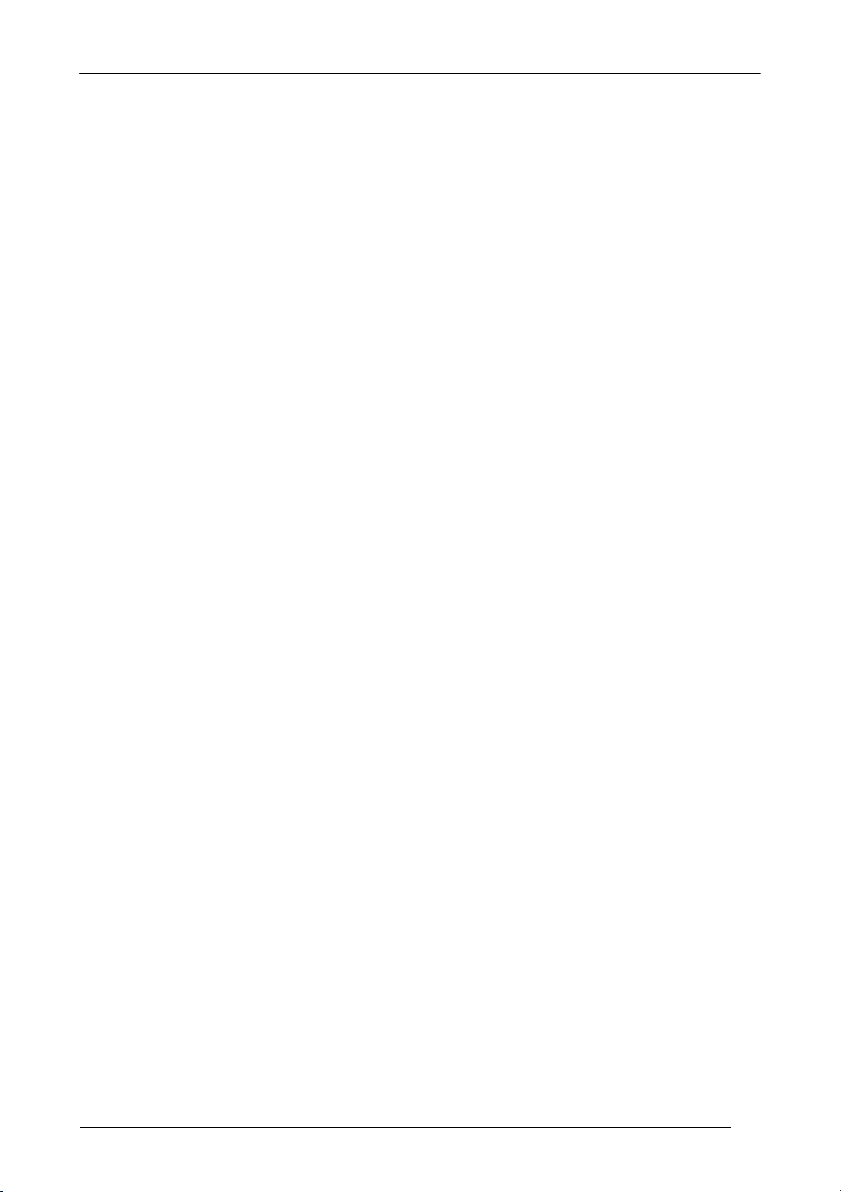
INITIAL SETUP
2.1.4 Pen Emulation Interface Selection
Read the restore default code, then read the Pen Emulation interface selection code.
RESTORE DEFAULT
Ì$+$*oÎ
PEN EMULATION
Ì$+CP6$-BÎ
2.1.5 IBM 46xx Interface Selection
(IBM Devices only)
PORT 9B
4501 Protocol
Ì$+CP800$-pÎ
(typical)
1520 Protocol
Ì$+CP801$-wÎ
PORT 5B
1520 Protocol
Ì$+CP801$-wÎ
(typical)
4501 Protocol
Ì$+CP800$-pÎ
11
Page 20
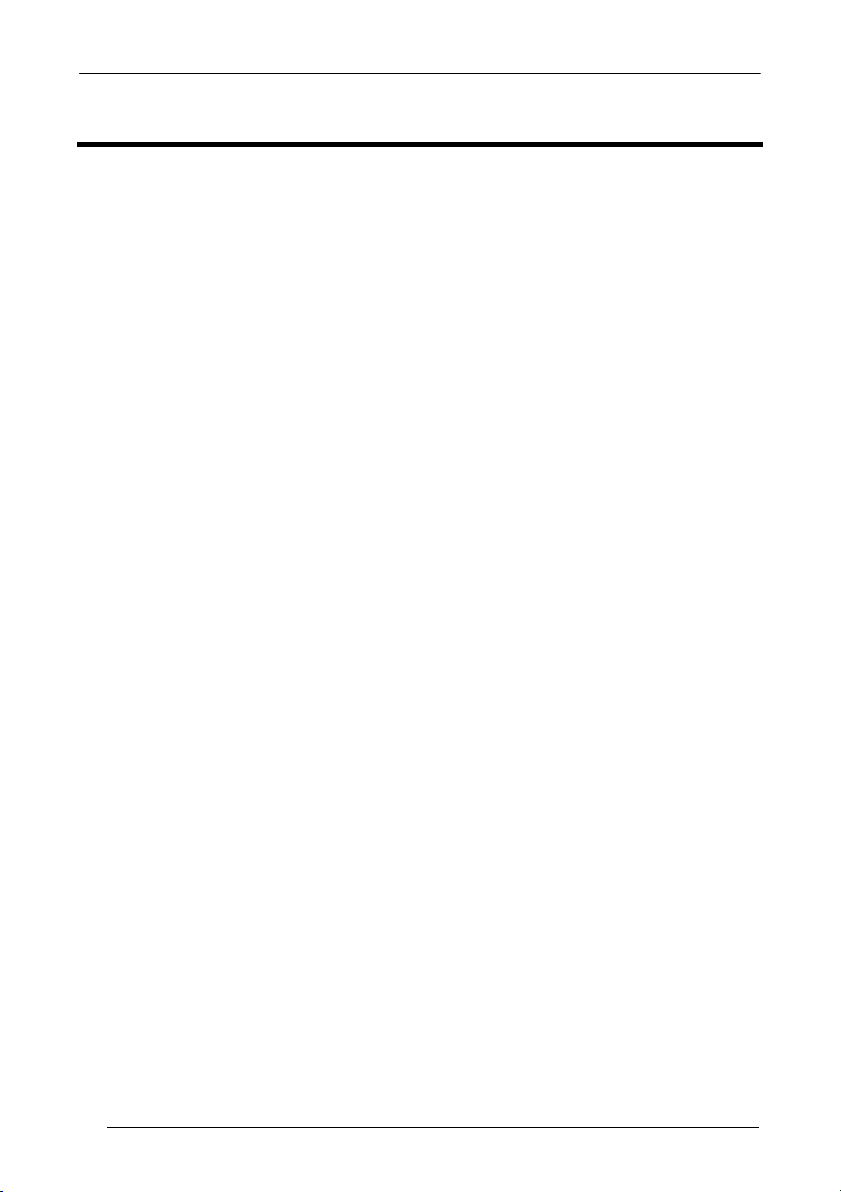
HHD II
3 CONFIGURATION
Once your reader is setup, you can change the default parameters to meet your
application needs. Refer to chapter 2 for initial configuration in order to set the default
values and select the interfac
In this manual, the configuration parameters are divided into logical groups making it
easy to find the desired function based on its reference group.
The first four groups are for Standard Interface parameter configuration, the fifth is
only for IBM 46xx models:
• USB
• RS232
• WEDGE
• PEN EMULATION
• IBM 46xx
The following parameter groups are common to all interface applications:
DATA FORMAT parameters regard the messages sent to the Host system for all
interfaces except Pen Emulation.
POWER SAVE manages overall current consumption in the reading device.
READING PARAMETERS control various operating modes and indicator status
functioning.
DECODING PARAMETERS maintain correct barcode decoding in certain special
reading conditions.
CODE SELECTION parameters allow configuration of a personalized mix of codes,
code families and their options.
ADVANCED FORMATTING PARAMETERS allow code concatenation and
advanced formatting of messages towards the Host. It cannot be used with Pen
Emulation.
e for your application.
12
Page 21
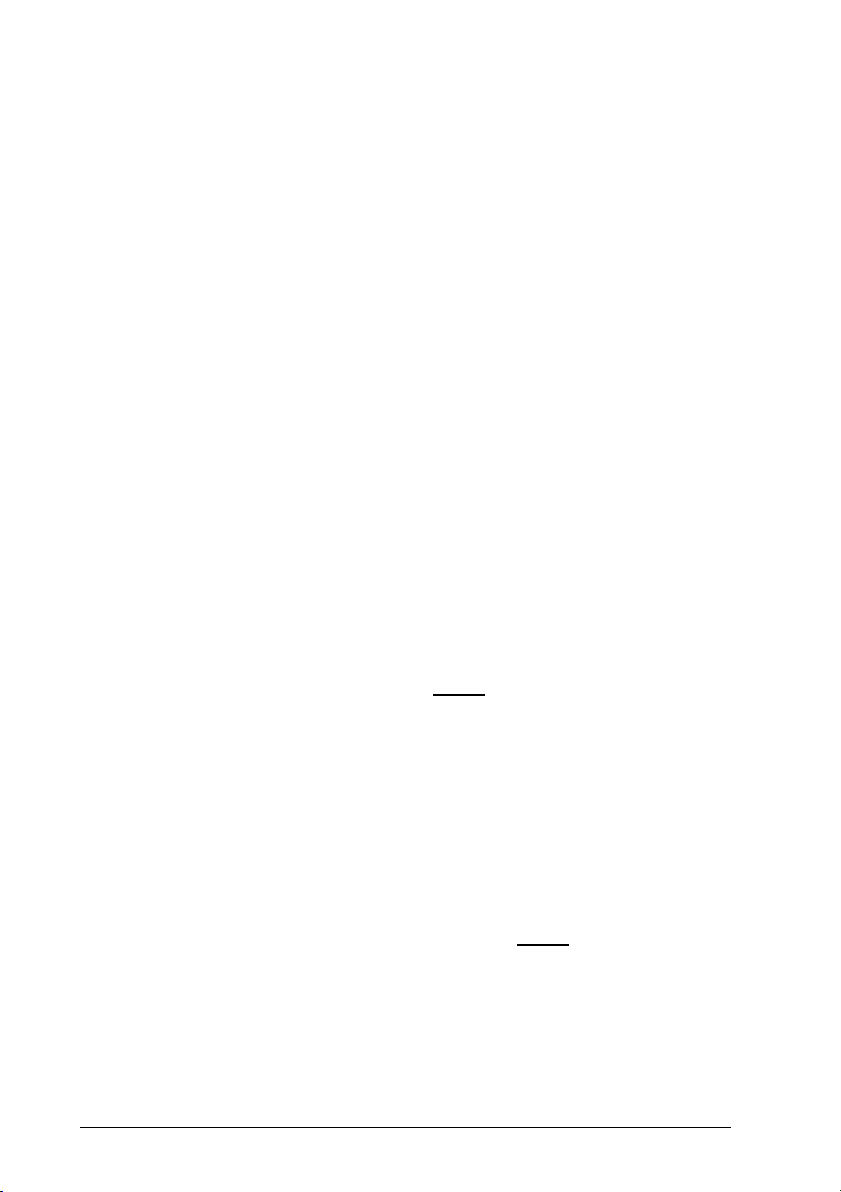
USB PARAMETERS
~
Handshaking, Ack/Nack protocol, FIFO,
Inter-character delay, Rx timeout, Serial
~
Keyboard nationality, FIFO, Inter-character
delay, Inter-code delay, Control character
~
No parameter selection required.
USB-COM
trigger lock
USB-KBD
emulation
USB-IBM
~
~
~
1. Read the Enter Configuration code ONCE, available at the top of each page.
2. Read configuration codes from the desired groups.
= Read the code and follow the procedure given
= Default value
3. Read the Exit and Save Configuration code ONCE, available at the top of
each page.
13
Page 22
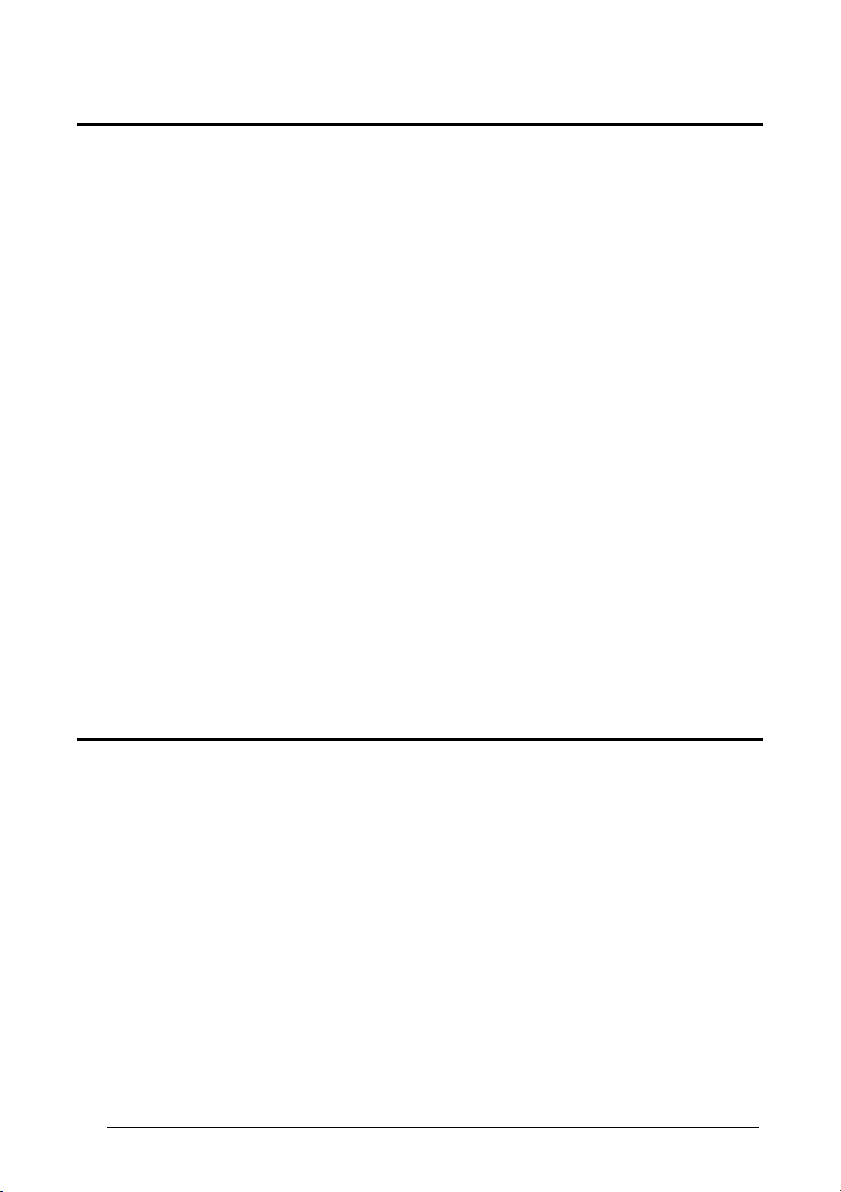
Enter Configuration Exit and Save Configuration
Ì$+;Î
Ì$-?Î
USB-COM
H
ANDSHAKING
disable
ÌCE0WÎ
hardware (RTS/CTS)
ÌCE1ZÎ
software (XON/XOFF)
ÌCE2]Î
RTS always ON
ÌCE3`Î
See par. 4.1.1 for details.
ACK/N
ACK PROTOCOL
disable
14
ÌER0sÎ
enable
ÌER1vÎ
See par. 4.1.2 for details.
Page 23
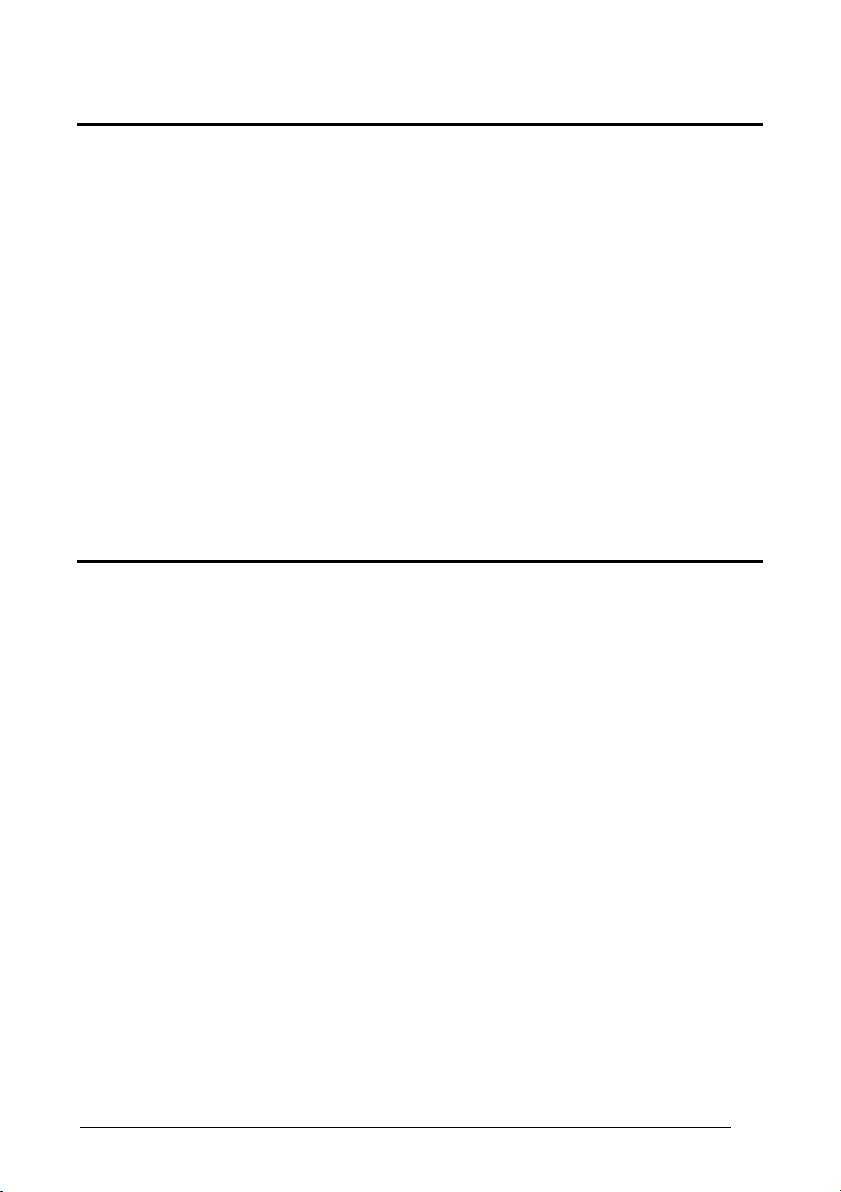
Enter Configuration Exit and Save Configuration
Ì$+;Î
Ì$-?Î
USB-COM
F
IFO
disable
ÌEC0UÎ
enable
ÌEC1XÎ
delay between characters transmitted to Host
See par. 4.1.3 for details.
I
NTER-CHARACTER DELAY
ÌCK3Î
Read 2 numbers from the table where:
00 = DELAY disabled
01-99 = DELAY from 1 to 99 milliseconds
delay disabled
15
Page 24
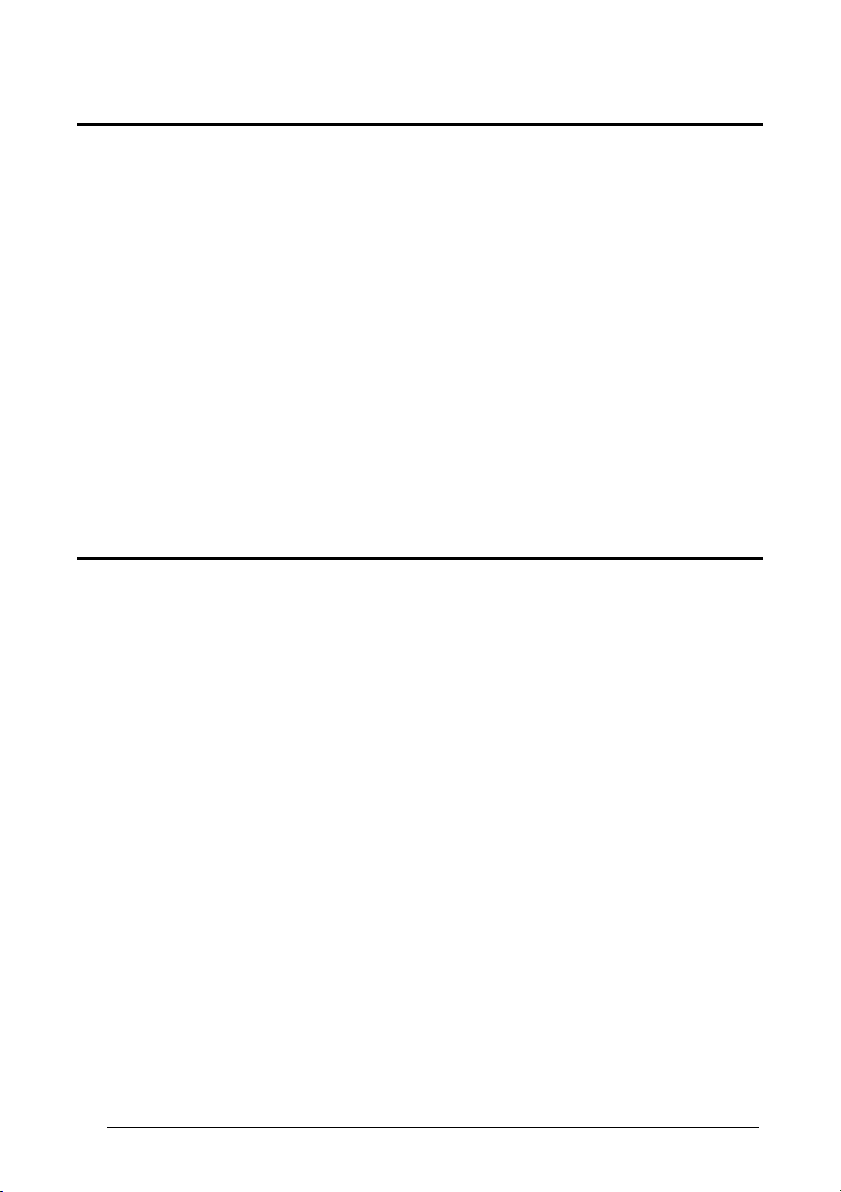
Enter Configuration Exit and Save Configuration
Ì$+;Î
Ì$-?Î
USB-COM
RX T
IMEOUT
timeout control in reception from Host
ÌCL5Î
Read 2 numbers from the table where:
00 = TIMEOUT disabled
01-99 = TIMEOUT from .1 to 9.9 seconds
rx timeout 5 seconds
See par. 4.1.4 for details.
S
ERIAL TRIGGER LOCK
disabled
16
ÌCR0qÎ
enable and select characters
ÌCR1tÎ
Read 2 characters from the Hex/Numeric table in the range 00-FE where:
− First Character enables device trigger
− Second Character inhibits device trigger until the first character is received again.
Page 25
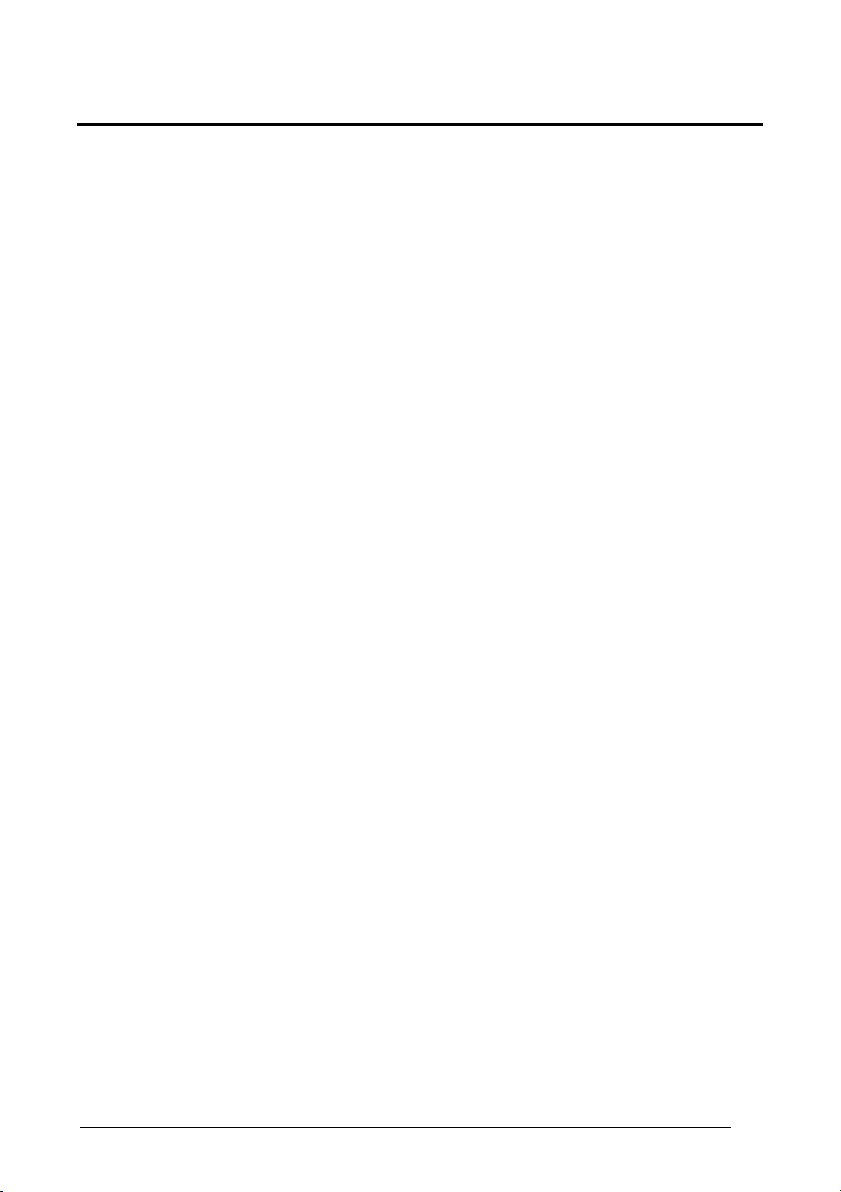
Enter Configuration Exit and Save Configuration
Ì$+;Î
Ì$-?Î
USB-KBD
K
EYBOARD NATIONALITY
This parameter default value is restored through the Interface Selection code and not Restore
Default.
Belgian
ÌFJ7yÎ
French
ÌFJ2jÎ
Italian
ÌFJ1gÎ
Spanish
ÌFJ6vÎ
USA
ÌFJ0dÎ
Not Available for USB-KBD-ALT-MODE Interface
English
ÌFJ4pÎ
German
ÌFJ3mÎ
Japanese
ÌFJ8|Î
Swedish
ÌFJ5sÎ
17
Page 26
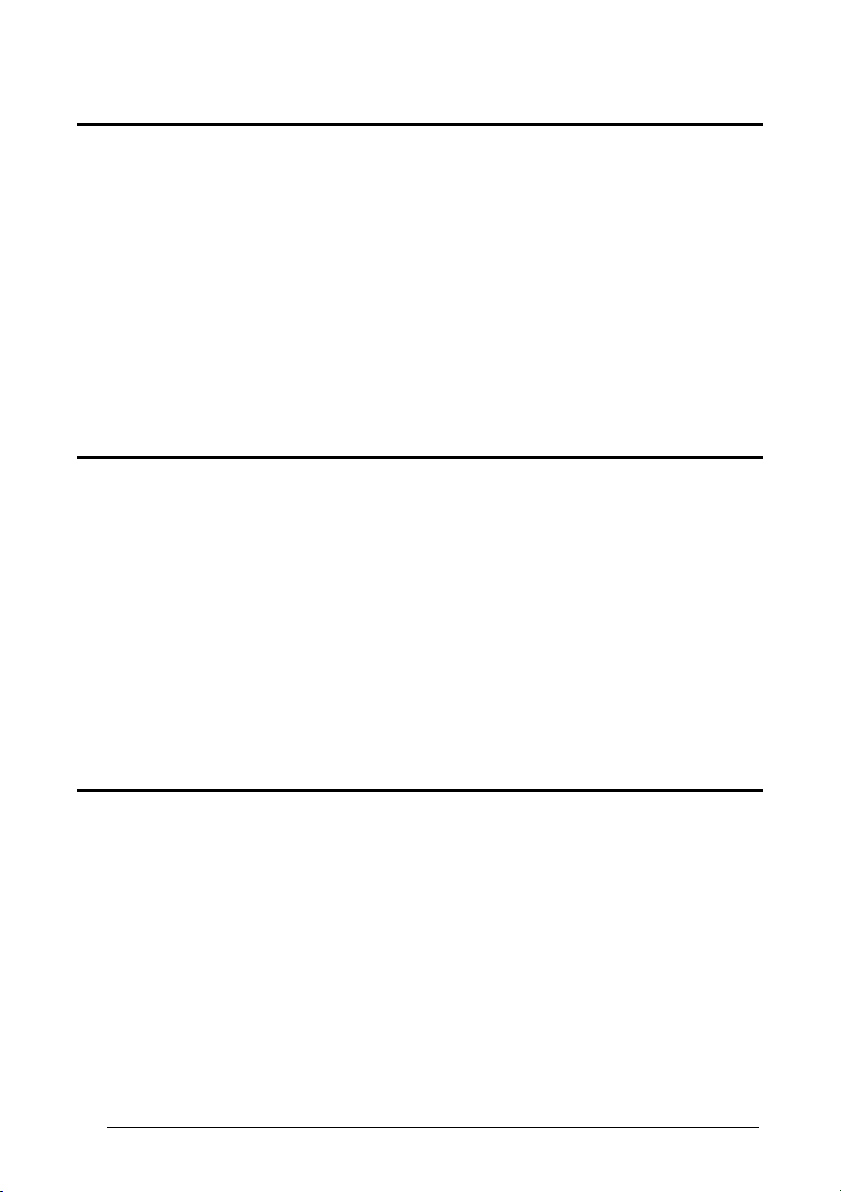
Enter Configuration Exit and Save Configuration
Ì$+;Î
Ì$-?Î
USB-KBD
F
IFO
disable
ÌEC0UÎ
enable
ÌEC1XÎ
delay between characters transmitted to Host
See par. 4.1.3 for details.
I
NTER-CHARACTER DELAY
ÌCK3Î
Read 2 numbers from the table where:
00 = DELAY disabled
01-99 = DELAY from 1 to 99 milliseconds
delay disabled
I
NTER-CODE DELAY
delay between codes transmitted to Host
18
ÌFG.Î
Read 2 numbers from the table where:
00 = DELAY disabled
01-99 = DELAY from 1 to 99 seconds
delay disabled
Page 27
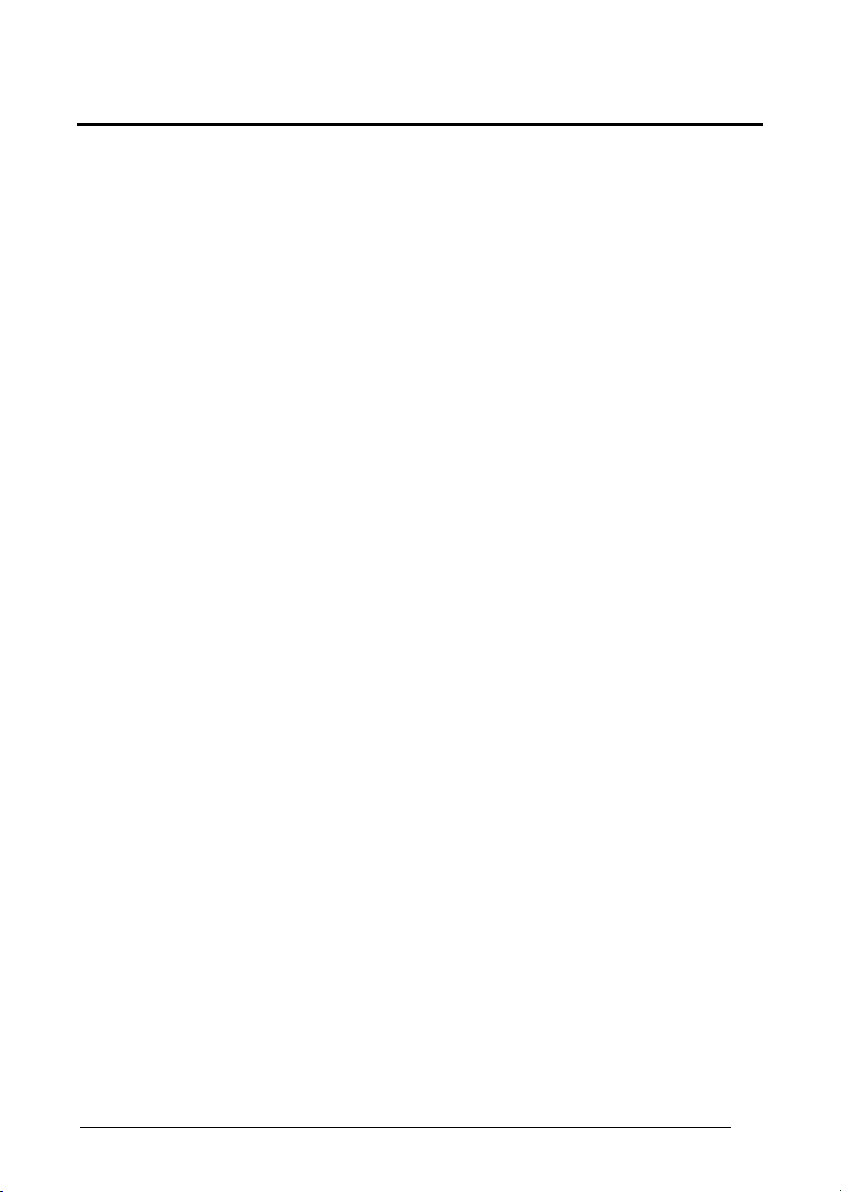
Enter Configuration Exit and Save Configuration
Ì$+;Î
Ì$-?Î
USB-KBD
C
ONTROL CHARACTER EMULATION
CTRL+ Shift + Key
ÌFO0nÎ
CTRL + Key
ÌFO1qÎ
19
Page 28
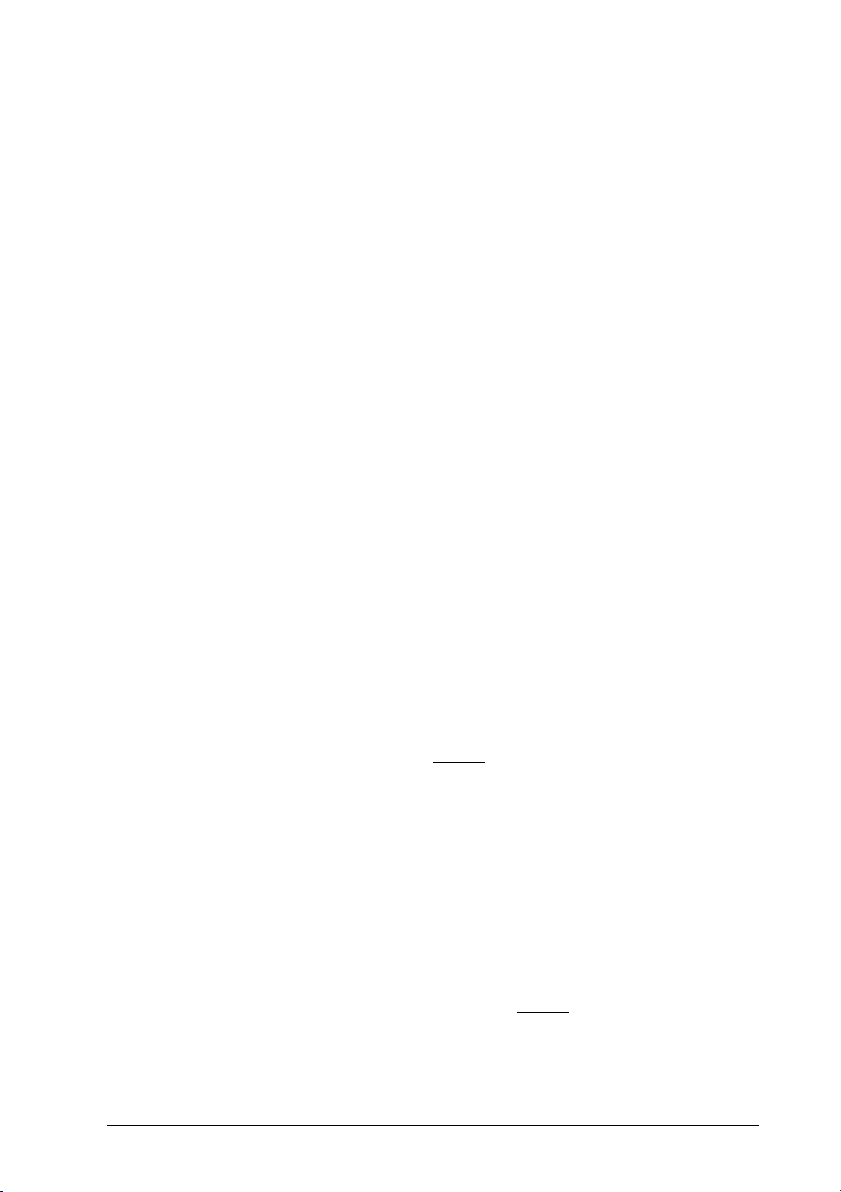
RS232 PARAMETERS
~
~
~
~
~
~
~
~
~
~
B
AUD RATE
P
ARITY
D
ATA BITS
S
TOP BITS
H
ANDSHAKING
ACK/N
I
NTER-CHARACTER DELAY
S
ACK PROTOCOL
F
IFO
RX T
IMEOUT
ERIAL TRIGGER LOCK
~
~
~
~
~
~
~
~
~
~
1. Read the Enter Configuration code ONCE, available at the top of each page.
2. Read configuration codes from the desired groups.
= Read the code and follow the procedure given
= Default value
3. Read the Exit and Save Configuration code ONCE, available at the top of
each page.
20
Page 29
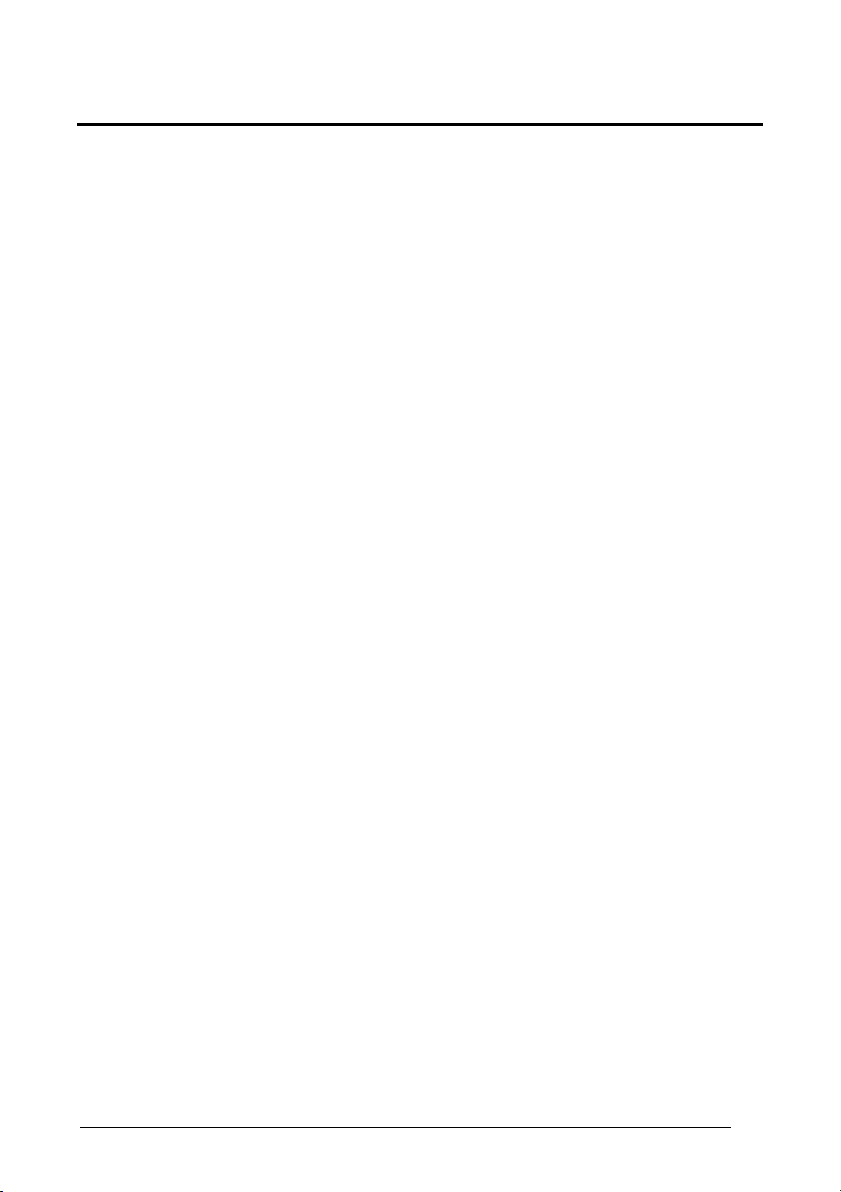
Enter Configuration Exit and Save Configuration
Ì$+;Î
Ì$-?Î
300 baud
ÌCD1XÎ
1200 baud
ÌCD3^Î
4800 baud
ÌCD5dÎ
19200 baud
ÌCD7jÎ
RS232
B
AUD RATE
600 baud
ÌCD2[Î
2400 baud
ÌCD4aÎ
9600 baud
ÌCD6gÎ
38400 baud
ÌCD8mÎ
21
Page 30
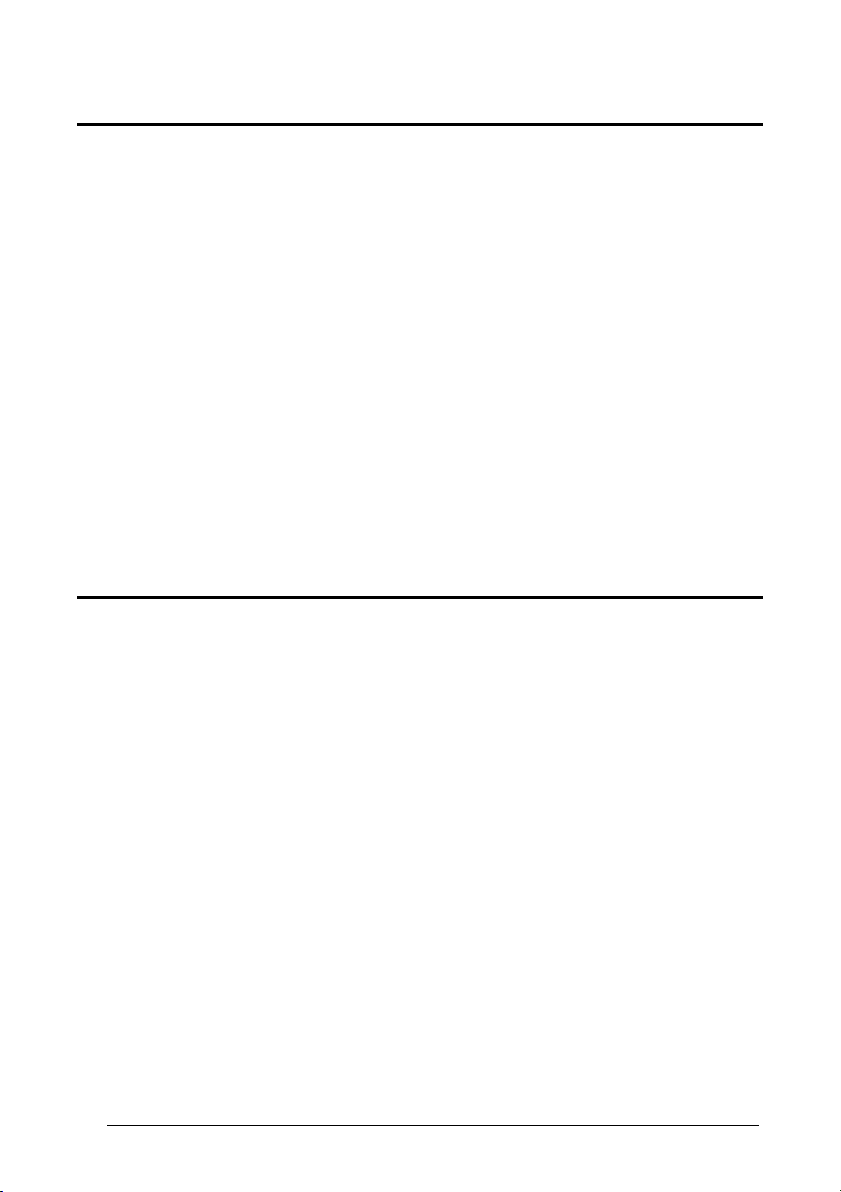
Enter Configuration Exit and Save Configuration
Ì$+;Î
Ì$-?Î
RS232
P
ARITY
none
ÌCC0SÎ
even parity
ÌCC1VÎ
odd parity
ÌCC2YÎ
D
ATA BITS
7 bits
22
ÌCA0OÎ
8 bits
ÌCA1RÎ
9 bits
ÌCA2UÎ
Page 31

Enter Configuration Exit and Save Configuration
Ì$+;Î
Ì$-?Î
RS232
S
TOP BITS
1 stop bit
ÌCB0QÎ
2 stop bits
ÌCB1TÎ
H
ANDSHAKING
disable
ÌCE0WÎ
hardware (RTS/CTS)
ÌCE1ZÎ
software (XON/XOFF)
ÌCE2]Î
RTS always ON
ÌCE3`Î
See par. 4.1.1 for details.
23
Page 32

Enter Configuration Exit and Save Configuration
Ì$+;Î
Ì$-?Î
RS232
ACK/N
ACK PROTOCOL
disable
ÌER0sÎ
enable
ÌER1vÎ
See par. 4.1.2 for details.
F
IFO
disable
24
ÌEC0UÎ
enable
ÌEC1XÎ
See par. 4.1.3 for details.
Page 33

Enter Configuration Exit and Save Configuration
Ì$+;Î
Ì$-?Î
RS232
I
NTER-CHARACTER DELAY
delay between characters transmitted to Host
ÌCK3Î
Read 2 numbers from the table where:
00 = DELAY disabled
01-99 = DELAY from 1 to 99 milliseconds
delay disabled
RX T
IMEOUT
timeout control in reception from Host
ÌCL5Î
Read 2 numbers from the table where:
00 = TIMEOUT disabled
01-99 = TIMEOUT from .1 to 9.9 seconds
rx timeout 5 seconds
See par. 4.1.4 for details.
25
Page 34

Enter Configuration Exit and Save Configuration
Ì$+;Î
Ì$-?Î
RS232
S
ERIAL TRIGGER LOCK
disabled
ÌCR0qÎ
enable and select characters
ÌCR1tÎ
Read 2 characters from the Hex/Numeric table in the range 00-FE where:
− First Character enables device trigger
− Second Character inhibits device trigger until the first character is received again.
26
Page 35

WEDGE PARAMETERS
~
~
~
~
~
~
~
~
K
EYBOARD NATIONALITY
C
APS LOCK
C
APS LOCK
A
UTO-RECOGNITION
N
UM LOCK
I
NTER-CHARACTER DELAY
I
NTER-CODE DELAY
C
ONTROL CHARACTER
E
MULATION
K
EYBOARD SETTING
~
~
~
~
~
~
~
~
1. Read the Enter Configuration code ONCE, available at the top of each page.
2. Read configuration codes from the desired groups.
= Read the code and follow the procedure given
= Default value
3. Read the Exit and Save Configuration code ONCE, available at the top of
each page.
27
Page 36

.
28
Page 37

Enter Configuration Exit and Save Configuration
Ì$+;Î
Ì$-?Î
WEDGE
K
EYBOARD NATIONALITY
This parameter default value is restored through the Interface Selection code and not Restore
Default.
Belgian
ÌFJ7yÎ
French
ÌFJ2jÎ
Italian
ÌFJ1gÎ
Swedish
ÌFJ5sÎ
English
ÌFJ4pÎ
German
ÌFJ3mÎ
Spanish
ÌFJ6vÎ
USA
ÌFJ0dÎ
The Japanese Keyboard Nationality selection is valid only for IBM AT compatible PCs.
Japanese
ÌFJ8|Î
29
Page 38

Enter Configuration Exit and Save Configuration
Ì$+;Î
Ì$-?Î
WEDGE
C
APS LOCK
caps lock OFF
ÌFE0ZÎ
caps lock ON
ÌFE1]Î
Note: Caps lock manual configuration is ignored when Caps Lock Auto-Recognition is
Select the appropriate code to match your keyboard caps lock status.
enabled.
For PC Notebook interface selections, the caps lock status is automatically recognized,
therefore this command is not necessary.
C
APS LOCK AUTO-RECOGNITION
disable
(IBM AT
COMPATIBLE ONLY
)
30
ÌFP0pÎ
enable
ÌFP1sÎ
Page 39

Enter Configuration Exit and Save Configuration
Ì$+;Î
Ì$-?Î
WEDGE
N
UM LOCK
toggle num lock
ÌFL1kÎ
num lock unchanged
ÌFL0hÎ
This selection is used together with the Alt Mode interface selection for AT or Notebook PCs.
It changes the way the Alt Mode procedure is executed, therefore it should be set as follows:
• if your keyboard Num Lock is normally on
• if your keyboard Num Lock is normally off
In this way the device will execute the Alt Mode procedure correctly for your application.
I
NTER-CHARACTER DELAY
delay between characters transmitted to Host
use num lock unchanged
use toggle num lock
ÌCK3Î
Read 2 numbers from the table where:
00 = DELAY disabled
01-99 = DELAY from 1 to 99 milliseconds
delay disabled
31
Page 40

Enter Configuration Exit and Save Configuration
Ì$+;Î
Ì$-?Î
WEDGE
I
NTER-CODE DELAY
delay between codes transmitted to Host
ÌFG.Î
Read 2 numbers from the table where:
00 = DELAY disabled
01-99 = DELAY from 1 to 99 seconds
delay disabled
C
ONTROL CHARACTER EMULATION
CTRL+ Shift + Key
ÌFO0nÎ
CTRL + Key
32
ÌFO1qÎ
Page 41

Enter Configuration Exit and Save Configuration
Ì$+;Î
Ì$-?Î
WEDGE
K
ALPHANUMERIC KEYBOARD SETTING
The reader can be used with terminals or PCs with various keyboard types and nationalities
through a simple keyboard setting procedure.
The type of computer or terminal must be selected before activating the keyboard setting
command.
Keyboard setting consists of communicating to the reader how to send data corresponding to
the keyboard used in the application. The keys must be set in a specific order.
Press and release a key to set it.
Some characters may require more than one key pressed simultaneously during normal use
(refer to the manual of your PC or terminal for keyboard use). The exact sequence must be
indicated to the reader in this case pressing and releasing the different keys.
Example:
If one has to press the "Shift" and "4" keys simultaneously on the keyboard to transmit the
character "$" to the video, to set the "$", press and release "Shift" then press and release "4".
Each pressed and released key must generate an acoustic signal on the reader, otherwise
repress the key. Never press more than one key at the same time, even if this corresponds to
the normal use of your keyboard.
Press "Backspace" to correct a wrong key entry. In this case the reader emits 2 beeps.
Note: "CAPS LOCK" and "NUM LOCK" must be off before starting the keyboard setting
procedure. "SHIFT" must be repressed for each character and cannot be substituted by
"CAPS LOCK".
setting the alphanumeric keyboard
EYBOARD SETTING
Read the code above.
Press the keys shown in the following table according to their numerical order:
ÌFB0TÎ
33
Page 42

Enter configuration
CcG
Exit and Save configuration
GcCgCmCgCjGgGjCgCgJcGgCgGjJc
WEDGE
GcCgCmCgCjGgCgGcJgGcGjGcGjJcCcG
Some ASCII characters may be missing as this depends on the type of keyboard: these are
generally particular characters relative to the various national symbologies. In this case:
• The first 4 characters (Shift, Alt, Ctrl, and Backspace) can only be substituted with
keys not used, or substituted with each other.
• characters can be substituted with other single symbols (e.g. "SPACE") even if not
included in the barcode set used.
• characters can be substituted with others corresponding to your keyboard.
The reader signals the end of the procedure with 2 beeps indicating the keys have been
registered.
01 : Shift
02 : Alt
03 : Ctrl
04 : Backspace
05 : SPACE 28 : 7 51 : N
06 : ! 29 : 8 52 : O
07 : " 30 : 9 53 : P
08 : # 31 : : 54 : Q
09 : $ 32 : ; 55 : R
10 : % 33 : < 56 : S
11 : & 34 : = 57 : T
12 : ' 35 : > 58 : U
13 : ( 36 : ? 59 : V
14 : ) 37 : @ 60 : W
15 : * 38 : A 61 : X
16 : + 39 : B 62 : Y
17 : , 40 : C 63 : Z
18 : - 41 : D 64 : [
19 : . 42 : E 65 : \
20 : / 43 : F 66 : ]
21 : 0 44 : G 67 : ^
22 : 1 45 : H 68 : _ (underscore)
23 : 2 46 : I 69 : `
24 : 3 47 : J 70 : {
25 : 4 48 : K 71 : |
26 : 5 49 : L 72 : }
27 : 6 50 : M 73 : ~
74 : DEL
34
Page 43

PEN EMULATION
~
~
~
~
~
~
~
O
PERATING MODE
M
INIMUM OUTPUT PULSE
C
ONVERSION TO CODE
O
VERFLOW
O
UTPUT LEVEL
I
DLE LEVEL
I
NTER-BLOCK DELAY
39
~
~
~
~
~
~
~
1. Read the Enter Configuration code ONCE, available at the top of each page.
2. Read configuration codes from the desired groups.
= Default value
3. Read the Exit and Save Configuration code ONCE, available at the top of
each page.
35
Page 44

The operating mode parameters are complete commands and do not require reading the
Enter and Exit configuration codes.
O
PERATING MODE
interpret mode
PEN EMULATION
Ì$]8Î
Interprets commands without sending them to the decoder.
transparent mode
36
Ì$[4Î
Sends commands to the decoder without interpreting them.
Page 45

Enter Configuration Exit and Save Configuration
Ì$+;Î
Ì$-?Î
200 μs
ÌDG0\Î
600 μs
ÌDG2bÎ
1 ms
ÌDG4hÎ
PEN EMULATION
M
INIMUM OUTPUT PULSE
high resolution code
emulation
low resolution code
emulation
See par. 4.2.1 for details.
400 μs
ÌDG1_Î
800 μs
ÌDG3eÎ
1.2 ms
ÌDG5kÎ
37
Page 46

Enter Configuration Exit and Save Configuration
Ì$+;Î
Ì$-?Î
PEN EMULATION
C
ONVERSION TO CODE
► disable conversion to Code 39
39
ÌDA0PÎ
Transmits codes in their original format.
enable conversion to Code 39
ÌDA1SÎ
Converts codes read into Code 39 format.
See par. 4.2.2 for details.
O
VERFLOW
narrow
38
ÌDH0^Î
medium
ÌDH1aÎ
wide
ÌDH2dÎ
See par. 4.2.3 for details.
Page 47

Enter Configuration Exit and Save Configuration
Ì$+;Î
Ì$-?Î
PEN EMULATION
O
UTPUT LEVEL
normal
(white = logic level 0)
ÌDD0VÎ
inverted
(white = logic level 1)
ÌDD1YÎ
See par. 4.2.4 for details.
I
DLE LEVEL
normal
(black level)
ÌDE0XÎ
inverted
(white level)
ÌDE1[Î
See par. 4.2.4 for details.
39
Page 48

Enter Configuration Exit and Save Configuration
Ì$+;Î
Ì$-?Î
PEN EMULATION
I
NTER-BLOCK DELAY
delay between character blocks transmitted to Host
ÌCK3Î
Read 2 numbers from the table where:
00 = DELAY disabled
01-99 = DELAY from .1 to 9.9 seconds
delay disabled
See par. 4.2.5 for details.
40
Page 49

Enter Configuration Exit and Save Configuration
Ì$+;Î
Ì$-?Î
~
PEN EMULATION
IBM 46XX
IBM D
ATA FORMATTING
~
1. Read the Enter Configuration code ONCE, available at the top of each page.
2. Read configuration codes from the desired groups.
3. Read the Exit and Save Configuration code ONCE, available at the top of
each page.
= Default value
41
Page 50

Enter Configuration Exit and Save Configuration
Ì$+;Î
Ì$-?Î
IBM 46xx
IBM D
ATA FORMATTING
conversion to Code 39
ÌGD0YÎ
IBM Standard
ÌGD1\Î
mixed IBM Standard + Code 39
ÌGD2_Î
See par. 4.3.1 for details.
42
Page 51

Enter Configuration Exit and Save Configuration
Ì$+;Î
Ì$-?Î
IBM 46xx
DATA FORMAT
NOT FOR PEN INTERFACES
~
~
~
~
~
~
~
~
C
ODE IDENTIFIER
C
USTOM CODE IDENTIFIER
H
EADER
T
ERMINATOR
F
IELD ADJUSTMENT
F
IELD ADJ. CHARACTER
C
ODE LENGTH TX
C
HARACTER REPLACEMENT
~
~
~
~
~
~
~
~
1. Read the Enter Configuration code ONCE, available at the top of each page.
2. Read configuration codes from the desired groups.
3. Read the Exit and Save Configuration code ONCE, available at the top of
each page.
= Read the code and follow the procedure given
= Default value
43
Page 52

DATA FORMAT
CODE IDENTIFIER TABLE
CODE AIM STANDARD DATALOGIC STANDARD Custom
2/5 interleaved ] I y N
2/5 industrial ] X y P
2/5 normal 5 bars ] S y O
2/5 matrix 3 bars ] X y Q
EAN 8 ] E 4 A
EAN 13 ] E 0 B
UPC A ] X y C
UPC E ] X y D
EAN 8 with 2 ADD ON ] E 5 J
EAN 8 with 5 ADD ON ] E 6 K
EAN 13 with 2 ADD ON ] E 1 L
EAN 13 with 5 ADD ON ] E 2 M
UPC A with 2 ADD ON ] X y F
UPC A with 5 ADD ON ] X y G
UPC E with 2 ADD ON ] X y H
UPC E with 5 ADD ON ] X y I
Code 39 ] A y V
Code 39 Full ASCII ] A y W
CODABAR ] F y R
ABC CODABAR ] X y S
Code 128 ] C y T
EAN 128 ] C y k
ISBT 128
Code 93 ] G y U
CIP/39 ] X y Y
CIP/HR ] X y e
Code 32 ] X y X
MSI ] M y Z
Plessey Standard ] P 0 a
Plessey Anker ] P 1 o
Telepen ] X 0 d
Delta IBM ] X 0 c
Code 11 ] H y b
Code 16K ] K 0 p
Code 49 ] T y q
RSS Expanded Linear and Stacked ] e 0 t
RSS Limited ] e 0 v
RSS 14 Linear and Stacked ] e 0 u
] C4 f
44
Page 53

• AIM standard identifiers are not defined for all codes: the X identifier is assigned to the
code for which the standard is not defined. The y value depends on the selected options
(check digit tested or not, check digit tx or not, etc.).
• When customizing the Datalogic Standard code identifiers, 1 or 2 identifier characters can
be defined for each code type. If only 1 identifier character is required, the second
character must be selected as FF (disabled).
• The code identifier can be singly disabled for any code by simply selecting FF as the first
identifier character.
• Write in the Custom character identifiers in the table above for your records.
DATA FORMAT
45
Page 54

Enter Configuration Exit and Save Configuration
Ì$+;Î
Ì$-?Î
DATA FORMAT
C
ODE IDENTIFIER
disable
ÌEB0SÎ
Datalogic standard
ÌEB1VÎ
AIM standard
ÌEB2YÎ
custom
46
ÌEB3\Î
Page 55

Enter Configuration Exit and Save Configuration
Ì$+;Î
Ì$-?Î
DATA FORMAT
C
USTOM CODE IDENTIFIER
define custom code identifier(s)
ÌEH/Î
c Read the above code.
(Code Identifiers default to Datalogic standard, see table on previous page).
d Select the code type from the code table in Appendix
change.
e You can define 1 or 2 identifier characters for each code type. If only 1 identifier character is
required, the second character must be selected as FF (disabled). Read the hexadecimal
value corresponding to the character(s) you want to define as identifiers for the code
selected in step d: valid characters are in the range 00-FD.
Example
: To define Code 39 Code Identifier = @
Read
define custom code identifier(s)
ÌEH/Î
+
ÌVWÎ
B for the identifier you want to
Code 39
+ 40 + FF
47
Page 56

Enter Configuration Exit and Save Configuration
Ì$+;Î
Ì$-?Î
DATA FORMAT
H
ÌEA00*Î
two character header
ÌEA022Î
four character header
ÌEA04:Î
six character header
ÌEA06BÎ
eight character header
ÌEA08JÎ
no header
EADER
one character header
ÌEA01.Î
three character header
ÌEA036Î
five character header
ÌEA05>Î
seven character header
ÌEA07FÎ
After selecting one of the desired Header codes, read the character(s) from the HEX table. Valid characters
are in the range 00-FE.
Example
:
four character header
+ 41 + 42 + 43 + 44 = Header ABCD
48
Page 57

Enter Configuration Exit and Save Configuration
Ì$+;Î
Ì$-?Î
DATA FORMAT
For more details see par. 4.4.1.
T
no terminator
ÌEA10-Î
two character terminator
ÌEA125Î
four character terminator
ÌEA14=Î
six character terminator
ÌEA16EÎ
eight character terminator
ERMINATOR
one character terminator
ÌEA111Î
three character terminator
ÌEA139Î
five character terminator
ÌEA15AÎ
seven character terminator
ÌEA17IÎ
ÌEA18MÎ
After selecting one of the desired Header codes, read the character(s) from the HEX table. Valid characters
are in the range 00-FE.
Example:
49
Page 58

Enter Configuration Exit and Save Configuration
Ì$+;Î
Ì$-?Î
DATA FORMAT
two character terminator
For more details see par. 4.4.1.
+ 0D + 0A = Terminator CR LF
F
IELD ADJUSTMENT
disable field adjustment
ÌEF0[Î
Field adjustment allows a number of characters n, to be added to or subtracted from the
barcode read. The adjustment can be different for each enabled code type. To define
adjustment:
c Read the enable field adjustment code:
enable field adjustment
the field
ÌEF+Î
d Select the code type from the Code Identifier Table in Appendix B.
e Select the type of adjustment to perform:
right addition
Ì01Î
right deletion
Ì23Î
f Read a number in the range 01 - 32 from the Hex/Numeric Table to define how many
characters to add or delete:
Conditions:
• Adjustment is only performed on the barcode data, the Code Identifier and Code Length
Transmission fields are not modified by the field adjustment parameter.
• If the field setting would subtract more characters than exist in the barcode, the subtraction
will take place only to code length 0.
• You can set up to a maximum of 10 different field adjustments on the same barcode family
or on different barcode families.
left addition
Ì12Î
left deletion
Ì34Î
50
Page 59

Enter Configuration Exit and Save Configuration
Ì$+;Î
Ì$-?Î
DATA FORMAT
Example:
c
To add 4 characters to the right of Standard Code 39 Codes:
Read
Read the field adjustment character code:
enable field adjustment
ÌEF+Î
F
IELD ADJUSTMENT CHARACTER
+
field adjustment character
Code 39
ÌVWÎ
+
Ì01Î
right addition
+ 04
ÌEG-Î
d Read the hexadecimal value corresponding to the character you want to use for field
adjustment. Valid characters are in the range 00-FE.
Example:
To define the field adjustment character = A:
field adjustment character
Read
C
ODE LENGTH TX
code length not transmitted
+ 41
ÌEE0YÎ
code length transmitted in variable-digit format
ÌEE1\Î
code length transmitted in fixed 4-digit format
ÌEE2_Î
51
Page 60

Enter Configuration Exit and Save Configuration
Ì$+;Î
Ì$-?Î
DATA FORMAT
The code length is transmitted in the message after the Headers and Code Identifier characters.
The code length is calculated after performing any field adjustment operations.
52
Page 61
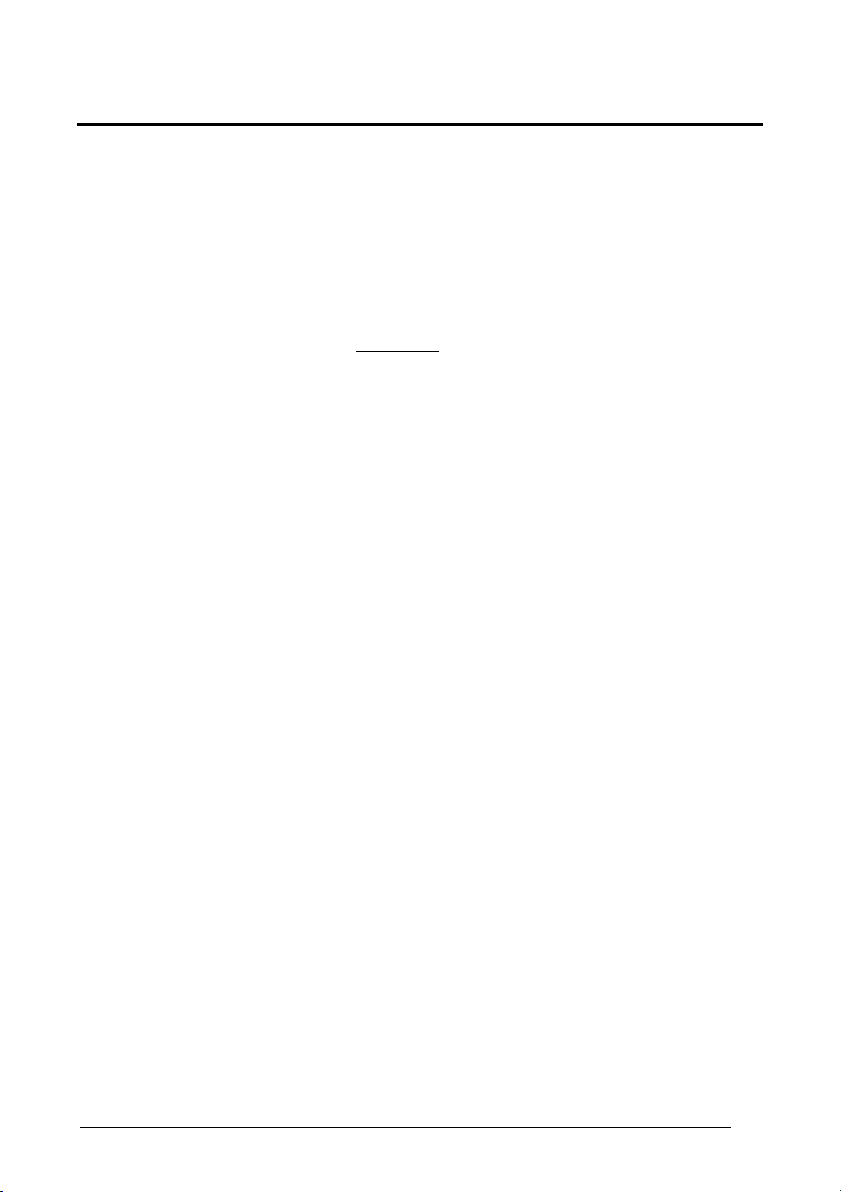
Enter Configuration Exit and Save Configuration
Ì$+;Î
Ì$-?Î
DATA FORMAT
C
HARACTER REPLACEMENT
disable character replacement
ÌEO0mÎ
This parameter allows up to three characters to be replaced from the barcode read. These
substitutions are stored in memory. To define each
c
Read one of the following character replacement codes:
first character replacement
ÌEO1pÎ
character replacement:
second character replacement
ÌEO2sÎ
third character replacement
ÌEO3vÎ
From the Code Identifier Table in Appendix B, read the Code Identifier for the desired
d
code family.
0 = character replacement will be effective for all code families.
e
From the Hex/Numeric Table read two characters corresponding to the Hex value (00-FE)
which identifies the character to be replaced.
f
From the Hex/Numeric Table read two characters corresponding to the Hex value (00-FE)
which identifies the new character to replace.
53
Page 62

Enter Configuration Exit and Save Configuration
Ì$+;Î
Ì$-?Î
DATA FORMAT
FF = the character to be replaced will be substituted with no character, that is, it will be
removed from the code.
54
Page 63

DATA FORMAT
Example:
The following strings define:
1. First Character Replacement: substitution in Code 39 barcodes of all occurrences of the 0
character with the 1 character.
2. Second Character Replacement: substitution in Code 39 barcodes of all occurrences of
the A character with the B character.
first character replacement
ÌEO1pÎ
For Code 39 codes containing the string "0123", the contents transmitted will be "1123".
second character
replacement
ÌEO2sÎ
For Code 39 codes containing the string "ABCD", the contents transmitted will be "BBCD".
Code 39
+
ÌVWÎ
Code 39
+
ÌVWÎ
ASCII characters corresponding to
the HEX value for character 0
+ 30 + 31
ASCII characters corresponding to
the HEX value for character A
+ 41 + 42
ASCII characters corresponding
to the HEX value for character 1
ASCII characters corresponding
to the HEX value for character B
55
Page 64

POWER SAVE
~
~
~
~
S
CAN RATE
S
LEEP STATE
E
NTER SLEEP TIMEOUT
/USB S
S
TANDBY
USPEND
~
~
~
~
1. Read the Enter Configuration code ONCE, available at the top of each page.
2. Read configuration codes from the desired groups.
= Read the code and follow the procedure given
= Default value
3. Read the Exit and Save Configuration code ONCE, available at the top of
each page.
56
Page 65

Enter Configuration Exit and Save Configuration
Ì$+;Î
Ì$-?Î
POWER SAVE
S
CAN RATE
CCD Readers ONLY
quarter
ÌBT0tÎ
half
ÌBT1wÎ
maximum
ÌBT2zÎ
A lower scan rate reduces power consumption but can lengthen reading response time.
S
LEEP STATE
ONLY Devices with Button/Trigger
/USB S
disable
USPEND
ÌBQ0nÎ
enable
ÌBQ1qÎ
See par. 4.5.1 for details.
57
Page 66

Enter Configuration Exit and Save Configuration
Ì$+;Î
Ì$-?Î
POWER SAVE
E
NTER SLEEP TIMEOUT
ONLY Devices with Button/Trigger
enter sleep timeout
ÌBR@Î
Read 2 numbers in the range 00-99:
00 = Enter Sleep state immediately
01-99 = corresponds to a max. 9.9 sec. delay before entering the
Sleep state.
See par. 4.5.2 for details.
S
TANDBY
ONLY for CCD Devices
disable
58
ÌBM1iÎ
optimize for reading speed
enable
ÌBM0fÎ
optimize for low power consumption
See par. 4.5.3 for details.
Page 67

READING PARAMETERS
~
~
~
~
~
~
~
~
~
~
~
~
~
~
~
H
AND-HELD OPERATION
S
TAND OPERATION
T
RIGGER SIGNAL
T
RIGGER-OFF TIMEOUT
F
LASH MODE
R
EADS PER CYCLE
S
AFETY TIME
B
EEPER INTENSITY
B
EEPER TONE
B
EEPER TYPE
B
EEPER LENGTH
G
OOD READ SPOT DURATION
S
TAND RECOGNITION BEEP
A
UTOMATIC OPERATION
A
IMING LIGHT
A
IMING SYSTEM
~
~
~
~
~
~
~
~
~
~
~
~
~
~
~
1. Read the Enter Configuration code ONCE, available at the top of each page.
2. Read configuration codes from the desired groups.
= Read the code and follow the procedure given
= Default value
3. Read the Exit and Save Configuration code ONCE, available at the top of
each page.
59
Page 68

H
AND-HELD OPERATION
hardware trigger
ÌBK1eÎ
always on
ÌBK3kÎ
* hardware trigger ready
ÌBK4nÎ
= default value for devices with trigger = default value for devices without trigger
* = only for CCD readers with trigger
For Automatic Hand-Held or Stand Operation, the Safety Time parameter is forced to no code
consecutive reading (00).
ONLY Devices with Stand Recognition Beep
hardware trigger
See par. 4.6.1 for details
S
TAND OPERATION
ÌBU3ÃÎ
always on
ÌBU2|Î
See par. 4.6.1 for details
♣
= only for CCD readers
software trigger
ÌBK0bÎ
♣ automatic
ÌBK2hÎ
software trigger
ÌBU1yÎ
♣ automatic
ÌBU0vÎ
60
Page 69

Enter Configuration Exit and Save Configuration
Ì$+;Î
Ì$-?Î
trigger active level
ÌBA0NÎ
READING PARAMETERS
H
ARDWARE TRIGGER SIGNAL
ONLY Devices with Button/Trigger
See par. 4.6.2 for details
T
RIGGER-OFF TIMEOUT
ONLY Devices with Button/Trigger
trigger-off timeout
trigger active pulse
ÌBA1QÎ
ÌBD$Î
Read 2 numbers in the range 00-99:
00 = disables the trigger-off timeout
01-99 = corresponds to a max. 99-sec. delay after the trigger
press to allow the reader to turn off automatically.
trigger-off timeout disabled
See par. 4.6.3 for details.
61
Page 70

Enter Configuration Exit and Save Configuration
Ì$+;Î
Ì$-?Î
READING PARAMETERS
F
LASH MODE
"FLASH" ON duration
ÌBB0PÎ
"FLASH" OFF duration
ÌBB1SÎ
Read 2 numbers in the range 01-99:
01 to 99 = from .1 to 9.9 seconds.
Flash-ON = 1 sec. Flash-OFF = 0.6 sec
R
EADS PER CYCLE
one read per cycle
62
ÌBC0RÎ
multiple reads per cycle
ÌBC1UÎ
See par. 4.6.4 for details.
Page 71

Enter Configuration Exit and Save Configuration
Ì$+;Î
Ì$-?Î
READING PARAMETERS
S
AFETY TIME
safety time
ÌBE&Î
Limits same
beeper off *
ÌBG0ZÎ
medium intensity
ÌBG2`Î
* This sets the beeper OFF for data entry, while for all other beeper signals it has the
meaning “very low intensity”. The Beeper Intensity parameter is effective for all operating
conditions described in par. 1.1.
Read 2 numbers in the range 00-99:
00 = no same code consecutive reading until reader is
01-99 = timeout from .1 to 9.9 seconds before a consecutive read
safety time = 0.5 sec
code consecutive reading.
removed (no decoding) for at least 400 ms.
on same code.
See par. 4.6.5 for details.
B
EEPER INTENSITY
ÌBG1]Î
high intensity
ÌBG3cÎ
low intensity
63
Page 72

Enter Configuration Exit and Save Configuration
Ì$+;Î
Ì$-?Î
tone 1
ÌBH0\Î
tone 3
ÌBH2bÎ
monotone
ÌBJ0`Î
ÌBI0^Î
long
READING PARAMETERS
B
EEPER TONE
B
EEPER TYPE
B
EEPER LENGTH
tone 2
ÌBH1_Î
tone 4
ÌBH3eÎ
bitonal
ÌBJ1cÎ
short
ÌBI1aÎ
64
Page 73

Enter Configuration Exit and Save Configuration
Ì$+;Î
Ì$-?Î
disable
ÌBV0xÎ
medium
ÌBV2~Î
READING PARAMETERS
G
OOD READ SPOT DURATION
CCD Long Range Readers ONLY
S
TAND RECOGNITION BEEP
ONLY Readers with Stand Recognition
disable
short
ÌBV1{Î
long
ÌBV3ÅÎ
ÌBa0'Î
enable
ÌBa1*Î
65
Page 74

Enter Configuration Exit and Save Configuration
Ì$+;Î
Ì$-?Î
disable
ÌBb0)Î
disable
ÌBX0|Î
500 ms
ÌBX2ÆÎ
READING PARAMETERS
A
UTOMATIC OPERATION AIMING LIGHT
CCD Long Range Readers ONLY
See par. 4.6.6 for details.
A
IMING SYSTEM
Laser Readers ONLY
See par. 4.6.7 for details.
enable
ÌBb1,Î
300 ms
ÌBX1ÃÎ
1 sec
ÌBX3ÉÎ
66
Page 75

DECODING PARAMETERS
CAUTION
~
~
~
~
~
Before changing these parameter values read the descriptions in
par. 4.7.
I
NK SPREAD
O
VERFLOW CONTROL
I
NTERDIGIT CONTROL
D
ECODING SAFETY
P
UZZLE SOLVER
™
~
~
~
~
~
1. Read the Enter Configuration code ONCE, available at the top of each page.
2. Read configuration codes from the desired groups.
= Default value
3. Read the Exit and Save Configuration code ONCE, available at the top of
each page.
67
Page 76

Enter Configuration Exit and Save Configuration
Ì$+;Î
Ì$-?Î
DECODING PARAMETERS
I
NK SPREAD
disable
ÌAX0{Î
enable
ÌAX1~Î
See par. 4.7.1 for details.
O
VERFLOW CONTROL
disable
68
ÌAW1|Î
enable
ÌAW0yÎ
See par. 4.7.2 for details.
Page 77

Enter Configuration Exit and Save Configuration
Ì$
+;Î
Ì$-?Î
one read
ÌED0WÎ
(decoding safety disabled)
three reads
ÌED2]Î
Required number of good reads before accepting code.
DECODING PARAMETERS
I
NTERDIGIT CONTROL
disable
ÌAV0wÎ
enable
ÌAV1zÎ
See par. 4.7.3 for details.
D
ECODING SAFETY
two reads
ÌED1ZÎ
four reads
ÌED3`Î
69
Page 78

Enter Configuration Exit and Save Configuration
Ì$+;Î
Ì$-?Î
DECODING PARAMETERS
P
UZZLE SOLVER
disable
™
ÌAU0uÎ
enable
ÌAU1xÎ
In the case of damaged or poorly printed codes, this parameter allows reading multiple parts of
the single code to reconstruct it.
To read codes using this technology, simply move the reader over the code so that each line of
the code is scanned.
Conditions:
• This parameter is only valid for the following codes:
EAN 8
without Add-on
Code 128 Code 39
• For Code 39, Check digit control without transmission is forced.
• PuzzleSolver™ is disabled when code ISBT 128 is enabled.
EAN 13
without Add-on
UPC A
without Add-on
70
Page 79

CODE SELECTION
~
~
~
~
~
~
~
~
~
~
~
~
~
~
EAN/UPC F
2/5 F
C
ODE 39 FAMILY
C
ODE
C
ODABAR FAMILY
C
AMILY
128 F
ODE
AMILY
AMILY
93
MSI
P
LESSEY
T
ELEPEN
D
ELTA
IBM
C
ODE
11
C
ODE
16K
C
ODE
49
RSS C
ODES
~
~
~
~
~
~
~
~
~
~
~
~
~
~
1. Read the Enter Configuration code ONCE, available at the top of each page.
2. Read configuration codes from the desired groups.
= Read the code and follow the procedure given
= Default value
3. Read the Exit and Save Configuration code ONCE, available at the top of
each page.
71
Page 80

Enter Configuration Exit and Save Configuration
Ì$+;Î
Ì$-?Î
CODE SELECTION
DISABLES ALL CODE FAMILIES
ÌAZ0ÃÎ
The reader allows up to 5 code selections. This does not limit the
number of CODES enabled to 5, as it depends on the code family.
NOTE
SINGLE
SELECTIONS =
Example
5 code selections: 1. 2/5 Interleaved
2. 2/5 Industrial
3. Code 128 + EAN 128
4. Code 39 Full ASCII + Code 32
5. UPC A/UPC E
In this section all SINGLE
• ONE combination code from the EAN family
• ONE code
code selections are underlined and in bold.
from the 2/5 family
72
Page 81

Enter Configuration Exit and Save Configuration
Ì$+;Î
Ì$-?Î
CODE SELECTION
EAN/UPC F
disable the family
AMILY
ÌAA0MÎ
c Read the desired family code
Note:
Since the EAN/UPC without ADD ON code selection is enabled by default, to correctly enable
another selection, first disable the family.
EAN 8/EAN 13/UPC A/UPC E with and without ADD ON
ÌAA8eÎ
WITHOUT ADD ON
EAN 8/EAN 13/UPC A/UPC E
ÌAA1PÎ
EAN 8/EAN 13
ÌAA3VÎ
UPC A/UPC E
ÌAA4YÎ
73
Page 82

Enter Configuration Exit and Save Configuration
Ì$+;Î
Ì$-?Î
CODE SELECTION
WITH ADD ON 2 AND 5
EAN 8/EAN 13/UPC A/UPC E
ÌAA5\Î
EAN 8/EAN 13
ÌAA6_Î
EAN 8/EAN 13
ÌAAK7Î
ÌAA7bÎ
WITH ADD ON 2 ONLY
UPC A/UPC E
UPC A/UPC E
ÌAAM=Î
74
EAN 8/EAN 13
ÌAAL:Î
WITH ADD ON 5 ONLY
UPC A/UPC E
ÌAAN@Î
Page 83

Enter Configuration Exit and Save Configuration
Ì$+;Î
Ì$-?Î
CODE SELECTION
EAN/UPC CHECK DIGIT TX SELECTIONS
For each code type in this family you can choose to transmit the check digit or not
CHECK DIGIT TRANSMISSION
EAN 8
ÌAAG1oÎ
EAN 13
ÌAAH1rÎ
UPC A
ÌAAI1uÎ
UPC E
ÌAAJ1xÎ
NO CHECK DIGIT
TRANSMISSION
ÌAAG0kÎ
ÌAAH0nÎ
ÌAAI0qÎ
ÌAAJ0tÎ
EAN 8
EAN 13
UPC A
UPC E
75
Page 84

Enter Configuration Exit and Save Configuration
Ì$+;Î
Ì$-?Î
CODE SELECTION
CONVERSION OPTIONS
UPC E to UPC A conversion
ÌAAAÄÎ
UPC E to EAN 13 conversion
ÌAABÇÎ
UPC A to EAN 13 conversion
ÌAACÊÎ
EAN 8 to EAN 13 conversion
ÌAAD"Î
Enable only ISBN conversion
76
ÌAP1nÎ
Enable only ISSN conversion
ÌAP2qÎ
Enable both ISBN and ISSN conversion
ÌAP3tÎ
Disable both ISBN and ISSN conversion
ÌAP0kÎ
Page 85

Enter Configuration Exit and Save Configuration
Ì$+;Î
Ì$-?Î
CODE SELECTION
disables the family
ÌAC0QÎ
Read the desired family code
c
Interleaved 2/5
ÌAC1TÎ
Normal 2/5 (5 Bars)
ÌAC2WÎ
Industrial 2/5 (IATA)
ÌAC3ZÎ
Matrix 2/5 (3 Bars)
ÌAC4]Î
The pharmaceutical code below is part of
the 2/5 family but has no check digit or
code length selections.
Code CIP/HR
ÌAC5`Î
French pharmaceutical code
2/5 F
AMILY
d Read a check digit selection
CHECK DIGIT TABLE
no check digit control
Ì12Î
check digit control and transmission
Ì23Î
check digit control without transmission
Ì34Î
e Read 4 numbers for the code length
where:
− First 2 digits = minimum code
length.
− Second 2 digits = maximum code
length.
The maximum code length is 99
characters.
The minimum code length must always
be less than or equal to the maximum.
Examples:
0199 = variable from 1 to 99 digits in
the code.
1010 = 10 digit code length only.
77
Page 86

Enter Configuration Exit and Save Configuration
Ì$+;Î
Ì$-?Î
c Read the desired family code
Standard Code 39
ÌAB1RÎ
Full ASCII Code 39
ÌAB2UÎ
CODE SELECTION
C
ODE 39 FAMILY
disables the family
ÌAB0OÎ
d
Read a check digit selection
CHECK DIGIT TABLE
no check digit control
Ì12Î
check digit control
and transmission
Ì23Î
check digit control
without transmission
Ì34Î
78
Page 87

Enter Configuration Exit and Save Configuration
Ì$+;Î
Ì$-?Î
CODE SELECTION
The pharmaceutical codes below are part of the Code 39 family but have no check digit
selections.
Code CIP39
ÌAB3XÎ
French pharmaceutical code
Code 32
ÌAB4[Î
The code length selection is valid for the entire Code 39 family
Read the code + 4 numbers for the code length where:
First 2 digits = minimum code length.
Second 2 digits = maximum code length.
CODE LENGTH (optional)
Italian pharmaceutical code
set code length
ÌAB*=Î
The maximum code length is 99 characters.
The minimum code length must always be less than or equal to the maximum.
Examples: 0199 = variable from 1 to 99 digits in the code. 1010 = 10 digit code length only.
79
Page 88

Enter Configuration Exit and Save Configuration
Ì$+;Î
Ì$-?Î
CODE SELECTION
C
ODE
128 F
AMILY
disables the family
ÌAI0]Î
c
Read the desired family code
Code 128
ÌAI11=Î
control without transmission
of check digit
EAN 128
ÌAI21@Î
control without transmission
of check digit
Transmit GS Before Code
Code EAN 128 uses the ASCII <GS> character to separate a variable length code field from the
next code field. This character can also be transmitted before the code.
disable
If the <GS> character has been modified in the Character Replacement parameter, the new
character is affected by this command.
80
ÌEQ0qÎ
enable
ÌEQ1tÎ
Page 89

Enter Configuration Exit and Save Configuration
Ì$+;Î
Ì$-?Î
CODE SELECTION
ISBT 128
ÌAI31CÎ
Enabling ISBT 128 automatically disables Puzzle Solver™.
CODE LENGTH (optional)
The code length selection is valid for the entire Code 128 family.
Read the code + 4 numbers for the code length where:
First 2 digits = minimum code length
Second 2 digits = maximum code length
The maximum code length is 99 characters. The minimum code length must always be less
than or equal to the maximum.
Examples: 0199 = variable from 1 to 99 digits in the code. 1010= 10 digit code length only.
The length is calculated on the output string.
C
ODE
93
disables the code
set code length
ÌAILJÎ
ÌAK0aÎ
Code 93
ÌAK1dÎ
control without transmission
of check digit
81
Page 90

Enter Configuration Exit and Save Configuration
Ì$+;Î
Ì$-?Î
CODE SELECTION
C
ODABAR FAMILY
disables the family
ÌAD0SÎ
Read the desired equality control code
c
Standard Codabar
START/STOP CHARACTER
ÌAD113Î
no start/stop character equality control
Standard Codabar
ÌAD127Î
start/stop character equality control
d Read a start/stop transmission
selection
TRANSMISSION
no transmission
Ì12Î
transmission
Ì23Î
The Codabar ABC code below uses a fixed start/stop character transmission selection.
Codabar ABC
82
ÌAD212)Î
no start/stop character equality control but transmission.
Page 91

Enter Configuration Exit and Save Configuration
Ì$+;Î
Ì$-?Î
CODE SELECTION
Codabar ABC Forced Concatenation
enable Codabar ABC with forced concatenation
ÌAD2321Î
The code length selection is valid for the entire Codabar family
Read the code + 4 numbers for the code length where:
First 2 digits = minimum code length.
Second 2 digits = maximum code length.
The maximum code length is 99 characters.
The minimum code length must always be less than or equal to the maximum.
Examples: 0199 = variable from 1 to 99 digits in the code. 1010 = 10 digit code length only.
The start/stop character case selections below are valid for the entire Codabar family:
non start/stop character equality control but transmission
CODE LENGTH (optional)
set code length
ÌAD*AÎ
START/STOP CHARACTER CASE IN TRANSMISSION
transmit start/stop characters in lower case
ÌADA0_Î
transmit start/stop characters in upper case
ÌADA1cÎ
83
Page 92

Enter Configuration Exit and Save Configuration
Ì$+;Î
Ì$-?Î
CODE SELECTION
MSI
disables the family
ÌAE0UÎ
Enable the code by selecting one of the check digit selections.
no check digit control
ÌAE1XÎ
MOD10 check digit control
check digit transmission
ÌAE3^Î
MOD11 - MOD10 check digit control
check digit transmission
MOD11 - MOD10 check digit control
ÌAE5dÎ
MOD10 - MOD10 check digit control
check digit transmission
MOD10 - MOD10 check digit control
ÌAE7jÎ
MOD10 check digit control
no check digit transmission
ÌAE2[Î
no check digit transmission
ÌAE4aÎ
no check digit transmission
ÌAE6gÎ
84
Page 93

Enter Configuration Exit and Save Configuration
Ì$+;Î
Ì$-?Î
CODE SELECTION
P
LESSEY
disables the family
ÌAF0WÎ
Enable the code by selecting one of the check digit selections.
Standard Plessey
no check digit control
ÌAF117Î
check digit control
check digit not transmitted
ÌAF13?Î
check digit control
check digit transmitted
ÌAF22>Î
Anker Plessey
check digit control
check digit transmitted
ÌAF12;Î
no check digit control
ÌAF21:Î
check digit control
check digit not transmitted
ÌAF23BÎ
85
Page 94

Enter Configuration Exit and Save Configuration
Ì$+;Î
Ì$-?Î
CODE SELECTION
T
ELEPEN
disables the family
ÌAL0cÎ
Enable the code by selecting one of the check digit selections.
Numeric Telepen
no check digit control
ÌAL11CÎ
check digit control
check digit not transmitted
ÌAL13KÎ
Alphanumeric Telepen
check digit control
check digit transmitted
ÌAL22JÎ
check digit control
check digit transmitted
ÌAL12GÎ
no check digit control
ÌAL21FÎ
check digit control
check digit not transmitted
ÌAL23NÎ
86
Page 95

Enter Configuration Exit and Save Configuration
Ì$+;Î
Ì$-?Î
CODE SELECTION
D
ELTA
IBM
disables the family
ÌAH0[Î
Enable the code by selecting one of the check digit selections.
no check digit control
ÌAH1^Î
Type 1 check digit control
ÌAH2aÎ
Type 2 check digit control
ÌAH3dÎ
87
Page 96

Enter Configuration Exit and Save Configuration
Ì$+;Î
Ì$-?Î
CODE SELECTION
C
ODE
11
disables the family
ÌAG0YÎ
Enable the code by selecting one of the check digit selections.
Type C check digit control
check digit transmitted
ÌAG21<Î
Type K check digit control
check digit transmitted
ÌAG31?Î
Type C and Type K
check digit control
check digits transmitted
ÌAG41BÎ
no check digit control
ÌAG1\Î
Type C check digit control
check digit not transmitted
ÌAG22@Î
Type K check digit control
check digit not transmitted
ÌAG32CÎ
Type C and Type K
check digit control
check digits not transmitted
ÌAG42FÎ
88
Page 97

Enter Configuration Exit and Save Configuration
Ì$+;Î
Ì$-?Î
CODE SELECTION
C
ODE
16K
disables the code
ÌAJ0_Î
Code 16K
ÌAJ1bÎ
To read stacked codes, simply move the reader over the code so that each line of the code is
scanned.
C
ODE
49
disables the code
To read stacked codes, simply move the reader over the code so that each line of the code is
scanned.
ÌAM0eÎ
Code 49
ÌAM1hÎ
89
Page 98

Enter Configuration Exit and Save Configuration
Ì$+;Î
Ì$-?Î
CODE SELECTION
RSS C
disables the family
ODES
ÌAQ0mÎ
disable RSS Expanded Linear and Stacked
disable RSS 14 Linear and Stacked
To read the stacked version of these codes, simply move the reader over the code so that each
line of the code is scanned.
DISABLE CODE
ÌAQ10IÎ
disable RSS Limited
ÌAQ20LÎ
ÌAQ30OÎ
ENABLE CODE
enable RSS Expanded Linear and Stacked
ÌAQ11MÎ
enable RSS Limited
ÌAQ21PÎ
enable RSS 14 Linear and Stacked
ÌAQ31SÎ
90
Page 99

Enter Configuration Exit and Save Configuration
Ì$+;Î
Ì$-?Î
CODE SELECTION
ADVANCED FORMATTING
NOTE
~
~
Please follow the setup procedure carefully for these parameters.
C
ONCATENATION
A
DVANCED FORMATTING
~
~
1. Read the Enter Configuration code ONCE, available at the top of page .
2. Read configuration codes precisely following the numbered procedure
3. Read the Exit and Save Configuration code ONCE, available at the top of
91
given.
page.
= Read the code and follow the procedure given
= Default value
Page 100

C
ONCATENATION
disable
ÌEI0aÎ
enable
ÌEI1dÎ
Permits the concatenation of two codes defined by code type and length. It is possible to set a
timeout for the second code reading and to define code transmission if the timeout expires.
The order of transmission is CODE 1-CODE 2.
1
Define Concatenation
Code 1
code ID
ÌEK0eÎ
Read the code type from the Code Identifier Table beginning in Appendix B.
code length
ÌEL0gÎ
Read a number in the range 01-99 from the Hex/Numeric Table.
92
