Page 1
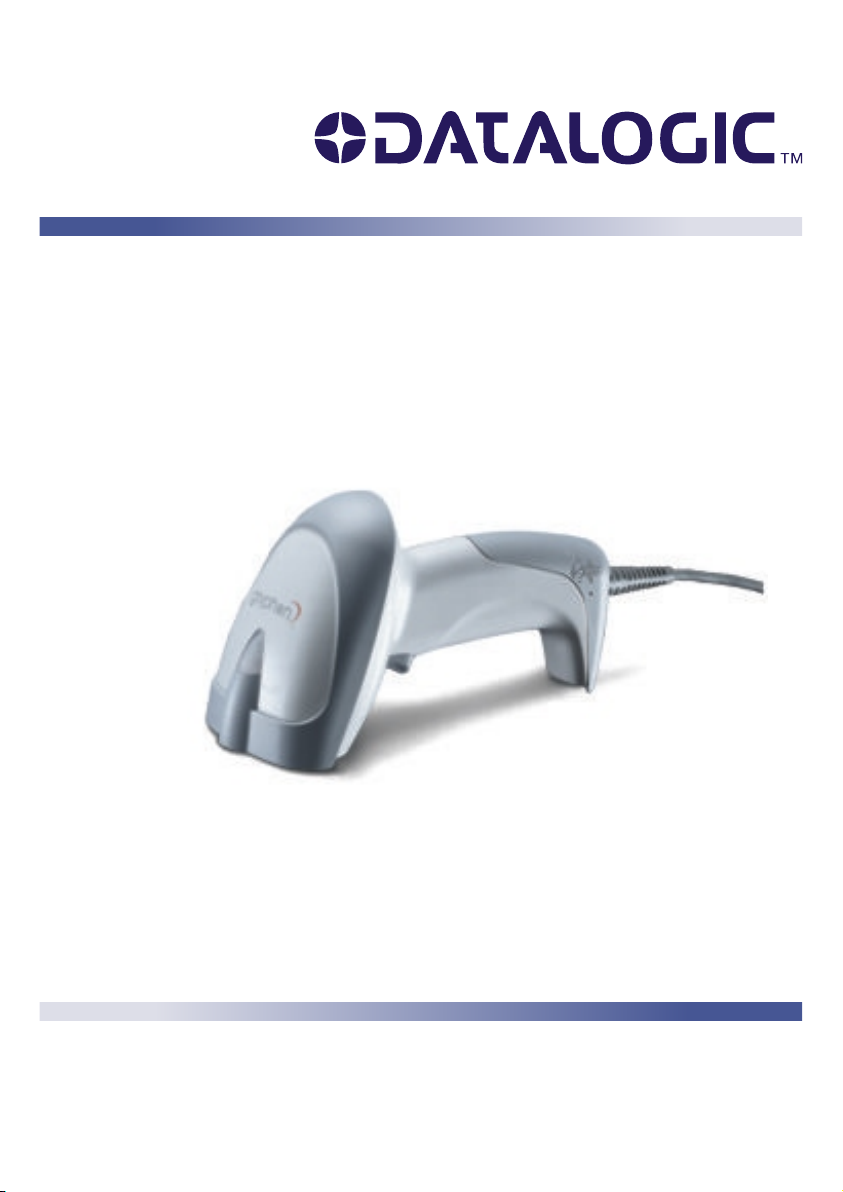
Gryphon™
Reference Manual
Page 2
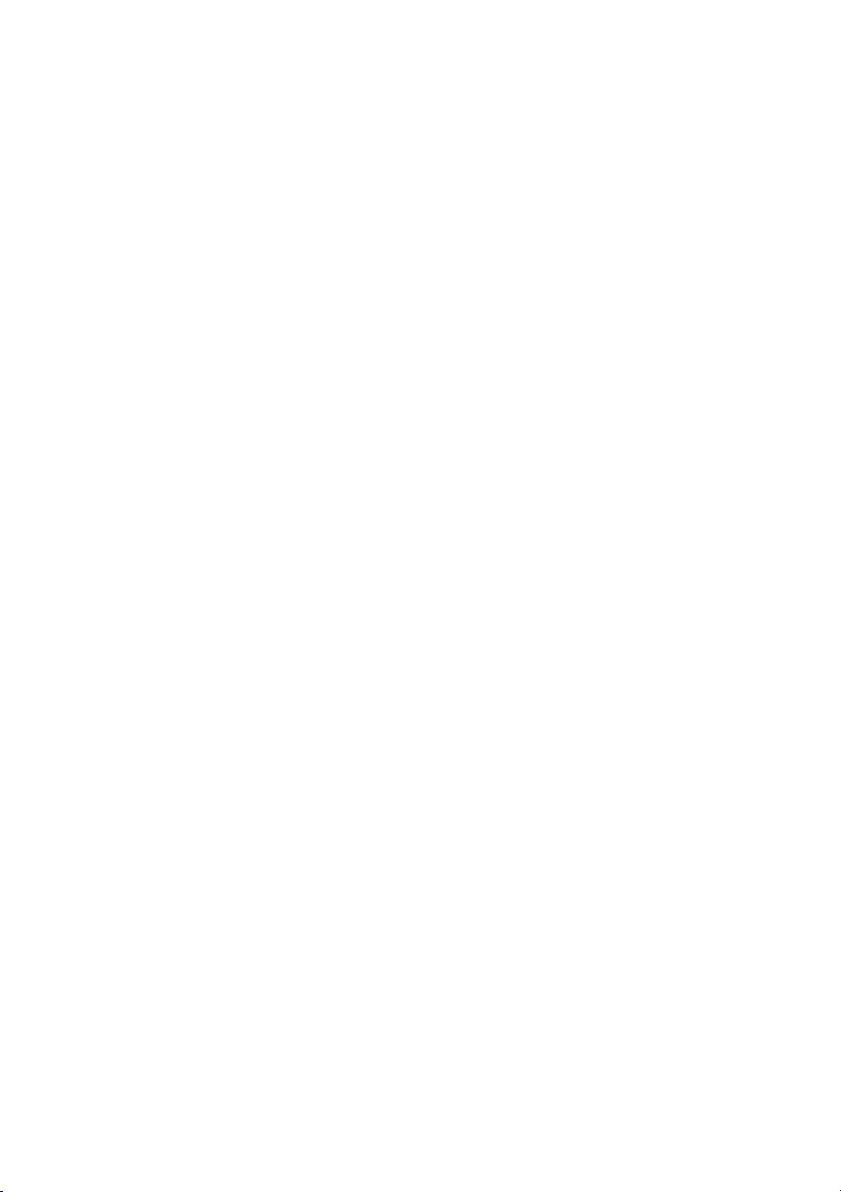
Datalogic Scanning, Inc.
959 Terry Street
Eugene, Oregon 97402
Telephone: (541) 683-5700
Fax: (541) 345-7140
An Unpublished Work - All rights reserved. No part of the contents of this
documentation or the procedures described therein may be reproduced or
transmitted in any form or by any means without prior written per-mission of Datalogic
Scanning, Inc. or its subsidiaries or affiliates ("Datalogic" or “Datalogic Scanning”).
Owners of Datalogic products are hereby granted a non-exclusive, revocable license
to reproduce and transmit this documentation for the purchaser's own internal
business purposes. Purchaser shall not remove or alter any proprietary notices,
including copyright notices, contained in this documentation and shall ensure that all
notices appear on any reproductions of the documentation.
Should future revisions of this manual be published, you can acquire printed versions
by contacting your Datalogic representative. Electronic versions may either be
downloadable from the Datalogic website (www.scanning.datalogic.com) or provided
on appropriate media. If you visit our website and would like to make comments or
suggestions about this or other Datalogic publications, please let us know via the
"Contact Datalogic" page.
Disclaimer
Datalogic has taken reasonable measures to provide information in this manual that
is complete and accurate, however, Datalogic reserves the right to change any
specification at any time without prior notice. Datalogic is a registered trademark of
Datalogic S.p.A. in many countries and the Datalogic logo is a trademark of Datalogic
S.p.A. all licensed to Datalogic Scanning, Inc. All other trademarks and trade names
referred to herein are property of their respective owners.
Page 3
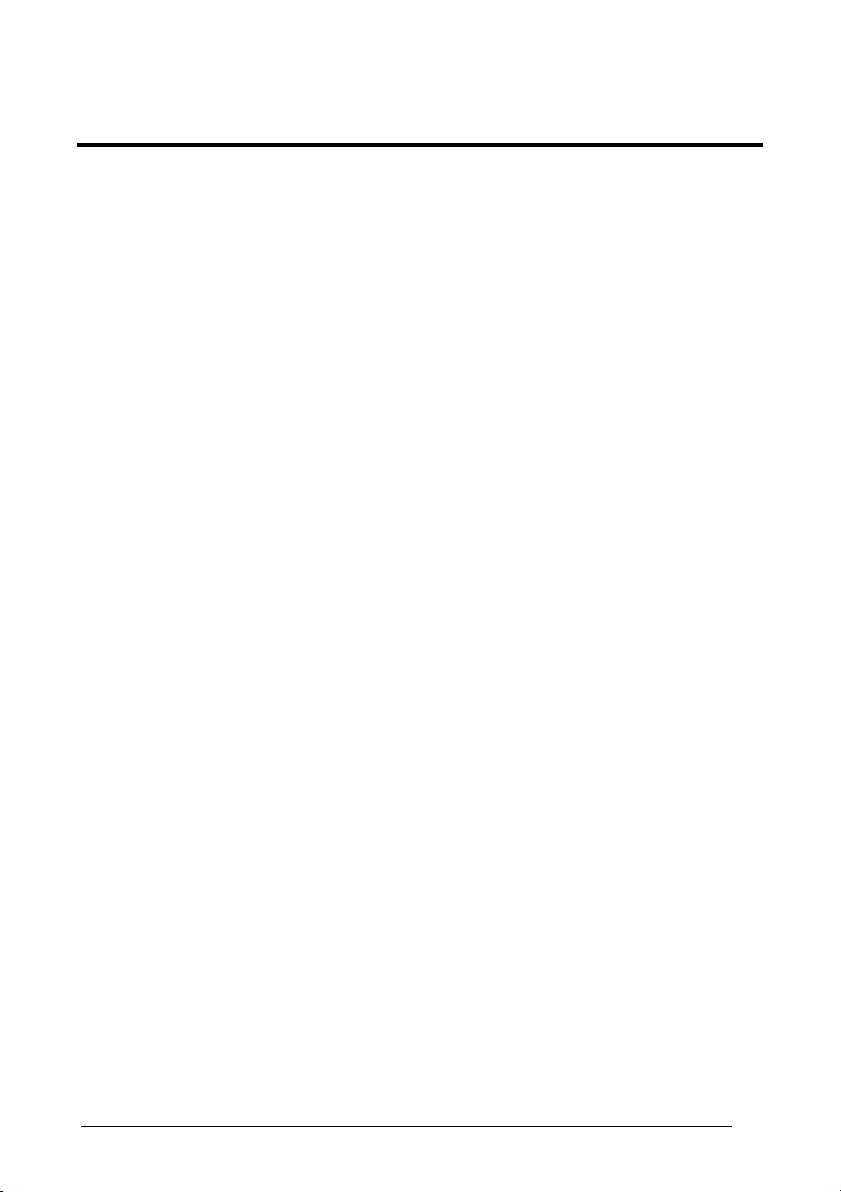
CONTENTS
GENERAL VIEW ....................................................................................... viii
1 INTRODUCTION .......................................................................................... 1
2 INSTALLATION............................................................................................ 2
2.1 GRYPHON™ D Interface Cable Connections............................................... 2
2.2 OM-GRYPHON™ Interface Cable Connections ...........................................3
2.3 RS232 Connection........................................................................................ 4
2.4 USB .............................................................................................................. 4
2.5 IBM USB POS............................................................................................... 5
2.6 WEDGE Connection .....................................................................................5
2.7 PEN Emulation Connection........................................................................... 6
2.8 GRYPHON™ M Battery Maintenance........................................................... 7
2.8.1 Battery Type.................................................................................................. 7
2.8.2 Battery Charging ........................................................................................... 7
2.8.3 Replacing GRYPHON™ M Batteries ............................................................7
3 GRYPHON™ M SYSTEM AND NETWORK LAYOUTS ................................ 9
3.1 Stand Alone Layouts..................................................................................... 9
3.1.1 Single Reader Layout.................................................................................... 9
3.1.2 Multiple Reader Layout ................................................................................. 9
3.1.3 Multiple Stand Alone Layouts...................................................................... 10
3.2 Multidrop STAR-System™ Network Layouts............................................... 11
3.2.1 Host Master Layout..................................................................................... 11
4 CONFIGURATION...................................................................................... 12
4.1 Configuration Methods ................................................................................ 12
4.1.1 Reading Configuration Barcodes ................................................................ 12
4.1.2 Using DL Sm@rtSet.................................................................................... 12
4.1.3 Copy Command .......................................................................................... 12
4.1.4 Sending Configuration Strings from Host .................................................... 13
4.2 Setup Procedures .......................................................................................13
4.3 GRYPHON™ D Setup ................................................................................14
4.4 GRYPHON™ M/OM-GRYPHON™ Stand Alone Setup.............................. 14
4.4.1 Using Multiple M-Series Readers With Same Cradle.................................. 16
4.4.2 GRYPHON™ M/STAR-Modem™ in Stand Alone Mode............................. 17
4.5 GRYPHON™ M/STAR-System™ Setup..................................................... 18
4.6 Interface Selection ......................................................................................20
4.7 USB Reader Configuration.......................................................................... 25
4.8 Changing Default Settings .......................................................................... 28
RS232 PARAMETERS............................................................................... 29
iii
Page 4
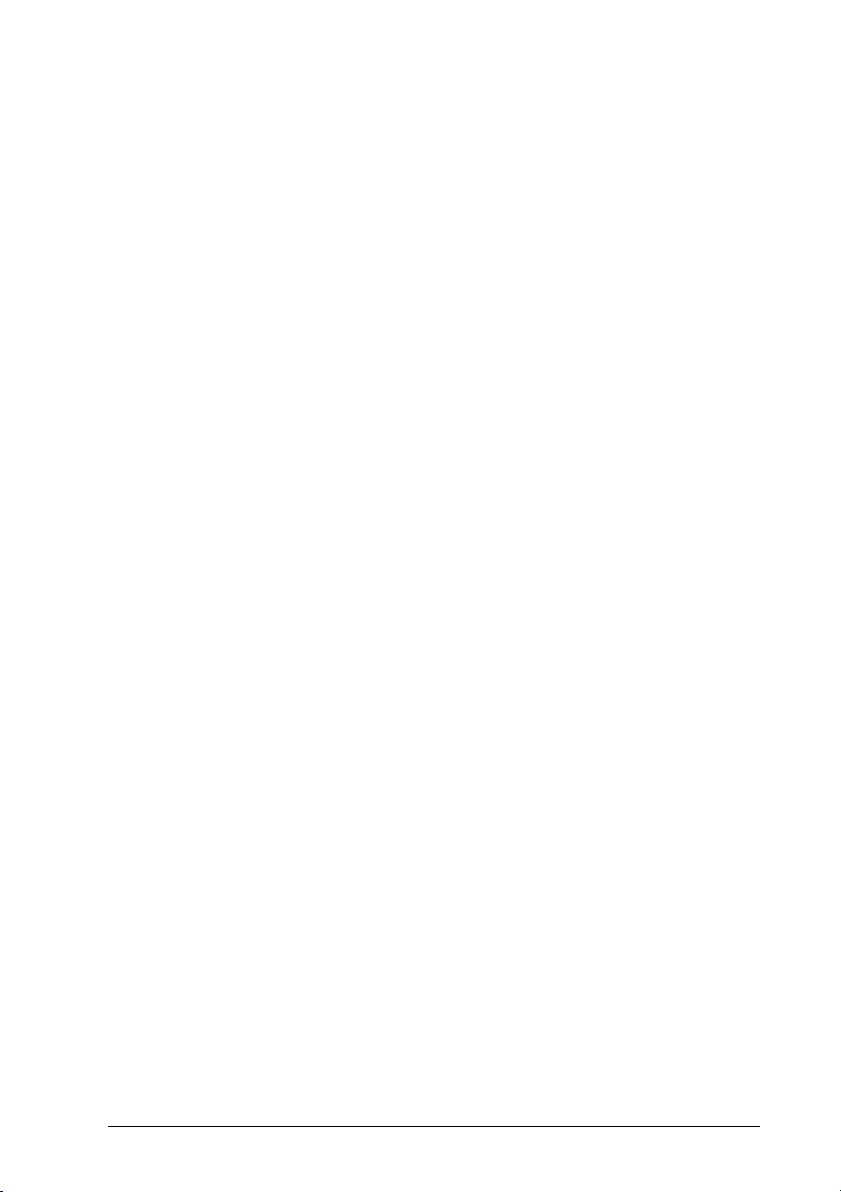
Baud Rate................................................................................................... 30
Parity........................................................................................................... 31
Data Bits .....................................................................................................31
Stop Bits...................................................................................................... 32
Handshaking ............................................................................................... 32
Ack/Nack Protocol....................................................................................... 33
FIFO............................................................................................................ 33
Inter-character Delay................................................................................... 34
Rx Timeout.................................................................................................. 34
Serial Trigger Lock...................................................................................... 35
USB PARAMETERS ..................................................................................36
Handshaking ............................................................................................... 37
Ack/Nack Protocol....................................................................................... 37
FIFO............................................................................................................ 38
Inter-character Delay................................................................................... 38
Rx Timeout.................................................................................................. 39
Serial Trigger Lock...................................................................................... 39
Keyboard Nationality ................................................................................... 40
FIFO............................................................................................................ 41
Inter-character Delay................................................................................... 41
Inter-code Delay.......................................................................................... 42
WEDGE PARAMETERS............................................................................. 43
Keyboard Nationality ................................................................................... 44
Caps Lock ................................................................................................... 45
Caps Lock Auto-Recognition (IBM AT compatible only)............................... 45
Num Lock.................................................................................................... 46
Inter-character Delay................................................................................... 46
Inter-code Delay.......................................................................................... 47
Keyboard Setting......................................................................................... 48
iv
PEN EMULATION ...................................................................................... 50
Operating Mode .......................................................................................... 51
Minimum Output Pulse................................................................................ 52
Conversion to Code 39 and Code 128 ........................................................ 53
Overflow...................................................................................................... 54
Output Level................................................................................................ 54
Idle Level..................................................................................................... 55
Inter-Block Delay......................................................................................... 55
IBM 46xx .................................................................................................... 56
IBM Data Formatting................................................................................... 57
DATA FORMAT.......................................................................................... 58
Code Identifier............................................................................................. 62
Page 5
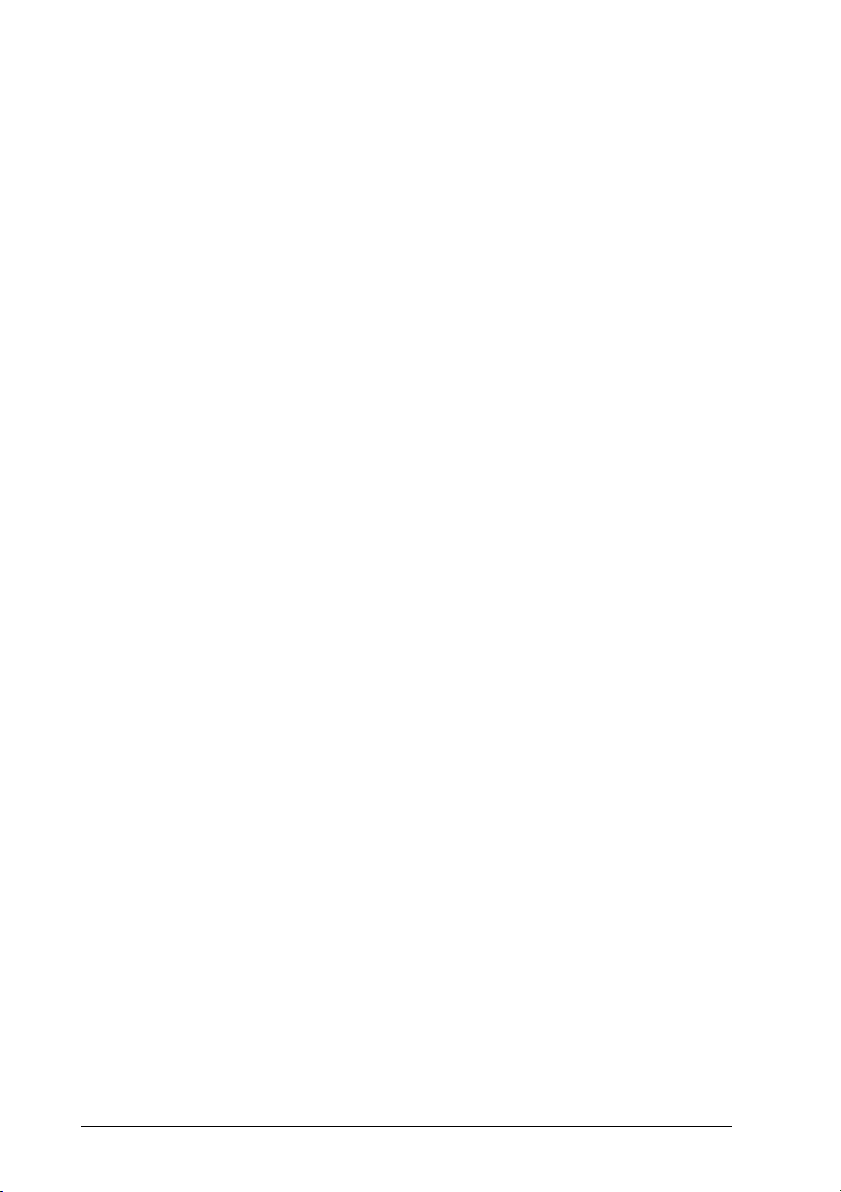
Custom Code Identifier ............................................................................... 63
Header ........................................................................................................ 64
Terminator................................................................................................... 65
Field Adjustment .........................................................................................67
Field Adjustment Character......................................................................... 69
Code Length Tx .......................................................................................... 69
Character Replacement .............................................................................. 70
Address Stamping (M Series Only)............................................................. 73
Address Delimiter (M Series Only).............................................................. 73
POWER SAVE............................................................................................ 74
Scan Rate ................................................................................................... 75
Sleep State/USB Suspend .......................................................................... 75
Enter Sleep Timeout ...................................................................................76
Standby....................................................................................................... 76
READING PARAMETERS.......................................................................... 77
Operating Mode .......................................................................................... 79
Hand-Held Operation .................................................................................. 79
Stand Operation.......................................................................................... 80
Hardware Trigger Mode .............................................................................. 80
Trigger-off Timeout ..................................................................................... 80
Flash Mode ................................................................................................. 81
Reads per Cycle.......................................................................................... 81
Safety Time................................................................................................. 82
Beeper Intensity .......................................................................................... 82
Beeper Tone ............................................................................................... 83
Beeper Type ............................................................................................... 83
Beeper Length ............................................................................................ 83
PDF Decoding Recognition Intensity........................................................... 84
Good Read Spot Duration........................................................................... 84
DECODING PARAMETERS....................................................................... 85
Ink Spread................................................................................................... 86
Overflow Control ......................................................................................... 86
Interdigit Control.......................................................................................... 87
Decoding Safety.......................................................................................... 87
Puzzle Solver™ .......................................................................................... 88
CODE SELECTION .................................................................................... 89
EAN/UPC Family ........................................................................................ 92
2/5 Family ...................................................................................................96
Code 39 Family........................................................................................... 97
Code 128 Family......................................................................................... 99
Code 93 .................................................................................................... 100
Codabar Family......................................................................................... 101
v
Page 6

MSI ........................................................................................................... 103
Plessey .....................................................................................................104
Telepen ..................................................................................................... 105
Delta IBM .................................................................................................. 106
Code 11 .................................................................................................... 107
Code 16K .................................................................................................. 108
Code 49 .................................................................................................... 108
PDF417..................................................................................................... 109
RSS Codes ............................................................................................... 110
ADVANCED FORMATTING ..................................................................... 111
Concatenation........................................................................................... 113
Advanced Formatting................................................................................ 116
RADIO PARAMETERS............................................................................. 133
Radio Protocol Timeout............................................................................. 134
Power-Off Timeout.................................................................................... 134
Beeper Control for Radio Response ......................................................... 135
Battery Type.............................................................................................. 135
Single Store .............................................................................................. 136
5 REFERENCES ......................................................................................... 137
5.1 RS232 Parameters ................................................................................... 137
5.1.1 Handshaking ............................................................................................. 137
5.1.2 ACK/NACK Protocol ................................................................................. 138
5.1.3 FIFO.......................................................................................................... 139
5.1.4 RX Timeout ............................................................................................... 140
5.2 Pen Parameters ........................................................................................ 140
5.2.1 Minimum Output Pulse.............................................................................. 140
5.2.2 Conversion to Code 39 and Code 128 ...................................................... 140
5.2.3 Overflow.................................................................................................... 141
5.2.4 Output and Idle Levels .............................................................................. 141
5.2.5 Inter-Block Delay....................................................................................... 142
5.3 IBM 46xx Parameters................................................................................ 142
5.3.1 IBM Data Formatting (Transmission Format) ............................................ 142
5.4 Data Format.............................................................................................. 143
5.4.1 Header/Terminator Selection .................................................................... 143
5.4.2 Set Custom Extended Header/Terminator Keys .......................................145
5.4.3 Address Stamping..................................................................................... 147
5.4.4 Address Delimiter...................................................................................... 147
5.5 Power Save............................................................................................... 147
5.5.1 Sleep State/USB Suspend ........................................................................ 147
5.5.2 Enter Sleep Timeout ................................................................................. 148
5.5.3 Standby..................................................................................................... 148
5.6 Reading Parameters ................................................................................. 148
5.6.1 Operating Mode ........................................................................................ 148
vi
Page 7

5.6.2 Hardware Trigger Mode ............................................................................ 149
5.6.3 Trigger-Off Timeout................................................................................... 149
5.6.4 Reads per Cycle........................................................................................ 149
5.6.5 Safety Time............................................................................................... 150
5.7 Decoding Parameters ............................................................................... 150
5.7.1 Ink-Spread ................................................................................................ 150
5.7.2 Overflow Control ....................................................................................... 150
5.7.3 Interdigit Control........................................................................................ 150
5.8 Radio Parameters (M SEries Only)........................................................... 151
5.8.1 Radio Protocol Timeout............................................................................. 151
5.8.2 Power-Off Timeout.................................................................................... 151
5.8.3 Beeper Control for Radio Response ......................................................... 151
5.8.4 Single Store .............................................................................................. 152
5.9 Configuration Editing Commands.............................................................. 153
5.10 Configuration Copying Commands ........................................................... 154
5.10.1 Copy GRYPHON™ D-Series..................................................................... 154
5.10.2 Copy GRYPHON™ M-Series .................................................................... 155
5.10.3 Copy OM-GRYPHON™............................................................................ 156
5.11 C-GRYPHON™ Configuration ..................................................................157
5.12 Default Parameters for POS Terminals..................................................... 158
6 TECHNICAL FEATURES......................................................................... 159
6.1 GRYPHON™ D......................................................................................... 159
6.2 GRYPHON™ M ........................................................................................ 160
6.3 OM-GRYPHON™ / C-GRYPHON™......................................................... 161
6.4 System and Radio Features...................................................................... 162
6.5 Status Indicators ....................................................................................... 162
6.6 Reading Diagrams .................................................................................... 164
A HOST CONFIGURATION STRINGS........................................................ 166
B CODE IDENTIFIER TABLE...................................................................... 179
C HEX AND NUMERIC TABLE ................................................................... 173
vii
Page 8
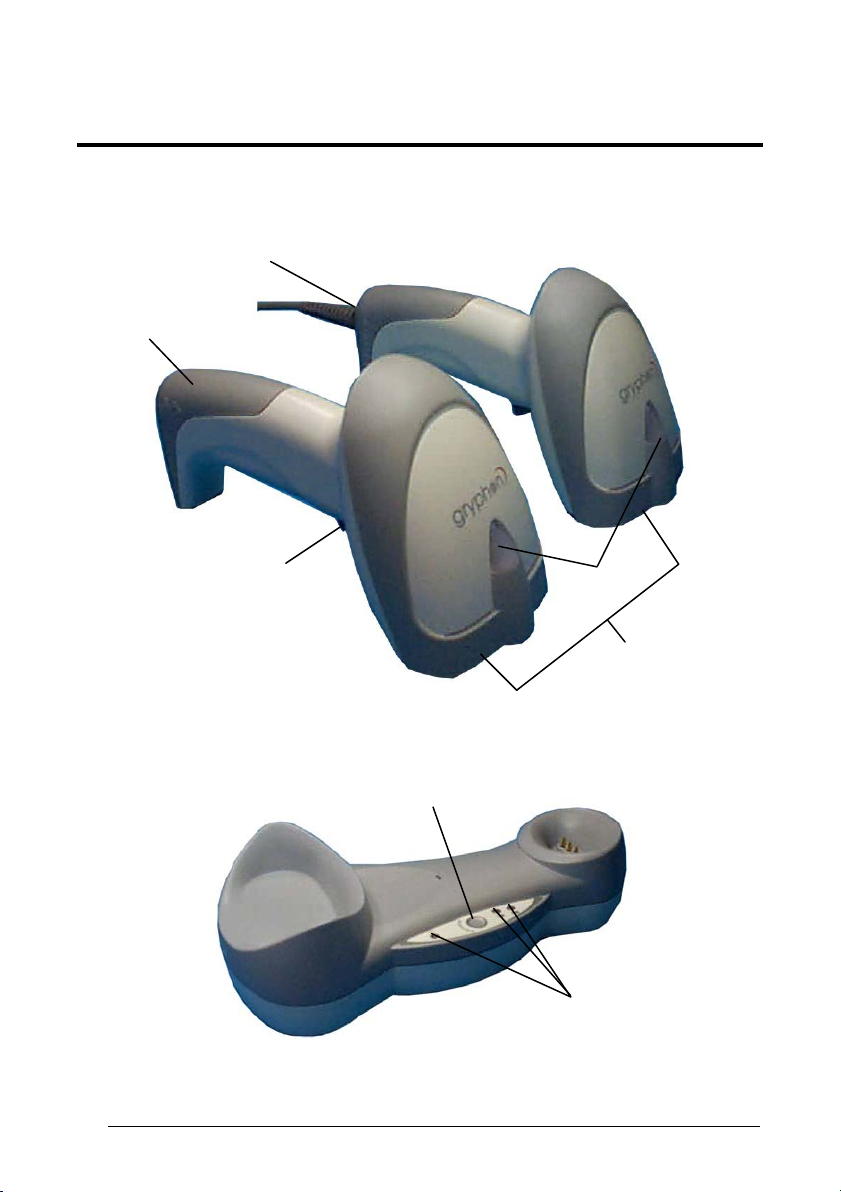
GENERAL VIEW
GRYPHON™ D/M READERS
viii
Figure A – Gryphon™ D and M Series Readers
Figure B – OM-GRYPHON™ and C-GRYPHON™
Page 9
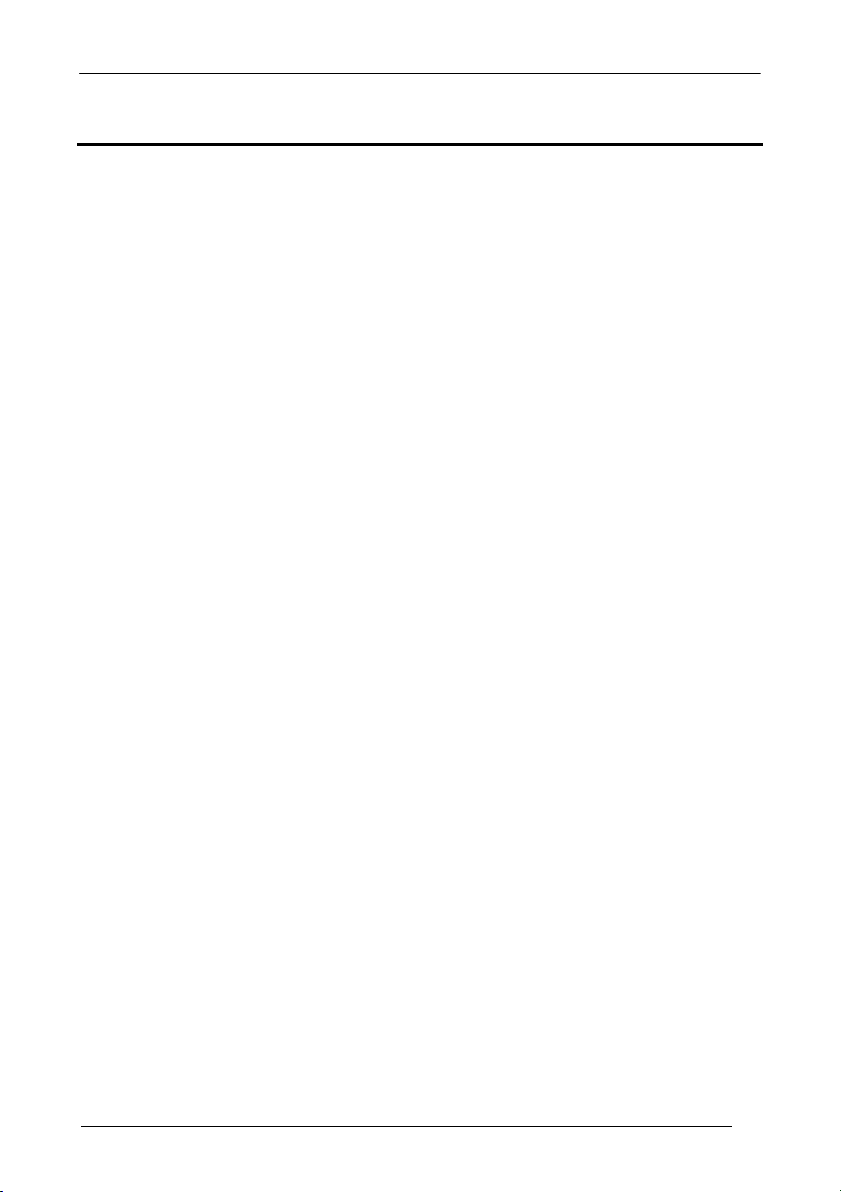
INTRODUCTION
1 INTRODUCTION
Datalogic has moved a step ahead in the concept of “instinctive reading. ”The new
Gryphon™ reader has been developed to provide optimised reading performance
through excellent ergonomic design, a natural instinctive reading approach and
innovative good reading feedback.
The “INSTINCTIVE READING DISTANCE,” a concept introduced by Datalogic a few
years ago based on in-depth ergonomic studies, represents the natural position of the
user while reading a code. The Gryphon™ series takes this concept one step
further. The series includes two tethered (D100 and D200) and two cordless (M100
and M200) models, allowing operations anywhere mobility is required at the
desk/POS and around the shop floor, as well as in a small warehouse. The new
“green spot,” (Datalogic patent application) produced by the Gryphon™ provides
“good reading” feedback directly on the code, where the user usually tends to be
looking. Correct pointing becomes quick and easy thanks to the sharp and bright
illumination line. All these characteristics are coupled with outstanding performance in
terms of reading quickness and decoding capability thanks to state-of-the-art optics
and a decode rate of 270 scans/sec, making the Gryphon™ very user friendly,
intuitive and fast.
Specially optimised optics allow reading of the most popular standard codes with
superior depths of field from near contact to over 30 cm. High resolution codes, which
can reach 3 mils are also easily read. Two specific models of the Gryphon™ series
(D200 and M200) have also been designed to provide decoding of the PDF417, as
well as traditional barcodes. The Gryphon™ reader series is paving the road for
innovative barcode reading.
1
Page 10
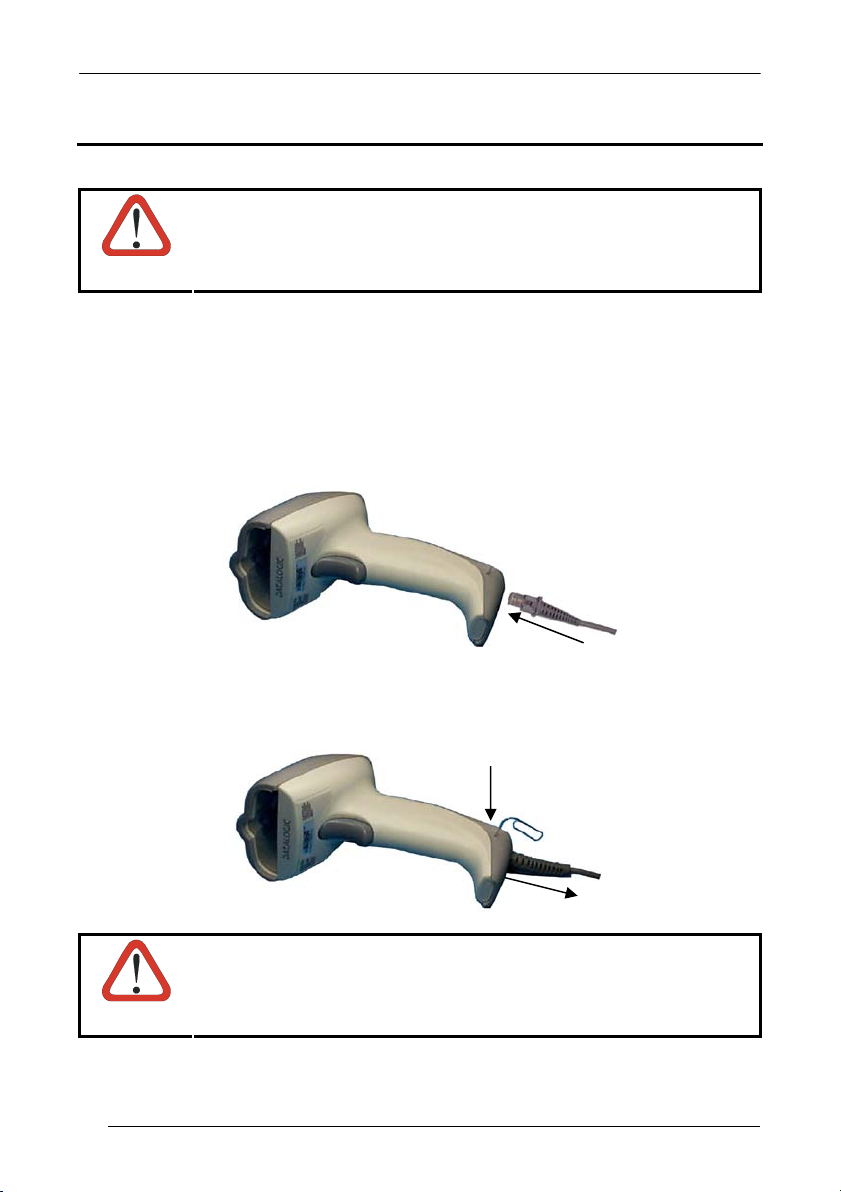
GRYPHON™
2 INSTALLATION
Connections should always be made with power OFF!
CAUTION
2.1 GRYPHON™ D INTERFACE CABLE CONNECTIONS
The Gryphon™ D reader incorporates a multi-standard interface which can be
connected to a Host by plugging the correct interface cable into the connector as
shown below.
To disconnect the cable, insert a paper clip or other similar object into the slot on the
reader battery cover while unplugging the cable from the Gryphon™ D body.
Connections should always be made with power OFF!
CAUTION
2
Page 11
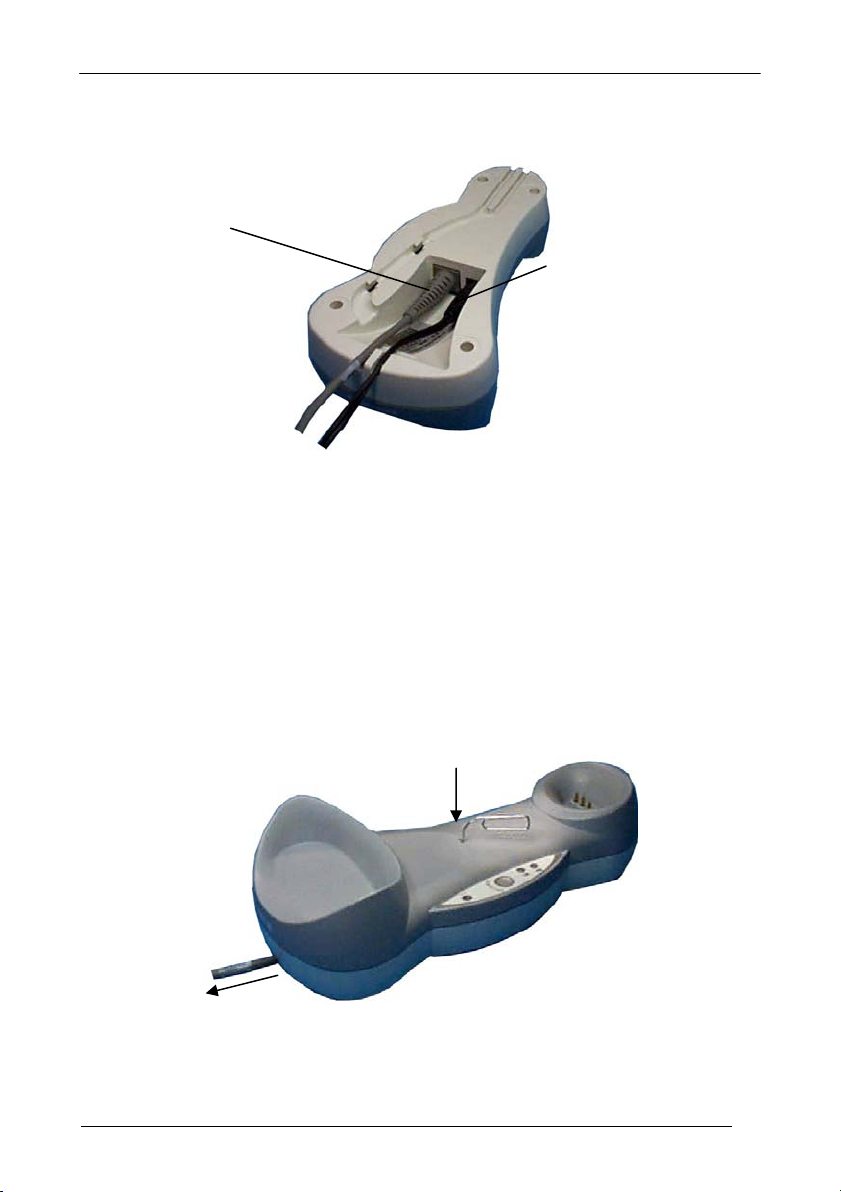
INSTALLATION
2.2 OM-GRYPHON™ INTERFACE CABLE CONNECTIONS
OM-GRYPHON™ Connectors
The OM-GRYPHON™ incorporates a multi-standard interface which can be connected
to a Host by simply plugging the correct interface cable into the connector, placed on
the base of the cradle. In addition the cradle must be connected to an external power
supply.
To disconnect the cable, insert a paper clip or other similar object into the hole
corresponding to the Host connector on the body of the cradle.
Push down on the clip while unplugging the cable.
Disconnecting the OM-GRYPHON™ Cable
3
Page 12
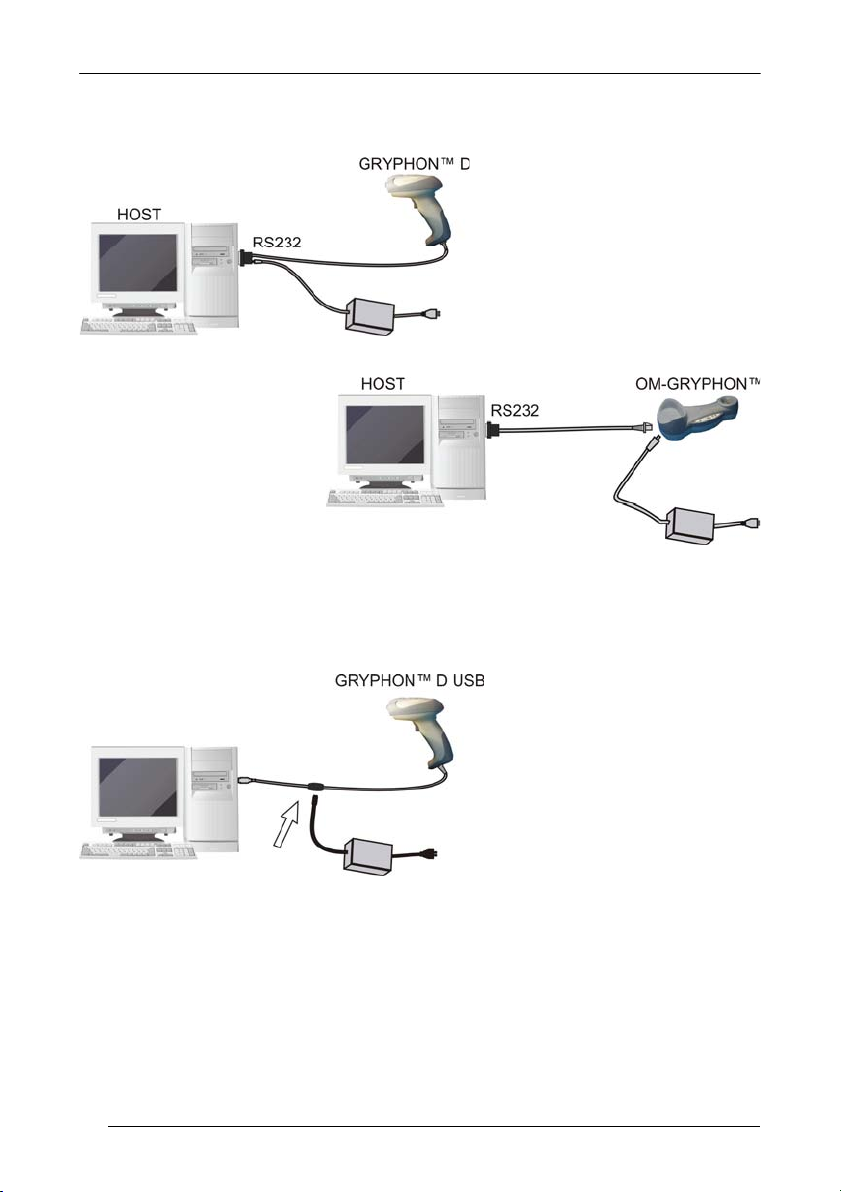
GRYPHON™
2.3 RS232 CONNECTION
2.4 USB
4
Page 13
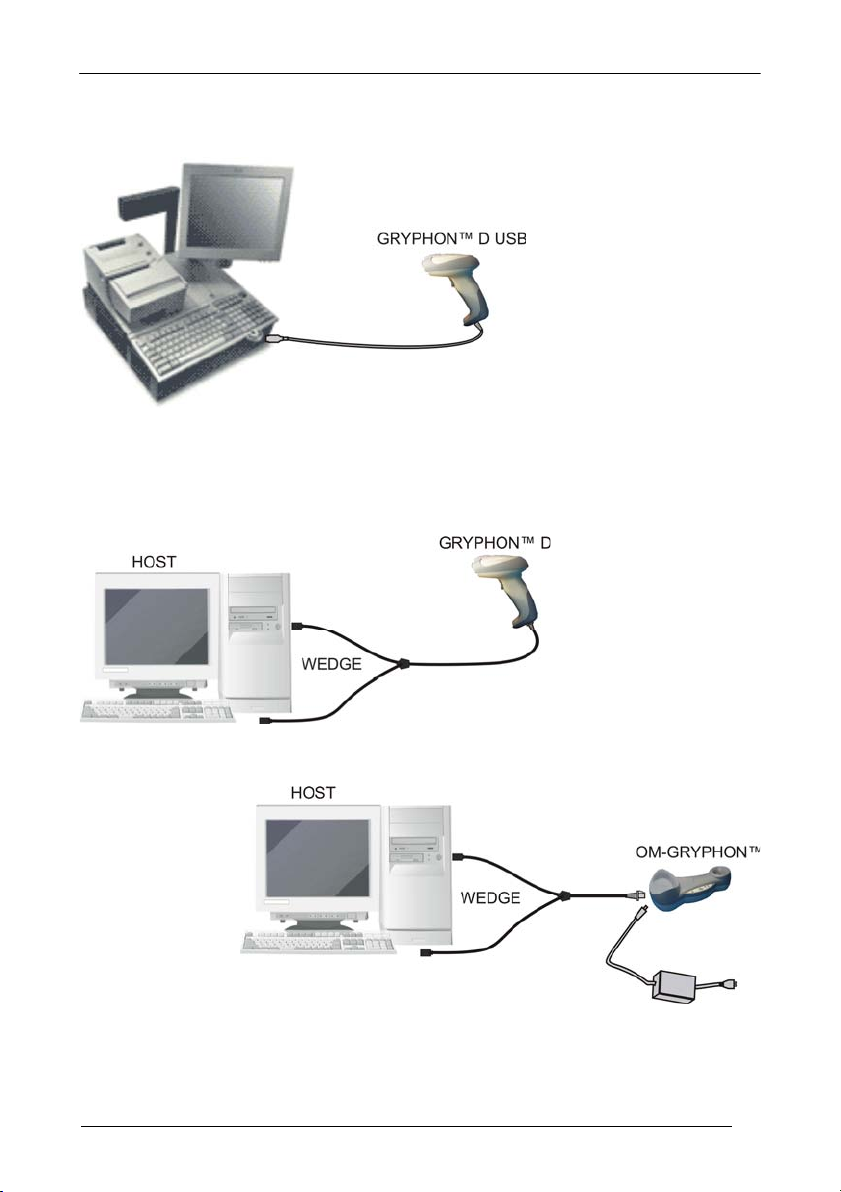
2.5 IBM USB POS
INSTALLATION
2.6 WEDGE CONNECTION
5
Page 14
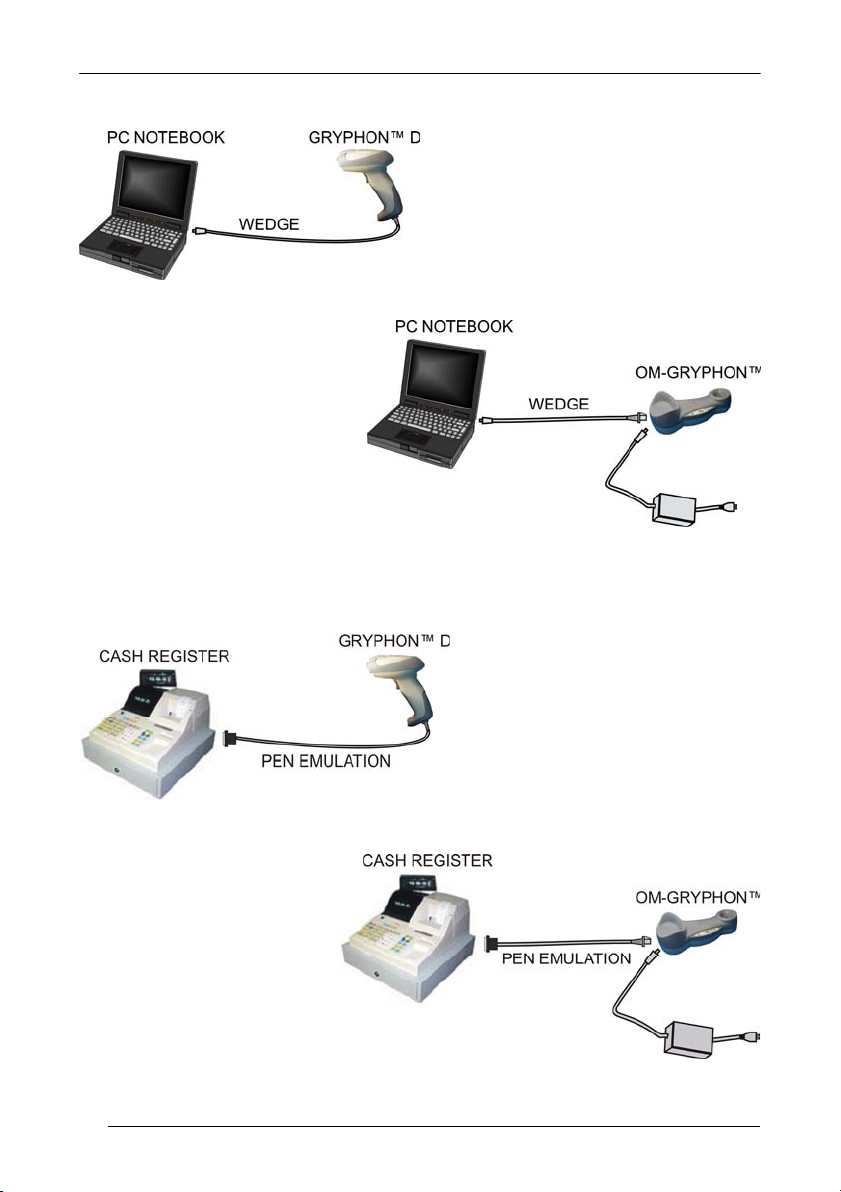
GRYPHON™
2.7 PEN EMULATION CONNECTION
6
Page 15
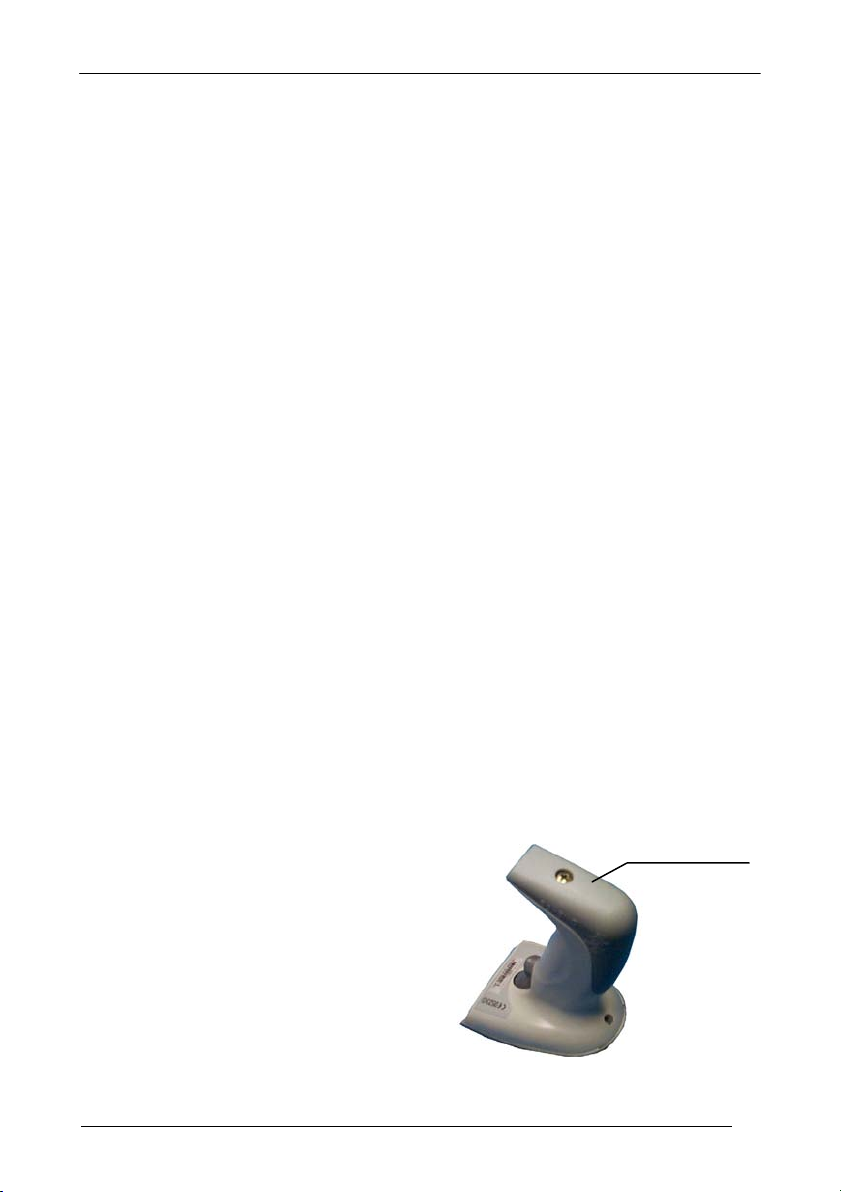
INSTALLATION
2.8 GRYPHON™ M BATTERY MAINTENANCE
2.8.1 Battery Type
You can install NiMh, NiCd or Alkaline AA batteries in the Gryphon™ M.
2.8.2 Battery Charging
Once the system is connected and powered, you can place the Gryphon™ M into the
cradle to charge the battery.
When the scanner is correctly inserted in the cradle, the red LED on the cradle goes on
to indicate that the battery is charging. The green LED on the cradle goes on when the
battery is completely charged.
When using NiCd or NiMh batteries, frequent recharging before fully discharging can
cause a “memory effect” in which the batteries assume a reduced capacity.
Since it is not practical to wait for the reader to be fully discharged before recharging it,
the OM-Gryphon™ and the C-Gryphon™ are provided with a battery-reconditioning
feature which overcomes the “memory effect” problem.
To perform battery reconditioning, simply press the battery-reconditioning key on the
cradle control panel: the battery will be fully discharged in a short period of time (red
LED flashing), then automatically recharged.
We recommend performing the battery reconditioning once every few months or
whenever you feel the battery capacity has decreased.
2.8.3 Replacing GRYPHON™ M Batteries
To change the batteries in your Gryphon™ M scanner, proceed as follows:
1. Unscrew the battery cover screw.
7
Page 16
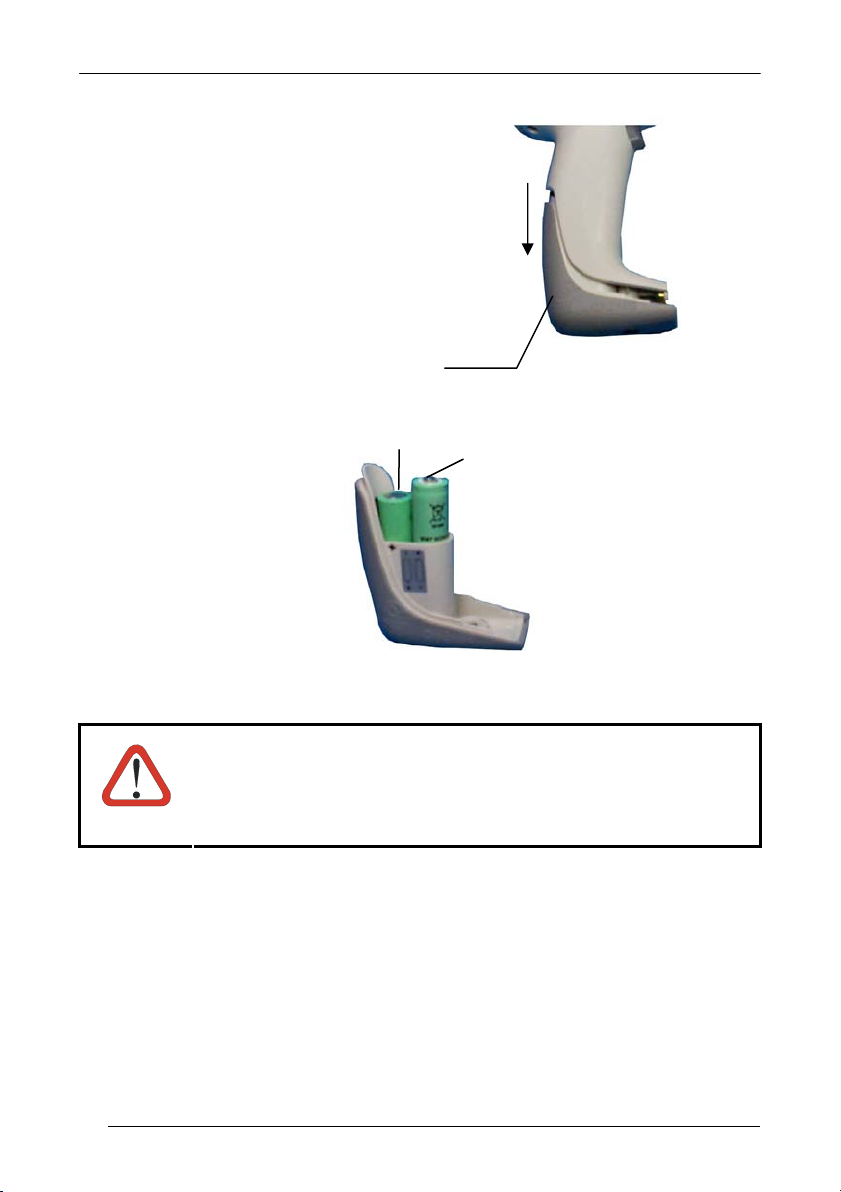
GRYPHON™
2. Open the battery cover.
3. Replace the old batteries with new ones, then screw the battery cover back into
place.
WARNING
8
NiMh, NiCd, or Alkaline AA Batteries
Do not incinerate, disassemble, short terminals or expose to
high temperature. Risk of fire, explosion. Use specified
charger only. Risk of explosion if the battery is replaced by
an incorrect type. Dispose of the batteries as required by the
relevant laws in force.
Page 17
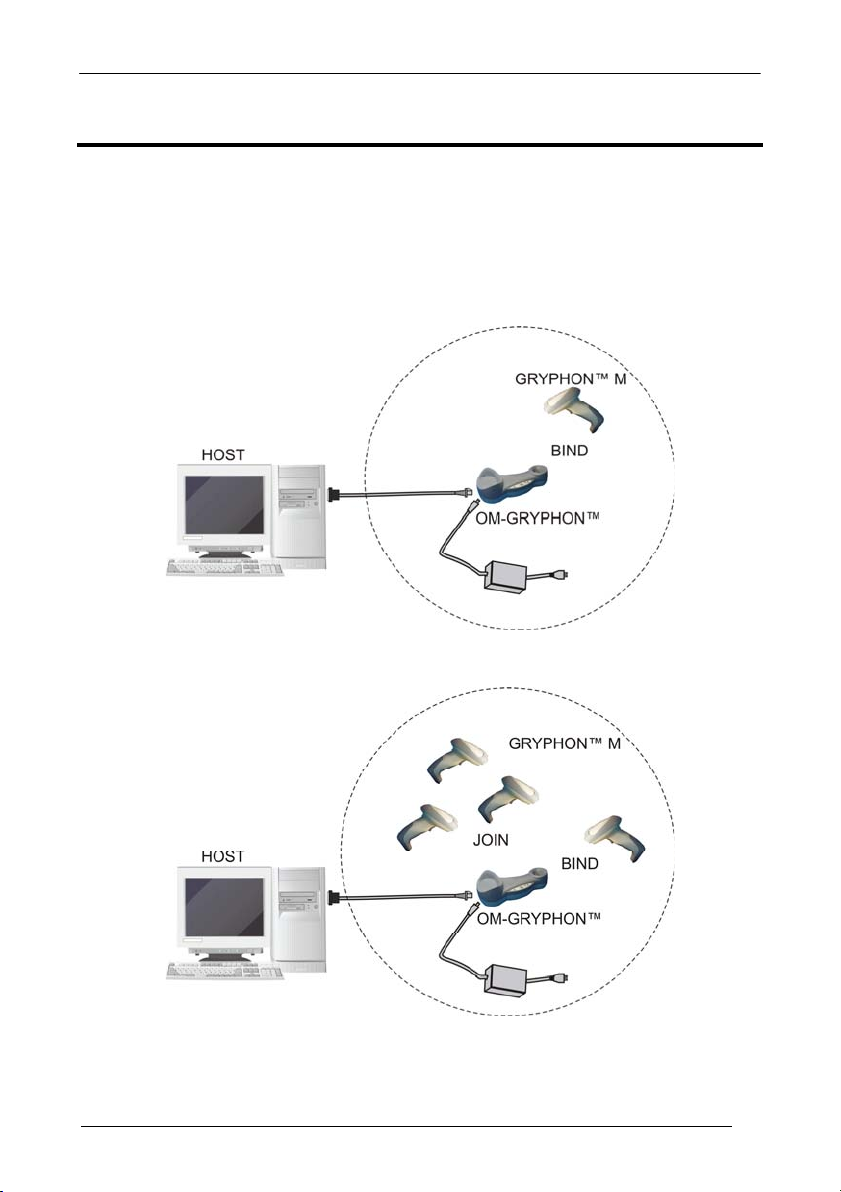
GRYPHON™ M SYSTEM AND NETWORK LAYOUTS
3 GRYPHON™ M SYSTEM AND NETWORK LAYOUTS
There are two basic system layouts that can be employed: Stand Alone systems and
Multidrop STAR-System™ Networks.
3.1 STAND ALONE LAYOUTS
3.1.1 Single Reader Layout
3.1.2 Multiple Reader Layout
In stand alone systems, each cradle is connected to a single Host.
9
Page 18
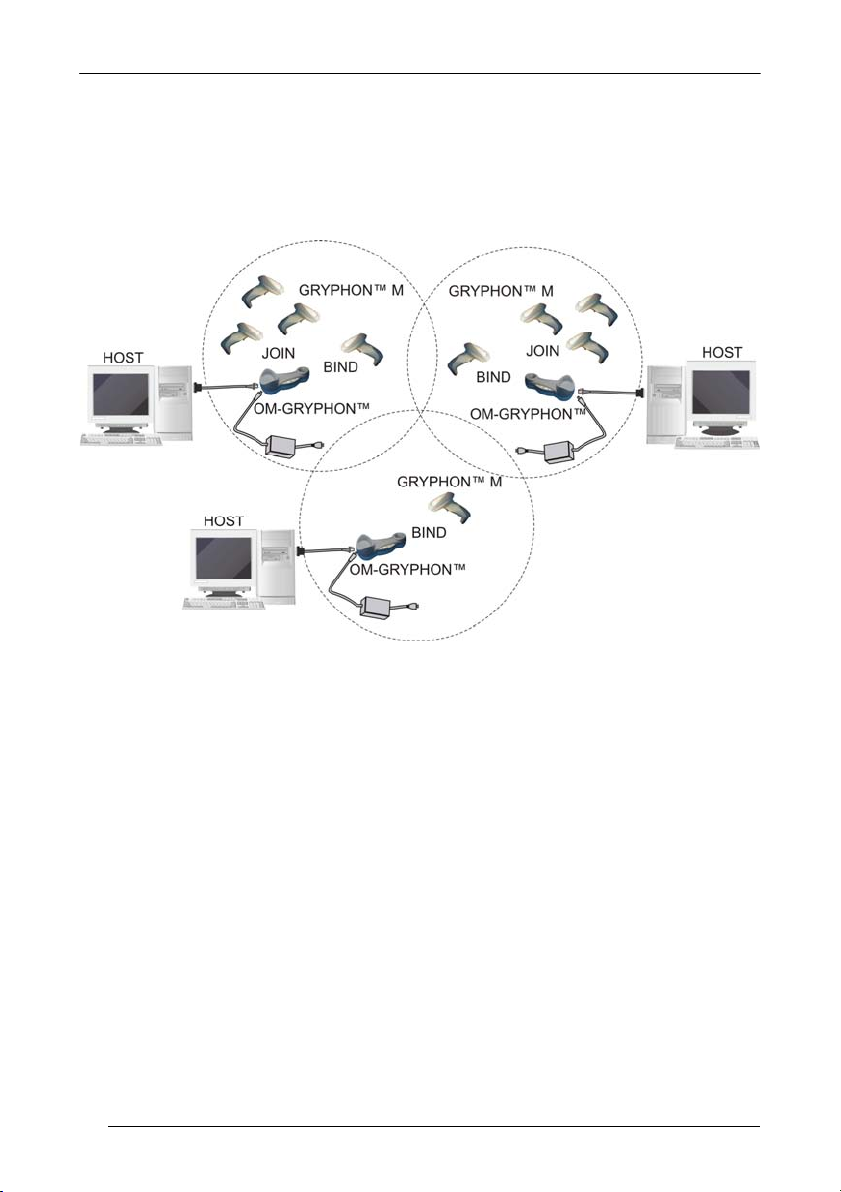
GRYPHON™
3.1.3 Multiple Stand Alone Layouts
Many stand alone connections can operate in the same physical area without
interference, provided all readers and cradles in the system have different addresses.
Multiple Stand Alone Systems in the Same Area
Since the cradles can communicate to multiple Gryphon™ M scanners, you might
find it useful to employ one or more C-Gryphon™ battery chargers in addition to the
OM-Gryphon™ cradle, so that the battery re-charging operation can be performed for
several scanners at the same time.
10
Page 19

GRYPHON™ M SYSTEM AND NETWORK LAYOUTS
3.2 MULTIDROP STAR-SYSTEM™ NETWORK LAYOUTS
Even though many stand alone systems can operate in the same physical area without
interfering with each other, it may be desirable to bridge data from multiple base stations
in a network to a single
Host. Gryphon™ M readers are compatible with
STAR-System™ networks. These networks provide seamless active roaming for any
RF reading device in the system.
3.2.1 Host Master Layout
A. Host Master with STAR-Link™
B. STAR-Box™ converter
C. STARGATE™ base stations
Example Multidrop STAR-System™ Network with Host as Master
In this layout the Host acts as the Master using STAR-Link™ software. The Host is
connected in RS232 to a STAR-Box™ converter which is connected to the first slave in
the RS485 network. In this way the base stations provide communications between a
single Host
and all readers in the system. STARGATE™ base stations are used as
slaves in this network. The Slaves at the ends of the network must be terminated (see
the STARGATE™ and STAR-Box™ Installation Manuals).
See par. 4.5 and or the Sm@rtSet Help On-Line for system configuration
specifications.
11
Page 20
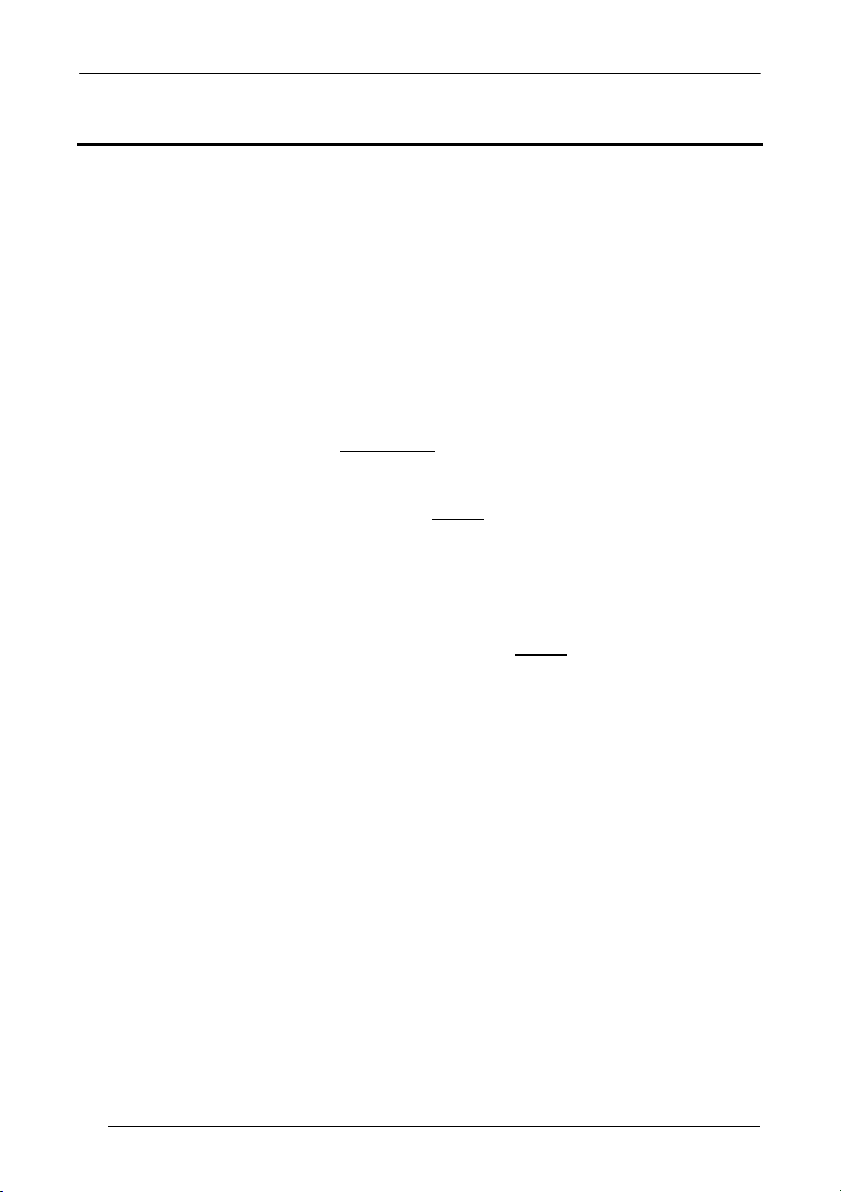
GRYPHON™
4 CONFIGURATION
4.1 CONFIGURATION METHODS
4.1.1 Reading Configuration Barcodes
This manual can be used for complete setup and configuration of your reader by
following the setup procedures in this chapter (see par. 4.2 for an overview).
If
you wish
configuration of your reader in an easy way.
To configure your reader:
1) Open the folded page in Appendix C with the hex-numeric table and keep it
open during the device configuration.
2) Read the Enter Configuration code ONCE, available at the top of each page
of configuration.
3) Modify the desired parameters in one or more sections following the
procedures given for each group.
to change the default settings, this manual provides complete
4) Read the Exit and Save Configuration code ONCE, available at the top of
each page of configuration.
Reference notes describing the operation of the more complex parameters are given
in chapter 5.
4.1.2 Using DL Sm@rtSet
DL Sm@rtSet is a Windows-based utility program providing a quick and user-friendly
configuration method via the RS232 interface.
It also allows upgrading the software of the connected device (see the DL Sm@rtSet
User's Manual for more details).
4.1.3 Copy Command
A previously configured device (Master), can be used to send its configuration directly to
other devices of the same type (Slaves). The particular procedure for each device is
given in par. 5.10.
12
Page 21
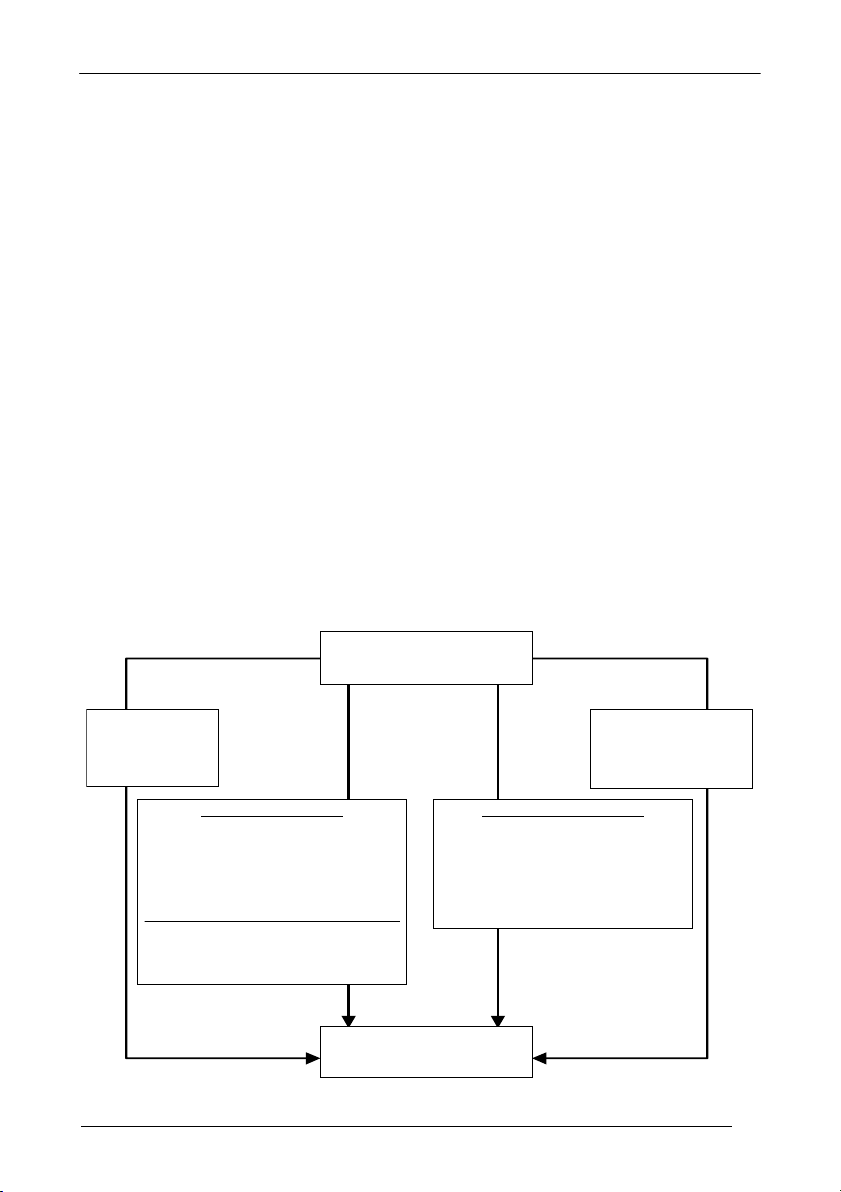
CONFIGURATION
4.1.4 Sending Configuration Strings from Host
An alternative configuration method is provided in Appendix A using the RS232
interface. This method is particularly useful when many devices need to be
configured with the same settings. Batch files containing the desired parameter
settings can be prepared to configure devices quickly and easily.
4.2 SETUP PROCEDURES
For Gryphon™ D-Series readers, follow the setup procedures in pars. 4.3 and 4.6.
For Gryphon™ D USB readers, follow the setup procedures in par. 4.7.
Fo
r Gryphon™ M-Series readers, the setup procedures depend on two
applications, Stand Alone or STAR-System™.
Stand Alone applications allow communication with the Host by either the
OM-Gryphon™ cradle (par. 4.4), or by the STAR-Modem™ radio modem
(par. 4.4.2).
ST
AR-System™ applications allow communication w
ith the Host through an RS485
network by the STARGATE™ RF base station or by the STAR-Modem™ radio
modem (par. 4.5).
Proceed as shown in the following diagram:
Begin Setup by choosing the setup
procedure for your GRYPHO N™
reader as indicated below.
basic
GRYPHON™ D
Par. 4.3
Par. 4.6
Stand Alone Applications
GRYPHON™ M /OM-GRYPHON™
mu ltiple gu ns p er OM -GR YPH ON ™
GRYPHON™ M /STAR-Modem™
Par. 4.4
Par. 4.6
Optional Par. 4.4.1
in Stand Alone Mode
Par. 4.4.2
GRYPHON™ D USB
Par. 4.7
STAR -System ™ Ap plication s
End of Setup
You r reader is no w ready to re ad
barcodes using the default settings.
GRYPHON™ M /STAR-System™
STARGATE™
•
STAR-Modem ™ in STAR-System™ Mode
•
Par. 4.5
13
Page 22
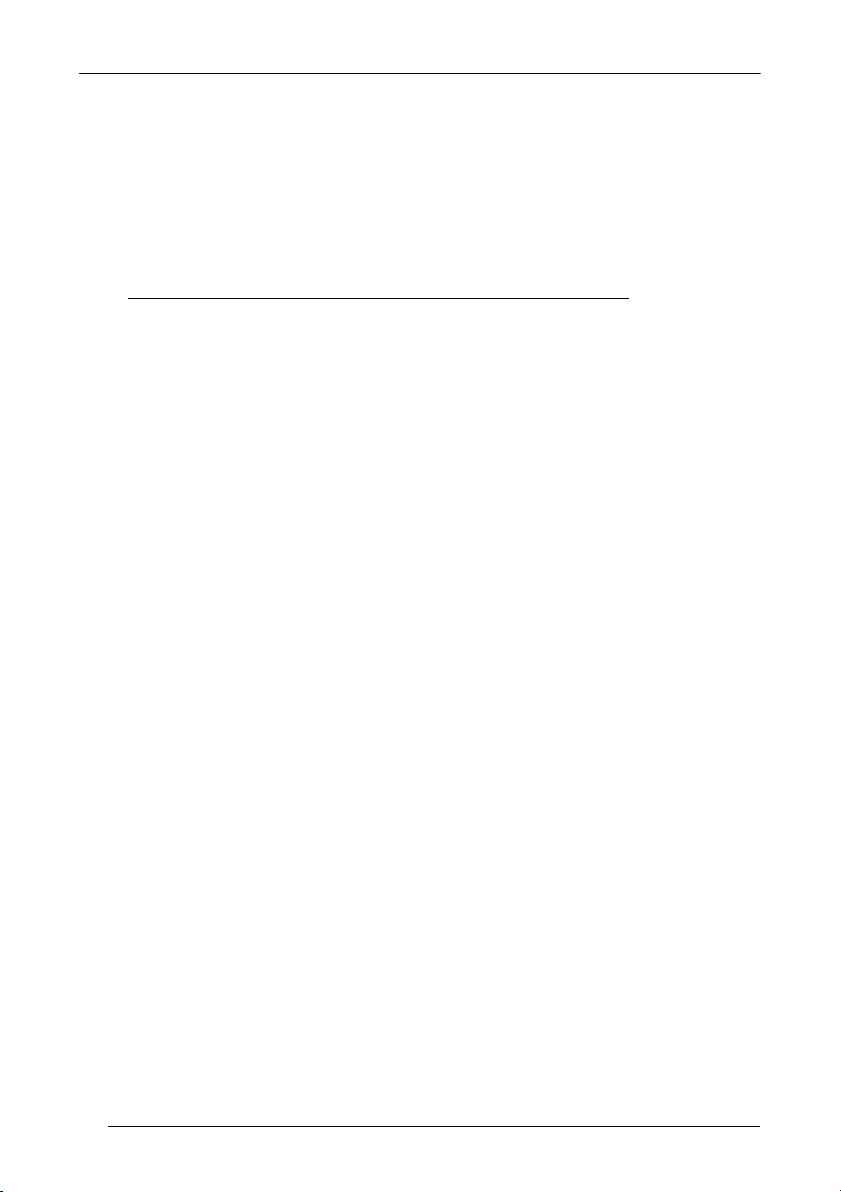
GRYPHON™
4.3 GRYPHON™ D SETUP
Read the restore default parameters code below.
1.
Restore Gryphon™ D Default
Ì$+$*oÎ
After reading the above code, go to par.
4.6 Interface Selection.
4.4 GRYPHON™ M/OM-GRYPHON™ STAND ALONE SETUP
Read the restore default parameters code below.
1.
Restore Gryphon™M Default
Ì$+$*oÎ
Read the codes below to set the radio address of the Gryphon™ M reader.
2.
Enter configuration
Ì$+;Î
3.
Set Radio Address
ÌRA0RFHÎ
+
4.
four digits for the Gryphon™ M Address (from 0000 to 1999).
All readers used in the same area must have different addresses.
Exit and Save configuration
Ì$-?Î
14
Page 23
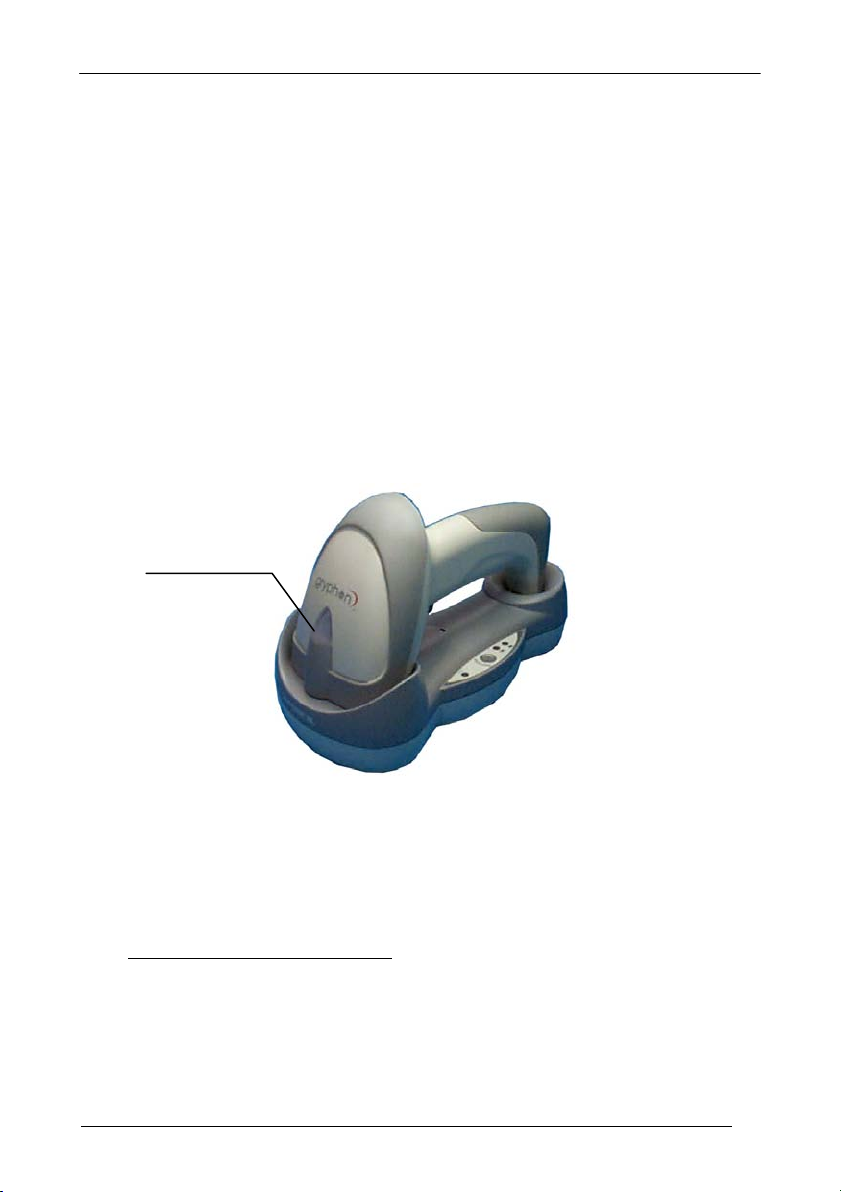
CONFIGURATION
Read the Bind code to pair the Gryphon™ M to the OM-Gryphon™ cradle.
5.
The reader is dedicated to the cradle. Any previously bound reader will be
excluded.
To connect several readers to the same cradle see the following paragraph
4.4.1, ‘Using Multiple M Readers with Same Cradle'.
The green LED on the Gryphon™ M will blink; the reader is ready to be
positioned onto the cradle.
Firmly position the reader onto the OM-Gryphon™ cradle within 10 seconds, a
6.
beep will be emitted, signaling that the OM-Gryphon™ cradle has been paired
to the Gryphon™ M, and the green LED on the reader will go off.
Ì$+RN0$-IÎ
Bind
Read the OM-Gryphon™ restore default code:
7.
Restore OM-Gryphon™ default
Ì$+RX0$-qÎ
Go to par. 4.6 Interface Selection.
15
Page 24
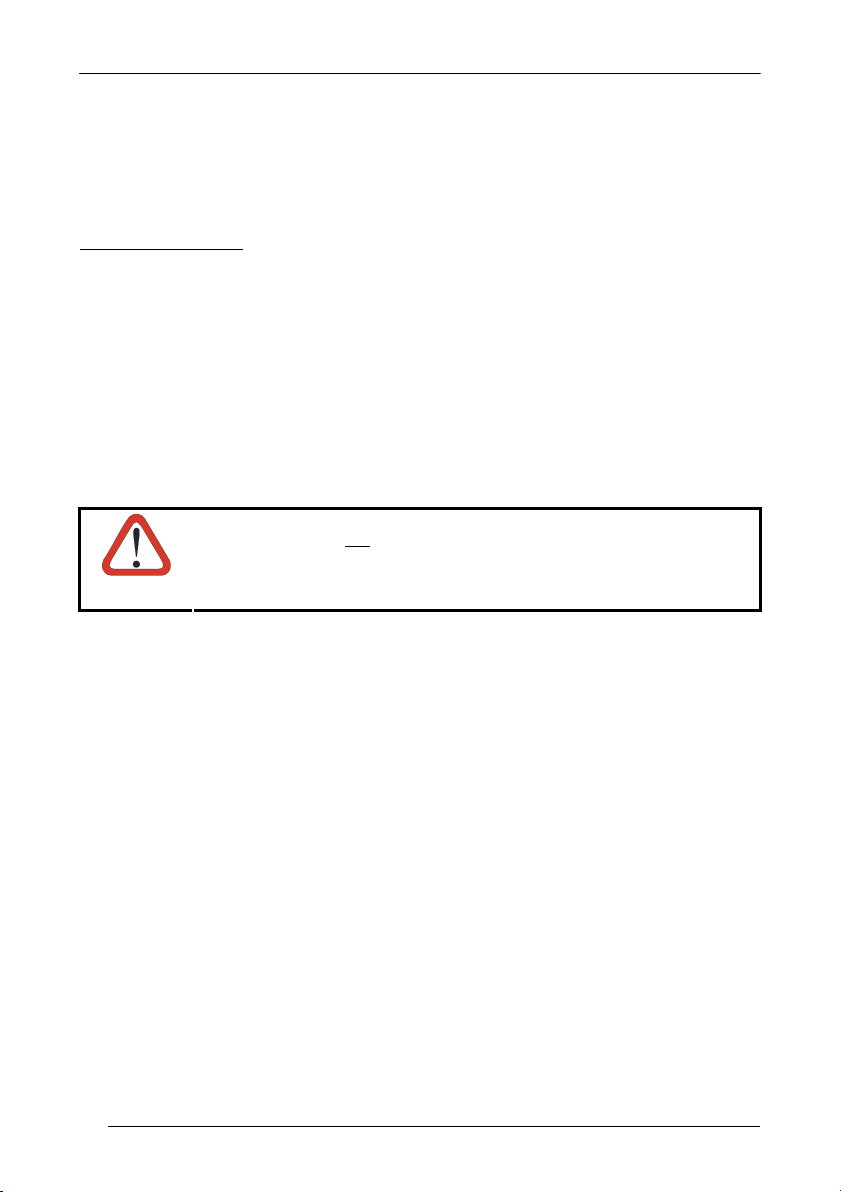
GRYPHON™
4.4.1 Using Multiple M-Series Readers With Same Cradle
If you want to use several M-Series readers with the same OM-Gryphon™ cradle,
you must first Bind the cradle with one of the readers (see previously described
configuration procedure).
Successive readers can be associated with the same cradle by following the
configuration procedure substituting the Bind command with Join (step 5).
5.
Join
Ì$+RN1$-NÎ
The green LED on the Gryphon™ M will blink: the reader is ready to be
positioned onto the cradle. Complete step 6.
END of procedure.
If the cradle is not
random value which can cause conflicts and malfunctions to other
CAUTION
YOUR READER IS NOW READY TO READ BARCODES.
To change the defaults see par. 4.8.
cradles within its range.
Bound
to a reader, its address assumes a
16
Page 25

CONFIGURATION
4.4.2 GRYPHON™ M/STAR-Modem™ in Stand Alone Mode
To configure a Gryphon™ M reader to communicate with STAR-Modem™ in Stand
Alone Mode, follow the procedure in par. 4.4 substituting steps 4 and 5 with those
below
:
4.
STAR-Modem™ Address
ÌRSRÎ
5.
Read the code above and the four-digit address of the STAR-Modem™.
Exit and Save configuration
Ì$-?Î
END of procedure.
YOUR READER IS NOW READY TO READ BARCODES.
To change the defaults see par. 4.8.
17
Page 26
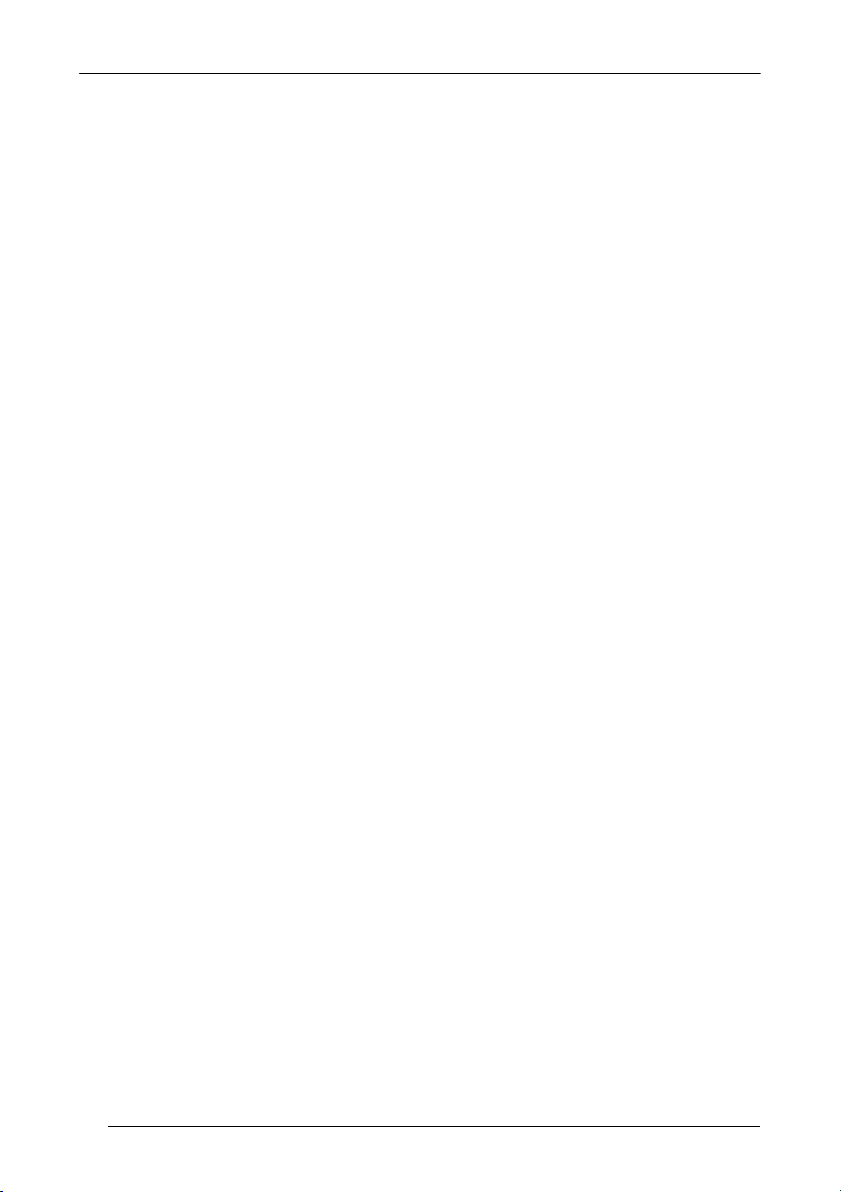
GRYPHON™
4.5 GRYPHON™ M/STAR-SYSTEM™ SETUP
The following procedure allows configuring a Gryphon™ M reader to communicate
with various STAR-System™ devices such as STARGATE™ RF base stations.
1.
Restore Gryphon™ M Default
Ì$+$*oÎ
2.
Enter configuration
Ì$+;Î
Set the connection according to the length of the codes to be read:
3.
Code Length ≤240 Characters
ÌRA1aÎ
4.
Code Length >240 Characters
ÌRA2dÎ
Set Radio Address
ÌRF8Î
18
+
four digits from the Numeric Table in the range 0000-1999.
All readers must have different addresses.
Page 27
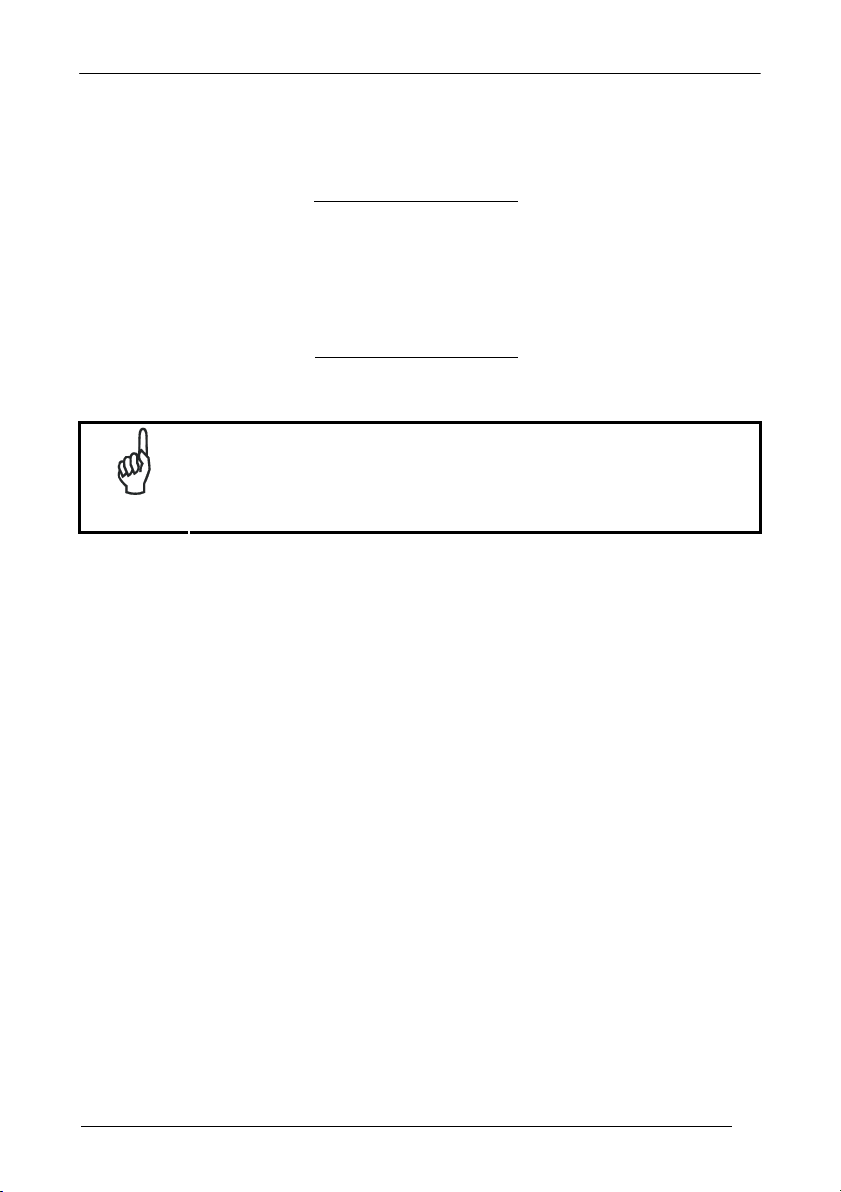
CONFIGURATION
5.
First STAR-System™ Address
ÌRSRÎ
Read the code above and the four-digit address of the First STAR-System™
device in the system.
6.
Set Last STAR-System™ Address
ÌRTTÎ
Read the code above and the four-digit address of the Last STAR-System™
device in the system.
Whenever the system is composed of a single base station, the
first and last base station addresses (steps 5 and 6) must have
the same value.
NOTE
7.
END of procedure.
YOUR READER IS NOW READY TO READ BARCODES.
To change the defaults see par. 4.8.
Exit and Save Configuration
Ì$-?Î
19
Page 28
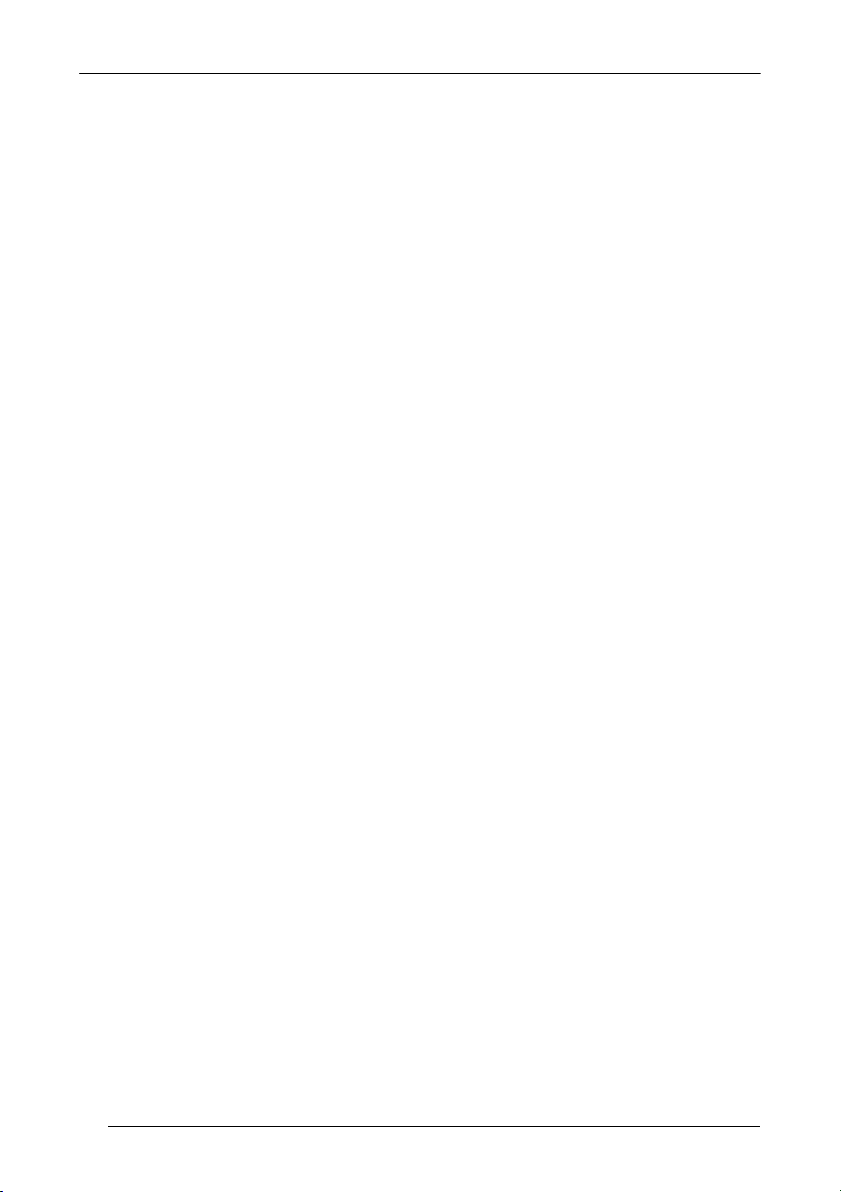
GRYPHON™
4.6 INTERFACE SELECTION
Read the interface selection code for your application.
RS232
Standard
Ì$+CP0$-$Î
POS Terminals
Nixdorf Mode A
Ì$+CM2EC0$->Î
Fujitsu
Ì$+CM1$-ÈÎ
ICL Mode
20
Ì$+CM0$-ÃÎ
For POS terminal default settings refer to par. 5.12.
PEN
Ì$+CP6$-BÎ
Page 29
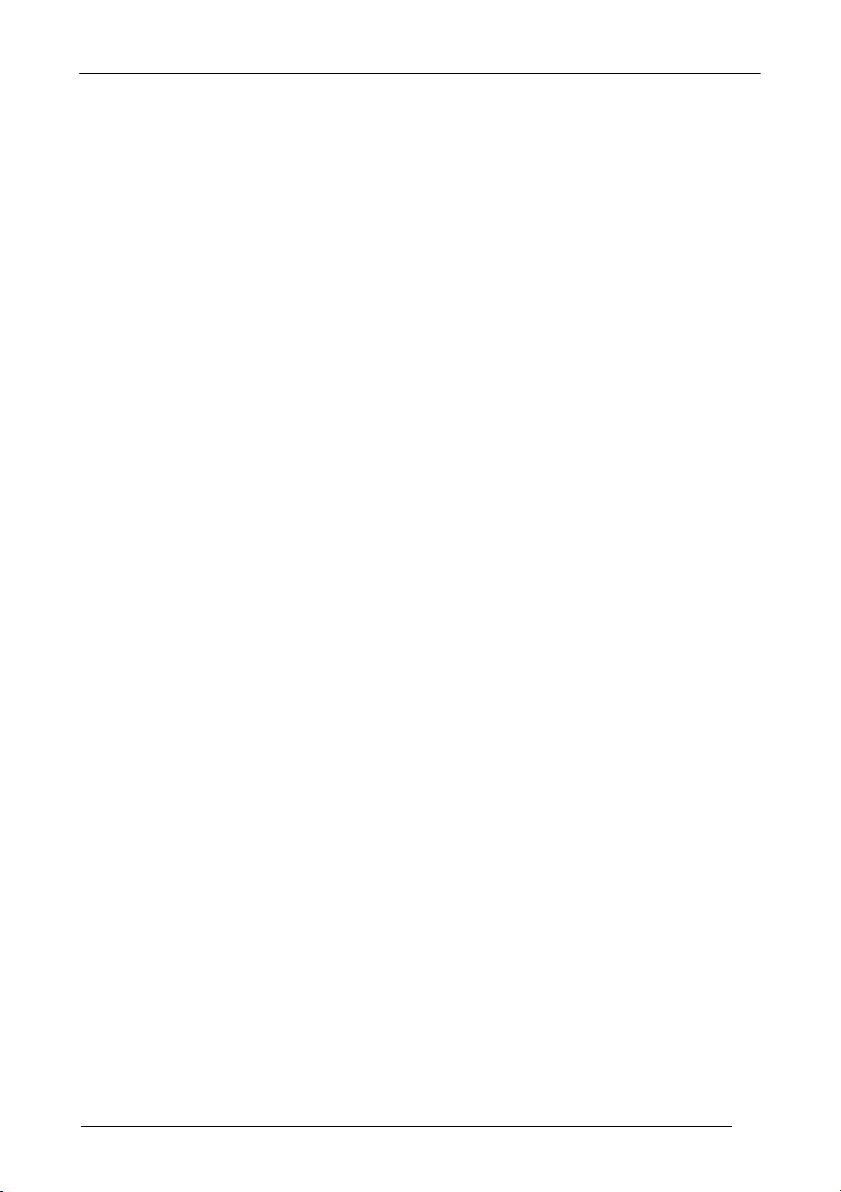
CONFIGURATION
WEDGE
IBM AT or PS/2 PCs
Ì$+CP500$-aÎ
IBM XT
Ì$+CP503$-vÎ
PC Notebook
Ì$+CP505$-ÈÎ
IBM SURE1
Ì$+CP506$-$Î
IBM Terminal 3153
Ì$+CP504$-}Î
21
Page 30
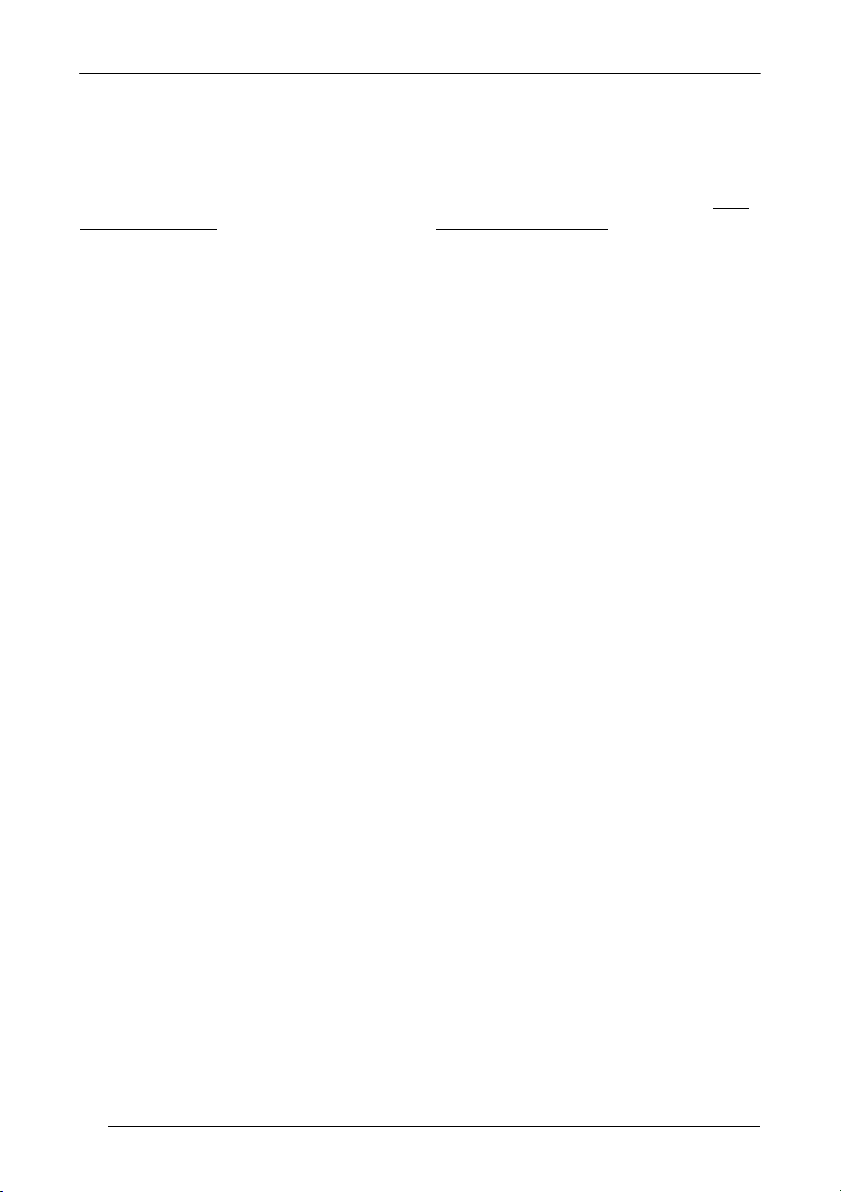
GRYPHON™
WEDGE (CONTINUED)
IBM Terminals 31xx, 32xx, 34xx, 37xx:
To select the interface for these IBM Terminals, read the correct KEY
TRANSMISSION code. Select the KEYBOARD TYPE if necessary
(default = advanced keyboard).
KEY TRANSMISSION MODE
make-only keyboard
Ì$+CP502$-oÎ
make-break keyboard
Ì$+CP501$-hÎ
KEYBOARD TYPE
advanced keyboard
22
Ì$+FK1$-ÉÎ
typewriter keyboard
Ì$+FK0$-ÄÎ
Page 31

CONFIGURATION
WEDGE (CONTINUED)
ALT MODE
The ALT-mode selection allows barcodes sent to the PC to be interpreted correctly
independently from the Keyboard Nationality used. You do not need to make a
Keyboard Nationality selection.
(default = Num Lock Unchanged). Make sure the Num Lock key on your
keyboard is ON.
IBM AT - ALT mode
Ì$+CP507$-+Î
PC Notebook - ALT mode
Ì$+CP508$-2Î
WYSE TERMINALS
ANSI Keyboard
Ì$+CP509$-9Î
PC Keyboard
Ì$+CP510$-gÎ
ASCII Keyboard
Ì$+CP511$-nÎ
VT220 style Keyboard
Ì$+CP514$-ÇÎ
23
Page 32

GRYPHON™
WEDGE (CONTINUED)
DIGITAL TERMINALS
VT2xx/VT3xx/VT4xx
Ì$+CP512$-uÎ
APPLE
APPLE ADB Bus
Ì$+CP513$-|Î
IBM 46XX
(IBM 46xx models only)
PORT 9B
4501 Protocol
24
Ì$+CP800$-pÎ
(typical)
1520 Protocol
Ì$+CP801$-wÎ
PORT 5B
1520 Protocol
Ì$+CP801$-wÎ
(typical)
4501 Protocol
Ì$+CP800$-pÎ
Page 33

CONFIGURATION
4.7 USB READER CONFIGURATION
The USB interface is compatible with:
Windows 98 (and later) IBM POS for Windows
Mac OS 8.0 (and later) 4690 Operating System
USB Start-up
As with all USB devices, upon connection, the Host performs several checks by
communicating with the USB device. During this phase the green LED on the device
blinks and normal operations are suspended. Two basic conditions must be met
before the USB device is ready to read codes, the correct USB driver must be loaded
and sufficient power must be supplied to the reader
For all systems, the correct USB driver for the default USB-KBD interface is included
in the Host Operating System and will either be loaded automatically or will be
suggested by the O.S. and should therefore be selected from the dialog box (the first
time only).
If the Host supplies sufficient power to the reader, the start-up phase ends correctly,
the LED stops blinking and the reader emits the beep OK signal.
If the Host does not supply sufficient power to the reader, a dialog box will appear on
the Host and the reader will be blocked (LED continues blinking). In this case,
disconnect the USB device cable at the Host
power-up an external supply to the USB cable then
Host and close the dialog box. The reader emits the beep OK signal. You can now
read codes. At this point you can read the USB interface configuration code
according to your application. Load drivers from the O.S. (if requested). When
configuring the USB-COM interface, the relevant files and drivers must be installed
from the USB Device Installation software which can be downloaded from the web
page http://www.scanning.datalogic.com
.
The reader is ready.
.
(LED stops blinking), connect and
reconnect the USB cable to the
25
Page 34

GRYPHON™
(
)
LED off
BEEP OK
Disconnect reader
Connect external
power supply to
cable and power up
Reconnect reader
cable to Host and
close dialog box
First Start-Up
at Host
YES
Connect device to
Host with USB cable
Load drivers
if requested
Does a dialog box
appear asking
whether Bus power
is sufficient?
NO
LED off - BEEP OK
Select desired USB
interface code
Load drivers
(if requested)
Read test codes.
Reader is READY
LED blinks
Successive start-ups will automatically recognize the previously loaded drivers. If
external power is used, verify that external power is already supplied.
Successive Start-Ups
BEEP OK
Disconnect reader
at Host
Connect external
power supply to
cable and power up
Reconnect reader
cable to Host and
close dialog box
Connect device to
Host with USB cable
YES
Does a dialog box
appear asking
whether Bus power
is sufficient?
Read test codes.
Reader is READY
LED blinks
NO
LED off - BEEP OK
26
Page 35

CONFIGURATION
USB
USB-KBD
Ì$+UA03$-:Î
USB-KBD-ALT-MODE
Ì$+UA04$-@Î
USB-KBD-APPLE
Ì$+UA05$-FÎ
USB-COM*
Ì$+UA02$-4Î
USB-IBM-Table Top
Ì$+UA00$-(Î
USB-IBM-Hand Held
Ì$+UA01$-.Î
* When configuring USB-COM, the relevant files and drivers must be installed from
the USB Device Installation software which can be downloaded from the web site
http://www.scanning.datalogic.com.
27
Page 36

GRYPHON™
4.8 CHANGING DEFAULT SETTINGS
Once your reader is setup, you can change the default parameters to meet your
application needs. Refer to the preceding paragraphs for initial configuration in order
to set the default values and select the interface for your application.
In this manual, the configuration parameters are divided into logical groups making it
easy to find the desired function based on its reference group.
The RS232, WEDGE, PEN EMULATION groups are for Standard Interface
parameter configuration for Gryphon™ D series readers
Gryphon™ M/OM-Gryphon™ Stand Alone configurations only
:
The USB group is for Gryphon™ D USB
only.
The IBM 46xx group is for IBM 46xx models only.
The following parameter groups are common to all interface applications:
DATA FORMAT parameters regard the messages sent to the Host system for all
interfaces except Pen Emulation.
POWER SAVE manages overall current consumption in the reading device.
READING PARAMETERS control various operating modes and indicator status
functioning.
and
DECODING PARAMETERS maintain correct barcode decoding in certain special
reading conditions.
CODE SELECTION parameters allow configuration of a personalized mix of codes,
code families and their options.
ADVANCED FORMATTING PARAMETERS allow code concatenation and advanced
formatting of messages towards the Host. It cannot be used with Pen Emulation
connections.
RADIO PARAMETERS (M series only) allow configuration of radio control
parameters.
28
Page 37

CONFIGURATION
RS232 PARAMETERS
Gryphon™ D Series Readers
+
Gryphon™ M/OM-Gryphon™ configurations only
~
~
~
~
~
~
~
~
~
~
I
NTER-CHARACTER DELAY
B
AUD RATE
P
ARITY
D
ATA BITS
S
TOP BITS
H
ANDSHAKING
ACK/N
S
ACK PROTOCOL
F
IFO
RX T
IMEOUT
ERIAL TRIGGER LOCK
~
~
~
~
~
~
~
~
~
~
1. Read the Enter Configuration code ONCE, available at the top of each page.
2. Read configuration codes from the desired groups.
= Read the code and follow the procedure given
= Default value
3. Read the Exit and Save Configuration code ONCE, available at the top of
each page.
29
Page 38

Enter Configuration Exit and Save Configuration
Ì$+;Î
Ì$-?Î
RS232
B
AUD RATE
150 baud
ÌCDOKÎ
600 baud
ÌCD2[Î
2400 baud
ÌCD4aÎ
9600 baud
ÌCD6gÎ
38400 baud
ÌCD8mÎ
300 baud
ÌCD1XÎ
1200 baud
ÌCD3^Î
4800 baud
ÌCD5dÎ
19200 baud
ÌCD7jÎ
30
Page 39

Enter Configuration Exit and Save Configuration
Ì$+;Î
Ì$-?Î
RS232
P
ARITY
none
ÌCC0SÎ
even parity
ÌCC1VÎ
odd parity
ÌCC2YÎ
D
ATA BITS
7 bits
ÌCA0OÎ
8 bits
ÌCA1RÎ
9 bits
ÌCA2UÎ
31
Page 40

Enter Configuration Exit and Save Configuration
Ì$+;Î
Ì$-?Î
RS232
S
TOP BITS
1 stop bit
ÌCB0QÎ
2 stop bits
ÌCB1TÎ
H
ANDSHAKING
disable
ÌCE0WÎ
hardware (RTS/CTS)
32
ÌCE1ZÎ
software (XON/XOFF)
ÌCE2]Î
RTS always ON
ÌCE3`Î
See par. 5.1.1 for details.
Page 41

Enter Configuration Exit and Save Configuration
Ì$+;Î
Ì$-?Î
RS232
ACK/N
disable (sw 3.1.0)
ÌCF0YÎ
disable (sw 4.0 and later)
ÌER0sÎ
See par. 5.1.2 for details, particularly on implementing this parameter with Gryphon™ M.
ACK PROTOCOL
enable (sw 4.0 and later)
enable (sw 3.1.0)
ÌCF3bÎ
ÌER1vÎ
FIFO
disable
ÌEC0UÎ
enable
ÌEC1XÎ
See par. 5.1.3 for details.
33
Page 42

Enter Configuration Exit and Save Configuration
Ì$+;Î
Ì$-?Î
RS232
I
NTER-CHARACTER DELAY
delay between characters transmitted to Host
ÌCK3Î
Read 2 numbers from the table where:
00 = DELAY disabled
01-99 = DELAY from 1 to 99 milliseconds
delay disabled
RX T
IMEOUT
timeout control in reception from Host
ÌCL5Î
Read 2 numbers from the table where:
00 = TIMEOUT disabled
01-99 = TIMEOUT from .1 to 9.9 seconds
rx timeout 5 seconds
See par. 5.1.4 for details.
34
Page 43

Enter Configuration Exit and Save Configuration
Ì$+;Î
Ì$-?Î
RS232
S
ERIAL TRIGGER LOCK
disabled
ÌCR0qÎ
enable and select characters
ÌCR1tÎ
Read 2 characters from the Hex/Numeric table in the range 00-FE where:
− First Character enables device trigger
− Second Character inhibits device trigger until the first character is received again.
35
Page 44

USB PARAMETERS
~
Handshaking, Ack/Nack protocol, FIFO,
Inter-character delay, Rx timeout, Serial
~
Keyboard nationality, FIFO, Inter-character
~
No parameter selection required.
USB-COM
trigger lock
USB-KBD
delay, Inter-code delay
USB-IBM
~
~
~
1. Read the Enter Configuration code ONCE, available at the top of each page.
2. Read configuration codes from the desired groups.
= Read the code and follow the procedure given
= Default value
3. Read the Exit and Save Configuration code ONCE, available at the top of
each page.
36
Page 45

Enter Configuration Exit and Save Configuration
Ì$+;Î
Ì$-?Î
USB-COM
H
ANDSHAKING
disable
ÌCE0WÎ
hardware (RTS/CTS)
ÌCE1ZÎ
software (XON/XOFF)
ÌCE2]Î
RTS always ON
ÌCE3`Î
See par. 5.1.1 for details.
ACK/N
ACK PROTOCOL
disable
ÌER0sÎ
enable
ÌER1vÎ
See par. 5.1.2 for details.
37
Page 46

Enter Configuration Exit and Save Configuration
Ì$+;Î
Ì$-?Î
USB-COM
FIFO
disable
ÌEC0UÎ
enable
ÌEC1XÎ
delay between characters transmitted to Host
See par. 5.1.3 for details.
I
NTER-CHARACTER DELAY
ÌCK3Î
Read 2 numbers from the table where:
00 = DELAY disabled
01-99 = DELAY from 1 to 99 milliseconds
delay disabled
38
Page 47

Enter Configuration Exit and Save Configuration
Ì$+;Î
Ì$-?Î
USB-COM
RX T
IMEOUT
timeout control in reception from Host
ÌCL5Î
Read 2 numbers from the table where:
00 = TIMEOUT disabled
01-99 = TIMEOUT from .1 to 9.9 seconds
rx timeout 5 seconds
See par. 5.1.4 for details.
S
ERIAL TRIGGER LOCK
disabled
ÌCR0qÎ
enable and select characters
ÌCR1tÎ
Read 2 characters from the Hex/Numeric table in the range 00-FE where:
− First Character enables device trigger
− Second Character inhibits device trigger until the first character is received again.
39
Page 48

Enter Configuration Exit and Save Configuration
Ì$+;Î
Ì$-?Î
USB-KBD
K
EYBOARD NATIONALITY
This parameter default value is restored through the Interface Selection code and not Restore
Default.
Belgian
ÌFJ7yÎ
French
ÌFJ2jÎ
Italian
ÌFJ1gÎ
Spanish
ÌFJ6vÎ
USA
ÌFJ0dÎ
Not Available for USB-KBD-ALT-MODE Interface
English
ÌFJ4pÎ
German
ÌFJ3mÎ
Japanese
ÌFJ8|Î
Swedish
ÌFJ5sÎ
40
Page 49

Enter Configuration Exit and Save Configuration
Ì$+;Î
Ì$-?Î
USB-KBD
FIFO
disable
ÌEC0UÎ
enable
ÌEC1XÎ
delay between characters transmitted to Host
See par. 5.1.3 for details.
I
NTER-CHARACTER DELAY
ÌCK3Î
Read 2 numbers from the table where:
00 = DELAY disabled
01-99 = DELAY from 1 to 99 milliseconds
delay disabled
41
Page 50

Enter Configuration Exit and Save Configuration
Ì$+;Î
Ì$-?Î
USB-KBD
I
NTER-CODE DELAY
delay between codes transmitted to Host
ÌFG.Î
Read 2 numbers from the table where:
00 = DELAY disabled
01-99 = DELAY from 1 to 99 seconds
delay disabled
42
Page 51

Enter Configuration Exit and Save Configuration
Ì$+;Î
Ì$-?Î
USB-KBD
WEDGE PARAMETERS
Gryphon™ D Series Readers
+
Gryphon™ M/OM-Gryphon™ configurations only
~
~
~
~
~
~
~
K
EYBOARD NATIONALITY
C
APS LOCK
C
APS LOCK
UTO-RECOGNITION
A
N
UM LOCK
I
NTER-CHARACTER DELAY
I
NTER-CODE DELAY
K
EYBOARD SETTING
~
~
~
~
~
~
~
1. Read the Enter Configuration code ONCE, available at the top of each page.
2. Read configuration codes from the desired groups.
3. Read the Exit and Save Configuration code ONCE, available at the top of
.
each page.
= Read the code and follow the procedure given
= Default value
43
Page 52

Enter Configuration Exit and Save Configuration
Ì$+;Î
Ì$-?Î
WEDGE
K
EYBOARD NATIONALITY
Belgian
ÌFJ7yÎ
French
ÌFJ2jÎ
Italian
ÌFJ1gÎ
Swedish
ÌFJ5sÎ
English
ÌFJ4pÎ
German
ÌFJ3mÎ
Spanish
ÌFJ6vÎ
USA
ÌFJ0dÎ
The Japanese Keyboard Nationality selection is valid only for IBM AT compatible PCs.
44
Japanese
ÌFJ8|Î
Page 53

Enter Configuration Exit and Save Configuration
Ì$+;Î
Ì$-?Î
WEDGE
C
APS LOCK
caps lock OFF
ÌFE0ZÎ
caps lock ON
ÌFE1]Î
Note: Caps lock manual configuration is ignored when Caps Lock Auto-Recognition is
Select the appropriate code to match your keyboard caps lock status.
enabled.
For PC Notebook interface selections, the caps lock status is automatically recognized,
therefore this command is not necessary.
C
APS LOCK AUTO-RECOGNITION
disable
(IBM AT
COMPATIBLE ONLY
)
ÌFP0pÎ
enable
ÌFP1sÎ
45
Page 54

Enter Configuration Exit and Save Configuration
Ì$+;Î
Ì$-?Î
WEDGE
N
UM LOCK
toggle num lock
ÌFL1kÎ
num lock unchanged
ÌFL0hÎ
This selection is used together with the Alt Mode interface selection for AT or Notebook PCs.
It changes the way the Alt Mode procedure is executed, therefore it should be set as follows:
• if your keyboard Num Lock is normally on
• if your keyboard Num Lock is normally off
In this way the device will execute the Alt Mode procedure correctly for your application.
I
NTER-CHARACTER DELAY
delay between characters transmitted to Host
use num lock unchanged
use toggle num lock
ÌCK3Î
Read 2 numbers from the table where:
00 = DELAY disabled
01-99 = DELAY from 1 to 99 milliseconds
delay disabled
46
Page 55

Enter Configuration Exit and Save Configuration
Ì$+;Î
Ì$-?Î
WEDGE
I
NTER-CODE DELAY
delay between codes transmitted to Host
ÌFG.Î
Read 2 numbers from the table where:
00 = DELAY disabled
01-99 = DELAY from 1 to 99 seconds
delay disabled
47
Page 56

Enter Configuration Exit and Save Configuration
Ì$+;Î
Ì$-?Î
WEDGE
K
EYBOARD SETTING
ALPHANUMERIC KEYBOARD SETTING
The reader can be used with terminals or PCs with various keyboard types and nationalities
through a simple keyboard setting procedure.
The type of computer or terminal must be selected before activating the keyboard setting
command.
Keyboard setting consists of communicating to the reader how to send data corresponding to
the keyboard used in the application. The keys must be set in a specific order.
Press and release a key to set it.
Some characters may require more than one key pressed simultaneously during normal use
(refer to the manual of your PC or terminal for keyboard use). The exact sequence must be
indicated to the reader in this case pressing and releasing the different keys.
Example:
If one has to press the "Shift" and "4" keys simultaneously on the keyboard to transmit the
character "$" to the video, to set the "$", press and release "Shift" then press and release "4".
Each pressed and released key must generate an acoustic signal on the reader, otherwise
repress the key. Never press more than one key at the same time, even if this corresponds to
the normal use of your keyboard.
Press "Backspace" to correct a wrong key entry. In this case the reader emits 2 beeps.
Note: "CAPS LOCK" and "NUM LOCK" must be off before starting the keyboard setting
procedure. "SHIFT" must be repressed for each character and cannot be substituted by
"CAPS LOCK".
setting the alphanumeric keyboard
ÌFB0TÎ
Read the code above.
Press the keys shown in the following table according to their numerical order.
Some ASCII characters may be missing as this depends on the type of keyboard: these are
generally particular characters relative to the various national symbologies. In this case:
• The first 4 characters (Shift, Alt, Ctrl, and Backspace) can only be substituted with
keys not used, or substituted with each other.
• characters can be substituted with other single symbols (e.g. "SPACE") even if not
included in the barcode set used.
• characters can be substituted with others corresponding to your keyboard.
The reader signals the end of the procedure with 2 beeps indicating the keys have been
registered.
48
Page 57

01 : Shift
02 : Alt
03 : Ctrl
04 : Backspace
05 : SPACE 28 : 7 51 : N
06 : ! 29 : 8 52 : O
07 : " 30 : 9 53 : P
08 : # 31 : : 54 : Q
09 : $ 32 : ; 55 : R
10 : % 33 : < 56 : S
11 : & 34 : = 57 : T
12 : ' 35 : > 58 : U
13 : ( 36 : ? 59 : V
14 : ) 37 : @ 60 : W
15 : * 38 : A 61 : X
16 : + 39 : B 62 : Y
17 : , 40 : C 63 : Z
18 : - 41 : D 64 : [
19 : . 42 : E 65 : \
20 : / 43 : F 66 : ]
21 : 0 44 : G 67 : ^
22 : 1 45 : H 68 : _ (underscore)
23 : 2 46 : I 69 : `
24 : 3 47 : J 70 : {
25 : 4 48 : K 71 : |
26 : 5 49 : L 72 : }
27 : 6 50 : M 73 : ~
WEDGE
74 : DEL
GRYPHON™ M-Series Readers Only
When working with Gryphon™ M-Series readers, the keyboard setup functioning is signaled by
the LEDs on the OM-Gryphon™ cradle. Each key stroke corresponds to a double blinking of the
green LED.
By pressing the Backspace key the red LED on the OM-Gryphon™ cradle blinks, while the
green LED stays on.
Do not place the reader onto the OM-GRYPHON™ cradle during this
procedure. Otherwise, the battery charging will occur modifying the LEDs
CAUTION
Once the procedure has been completed, the green LED turns off.
functioning.
49
Page 58

PEN EMULATION
Gryphon™ D Series Readers
+
Gryphon™ M/OM-Gryphon™ configurations only
~
~
~
~
~
~
~
O
PERATING MODE
M
INIMUM OUTPUT PULSE
C
ONVERSION TO CODE
O
VERFLOW
O
UTPUT LEVEL
I
DLE LEVEL
I
NTER-BLOCK DELAY
39
~
~
~
~
~
~
~
1. Read the Enter Configuration code ONCE, available at the top of each page.
2. Read configuration codes from the desired groups.
= Default value
3. Read the Exit and Save Configuration code ONCE, available at the top of
each page.
50
Page 59

The operating mode parameters are complete commands and do not require reading the
Enter and Exit configuration codes.
PEN EMULATION
O
PERATING MODE
interpret mode
Ì$]8Î
Interprets commands without sending them to the decoder.
transparent mode
Ì$[4Î
Sends commands to the decoder without interpreting them.
51
Page 60

Enter Configuration Exit and Save Configuration
Ì$+;Î
Ì$-?Î
200 μs
ÌDG0\Î
600 μs
ÌDG2bÎ
1 ms
ÌDG4hÎ
PEN EMULATION
M
INIMUM OUTPUT PULSE
high resolution code
emulation
low resolution code
emulation
See par. 5.2.1 for details.
400 μs
ÌDG1_Î
800 μs
ÌDG3eÎ
1.2 ms
ÌDG5kÎ
52
Page 61

Enter Configuration Exit and Save Configuration
Ì$+;Î
Ì$-?Î
PEN EMULATION
C
ONVERSION TO CODE 39 AND CODE
► disable conversion to Code 39
ÌDA0PÎ
Transmits codes in their original format.
enable conversion to Code 39
ÌDA1SÎ
Converts codes read into Code 39 format.
enable conversion to Code 128
ÌDA2VÎ
Converts codes read into Code 128 format.
► = default value for Gryphon™ D Series Readers
= default value for Gryphon™ M Series Readers
See par. 5.2.2 for details.
128
53
Page 62

Enter Configuration Exit and Save Configuration
Ì$+;Î
Ì$-?Î
PEN EMULATION
O
VERFLOW
narrow
ÌDH0^Î
medium
ÌDH1aÎ
wide
ÌDH2dÎ
See par. 5.2.3 for details.
O
UTPUT LEVEL
normal
(white = logic level 0)
54
ÌDD0VÎ
inverted
(white = logic level 1)
ÌDD1YÎ
See par. 5.2.4 for details.
Page 63

Enter Configuration Exit and Save Configuration
Ì$+;Î
Ì$-?Î
PEN EMULATION
I
DLE LEVEL
normal
(black level)
ÌDE0XÎ
inverted
(white level)
ÌDE1[Î
delay between character blocks transmitted to Host
See par. 5.2.4 for details.
I
NTER-BLOCK DELAY
ÌCK3Î
Read 2 numbers from the table where:
00 = DELAY disabled
01-99 = DELAY from .1 to 9.9 seconds
delay disabled
See par. 5.2.5 for details.
55
Page 64

IBM 46XX
~
For IBM 46xx Models Only
IBM D
ATA FORMATTING
~
1. Read the Enter Configuration code ONCE, available at the top of each page.
2. Read configuration codes from the desired groups.
= Default value
3. Read the Exit and Save Configuration code ONCE, available at the top of
each page.
56
Page 65

Enter Configuration Exit and Save Configuration
Ì$+;Î
Ì$-?Î
IBM 46xx
IBM D
ATA FORMATTING
conversion to Code 39
ÌGD0YÎ
IBM Standard
ÌGD1\Î
mixed IBM Standard + Code 39
ÌGD2_Î
See par. 5.3.1 for details.
57
Page 66

DATA FORMAT
~
~
~
~
~
~
~
~
~
~
~
~
~
~
~
~
~
~
~
~
NOT FOR PEN INTERFACES
C
ODE IDENTIFIER
C
USTOM CODE IDENTIFIER
H
EADER
T
ERMINATOR
F
IELD ADJUSTMENT
F
IELD ADJ. CHARACTER
C
ODE LENGTH TX
C
HARACTER REPLACEMENT
A
DDRESS STAMPING
A
DDRESS DELIMITER
1. Read the Enter Configuration code ONCE, available at the top of each page.
2. Read configuration codes from the desired groups.
= Read the code and follow the procedure given
= Default value
3. Read the Exit and Save Configuration code ONCE, available at the top of
each page.
58
Page 67

59
Page 68

DATA FORMAT
CODE IDENTIFIER TABLE
CODE AIM STANDARD DATALOGIC STANDARD Custom
2/5 interleaved ] I y N
2/5 industrial ] X y P
2/5 normal 5 bars ] S y O
2/5 matrix 3 bars ] X y Q
EAN 8 ] E 4 A
EAN 13 ] E 0 B
UPC A ] X y C
UPC E ] X y D
EAN 8 with 2 ADD ON ] E 5 J
EAN 8 with 5 ADD ON ] E 6 K
EAN 13 with 2 ADD ON ] E 1 L
EAN 13 with 5 ADD ON ] E 2 M
UPC A with 2 ADD ON ] X y F
UPC A with 5 ADD ON ] X y G
UPC E with 2 ADD ON ] X y H
UPC E with 5 ADD ON ] X y I
Code 39 ] A y V
Code 39 Full ASCII ] A y W
CODABAR ] F y R
ABC CODABAR ] X y S
Code 128 ] C y T
EAN 128 ] C y k
ISBT 128
Code 93 ] G y U
CIP/39 ] X y Y
CIP/HR ] X y e
Code 32 ] X y X
MSI ] M y Z
Plessey Standard ] P 0 a
Plessey Anker ] P 1 o
Telepen ] X 0 d
Delta IBM ] X 0 c
Code 11 ] H y b
Code 16K ] K 0 p
Code 49 ] T y q
RSS Expanded Linear and Stacked ] e 0 t
RSS Limited ] e 0 v
RSS 14 Linear and Stacked ] e 0 u
] C4 f
60
Page 69

• AIM standard identifiers are not defined for all codes: the X identifier is assigned to the
code for which the standard is not defined. The y value depends on the selected options
(check digit tested or not, check digit tx or not, etc.).
• When customizing the Datalogic Standard code identifiers, 1 or 2 identifier characters can
be defined for each code type. If only 1 identifier character is required, the second
character must be selected as FF (disabled).
• The code identifier can be singly disabled for any code by simply selecting FF as the first
identifier character.
• Write in the Custom character identifiers in the table above for your records.
DATA FORMAT
61
Page 70

Enter Configuration Exit and Save Configuration
Ì$+;Î
Ì$-?Î
DATA FORMAT
C
ODE IDENTIFIER
disable
ÌEB0SÎ
Datalogic standard
ÌEB1VÎ
AIM standard
ÌEB2YÎ
custom
62
ÌEB3\Î
Page 71

Enter Configuration Exit and Save Configuration
Ì$+;Î
Ì$-?Î
DATA FORMAT
C
USTOM CODE IDENTIFIER
define custom code identifier(s)
ÌEH/Î
c Read the above code.
(Code Identifiers default to Datalogic standard, see table on previous page).
d Select the code type from the code table in Appendix B for the identifier y
change.
e You can define 1 or 2 identifier characters for each code type. If only
required, the second character must be selected as FF (disabled). Read the hexadecimal
value corresponding to the character(s) you want to define as identifiers for the code
selected in step d: valid characters are in the range 00-FD.
Example
: To define Code 39 Code Identifier = @
define custom code identifier(s)
Read
ÌEH/Î
+
Code 39
ÌVWÎ
1 identifier character is
+
40
ou want to
+
FF
63
Page 72

Enter Configuration Exit and Save Configuration
Ì$+;Î
Ì$-?Î
DATA FORMAT
H
ÌEA00*Î
two character header
ÌEA022Î
four character header
ÌEA04:Î
six character header
ÌEA06BÎ
eight character header
ÌEA08JÎ
no header
EADER
one character header
ÌEA01.Î
three character header
ÌEA036Î
five character header
ÌEA05>Î
seven character header
ÌEA07FÎ
After selecting one of the desired Header codes, read the character(s) from the HEX table. Valid characters
are in the range 00-FE.
Example
:
four character header
+ 41 + 42 + 43 + 44 = Header ABCD
64
Page 73

Enter Configuration Exit and Save Configuration
Ì$+;Î
Ì$-?Î
DATA FORMAT
For more details see par. 5.4.1 and par. 5.4.2.
T
no terminator
ÌEA10-Î
two character terminator
ÌEA125Î
four character terminator
ÌEA14=Î
six character terminator
ÌEA16EÎ
eight character terminator
ERMINATOR
one character terminator
ÌEA111Î
three character terminator
ÌEA139Î
five character terminator
ÌEA15AÎ
seven character terminator
ÌEA17IÎ
ÌEA18MÎ
After selecting one of the desired Header codes, read the character(s) from the HEX table. Valid characters
are in the range 00-FE.
Example:
65
Page 74

Enter Configuration Exit and Save Configuration
Ì$+;Î
Ì$-?Î
DATA FORMAT
two character terminator
For more details see par. 5.4.1. and par. 5.4.2.
+ 0D + 0A = Terminator CR LF
66
Page 75

Enter Configuration Exit and Save Configuration
Ì$+;Î
Ì$-?Î
DATA FORMAT
F
IELD ADJUSTMENT
disable field adjustment
ÌEF0[Î
Field adjustment allows a number of characters n, to be added to or subtracted from the
barcode read. The adjustment can be different for each enabled code type. To define
adjustment:
c Read the enable field adjustment code:
enable field adjustment
the field
ÌEF+Î
d Select the code type from the Code Identifier Table in Appendix B.
e Select the type of adjustment to perform:
right addition
Ì01Î
right deletion
Ì23Î
f Read a number in the range 01 - 32 from the Hex/Numeric Table to define how many
characters to add or delete:
Conditions:
• Adjustment is only performed on the barcode data, the Code Identifier and Code Length
Transmission fields are not modified by the field adjustment parameter.
• If the field setting would subtract more characters than exist in the barcode, the subtraction
will take place only to code length 0.
• You can set up to a maximum of 10 different field adjustments on the same barcode family
or on different barcode families.
Example:
To add 4 characters to the right of Standard Code 39 Codes:
Read
enable field adjustment
ÌEF+Î
+
Code 39
ÌVWÎ
+
Ì01Î
right addition
left addition
Ì12Î
left deletion
Ì34Î
+
04
67
Page 76

Enter Configuration Exit and Save Configuration
Ì$+;Î
Ì$-?Î
DATA FORMAT
68
Page 77

Enter Configuration Exit and Save Configuration
Ì$+;Î
Ì$-?Î
DATA FORMAT
F
IELD ADJUSTMENT CHARACTER
c
Read the field adjustment character code:
field adjustment character
ÌEG-Î
d
Read the hexadecimal value corresponding to the character you want to use for field
adjustment. Valid characters are in the range 00-FE.
Example:
To define the field adjustment character = A:
field adjustment character
Read
C
ODE LENGTH TX
code length not transmitted
+ 41
The code length is transmitted in the message after the Headers and Code Identifier characters.
The code length is calculated after performing any field adjustment operations.
ÌEE0YÎ
code length transmitted in variable-digit format
ÌEE1\Î
code length transmitted in fixed 4-digit format
ÌEE2_Î
69
Page 78

Enter Configuration Exit and Save Configuration
Ì$+;Î
Ì$-?Î
DATA FORMAT
C
HARACTER REPLACEMENT
disable character replacement
ÌEO0mÎ
This parameter allows up to three characters to be replaced from the barcode read. These
substitutions are stored in memory. To define each
c
Read one of the following character replacement codes:
first character replacement
ÌEO1pÎ
character replacement:
second character replacement
ÌEO2sÎ
third character replacement
ÌEO3vÎ
d From the Code Identifier Table in Appendix B, read the Code Identifier for the desired
code family.
0 = character replacement will be effective for all code families.
e
From the Hex/Numeric Table read two characters corresponding to the Hex value (00-FE)
which identifies the character to be replaced.
f
From the Hex/Numeric Table read two characters corresponding to the Hex value (00-FE)
which identifies the new character to replace.
70
Page 79

Enter Configuration Exit and Save Configuration
Ì$+;Î
Ì$-?Î
DATA FORMAT
FF = the character to be replaced will be substituted with no character, that is, it will be
removed from the code.
71
Page 80

Enter Configuration Exit and Save Configuration
Ì$+;Î
Ì$-?Î
DATA FORMAT
Example
The following strings define:
1. First Character Replacement: substitution in Code 39 barcodes of all occurrences of the 0
2. Second Character Replacement: substitution in Code 39 barcodes of all occurrences of
For Code 39 codes containing the string "0123", the contents transmitted will be "1123".
For Code 39 codes containing the string "ABCD", the contents transmitted will be "BBCD".
:
character with the 1 character.
the A character with the B character.
first character replacement
ÌEO1pÎ
second character
replacement
ÌEO2sÎ
Code 39
+
ÌVWÎ
Code 39
+
ÌVWÎ
ASCII characters corresponding to
the HEX value for character
+
ASCII characters corresponding to
the HEX value for character
+
30
41
ASCII characters corresponding
to the HEX value for character
0
+
ASCII characters corresponding
to the HEX value for character
A
+
1
31
B
42
72
Page 81

Enter Configuration Exit and Save Configuration
Ì$+;Î
Ì$-?Î
DATA FORMAT
A
DDRESS STAMPING (M SERIES ONLY
disable reader address stamping
)
ÌRU0ÊÎ
enable reader address stamping
ÌRU1"Î
A
DDRESS DELIMITER (M SERIES ONLY
See par. 5.4.3 for details.
)
disable reader address delimiter
ÌRV0!Î
enable reader address delimiter and select characters
ÌRV1$Î
Read 2 HEX characters in the range 00-FE.
See par. 5.4.4 for details.
73
Page 82

POWER SAVE
~
~
~
~
S
CAN RATE
S
LEEP STATE
E
NTER SLEEP TIMEOUT
/USB S
S
TANDBY
USPEND
~
~
~
~
1. Read the Enter Configuration code ONCE, available at the top of each page.
2. Read configuration codes from the desired groups.
= Read the code and follow the procedure given
= Default value
3. Read the Exit and Save Configuration code ONCE, available at the top of
each page.
74
Page 83

Enter Configuration Exit and Save Configuration
Ì$+;Î
Ì$-?Î
POWER SAVE
S
CAN RATE
67 scans per sec.
ÌBT0tÎ
135 scans per sec.
ÌBT1wÎ
270 scans per sec.
ÌBT2zÎ
A lower scan rate reduces power consumption but can lengthen reading response time.
S
LEEP STATE
/USB S
disable
USPEND
For M-Series readers, sleep state is entered immediately
configurable.
ÌBQ0nÎ
enable
ÌBQ1qÎ
See par. 5.5.1 for details.
after reading a code and is not
75
Page 84

Enter Configuration Exit and Save Configuration
Ì$+;Î
Ì$-?Î
POWER SAVE
E
NTER SLEEP TIMEOUT
enter sleep timeout
ÌBR@Î
Read 2 numbers in the range 00-99:
00 = Enter Sleep state immediately
01-99 = corresponds to a max. 9.9 sec. delay before entering the
enter sleep timeout = 0.6 sec.
Sleep state.
See par. 5.5.2 for details.
S
TANDBY
disable
ÌBM1iÎ
optimize for reading speed
enable
For M-Series readers, standby
76
ÌBM0fÎ
optimize for low power consumption
See par. 5.5.3 for details.
is always enabled and is not configurable.
Page 85

Enter Configuration Exit and Save Configuration
Ì$+;Î
Ì$-?Î
POWER SAVE
READING PARAMETERS
~
~
~
~
~
~
~
~
~
~
~
~
~
~
O
PERATING MODE
H
AND-HELD OPERATION
S
TAND OPERATION
H
ARDWARE TRIGGER MODE
T
RIGGER-OFF TIMEOUT
F
LASH MODE
R
EADS PER CYCLE
S
AFETY TIME
B
EEPER INTENSITY
B
EEPER TONE
B
EEPER TYPE
B
EEPER LENGTH
PDF D
ECODING RECOGNITION
I
NTENSITY
G
OOD READ SPOT DURATION
~
~
~
~
~
~
~
~
~
~
~
~
~
~
1. Read the Enter Configuration code ONCE, available at the top of each page.
2. Read configuration codes from the desired groups.
3. Read the Exit and Save Configuration code ONCE, available at the top of
each page.
= Read the code and follow the procedure given
= Default value
77
Page 86

Enter Configuration Exit and Save Configuration
Ì$+;Î
Ì$-?Î
POWER SAVE
78
Page 87

Enter Configuration Exit and Save Configuration
Ì$+;Î
Ì$-?Î
READING PARAMETERS
O
PERATING MODE
You can pre-configure both Hand-Held and Stand operating modes, and with the codes below,
you can switch between them. See par. 5.6.1 for details. Stand operation is not advised for MSeries readers since it constantly
hand-held operation
ÌBP0lÎ
stand operation
consumes battery power.
ÌBP1oÎ
H
AND-HELD OPERATION
hardware trigger
ÌBK1eÎ
* always on
ÌBK3kÎ
* not available for M-Series readers
hardware trigger ready
ÌBK4nÎ
automatic
ÌBP2rÎ
software trigger
ÌBK0bÎ
automatic
ÌBK2hÎ
79
Page 88

Enter Configuration Exit and Save Configuration
Ì$+;Î
Ì$-?Î
READING PARAMETERS
hardware trigger
ÌBU3ÃÎ
* always on
ÌBU2|Î
* not available for M-Series readers
H
ARDWARE TRIGGER MODE
trigger active level
ÌBA0NÎ
T
Read 2 numbers in the range 00-99:
00 = disables the trigger-off timeout
01-99 = corresponds to a max. 99-sec. delay after the trigger
trigger-off timeout disabled
S
TAND OPERATION
software trigger
ÌBU1yÎ
automatic
ÌBU0vÎ
See par. 5.6.2 for details
RIGGER-OFF TIMEOUT
trigger-off timeout
trigger active pulse
ÌBA1QÎ
ÌBD$Î
press to allow the reader to turn off automatically.
See par. 5.6.3 for details.
80
Page 89

Enter Configuration Exit and Save Configuration
Ì$+;Î
Ì$-?Î
READING PARAMETERS
F
LASH MODE
"FLASH" ON duration
ÌBB0PÎ
"FLASH" OFF duration
ÌBB1SÎ
Read 2 numbers in the range 01-99:
01 to 99 = from .1 to 9.9 seconds.
Flash-ON = 1 sec. Flash-OFF = 0.6 sec
R
EADS PER CYCLE
one read per cycle
ÌBC0RÎ
multiple reads per cycle
ÌBC1UÎ
See par. 5.6.4 for details.
81
Page 90

Enter Configuration Exit and Save Configuration
Ì$+;Î
Ì$-?Î
READING PARAMETERS
S
AFETY TIME
safety time
ÌBE&Î
Limits same
* very low intensity
ÌBG0ZÎ
medium intensity
ÌBG2`Î
* This sets the beeper OFF for data entry, while for all other beeper signals it has the
meaning “very low intensity”. The Beeper Intensity parameter is effective for all operating
conditions described in par. 6.5.
Read 2 numbers in the range 00-99:
00 = no same code consecutive reading until reader is
01-99 = timeout from .1 to 9.9 seconds before a consecutive read
safety time = 0.5 sec
code consecutive reading.
removed (no decoding) for at least 400 ms.
on same code.
See par. 5.6.5 for details.
B
EEPER INTENSITY
ÌBG1]Î
high intensity
ÌBG3cÎ
low intensity
82
Page 91

Enter Configuration Exit and Save Configuration
Ì$+;Î
Ì$-?Î
tone 1
ÌBH0\Î
tone 3
ÌBH2bÎ
monotone
ÌBJ0`Î
ÌBI0^Î
long
READING PARAMETERS
B
EEPER TONE
B
EEPER TYPE
B
EEPER LENGTH
tone 2
ÌBH1_Î
tone 4
ÌBH3eÎ
bitonal
ÌBJ1cÎ
short
ÌBI1aÎ
83
Page 92

Enter Configuration Exit and Save Configuration
Ì$+;Î
Ì$-?Î
low
ÌBW0zÎ
disable
ÌBV0xÎ
medium
ÌBV2~Î
PDF D
READING PARAMETERS
ECODING RECOGNITION INTENSITY
G
OOD READ SPOT DURATION
high
ÌBW1}Î
short
ÌBV1{Î
long
ÌBV3ÅÎ
84
Page 93

DECODING PARAMETERS
CAUTION
~
~
~
~
~
Before changing these parameter values read the descriptions in
par.
5.7
.
I
NK SPREAD
O
VERFLOW CONTROL
I
NTERDIGIT CONTROL
D
ECODING SAFETY
P
UZZLE SOLVER
™
~
~
~
~
~
1. Read the Enter Configuration code ONCE, available at the top of each page.
2. Read configuration codes from the desired groups.
= Default value
3. Read the Exit and Save Configuration code ONCE, available at the top of
each page.
85
Page 94

Enter Configuration Exit and Save Configuration
Ì$+;Î
Ì$-?Î
DECODING PARAMETERS
I
NK SPREAD
disable
ÌAX0{Î
enable
ÌAX1~Î
See par. 5.7.1 for details.
O
VERFLOW CONTROL
disable
86
ÌAW1|Î
enable
ÌAW0yÎ
See par. 5.7.2 for details.
Page 95

Enter Configuration Exit and Save Configuration
Ì$+;Î
Ì$-?Î
one read
ÌED0WÎ
(decoding safety disabled)
three reads
ÌED2]Î
Required number of good reads before accepting code.
DECODING PARAMETERS
I
NTERDIGIT CONTROL
disable
ÌAV0wÎ
enable
ÌAV1zÎ
See par. 5.7.3 for details.
D
ECODING SAFETY
two reads
ÌED1ZÎ
four reads
ÌED3`Î
87
Page 96

Enter Configuration Exit and Save Configuration
Ì$+;Î
Ì$-?Î
DECODING PARAMETERS
P
UZZLE SOLVER
disable
™
ÌAU0uÎ
enable
ÌAU1xÎ
In the case of damaged or poorly printed codes, this parameter allows reading multiple parts of
the single code to reconstruct it.
To read codes using this technology, simply move the illuminated bar over the code so that
each line of the code is scanned. During this process a series of brief “ticks” indicates that
reading is proceeding correctly.
Conditions:
• This parameter is only valid for the following codes:
EAN 8
without Add-on
Code 128 Code 39
• For Code 39, Check digit control without transmission is forced.
• PuzzleSolver™ is disabled when code ISBT 128 is enabled.
EAN 13
without Add-on
UPC A
without Add-on
88
Page 97

CODE SELECTION
~
~
~
~
~
~
~
~
~
~
~
~
~
~
~
EAN/UPC F
2/5 F
C
ODE 39 FAMILY
C
ODE
C
ODABAR FAMILY
C
AMILY
128 F
ODE
AMILY
AMILY
93
MSI
P
LESSEY
T
ELEPEN
D
ELTA
IBM
C
ODE
11
C
ODE
16K
C
ODE
49
PDF417
PDF R
EADERS ONLY
RSS C
ODES
~
~
~
~
~
~
~
~
~
~
~
~
~
~
~
1. Read the Enter Configuration code ONCE, available at the top of each page.
2. Read configuration codes from the desired groups.
= Read the code and follow the procedure given
= Default value
3. Read the Exit and Save Configuration code ONCE, available at the top of
each page.
89
Page 98

90
Page 99

Enter Configuration Exit and Save Configuration
Ì$+;Î
Ì$-?Î
CODE SELECTION
DISABLE ALL CODE FAMILIES
ÌAZ0ÃÎ
The reader allows up to 5 code selections. This does not limit the
number of CODES enabled to 5, as it depends on the code family.
NOTE
SINGLE
SELECTIONS =
Example
5 code selections: 1. 2/5 Interleaved
2. 2/5 Industrial
3. Code 128 + EAN 128
4. Code 39 Full ASCII + Code 32
5. UPC A/UPC E
In this section all SINGLE
•
code selections are underlined and in bold.
91
Page 100

Enter Configuration Exit and Save Configuration
Ì$+;Î
Ì$-?Î
CODE SELECTION
EAN/UPC F
disable the family
AMILY
ÌAA0MÎ
c Read the desired family code
Note:
Since the EAN/UPC without ADD ON code selection is enabled by default, to correctly enable
another selection, first disable the family.
EAN 8/EAN 13/UPC A/UPC E with and without ADD ON
ÌAA8eÎ
WITHOUT ADD ON
EAN 8/EAN 13/UPC A/UPC E
92
ÌAA1PÎ
EAN 8/EAN 13
ÌAA3VÎ
UPC A/UPC E
ÌAA4YÎ
