Page 1

Gryphon™ 2D Family
Product Reference Guide
Gryphon I GD44XX/GBT4400/GM440X
General Purpose Handheld
Area Imager Bar Code Reader
Page 2
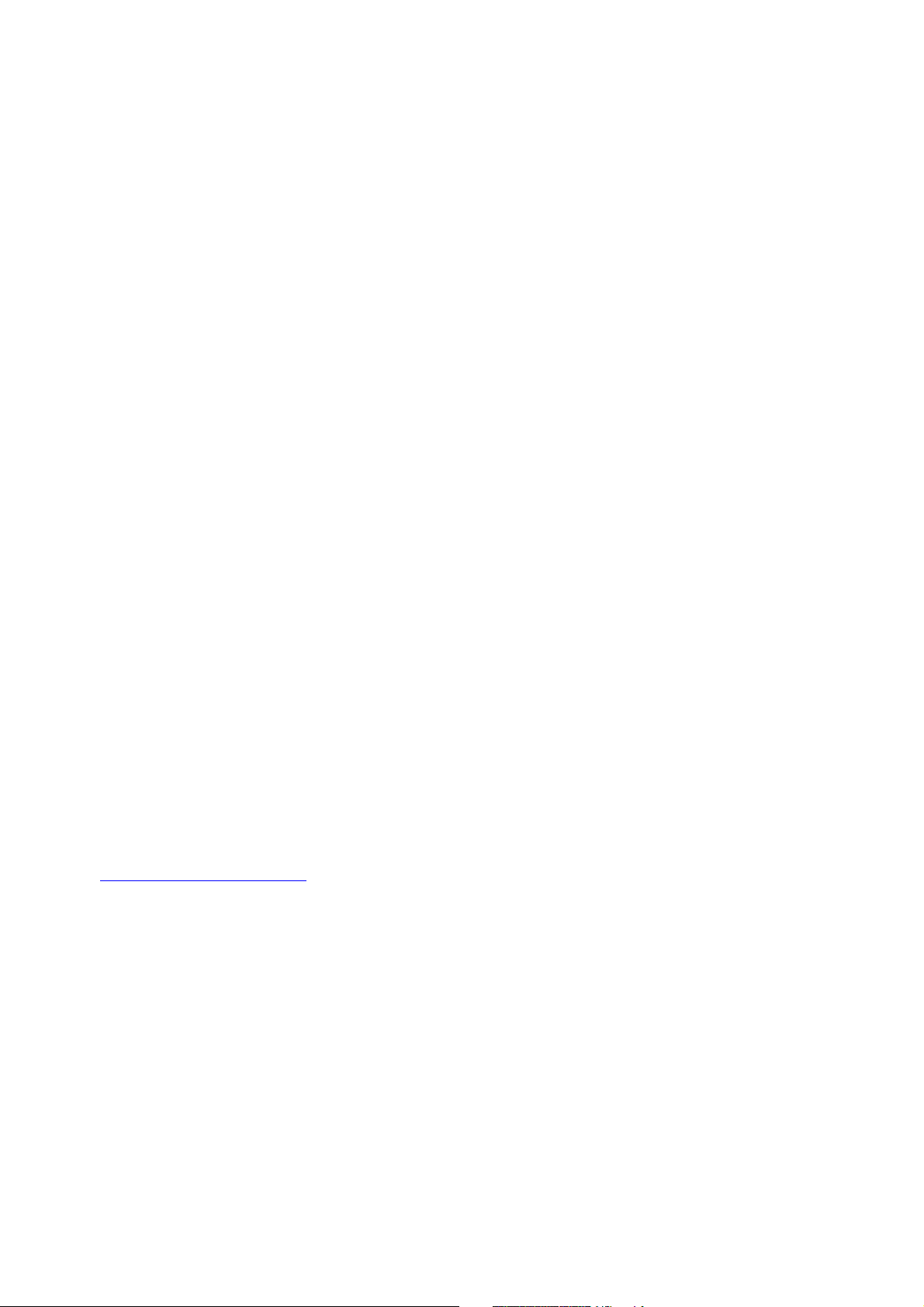
Datalogic ADC, Inc.
959 Terry Street
Eugene, OR 97402
USA
Telephone: (541) 683-5700
Fax: (541) 345-7140
©2010-2015 Datalogic ADC, Inc.
An Unpublished Work - All rights reserved. No part of the contents of this documentation or the procedures described therein may be reproduced or transmitted in any form or by any means without
prior written permission of Datalogic ADC, Inc. or its subsidiaries or affiliates ("Datalogic" or “Datalogic
ADC”). Owners of Datalogic products are hereby granted a non-exclusive, revocable license to repro
duce and transmit this documentation for the purchaser's own internal business purposes. Purchaser shall not remove or alter any proprietary notices, including copyright notices, contained in this
documentation and shall ensure that all notices appear on any reproductions of the documentation.
Should future revisions of this manual be published, you can acquire printed versions by contacting
your Datalogic representative. Electronic versions may either be downloadable from the Datalogic
website (www.datalogic.com) or provided on appropriate media. If you visit our website and would
like to make comments or suggestions about this or other Datalogic publications, please let us know
via the "Contact Datalogic" page.
-
Disclaimer
Datalogic has taken reasonable measures to provide information in this manual that is complete and
accurate, however, Datalogic reserves the right to change any specification at any time without prior
notice.
Datalogic and the Datalogic logo are registered trademarks of Datalogic S.p.A. in many countries,
including the U.S.A. and the E.U. All other brand and product names may be trademarks of their
respective owners.
Patents
See www.patents.datalogic.com for patent list.
Page 3
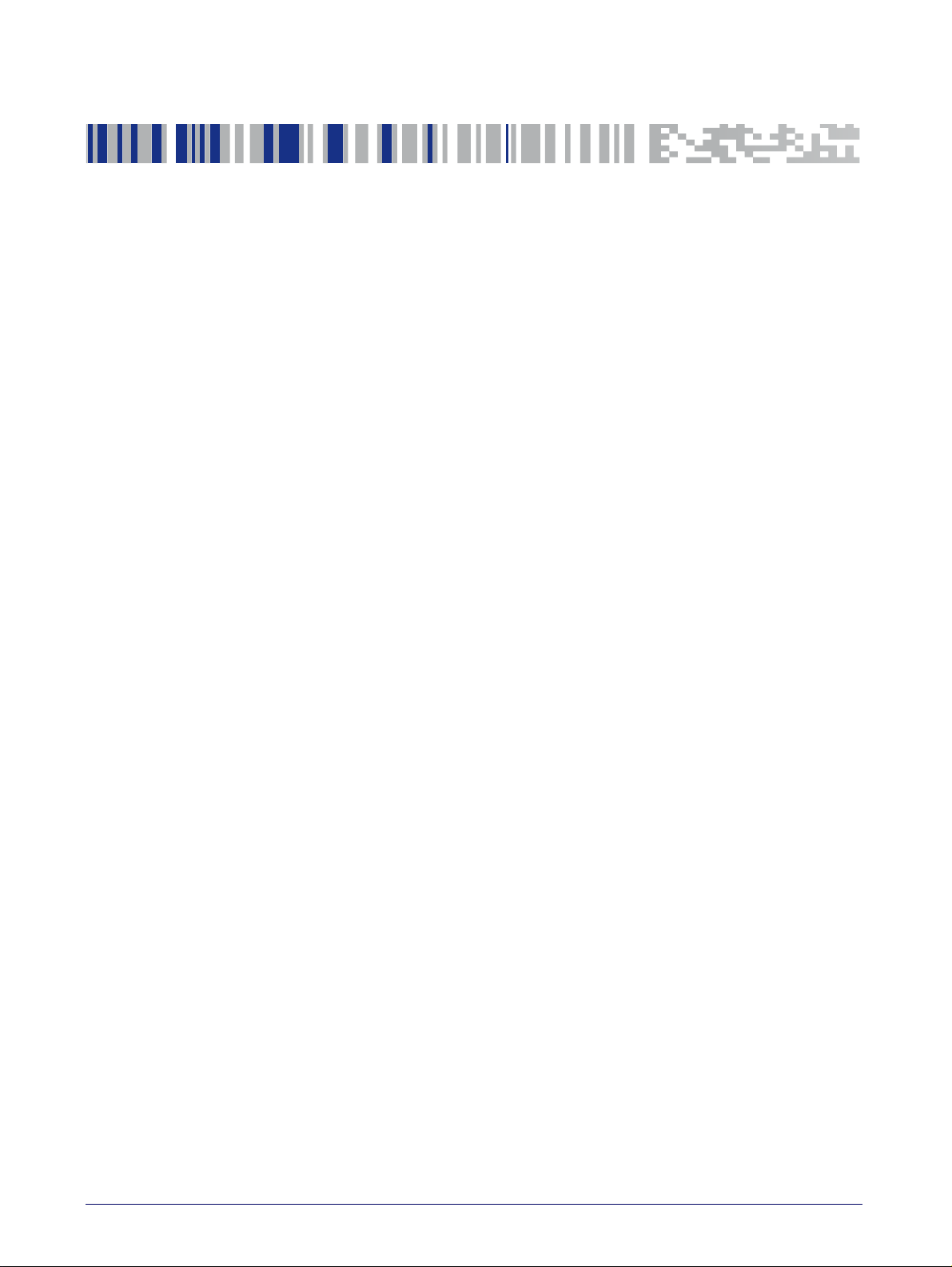
Table of Contents
INTRODUCTION........................................................................................................................................................................................... 1
About this Manual ................................................................................................................................................................................................... 1
Overview ........................................................................................................................................................................................................... 1
Manual Conventions ....................................................................................................................................................................................... 2
References ................................................................................................................................................................................................................ 2
Technical Support ..................................................................................................................................................................................................... 2
Datalogic Website Support ............................................................................................................................................................................. 2
Reseller Technical Support ............................................................................................................................................................................. 2
Telephone Technical Support ......................................................................................................................................................................... 2
About the Reader ..................................................................................................................................................................................................... 3
The BC40xx™ Radio Base ......................................................................................................................................................................................... 4
Base LEDs ........................................................................................................................................................................................................ 4
Base Button ..................................................................................................................................................................................................... 4
BC40XX UV Counterfeit Detection .......................................................................................................................................................................... 5
Battery Safety ........................................................................................................................................................................................................... 6
Programming the Reader ........................................................................................................................................................................................ 8
Configuration Methods ................................................................................................................................................................................... 8
SETUP........................................................................................................................................................................................................ 17
Unpacking ............................................................................................................................................................................................................... 17
Setting Up the Reader ........................................................................................................................................................................................... 17
Installing the Interface Cable ................................................................................................................................................................................ 18
Configuring the Base Station ................................................................................................................................................................................ 20
Changing the Base Station Position ........................................................................................................................................................... 21
Connecting the Base Station ....................................................................................................................................................................... 22
Connecting the Base when Security Pin is Enabled ..................................................................................................................................25
Linking the Reader to a Base Station ......................................................................................................................................................... 25
Linking a BT Reader to a PC .........................................................................................................................................................................26
Gryphon™ 2D System and Network Layouts ....................................................................................................................................................... 28
Stand Alone Layouts ..................................................................................................................................................................................... 28
Interface Selection ................................................................................................................................................................................................. 30
Setting the Interface ..................................................................................................................................................................................... 30
Customizing Configuration Settings .................................................................................................................................................................... 34
Configure Interface Settings ........................................................................................................................................................................ 34
Global Interface Features .............................................................................................................................................................................34
Configuring Other Features .........................................................................................................................................................................34
Software Version Transmission .................................................................................................................................................................. 34
Resetting the Product Configuration to Defaults ......................................................................................................................................35
Replacing the Battery ................................................................................................................................................................................... 36
CONFIGURATION USING BAR CODES..................................................................................................................................................... 39
Configuration Parameters ............................................................................................................................................................................39
GLOBAL INTERFACE FEATURES 41
Host Commands — Obey/Ignore .............................................................................................................................................. 41
USB Suspend Mode ..................................................................................................................................................................... 41
RS-232 Interface43
Baud Rate ..................................................................................................................................................................................... 44
Data Bits ....................................................................................................................................................................................... 45
Stop Bits ....................................................................................................................................................................................... 45
Parity ............................................................................................................................................................................................ 46
Handshaking Control .................................................................................................................................................................. 47
RS-232/USB-Com Interfaces48
Intercharacter Delay .................................................................................................................................................................... 49
Product Reference Guide
i
Page 4
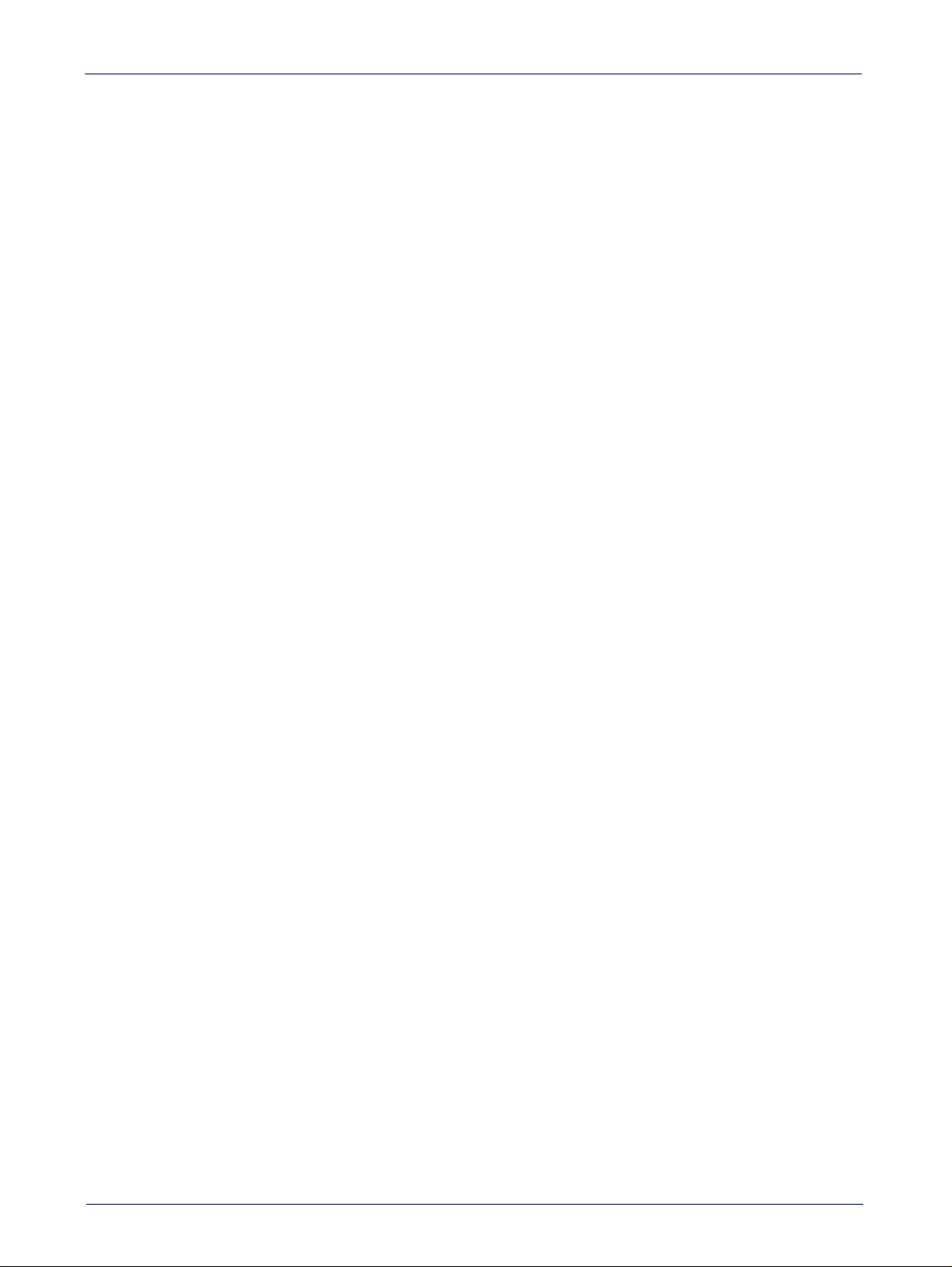
Contents
Beep On ASCII BEL ....................................................................................................................................................................... 49
Beep On Not on File .................................................................................................................................................................... 50
ACK NAK Options ......................................................................................................................................................................... 51
ACK Character .............................................................................................................................................................................. 52
NAK Character ............................................................................................................................................................................. 52
ACK NAK Timeout Value ............................................................................................................................................................. 53
ACK NAK Retry Count .................................................................................................................................................................. 53
ACK NAK Error Handling ............................................................................................................................................................. 54
Indicate Transmission Failure ................................................................................................................................................... 54
Disable Character ........................................................................................................................................................................ 55
Enable Character ......................................................................................................................................................................... 55
Keyboard EMULATION Settings..................................................................................................................................................... 57
Country Mode .............................................................................................................................................................................. 58
Send Control Characters ............................................................................................................................................................. 61
Wedge Quiet Interval .................................................................................................................................................................. 62
Intercode Delay ............................................................................................................................................................................ 62
Caps Lock State ........................................................................................................................................................................... 63
Numlock ....................................................................................................................................................................................... 63
USB Keyboard Speed ................................................................................................................................................................... 64
USB Keyboard Numeric Keypad ................................................................................................................................................. 65
Keyboard Settings ........................................................................................................................................................................... 67
Country Mode .............................................................................................................................................................................. 68
Send Control Characters ............................................................................................................................................................. 71
Wedge Quiet Interval .................................................................................................................................................................. 72
Intercode Delay ............................................................................................................................................................................ 72
Caps Lock State ........................................................................................................................................................................... 73
Numlock ....................................................................................................................................................................................... 73
USB Keyboard Speed ................................................................................................................................................................... 74
USB Keyboard Numeric Keypad ................................................................................................................................................. 75
USB-OEM Interface ......................................................................................................................................................................... 77
USB-OEM Device Usage ............................................................................................................................................................. 78
Interface Options ......................................................................................................................................................................... 78
IBM 46XX Interface.......................................................................................................................................................................... 79
46xx Number of Host Resets ..................................................................................................................................................... 80
Transmit Labels in Code 39 Format .......................................................................................................................................... 82
Interface Options ......................................................................................................................................................................... 82
Wand Emulation Interface ............................................................................................................................................................. 83
Wand Signal Speed ..................................................................................................................................................................... 84
Wand Polarity .............................................................................................................................................................................. 84
Wand Idle State ........................................................................................................................................................................... 85
Transmit Noise ............................................................................................................................................................................ 85
Label Symbology Conversion ..................................................................................................................................................... 86
Data Format ..................................................................................................................................................................................... 87
Global Prefix/Suffix ...............................................................................................................................................................................................88
Global AIM ID .......................................................................................................................................................................................................... 89
Set AIM ID Individually for GS1-128 ............................................................................................................................................................91
Label ID .................................................................................................................................................................................................................... 92
Label ID: Pre-Loaded Sets ............................................................................................................................................................................ 92
Individually Set Label ID ...............................................................................................................................................................................93
Label ID Control ........................................................................................................................................................................... 93
Label ID Symbology Selection − 1D Symbologies .................................................................................................................... 94
Advanced Formatting: User Label Edit ..................................................................................................................................... 98
Case Conversion .......................................................................................................................................................................... 98
Character Conversion .................................................................................................................................................................. 99
Reading Parameters .................................................................................................................................................................... 101
Double Read Timeout ............................................................................................................................................................... 102
LED AND BEEPER INDICATORS ......................................................................................................................................................... 104
Power On Alert .......................................................................................................................................................................... 104
Good Read: When to Indicate ................................................................................................................................................... 104
Good Read Beep Type ............................................................................................................................................................... 105
Good Read Beep Frequency ..................................................................................................................................................... 105
Good Read Beep Length ........................................................................................................................................................... 106
ii
Gryphon™ I GD44XX/GBT4400/GM440X
Page 5
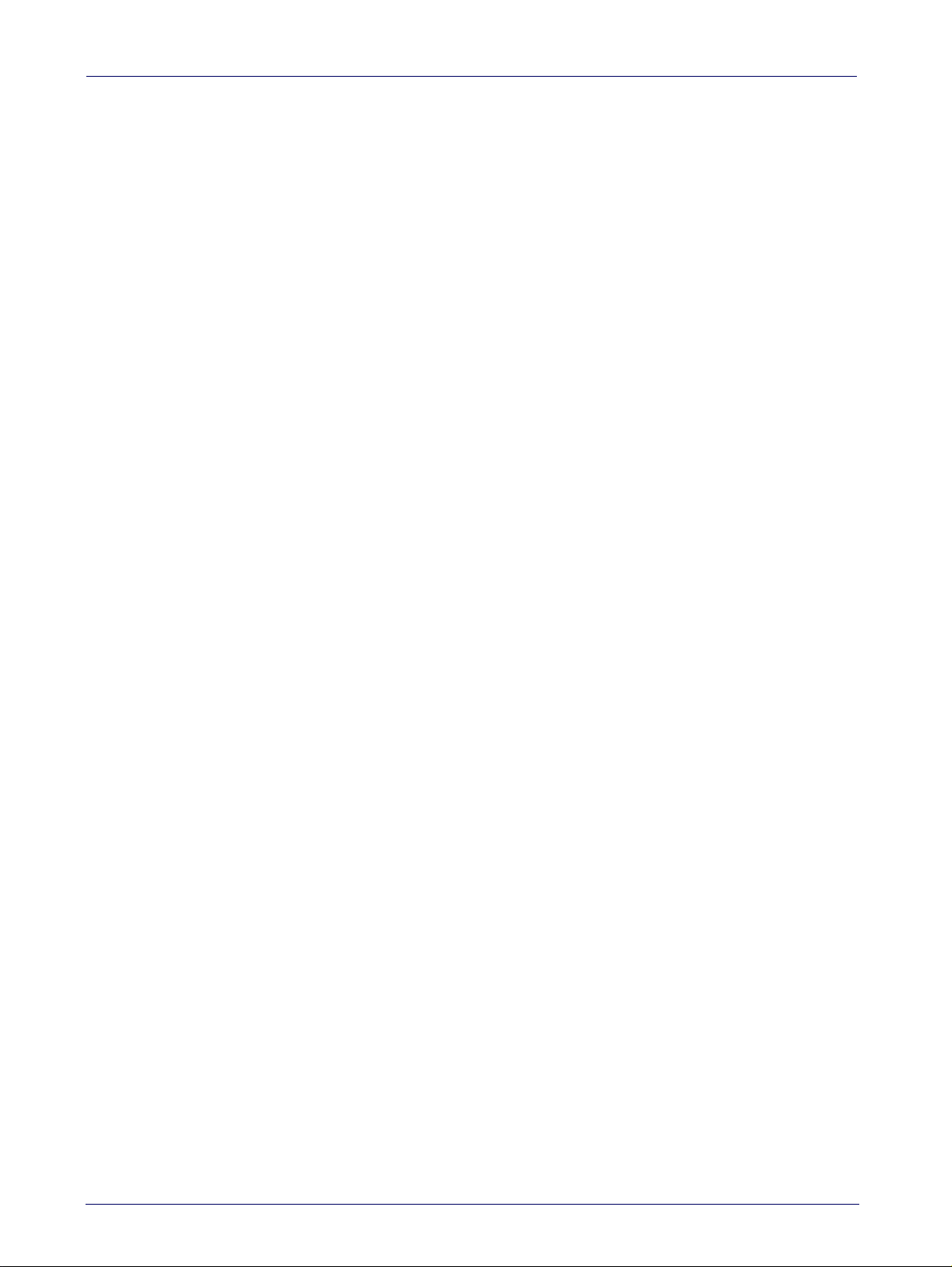
Contents
Good Read Beep Volume .......................................................................................................................................................... 107
Good Read LED Duration .......................................................................................................................................................... 108
SCANNING FEATURES ........................................................................................................................................................................ 109
Scan Mode .................................................................................................................................................................................. 109
Stand Mode Indication .............................................................................................................................................................. 110
Stand Operation ........................................................................................................................................................................ 111
Pick Mode ................................................................................................................................................................................... 112
Stand Mode Sensitivity ............................................................................................................................................................. 112
Stand Mode Illumination Off Time .......................................................................................................................................... 113
Scanning Active Time ................................................................................................................................................................ 113
Stand Illumination Control ....................................................................................................................................................... 114
Motion Still Timeout .................................................................................................................................................................. 114
Flash On Time ............................................................................................................................................................................ 115
Flash Off Time ........................................................................................................................................................................... 115
Aiming Pointer ........................................................................................................................................................................... 116
Aiming Duration Timer .............................................................................................................................................................. 116
Green Spot Duration ................................................................................................................................................................. 117
Mobile Phone Mode .................................................................................................................................................................. 117
Partial Label Reading Control .................................................................................................................................................. 118
Decode Negative Image ............................................................................................................................................................ 118
Image Capture ........................................................................................................................................................................... 119
CORDED ONLY FEATURES ................................................................................................................................................................. 119
Corded Stand Mode ................................................................................................................................................................... 119
Corded Stand Beep .................................................................................................................................................................... 120
MULTIPLE LABEL READING .............................................................................................................................................................. 121
Multiple Labels per Frame ....................................................................................................................................................... 121
Multiple Labels Ordering by Code Symbology ........................................................................................................................ 122
Multiple Labels Ordering by Code Length .............................................................................................................................. 122
1D Symbologies ............................................................................................................................................................................. 123
1D Code Selection .................................................................................................................................................................................................123
DISABLE ALL SYMBOLOGIES ............................................................................................................................................................. 124
CODE EAN/UPC .................................................................................................................................................................................. 125
Coupon Control .......................................................................................................................................................................... 125
UPC-A ......................................................................................................................................................................................... 126
UPC-A Enable/Disable .............................................................................................................................................................. 126
UPC-A Check Character Transmission .................................................................................................................................... 126
Expand UPC-A to EAN-13 ........................................................................................................................................................ 127
UPC-A Number System Character Transmission .................................................................................................................. 127
UPC-A 2D Component ............................................................................................................................................................... 128
UPC-E .................................................................................................................................................................................................. 128
UPC-E Enable/Disable .............................................................................................................................................................. 128
UPC-E Check Character Transmission .................................................................................................................................... 129
UPC-E 2D Component ............................................................................................................................................................... 129
Expand UPC-E to EAN-13 ......................................................................................................................................................... 130
Expand UPC-E to UPC-A ........................................................................................................................................................... 130
UPC-E Number System Character Transmission .................................................................................................................. 131
GTIN FORMATTING ............................................................................................................................................................................. 131
EAN 13 (JAN 13) .................................................................................................................................................................................. 132
EAN 13 Enable/Disable ............................................................................................................................................................ 132
EAN 13 Check Character Transmission ................................................................................................................................... 132
EAN-13 Flag 1 Character .......................................................................................................................................................... 133
EAN-13 ISBN Conversion ......................................................................................................................................................... 133
EAN-13 2D Component ............................................................................................................................................................ 134
ISSN ...................................................................................................................................................................................................... 134
ISSN Enable/Disable ................................................................................................................................................................. 134
EAN 8 (JAN 8) ....................................................................................................................................................................................... 135
EAN 8 Enable/Disable .............................................................................................................................................................. 135
EAN 8 Check Character Transmission ..................................................................................................................................... 135
Expand EAN 8 to EAN 13 .......................................................................................................................................................... 136
EAN 8 2D Component ............................................................................................................................................................... 136
UPC/EAN GLOBAL SETTINGS ............................................................................................................................................................ 137
UPC/EAN Price Weight Check .................................................................................................................................................. 137
Product Reference Guide
iii
Page 6
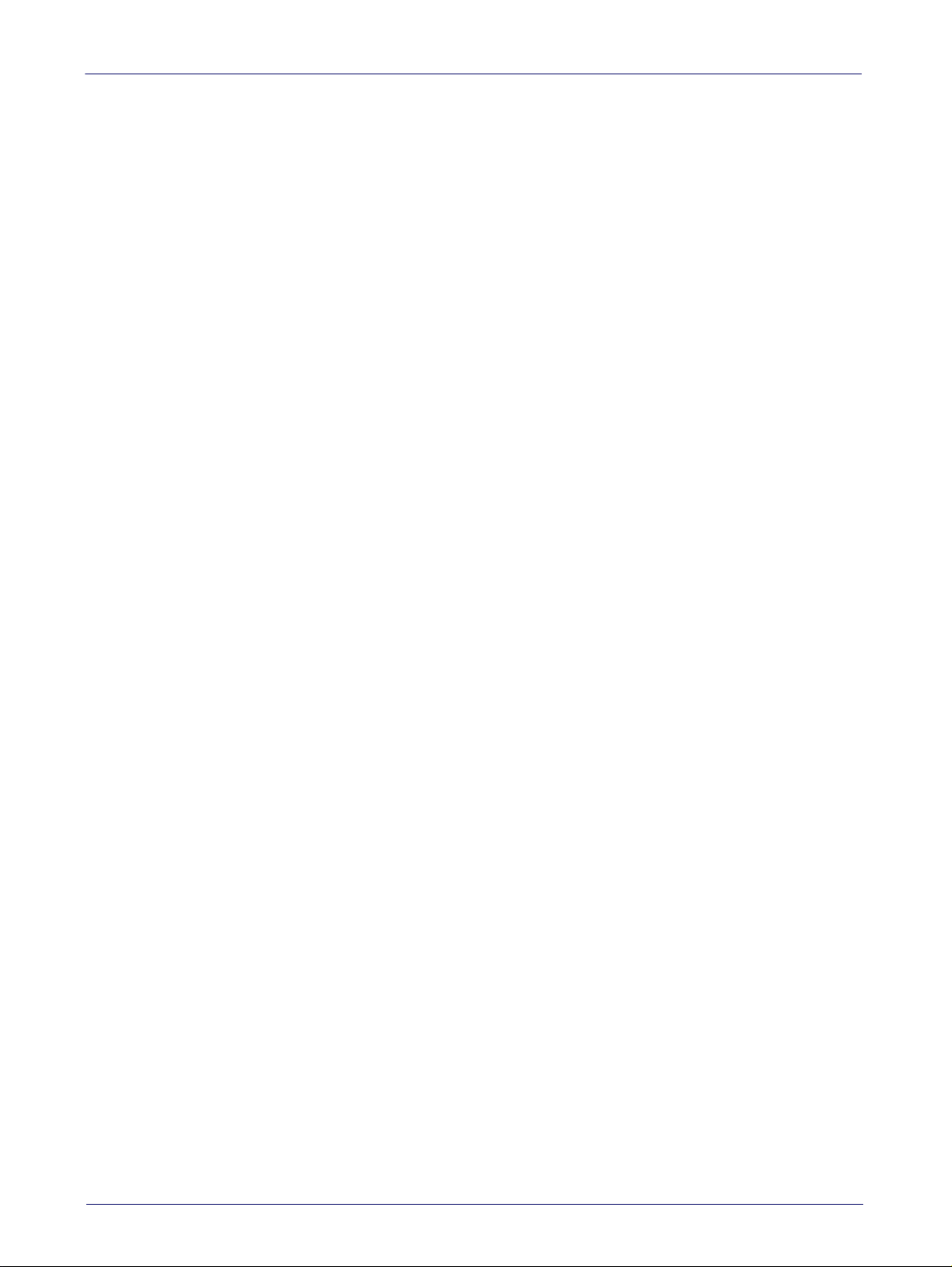
Contents
UPC/EAN Quiet Zones .............................................................................................................................................................. 138
ADD-ONS ............................................................................................................................................................................................. 139
Optional Add-ons ...................................................................................................................................................................... 139
Optional Add-On Timer ............................................................................................................................................................. 140
Optional GS1-128 Add-On Timer ............................................................................................................................................. 143
CODE 39 ............................................................................................................................................................................................... 146
Code 39 Enable/Disable ........................................................................................................................................................... 146
Code 39 Check Character Calculation ...................................................................................................................................... 146
Code 39 Check Character Transmission .................................................................................................................................. 147
Code 39 Start/Stop Character Transmission ......................................................................................................................... 148
Code 39 Full ASCII ...................................................................................................................................................................... 148
Code 39 Quiet Zones ................................................................................................................................................................. 149
Code 39 Length Control ............................................................................................................................................................ 149
Code 39 Set Length 1 ................................................................................................................................................................ 150
Code 39 Set Length 2 ................................................................................................................................................................ 151
TRIOPTIC CODE ................................................................................................................................................................................... 152
Trioptic Code Enable/Disable ................................................................................................................................................... 152
CODE 32 (ITAL PHARMACEUTICAL CODE) ........................................................................................................................................ 152
Code 32 Enable/Disable ........................................................................................................................................................... 152
Code 32 Feature Setting Exceptions ....................................................................................................................................... 152
Code 32 Check Char Transmission .......................................................................................................................................... 153
Code 32 Start/Stop Character Transmission ......................................................................................................................... 153
CODE 39 CIP (FRENCH PHARMACEUTICAL) ..................................................................................................................................... 154
Code 39 CIP Enable/Disable ..................................................................................................................................................... 154
CODE 39 DANISH PPT ........................................................................................................................................................................ 154
Code 39 Danish PPT Enable/Disable ...................................................................................................................................... 154
CODE 39 LAPOSTE .............................................................................................................................................................................. 155
Code 39 LaPoste Enable/Disable ............................................................................................................................................ 155
CODE 39 PZN ...................................................................................................................................................................................... 155
Code 39 PZN Enable/Disable ................................................................................................................................................... 155
CODE 128 ............................................................................................................................................................................................. 156
Code 128 Enable/Disable ......................................................................................................................................................... 156
Expand Code 128 to Code 39 .................................................................................................................................................... 156
Code 128 Check Character Transmission ............................................................................................................................... 157
Code 128 Function Character Transmission .......................................................................................................................... 157
Code 128 Sub-Code Exchange Transmission ......................................................................................................................... 158
Code 128 Quiet Zones ............................................................................................................................................................... 158
Code 128 Length Control .......................................................................................................................................................... 159
Code 128 Set Length 1 .............................................................................................................................................................. 160
Code 128 Set Length 2 .............................................................................................................................................................. 161
GS1-128 ............................................................................................................................................................................................... 162
GS1-128 Enable ......................................................................................................................................................................... 162
GS1-128 2D Component ........................................................................................................................................................... 162
CODE ISBT 128 .................................................................................................................................................................................... 163
ISBT 128 Concatenation ............................................................................................................................................................ 163
ISBT 128 Force Concatenation ................................................................................................................................................. 163
ISBT 128 Concatenation Mode ................................................................................................................................................. 164
ISBT 128 Dynamic Concatenation Timeout ............................................................................................................................ 165
ISBT 128 Advanced Concatenation Options .......................................................................................
INTERLEAVED 2 OF 5 (I 2 OF 5) ......................................................................................................................................................... 166
I 2 of 5 Enable/Disable ............................................................................................................................................................. 166
I 2 of 5 Check Character Calculation ........................................................................................................................................ 167
I 2 of 5 Check Character Transmission .................................................................................................................................... 168
I 2 of 5 Length Control .............................................................................................................................................................. 168
I 2 of 5 Set Length 1 .................................................................................................................................................................. 169
I 2 of 5 Set Length 2 .................................................................................................................................................................. 170
INTERLEAVED 2 OF 5 CIP HR ............................................................................................................................................................ 171
Interleaved 2 of 5 CIP HR Enable/Disable .............................................................................................................................. 171
FOLLETT 2 OF 5 .................................................................................................................................................................................. 171
Follett 2 of 5 Enable/Disable ................................................................................................................................................... 171
STANDARD 2 OF 5 .............................................................................................................................................................................. 172
Standard 2 of 5 Enable/Disable .............................................................................................................................................. 172
.................................... 165
iv
Gryphon™ I GD44XX/GBT4400/GM440X
Page 7
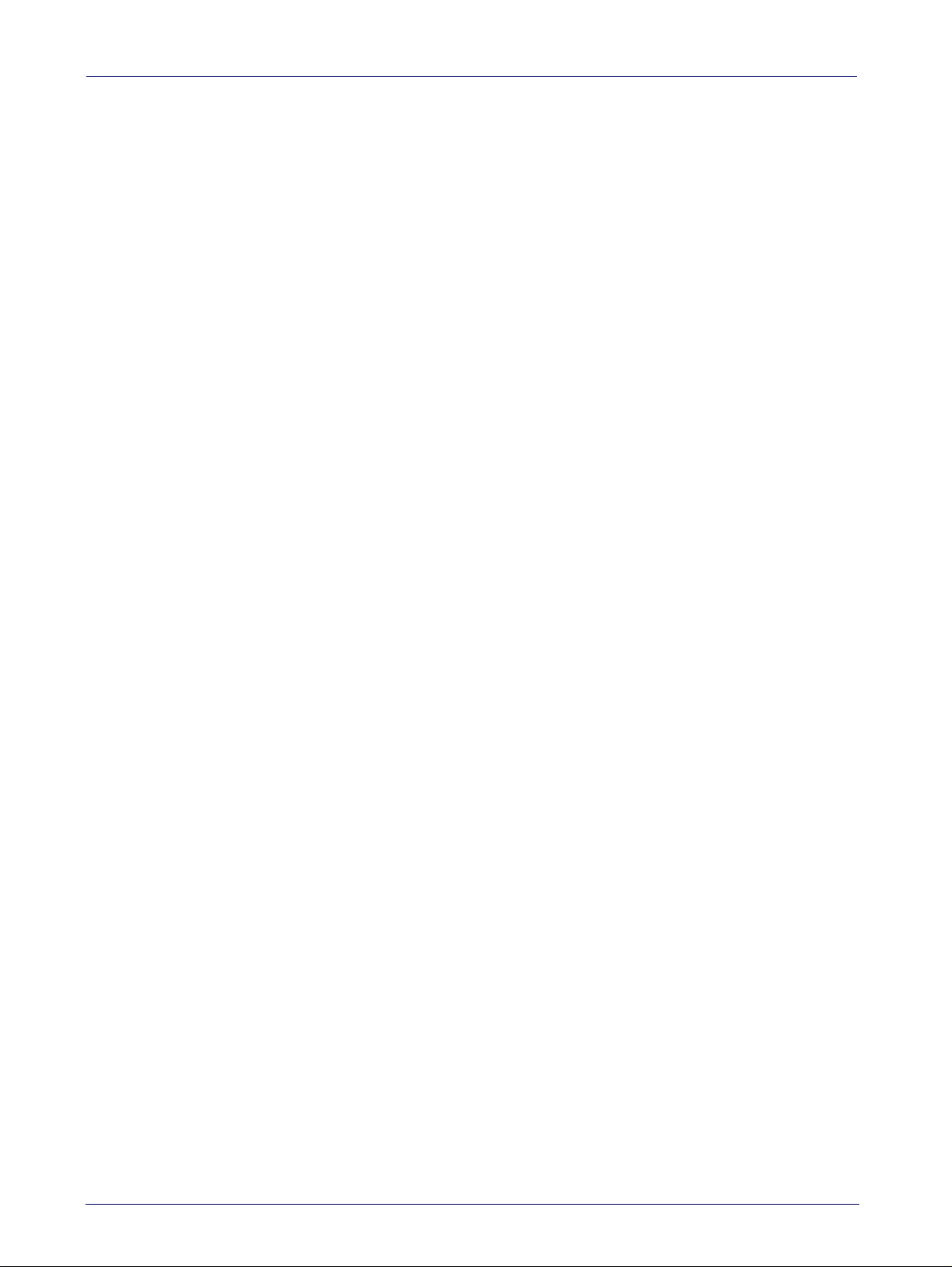
Contents
Standard 2 of 5 Check Character Calculation ......................................................................................................................... 172
Standard 2 of 5 Check Character Transmission ..................................................................................................................... 173
Standard 2 of 5 Length Control ............................................................................................................................................... 173
Standard 2 of 5 Set Length 1 ................................................................................................................................................... 174
Standard 2 of 5 Set Length 2 ................................................................................................................................................... 175
INDUSTRIAL 2 OF 5 ............................................................................................................................................................................. 176
Industrial 2 of 5 Enable/Disable .............................................................................................................................................. 176
Industrial 2 of 5 Check Character Calculation ........................................................................................................................ 176
Industrial 2 of 5 Check Character Transmission .................................................................................................................... 177
Industrial 2 of 5 Length Control ............................................................................................................................................... 177
Industrial 2 of 5 Set Length 1 ................................................................................................................................................... 178
Industrial 2 of 5 Set Length 2 ................................................................................................................................................... 179
CODE IATA ........................................................................................................................................................................................... 180
IATA Enable/Disable ................................................................................................................................................................. 180
IATA Check Character Transmission ....................................................................................................................................... 180
CODABAR ............................................................................................................................................................................................ 181
Codabar Enable/Disable ........................................................................................................................................................... 181
Codabar Check Character Calculation ..................................................................................................................................... 181
Codabar Check Character Transmission ................................................................................................................................. 182
Codabar Start/Stop Character Transmission ......................................................................................................................... 182
Codabar Start/Stop Character Set .......................................................................................................................................... 183
Codabar Start/Stop Character Match ..................................................................................................................................... 183
Codabar Quiet Zones ................................................................................................................................................................ 184
Codabar Length Control ............................................................................................................................................................ 184
Codabar Set Length 1 ................................................................................................................................................................ 185
Codabar Set Length 2 ................................................................................................................................................................ 186
ABC CODABAR .................................................................................................................................................................................... 187
ABC Codabar Enable/Disable ................................................................................................................................................... 187
ABC Codabar Concatenation Mode .......................................................................................................................................... 187
ABC Codabar Dynamic Concatenation Timeout ..................................................................................................................... 188
ABC Codabar Force Concatenation .......................................................................................................................................... 189
CODE 11 ............................................................................................................................................................................................... 190
Code 11 Enable/Disable ........................................................................................................................................................... 190
Code 11 Check Character Calculation ...................................................................................................................................... 190
Code 11 Check Character Transmission .................................................................................................................................. 191
Code 11 Length Control ............................................................................................................................................................ 191
Code 11 Set Length 1 ................................................................................................................................................................ 192
Code 11 Set Length 2 ................................................................................................................................................................ 193
GS1 DATABAR™ OMNIDIRECTIONAL ................................................................................................................................................. 194
GS1 DataBar™ Omnidirectional Enable/Disable .................................................................................................................... 194
GS1 DataBar™ Omnidirectional GS1-128 Emulation ............................................................................................................. 194
GS1 DataBar™ Omnidirectional 2D Component ..................................................................................................................... 195
GS1 DATABAR™ EXPANDED .............................................................................................................................................................. 196
GS1 DataBar™ Expanded Enable/Disable ............................................................................................................................... 196
GS1 DataBar™ Expanded GS1-128 Emulation ........................................................................................................................ 196
GS1 DataBar™ Expanded 2D Component ................................................................................................................................ 197
GS1 DataBar™ Expanded Length Control ................................................................................................................................ 197
GS1 DataBar™ Expanded Set Length 1 .................................................................................................................................... 198
GS1 DataBar™ Expanded Set Length 2 .................................................................................................................................... 199
GS1 DATABAR™ LIMITED .................................................................................................................................................................... 200
GS1 DataBar™ Limited Enable/Disable ................................................................................................................................... 200
GS1 DataBar™ Limited GS1-128 Emulation ............................................................................................................................ 200
GS1 DataBar™ Limited 2D Component .................................................................................................................................... 201
CODE 93 ............................................................................................................................................................................................... 202
Code 93 Enable/Disable ........................................................................................................................................................... 202
Code 93 Check Character Calculation ...................................................................................................................................... 202
Code 93 Check Character Transmission .................................................................................................................................. 203
Code 93 Length Control ............................................................................................................................................................ 203
Code 93 Set Length 1 ................................................................................................................................................................ 204
Code 93 Set Length 2 ................................................................................................................................................................ 205
Code 93 Quiet Zones ................................................................................................................................................................. 206
MSI ....................................................................................................................................................................................................... 206
Product Reference Guide
v
Page 8
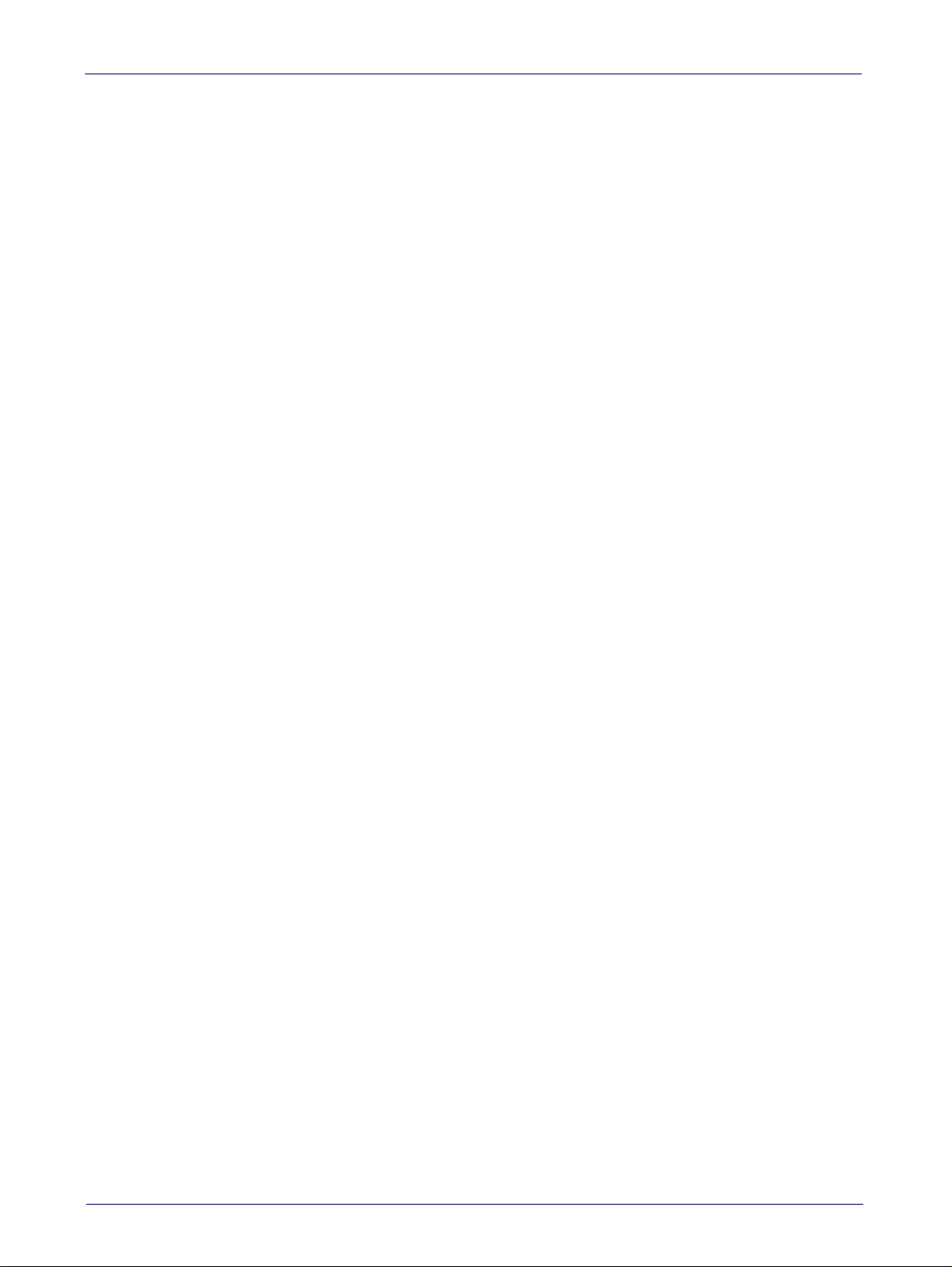
Contents
MSI Enable/Disable .................................................................................................................................................................. 206
MSI Check Character Calculation ............................................................................................................................................. 207
MSI Check Character Transmission ......................................................................................................................................... 207
MSI Length Control ................................................................................................................................................................... 208
MSI Set Length 1 ....................................................................................................................................................................... 209
MSI Set Length 2 ....................................................................................................................................................................... 210
PLESSEY .............................................................................................................................................................................................. 211
Plessey Enable/Disable ............................................................................................................................................................ 211
Plessey Check Character Calculation ...................................................................................................................................... 211
Plessey Check Character Transmission ..................................................................................................................................212
Plessey Length Control ............................................................................................................................................................. 212
Plessey Set Length 1 ................................................................................................................................................................ 213
Plessey Set Length 2 ................................................................................................................................................................ 214
2D Symbologies ............................................................................................................................................................................. 215
2D Global Features ...............................................................................................................................................................................................215
2D Maximum Decoding Time ..................................................................................................................................................................... 216
2D Structured Append ................................................................................................................................................................................217
2D Normal/Inverse Symbol Control ..........................................................................................................................................................217
Aztec Code ............................................................................................................................................................................................................. 218
Aztec Code Enable / Disable ......................................................................................................................................................................218
Aztec Code Length Control .........................................................................................................................................................................218
Aztec Code Set Length 1 ........................................................................................................................................................... 218
Aztec Code Set Length 2 ........................................................................................................................................................... 220
China Sensible Code .............................................................................................................................................................................................221
China Sensible Code Enable / Disable ...................................................................................................................................................... 221
China Sensible Code Length Control .........................................................................................................................................................221
China Sensible Code Set Length 1 ........................................................................................................................................... 222
China Sensible Code Set Length 2 ........................................................................................................................................... 223
Data Matrix ...........................................................................................................................................................................................................224
Data Matrix Enable / Disable .....................................................................................................................................................................224
Data Matrix Square/Rectangular Style .................................................................................................................................................... 224
Data Matrix Length Control ........................................................................................................................................................................225
Data Matrix Set Length 1 ......................................................................................................................................................... 225
Data Matrix Set Length 2 ......................................................................................................................................................... 226
Maxicode ............................................................................................................................................................................................................... 227
Maxicode Enable / Disable .........................................................................................................................................................................227
Maxicode Primary Message Transmission ..............................................................................................................................................227
Maxicode Length Control ............................................................................................................................................................................ 228
Maxicode Set Length 1 ............................................................................................................................................................. 228
Maxicode Set Length 2 ............................................................................................................................................................. 229
PDF417 .................................................................................................................................................................................................................. 230
PDF417 Enable / Disable ...........................................................................................................................................................................230
PDF417 Length Control ..............................................................................................................................................................................230
PDF417 Set Length 1 ................................................................................................................................................................ 231
PDF417 Set Length 2 ................................................................................................................................................................ 232
Micro PDF417 .......................................................................................................................................................................................................233
Micro PDF417 Enable / Disable ................................................................................................................................................................. 233
Micro PDF417 Code 128 GS1-128 Emulation ...........................................................................................................................................233
Micro PDF417 Length Control ....................................................................................................................................................................234
Micro PDF417 Set Length 1 ...................................................................................................................................................... 234
Micro PDF417 Set Length 2 ...................................................................................................................................................... 235
QR Code .................................................................................................................................................................................................................236
QR Code Enable / Disable .......................................................................................................................................................................... 236
QR Code Length Control .............................................................................................................................................................................236
QR Code Set Length 1 ............................................................................................................................................................... 237
QR Code Set Length 2 ............................................................................................................................................................... 238
Micro QR Code ...................................................................................................................................................................................................... 239
Micro QR Code Enable/Disable ..................................................................................................................................................................239
Micro QR Code Length Control ................................................................................................................................................................... 239
Micro QR Code Set Length 1 ..................................................................................................................................................... 240
Micro QR Code Set Length 2 ..................................................................................................................................................... 241
UCC Composite .....................................................................................................................................................................................................242
vi
Gryphon™ I GD44XX/GBT4400/GM440X
Page 9
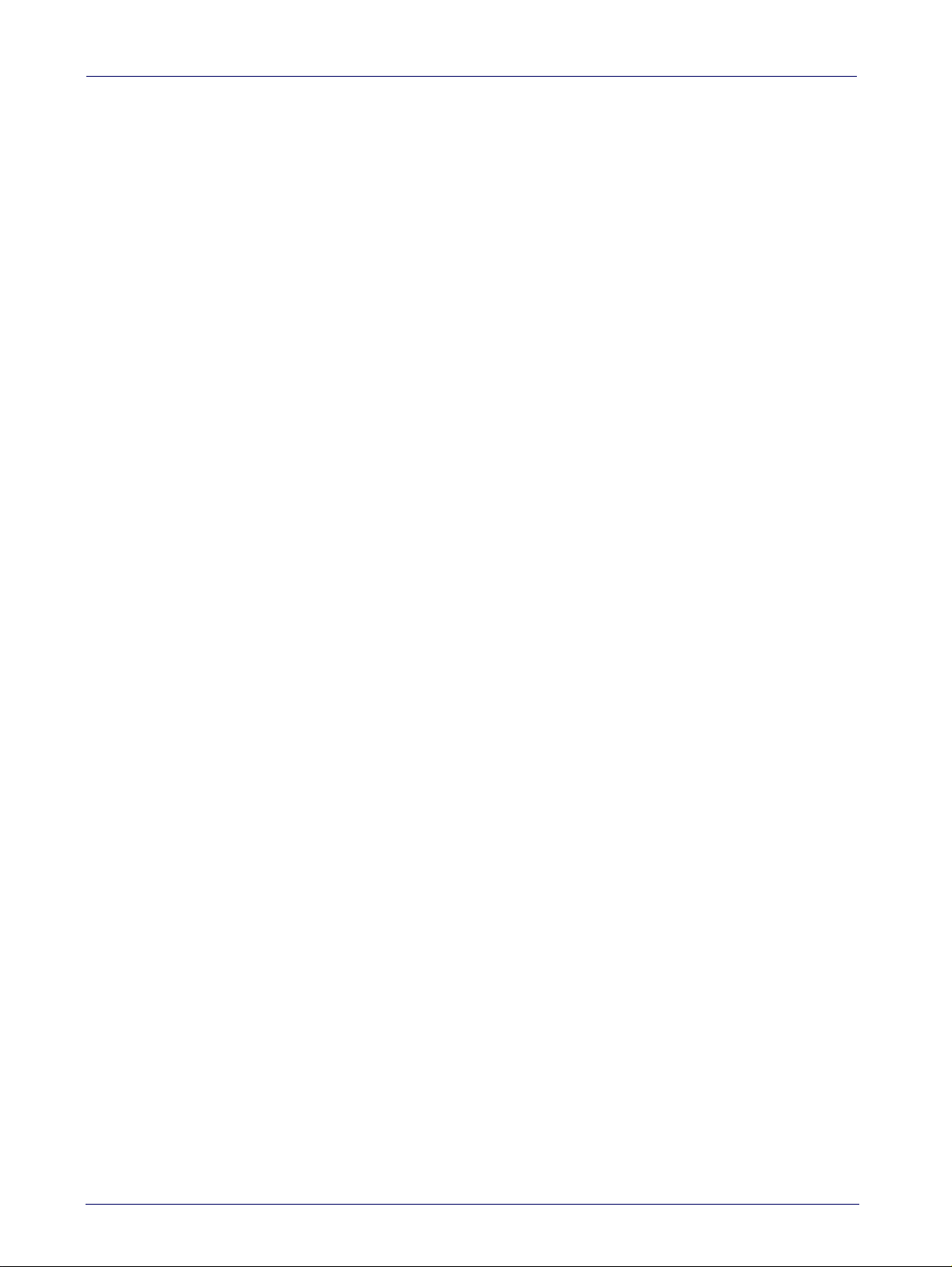
Contents
UCC Composite Enable / Disable ...............................................................................................................................................................242
UCC Optional Composite Timer ..................................................................................................................................................................243
Postal Code Selection .......................................................................................................................................................................................... 244
Postnet BB Control .....................................................................................................................................................................................245
WIRELESS FEATURES.................................................................................................................................................................... 247
WIRELESS BEEPER FEATURES ......................................................................................................................................................... 248
Good Transmission Beep .......................................................................................................................................................... 248
Beep Frequency ......................................................................................................................................................................... 248
Beep Duration ............................................................................................................................................................................ 249
Beep Volume .............................................................................................................................................................................. 250
Disconnect Beep ........................................................................................................................................................................ 250
Docking Beep ............................................................................................................................................................................. 251
Leash Alarm ............................................................................................................................................................................... 251
CONFIGURATION UPDATES ............................................................................................................................................................... 253
Automatic Configuration Update ............................................................................................................................................. 253
Copy Configuration to Scanner ................................................................................................................................................ 253
Copy Configuration to Base Station ........................................................................................................................................ 253
BATCH FEATURES .............................................................................................................................................................................. 254
Batch Mode ................................................................................................................................................................................ 254
Send Batch ................................................................................................................................................................................. 254
Erase Batch Memory ................................................................................................................................................................ 255
RF Batch Mode Transmit Delay ............................................................................................................................................... 255
DIRECT RADIO AUTOLINK .................................................................................................................................................................. 256
Bluetooth-Only Features.............................................................................................................................................................. 257
RF ADDRESS STAMPING .................................................................................................................................................................... 257
Source Radio Address Transmission ...................................................................................................................................... 257
Source Radio Address Delimiter Character ............................................................................................................................ 258
BT SECURITY FEATURES .................................................................................................................................................................... 259
BT Security Mode ....................................................................................................................................................................... 259
BT PIN Code ................................................................................................................................................................................ 260
Select PIN Code Length ............................................................................................................................................................ 260
Set PIN Code .............................................................................................................................................................................. 260
OTHER BT FEATURES ......................................................................................................................................................................... 261
Bluetooth HID Variable PIN Code ............................................................................................................................................ 261
Bluetooth HID Alt Mode ............................................................................................................................................................ 262
Bluetooth HID Send Unknown ASCII Char .............................................................................................................................. 262
HID Country Mode ..................................................................................................................................................................... 263
Power Off ................................................................................................................................................................................... 266
Powerdown Timeout ................................................................................................................................................................. 266
FEATURES FOR STAR MODELS ONLY .......................................................................................................................................... 267
STAR Radio Protocol Timeout .................................................................................................................................................. 267
STAR Radio Transmit Mode ..................................................................................................................................................... 268
Motion Features ........................................................................................................................................................................... 269
Motion Aiming Control .............................................................................................................................................................. 269
Motion Sensitivity ..................................................................................................................................................................... 270
Motionless Timeout .................................................................................................................................................................. 270
REFERENCES......................................................................................................................................................................................... 271
RS-232 Parameters .............................................................................................................................................................................................272
RS-232 .......................................................................................................................................................................................................... 272
RS-232/USB COM Parameters ..................................................................................................................................................................273
Keyboard Interface ...............................................................................................................................................................................................280
Wedge Quiet Interval ..................................................................................................................................................................................280
Intercharacter Delay ...................................................................................................................................................................................281
Intercode Delay ............................................................................................................................................................................................ 282
Symbologies .........................................................................................................................................................................................................283
Set Length ....................................................................................................................................................................................................283
Data Editing ..........................................................................................................................................................................................................284
Global Prefix/Suffix ..................................................................................................................................................................................... 285
Global AIM ID ................................................................................................................................................................................................286
Label ID .........................................................................................................................................................................................................287
Character Conversion .................................................................................................................................................................................. 292
Product Reference Guide
vii
Page 10
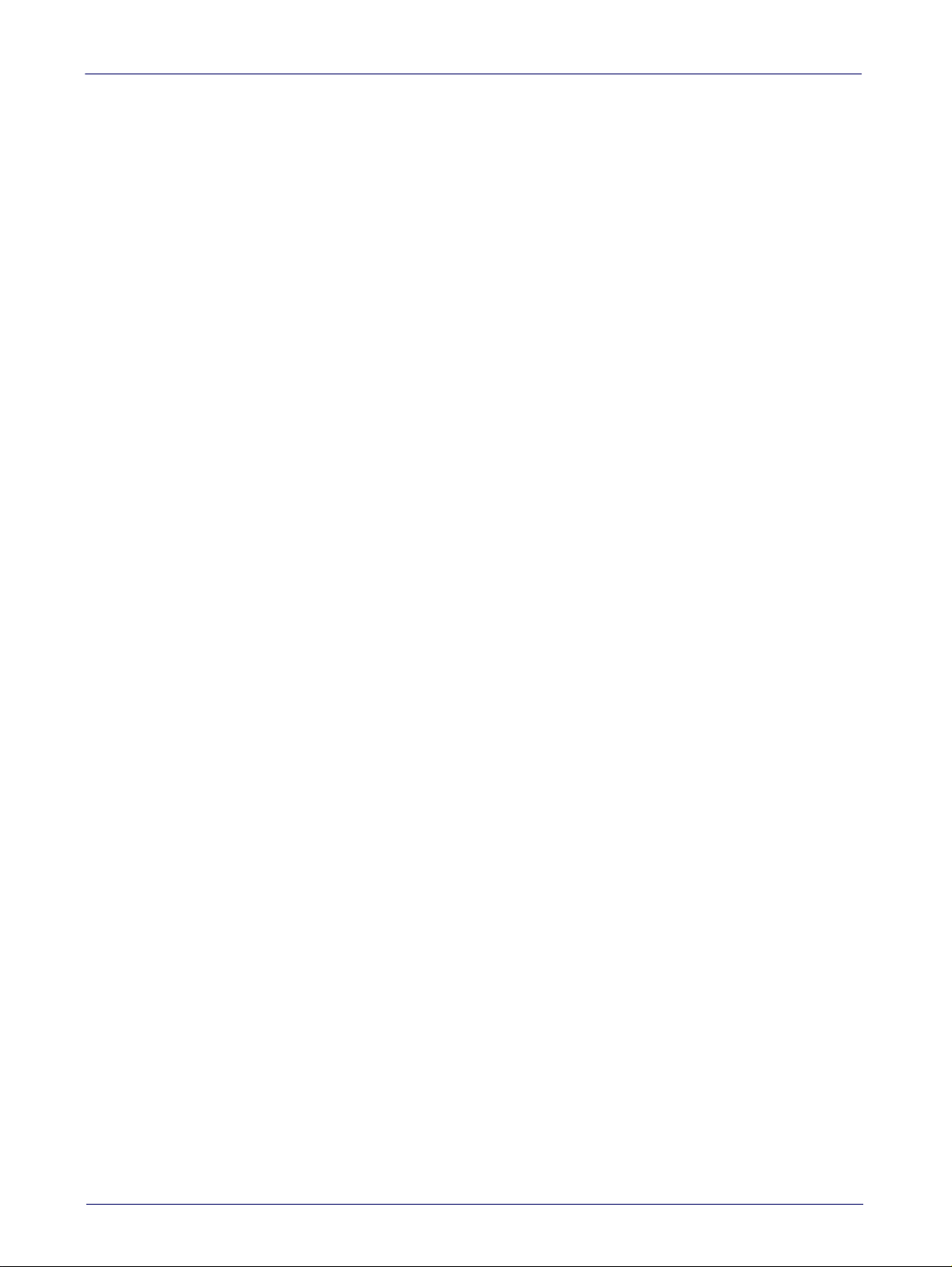
Contents
Reading Parameters ............................................................................................................................................................................................293
Good Read LED Duration ............................................................................................................................................................................ 293
Scanning Features ...............................................................................................................................................................................................294
Scan Mode ....................................................................................................................................................................................................294
Stand Mode Off Time ..................................................................................................................................................................................295
Scanning Active Time ..................................................................................................................................................................................296
Aiming Duration Time .................................................................................................................................................................................297
Flash On Time ..............................................................................................................................................................................................298
Flash Off Time ............................................................................................................................................................................................. 299
Multiple Labels Ordering by Code Symbology ..........................................................................................................................................300
RF Features ...........................................................................................................................................................................................................302
Automatic Configuration Update ...............................................................................................................................................................302
RF Address Stamping .................................................................................................................................................................................302
BT-Only Features ........................................................................................................................................................................................304
Motion Features ...................................................................................................................................................................................................305
Motionless Timeout .................................................................................................................................................................................... 305
MESSAGE FORMATTING....................................................................................................................................................................... 307
Message Formatting ........................................................................................................................................................................................... 307
LED and Beeper Control ............................................................................................................................................................................. 308
TECHNICAL SPECIFICATIONS ............................................................................................................................................................... 309
Imager Labeling ....................................................................................................................................................................................................313
Standard Cable Pinouts .......................................................................................................................................................................................314
LED and Beeper Indications ................................................................................................................................................................................ 316
Error Codes ...........................................................................................................................................................................................................317
Base Station Indications (Cordless Models ONLY) ...........................................................................................................................................318
STANDARD DEFAULTS.......................................................................................................................................................................... 319
SAMPLE BAR CODES............................................................................................................................................................................. 331
KEYPAD.................................................................................................................................................................................................. 335
SCANCODE TABLES............................................................................................................................................................................... 337
Control Character Emulation ..............................................................................................................................................................................337
Single Press and Release Keys ..................................................................................................................................................................337
Interface Type PC AT PS/2, USB-Keyboard or USB-Keyboard for APPLE ......................................................................................................338
Interface type PC AT PS/2 Alt Mode or USB-Keyboard Alt Mode ...................................................................................................................340
Digital Interface ....................................................................................................................................................................................................342
IBM31xx 102-key ................................................................................................................................................................................................. 343
IBM XT ................................................................................................................................................................................................................... 344
Microsoft Windows Codepage 1252 .................................................................................................................................................................. 345
viii
Gryphon™ I GD44XX/GBT4400/GM440X
Page 11
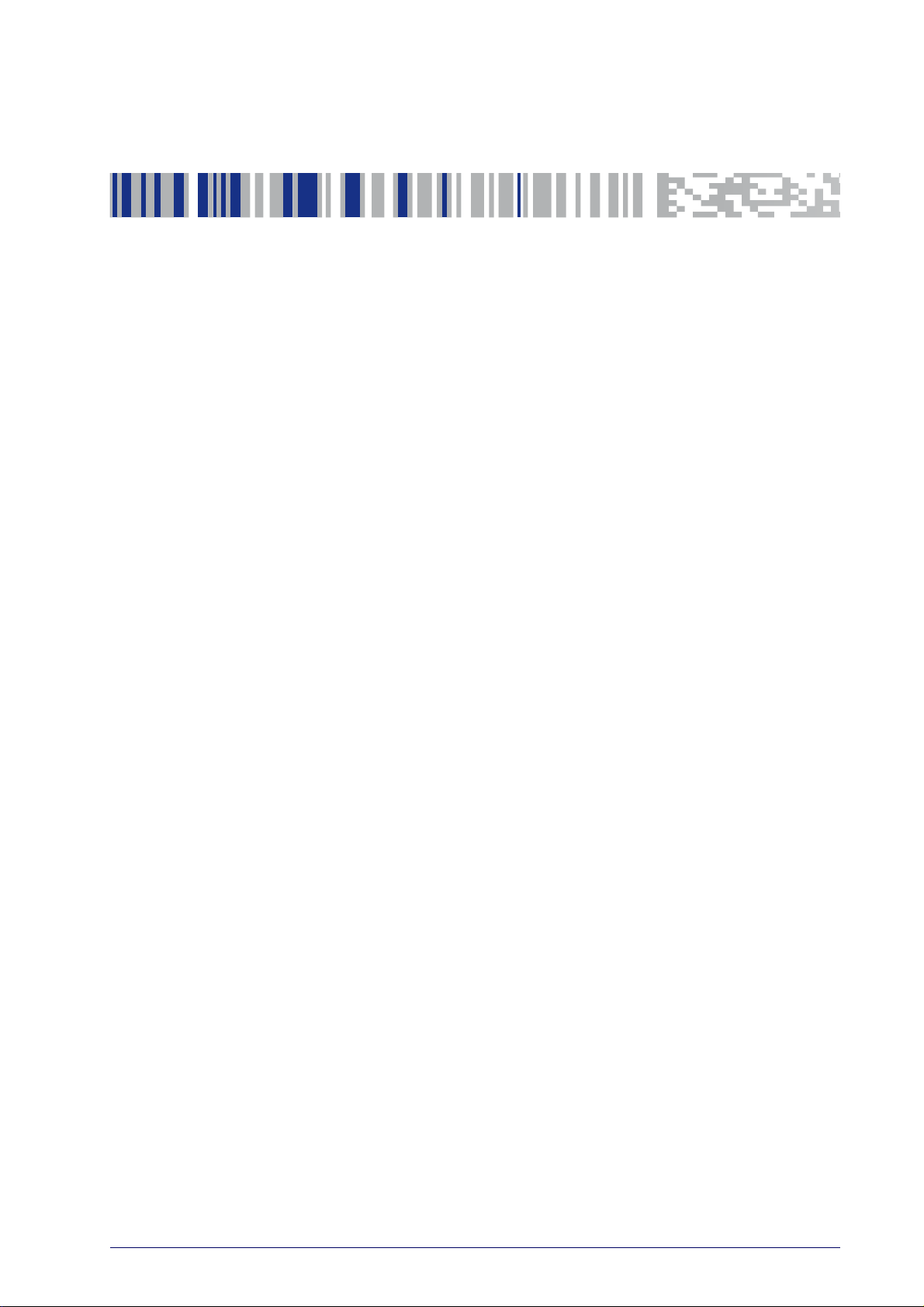
About this Manual
This Product Reference Guide (PRG) is provided for users seeking advanced
technical information, including connection, programming, maintenance
and specifications. The Quick Reference Guide (QRG) and other publications
associated with this product are downloadable free of charge from the web
site listed on the back cover of this manual.
Overview
Chapter 1, (this chapter) presents information about manual conventions,
and an overview of the reader, its features and operation.
Chapter 2, Setup presents information about unpacking, cable connection
information and setting up the reader.
Chapter 3, Configuration Using Bar Codes provides instructions and bar
code labels for customizing your reader. There are different sections for
interface types, general features, data formatting, symbology-specific and
model-specific features.
Chapter 4, References provides background information and detailed
instructions for more complex programming items.
Chapter 5, Message Formatting gives details for programming options.
Appendix A, Appendix A, Technical Specifications lists physical and perfor-
mance characteristics, as well as environmental and regulatory specifications. It also provides standard cable pinouts and LED/Beeper functions.
Appendix B, Appendix B, Standard Defaults references common factory
default settings for reader features and options.
Appendix C, Appendix C, Sample Bar Codes offers sample bar codes for sev-
eral common symbologies.
Appendix D, Appendix D, Keypad includes numeric bar codes to be scanned
for certain parameter settings.
Appendix E, Appendix E, Scancode Tables lists control character emulation
information for Wedge and USB Keyboard interfaces.
Chapter 1
Introduction
-
Product Reference Guide
1
Page 12
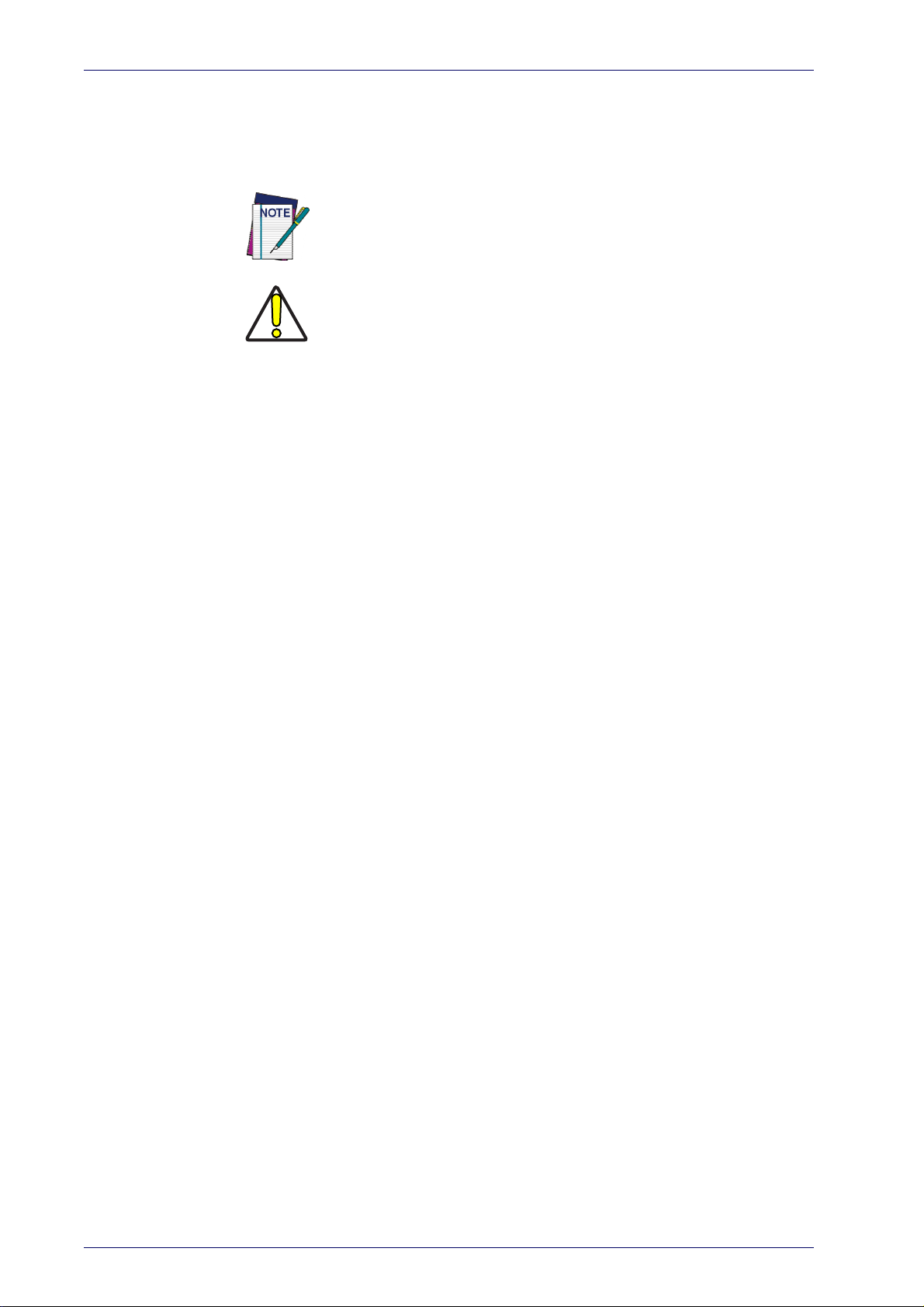
Introduction
Manual Conventions
The following conventions are used in this document:
The symbols listed below are used in this manual to notify the reader of key
issu
es or procedures that must be observed when using the reader:
Notes contain information necessary for properly diagnosing,
repairing and operating the reader.
The CAUTION symbol advises you of action
equipment or property.
CAUTION
References
Current versions of this Product Reference Guide (PRG), Quick Reference
Guide (QRG), the Datalogic Aladdin™ Configuration application, and any
other manuals, instruction sheets and utilities for this product can be downloaded from the website listed below. Alternatively, printed copies or product support CDs for most products can be purchased
reseller.
Technical Support
Datalogic Website Support
The Datalogic website (www.datalogic.com) is the complete source for technical support and information for Datalogi
support, warranty information, product manuals, product tech notes, software updates, demos, and instructions for returning products for repair.
s that could damage
through your Datalogic
c products. The site offers product
Reseller Technical Support
An excellent source for technical assistance and information is an authorized Datalogic reseller. A reseller is ac
nesses, application software, and computer sys
individualized assistance.
Telephone Technical Support
If you do not have internet or email access, you may contact Datalogic technical support at (541) 349-8283 or check the back cover of your manual for
m
ore contact information.
2
quainted with specific types of busi-
tems and can provide
Gryphon™ I GD44XX/GBT4400/GM440X
Page 13
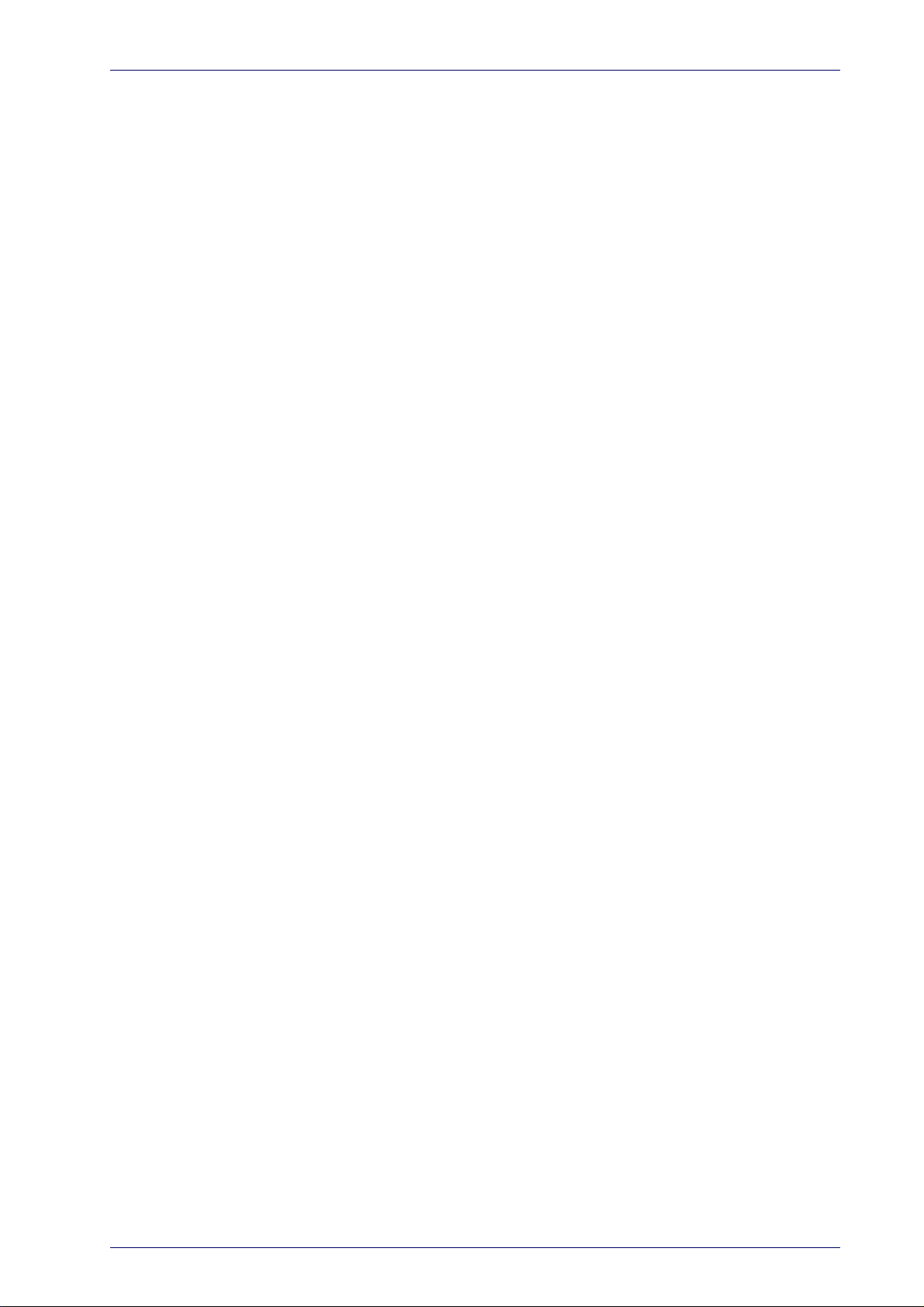
About the Reader
Typically, units are factory-programmed for the most common terminal and
communications settings. If you need to modify any programmable settings,
custom configuration can be accomplished by scanning the programming
bar codes within this guide.
Two models of the Gryphon 2D are available, and are covered in this manual:
• Gryphon I GD44XX - Corded 2D imager bar code reader
• Gryphon I GBT4400 - Model with Bluetooth options.
Programming can alternatively be performed using the Datalogic Aladdin™
Configuration application which is downloadable from the Datalogic website
listed on the back cover of this manual. This multi-platform utility program
allows device configuration using a PC. It communicates to the device using
a serial or USB cable and can also create configuration bar codes to print.
Advancements in the LED technology used in the imager-based readers significantly improve the illumination of the target field of view, resulting in
higher scan efficiency. Whether used in Single Trigger or Continuous Mode,
the ergonomic design of the reader will help to promote comfortable han
dling during extended periods of use.
See "Interface Selection" on page 30 for a listing and descriptions of available interface sets by model type.
About the Reader
-
Product Reference Guide
3
Page 14
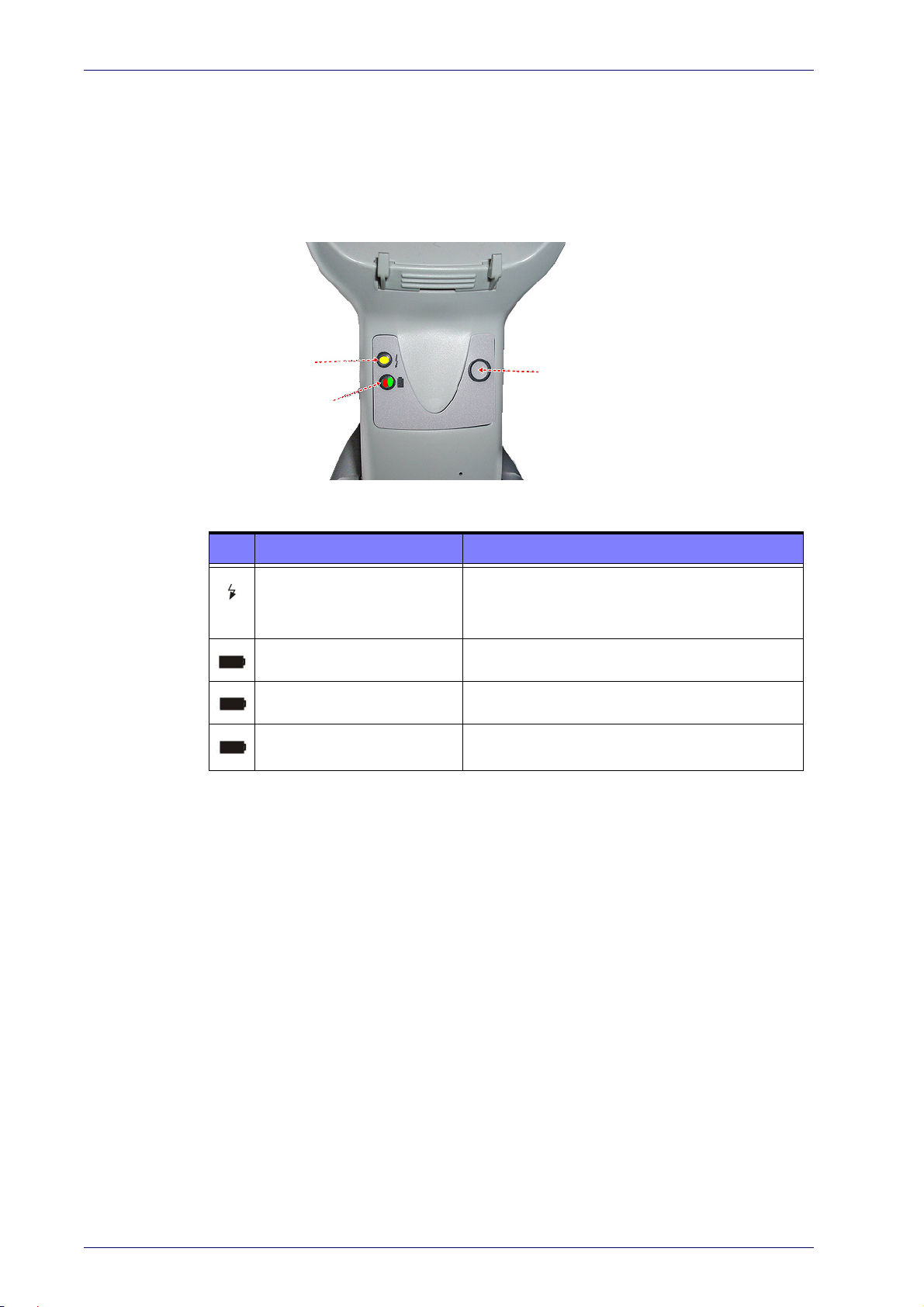
Introduction
YELLOW LED
RED LED /
GREEN LED
BUTTON
The BC40xx™ Radio Base
Base LEDs
LEDs on the Gryphon Base provide information about the Base’s status, as
shown in Figure 1.
Figure 1
The following table describes the significance of each LED:
. Gryphon Base LEDs
LED STATUS
Yellow On = Base is powered
Power on / Data
Charging Red On = Battery charging is in progress.
Yellow Blinking = Base receives data and
commands from the Host or the Reader.
Base Button
Charge completed Green On = the Battery is completely charged.
Charging + Charge completed
See "Base Station Indications (Cordless Models ONLY)" on page 318 for more
specific details on the LEDs.
The Base contains a button which is used primarily to perform a paging
function. Pressing the button causes a sound signal to be emitted by all
scanners linked with this Base, as long as the scanner is awake (see "Power-
down Timeout" on page 266) and reception is en
Indicators" on page 104). The button can also be used
nection" via the Datalogic Aladdin Software tool (available for free download
om the Datalogic website). See the Aladdin Online Help for details.
fr
See "Base Station Button Indicators" on page A-318 for further information
on Base Button functions.
Red and Green Blinking together = the Reader is
ot correctly placed onto the Base.
n
abled (see "LED and Beeper
to "force device con-
4
Gryphon™ I GD44XX/GBT4400/GM440X
Page 15
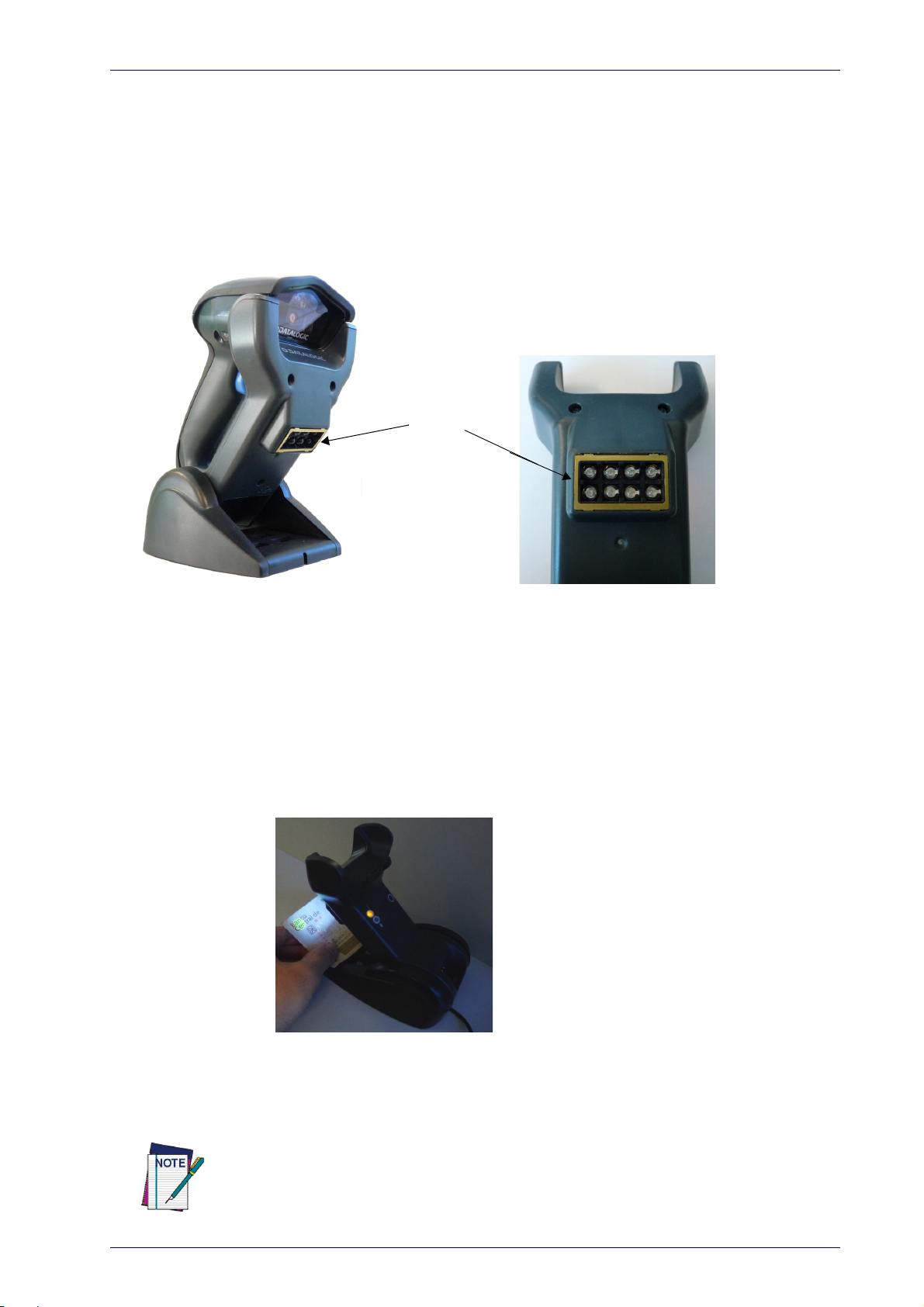
BC40XX UV Counterfeit Detection
UV LEDs
The BC40XX Radio Base is available with a UV Counterfeit Money Detector,
typically used to verify the authenticity of bank notes. Other uses for counterfeit detection are passport, ticket, credi
applications where it is possible to detect fluorescent marks with UV light.
The detector contains eight special UV LEDs, as shown below:
BC40XX UV Counterfeit Detection
t card, travelers’ check and similar
The Counterfeit Detector is based on UV fluorescent emission. Real
banknotes under ultraviolet rays usually absorb the UV light and will show
special marks made with fluorescent inks. On the other hand, most counterfeit banknotes only reflect the UV lig
hts, without showing fluorescent marks.
To use:
1. Quickly press the Base button to light the UV LEDs.
2. Hold the item to be verified under
special fluorescent marks are visible.
3. The LEDs are set to switch off automatically after about 2 minutes.
To keep the UV LEDs in always-on mode, quickly press the Base
button a second time within 10 seconds of the first press. To switch
them off, simply press the button again.
the LED lights to ensure that the
An external power supply is necessary for full functionality of the Base station
with UV Counterfeit Detector. Use only the recommended AC adapter 12Vdc.
Product Reference Guide
5
Page 16
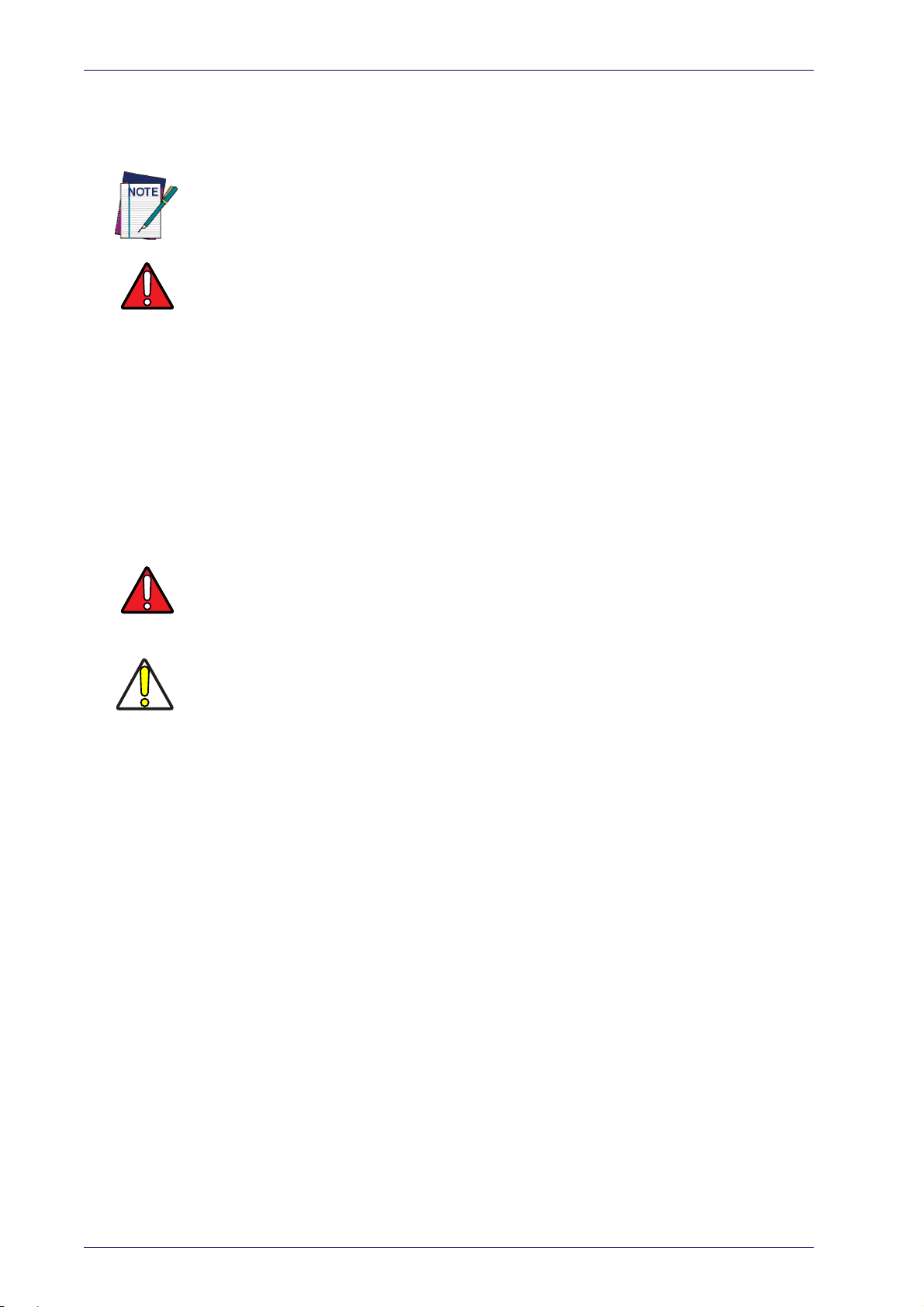
Introduction
Battery Safety
To reinstall, charge and/or perform any other action on the battery, follow
the instructions in this manual.
WARNING
WARNING
Before installing the Battery, read “Battery Sa
fety” on this and the following pages. Datalogic recommends annual replacement of rechargeable battery packs to ensure maximum performance.
Do not discharge the battery using any device
except for the scanner. When the battery
is used in devices other than the designated product, it may damage the battery or
reduce its life expectancy. If the device causes an abnormal current to flow, it may cause
the battery to become hot, explode or ignite and cause serious injury.
Lithium-ion battery packs may get hot, explode or ignite and cause serious injury if
exposed to abusive conditions. Be sure to follow the safety warnings listed below:
• Do not place the battery pack in fire or heat.
• Do not connect the positive terminal and negative
with any metal object (such as wire).
• Do not carry or store the battery pack together with metal objects.
• Do not pierce the battery pack with nails, strike it with a h
ject it to strong impacts or shocks.
• Do not solder directly onto the battery pack.
• Do not expose the battery pack to liquids, or
• Do not apply voltages to the battery pack contacts.
In the event the battery pack leaks and the fluid
terminal of the battery pack to each other
ammer, step on it or otherwise sub-
allow the battery to get wet.
gets into your eye, do not rub the eye.
Rinse well with water and immediately seek medical care. If left untreated, the battery
fluid could cause damage to the eye.
CAUTION
Always charge the battery at 32° – 104
Use only the authorized power supplies, battery pa
°F (0° - 40°C) temperature range.
ck, chargers, and docks supplied by
your Datalogic reseller. The use of any other power supplies can damage the device and
void your warranty.
Do not disassemble or modify the battery. The ba
ttery contains safety and protection
devices, which, if damaged, may cause the battery to generate heat, explode or ignite.
Do not place the battery in or near fire, on st
Do not place the battery in direct sunlight, or u
oves or other high temperature locations.
se or store the battery inside cars in hot
weather. Doing so may cause the battery to generate heat, explode or ignite. Using the
battery in this manner may also result in a loss of performance and a shortened life
expectancy.
Do not place the battery in microwave ovens, high-p
ressure containers or on induction
cookware.
Immediately discontinue use of the battery if, while using, charging or storing the battery, the battery emits an unusual smell, feels
hot, changes color or shape, or appears
abnormal in any other way.
Do not replace the battery pack when
Do not remove or damage the
battery pack’s label.
the device is turned on.
Do not use the battery pack if it is damaged in any part.
Battery pack usage by children should be supervised.
6
Gryphon™ I GD44XX/GBT4400/GM440X
Page 17
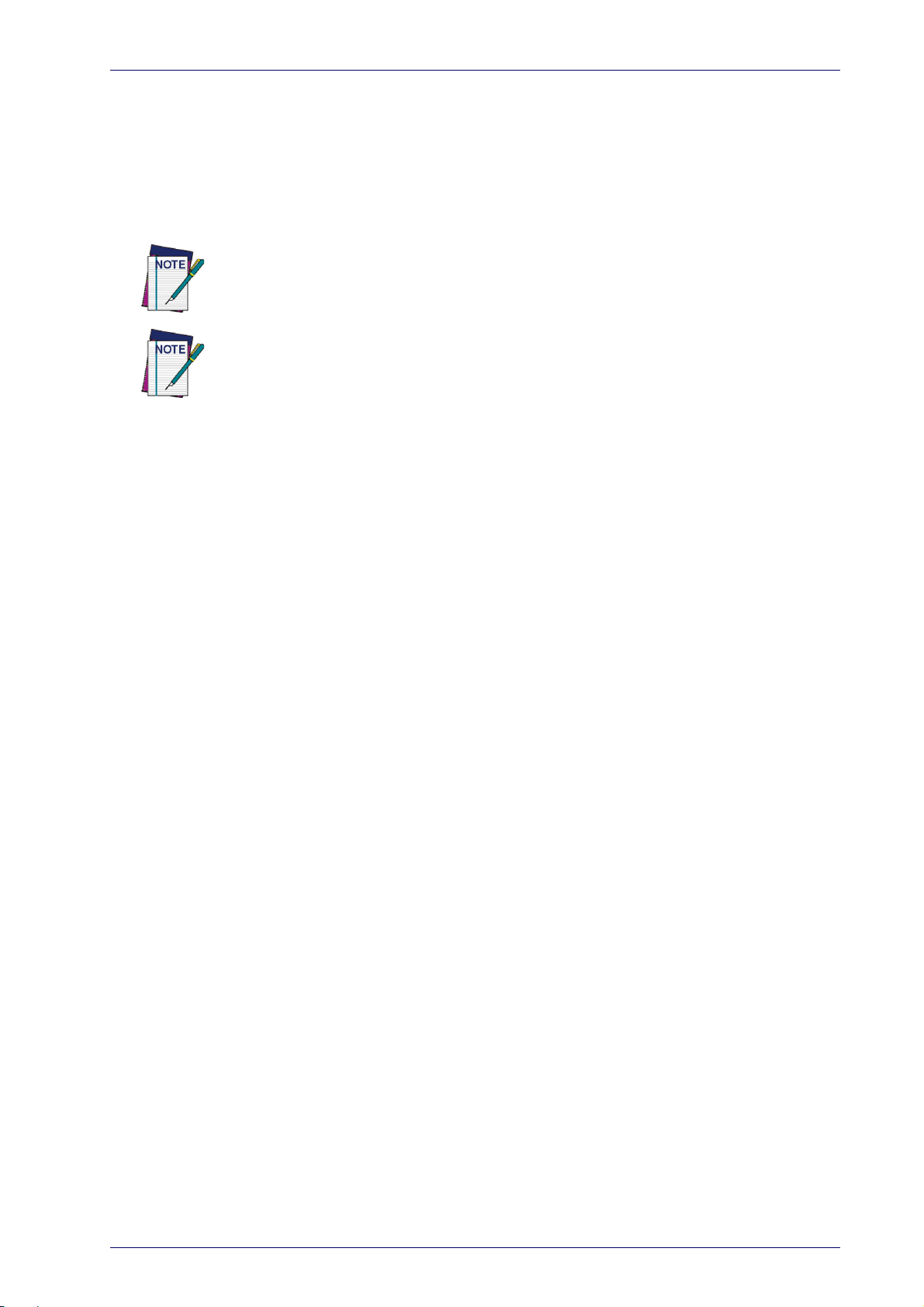
Battery Safety
As with other types of batteries, Lithium-Ion (LI) batteries will lose capacity
over time. Capacity deterioration is noticeable after one year of service
whether the battery is in use or not. It is difficult to precisely predict the
finite life of a LI battery, but cell manufacturers rate them at 500 charge
cycles. In other words, the batteries should be expected to take 500 full discharge / charge cycles before needing replacement. This number is higher if
rtial discharging / recharging is adhered to rather than full / deep dis-
pa
charging.
Storage of batteries for long time at fully charged status or at fully discharged status
should be avoided.
Only in case of long storage, to avoid deep discharge of the battery it is recommended to
partially recharge the battery every three months to keep the charge status at a medium
level.
As a reference, run a fast recharge for 20 min
ucts to avoid any performance det
The useful life of LI batteries depends on usage and number of charges, etc.,
after which they should be removed from service, especially in mission critical applications. Do not continue to use a battery showing excessive loss of
capacity
Collect and recycle waste batt
with European Directive 2006/66/EC, 2002/95/EC, 2002/96/EC and subsequent modifications, US an
tions about the environment.
, it should be properly recycled / disposed of and replaced.
erioration of the cell.
eries separately from the device in compliance
d China regulatory and others laws and regula-
utes every three months on unused prod-
Product Reference Guide
7
Page 18
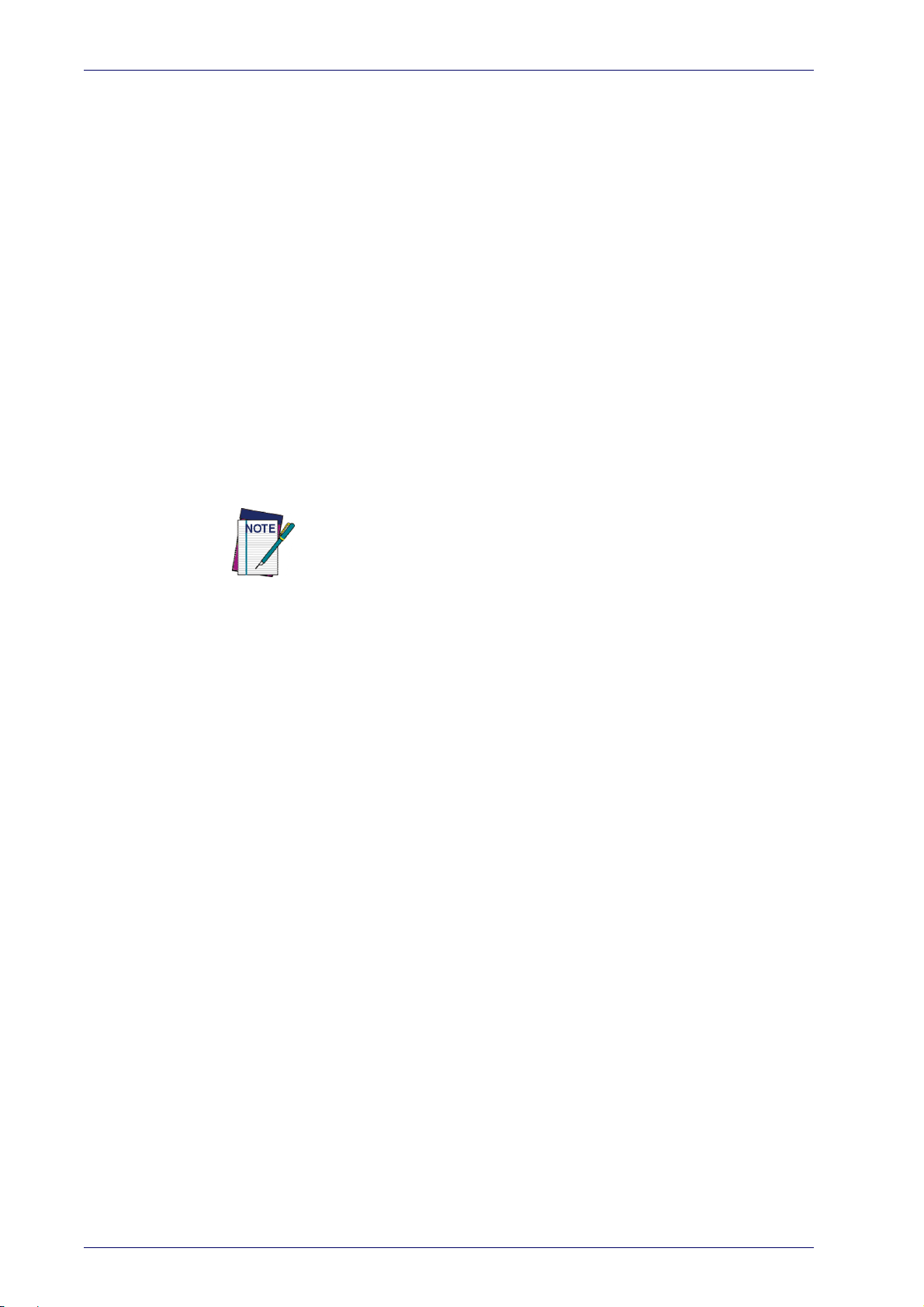
Introduction
Programming the Reader
Configuration Methods
Programming Bar Codes
The reader is factory-configured with a standard set of default features.
After scanning the interface bar code, you can select other options and customize your reader through use of the instructions and programming bar
de labels available in the corresponding features section for your inter-
co
face. Customizable settings for many features are found in "Configuration
Parameters" st
Some programming labels, like "Restore Custom Defaults" on
require only the scan of the single label to enact the change. Most, however,
require the reader to be placed
them. Scan an ENTER/EXIT bar code once to enter Programming Mode. Once
the reader is in Programming Mode, scan a number of parameter settings
before scanning the ENTER/EXIT bar code a second time, which will then
accept your changes, exit Programming Mode and return the reader to normal operation.
arting on page 39.
page 35,
in Programming Mode prior to scanning
There are some exceptions to the typical programming sequence
described above. Please read the description and setting instructions
carefully when configuring each programmable feature.
Datalogic Aladdin™
Datalogic Aladdin™ is a multi-platform utility program providing a quick and
user-friendly configuration method via the RS-232/USB-COM interface.
Aladdin is available on the CD-ROM provided with your product, and also
from the Datalogic website. Aladdin allows you to program the reader by
selecting configuration commands through a user-friendly graphical interface running on a PC. These commands are sent to the reader over the
lected communication interface, or they can be printed as bar codes to be
se
scanned.
Aladdin also provides the ability to pe
nected device (see the Datalogic Aladdi
rform a software upgrade for the con-
n™ Help On-Line for more details).
8
Gryphon™ I GD44XX/GBT4400/GM440X
Page 19
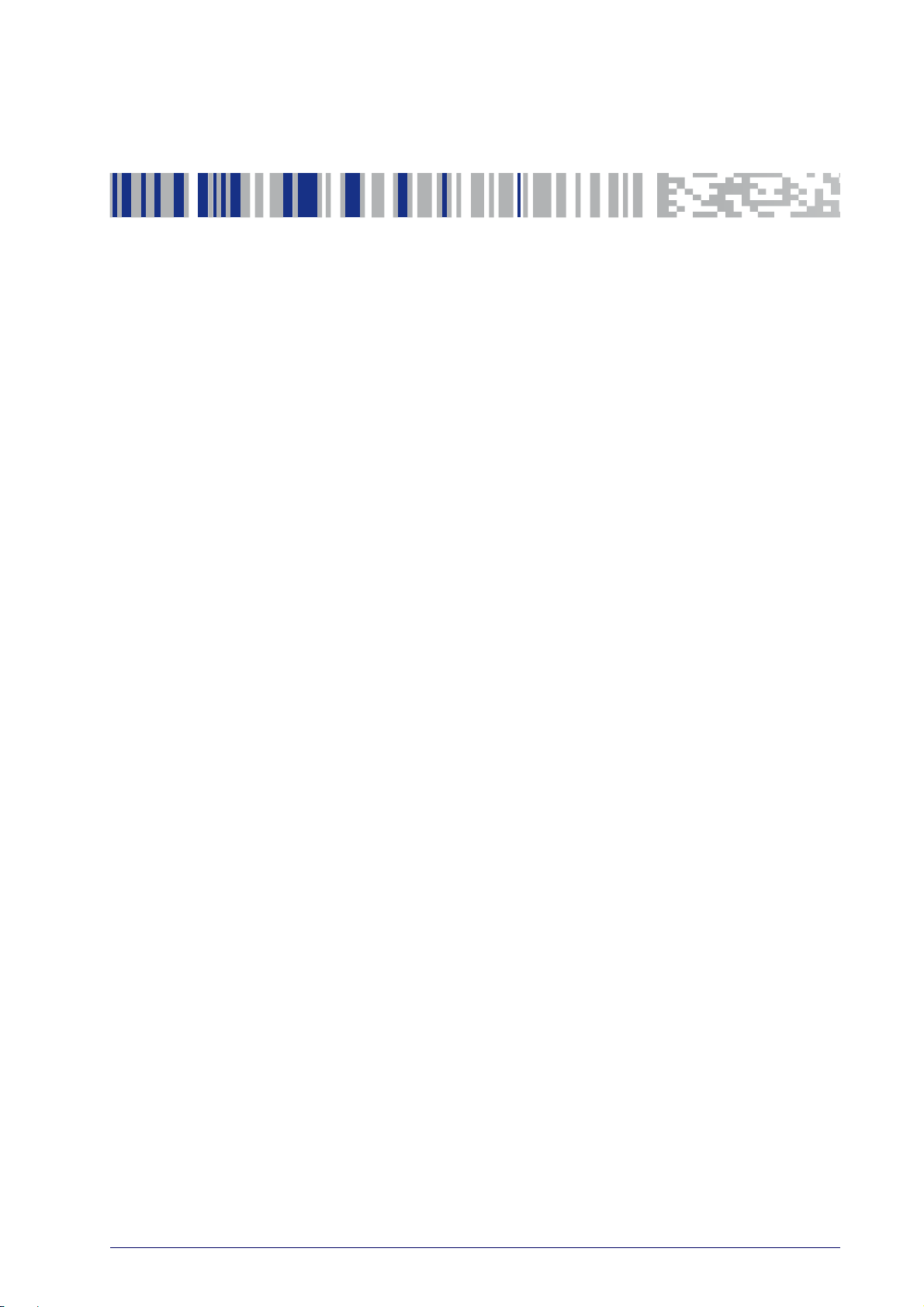
Unpacking
Check carefully to ensure the reader and any accessories ordered are present and undamaged. If any damage occurred during shipment, contact Datalogic Technical Support. Information is shown on page 2.
KEEP THE PACKAGING. Should the unit ever require service, it should be
returned in its original shipping container.
Setting Up the Reader
Depending on whether you are using a Corded or BT version of the Gryphon,
ollow the steps provided in this section to connect and get your reader up
f
and communicating with its host.
1. Begin by Installing the Interface Cable (Corded) or Connecting the Base
Station (BT)
Chapter 2
Setup
2. Go to Interface Selection and set the desired interface.
3. Configure Interface Settings (only if not using factory settings for that
interface)
4. Go to Configuring Other Features (if modifications are needed from
factory settings)
Product Reference Guide
17
Page 20
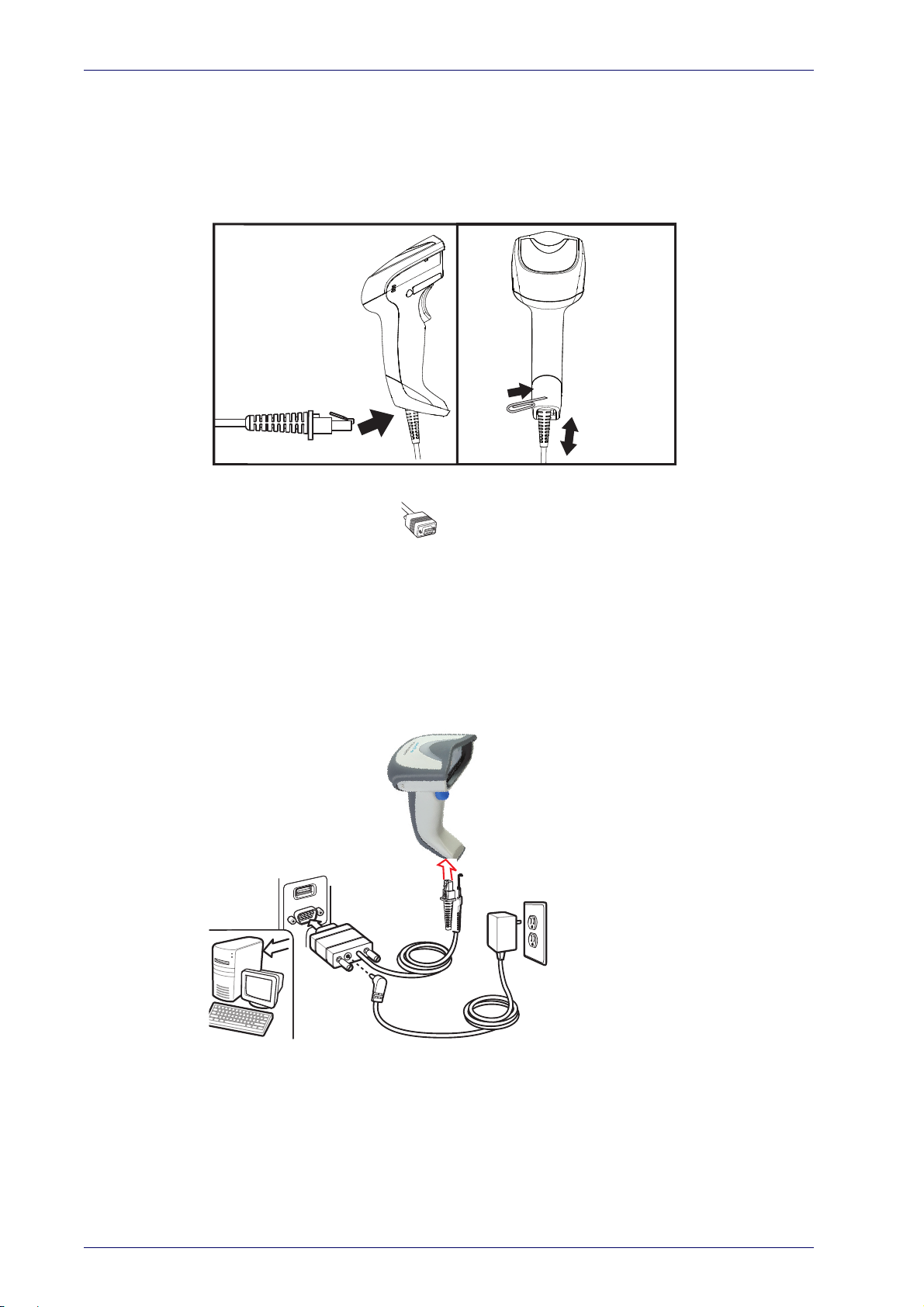
Setup
Installing the Interface Cable
For Corded versions, connect the reader cable by inserting the cable into the
handle as shown in Figure 2. To remove it, insert a paper clip into the
release aperture, then unplug the cable.
Figure 2. Connect/disconnect the cable
RS-232 Serial
Connection
Turn off power to the terminal/PC and connect the reader to the terminal/PC
serial port via the RS-232 cable as shown in Figure 3. If the terminal will not
support POT (Power Off the Terminal) to supply reader power, use the
approved power
into the socket on the RS-232 cable connector and the AC Adapter plug into
a standard power outlet.
supply (AC Adapter). Plug the AC Adapter barrel connector
Figure 3. RS-232 Connection
18
Gryphon™ I GD44XX/GBT4400/GM440X
Page 21
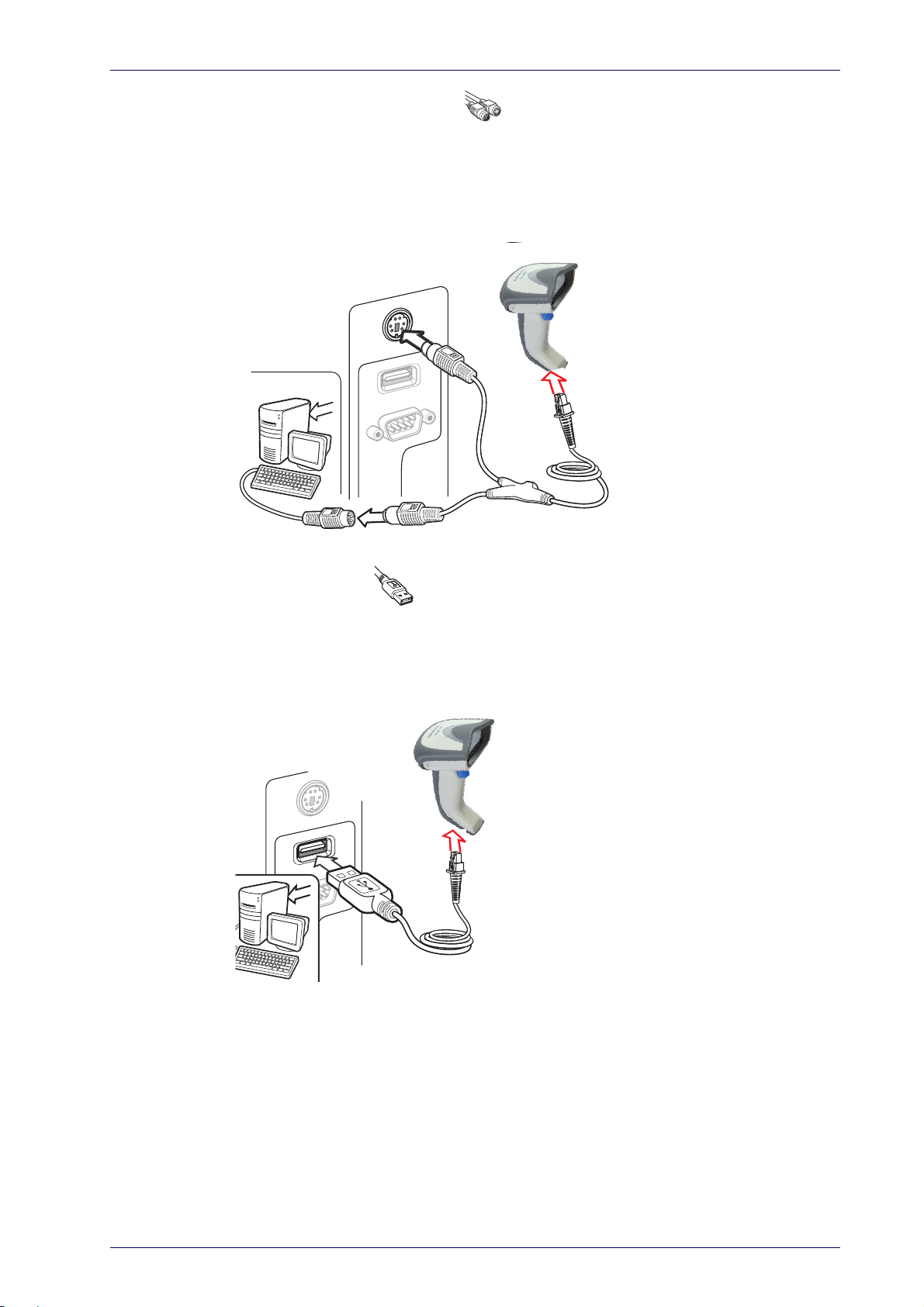
Installing the Interface Cable
Keyboard Wedge
Connection
The Keyboard Wedge cable has a ‘Y’ connection from the reader. Connect
the female to the male end from the keyboard and the remaining end at the
keyboard port at the terminal/PC. Reference Figure 4.
Figure 4. Keyboard Wedge Interface connection
USB
Connection
Connect the reader to a USB port on the terminal/PC using the correct USB
cable for the interface type you ordered. Reference Figure 5.
Figure 5. USB connection
Other connection types are described below and illustrated in Figure 6.
Product Reference Guide
19
Page 22
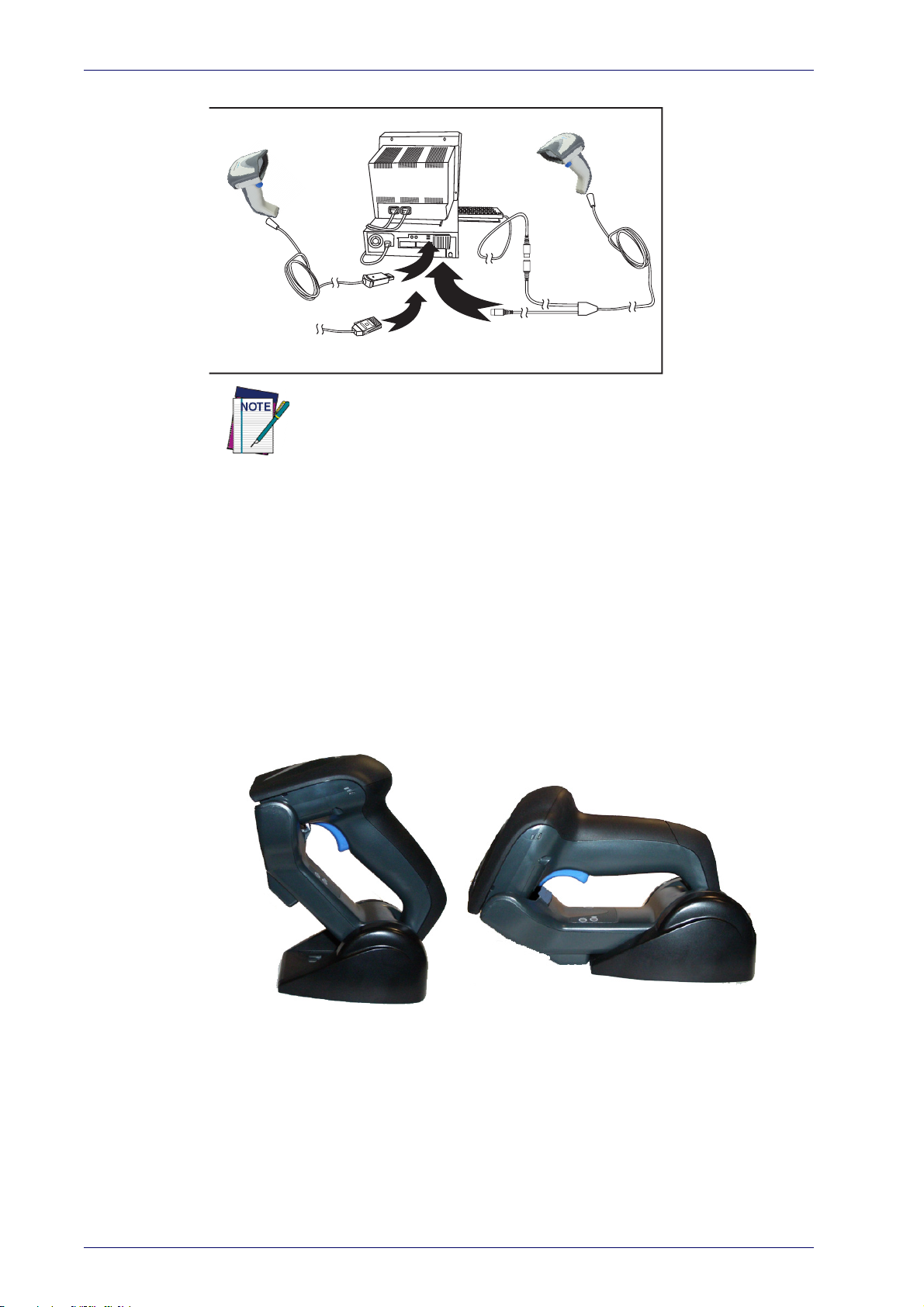
Setup
W
a
n
d
I
B
M
K
e
y
b
o
a
r
d
W
e
d
g
e
or...
or...
Standing
Horizontal
Figure 6. Other Interface Connections
Specific cables are required for connection to different hosts. The connectors illustrated above are examples only. Actual connectors may
ry from those illustrated, but the steps to connect the reader remain
va
the same.
RF Models
The power supply connects directly to the base (not on the cable's jack) for
all configurations. For all interfaces (except RS-232) a power supply is recommended but not necessary, because the
Host. When the base is powered from the Host, select a slow charge rate.
Configuring the Base Station
The base charger/station may be configured in desk application to hold the
reader in two different positions, either a horizontal or standing position, in
order to provide the most comfortable use depending on needs.
base can be powered from the
20
Gryphon™ I GD44XX/GBT4400/GM440X
Page 23

Changing the Base Station Position
Standing,
Horizontal
or Vertical
Horizontal
ONLY
Tab
Tab
The base station is configured by installing one of two sets of mechanical
parts that come with the cordless kit. The default mounts (shown below)
provide three options: vertical (wall) mounting, standing (45°), or horizontal
mounting with a higher mechanical retention of the scanner. Use the other
mounts only for horizontal mounting, with lower retention of the scanner.
The different parts may be interchanged to customize retention preferences.
A tool such as a rigid pen or a flat screwdriver can be used to change the
mounts. Do not allow it to touch the contacts.
1. Insert the appropriate parts for the desired base station position, as
shown below.
Configuring the Base Station
To ensure best contact and performance, do not intermix the parts of the
two different mount sets.
CAUTION
2. Using your thumbs, push open the plastic tabs on the bottom of the
base to free the wing holders.
Product Reference Guide
21
Page 24
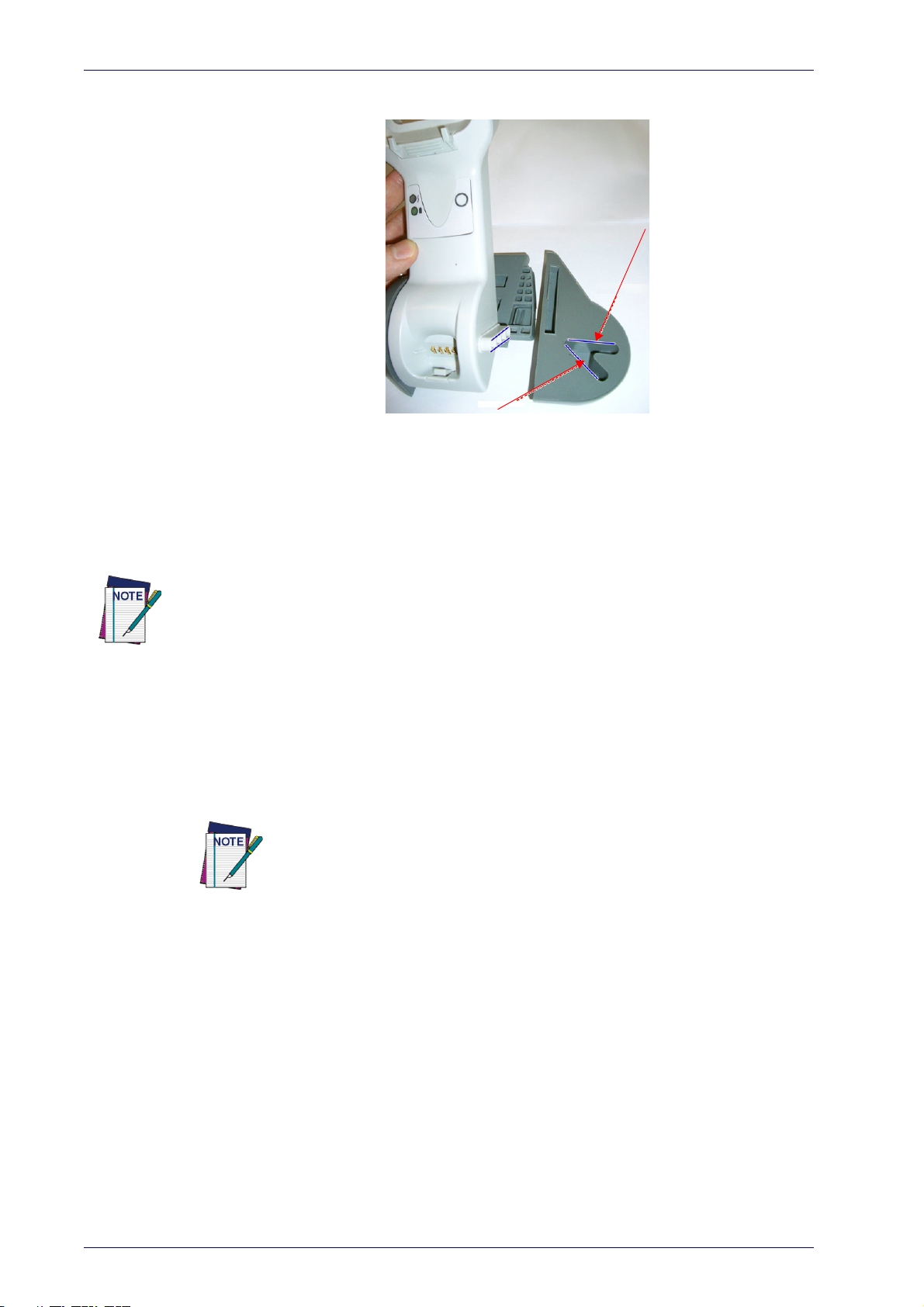
Setup
Horizontal
Standing
3. The stand can now be repositioned in either horizontal or standing
position.
Connecting the Base Station
Figure 7 shows how to connect the Base Station to a terminal, PC or other
host device. Turn off the host before connection and consult the manual for
t equipment (if necessary) before proceeding. Connect the interface cable
tha
before applying power to the Base Station.
The Gryphon GBT4400 can be set up to require a PIN code when connecting to
the host. If you are connecting to a system that uses a custom security PIN,
follow the procedure in
2-25
page
rity Mode"
. For information on how to configure this feature, see
starting on page 259.
Base Station Connection and Routing:
(I/F) Cable connectors into their respective ports in the underside of the Base
Station (see Figure 7). Then connect to an AC Adapter, and plug the AC
power cord into the (wall) outlet.
Gryphon Wireless can also be Powered by the Terminal. When powered by the
Terminal, the battery charger is automatically set as Slow charge.
For some specific interfaces or hosts or lengths of cable, the use of an external power supply may be recommended for full rech
"Technical Specifications"
"Connecting the Base when Security Pin is Enabled" on
"BT Secu-
Fully insert the Power Cable and Interface
arging capability (see
on page 309 for more details).
22
Gryphon™ I GD44XX/GBT4400/GM440X
Page 25
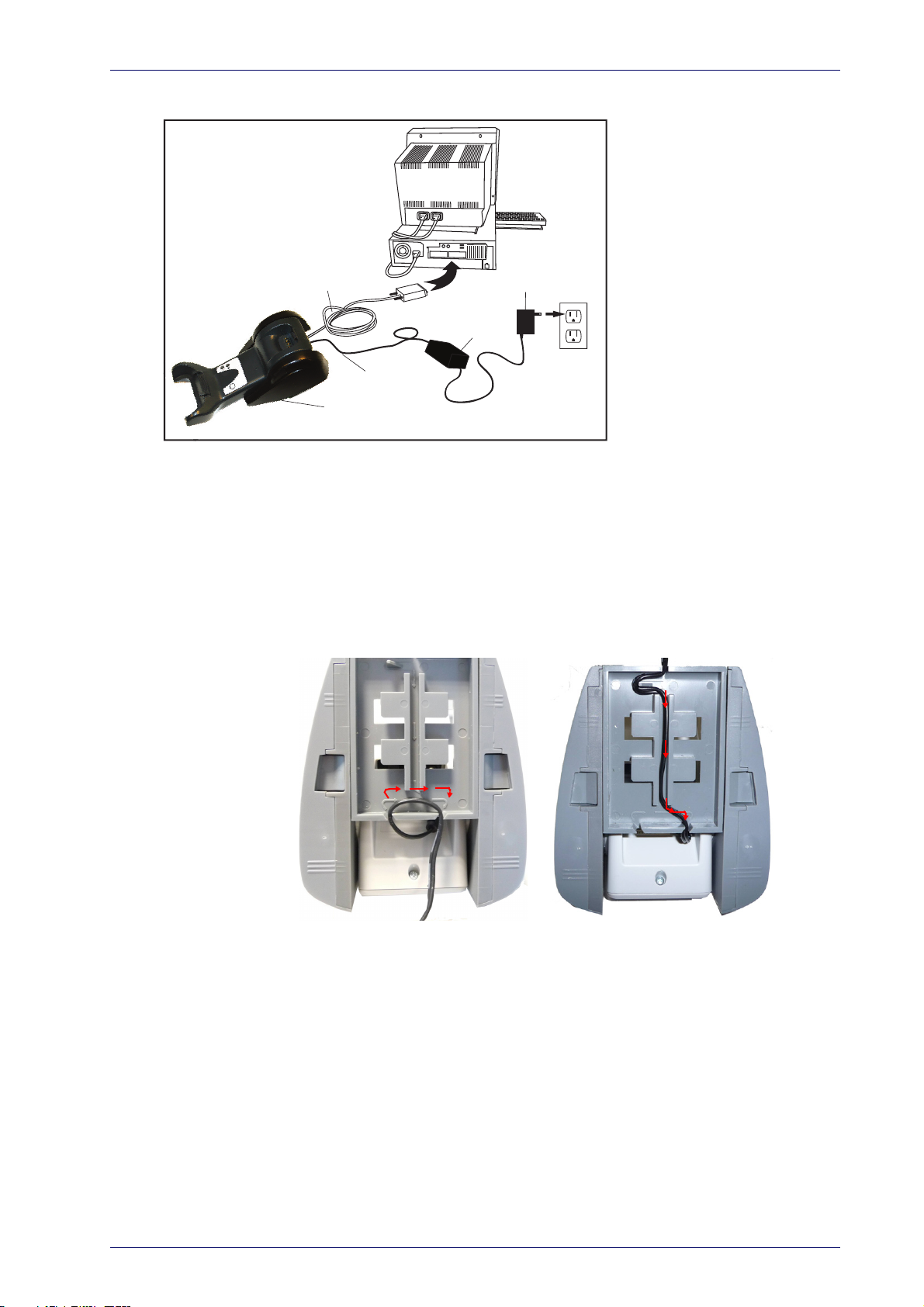
Figure 7. Connecting the Base Station
Base
Station
I/F Cable
AC/DC
Adapter
DC Power
Cord
Wall plug
Connector
Securing the DC Power Cord (Optional)
Configuring the Base Station
The DC power cord for the adapter can be secured to the bottom of the base
in order to maximize the mechanical retention of the cable itself. The routing of the power cord can be changed
positioning: horizontal, stand or wall mounting. The cables can be looped
around to the front of the Base Station, or fed directly out the back of the
Base Station, as shown in Figure 8 on page 23.
to accommodate the base station
Figure 8. Options for routing the DC cord
Please refer to the arrows depicted on the bottom of the base when placing
the cables, detailed in Figure 9.
Product Reference Guide
23
Page 26
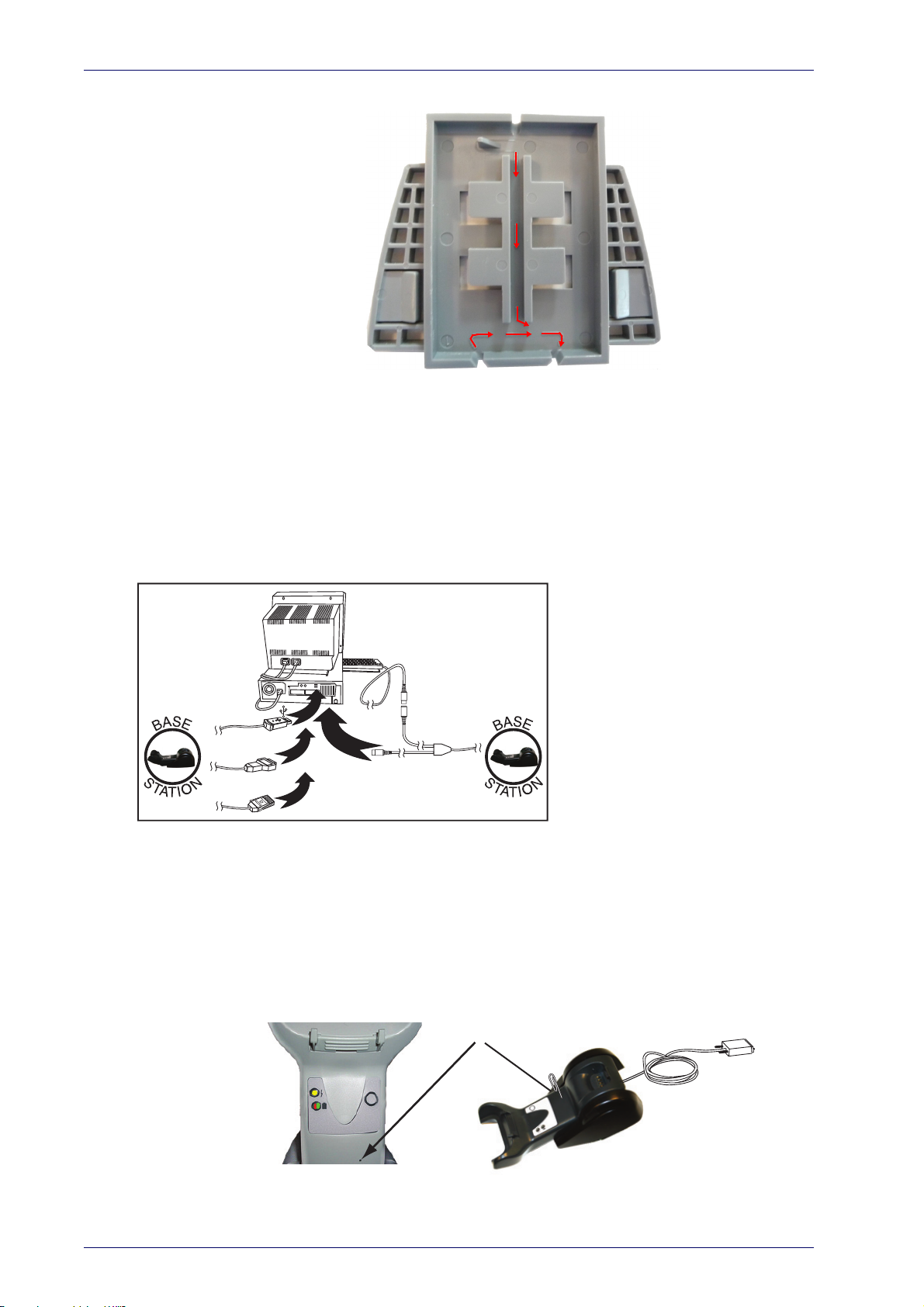
Setup
U
S
B
I
B
M
K
e
y
b
o
a
r
d
W
e
d
g
e
W
a
n
d
or...
or...
or...
Figure 9. Arrows showing routing
Host Connection:
Verify before connection that the reader’s cable type is com-
patible with your host equipment.
Most connections plug directly into the host device as shown in Figure 10.
Keyboard Wedge interface cables have a ‘Y’ connection where its female end
m
ates with the male end of the cable from the keyboard and the remaining
end at the keyboard port on the terminal/PC.
Figure 10. Connecting to the Host
Power Connection :
the cable facing downwards (as shown in Figure 7) to prevent undue strain
on the socket.
Plug the AC Adapter in to an approved AC wall socket with
24
Disconnecting the Cable:
To detach the cable, insert a paper clip or similar
object into the hole on the base, as shown in Figure 11.
Figure 11. Disconnecting the Cable
Insert
Paper Clip
Gryphon™ I GD44XX/GBT4400/GM440X
Page 27
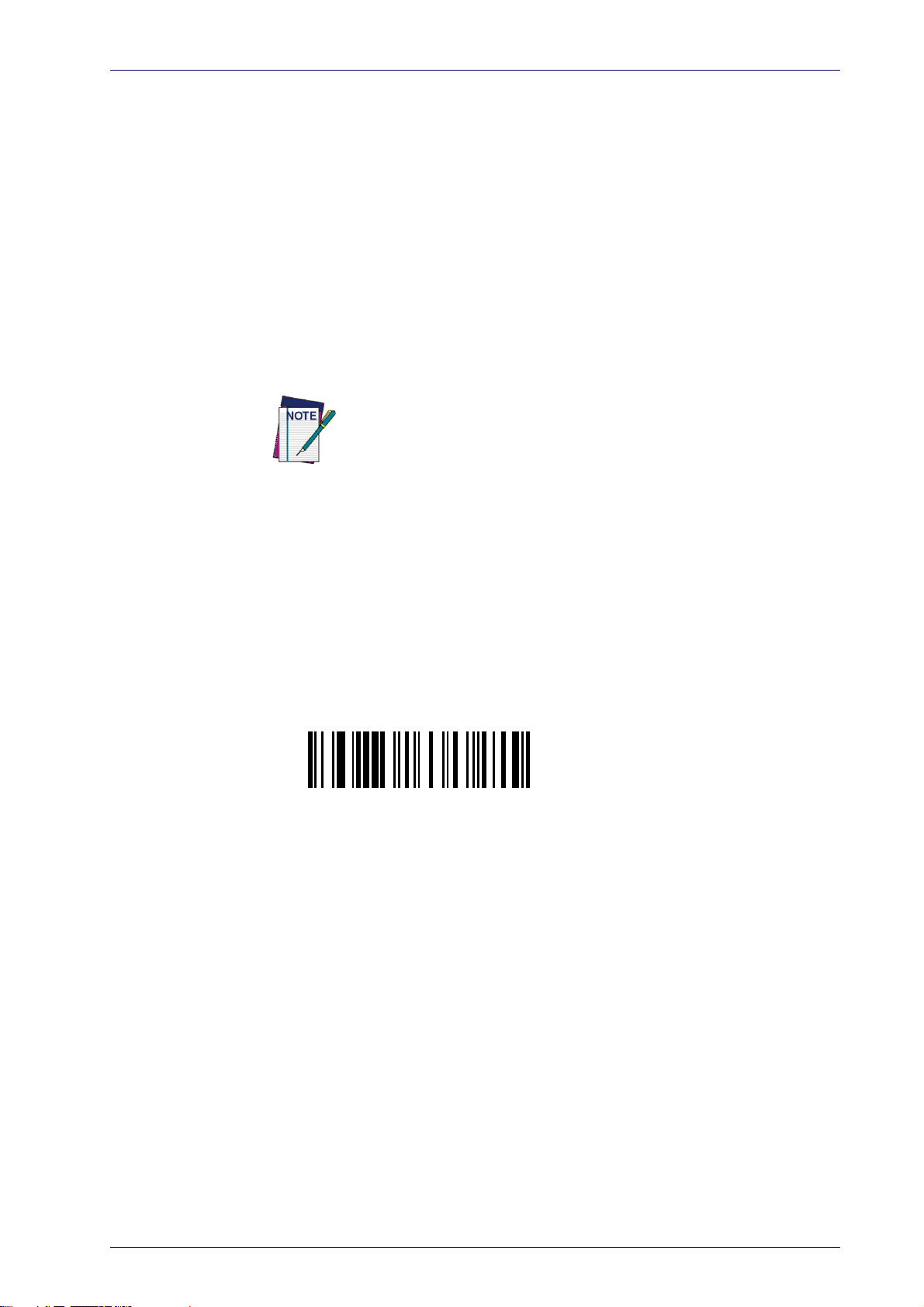
Connecting the Base when Security Pin is Enabled
Unlnk
Unlnk
When connecting the Base to a system that has a custom Security Pin
enabled, follow the steps below in the order shown:
1. Power down the host system.
Configuring the Base Station
2. Connect the appropriate interfac
ure 10.
3. Place the reader in the Base.
4. Power up the host. The reader will link to the Base
5. When the host completely powers up, a new custom Security Pin Code
may be
Contact Datalogic Technical Support for more information.
sent to the reader and Base, depending on host configuration.
If you want to change security settings or set up a PIN, see
Security Mode"
Linking the Reader to a Base Station
RF Devices
For RF devices, before configuring the interface it is necessary to link the
handheld with the base. To link the handheld and the base, press the trigger
to wake it and place it on the base. If the reader was previously linked to
another base, you must first scan the Unlink action command before relinking to the new base.
e cable into the Base as shown in Fig-
"BT
starting on page 259.
BT Models only
Remember: The mandatory condition for establishing a new linking between
a BT handheld and a BT base is that the handheld is unlinked and they share
the same security configuration. A successful link is indicated by three
ascending tones from the reader. A high-low-high-low tone indicates the
link attempt was unsuccessful. A single green LED flash after this tone indicates no Base Station was discovered. Two green LED flashes after this tone
indicate
not link. Three LED flashes after this tone indicate a security error.
Product Reference Guide
s that more than one Base Station was discovered and the reader did
25
Page 28
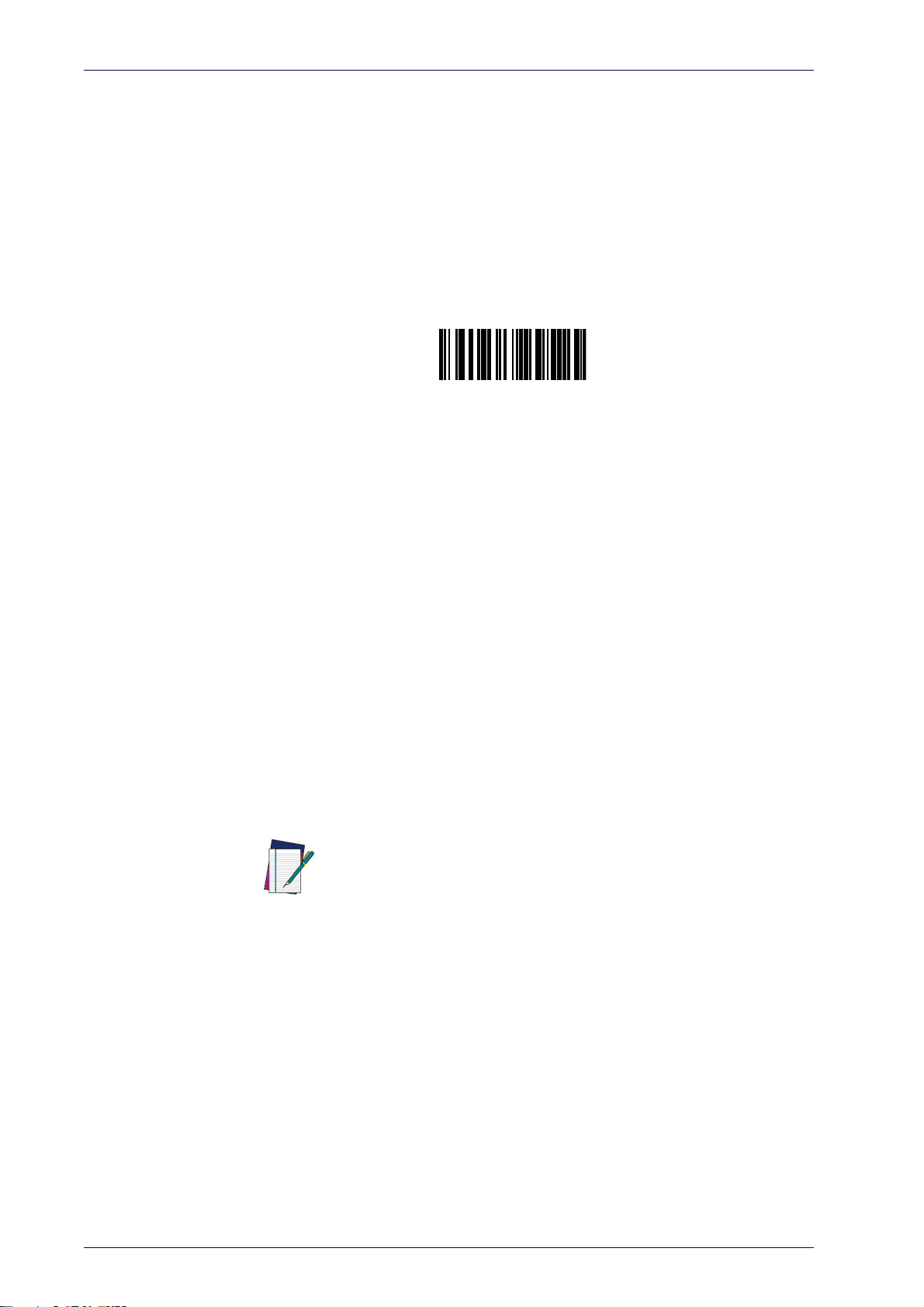
Setup
³LnkSv
Link to a PC in Server Mode
Linking a BT Reader to a PC
The reader can optionally be linked to a Bluetooth-enabled PC with the serial
port profile, in either server mode or client mode.
Linking to a PC in Server Mode (BT Slave Mode)
To link a BT reader in server mode to a Bluetooth-enabled PC, follow these
steps:
1. Install any drivers provided with the Bluetooth adapter.
2. Scan the
puter.
3. Use the host computer’s Bluetooth manager to “Discover new devices”
and select "Datalogic Scanner." If you receive an error message, it may
be necessary to disable security on the device.
4. Select “connect” on the PC to link the reader to the PC.
terminal program to see incoming data on the port designated by the
computer's Bluetooth manager.
bar code below to make the scanner visible to the host com-
Use an RS-232
Linking to a PC in Client Mode (BT Master Mode)
The reader can optionally be linked in client mode to a Bluetooth-enabled PC
with the serial port profile. To do this, follow these steps:
1. Ensure the PC or terminal can network with Bluetooth devices and that
powered on.
it is
2. Ensure that a COM port is assigned under Services within the Bluetooth
tup menu.
se
3. Create a Link label that contains the address of the PC Bluetooth
adapter
.
The Bluetooth address can be found under "Properties" within in the
Bluetooth setup menu.
NOTE
The link label is a Code 128 function 3 label with the following format:
4. Scan the link label you created in step 3.
<FN3 char>LnkB<12 character Bluetooth address>
26
Gryphon™ I GD44XX/GBT4400/GM440X
Page 29
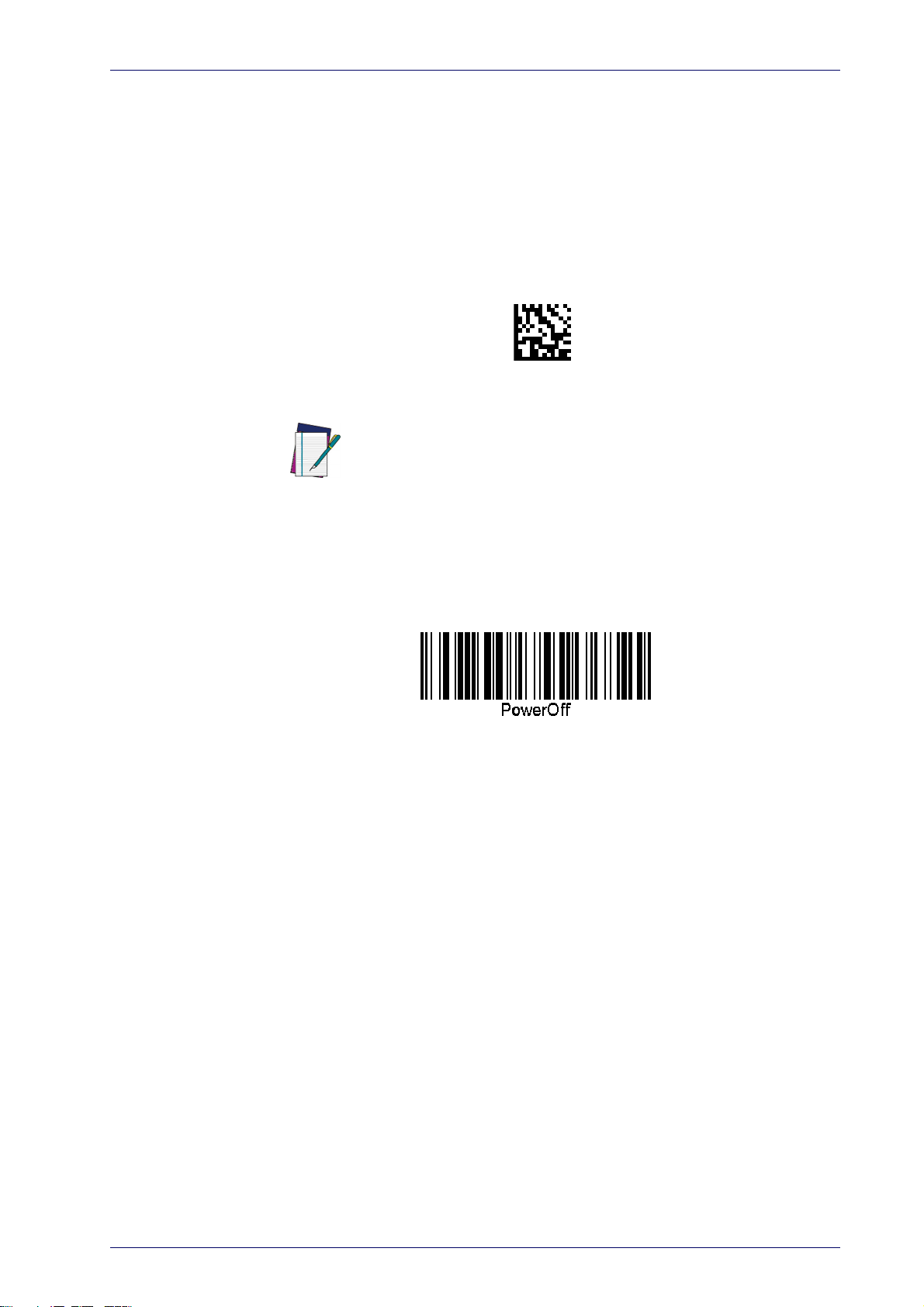
Configuring the Base Station
Link to PC in HID
Linking to a PC in HID Mode
1. Install any drivers provided with the Bluetooth adapter.
2. Scan the
Link to PC in HID
label below.
3. Use the host computer’s Bluetooth manager to “Discover new devices”
d select "Datalogic Scanner." If you receive an error message, it may
an
be necessary to disable security on the device.
4. Use a text editor to see incoming data on the port designated by the
mputer's Bluetooth manager.
co
Virtual Keyboard
Once the reader has been connected to an Apple® iPad, smart
phone, or laptop via HID mode, you can toggle the virtual keyboard
NOTE
on the host by double pressing the trigger within 0,5 second. This
feature is only supported on Apple devices.
Power Off
Shuts off power to the BT handheld until next trigger pull. This function only
applies to the BT model.
Product Reference Guide
27
Page 30
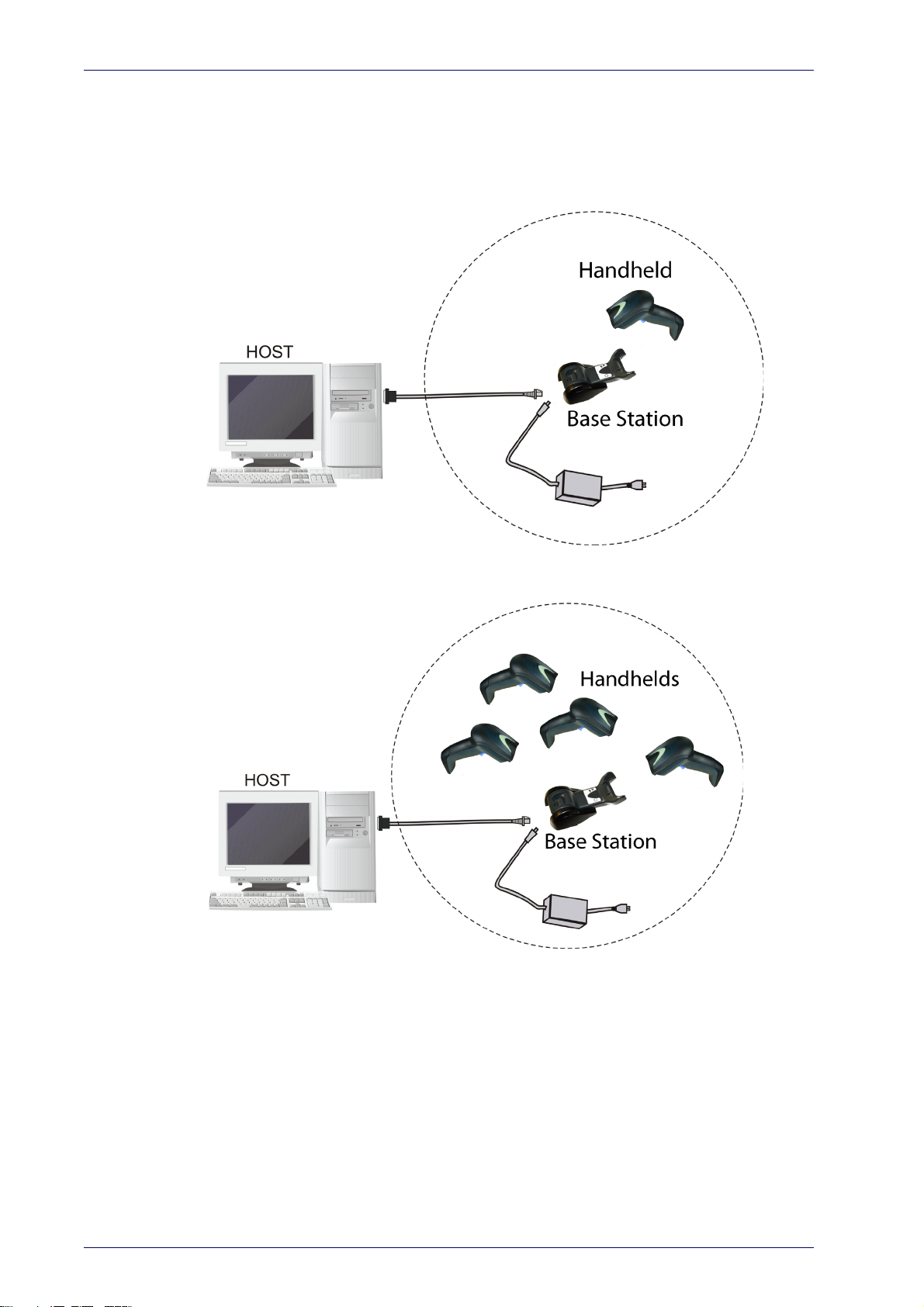
Setup
Wireless models only
(not valid for BT model)
Gryphon™ 2D System and Network Layouts
Stand Alone Layouts
Figure 12. Single Reader Layout
Figure 13. Multiple Reader Layout
In stand alone systems, each base station is connected to a single Host.
28
Gryphon™ I GD44XX/GBT4400/GM440X
Page 31

Figure 14. Multiple Stand Alone Layouts
Mobile models only
(not valid for BT model)
Gryphon™ 2D System and Network Layouts
Many stand alone connections can operate in the same physical area without
interference, provided all readers and base stations in the system have different addresses.
Product Reference Guide
29
Page 32

Setup
Interface Selection
Upon completing the physical connection between the reader and its host,
proceed to Table 1 starting on page 31 to select the interface type the reader
is connected to (for example: RS-232, Keyboard Wedge, USB, etc.). Scan the
appropriate bar
interface type.
Each reader model will support one of the following sets of host interfaces:
General Purpose Models Retail Point of Sale Models
•RS-232
• RS-232 OPOS
•USB-COM
• Keyboard Wedge
• Wand Emulation (BT only)
Setting the Interface
Scan the programming bar code from this section which selects the appropriate interface type matching the system the reader will be connected to.
ext, proceed to the corresponding section in this manual (also listed in
N
Table 1 on page 31) to configure any desired settings and fea
ated with that interface.
code in that section to configure your system’s correct
•RS-232
• RS-232 OPOS
• USB
•IBM 46XX
tures associ-
Unlike some programming features and options, interface selections require that you scan only one programming bar code label.
DO NOT scan an ENTER/EXIT bar code prior to scanni
selection bar code.
Some interfaces require the scanner to
when powered up. If additional scanner configuration is desired
while in this state, pull the trigger and hold it for five seconds. The
scanner will change to a state that allows programming with bar
codes.
start in the disabled state
ng an interface
30
Gryphon™ I GD44XX/GBT4400/GM440X
Page 33

Interface Selection
$P,HA12,P(CR)
$P,HA13,P(CR)
$P,HA47,P(CR)
$P,HA08,P(CR)
$P,HA23,P(CR)
$P,HA45,P(CR)
Table 1. Available Interfaces
RS-232 FEATURES
RS-232 standard interface
Select RS232-STD
Select RS232-WN
RS-232 for use with OPOS/UPOS/JavaPOS
RS-232 Wincor-Nixdorf
Set RS-232
Interface
Features
starting
on page
43
Select RS-232 OPOS
USB Com to simulate RS-232 standard interface
a
FEATURES
IBM-46xx Port 5B reader interface
Set IBM
Interface
Features
IBM
Select USB-COM-STD
Select IBM-P5B
starting
on page
IBM-46xx Port 9B reader interface
79
Select IBM-P9B
USB-OEM FEATURES
Select USB-OEM
USB-OEM
(can be used for OPOS/UPOS/JavaPOS)
Set USB-OEM
Interface
Features
starting
on page
77
a. Download the correct USB Com driver from www.datalogic.com
Product Reference Guide
31
Page 34

$P,HA2B,P(CR)
$P,HA29,P(CR)
$P,HA11,P(CR)
$P,HA26,P(CR)
$P,HA10,P(CR)
$P,HA28,P(CR)
$P,HA14,P(CR)
Setup
KEYBOARD FEATURES
USB Keyboard with alternate key encoding
Select USB Alternate Keyboard
AT, PS/2 25-286, 30-286, 50, 50Z, 60, 70, 80,
90 & 95 w/Standard Key Encoding
Select KBD-AT
Select KBD-AT-NK
Keyboard Wedge for IBM AT PS2 with standard key encoding but without external
yboard
ke
AT, PS/2 25-286, 30-286, 50, 50Z, 60, 70, 80,
& 95 w/Alternate Key
90
Select KBD-AT-ALT-NK
PC/XT w/Standard Key Encoding
Select KBD-IBM-3153
Select KBD-AT-ALT
Keyboard Wedge for IBM AT PS2 with alternate key encoding but without external
ke
yboard
Select KBD-XT
Keyboard Wedge for IBM Terminal 3153
Set KEYBOARD
WEDGE
Interface
Features
starting on
page 67
32
Gryphon™ I GD44XX/GBT4400/GM440X
Page 35

$P,HA15,P(CR)
$P,HA16,P(CR)
$P,HA1B,P(CR)
$P,HA35,P(CR)
$P,HA2C,P(CR)
$P,HA24,P(CR)
Interface Selection
KEYBOARD — cont. FEATURES
Keyboard Wedge for IBM Terminals 31xx,
32xx, 34xx, 37xx make only keyboard
Select KBD-IBM-M
Select KBD-IBM-MB
Keyboard Wedge for DIGITAL Terminals
2xx, VT3xx, VT4xx
VT
Keyboard Wedge for IBM Terminals 31xx,
32xx, 34xx, 37xx make break keyboard
Select KBD-DIG-VT
Set KEYBOARD
WEDGE
Interface
Features
starting on
page 67
USB Keyboard with standard key encoding
Select USB Keyboard
USB Keyboard for Apple computers
Select USB-KBD-APPLE
WAND EMUL ATION FEATURES
Set WAND
Wand Emulation
( B T o n l y )
Select WAND
Interface
Features
starting on
page 83
Product Reference Guide
33
Page 36

Setup
Transmit Software Version
RevA
Customizing Configuration Settings
Configure Interface Settings
If after scanning the interface bar code from the previous table, your installation requires you to select options to further customize your reader, turn
the appropriate section for your interface type in "Configuration Parame-
to
ters" starting
• "RS-232 Interface" on page 43
• "RS-232/USB-Com Interfaces" on page 48
• "Keyboard Settings" on page 67
• "RS-232/USB-Com Interfaces" on page 48
• "IBM 46XX Interface" on page 79
• "Wand Emulation Interface" on page 83
Global Interface Features
See "Global Interface Features" on page 41 for settings configurable by all
interface types.
on page 39.
Configuring Other Features
If your installation requires different programming than the standard factory
default settings, the following sections of this manual allow configuration of
non-interface-specific settings you might require:
Reading Parameters: Reading Parameters include programming for scanning,
beeper and LED indicators and other universal settings.
1D Symbologies
bologies). These settings allow you to enable/disable symbologies, set label
gths, require check digit, etc.
len
WIRELESS FEATURES
tooth models only.
:
Includes options concerning the bar code label types (sym-
:
Contains programming options for RF, STAR and Blue-
Software Version Transmission
The software version of the device can be transmitted over the RS-232 and
Keyboard interfaces by scanning the following label.
34
Gryphon™ I GD44XX/GBT4400/GM440X
Page 37

Customizing Configuration Settings
Restore Custom Default Configuration
$P,HA00,P(CR)
$P,AE,P(CR)
$P,Ae,P(CR)
Resetting the Product Configuration to Defaults
Restore Custom Defaults
If you aren’t sure what programming options are in your imager, or you’ve
changed some options and want to restore the Custom Default Configuration that may have been saved in the scanner, scan the Restore Custom
fault Configuration bar code below. This will restore the custom configu-
De
ration for the currently active interface.
Custom defaults are based on the interface type. Configure the
imager for the correct interface before scanning this label.
Restore Factory Configuration
If you want to restore the Factory Configuration for your imager, scan either
the Restore USA Factory Configuration bar code or the Restore EU Factory
Configuration bar code below. Both labels restore the scanner configuration
to the factory settings, including the interface type. The USA label restores
Label IDs to those historically used in the USA. The EU label restores Label
IDs to those historically used in Europe. The Label ID sets for USA and EU are
shown in the “Label ID Control” section
Restore USA Factory Configuration
on page 93 of this manual.
Restore EU Factory Configuration
The programming items listed in the following sections show the factory
default settings for each of the menu commands.
Product Reference Guide
35
Page 38

Setup
Connector
Screw
Screw
Pass-th rough
hole
Gold
contacts
circuit
Replacing the Battery
Before replacing the Battery, read
ommends annual replacement of rechargeabl
"Battery Safety"
e battery packs to ensure maximum per-
starting on page 6. Datalogic rec-
formance.
To change the battery of your reader, complete the following instructions.
1. With a screwdriver, unscrew the battery cover screw.
2. Unscrew and remove the three screws securing the battery holder, and
unplug the white connector.
3. Carefully lift out the gold contacts circuit, and remove the battery
holder while letting the white connector pass through the hole in the
battery holder (as shown in the picture below).
4. Remove the old battery from its place (if present), and insert the new
battery in the same position.
36
Gryphon™ I GD44XX/GBT4400/GM440X
Page 39

Customizing Configuration Settings
5. Replace the battery holder and three screws, plug in the connector, and
return the contacts circuit to its previous location.
When inserting the new battery into the handle, take care to position the battery and the connector as shown.
6. Insert the cover in the handle and screw it back into place.
Battery replacement is now complete.
Product Reference Guide
37
Page 40

Setup
NOTES
38
Gryphon™ I GD44XX/GBT4400/GM440X
Page 41

Configuration Using Bar Codes
This and following sections provide programming bar codes to configure
your reader by changing the default settings. For details about additional
methods of programming, see "Co
You must first enable your reader to read bar codes in order to use
this section. If you have not done this, go to
page 17
Configuration Parameters
Once the reader is set up, you can change the default parameters to meet
your application needs. Refer to "Standard Defaults" starting
initial configuration in order to set the default values and select the interface
for
your application.
The following configuration parameters are divided into logical groups,
making it easy to find the desired function based on its reference group.
Interface Configuration:
• "RS-232/USB-Com Interfaces" on page 48
• "Keyboard Settings" on page 67
Chapter 3
nfiguration Methods" on page 8.
Setup, starting on
and complete the appropriate procedure.
on page 319 for
Parameters common to all interface applications:
• "Data Format" on page 87 gives options to control the messages sent to
the Host system.
• "Reading Parameters" on
and indicators status functioning.
page 101 control various operating modes
Symbology-specific parameters:
• "1D Symbologies" on page 123 provides configuration of a personalized mix of 1D codes, code fa
• "2D Symbologies" on
ized mix of 2D codes, code fa
You must first enable your reader to read bar codes in order to use
this section. If you have not done this, go to
page 17
page 215 provides configuration of a personal-
and complete the appropriate procedure.
milies and their options.
milies and their options.
Setup, starting on
Product Reference Guide
39
Page 42

Enter/Exit Programming Mode
To program features:
1. Scan the ENTER/EXIT PROGRAMMING bar code, available at the top of
each programming page, when applicable.
2. Scan the bar code to set the des
need to cover unused bar codes on the page, and possibly the facing
page, to ensure that the reader reads only the bar code you intend to
scan.
3. If additional input parameters ar
and scan the appropriate characters from the keypad.
ired programming feature. You may
e needed, go to Appendix D, Keypad,
Additional information about many features can be found in the “References” chapter.
If you make a mistake before the last character, scan the CANCEL bar
co
de to abort and not save the entry string. You can then start again
at the beginning.
4. Complete the programming sequence by scanning the ENTER/EXIT
PROGRAMMING bar code to exit Programming Mode.
For more detailed descriptions, progr
setting selected configuration items, see References, starting on page 271.
amming information and examples for
By default, the handheld will decode bar code labels only when they
are close to the center of the aiming pattern. This allows the handheld
to accurately target labels when they are placed close together, such
as on a pick sheet. See
Pick Mode, starting on page 112.
40
Gryphon™ I GD44XX/GBT4400/GM440X
Page 43

Enter/Exit Programming Mode
$CIFIH00(CR)
$CIFIH01(CR)
$CUSSE00(CR)
$CUSSE01(CR)
GLOBAL INTERFACE FEATURES
The following interface features are configurable by all interface types.
Host Commands — Obey/Ignore
This option specifies whether the reader will obey or ignore host commands. When set to ignore, the reader will ignore all host commands except
those necessary for:
for
•service mode
• flash programming mode
•keeping the inte
• transmission of labels.
rface active
DEFAULT
Host Commands = Obey
(Do Not Ignore Host Commands)
Host Commands = Ignore
USB Suspend Mode
This setting enables/disables the ability of USB interfaces to enter suspend
mode.
DEFAULT
USB Suspend Mode = Disable
USB Suspend Mode = Enable
Product Reference Guide
41
Page 44

Enter/Exit Programming Mode
NOTES
42
Gryphon™ I GD44XX/GBT4400/GM440X
Page 45

RS-232 INTERFACE
BAUD RATE on page 44
DATA BITS on page 45
STOP BITS on page 45
PARITY on page 46
HANDSHAKING CONTROL on page 47
Use the programming bar codes in this section if modifications to the
andard RS-232 interface settings are necessary to meet your system’s
st
requirements. Additional settings which apply to both the RS-232 and
USB interfaces are available in the next section, "RS-232/USB-Com
Interfaces" starting on page 48.
Reference Appendix B, Standard Defaults for a listing of standard factory settings.
Product Reference Guide
43
Page 46

Enter/Exit Programming Mode
$CR2BA00(CR)
$CR2BA01(CR)
$CR2BA02(CR)
$CR2BA03(CR)
DEFAULT
$CR2BA04(CR)
$CR2BA05(CR)
$CR2BA06(CR)
$CR2BA07(CR)
Baud Rate
See page 272 for information on this feature.
Baud Rate = 2400
Baud Rate = 1200
Baud Rate = 4800
Baud Rate = 9600
Baud Rate = 38,400
Baud Rate = 19,200
Baud Rate = 57,600
44
Baud Rate = 115,200
Gryphon™ I GD44XX/GBT4400/GM440X
Page 47

Enter/Exit Programming Mode
$CR2DA00(CR)
$CR2DA01(CR)
DEFAULT
$CR2ST00(CR)
$CR2ST01(CR)
Data Bits
This parameter allows the reader to interface with devices requiring a 7-bit
or 8-bit ASCII protocol for sending and receiving data.
7 Data Bits
8 Data Bits
Stop Bits
Set the number of stop bits to match host device requirements. See
page 272 for more information on
this feature.
DEFAULT
1 Stop Bit
2 Stop Bits
Product Reference Guide
45
Page 48

Enter/Exit Programming Mode
DEFAULT
$CR2PA00(CR)
$CR2PA01(CR)
$CR2PA02(CR)
Parity
This feature specifies parity required for sending and receiving data. Select
the parity type according to host device requirements. See page 272 for
more information.
Parity = Even
Parity = None
Parity = Odd
46
Gryphon™ I GD44XX/GBT4400/GM440X
Page 49

Handshaking Control
$CR2HC00(CR)
$CR2HC01(CR)
$CR2HC02(CR)
$CR2HC03(CR)
$CR2HC04(CR)
See page 272 for more information about this feature.
DEFAULT
Handshaking Control = RTS/CTS
Handshaking Control = RTS/XON/XOFF
Enter/Exit Programming Mode
Handshaking Control = RTS
Handshaking Control = RTS On/CTS
Handshaking Control = RTS/CTS Scan Control
Product Reference Guide
47
Page 50

RS-232/USB-COM INTERFACES
INTERCHARACTER DELAY on page 49
BEEP ON ASCII BEL on page 49
BEEP ON NOT ON FILE on page 50
ACK NAK OPTIONS on page 51
ACK CHARACTER on page 52
NAK CHARACTER on page 52
ACK NAK TIMEOUT VALUE on page 53
ACK NAK RETRY COUNT on page 53
ACK NAK ERROR HANDLING on page 54
INDICATE TRANSMISSION FAILURE on page
54
DISABLE CHARACTER on page 55
ENABLE CHARACTER on page 55
The programming bar codes in this chapter allow modifications to the standard RS-232 and USB-Com interfaces. Reference Appendix B, Standard
Defaults for a listing of standard factory settings.
Product Reference Guide
48
Page 51

Intercharacter Delay
$CR2IC00(CR)
$CR2IC
~
DEFAULT
00 = No Intercharacter Delay
$CR2BB00(CR)
DEFAULT
$CR2BB01(CR)
This parameter specifies the intercharacter delay between the end of one
character and the beginning of the next. The delay can be set within a range
of zero (0) to 990 milliseconds in 10ms increments. A setting of zero specifies no delay.
See page 281 for more information.
Select Intercharacter Delay Setting
Enter/Exit Programming Mode
Intercharacter Delay = No Delay
To configure this feature, scan the ENTER/EXIT PROGRAMMING MODE bar code above, then the bar code
left followed by the digits from the Alphanumeric
at
characters in
your desired character(s). End by scanning the
R/EXIT bar code again.
ENTE
Appendix D, Keypad
representing
Make a mistake? Scan the CANCEL bar code to abort and not
save the entry string. You can then start again at the begin-
ning.
Beep On ASCII BEL
When this parameter is enabled, the reader issues a beep when a <BEL>
character is detected on the RS-232 serial line. <BEL> is issued to gain a
user's attention to an illegal entry or other important event.
Beep On ASCII BEL = Disable
CANCEL
Beep On ASCII BEL = Enable
Product Reference Guide
49
Page 52

Enter/Exit Programming Mode
$CBPNF00(CR)
DEFAULT
$CBPNF01(CR)
Beep On Not on File
This option enables/disables the action of the reader to sound a three beep
sequence upon receiving a Not-On-File (NOF) host command.
Beep On Not On File = Disable
Beep On Not On File = Enable
50
Gryphon™ I GD44XX/GBT4400/GM440X
Page 53

ACK NAK Options
DEFAULT
$CR2AE00(CR)
$CR2AE01(CR)
$CR2AE02(CR)
$CR2AE03(CR)
This enables/disables the ability of the reader to support the RS-232 ACK/
NAK protocol.
See page 274 for more information.
ACK/NAK Protocol = Enable for label transmission
Enter/Exit Programming Mode
ACK/NAK Protocol = Disable ACK/NAK
ACK/NAK Protocol = Enable for label transmission and host-
command acknowledge
ACK/NAK Protocol = Enable for host-command
acknowledge
Product Reference Guide
51
Page 54

Enter/Exit Programming Mode
$CR2AC
0x06 ‘ACK’ Character
$CR2NA
0x15 ‘NAK’ Character
ACK Character
This setting specifies an ASCII character or hex value to be used as the ACK
character. ASCII characters or any hex value from 0 to 0xFF can be selected.
See page 274 for more information.
Setting to previously defined characters such as XON, XOFF, or host commands conflicts with
normal operation of these characters. 8-bit data is not recognized when the option
has been set as 7 Data Bits.
Select ACK Character Setting
DEFAULT
Data Bits
NAK Character
This setting specifies an ASCII character or hex value to be used as the NAK
character. ASCII characters or any hex value from 0 to 0xFF can be selected.
Setting to previously defined characters such as XON, XOFF, or host commands conflicts with
normal operation of these characters. 8-bit data is not recognized when the option
has been set as 7 Data Bits.
See page 275 for more information.
Select NAK Character Setting
Data Bits
DEFAULT
52
Gryphon™ I GD44XX/GBT4400/GM440X
Page 55

ACK NAK Timeout Value
$CR2AT
~
01 ACK NAK Timeout value is 200ms
$CR2AR
~
DEFAULT
003 = 3 Retries
This option specifies the amount of time the reader waits for an ACK character from the host following label transmission. The selectable timeout
nge is 200 milliseconds to 15,000ms (15 seconds) in 200ms increments.
ra
A selection of 0 disables the timeout.
See page 276 for more information on setting this feature.
Select ACK NAK Timeout Value Setting
Enter/Exit Programming Mode
To configure this feature, scan the ENTER/EXIT PROGRAMMING MODE bar code above, then the bar code
at left
followed by the digits from the Alphanumeric
characters in
your desired character(s). End by scanning the
ENTER/EXIT ba
Appendix D, Keypad
r code again.
representing
Make a mistake? Scan the CANCEL
and not save the entry string. You can then start
again at the beginning.
bar code to abort
DEFAULT
ACK NAK Retry Count
This feature specifies the number of times the reader retries a label transmission due to a retry condition. The selectabl
retries. A selection of 0 disables the count, and a selection of 255 specifies
unlimited retries. See page 277 for more information.
Select ACK NAK Retry Count Setting
CANCEL
e range is from 1 to 254
To configure this feature, scan the ENTER/EXIT
PROGRAMMING MODE bar code above, then the bar
code at left followed by the digits from the Alphanumeric characters in
senting your desired character(s). End by scanning
ENTER/EXIT bar code again.
the
Appendix D, Keypad
repre-
Make a mistake? Scan the CANCEL bar code t
and not save the entry string. You can then start
again at the beginning.
Product Reference Guide
o abort
CANCEL
53
Page 56

Enter/Exit Programming Mode
DEFAULT
$CR2EH00(CR)
$CR2EH01(CR)
$CR2EH02(CR)
$CR2TF00(CR)
$CR2TF01(CR)
DEFAULT
ACK NAK Error Handling
This feature specifies the method the reader uses to handle receive errors
detected while waiting for an ACK character from the host.
ACK NAK Error Handling = Process Error as Valid ACK Charac-
ter
ACK NAK Error Handling = Ignore Errors Detected
Indicate Transmission Failure
This option enables/disables the reader’s ability to sound an error beep to
indicate a transmission failure while in ACK/NAK mode
Indicate Transmission Failure = Enable Indication
ACK NAK Error Handling = Process Error as
Valid NAK Character
.
Indicate Transmission Failure = Disable Indication
54
Gryphon™ I GD44XX/GBT4400/GM440X
Page 57

Enter/Exit Programming Mode
$CR2DC
0x44 = Disable Character is ‘D’
$CR2EC
DEFAULT
0x45 = Enable Character is ‘E’
Disable Character
Specifies the value of the RS-232 host command used to disable the reader.
ASCII characters or any hex value fr
Setting to previously defined characters such as XON, XOFF, or host commands conflicts
with normal operation of these characters. 8-bit data is not recognized when the option
Data Bits
See page 278 for more information on setting this feature.
Select Disable Character Setting
has been set as 7 Data Bits.
om 0 to 0xFF can be selected.
DEFAULT
Enable Character
Specifies the value of the RS-232 host command used to enable the reader.
ASCII characters or any hex value fr
Setting to previously defined characters such as XON, XOFF, or host commands conflicts with normal operation of these characters. 8-bi
Data Bits
option
See page 279 in “References” for more information on setting this feature.
Select Enable Character Setting
has been set as 7 Data Bits.
om 0 to 0xFF can be selected.
t data is not recognized when the
Product Reference Guide
55
Page 58

Enter/Exit Programming Mode
NOTES
56
Gryphon™ I GD44XX/GBT4400/GM440X
Page 59

KEYBOARD EMULATION SETTINGS
COUNTRY MODE on page 68
SEND CONTROL CHARACTERS on page 71
WEDGE QUIET INTERVAL on page 72
INTERCODE DELAY on page 72
CAPS LOCK STATE on page 73
NUMLOCK on page 73
USB KEYBOARD SPEED on page 74
USB KEYBOARD NUMERIC KEYPAD on page 75
Use the programming bar codes in this
Keyboard and Wedge Interfaces. Reference Appendix B, Standard
Defaults for a listing of standard factory
Information about control character emul
board interfaces is listed in Appendix E, Scancode Tables.
chapter to select options for USB
settings.
ation which applies to key-
Product Reference Guide
57
Page 60

Enter/Exit Programming Mode
$CKBCO00(CR)
$CKBCO01(CR)
$CKBCO02(CR)
$CKBCO11(CR)
$CKBCO0E(CR)
$CKBCO03(CR)
$CKBCO04(CR)
Country Mode
This feature specifies the country/language supported by the keyboard.
Several languages are supported:
DEFAULT
Country Mode = Belgium
Country Mode = U.S.
Country Mode = Croatia
Supports only the interfaces listed in the Country
de feature description.
Mo
Country Mode = Denmark
Country Mode = Britain
Supports only the interfaces listed in the Country Mode feature description.
Country Mode = Czech Republic
Supports only the interfaces listed in the Country Mode feature description.
58
Country Mode = France
Gryphon™ I GD44XX/GBT4400/GM440X
Page 61

Country Mode (continued)
$CKBCO13(CR)
$CKBCO05(CR)
$CKBCO0D(CR)
$CKBCO06(CR)
$CKBCO0C(CR)
$CKBCO14(CR)
$CKBCO07(CR)
Supports only the interfaces listed in the Country
Mode feature description.
Country Mode = Germany
Supports only the interfaces listed in the Country
Mode feature description.
Enter/Exit Programming Mode
Country Mode = French Canadian
Country Mode = Italy
Supports only the interfaces listed in the Country
Mode feature description.
Country Mode = Lithuanian
Country Mode = Hungary
Country Mode = Japanese 106-key
Supports only the interfaces listed in the Country Mode feature description.
Country Mode = Norway
Product Reference Guide
59
Page 62

Enter/Exit Programming Mode
$CKBCO12(CR)
$CKBCO08(CR)
$CKBCO10(CR)
$CKBCO0F(CR)
$CKBCO09(CR)
$KBCO0A(CR)
$CKBCO0B(CR)
Country Mode (continued)
Country Mode = Poland
Supports only the interfaces listed in the Country
Mo
de feature description.
Supports only the interfaces listed in the Country Mode feature description.
Country Mode = Portugal
Supports only the interfaces listed in the Country Mode feature description.
Country Mode = Romania
Supports only the interfaces listed in the Country
de feature description.
Mo
Country Mode = Spain
Country Mode = Slovakia
Country Mode = Sweden
60
Supports only the interfaces listed in the Country Mode feature description.
Country Mode = Switzerland
Gryphon™ I GD44XX/GBT4400/GM440X
Page 63

Enter/Exit Programming Mode
$CKBSC00(CR)
$CKBSC01(CR)
$CKBSC02(CR)
Send Control Characters
This feature specifies how the reader transmits ASCII control characters to
the host. Reference Appendix E, Scancode Tables for more information
about control characters.
Options are as follows:
Control Character 00 :
ter Ctrl+Keys, special keys are loca
Control Character 01 :
ter Ctrl+Shift, special keys are loca
Control Character 02 :
from 0x80 to 0xFE are intended as an extended ASCII table (see "Microsoft
Windows Codepage 1252" on
DEFAULT
Wedge Send Control Characters = 01
Characters from 00 to 0x1F are sent as control charac-
ted from 0x80 to 0xA1.
Characters from 00 to 0x1F are sent as control charac-
ted from 0x80 to 0xA1.
Special keys are located from 00 to 0x1F and characters
page 345).
Wedge Send Control Characters = 00
Wedge Send Control Characters = 02
Product Reference Guide
61
Page 64

Enter/Exit Programming Mode
$CKBQI
~
DEFAULT
0A = Quiet Interval is
100 milliseconds
$CKBID
~
DEFAULT
00 = No Wedge Intercode Delay
Wedge Quiet Interval
Specifies amount of time to look for keyboard activity before scanner breaks
keyboard connection in order to transmit data to host. The selectable range
for this setting is 00 to 990 milliseconds (00-0x63 by 01) in increments of
ten milliseconds.
examples for setting this feature.
Set Wedge Quiet Interval
Make a mistake? Scan the CANCEL bar code to
t and not save the entry string. You can
abor
then start again at the beginning.
See page 280 in “References” for detailed information and
To configure this feature, scan the ENTER/EXIT
PROGRAMMING MODE bar code above, then
the bar code at left followed by the digits from
the Alphanumeric characters in
Appendix D,
Keypad representing your desired character(s).
End by scanning the ENTER/EXIT bar code
aga
in.
CANCEL
Intercode Delay
Specifies the delay between labels transmitted to the host for this interface.
The selectable range for this feature is from 0 to 99 seconds.
See page 282 in “References” for detailed information and examples for setting this feature.
Set Intercode Delay
Make a mistake? Scan the CANCEL bar code to
t and not save the entry string. You can
abor
then start again at the beginning.
To configure this feature, scan the ENTER/EXIT
PROGRAMMING MODE bar code above, then
the bar code at left followed by the digits from
the Alphanumeric characters in
Keypad
representing your desired character(s).
Appendix D,
End by scanning the ENTER/EXIT bar code
in.
aga
CANCEL
62
Gryphon™ I GD44XX/GBT4400/GM440X
Page 65

Enter/Exit Programming Mode
$CKBCL00(CR)
$CKBCL01(CR)
$CKBCL02(CR)
$CKBNL00(CR)
$CKBNL01(CR)
Caps Lock State
This option specifies the format in which the reader sends character data.
This does not apply when an alternate key encoding keyboard is selected.
DEFAULT
Caps Lock State = Caps Lock ON
Caps Lock State = Caps Lock OFF
Caps Lock State = AUTO Caps Lock Enable
Numlock
This option specifies the setting of the NUMLOCK key in the Keyboard
Wedge interface.
DEFAULT
Numlock = NUMLOCK key unchanged
Numlock = Numlock key toggled
Product Reference Guide
63
Page 66

Enter/Exit Programming Mode
DEFAULT
$CKBSP01(CR)
$CKBSP02(CR)
$CKBSP03(CR)
$CKBSP04(CR)
$CKBSP05(CR)
$CKBSP06(CR)
USB Keyboard Speed
This option specifies the USB poll rate for a USB keyboard.
USB Keyboard Speed = 2ms
This feature applies ONLY to the USB Keyboard interface.
USB Keyboard Speed = 1ms
USB Keyboard Speed = 4ms
USB Keyboard Speed = 6ms
USB Keyboard Speed = 3ms
USB Keyboard Speed = 5ms
64
Gryphon™ I GD44XX/GBT4400/GM440X
Page 67

$CKBSP07(CR)
$CKBSP08(CR)
$CKBSP09(CR)
$CKBSP0A(CR)
USB Keyboard Speed (continued)
$CKBKP00(CR)
$CKBKP01(CR)
USB Keyboard Speed = 8ms
Enter/Exit Programming Mode
USB Keyboard Speed = 7ms
USB Keyboard Speed = 9ms
USB Keyboard Speed = 10ms
USB Keyboard Numeric Keypad
This option Controls whether numeric characters will be sent using standard
keys or the numeric keypad.
DEFAULT
Standard Keys
Numeric Keypad
Product Reference Guide
65
Page 68

Enter/Exit Programming Mode
NOTES
66
Gryphon™ I GD44XX/GBT4400/GM440X
Page 69

Enter/Exit Programming Mode
KEYBOARD SETTINGS
COUNTRY MODE on page 68
SEND CONTROL CHARACTERS on page 71
WEDGE QUIET INTERVAL on page 72
INTERCODE DELAY on page 72
CAPS LOCK STATE on page 73
NUMLOCK on page 73
USB KEYBOARD SPEED on page 74
USB KEYBOARD NUMERIC KEYPAD on page 75
Use the programming bar codes in this chapt
Keyboard and Wedge Interfaces. Reference Appendix B, Standard Defaults
for a listing of standard factory settings.
Information about control character emulation which applies to keyboard
nterfaces is listed in Appendix E, Scancode Tables.
i
er to select options for USB
Product Reference Guide
67
Page 70

Enter/Exit Programming Mode
DEFAULT
$CKBCO00(CR)
$CKBCO01(CR)
$CKBCO02(CR)
$CKBCO11(CR)
$CKBCO0E(CR)
$CKBCO03(CR)
$CKBCO04(CR)
Country Mode
This feature specifies the country/language supported by the keyboard.
Several languages are supported:
Country Mode = Belgium
Country Mode = U.S.
Country Mode = Croatia
Supports only the interfaces listed in the Country
de feature description.
Mo
Country Mode = Denmark
Country Mode = Britain
Supports only the interfaces listed in the Country
Mode feature description.
Country Mode = Czech Republic
Supports only the interfaces listed in the Country
Mode feature description.
68
Country Mode = France
Gryphon™ I GD44XX/GBT4400/GM440X
Page 71

Country Mode (Continued)
$CKBCO13(CR)
$CKBCO05(CR)
$CKBCO0D(CR)
$CKBCO06(CR)
$CKBCO0C(CR)
$CKBCO14(CR)
$CKBCO07(CR)
Supports only the interfaces listed in the Country
Mode feature description.
Country Mode = Germany
Supports only the interfaces listed in the Country
Mode feature description.
Enter/Exit Programming Mode
Country Mode = French Canadian
Country Mode = Italy
Supports only the interfaces listed in the Country
Mode feature description.
Country Mode = Lithuanian
Country Mode = Hungary
Country Mode = Japanese 106-key
Supports only the interfaces listed in the Country
Mode feature description.
Country Mode = Norway
Product Reference Guide
69
Page 72

Enter/Exit Programming Mode
$CKBCO12(CR)
$CKBCO08(CR)
$CKBCO10(CR)
$CKBCO0F(CR)
$CKBCO09(CR)
$KBCO0A(CR)
$CKBCO0B(CR)
Country Mode (Continued)
Country Mode = Poland
Supports only the interfaces listed in the Country
Mo
de feature description.
Supports only the interfaces listed in the Country
Mode feature description.
Country Mode = Portugal
Supports only the interfaces listed in the Country
Mode feature descri
ption.
Country Mode = Romania
Supports only the interfaces listed in the Country
de feature description.
Mo
Country Mode = Spain
Country Mode = Slovakia
Country Mode = Sweden
70
Supports only the interfaces listed in the Country
Mode feature description.
Country Mode = Switzerland
Gryphon™ I GD44XX/GBT4400/GM440X
Page 73

Enter/Exit Programming Mode
DEFAULT
$CKBSC00(CR)
$CKBSC01(CR)
$CKBSC02(CR)
Send Control Characters
This feature specifies how the reader transmits ASCII control characters to
the host. Reference Appendix E, Scancode Tables for more information
about control characters.
Options are as follows:
Control Character 00 :
ter Ctrl+Keys, special keys are loca
Control Character 01 :
ter Ctrl+Shift, special keys are loca
Control Character 02 :
from 0x80 to 0xFE are intended as an extended ASCII table (see "Microsoft
Windows Codepage 1252" on
Wedge Send Control Characters = 01
Characters from 00 to 0x1F are sent as control charac-
ted from 0x80 to 0xA1.
Characters from 00 to 0x1F are sent as control charac-
ted from 0x80 to 0xA1.
Special keys are located from 00 to 0x1F and characters
page 345).
Wedge Send Control Characters = 00
Wedge Send Control Characters = 02
Product Reference Guide
71
Page 74

Enter/Exit Programming Mode
$CKBQI
~
DEFAULT
0A = Quiet Interval is
100 milliseconds
$CKBID
~
DEFAULT
00 = No Wedge Intercode Delay
Wedge Quiet Interval
Specifies amount of time to look for keyboard activity before scanner breaks
keyboard connection in order to transmit data to host. The selectable range
for this setting is 00 to 990 milliseconds (00-0x63 by 01) in increments of
ten milliseconds.
examples for setting this feature.
Set Wedge Quiet Interval
Make a mistake? Scan the CANCEL bar code to
abor
t and not save the entry string. You can then
start again at the beginning.
See page 280 in “References” for detailed information and
To configure this feature, scan the ENTER/EXIT
PROGRAMMING MODE bar code above, then the
bar code at left followed by the digits from the
Alphanumeric characters in
Appendix D, Key-
pad representing your desired character(s). End
by scanning the ENTER/EXIT bar code again.
CANCEL
Intercode Delay
Specifies the delay between labels transmitted to the host for this interface.
The selectable range for this feature is from 0 to 99 seconds.
See page 282 in “References” for detailed information and examples for setting this feature.
Set Intercode Delay
Make a mistake? Scan the CANCEL bar code to
t and not save the entry string. You can then
abor
start again at the beginning.
To configure this feature, scan the ENTER/EXIT
PROGRAMMING MODE bar code above, then the
bar code at left followed by the digits from the
Alphanumeric characters in
pad
representing your desired character(s). End
Appendix D, Key-
by scanning the ENTER/EXIT bar code again.
CANCEL
72
Gryphon™ I GD44XX/GBT4400/GM440X
Page 75

Enter/Exit Programming Mode
DEFAULT
$CKBCL00(CR)
$CKBCL01(CR)
$CKBCL02(CR)
DEFAULT
$CKBNL00(CR)
$CKBNL01(CR)
Caps Lock State
This option specifies the format in which the reader sends character data.
This does not apply when an alternate key encoding keyboard is selected.
Caps Lock State = Caps Lock OFF
Caps Lock State = Caps Lock ON
Caps Lock State = AUTO Caps Lock Enable
Numlock
This option specifies the setting of the NUMLOCK key in the Keyboard
Wedge interface.
Numlock = NUMLOCK key unchanged
Numlock = Numlock key toggled
Product Reference Guide
73
Page 76

Enter/Exit Programming Mode
DEFAULT
$CKBSP01(CR)
$CKBSP02(CR)
$CKBSP03(CR)
$CKBSP04(CR)
$CKBSP05(CR)
$CKBSP06(CR)
USB Keyboard Speed
This option specifies the USB poll rate for a USB keyboard.
USB Keyboard Speed = 2ms
This feature applies ONLY to the USB Keyboard interface.
USB Keyboard Speed = 1ms
USB Keyboard Speed = 4ms
USB Keyboard Speed = 6ms
USB Keyboard Speed = 3ms
USB Keyboard Speed = 5ms
74
Gryphon™ I GD44XX/GBT4400/GM440X
Page 77

$CKBSP07(CR)
$CKBSP08(CR)
$CKBSP09(CR)
$CKBSP0A(CR)
USB Keyboard Speed (continued)
DEFAULT
$CKBKP00(CR)
$CKBKP01(CR)
USB Keyboard Speed = 8ms
Enter/Exit Programming Mode
USB Keyboard Speed = 7ms
USB Keyboard Speed = 9ms
USB Keyboard Speed = 10ms
USB Keyboard Numeric Keypad
This option Controls whether numeric characters will be sent using standard
keys or the numeric keypad.
Standard Keys
Numeric Keypad
Product Reference Guide
75
Page 78

Enter/Exit Programming Mode
NOTES
76
Gryphon™ I GD44XX/GBT4400/GM440X
Page 79

USB-OEM INTERFACE
USB-OEM DEVICE USAGE on page 78
INTERFACE OPTIONS on page 78
Feature settings for USB interfaces differ depending upon which host type
reader will be connected with. Use the feature settings in this chapter
the
and "IBM 46XX Interface" on
OEM interface. Other
for their host type.
Reference Appendix B for a listing of standard factory settings.
USB interfaces are included in the appropriate chapter
page 79 to specifically configure for the USB-
Product Reference Guide
77
Page 80

Enter/Exit Programming Mode
$CIBUT00(CR)
$CIBUT01(CR)
DEFAULT
$CIFO101(CR)
$CIFO102(CR)
DEFAULT
USB-OEM Device Usage
The USB-OEM protocol allows for the reader to be identified as one of two
different types of bar code scanners. Depending on what other scanners you
may already have connected to a USB-OEM POS, you may need to change
this setting to enable all devices to communicate.
Options are:
• Table Top Scanner
• Handheld Scanner
It may be necessary to switch device usage when connecting two readers/scanners of
the same type to a POS system.
USB-OEM Device Usage = Handheld Scanner
Interface Options
This feature provides for an interface-specific control mechanism.
USB-OEM Device Usage = Table Top Scanner
Obey Scanner Configuration Host Commands
78
Ignore Scanner Configuration Host Commands
Gryphon™ I GD44XX/GBT4400/GM440X
Page 81

IBM 46XX INTERFACE
46XX NUMBER OF HOST RESETS on page 80
TRANSMIT LABELS IN CODE 39 FORMAT on page 82
INTERFACE OPTIONS on page 82
Use the bar codes in this section to co
available IBM 46XX interfaces.
Reference Appendix B, for a listing of standa
nfigure programmable features for
rd factory settings.
Product Reference Guide
79
Page 82

Enter/Exit Programming Mode
$CIBHR01(CR)
$CIBHR02(CR)
$CIBHR03(CR)
$CIBHR04(CR)
$CIBHR05(CR)
$CIBHR06(CR)
DEFAULT
$CIBHR07(CR)
46xx Number of Host Resets
Specifies how many consecutive resets are processed before the reader
starts a five-second period to allow the user to enter Programming Mode
and configure the reader. The configurable range for this feature is 1 to 15
resets.
46xx Number of Host Resets = 2
46xx Number of Host Resets = 1
46xx Number of Host Resets = 4
46xx Number of Host Resets = 6
46xx Number of Host Resets = 3
46xx Number of Host Resets = 5
80
46xx Number of Host Resets = 7
Gryphon™ I GD44XX/GBT4400/GM440X
Page 83

46xx Number of Host Resets — cont.
$CIBHR08(CR)
$CIBHR09(CR)
$CIBHR0A(CR)
$CIBHR0B(CR)
$CIBHR0C(CR)
$CIBHR0D(CR)
$CIBHR0E(CR)
$CIBHR0F(CR)
46xx Number of Host Resets = 8
46xx Number of Host Resets = 10
Enter/Exit Programming Mode
46xx Number of Host Resets = 9
46xx Number of Host Resets = 12
46xx Number of Host Resets = 14
46xx Number of Host Resets = 11
46xx Number of Host Resets = 13
46xx Number of Host Resets = 15
Product Reference Guide
81
Page 84

Enter/Exit Programming Mode
DEFAULT
$CIBC300(CR)
$CIBC301(CR)
$CIFO101(CR)
$CIFO102(CR)
DEFAULT
Transmit Labels in Code 39 Format
This feature enable/disables translation to Code 39 before transmitting
label data to an IBM-46XX or a USB-OEM host. Only the symbology identifier
is modified for the translation. The data is not converted to Code 39 or verified to be valid for
Options are:
Code 39.
IBM Standard Format:
Code 39 Format:
• USB-OEM: Code128, Code 93, and Codabar
• IBM-Port 5B: Code 128, Code 93, and C
• IBM-Port 9B: Code 93 and Codabar
Transmit Labels in Code 39 Format = Code 39 Format
Send labels in standard IBM format.
Translate the following symbologies to Code 39:
odabar
Transmit Labels in Code 39 Format =
IBM Standard Format
82
Interface Options
This feature provides for an interface-specific control mechanism.
Obey Scanner Configuration Host Commands
Ignore Scanner Configuration Host Commands
Gryphon™ I GD44XX/GBT4400/GM440X
Page 85

WAND EMULATION INTERFACE
This feature is valid only for the GBT4400 model.
WAND SIGNAL SPEED on page 84
WAND POLARITY on page 84
WAND IDLE STATE on page 85
TRANSMIT NOISE on page 85
LABEL SYMBOLOGY CONVERSION on page
86
This chapter provides feature/settings configuration for the Wand Emulation
interface.
Reference Appendix B for a listing of standard factory settings.
Product Reference Guide
83
Page 86

Enter/Exit Programming Mode
$CWASP00(CR)
$CWASP01(CR)
DEFAULT
$CWAPO00(CR)
$CWAPO01(CR)
DEFAULT
Wand Signal Speed
This feature specifies the speed of the Wand output signal per nominal bar
or space. Choices are:
• 330 microseconds
• 660 microseconds
Wand Signal Speed = 660ms
Wand Signal Speed = 330ms
Wand Polarity
This option specifies the polarity of the Wand output signal. Choices are:
• Quiet zones and spaces are high, bars are low
• Quiet zones and spaces are low, bars are high
TTL logic levels:
0V <= Low <= 0.7V
2.4V <= High <= 5.25V
Wand Polarity = Quiet Zones & Spaces Low, Bars High
Wand Polarity = Quiet Zones & Spaces High, Bars Low
84
Gryphon™ I GD44XX/GBT4400/GM440X
Page 87

Enter/Exit Programming Mode
$CWAID00(CR)
$CWAID01(CR)
DEFAULT
DEFAULT
$CWATN00(CR)
$CWATN01(CR)
$CWATN02(CR)
$CWATN03(CR)
Wand Idle State
This feature specifies the level of the Wand output signal when the reader is
idle.
TTL logic levels:
0V <= Low <= 0.7V
2.4V <= High <= 5.25V
Wand Idle State = High
Wand Idle State = Low
Transmit Noise
This option specifies the leading/trailing noise for the Wand interface.
Transmit Noise = Disable
Transmit Noise = Transmit leading noise
Transmit Noise = Transmit trailing noise
Transmit Noise = Transmit leading and trailing noise
Product Reference Guide
85
Page 88

Enter/Exit Programming Mode
DEFAULT
$CWASC00(CR)
$CWASC01(CR)
$CWASC03(CR)
$CWASC02(CR)
Label Symbology Conversion
When this feature is enabled for the Wand Emulation interface, all bar code
labels are converted to a single symbology.
Options are:
• No conversion
• Convert to Code 39 symbology
• Convert to Code 39 Full ASCII
• Convert to Code 128 symbology
Label Symbology Conversion = No conversion
Label Symbology Conversion = Convert to Code 39
Label Symbology Conversion = Convert to Code 128
Label Symbology Conversion =
Convert to Code 39 Full ASCII
86
Gryphon™ I GD44XX/GBT4400/GM440X
Page 89

DATA FORMAT
GLOBAL PREFIX/SUFFIX starting on page 88
GLOBAL AIM ID starting on page 89
LABEL ID starting on page 92
•Label ID: Pre-Loaded Sets
•Individually Set Label ID
•Label ID Control
•Label ID Symbology Selection − 1D Symbolo-
gies
•Label ID Symbology Selection − 2D Symbolo-
gies
CASE CONVERSION starting on page 98
CHARACTER CONVERSION starting on page 99
It is not recommended to use these features with IBM interfaces.
CAUTION
The features in this chapter can be used to build specific user-defined data
into a message string. See “References” starting on page 284 for more
detailed instructions on setting these features.
Product Reference Guide
87
Page 90

Enter/Exit Programming Mode
$CLFPR
$CLFSU
~
DEFAULT
No Global Prefix
Global Suffix = 0x0D (CR)
Global Prefix/Suffix
This option sets up to 20 characters each from the set of ASCII characters or
any hex value from 00 to FF. The characters may be added as a prefix (in a
position before the bar code data, also called a header) and/or as a suffix (in
a position following the bar code data, also called a footer). See page 285
for more detailed instructions on setting this feature.
To configure this feature, scan the ENTER/EXIT PROGRAMMING MODE bar
ode above to place the unit in Programming Mode, then the “Set Global
c
Prefix” or “Set Global Suffix,” bar code followed by the digits (in hex) from
the Alphanumeric characters in Appendix D Keypad representing your
desired character(s). If less than the e
selected, scan the ENTER/EXIT bar code to terminate the string. Exit programming mode by scanning the ENT
xpected string of 20 characters are
ER/EXIT bar code again.
Set Global Prefix
Set Global Suffix
Make a mistake? Scan the CANCEL bar code to abort and
not save the entry string. You can then start again at the
beginning.
CANCEL
88
Gryphon™ I GD44XX/GBT4400/GM440X
Page 91

Global AIM ID
DEFAULT
$CAIEN00(CR)
$CAIEN01(CR)
AIM label identifiers (as opposed to custom characters you select yourself as
with label identifiers) can be included with scanned bar code data. See
Table 2 on page 3-89 for a listing of AIM IDs.
AIM label identifiers consist of three characters as follows:
• A close brace character (ASCII ‘]’), followed by...
• A code character (see some samples in the table below), followed by...
• A modifier character (the modifier c
Enter/Exit Programming Mode
This feature enables/disables addition of AIM IDs for all symbology types.
haracter is symbol dependent).
Global AIM ID = Disable
Global AIM ID = Enable
Table 2
. AIM IDs
AIM ID code
Tag Name
ABC CODABAR X 58
ANKER PLESSEY N 4E
AZTEC z 7A
CHINA SENSIBLE CODE X 58
CODABAR F 46
CODE11 H 48
CODE128 C 43
CODE32 A 41
CODE39 A 41
CODE39 CIP X 58
CODE39 DANISH PPT X 58
CODE39 LAPOSTE X 58
CODE39 PZN X 58
CODE93 G 47
DATABAR 14 e 65
DATABAR 14 COMPOSITE e 65
DATABAR EXPANDED e 65
DATABAR EXPANDED
COMPOSITE e 65
DATABAR LIMITED e 65
DATABAR LIMITED COMPOSITE e 65
DATA MATRIX d 64
character
AIM ID code
ASCII value
Product Reference Guide
89
Page 92

Enter/Exit Programming Mode
AIM IDs (continued)
EAN128 C 43
EAN128 COMPOSITE C 43
EAN13 E 45
EAN13 P2 E 45
EAN13 P5 E 45
EAN13 COMPOSITE E 45
EAN8 E 45
EAN8 P2 E 45
EAN8 P5 E 45
EAN8 COMPOSITE E 45
FOLLET 2OF5 X 58
I2OF5 I 49
IATA INDUSTRIAL 2OF5 X 58
INDUSTRIAL 2OF5 X 58
ISBN X 58
ISBT128 CONCAT X 58
ISSN X 58
MAXICODE U 55
MICRO QR Q 51
MICRO PDF L 4C
MSI M 4D
PDF417 L 4C
PLESSEY P 50
POSTAL AUSTRALIAN X 58
POSTAL IMB X 58
POSTAL JAPANESE X 58
POSTAL KIX X 58
POSTAL PLANET X 58
POSTAL PORTUGAL X 58
POSTAL POSTNET BB X 58
POSTAL ROYAL MAIL X 58
POSTAL SWEDISH X 58
POSTNET X 58
QR CODE Q 51
S25 S 53
TRIOPTIC X 58
UPCA E 45
UPCA P2 E 45
UPCA P5 E 45
UPCA COMPOSITE E 45
UPCE E 45
UPCE P2 E 45
UPCE P5 E 45
UPCE COMPOSITE E 45
90
Gryphon™ I GD44XX/GBT4400/GM440X
Page 93

Set AIM ID Individually for GS1-128
$CU8AI00(CR)
$CU8AI01(CR)
DEFAULT
This feature configures a Label ID individually for the GS1-128 symbology and
the programming for this works the same way as Label ID. See Label ID: Set
Individually Per
setting this feature.
Set AIM ID Individually for GS1-128 = Enable
Symbology, starting on page 290 for detailed instructions on
Enter/Exit Programming Mode
Set AIM ID Individually for GS1-128 = Disable
Product Reference Guide
91
Page 94

Enter/Exit Programming Mode
$AE(CR)
$Ae(CR)
DEFAULT
Label ID
A Label ID is a customizable code of up to three ASCII characters (convert to
Hex using the ASCII Chart on the inside back cover of this manual), used to
identify a bar code symbology type. It can be appended previous to or following
the transmitted bar code data depending upon how this option is enabled. This
feature provides options for configuring custom Label IDs or individually per
symbology (see "Individually Set Label ID" on
the reader to always include an industry standard label identifier for ALL symbology types, see the previous feature "Global AIM ID" on
See Label ID, starting on page 287 of “References” for more information on setting this feature.
Label ID: Pre-Loaded Sets
The reader supports two pre-loaded sets of Label IDs. See Label ID: Pre-loaded
Sets, starting on page 287 for details on the USA set and EU set.
CAUTION
page 93). If you wish to program
page 89.
When changing from one Label ID set to another, all other
reader configuration settings, including the host interface type,
will be erased and set to the standard factory defaults. Any
custom configuration or custom defaults will be lost.
Label ID Pre-loaded Set = EU Set
Label ID Pre-loaded Set = USA Set
92
Gryphon™ I GD44XX/GBT4400/GM440X
Page 95

Individually Set Label ID
DEFAULT
$CIDCO00(CR)
$CIDCO01(CR)
$CIDCO02(CR)
This feature configures a Label ID individually for a single symbology. To
set, first define whether you want it as a prefix or suffix by scanning a label
below. Then turn to Label ID Symbology Selection − 1D
Symbologies, starting on page 94 to select the symbolo
followed by up to 3 characters from the ASCII Chart at the back of this manual. See "Label ID: S
instructions on setting this feature.
Label ID Control
This option controls whether a Label ID is disabled, or sent as a prefix or
suffix for a given symbology type.
Enter/Exit Programming Mode
gy you want to set,
et Individually Per Symbology" on page 290 for detailed
Label ID Transmission = Disable
Label ID Transmission = Enable as Prefix
Label ID Transmission = Enable as Suffix
Product Reference Guide
93
Page 96

Enter/Exit Programming Mode
$CACID
$CP3ID
$CALID
$CC9ID
$CPAID
$CI8ID
$CCBID
$CDPID
$CC1ID
$C3BID
$CC8ID
$C3MID
$CC3ID
$C32ID
Label ID Symbology Selection − 1D Symbologies
This option selects the symbology for which a Label ID is to be configured. See
"Label ID" on
tions.
page 92 or page 290 in “References” for more detailed instruc-
If less than the expected string of 3 characters are selected, scan the
ENTER/EXIT bar code twice to accept the selection and exit Programming Mode.
Set ABC Codabar Label ID Character(s)
Set Anker Plessey Label ID Character(s)
Set Australian Postal Code Label ID Character(s)
Set Codabar Label ID Character(s)
Set Code 11 Label ID Character(s)
Set Code 32 Pharmacode Label ID Character(s)
Set Code 93 Label ID Character(s)
Set Concatenated ISBT 128 Label ID Character(s)
Set Danish PPT Label ID Character(s)
Set EAN 13 Label ID Character(s)
94
Set Code 128 Label ID Character(s)
Set Code 39 Label ID Character(s)
Set EAN 13 Composite Label ID Character(s)
Set EAN 13 P2 Label ID Character(s)
Gryphon™ I GD44XX/GBT4400/GM440X
Page 97

Label ID Symbology Selection − 1D Symbologies (continued)
$CCCID
$C35ID
$C8BID
$CXCID
$C8MID
$CU8ID
$C82ID
$CUMID
$C85ID
$CLBID
$CF2ID
$CLCID
$C4BID
$CG2ID
$C4CID
$CG5ID
$CXBID
$CGBID
Enter/Exit Programming Mode
Set Code 39 CIP Label ID Character(s)
Set EAN 8 Label ID Character(s)
Set EAN 8 Composite Label ID Character(s)
Set EAN 8 P2 Label ID Character(s)
Set EAN 13 P5 Label ID Character(s)
Set GS1 DataBar Expanded Composite
Label ID Character(s)
Set GS1-128 Label ID Character(s)
Set GS1-128 Composite Label ID Character(s)
Set EAN 8 P5 Label ID Character(s)
Set Follett 2 of 5 Label ID Character(s)
Set GS1 DataBar 14 Label ID Character(s)
Set GS1 DataBar 14 Composite Label ID Character(s)
Set GS1 DataBar Expanded Label ID Character(s)
Set GSI DataBar Limited Label ID Character(s)
GSI DataBar Limited Composite Label ID Character(s)
Set GTIN 2 Label ID Character(s)
Set GTIN 5 Label ID Character(s)
Set GTIN 8 Label ID Character(s)
Product Reference Guide
95
Page 98

$CIAID
$CLPID
$CPMID
$CMSID
$CU2ID
$CPPID
$CI2ID
$CPLID
$CISID
$CPGID
$CINID
$CPNID
$CPJID
$CPKID
$CPZID
$CPBID
$CPRID
$CAMID
Enter/Exit Programming Mode
Label ID Symbology Selection − 1D Symbologies (continued)
Set IATA Industrial 2 of 5 Label ID Character(s)
Set IMB Postal Code Label ID Character(s)
Set Industrial 2 of 5 Label ID Character(s)
Set Interleaved 2 of 5 Label ID Character(s)
Set ISBN Label ID Character(s)
Set LaPoste Code 39 Label ID Character(s)
Set MSI Label ID Character(s)
Set Planet Postal Code Label ID Character(s)
Set Plessey Label ID Character(s)
Set Portugal Postal Code Label ID Character(s)
Set ISSN Label ID Character(s)
Set Japan Postal Code Label ID Character(s)
Set PZN Code Label ID Character(s)
Set Royal Postal Code Label ID Character(s)
96
Set Postnet Label ID Character(s)
Set Kix Postal Code Label ID Character(s)
Set Postnet BB Label ID Character(s)
Set UPC-A Composite Label ID Character(s)
Gryphon™ I GD44XX/GBT4400/GM440X
Page 99

Label ID Symbology Selection − 1D Symbologies (continued)
$CS2ID
$CA2ID
$CPSID
$CA5ID
$CCTID
$CEBID
$CABID
$CE5ID
$CAZID
$CMXID
$CCSID
$CP4ID
$CDMID
$CMIID
$CMQID
$CQRID
Enter/Exit Programming Mode
Set Standard 2 of 5 Label ID Character(s)
Set Swedish Postal Code Label ID Character(s)
Set Trioptic Code Label ID Character(s)
Set UPC-A Label ID Character(s)
Label ID Symbology Selection − 2D Symbologies
Set UPC-A P2 Label ID Character(s)
Set UPC-A P5 Label ID Character(s)
Set UPC-E Label ID Character(s)
Set UPC-E P5 Label ID Character(s)
Set Aztec Label ID Character(s)
Set China Sensible Label ID Character(s)
Set Data Matrix Label ID Character(s)
Set Micro QR Label ID Character(s)
Set Maxicode Label ID Character(s)
Set PDF 417 Label ID Character(s)
Set Micro PDF 417 Label ID Character(s)
Set QR Code Label ID Character(s)
Product Reference Guide
97
Page 100

Enter/Exit Programming Mode
DEFAULT
$CLFCA00(CR)
$CLFCA01(CR)
$CLFCA02(CR)
Advanced Formatting: User Label Edit
Advanced formatting is available to create user label edit scripts. See the
Datalogic Aladdin configuration application or contact Technical Support.
Case Conversion
This feature allows conversion of the case of all alphabetic characters to
upper or lower case.
Case conversion affects ONLY scanned bar code data, and does not affect
Label ID, Prefix, Suffix, or other appended data.
Case Conversion = Disable (no case conversion)
Case Conversion = Convert to upper case
Case Conversion = Convert to lower case
98
Gryphon™ I GD44XX/GBT4400/GM440X
