Page 1
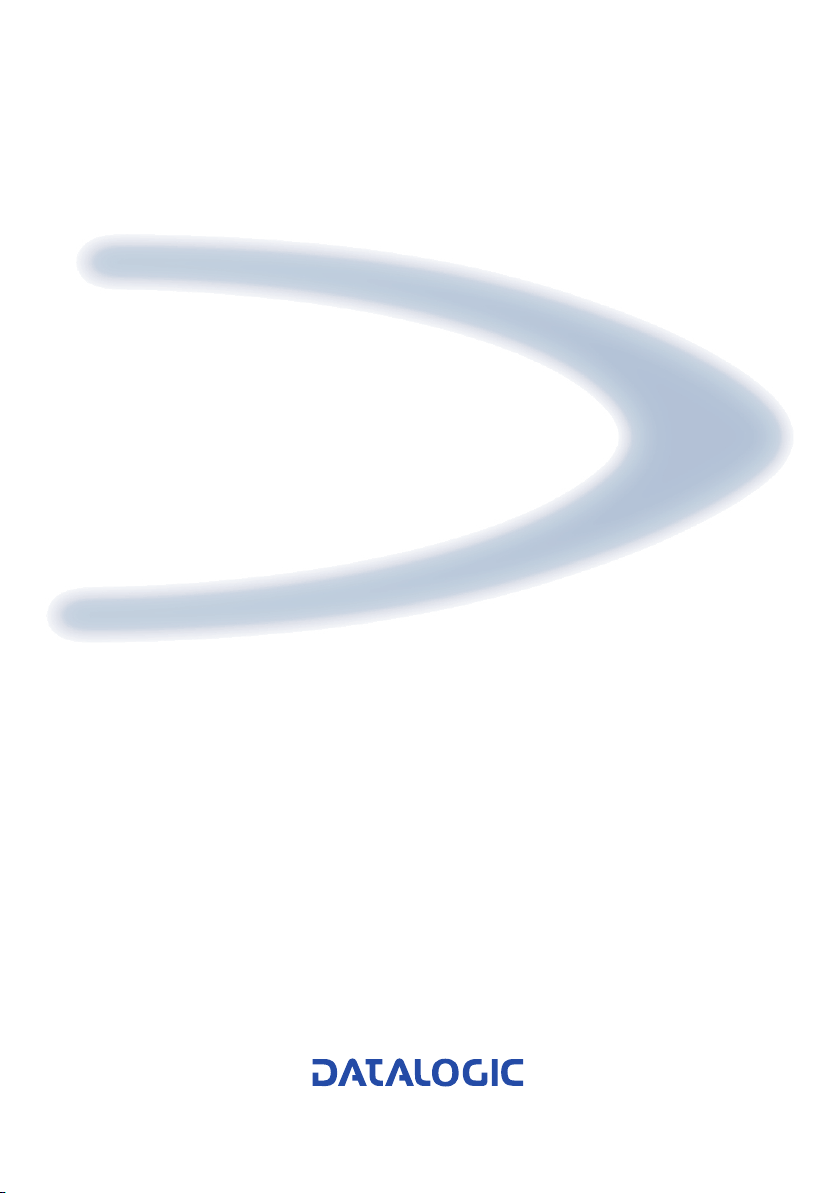
GRYPHON™ Dx30/Mx30
Reference Manual
Page 2
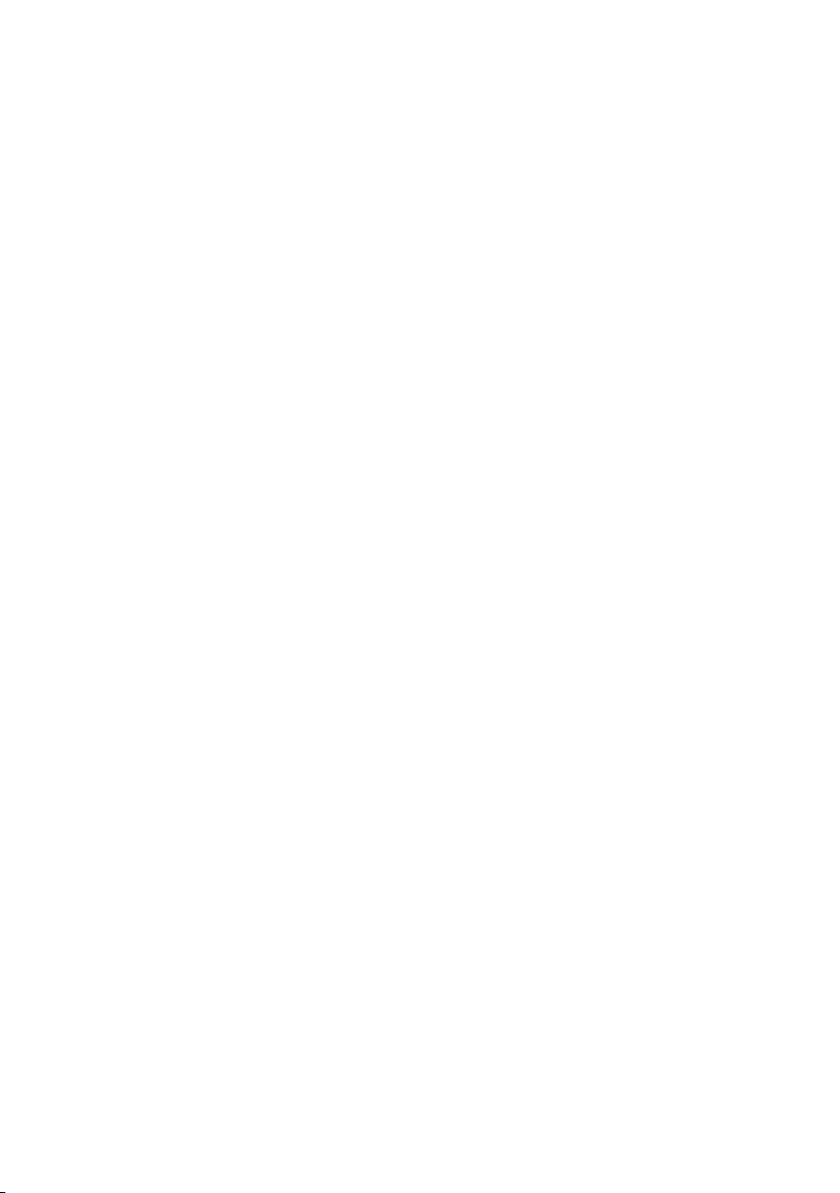
Page 3
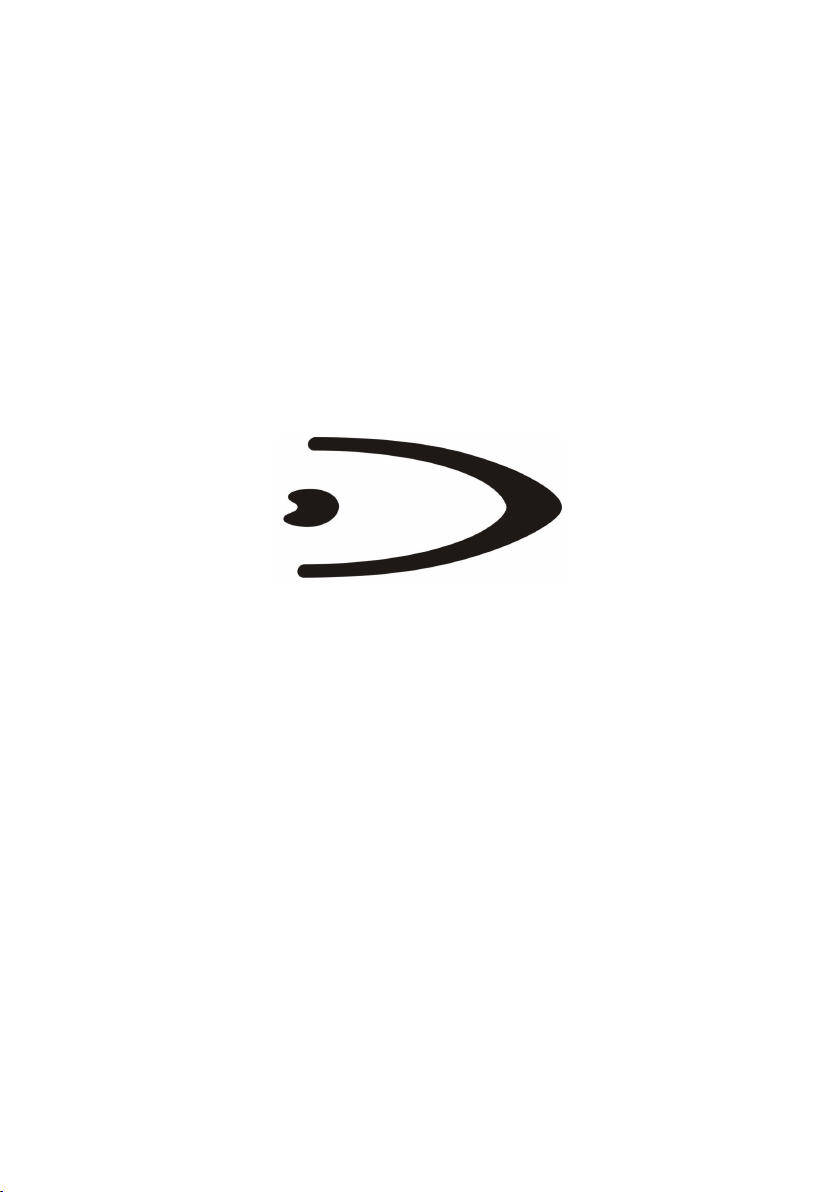
GRYPHON™ Dx30/Mx30
REFERENCE MANUAL
Page 4
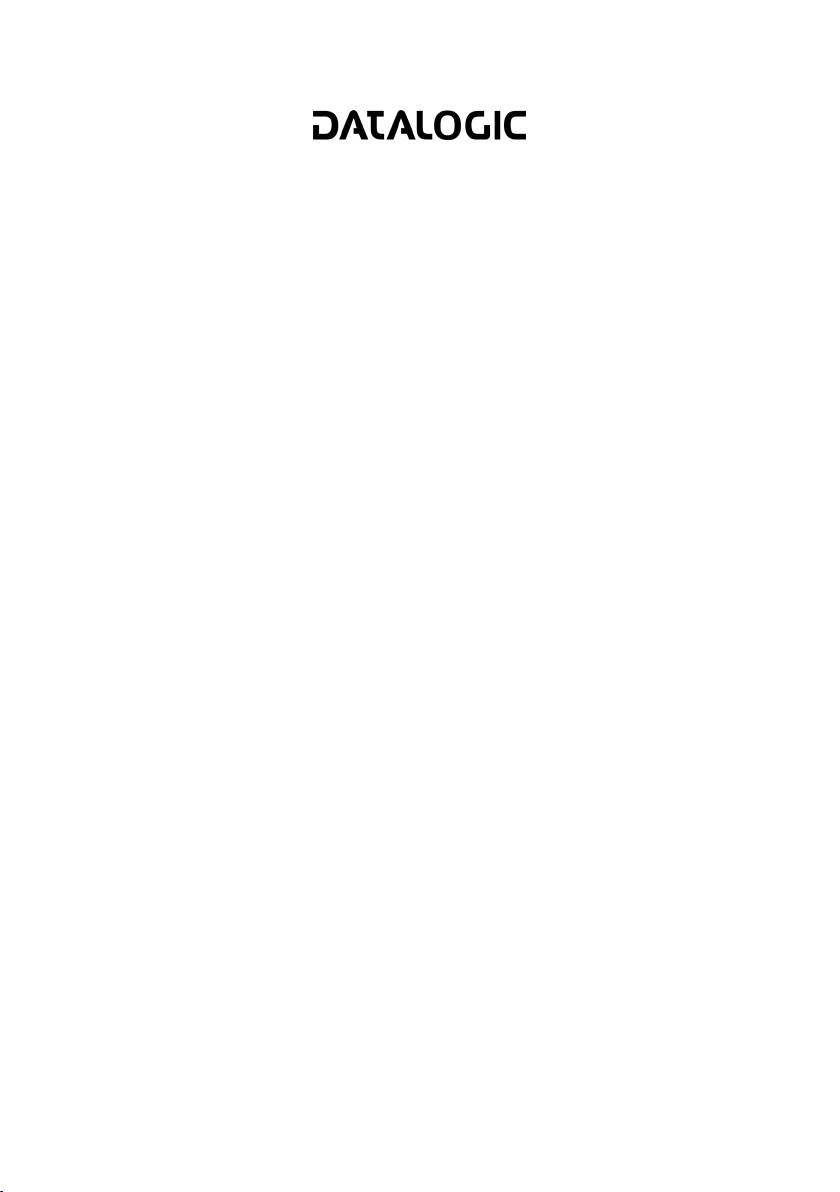
DATALOGIC S.p.A.
Via Candini 2
40012 - Lippo di Calderara di Reno
Bologna - Italy
Gryphon™ Dx30/Mx30
Ed.: 08/2006
This manual refers to software version 3.1.0 and later
ALL RIGHTS RESERVED
Datalogic reserves the right to make modifications and improvements without prior notification.
Datalogic shall not be liable for technical or editorial errors or omissions contained herein, nor for incidental
or consequential damages resulting from the use of this material.
Product names mentioned herein are for identification purposes only and may be trademarks and or
registered trademarks of their respective companies.
© Datalogic S.p.A. 2006
Rev. A
Page 5
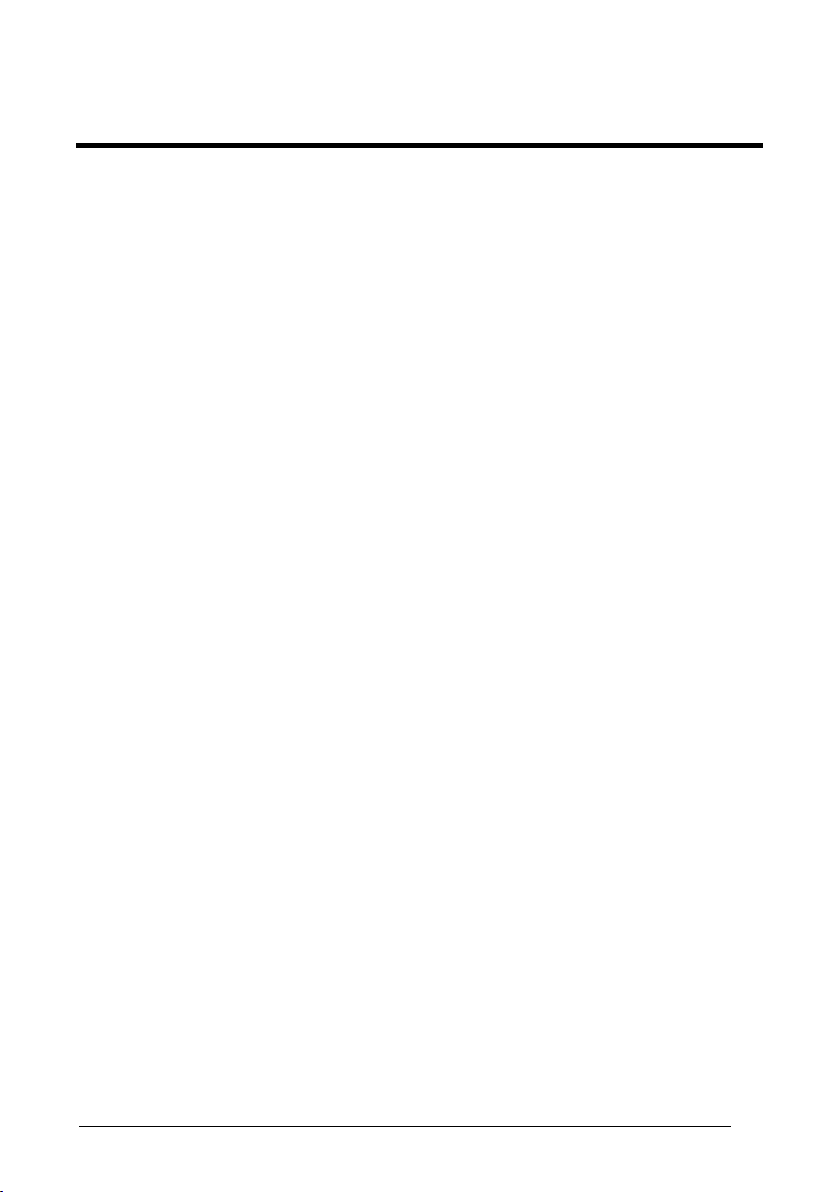
CONTENTS
GENERAL VIEW ....................................................................................... viii
1 INTRODUCTION .......................................................................................... 1
2 INSTALLATION............................................................................................ 2
2.1 Gryphon™ Dx30 Interface Cable Connections .............................................2
2.2 OM-Gryphon™ Interface Cable Connections................................................ 3
2.3 RS232 Connection........................................................................................ 4
2.4 USB .............................................................................................................. 4
2.5 IBM USB POS............................................................................................... 5
2.6 WEDGE Connection .....................................................................................5
2.7 PEN Emulation Connection........................................................................... 7
2.8 Gryphon™ Mx30 Battery Maintenance ......................................................... 8
2.8.1 Battery Type.................................................................................................. 8
2.8.2 Battery Charging ........................................................................................... 8
2.8.3 Replacing Gryphon™ M Batteries................................................................. 9
3 GRYPHON™ MX30 SYSTEM AND NETWORK LAYOUTS........................ 11
3.1 Stand Alone Layouts................................................................................... 11
3.1.1 Single Reader Layout.................................................................................. 11
3.1.2 Multiple Reader Layout ............................................................................... 11
3.1.3 Multiple Stand Alone Layouts...................................................................... 12
3.2 Multidrop STAR-System™ Network Layouts............................................... 13
3.2.1 Host Master Layout..................................................................................... 13
4 CONFIGURATION...................................................................................... 14
4.1 Configuration Methods................................................................................ 14
4.1.1 Reading Configuration Barcodes ................................................................ 14
4.1.2 Using DL Sm@rtSet.................................................................................... 14
4.1.3 Copy Command .......................................................................................... 14
4.1.4 Sending Configuration Strings from Host .................................................... 15
4.2 Setup Procedures .......................................................................................15
4.3 Gryphon™ Dx30 Setup............................................................................... 16
4.4 Gryphon™ Mx30/OM-Gryphon™ Stand Alone Setup................................. 16
4.4.1 Using Multiple M-Series Readers With Same Cradle.................................. 18
4.4.2 Gryphon™ M/STAR-Modem™ in Stand Alone Mode ................................. 19
4.5 Gryphon™ M/STAR-System™ Setup ......................................................... 20
4.6 Interface Selection ......................................................................................22
4.7 USB Reader Configuration.......................................................................... 27
4.8 Changing Default Settings .......................................................................... 30
iii
Page 6
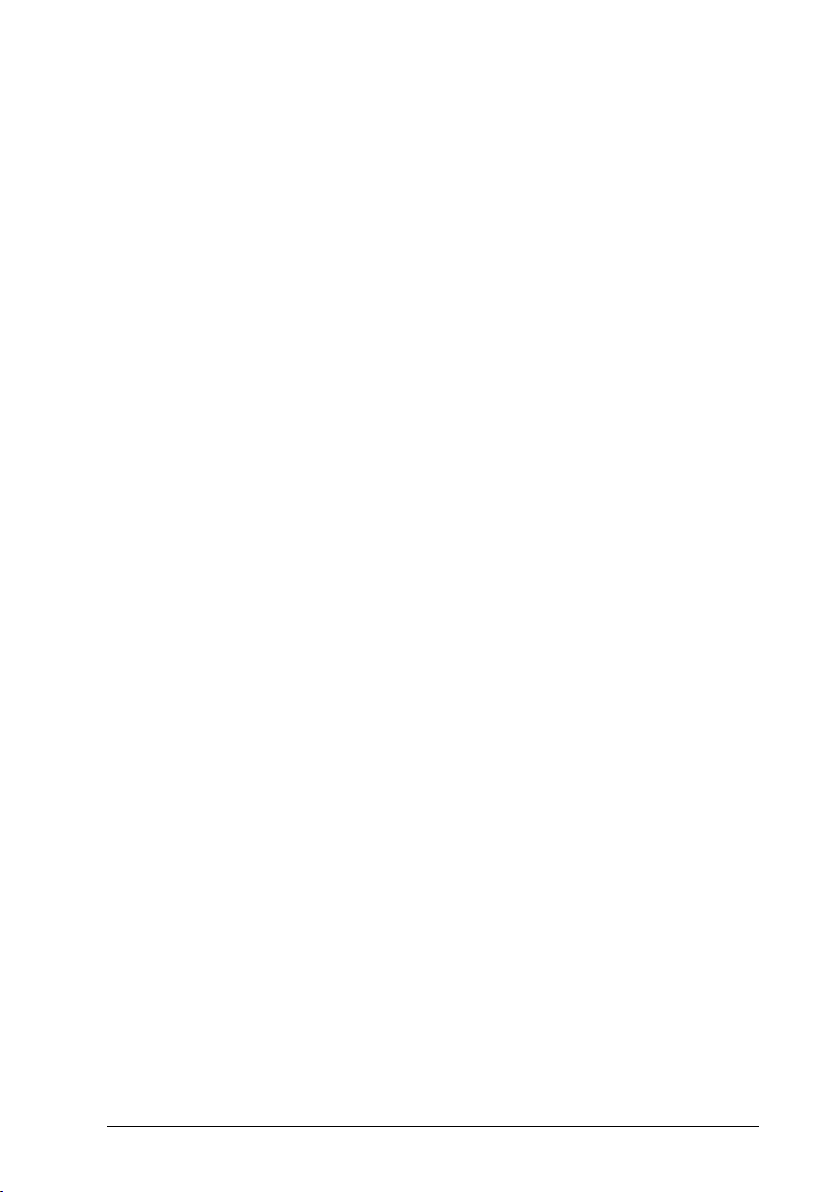
RS232 PARAMETERS............................................................................... 31
Baud Rate................................................................................................... 32
Parity........................................................................................................... 33
Data Bits .....................................................................................................33
Stop Bits...................................................................................................... 34
Handshaking ............................................................................................... 34
Ack/Nack Protocol....................................................................................... 35
Fifo.............................................................................................................. 35
Inter-character Delay................................................................................... 36
Rx Timeout.................................................................................................. 36
Serial Trigger Lock...................................................................................... 37
USB PARAMETERS ..................................................................................38
Handshaking ............................................................................................... 39
Ack/Nack Protocol....................................................................................... 39
Fifo.............................................................................................................. 40
Inter-character Delay................................................................................... 40
Rx Timeout.................................................................................................. 41
Serial Trigger Lock...................................................................................... 41
Keyboard Nationality................................................................................... 42
Fifo.............................................................................................................. 43
Inter-character Delay................................................................................... 43
Inter-code Delay.......................................................................................... 44
Control Character Emulation....................................................................... 44
USB Keyboard Speed................................................................................. 45
iv
WEDGE PARAMETERS............................................................................. 46
Keyboard Nationality................................................................................... 47
Caps Lock................................................................................................... 48
Caps Lock Auto-Recognition (IBM AT compatible only)............................... 48
Num Lock.................................................................................................... 49
Inter-character Delay................................................................................... 49
Inter-code Delay.......................................................................................... 50
Keyboard Setting......................................................................................... 51
Control Character Emulation....................................................................... 53
PEN EMULATION ...................................................................................... 54
Operating Mode ..........................................................................................55
Minimum Output Pulse................................................................................ 56
Conversion to Code 39 and Code 128 ........................................................ 57
Overflow...................................................................................................... 58
Output Level................................................................................................ 58
Idle Level..................................................................................................... 59
Inter-Block Delay......................................................................................... 59
Page 7

DATA FORMAT.......................................................................................... 60
Code Identifier............................................................................................. 63
Custom Code Identifier ............................................................................... 64
Header ........................................................................................................ 65
Terminator................................................................................................... 66
Special Keys ............................................................................................... 67
Field Adjustment .........................................................................................68
Field Adjustment Character......................................................................... 69
Code Length Tx .......................................................................................... 69
Character Replacement .............................................................................. 70
Address Stamping (Mx30 Series Only) ....................................................... 72
Address Delimiter (Mx30 Series Only) ........................................................ 72
POWER SAVE............................................................................................ 73
Scan Rate ................................................................................................... 74
Sleep State/USB Suspend.......................................................................... 74
Enter Sleep Timeout ................................................................................... 75
Standby....................................................................................................... 75
READING PARAMETERS.......................................................................... 76
Hand-Held Operation .................................................................................. 77
Stand Operation.......................................................................................... 77
Hardware Trigger Mode .............................................................................. 78
Trigger-off Timeout ..................................................................................... 78
Flash Mode ................................................................................................. 79
Reads per Cycle.......................................................................................... 79
Safety Time................................................................................................. 80
Beeper Intensity .......................................................................................... 80
Beeper Tone ............................................................................................... 81
Beeper Type ............................................................................................... 81
Beeper Length ............................................................................................ 81
PDF Decoding Recognition Intensity........................................................... 82
Good Read Spot Duration........................................................................... 82
Automatic Operation Aiming Light............................................................... 83
DECODING PARAMETERS....................................................................... 84
Ink Spread................................................................................................... 85
Overflow Control ......................................................................................... 85
Interdigit Control.......................................................................................... 86
Decoding Safety.......................................................................................... 86
Puzzle Solver™ .......................................................................................... 87
CODE SELECTION .................................................................................... 88
EAN/UPC Family ........................................................................................ 90
2/5 Family ................................................................................................... 97
Code 39 Family........................................................................................... 98
v
Page 8
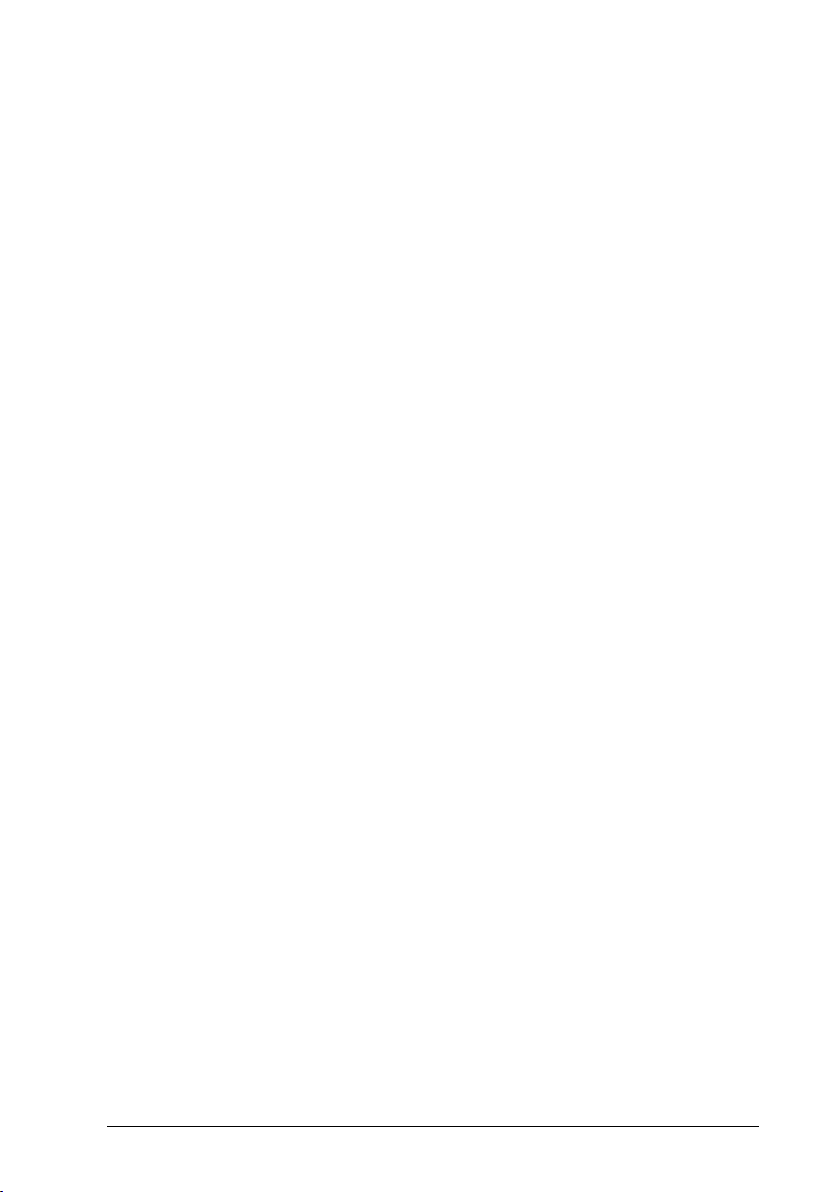
Code 128 Family....................................................................................... 100
Code 93 .................................................................................................... 101
Codabar Family......................................................................................... 102
MSI ........................................................................................................... 104
Plessey ..................................................................................................... 105
Telepen..................................................................................................... 106
Delta IBM .................................................................................................. 107
Code 11 .................................................................................................... 108
Code 16K.................................................................................................. 109
Code 49 .................................................................................................... 109
PDF417..................................................................................................... 110
RSS Codes ............................................................................................... 111
ADVANCED FORMATTING ..................................................................... 112
Concatenation........................................................................................... 113
Advanced Formatting................................................................................ 116
RADIO PARAMETERS............................................................................. 131
Radio Protocol Timeout............................................................................. 132
Power-Off Timeout.................................................................................... 132
Beeper Control for Radio Response ......................................................... 133
Battery Type.............................................................................................. 133
Single Store .............................................................................................. 134
5 REFERENCES ......................................................................................... 135
5.1 RS232 Parameters ................................................................................... 135
5.1.1 Handshaking ............................................................................................. 135
5.1.2 ACK/NACK Protocol ................................................................................. 136
5.1.3 FIFO.......................................................................................................... 137
5.1.4 RX Timeout ............................................................................................... 138
5.2 Pen Parameters ........................................................................................ 138
5.2.1 Minimum Output Pulse.............................................................................. 138
5.2.2 Conversion to Code 39 and Code 128 ...................................................... 138
5.2.3 Overflow.................................................................................................... 139
5.2.4 Output and Idle Levels .............................................................................. 139
5.2.5 Inter-Block Delay....................................................................................... 140
5.3 Data Format.............................................................................................. 140
5.3.1 Header/Terminator Selection .................................................................... 140
5.3.2 Define Special Key Sequence................................................................... 142
5.3.3 Address Stamping..................................................................................... 149
5.3.4 Address Delimiter...................................................................................... 149
5.4 Power Save............................................................................................... 150
5.4.1 Sleep State/USB Suspend........................................................................ 150
5.4.2 Enter Sleep Timeout ................................................................................. 150
5.4.3 Standby..................................................................................................... 150
5.5 Reading Parameters ................................................................................. 151
vi
Page 9
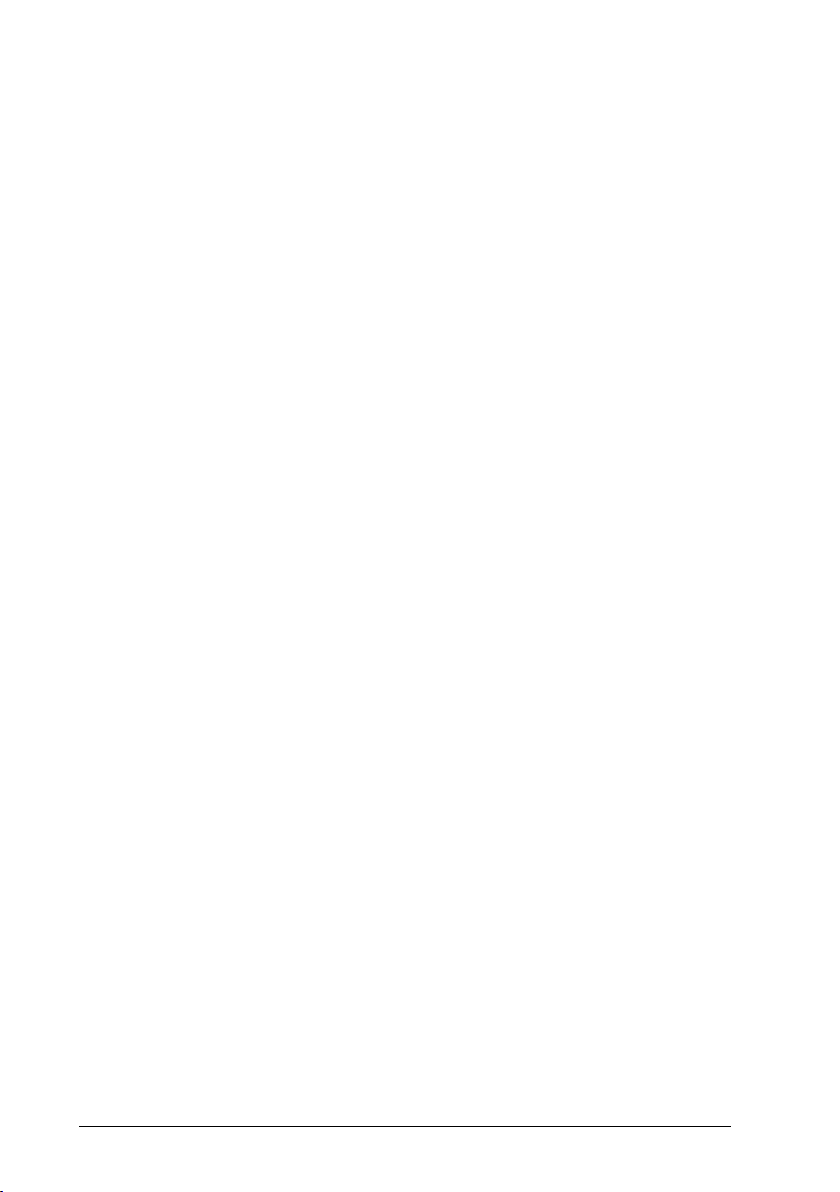
5.5.1 Hardware Trigger Mode ............................................................................ 151
5.5.2 Trigger-Off Timeout................................................................................... 151
5.5.3 Reads per Cycle........................................................................................ 151
5.5.4 Safety Time............................................................................................... 152
5.5.5 Automatic Operation Aiming Light............................................................. 152
5.6 Decoding Parameters ............................................................................... 152
5.6.1 Ink-Spread ................................................................................................ 152
5.6.2 Overflow Control ....................................................................................... 152
5.6.3 Interdigit Control........................................................................................ 152
5.7 Radio Parameters (Mx30 Series Only)...................................................... 153
5.7.1 Radio Protocol Timeout............................................................................. 153
5.7.2 Power-Off Timeout.................................................................................... 153
5.7.3 Beeper Control for Radio Response ......................................................... 153
5.7.4 Single Store .............................................................................................. 154
5.8 Configuration Editing Commands.............................................................. 155
5.9 Configuration Copying Commands ........................................................... 156
5.9.1 Copy Gryphon™ Dx30 Series.................................................................... 156
5.9.2 Copy Gryphon™ Mx30 Series ................................................................... 157
5.9.3 Copy OM-Gryphon™ ................................................................................ 158
5.10 C-Gryphon™ Configuration....................................................................... 159
5.11 Default Parameters for POS Terminals..................................................... 160
6 TECHNICAL FEATURES......................................................................... 161
6.1 Gryphon Dx30........................................................................................... 161
6.2 Gryphon™ Mx30....................................................................................... 162
6.3 OM-Gryphon™ / C-Gryphon™.................................................................. 163
6.4 System and Radio Features...................................................................... 164
6.5 Status Indicators ....................................................................................... 164
6.6 Reading Diagrams .................................................................................... 166
A HOST CONFIGURATION STRINGS........................................................ 169
B CODE IDENTIFIER TABLE...................................................................... 182
C HEX AND NUMERIC TABLE ................................................................... 186
vii
Page 10
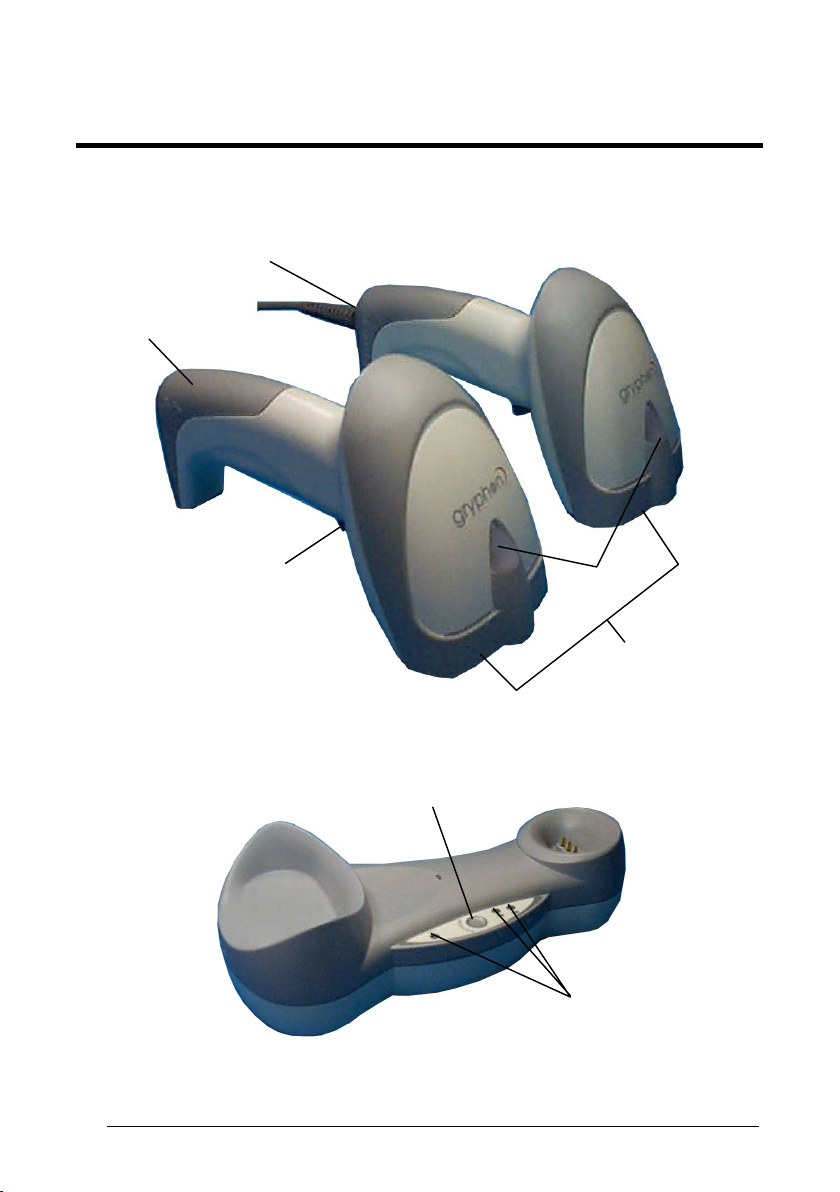
GENERAL VIEW
GRYPHON™ Dx30/Mx30 SERIES READERS
Gryphon™ Mx30
Battery Cover
Gryphon™ Dx30
Cable Connector
viii
Trigger
LED
Reading
Window
Figure A – Gryphon™ Dx30 and Mx30 Series Readers
Battery
Reconditioning Button
LEDs
Figure B – OM-GRYPHON™ and C-GRYPHON™
Page 11
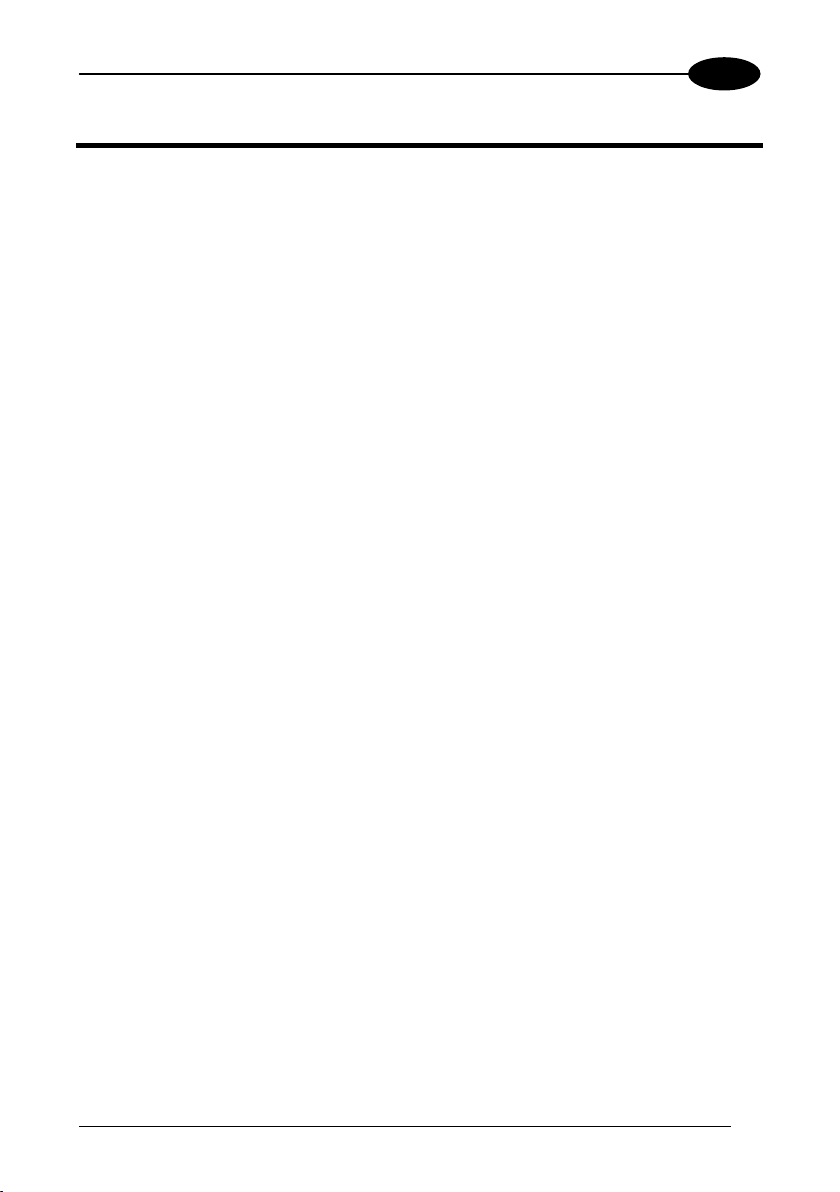
INTRODUCTION
1
1 INTRODUCTION
Datalogic has moved a step ahead in the concept of “instinctive reading. ”The new
Gryphon™ reader series has been developed to provide optimised reading
performance through excellent ergonomic design, a natural instinctive reading
approach and innovative good reading feedback.
The “INSTINCTIVE READING DISTANCE,” a concept introduced by Datalogic a few
years ago based on in-depth ergonomic studies, represents the natural position of the
user while reading a code. The Gryphon™ series takes this concept one step
further. The series includes two tethered (D130 and D230) and two cordless (M130
and M230) models, allowing operations anywhere mobility is required at the
desk/POS and around the shop floor, as well as in a small warehouse. The new
“green spot,” (Datalogic patent application) produced by the Gryphon™ provides
“good reading” feedback directly on the code, where the user usually tends to be
looking. Correct pointing becomes quick and easy thanks to the sharp and bright
illumination line. All these characteristics are coupled with outstanding performance in
terms of reading quickness and decoding capability thanks to state-of-the-art optics
and a decode rate of 270 scans/sec, making the Gryphon™ very user friendly,
intuitive and fast.
Specially optimised optics allow reading of the most popular standard codes with
superior depths of field from near contact to over 30 cm. High resolution codes, which
can reach 3 mils are also easily read. Two specific models of the Gryphon™ series
(D230 and M230) have also been designed to provide decoding of the PDF417, as
well as traditional barcodes. The Gryphon™ reader series is paving the road for
innovative barcode reading.
1
Page 12
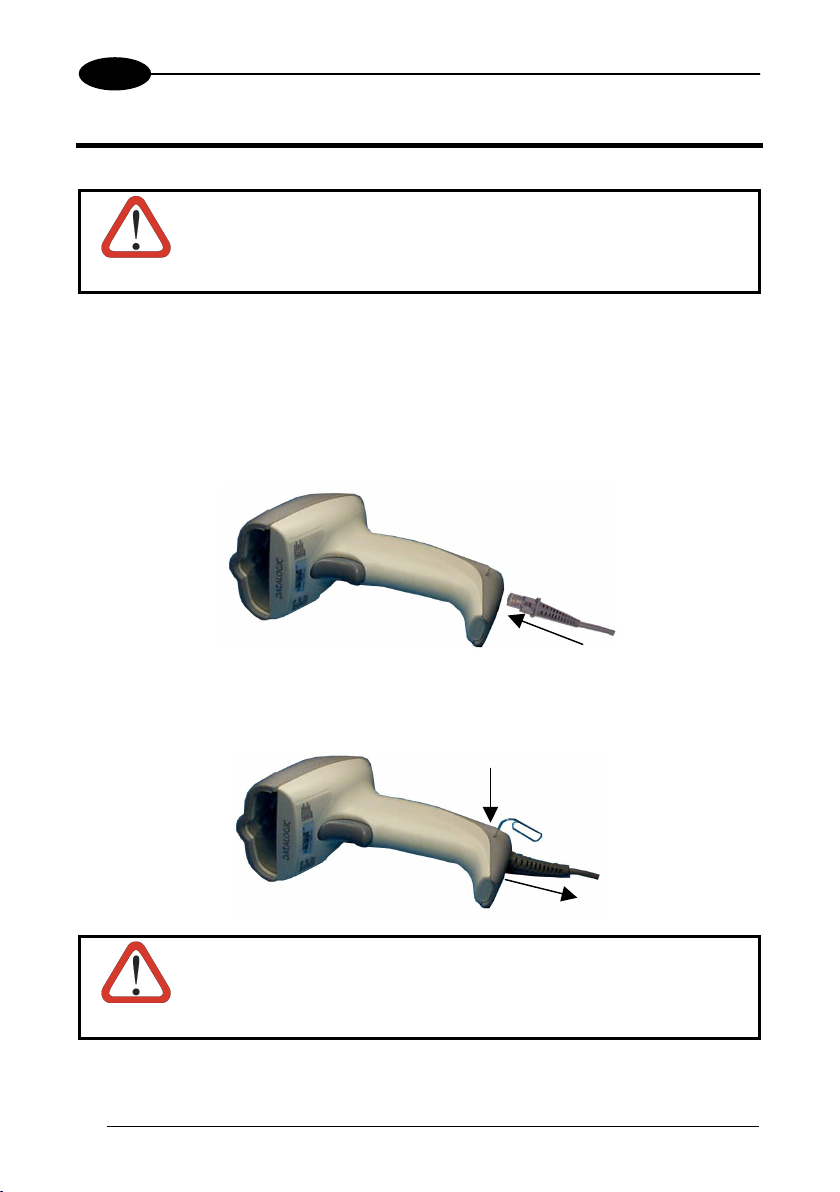
2
GRYPHON™ Dx30/Mx30
2 INSTALLATION
Connections should always be made with power OFF!
CAUTION
2.1 GRYPHON™ DX30 INTERFACE CABLE CONNECTIONS
The Gryphon™ Dx30 reader incorporates a multi-standard interface which can be
nnected to a Host by plugging the correct interface cable into the connector as shown
co
elow.
b
To disconnect the cable, insert a paper clip or other similar object into the slot on the
reader battery cover while unplugging the cable from the Gryphon™ Dx30 body.
Connections should always be made with power OFF!
CAUTION
2
Page 13
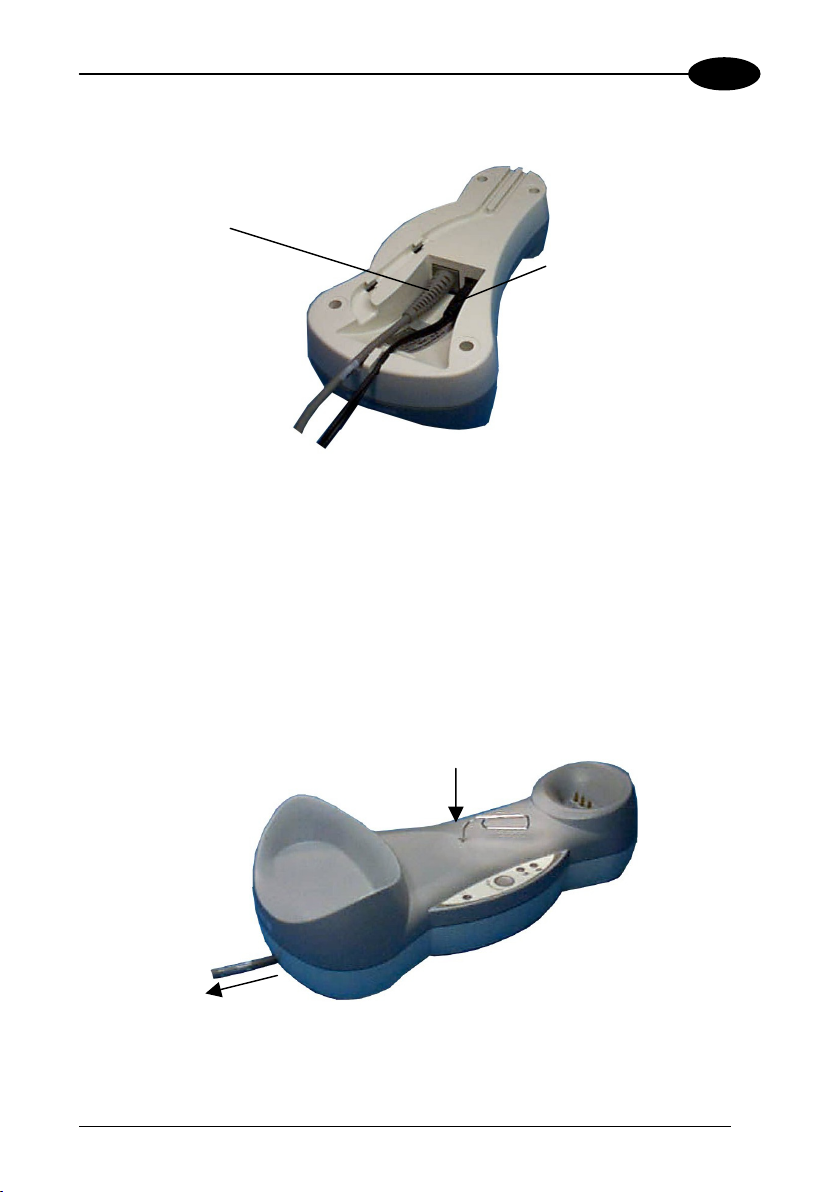
INSTALLATION
2
2.2 OM-GRYPHON™ INTERFACE CABLE CONNECTIONS
Interface Cable
erPow
OM-GRYPHON™ Connectors
The OM-GRYPHON™ incorporates a multi-standard interface which can be connected
to a Host by simply plugging the correct interface cable into the Host connector, placed
on the base of the cradle. In addition the cradle must be connected to an external power
supply.
To disconnect the cable, insert a paper clip or other similar object into the hole
corresponding to the Host connector on the body of the cradle.
Push down on the clip while unplugging the cable.
Disconnecting the OM-GRYPHON™ Cable
3
Page 14
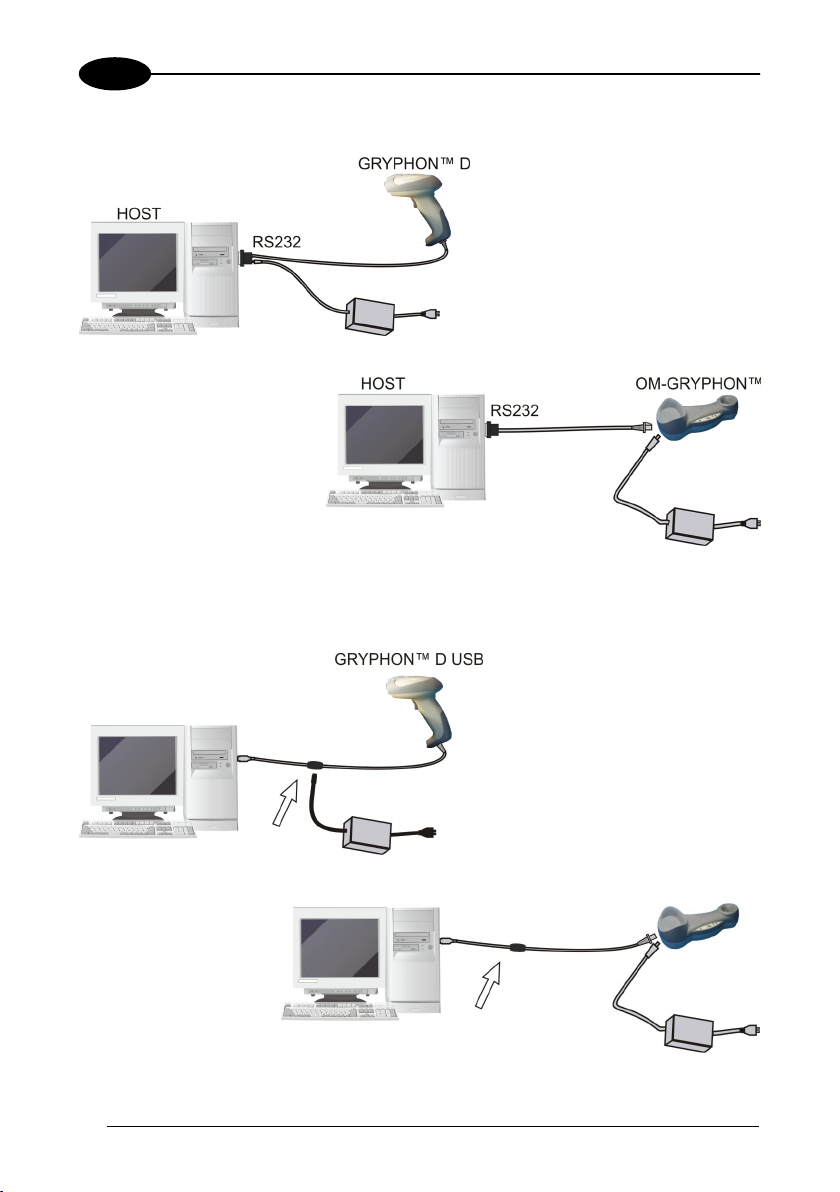
2
2.3 RS232 CONNECTION
GRYPHON™ Dx30/Mx30
2.4 USB
(if required)
4
Page 15
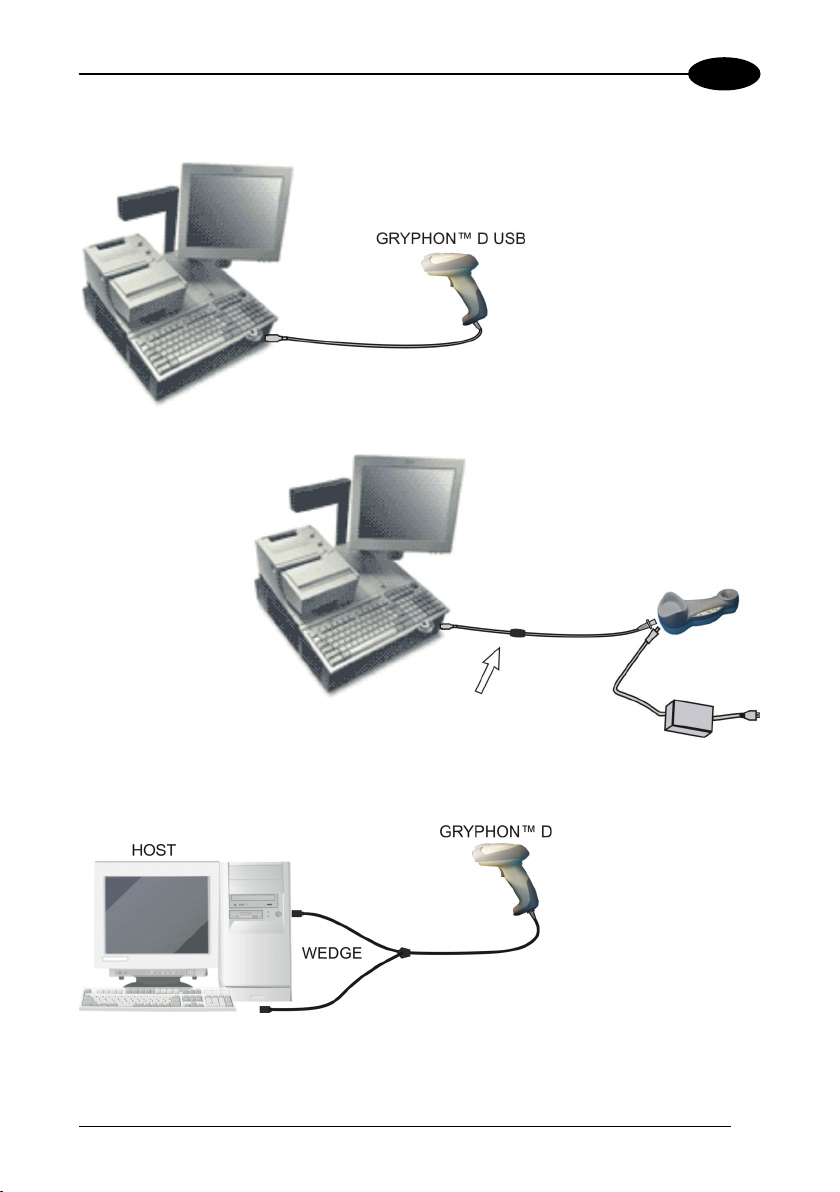
INSTALLATION
2.5 IBM USB POS
2
2.6 WEDGE CONNECTION
5
Page 16
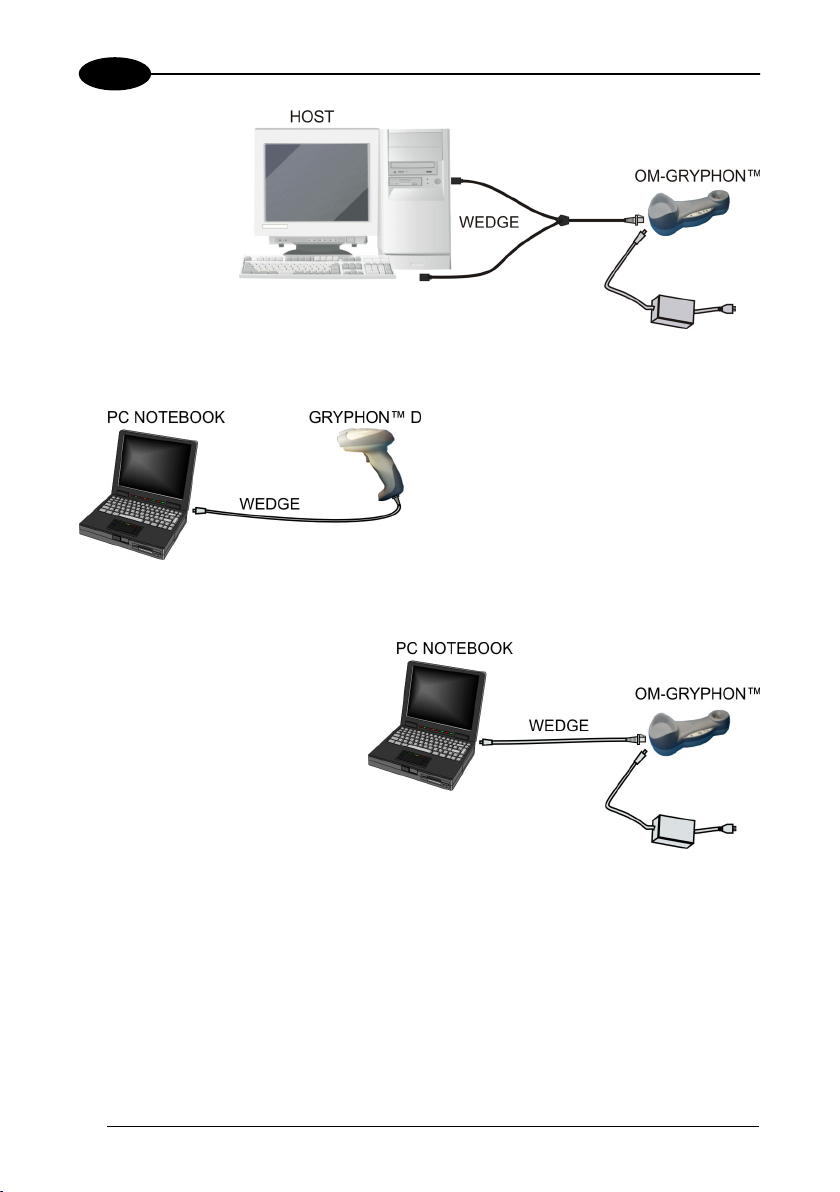
2
GRYPHON™ Dx30/Mx30
6
Page 17
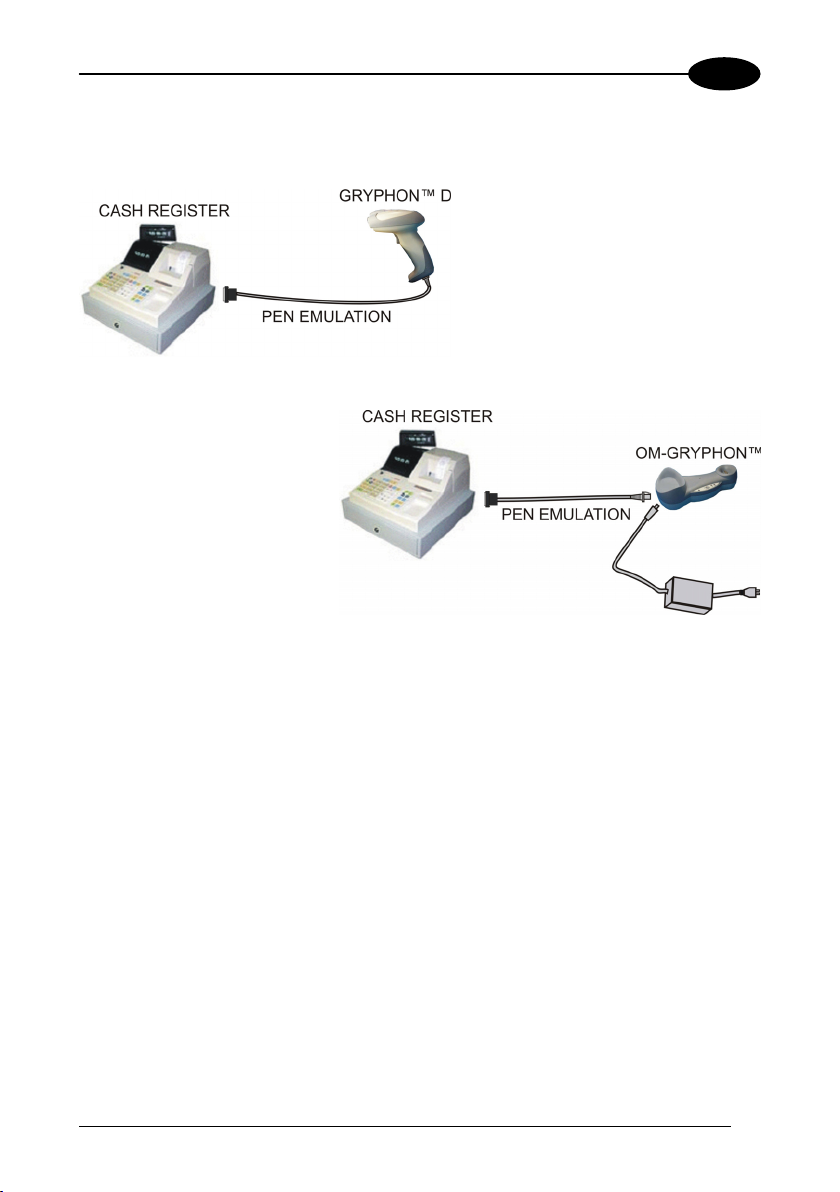
INSTALLATION
2.7 PEN EMULATION CONNECTION
2
7
Page 18
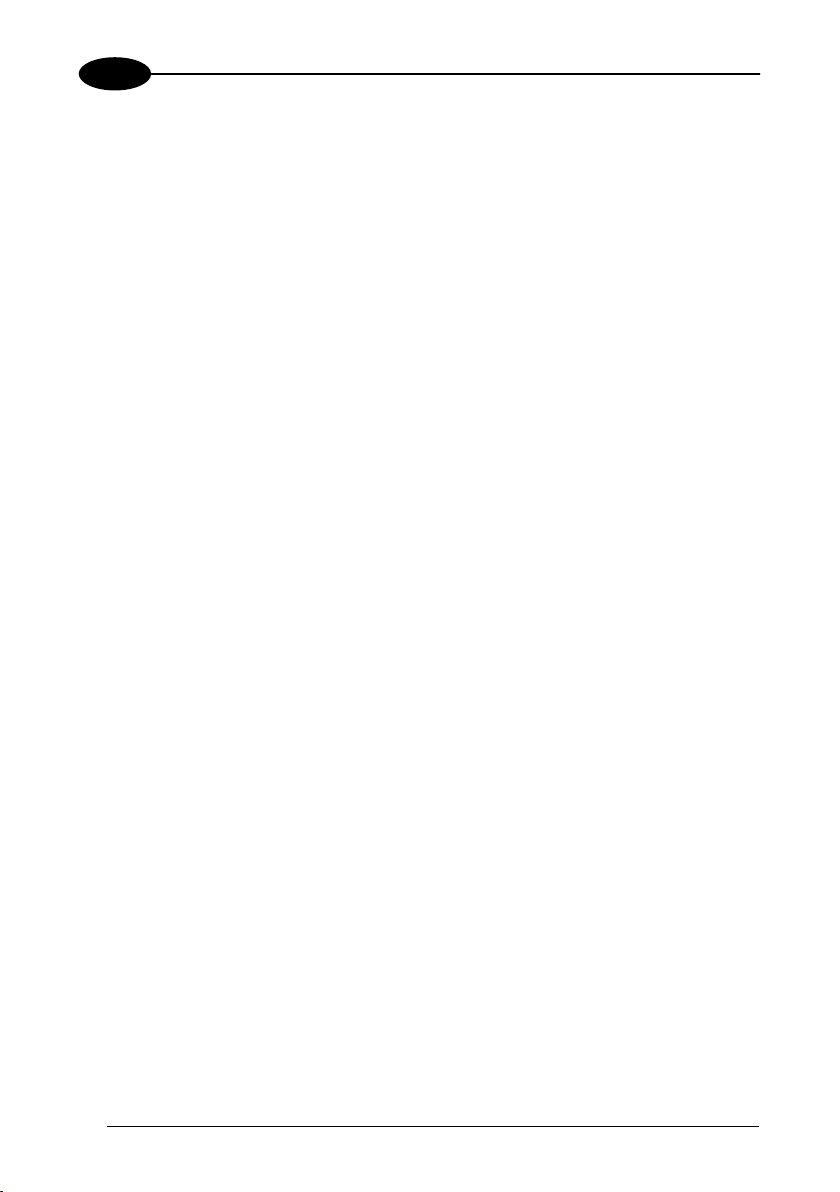
2
GRYPHON™ Dx30/Mx30
2.8 GRYPHON™ MX30 BATTERY MAINTENANCE
2.8.1 Battery Type
You can install NiMh, NiCd or Alkaline AA batteries in the Gryphon™ Mx30.
2.8.2 Battery Charging
Once the system is connected and powered, you can place the Gryphon™ Mx30 into
the cradle to charge the battery.
When the scanner is correctly inserted in the cradle, the red LED on the cradle goes on
to indicate that the battery is charging. The green LED on the cradle goes on when the
battery is completely charged.
When using NiCd or NiMh batteries, frequent recharging before fully discharging can
cause a “memory effect” in which the batteries assume a reduced capacity.
Since it is not practical to wait for the reader to be fully discharged before recharging it,
the OM-Gryphon™ and the C-Gryphon™ are provided with a battery-reconditioning
feature which overcomes the “memory effect” problem.
To perform battery reconditioning, simply press the battery-reconditioning key on the
cradle control panel: the battery will be fully discharged in a short period of time (red
LED flashing), then automatically recharged.
We recommend performing the battery reconditioning once every few months or
whenever you feel the battery capacity has decreased.
8
Page 19
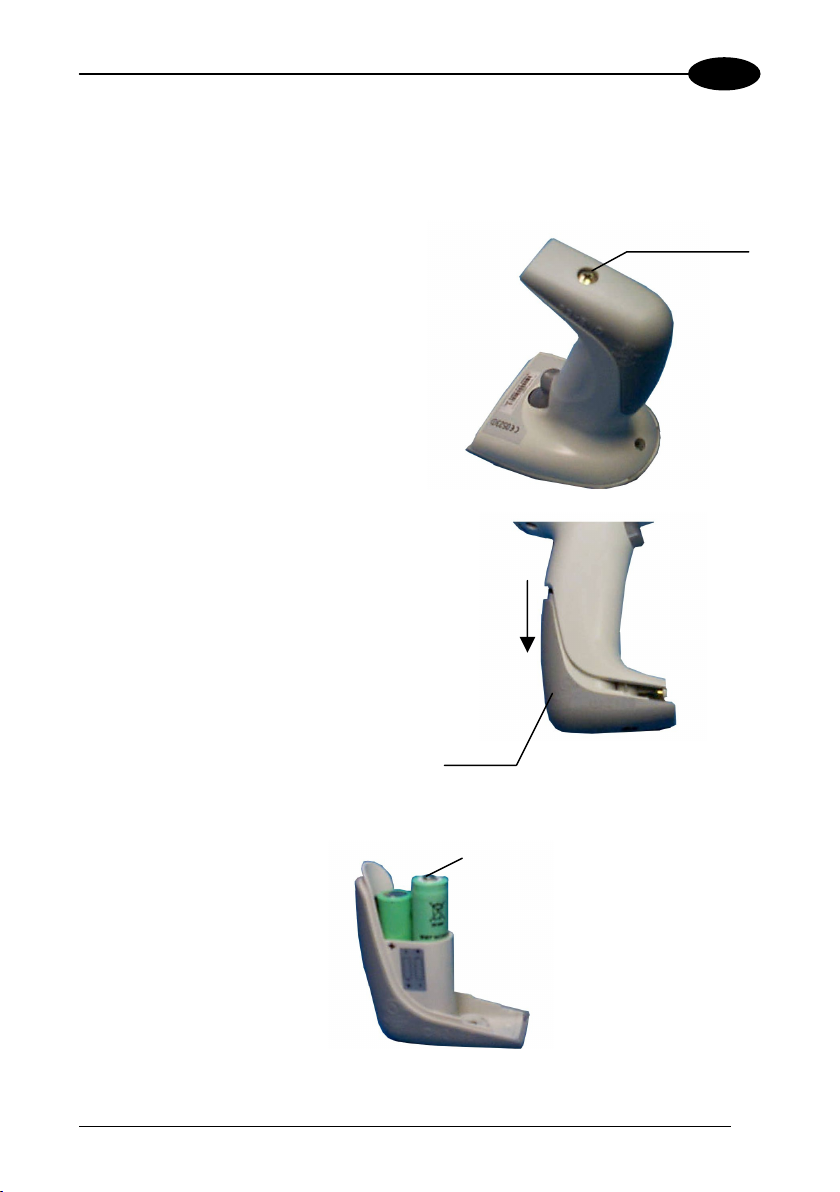
INSTALLATION
2.8.3 Replacing Gryphon™ M Batteries
To change the batteries in your Gryphon™ Mx30 scanner, proceed as follows:
1. Unscrew the battery cover screw.
Battery
Cover Screw
2
2. Open the battery cover.
Battery
Cover
3. Replace the old batteries with new ones, then screw the battery cover back into
place.
+
NiMh, NiCd, or Alkaline AA Batteries
9
Page 20
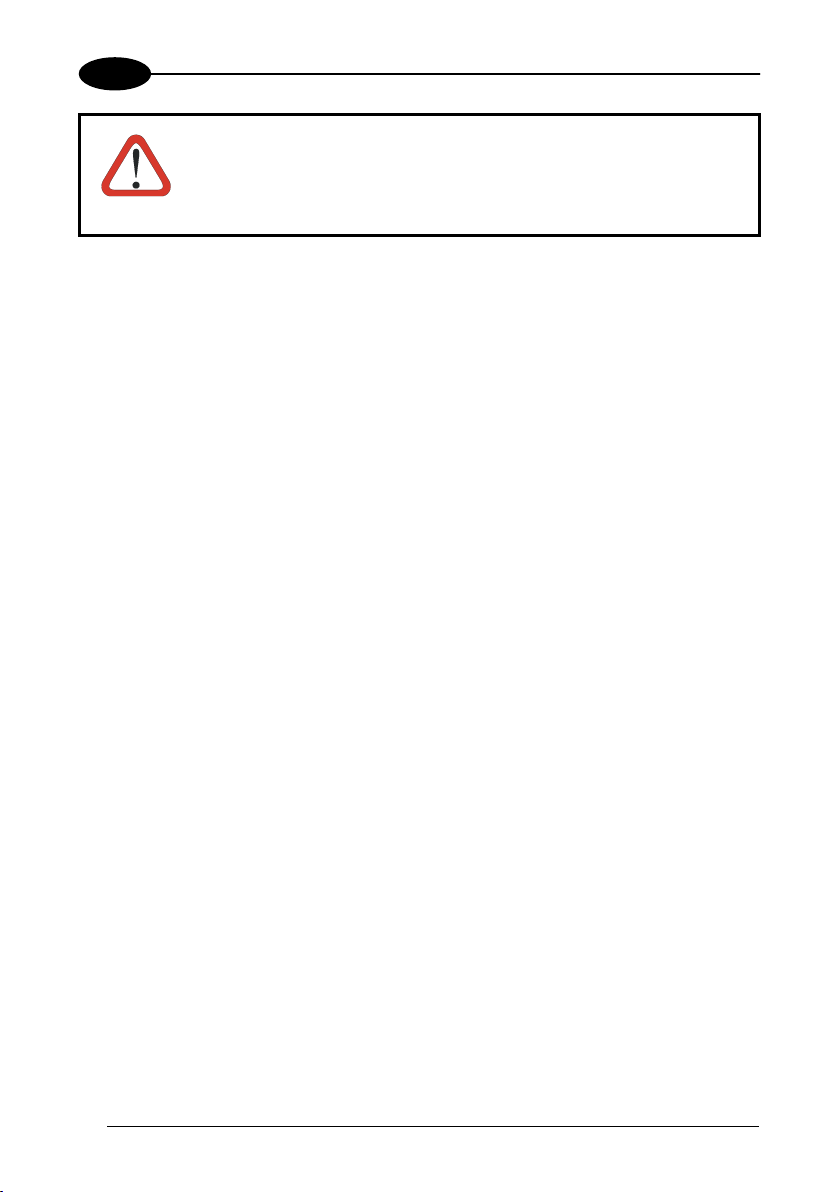
2
WARNING
GRYPHON™ Dx30/Mx30
Do not incinerate, disassemble, short terminals or expose to
high temp
charg
an incorrect type. Dispose of the batteries as required by the
erature. Risk of fire, explosion. Use specified
er only. Risk of explosion if the battery is replaced by
relevant laws in force.
10
Page 21
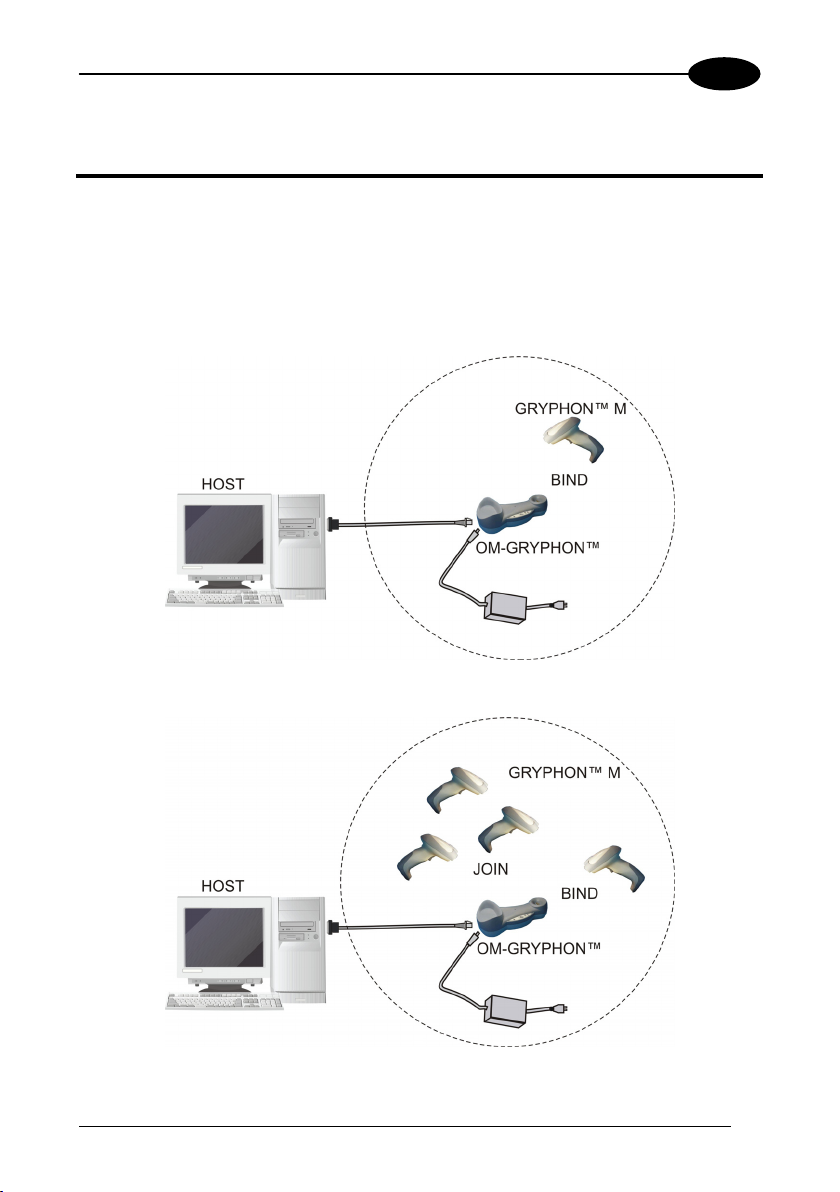
GRYPHON™ MX30 SYSTEM AND NETWORK LAYOUTS
3
3 GRYPHON™ MX30 SYSTEM AND NETWORK
LAYOUTS
There are two basic system layouts that can be employed: Stand Alone systems and
Multidrop STAR-System™ Networks.
3.1 STAND ALONE LAYOUTS
3.1.1 Single Reader Layout
3.1.2 Multiple Reader Layout
In stand alone systems, each cradle is connected to a single Host.
11
Page 22
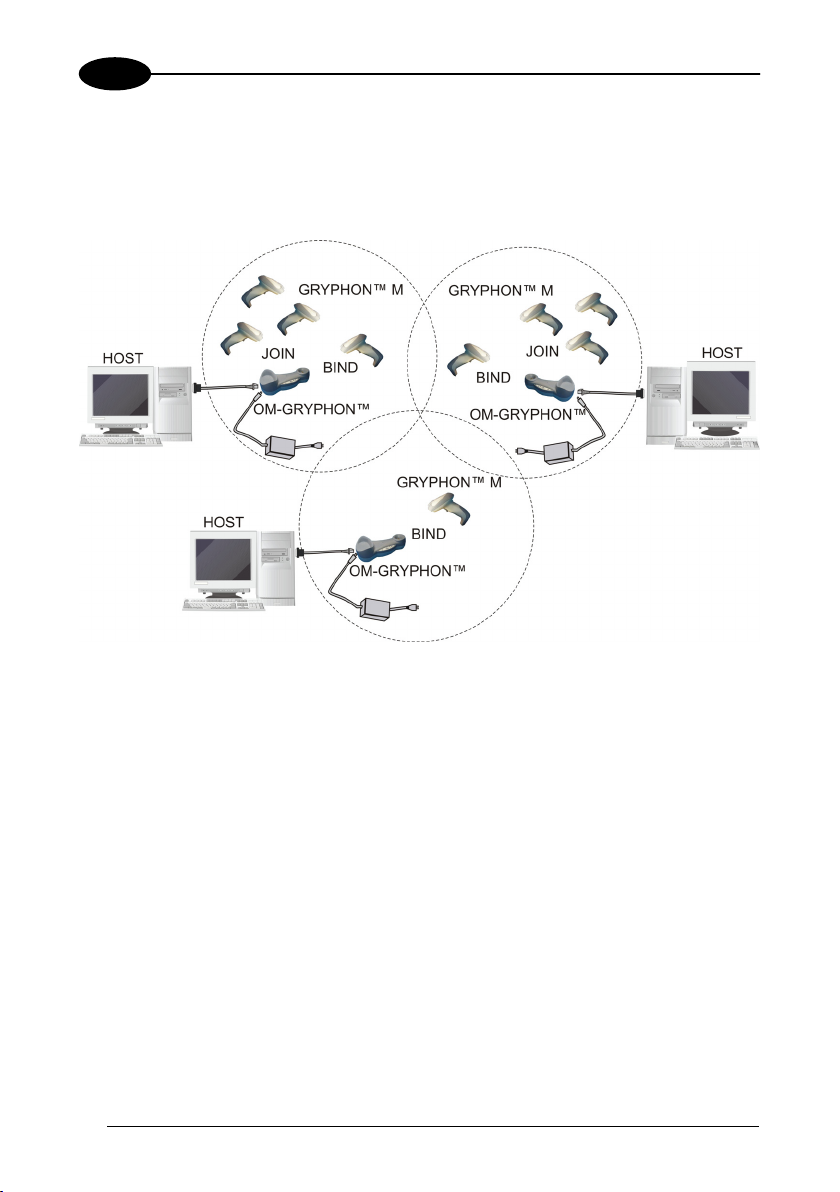
3
GRYPHON™ Dx30/Mx30
3.1.3 Multiple Stand Alone Layouts
Many stand alone connections can operate in the same physical area without
interference, provided all readers and cradles in the system have different addresses.
Multiple Stand Alone Systems in the Same Area
ince the cradles can communicate to multiple Gryphon™ Mx30 scanners, you might
S
it C-Gryphon™ battery chargers in addition to the
find useful to employ one or more
O G t the battery re-charging operation can be performed for
M- ryphon™ cradle, so tha
several scanners at the same time.
12
Page 23
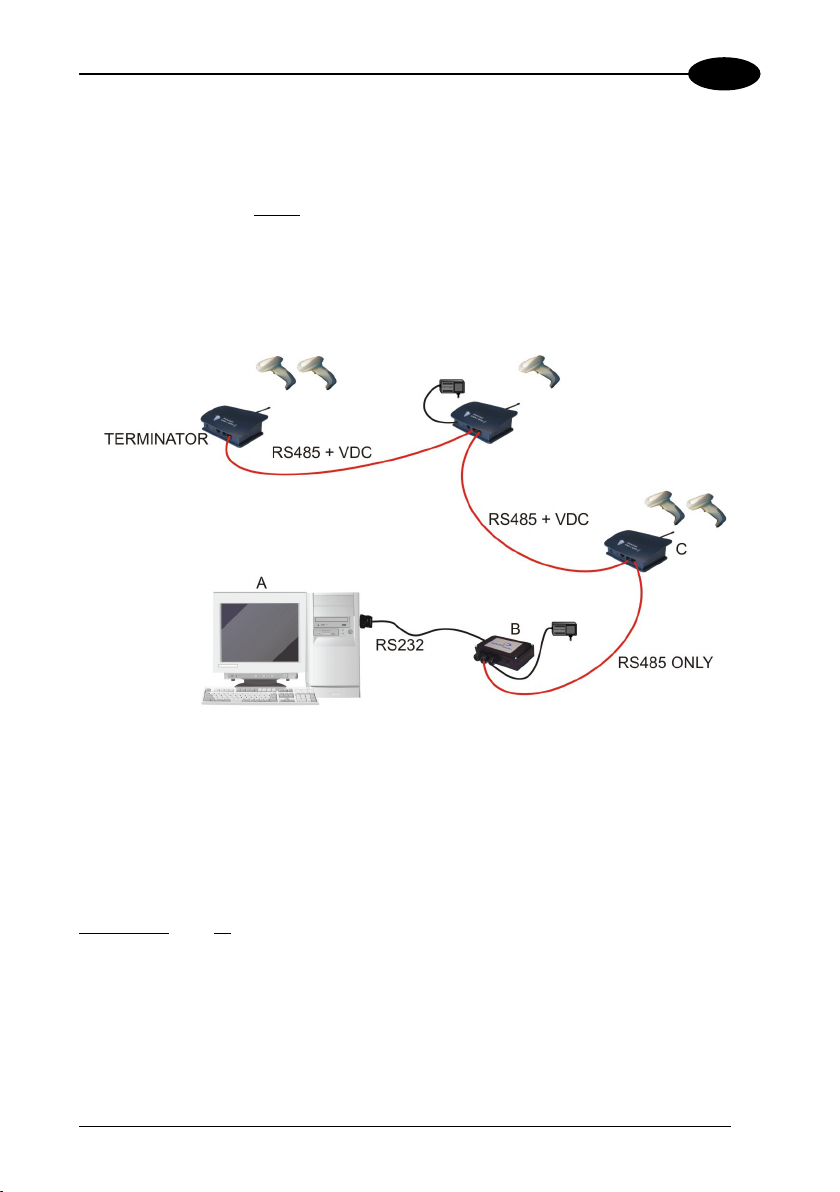
GRYPHON™ MX30 SYSTEM AND NETWORK LAYOUTS
3
3.2 MULTIDROP STAR-SYSTEM™ NETWORK LAYOUTS
ven though many stand alone systems can operate in the same physical area without
E
interfering with each other, it may be desirable to bridge data from mu
in a network to a
single Host. Gryphon™ Mx30 readers are compatible with
ltiple base stations
TAR-System™ networks. These networks provide seamless active roaming for any S
RF reading device in the system.
.2.1 Host Master Layout 3
A. Host Master with STAR-Link™
B. ST
C. ST E™ base stations
AR-Box™ converter
ARGAT
Example Multidrop STAR-Sy
stem™ Network with Host as Master
In this layout the Host acts as the Master usin
g STAR-Link™ software. The Host is
connected in RS232 to a STAR-Box™ converter which is connected to the first slave in
the RS485 network. In this way th
ngle Host
si and all readers in the system. STARGATE™ base stations are used as
aves in this network. The Slaves at the ends of the network must be terminated (see
sl
the STARGATE™ and STAR-Box™ In
e base stations provide communications between a
stallation Manuals).
See par. 4.5 and or the Sm@rtSet Help On-Line for system configuration
specifications.
13
Page 24
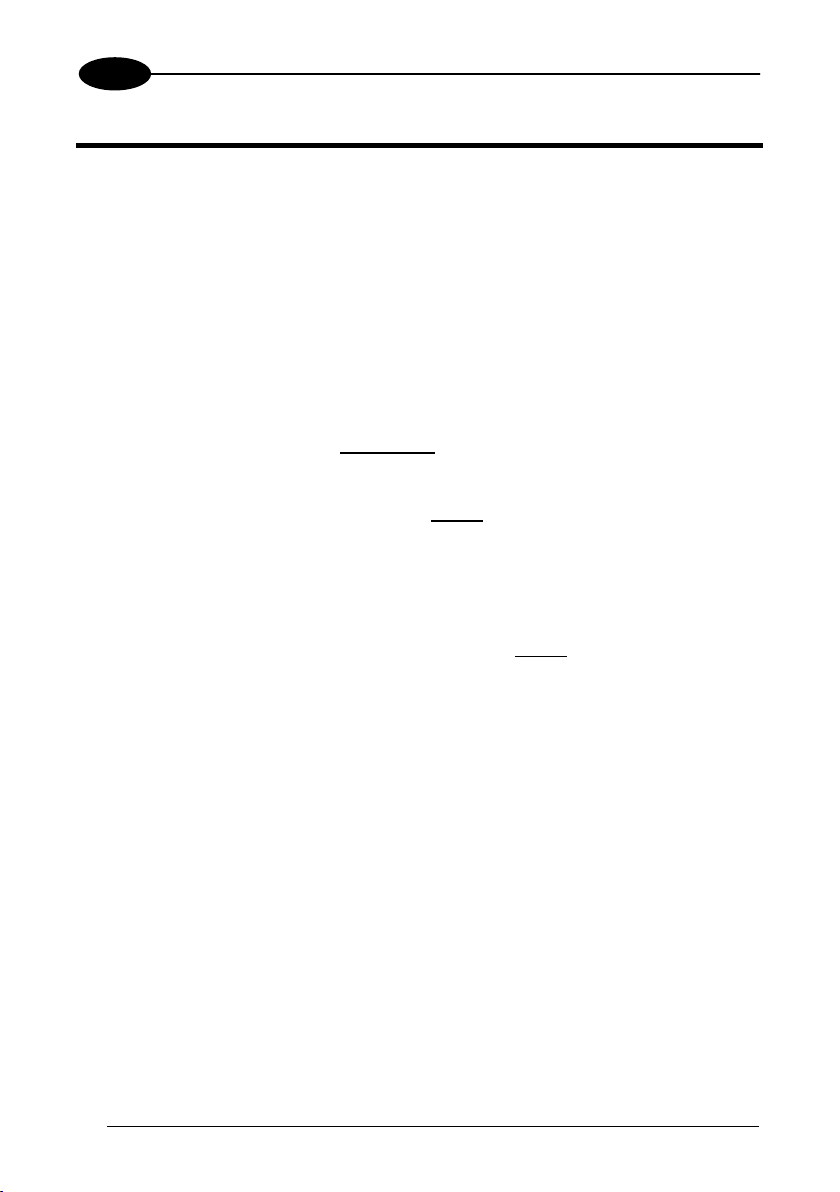
4
GRYPHON™ Dx30/Mx30
4 CONFIGURATION
4.1 CONFIGURATION METHODS
4.1.1 Reading Configuration Barcodes
This manual can be used for complete
llowing the setup procedures in this chapter (see par. 4.2 for an overviewfo
If you wish to change the default settings, this manual provides complete
configuration of your reader in an easy way.
To configure your reader:
1) Open the folded page in Appendix C with the hex-numeric table and keep it
open during the device configuration.
2) Read the Enter Configuration code ONCE, available at the top of each page
of configuration.
setup and configuration of your reader by
).
3) Modify the desired parameters in
procedures given for each group.
one or more sections following the
4) Read the Exit and Save Configuration code ONCE, available at the top of
each page of configuration.
Reference notes describing the operation of the more complex parameters are given
in chapter 5.
4.1.2 Using DL Sm@rtSet
DL Sm@rtSet is a Windows-based utility program providing a quick and user-friendly
configuration method via the RS232 interface.
It also allows upgrading the software of the connected device (see the DL Sm@rtSet
User's Manual for more details).
4.1.3 Copy Command
A previously configured device (Master), can be used to send its configuration directly to
other devices of the same type (Slaves). The particular procedure for each device is
given in par. 5.9.
14
Page 25
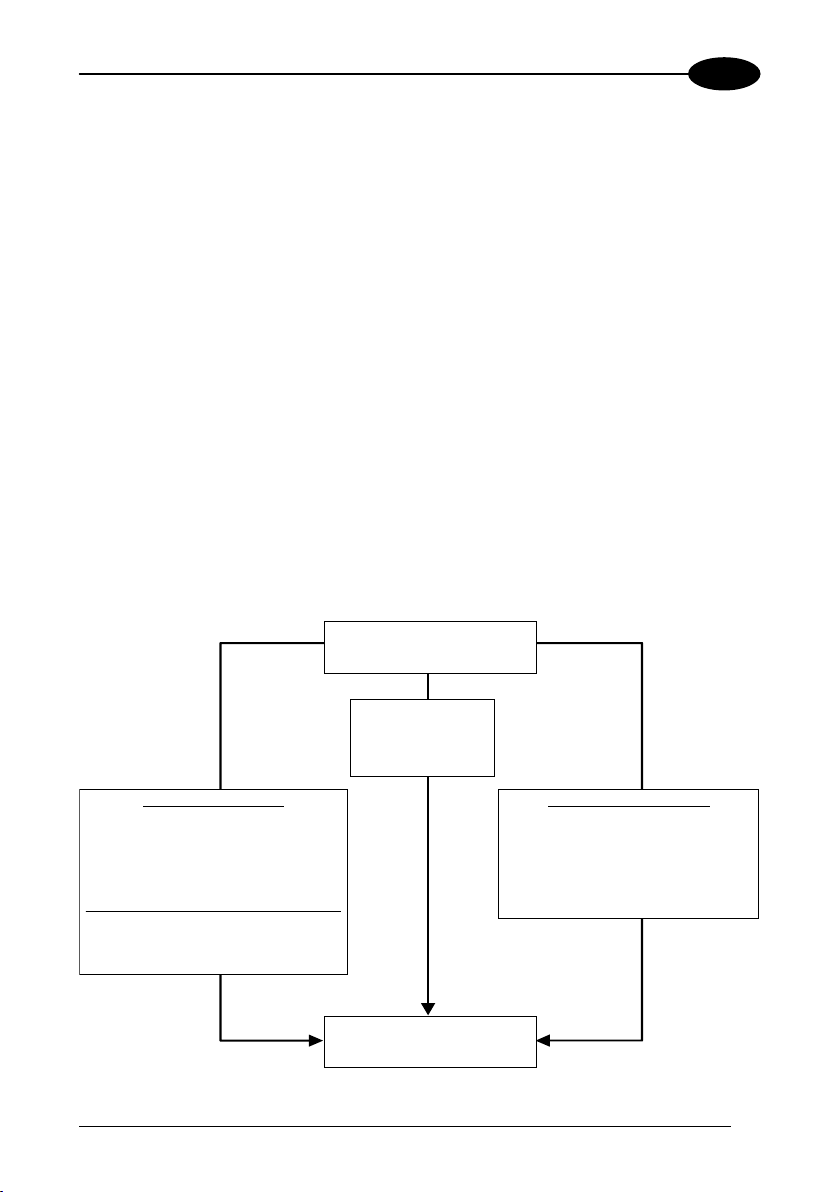
CONFIGURATION
4
4.1.4 Sending Configuration Strings from Host
al pendix A using the RS232
An
ternative configuration method is provided in Ap
i fa many devices need to be
nter
e. This method is particularly useful when c
configured w
ttings can be prepared to co ily.
se
4.2
or Gryphon™ Dx30 Series readers, follow the setup procedures in pars. 4.3, 4.6
F
nd 4.7.
a
For Gryphon™ Mx30 Series readers, the setup procedures depend on two basic
p lic
a p ations, Stand Alone or STAR-System™.
Stand Alone applications allow ith the Host by either the
- ryphon™ cradle (pa odem™ radio modem
OM
. 4.4.2).
(par
STAR-System™ applications allow e Host through an RS485
netw
mod
Proceed as shown in the following di
ith the same se the desired parameter
ttings. Batch files containing
nfigur ase devices quickly and e
SETUP PROCEDURES
communication w
G r. 4.4), or by the STAR-M
communication with th
ork by the STARGATE™ RF base station or by the STAR-Modem™ radio
em (par. 4.5).
agram:
Begin Se
tup by cho sing the setup o
procedure for you RYPHON™
reader as indic ed below.
r G
at
Gryphon™ Dx30
Par. 4.3
Par.
4.6
Par.
4.7
Sta nd Alo ne Ap plicatio ns
Gryphon
GRYPHON™ Mx30/STAR-Modem™
™ Mx30/OM-Gryphon™
Par. 4.4
Par. 4.6
Optional Par. 4.4.1
multiple guns per OM-Gryphon™
in Stand Alone Mode
Par. 4.4.2
End of Setup
Your reader is now ready to read
barcodes using the default settings.
STAR-System ™ Applications
Gryphon™ Mx30/STAR-System
• STARG
AR-Modem™ in STAR-System™ Mode
• ST
ATE™
Par. 4.5
™
15
Page 26
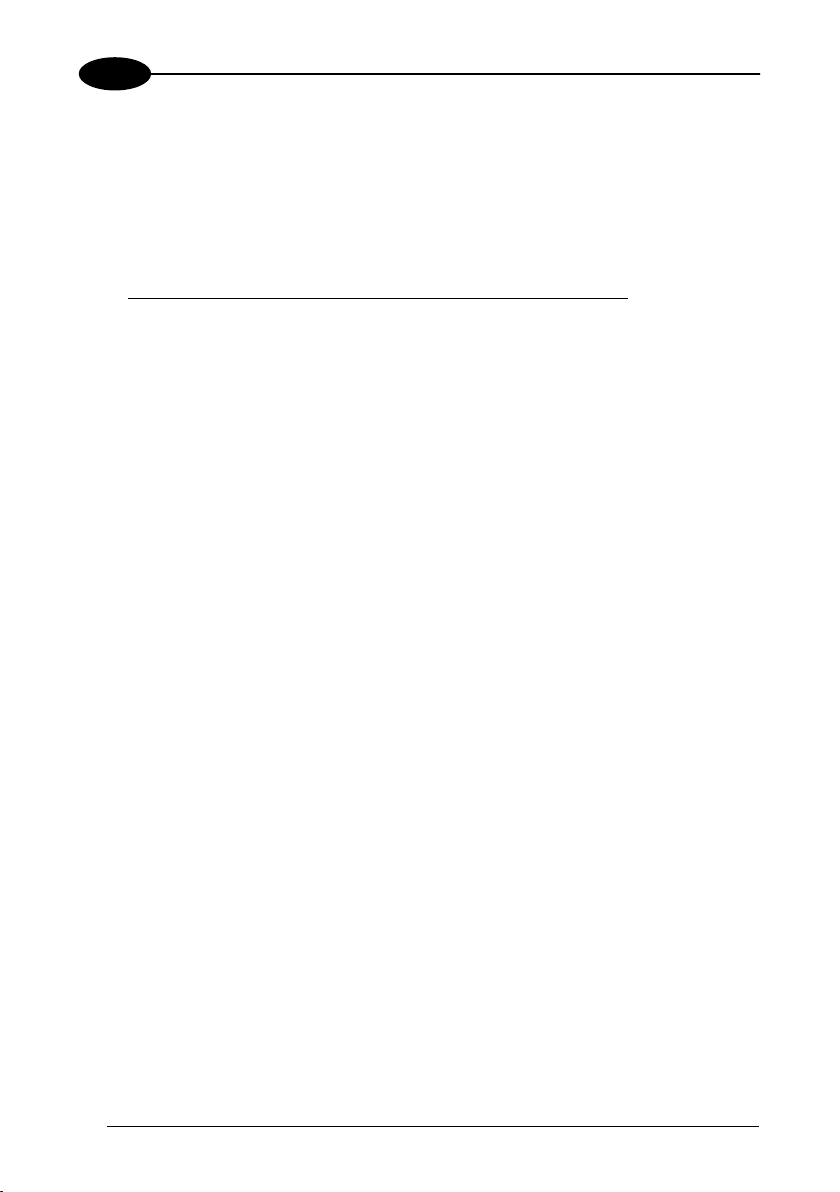
4
4
.3 GRYPHON™ DX30 SETUP
1.
Read the re
store default parameters code below.
Restore Gryphon™ Dx30 Default
GRYPHON™ Dx30/Mx30
Ì$+$*oÎ
After reading the above co ection
4.4 M-GRYPHON™ STAND ALONE SETUP
GRYPHON™ MX30/O
Read the restore default parameters code below.
1.
de, go to par. 4.6 Interface Sel .
Restore Gryphon™Mx30 Default
Ì$+$*oÎ
Read the codes below to set the radio address of the Gry
2.
Enter configuration
phon™ Mx30 reader.
Ì$+;Î
3.
adio Address
Set R
ÌRA0RFHÎ
+
4.
four digits for the Gryphon™ Mx30 Address (from 0000 to 1999).
All readers used in the same area must have different addresses.
Exit and Save configuration
Ì$-?Î
16
Page 27
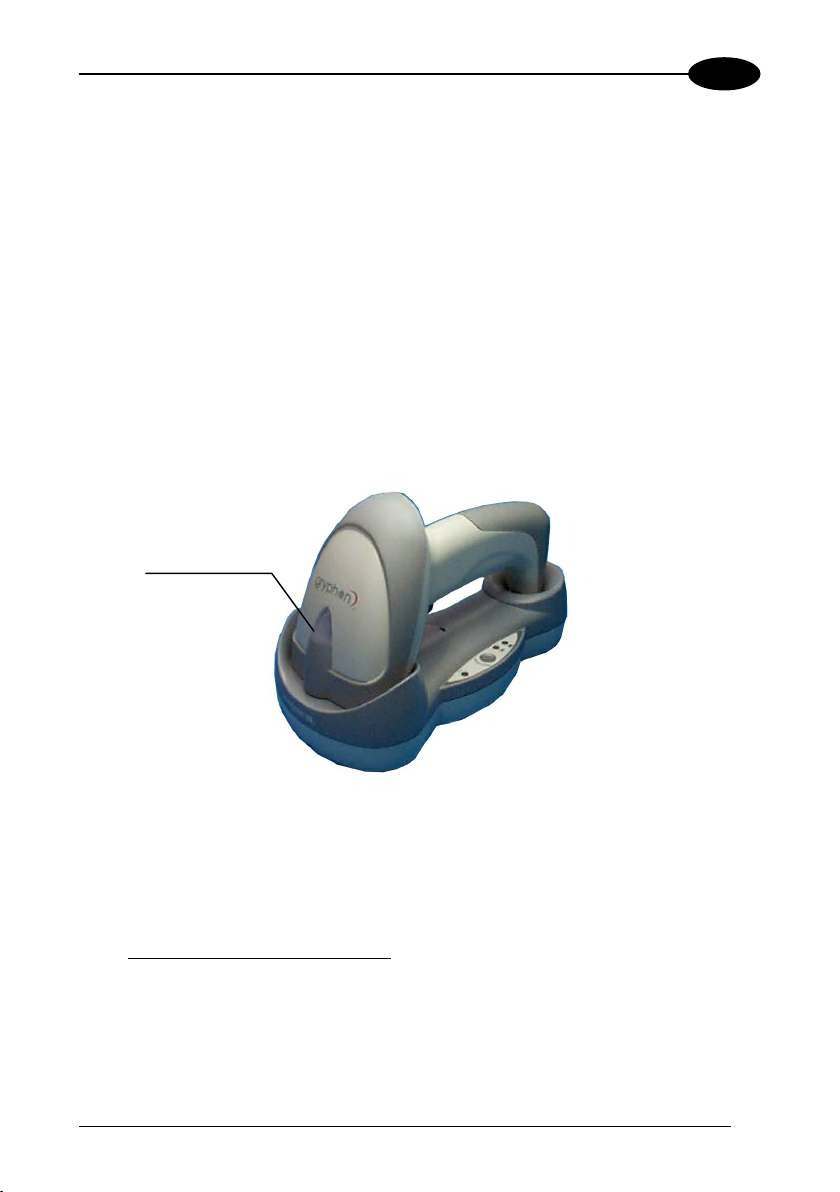
CONFIGURATION
4
Read the Bind code to pair the Gryphon™ Mx30 to the OM-Gryphon™ cr
5.
T he cradle. Any previously bound reader w
he reader is dedicated to t ill be
excluded.
To connect several
4.4.1, ‘Using Multiple M Series Readers with Same Cradle'.
The green LED on the G reader is ready to be
positioned onto the cradle.
Firmly position the reader onto the OM-Grypho
6.
eep will be emitted, signaling that the OM-Gryphon™ cradle has been paired
b
to the Gryphon™ Mx30, and the gr
een LED Gr
readers to the same cradle see the following paragraph
Bind
Ì$+RN0$-IÎ
ryphon™ Mx30 will blink; the
n™ cradle within 10 seconds, a
een LED on the reader will go off.
adle.
Read the OM-Gryphon™ restore default code:
7.
Restore OM-Gryphon™ default
Ì$+RX0$-qÎ
Go to par. 4.6 Interface Selection.
17
Page 28
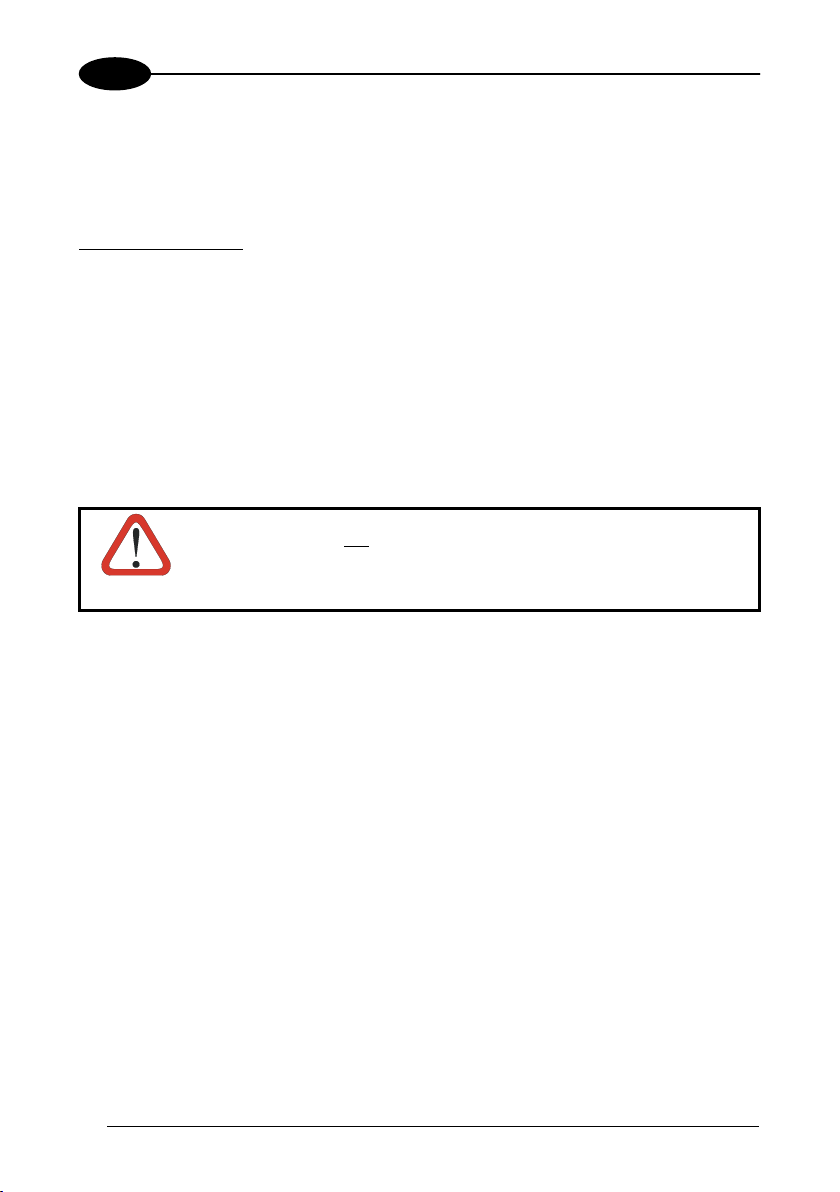
4
GRYPHON™ Dx30/Mx30
4.4.1 Using Multiple M-Series Readers With Same Cradle
If you want to use several M-Series readers with the same OM-Gryphon™ cradle,
you must first Bind the cradle with one of the readers (see previously described
configuration procedure).
uccessive readersS can be associated with the same cradle by following the
uration procedure substitutin ith Join (step 5).
config g the Bind command w
5.
Join
Ì$+RN1$-NÎ
he green LED on the Gryphon™ Mx30 will blink: the reader is ready to be
T
positioned onto the cradle.
END of procedure.
If the cradle is not Bound to a reader, its address assumes a
random value which can cause conflicts and malfunctions to other
CAUTION
YOUR READER IS NOW READY TO READ BARCODES.
To change the defaults see par. 4.8.
cradles within its range.
Complete step 6.
18
Page 29
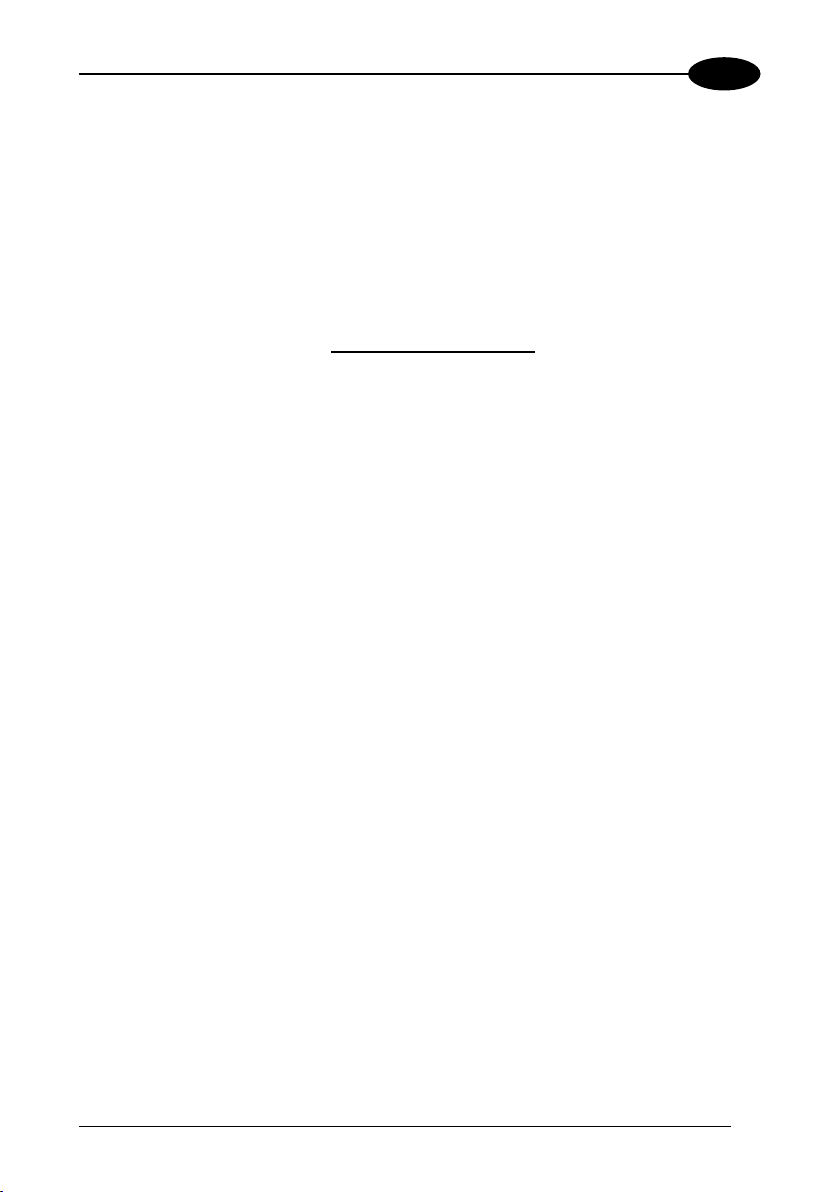
CONFIGURATION
4
4.4.2 Gryphon™ M/STAR-Modem™ in Stand Alone Mode
To configure a Gryphon™ Mx30 reader to communicate with STAR-Modem™ in
Stand Alone Mode, follow the procedure in par. 4.4 substituting steps 4 and 5 with
those belo
4.
w:
ST
AR-Modem™ Address
ÌRSRÎ
Read the code above and the four-digit address
5.
D of procedure.
EN
YOUR READER IS NOW READY TO
To hange the defaults see par
c . 4.8.
Exit and Save configuration
of the STAR-Modem™.
Ì$-?Î
READ BARCODES.
19
Page 30
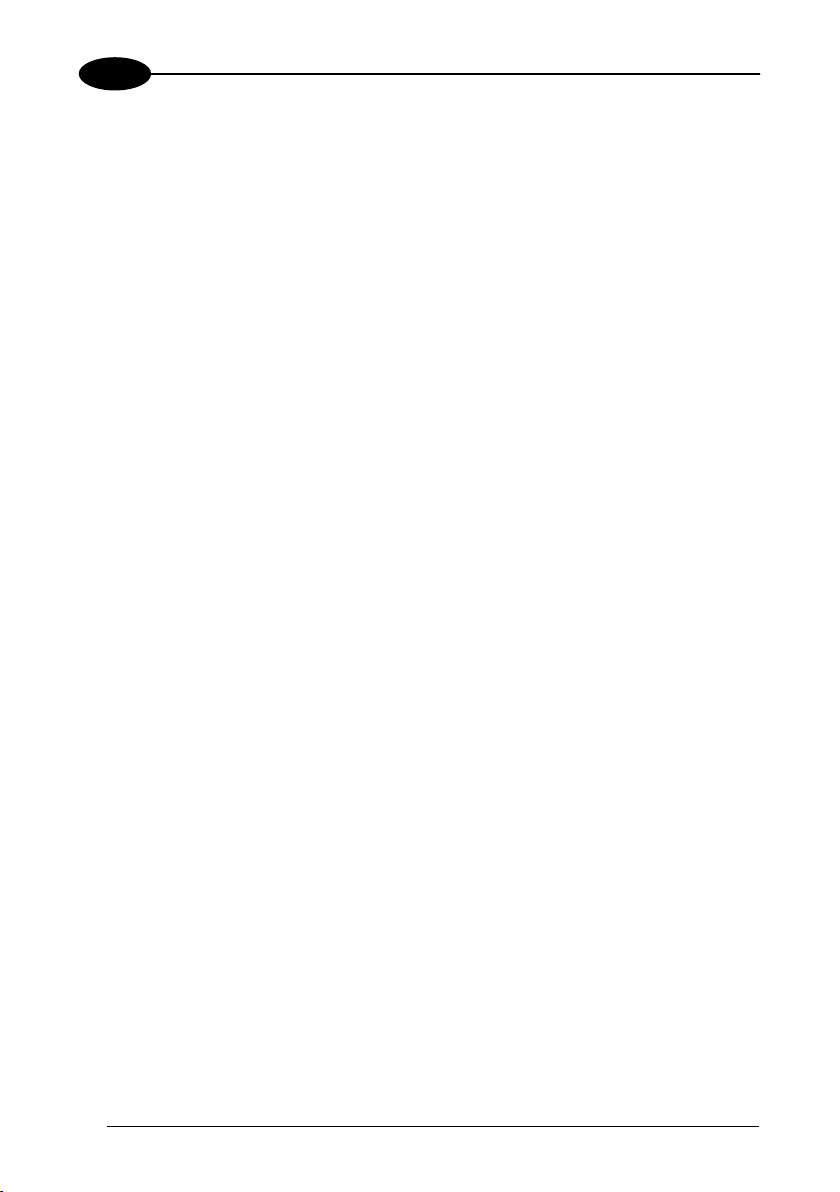
4
GRYPHON™ Dx30/Mx30
4.5 GRYPHON™ M/STAR-SYSTEM™ SETUP
T ing procedure allows c yphon™ Mx30 reader to
he follow onfiguring a Gr
communicate with various STAR-System™ devices such as STARGATE™ RF base
station
s.
1.
Restore Gry
phon™ Mx30 Default
Ì$+$*oÎ
2.
Enter configuration
Ì$+;Î
he co g to the length of the codes to be read:
3.
Set t
nnection accordin
Code Length ≤240 Characters
ÌRA1aÎ
4.
Code Length >240 Characters
ÌRA2dÎ
Set Radio Address
ÌRF8Î
20
+
four digits from the Numeric Table in the range 0000-1999.
All readers must have different addresses.
Page 31

CONFIGURATION
4
5.
First STAR-System™ Address
ÌRSRÎ
Read the code above and the four-digit address
device in the system.
6.
Set Last STAR-System™ Address
of the First STAR-System™
ÌRTTÎ
Read the code above and the four-digit address
device in the system.
Whenever the system is composed of a single base station, the
NOTE
7.
first and last base station addresses (steps 5 and 6) must have
the same value.
Exit and Save Configuration
Ì$-?Î
END of procedure.
OUR RE
Y ADER IS NOW READY TO READ BARCODES.
o change the defaults see par. 4.8.
T
of the Last STAR-System™
21
Page 32

4
GRYPHON™ Dx30/Mx30
4.6 INTERFACE SELECTION
Read the interface selection
code .
for your application
Ì$+CP0$-$Î
POS Terminals
Nixdorf Mode A
Ì$+CM2EC0$->Î
Ì$+CM1$-ÈÎ
Ì$+CM0$-ÃÎ
For POS termina
l default settings refer to par. 5.11.
RS232
Standard
Fujitsu
ICL Mode
PEN
22
Ì$+CP6$-BÎ
Page 33

CONFIGURATION
4
WEDGE
IBM AT or PS/2 PCs
Ì$+CP500$-aÎ
Ì$+CP503$-vÎ
IBM XT
PC Notebook
Ì$+CP505$-ÈÎ
IBM SURE1
Ì$+CP506$-$Î
IBM Terminal 3153
Ì$+CP504$-}Î
23
Page 34

4
WEDGE (CONTINUED)
IBM Termina 34xx, 37xx: ls 31xx, 32xx,
To select the interface for these IBM Terminals, read the correct
TRANSMISSION code. Select the KEYBOARD TYPE if necessary
(default = advanced keyboard).
KEY TRANSMISSION MODE
make-only keyboard
GRYPHON™ Dx30/Mx30
KEY
Ì$+CP502$-oÎ
make-break keyboard
Ì$+CP501$-hÎ
KEYBOARD TYPE
a ard
dvanced keybo
24
Ì$+FK1$-ÉÎ
typewriter keyboard
Ì$+FK0$-ÄÎ
Page 35

CONFIGURATION
WEDGE (CONTINUED)
ALT MODE
he ALT-mode selection allows barcodes sent to the PC to be interpreted correctly
T
independently from the Keyboar You do not need to make a
Keyboard Nationality sele
efault = Num Lock Unchanged). Make sure the Num Lock key on your
(d
eyboard is ON.
k
d Nationality used.
ction.
IBM AT - ALT mode
4
Ì$+CP507$-+Î
PC Notebook - ALT mode
Ì$+CP508$-2Î
WYSE TERMINALS
ANSI Keyboard
Ì$+CP509$-9Î
PC Keyboard
Ì$+CP510$-gÎ
ASCII Keyboard
Ì$+CP511$-nÎ
VT220 style Keyboard
Ì$+CP514$-ÇÎ
25
Page 36

4
WEDGE (CONTINU ED)
DIGITA
L TERMINALS
VT2xx/VT3
xx/VT4xx
GRYPHON™ Dx30/Mx30
Ì$+CP512$-uÎ
APPLE
APPLE ADB Bus
Ì$+CP513$-|Î
26
Page 37

CONFIGURATION
4
4.7 USB READER CONFIGURATION
The USB interface is compatible with:
Windows 98 (and later) IBM POS for Windows
Mac OS 8.0 (and later) 4690 Operating System
USB Start-up
As with all USB devices, upon connection, the Host performs several checks by
communicating with the Gryphon™ Dx30. During this phase the green LED on the
Gryphon™ Dx30 reader blinks and normal operations are suspended. Two basic
conditions must be met before the Gryphon™ Dx30 is ready to read codes,
correct USB driver must be loaded and sufficient power must be supplied to the
reader.
For all systems, the correct USB driver for the default USB-KBD interface is included
in the Host Operating System and will either be loaded automatically or will be
suggested by the O.S. and should therefore be selected from the dialog box (the first
time only).
If the Host supplies sufficient power to the reader, the start-up phase ends correctly,
the green LED stops blinking and the reader emits the beep OK signal.
the Host does not supply sufficient power to the reader, a dialog box will appear on If
the Host and the reader will be blocked (green LED continues blinking). In this case,
disconnect the USB device cable
ower-up an external supply to the USB cable
at the Host (green LED stops blinking), connect and
thenp reconnect the USB cable to the
Host and close the dialog box. The reader emits the beep OK signal. You can now
read codes. At this point you can read the USB interface configuration code
according to your application. Load drivers from the O.S. (if requested). When
configuring the USB-COM interface, the relevant files and drivers must be installed
from the USB Device Installation software which can be downloaded from the web
page
http://www.datalogic.com.
The reader is ready.
the
27
Page 38

4
(
)
GRYPHON™ Dx30/Mx30
Green LED off
BEEP OK
Disconatnect reader
Connect external
power supply to
cable and power up
Recon
cable
close dialog box
First UpStart-
Host
nect reader
to Host and
YES
Connect Gryphon™
Dx30 to Host
Load drivers
if requested
Does a dialog box
appear warning that
Bus power is not
sufficient?
NO
Green LED off - BEEP OK
Select desired USB
interface code
(USB-KBD is default)
Load drivers
f requested) (i
Read test codes.
Reader is READY
Green LED blinks
Successive start-ups will autom he previously loaded drivers. If
external power is used, verif pplied.
atically recognize t
y that external power is already su
Success e Start-Upsiv
BEEP OK
Disconnect reader
at Host
Connect external
power supply to
cable and power up
Reconnect reader
cable to Host and
close dialog box
Connect Grypho
Dx30 to H
YES
Does a dialog box
appear warning that
Bus power is not
sufficient?
Read test codes.
Reader is READY
n™
Green LED blinks
ost
NO
Green LED off - BEEP OK
28
Page 39

CONFIGURATION
4
USB
USB-KBD
Ì$+UA03$-:Î
USB-KBD-ALT-MODE
Ì$+UA04$-@Î
USB-KBD-APPLE
Ì$+UA05$-FÎ
USB-COM*
Ì$+UA02$-4Î
USB-IBM-Table Top
Ì$+UA00$-(Î
USB-IBM-Hand Held
Ì$+UA01$-.Î
* When configuring USB-COM, the relevant files and drivers must be installed from
the USB D
http://www.datalogic.com.
29
evice Installation software which can be downloaded from the web site
Page 40

4
GRYPHON™ Dx30/Mx30
4.8 CH
Once your eet your
application needs. Refer to the preceding paragraphs for initial configuration in order
to set the default values ation.
In this manual ps making it
easy to find the desired functi
The first four groups are for Standard Interface parameter configuration:
RS232
USB
WEDGE
PEN EMULATION
The following par ter gr appli ns:
DATA FORMAT ameters rega s sent to the Host system for all
interfaces except Pen Emulation.
POWER SAVE manages overall current consumption in the reading device.
READING PARAMETERS control various operating modes and indicator status
functi
ANGING DEFAULT SETTINGS
reader is setup, you can change the default parameters to m
and select the interface for your applic
, the configuration parameters are divided into logical grou
on based on its reference group.
ame oups are common to all interface catio
par rd the message
oning.
DING PARAMETERS maintain correct barcode decoding in certain special
ECOD
g conditions.
readin
CODE SELECT
code f d
amilies an
ADVA ATTING PARAMETERS allow code concatenation and advanced
NCED FO
format of me the Host. It cannot be used with Pen Emulation
ting ssages towards
connections.
O PARAMETERS (Mx30 series only) allow configuration of radio control
RADI
parameters.
30
I N parameters allow configuration of a personalized mix of codes,
O
their options.
RM
Page 41

RS232 PARAMETERS
All Gryphon™ Dx30 Series readers
+
Gryphon™ Mx30/OM-Gry
INTER-CHARACTER DELAY
BAUD RATE
PARITY
DATA BITS
STOP BITS
HANDSHAKING
ACK/NACK ROTOCOL
RX TIMEOUT
SERIAL TRIGGER LOCK
phon™ configurations only
P
FIFO
1. Read the Enter Configuration code ONCE
2. n codes from the desired groups.
Read configuratio
= Read the code and follow the procedure given
3. nd Save Configuration code ONCE
Read the Exit a , available at the top of
each page.
= Default value
, available at the top of each page.
31
Page 42

Enter Configuration Exit and Save Configuration
Ì$+;Î
Ì$-?Î
RS232
B E AUD RAT
150 baud
ÌCDOKÎ
600 baud
ÌCD2[Î
2400 baud
ÌCD4aÎ
9600 baud
ÌCD6gÎ
38400 baud
ÌCD8mÎ
300 baud
ÌCD1XÎ
1200 baud
ÌCD3^Î
4800 baud
ÌCD5dÎ
19200 baud
ÌCD7jÎ
32
Page 43

Enter Configuration Exit and Save Configuration
Ì$+;Î
Ì$-?Î
PARITY
RS232
none
ÌCC0SÎ
even parity
ÌCC1VÎ
odd parity
ÌCC2YÎ
DATA BITS
7 bits
ÌCA0OÎ
8 bits
ÌCA1RÎ
9 bits
ÌCA2UÎ
33
Page 44

Enter Configuration Exit and Save Configuration
Ì$+;Î
Ì$-?Î
RS232
STOP BITS
1 stop bit
ÌCB0QÎ
2 stop bits
ÌCB1TÎ
HANDSHAKING
disable
ÌCE0WÎ
h
ardware (RTS/CTS)
34
ÌCE1ZÎ
so
ftware (XON/XOFF)
ÌCE2]Î
RTS always ON
ÌCE3`Î
See par. 5.1.1 for details.
Page 45

Enter Configuration Exit and Save Configuration
Ì$+;Î
Ì$-?Î
ACK/NACK PROTOCOL
RS232
See par. 5.1.2 for details, particularly on implementing this parameter with Gryphon™ Mx30.
disable
Ì
ER0sÎ
enable
ÌER1vÎ
FIFO
disable
ÌEC0UÎ
enable
ÌEC1XÎ
See par. 5.1.3 for details.
35
Page 46

Enter Configuration Exit and Save Configuration
Ì$+;Î
Ì$-?Î
RS232
IN TER-CHARACTER DELAY
delay between characters transmitted to Host
ÌCK3Î
Read 2 numbers from the table where:
00 = DELAY disabled
01-99 = milliseconds
delay disabled
timeout control in reception from Host
DELAY from 1 to 99
RX TIME
OUT
ÌCL5Î
Read 2 numbers from the table where:
00 = TIMEOUT disabled
01-99 = TIMEOUT from .1 to 9.9 seconds
rx timeout 5 seconds
See par. 5.1.4 for details.
36
Page 47

Enter Configuration Exit and Save Configuration
Ì$+;Î
Ì$-?Î
SERIAL TRIGGER LOCK
RS232
disabled
ÌCR0qÎ
Read 2 characters from the Hex/Numeric table in the range 00-FE where:
− First Character enables device trigger
− Second Character inhibits device trigger until the first character is received again.
enable and select characters
ÌCR1tÎ
37
Page 48

USB PARAMETERS
Handshaking, Ack/Nack protocol, FIFO,
Inter-character delay, Rx timeout, Serial
Keyboard na r-character
delay, Inter-c character
emulation, USB keyboard speed
No parameter selection required.
USB-COM
trigger lock
USB-KBD
tionality, FIFO, Inte
ode delay, Control
USB-IBM
. Read the Enter Configu
1 ration code ONCE, available at the top of each page.
. Read configuration codes
2 from the desired groups.
= Read the code and follow the procedure given
. Read the Exit and Save Configuration code ONCE
3 , available at the top of
each page.
38
= Default value
Page 49

Enter Configuration Exit and Save Configuration
Ì$+;Î
Ì$-?Î
HANDSHAKING
USB-COM
disable
ÌCE0WÎ
hardware (RTS/CTS)
ÌCE1ZÎ
software (XON/XOFF)
ÌCE2]Î
RTS always ON
ÌCE3`Î
See par. 5.1.1 for details.
ACK/NACK PROTOCOL
disable
ÌER0
sÎ
enable
ÌER1vÎ
See par. 5.1.2 for details.
39
Page 50

Enter Configuration Exit and Save Configuration
Ì$+;Î
Ì$-?Î
FIFO
USB-COM
delay between characters transmitted to Host
See par. 5.1.3 for details.
IN
TER-CHARACTER DELAY
disable
Ì
EC0UÎ
enable
ÌEC1XÎ
40
ÌCK3Î
Read 2 numbers from the table where:
00 =
01-99 = illiseconds
delay disabled
DELAY disabled
DELAY from 1 to 99 m
Page 51

Enter Configuration Exit and Save Configuration
Ì$+;Î
Ì$-?Î
USB-COM
RX TIMEOUT
timeout control in reception from Host
Read 2 numbers from the table where:
01-99 = TIMEOUT from .1 to 9.9 seconds
rx timeout 5 seconds
ÌCL5Î
00 = TIMEOUT disabled
See par. 5.1.4 for details.
SERIAL TRIGGER LOCK
disabled
ÌCR0qÎ
enable and select characters
Read 2 characters fro the Hex/Numeric table in the range
− aracter enables device trigger
First Ch
− Second Chara in
cter hibits device trigger until the first character is received again.
ÌCR1tÎ
m 00-FE where:
41
Page 52

Enter Configuration Exit and Save Configuration
Ì$+;Î
Ì$-?Î
KEYBOAR IONALITY D NAT
USB-KBD
his parameter default value is restored through the Interface Selection code and not Restore
T
Default.
Belgian
ÌFJ7yÎ
French
ÌFJ2jÎ
Italian
ÌFJ1gÎ
Spanish
ÌFJ6vÎ
USA
ÌFJ0dÎ
Not Available for USB-KBD-ALT-MODE Interface
English
ÌFJ4pÎ
German
ÌFJ3mÎ
Japanese
ÌFJ8|Î
Swedish
ÌFJ5sÎ
42
Page 53

Enter Configuration Exit and Save Configuration
Ì$+;Î
Ì$-?Î
FIFO
USB-KBD
See par. 5.1.3 for details.
disable
Ì
EC0UÎ
enable
ÌEC1
XÎ
INTER-CHARACTER DELAY
delay between characters transmitted to Host
ÌCK3Î
Read 2 numbers from the table where:
00 = DELAY disabled
01-99 = DELAY from 1 to 99 milliseconds
delay disabled
43
Page 54

Enter Configuration Exit and Save Configuration
Ì$+;Î
Ì$-?Î
USB-KBD
INTER-CODE DELAY
delay between codes transmitted to Host
ÌFG.Î
Read 2 numbers from the table where:
00 = DELA led
01-99 = nds
delay disabled
CONTROL CHARACTER EMULATION
Y disab
DELAY from 1 to 99 seco
CTRL + Shift + Key
44
ÌFO0nÎ
CTRL + Key
ÌFO1qÎ
Page 55

Enter Configuration Exit and Save Configuration
Ì$+;Î
Ì$-?Î
USB KEYBOARD SPEED
USB-KBD
Normal
ÌUT10cÎ
Fast
ÌUT01dÎ
45
Page 56

WEDGE PARAMETERS
All Gryphon™ Dx30 Series readers
+
Gryphon
™ Mx30/OM-Gryphon™ configurations only
KEYBOARD NATIONALITY
CAPS LOCK
CAPS LOCK
A
UTO-RECOGNITION
NUM LOCK
NTER-CHARACTER DELAY
I
INTER-CODE DELAY
KEYBOARD SETTING
CONTROL CHARACTER
EMULATION
1. on iguration code ONCE
Read the Enter C f , available at the top of each page.
2. Read configuration codes from the desired groups.
= Read the code and follow the procedure given
3. Read the Exit and Save Configuration code ONCE
each page.
.
46
= Default value
, available at the top of
Page 57

Enter Configuration Exit and Save Configuration
Ì$+;Î
Ì$-?Î
KEYBO ALITY ARD NATION
WEDGE
Belgian
ÌFJ7yÎ
French
ÌFJ2jÎ
Italian
Ì
FJ1gÎ
Swedish
ÌFJ5sÎ
English
ÌFJ4pÎ
Germa
n
ÌFJ3mÎ
Spanish
ÌFJ6vÎ
USA
ÌFJ0dÎ
The Japanese Key
board Nationality sele M AT compatible PCs.
ction is valid only for IB
Japanese
ÌFJ8|Î
47
Page 58

Enter Configuration Exit and Save Configuration
Ì$+;Î
Ì$-?Î
CAPS LOCK
WEDGE
caps lock OFF
ÌFE0ZÎ
caps lock ON
ÌFE1]Î
ote: Caps lock manual configuration is ignored when Caps Lock Auto-Recognition is
N
Select the appropriate code to match your keyboard caps lock status.
enabled.
For PC Notebook interface selections, the caps lock status is autom
therefore this command is not necessary.
atically recognized,
CAPS LOCK AUTO-RECOGNITION (IBM AT COMPATIBLE ONLY)
disable
48
ÌFP0pÎ
enable
ÌFP1sÎ
Page 59

Enter Configuration Exit and Save Configuration
Ì$+;Î
Ì$-?Î
NUM LOCK
WEDGE
toggle num lock
Ì
FL1kÎ
num lock unchanged
ÌFL0hÎ
his selection is used together with the Alt Mode interface selection for AT or Notebook PCs.
T
It changes the way the Alt Mode procedure is executed, therefore it should be set as follows:
• if your keyboard Num Lock is
• if your keyboard Num Lock is
In this way the device will execute the Alt Mode procedure correctly for your application.
delay between characters transmitted to Host
normally on
normally off use toggle num lock
use num lock unchanged
INTER-CHARACTER DELAY
ÌCK3Î
Read 2 numbers from the table where:
00 = DELAY disabled
01-99 = DELAY from 1 to 99 milliseconds
delay disabled
49
Page 60

Enter Configuration Exit and Save Configuration
Ì$+;Î
Ì$-?Î
WEDGE
INTER-CODE DELAY
delay between codes transmitted to Host
ÌFG.Î
Read 2 numbers from the table where:
00 =
01-99 = DELAY from 1 to 99 seconds
delay disabled
DELAY disabled
50
Page 61

Enter Configuration Exit and Save Configuration
Ì$+;Î
Ì$-?Î
KEYBOARD SETTING
A EYBOARD SETTING
LPHANUMERIC K
T be used with terminals or PCs with various k types and nationalities
he reader can eyboard
through a simple keyboard setting procedure.
T of computer or termin t be selected before g the keyboard setting
he type al mus activatin
command.
K setting consists of com ating to the reader how d data corresponding to
eyboard munic to sen
th ard used in the applicat keys must be set in a specific order.
e keybo ion. The
Press and release a key to set it.
S aracters may require more than one key pressed simultaneously during normal use
ome ch
(r the manual of your PC or terminal for keyboard use). The exact sequence must be
efer to
in to the reader in this cas ng and releasing the di eys.
dicated e pressi fferent k
WEDGE
Example:
If as to press the "Shift" and "4" keys simultaneously on the keyboard to transmit the
character "$" to the video, to set the "$", press and release "Shift" then press and release "4".
Each pressed and released key enerate an acoustic signal on the reader, otherwise
repress the key. Never press more than one key at the same t to
the normal use of your keyboard.
P ackspace" to correct a key entry. In this case the reader emits 2 beeps.
ress "B wrong
N APS LOCK" and "NUM LOCK" must be off before starting the keyboard setting
ote: "C
procedure. "SHIFT" must be repressed for each character and cannot be substituted by
"CAPS LOCK".
one h
must g
ime, even if this corresponds
setting the alphanumeric keyboard
Read the code above.
Press the ke
Some ASCII characters may be missing as this depends on the type of keyboard: these are
generally particular ch
• The first 4 characters (Shift, A
• characte
• characters can be substituted with others corresponding to you
The reader signals the end of the procedure with 2 beeps indicating the keys have been
registered.
B0TÎ
ys shown in the following table according to their numerical order.
aracters relative to the various national symbologies. In this case:
ke not u
ys
included in the barcode set used.
sed, or substituted with each other.
rs
can be substituted with other single symbols (e.g. "SPACE") even if not
ÌF
lt, Ctrl, and Backspace) can only be substituted with
r keyboard.
51
Page 62

01 : Shift
02 : Alt
03 : Ctrl
04 : Backspace
05 : SPACE 28 : N : 7 51
06 : ! 29 52 : O : 8
07 : " 30 : 9 53 : P
08 : # 31 : : 54 : Q
09 : $ 32 : ; 55 : R
10 : % 33 : < 56 : S
11 : & 34 : = 57 : T
12 : ' 35 : > : U 58
13 : ( 36 : ? 59 : V
14 : ) 37 : @ 60 : W
15 : * 38 : A 61 : X
16 : + 39 : B 62 : Y
17 : , 40 : C 63 : Z
18 : - 41 : D 64 : [
19 : . 42 : E 65 : \
20 : / 43 : F 66 : ]
21 : 0 44 : G 67 : ^
22 : 1 45 : H 68 : _ (underscore)
23 : 2 46 : I 69 : `
24 : 3 47 : J 70 : {
25 : 4 48 : K 71 : |
26 : 5 49 : L 72 : }
27 : 6 50 : M 73 : ~
74 : DEL
GRYPHON™ Mx30-Series Readers Only
When working with Gryphon™ M-Series readers, the keyboard setup functioning is signaled by
the LEDs on the OM-Gryphon™ cradle. Each key stroke corresponds to a double blinking of the
green LED.
By pressing the Backspace key the red LED on the OM-Gryphon™ cradle blinks, while the
green LED stays on.
Do not place the reader onto the OM-GRYPHON™ cradle during this
procedure. Otherwise, the battery charging will occur modifying the LEDs
CAUTION
Once the procedure has been completed, the green LED turns off.
52
functioning.
Page 63

Enter Configuration Exit and Save Configuration
Ì$+;Î
Ì$-?Î
CONTROL CHARACTER EMULATION
WEDGE
CTRL + Shift + Key
ÌFO0nÎ
CTRL + Key
ÌFO1qÎ
53
Page 64

PEN EMULATION
All Gryphon™ Dx30 Series readers
+
Gryphon™ Mx3 igurations only
0/OM-Gryphon™ conf
O E
PERATING MOD
MINIMU SE
M OUTPUT PUL
CONVERSION TO CODE 39
OVERFLOW
OUTPUT LEVEL
IDLE LEVEL
INTER-BLOCK DELAY
. Read the Enter Configuration code ONCE
1 , available at the top of each page.
2. Read configuration codes from the desired groups.
3. Read the Exit and Save Configuration code ONCE
each page.
54
= Default value
, available at the top of
Page 65

The operating mode paramet do not require reading the ers are complete commands and
Enter and E it configuration codes.
x
PEN EMULATION
OPERATING MODE
interpret mode
Ì$]8Î
Interprets commands without sending them to the deco
transparent mode
der.
Ì$[4Î
Sends commands to the decoder without interpreting them.
55
Page 66

Enter Configuration Exit and Save Configuration
Ì$+;Î
Ì$-
?Î
200 µs
ÌDG0\Î
600 µs
ÌDG2bÎ
1 ms
ÌDG4hÎ
PEN EMULATION
MINIMUM OUTPUT PULSE
high resolution code
emulation
low resolution code
emulation
See par. 5.2.1 for details.
400 µs
ÌDG1_Î
800 µs
ÌDG3eÎ
1.2 ms
ÌDG5kÎ
56
Page 67

Enter Configuration Exit and Save Configuration
Ì$+;Î
Ì$-?Î
CONVERSION T ND CODE 128 O CODE 39 A
PEN EMULATION
► disable conversion to Code 39
ÌDA0PÎ
Transmits codes in their original format.
enable conversion to Code 39
ÌDA1SÎ
Converts codes read into Code 39 format.
enable conversion to Code 128
ÌDA2VÎ
Converts codes read into Code 128 format.
= default value for Gryphon™ Dx30 Series readers
►
= default value fro Gryphon™ Mx30 Series readers
See par. 5.2.2 for details.
57
Page 68

Enter Configuration Exit and Save Configuration
Ì$+;Î
Ì$-
?Î
OVERFLOW
PEN EMULATION
narrow
ÌDH0^Î
medium
ÌDH1aÎ
wide
ÌDH2dÎ
See par. 5.2.3 for details.
OUTPUT LEVEL
normal
(white = logic level 0)
58
ÌDD0VÎ
inverted
(white = logic level 1)
ÌDD1YÎ
See par. 5.2.4 for details.
Page 69

Enter Configuration Exit and Save Configuration
Ì$+;Î
Ì$-?Î
IDLE LEVEL
PEN EMULATION
normal
(black level)
ÌDE0XÎ
inverted
(
white level)
ÌDE1[Î
delay between character blocks transmitted to Host
See par. 5.2.4 for details.
INTER-BLOCK DELAY
ÌCK3Î
Read 2 numbers from the table wh
00 = DELAY disabled
01-99 = DELAY from .1 to 9.9 seconds
delay disabled
See par. 5.2.5 for details.
ere:
59
Page 70

DATA FORMAT
NOT FOR PEN INTERFACES
1 Read the Enter Configuration ONCE
. code , available he top of each page.
COD NTIFIER
E IDE
CUSTOM IDENTIFIER
CODE
HEAD
ER
TERMINATOR
SPECIAL KEYS
FIELD STMENT
ADJU
FIELD A HARACTER
CHARACT EPLACEMENT
DJ. C
COD GTH TX
E LEN
ER R
ADDRE TAMPING
ADDRE ELIMITER
SS S
SS D
at t
2 ad configuration codes from the desired groups.
. Re
= Read the code and follow the procedure given
Read the Exit and Save Configuration code ONCE
3. , available at the top of
each page.
60
= Default valu
e
Page 71

DATA FORMAT
CODE IDENTIFIER TABLE
CODE AIM STANDARD DATALOGIC STANDARD Custom
2/5 interleaved ] I y N
2/5 industrial ] X y P
2/5 normal 5 bars ] S y O
2/5 Q matrix 3 bars ] X y
EAN 8 ] E 4 A
EAN 13 ] E 0 B
UPC A ] X y C
UP ] X y D C E
EAN 8 with 2 ADD ON ] E 5 J
EAN 8 w ith 5 ADD ON ] E 6 K
EAN 13 with 2 ADD ON ] E 1 L
EAN 13 with 5 ADD ON ] E 2 M
UPC A with 2 ADD ON ] X y F
UPC A with 5 ADD ON ] X y G
UPC E with 2 ADD ON ] X y H
UPC E with 5 ADD ON ] X y I
Code 39 ] A y V
Code 39 Full ASCII ] A y W
CODABAR ] F y R
ABC CODABAR ] X y S
Code 128 ] C y T
EAN 128 ] C y k
ISBT 128
Code 93 ] G y U
CIP/39 ] X y Y
CIP/HR ] X y e
Code 32 ] X y X
MSI ] M y Z
Plessey Standard ] P 0 a
Plessey Anker ] P 1 o
Telepen ] X 0 d
Delta IBM ] X 0 c
Code 11 ] H y b
Code 16K ] K 0 p
Code 49 ] T y q
RSS Expanded Linear and Stacked ] e 0 t
RSS Limited ] e 0 v
RSS 14 Linear and Stacked ] e 0 u
] C4 f
61
Page 72

• AIM standard identifiers are n the X identifier is assigned to the ot defined for all codes:
code for which the standard is not defined. The y value depends on the selected options
(check digit tested or not, check digit tx or not, etc.).
• When customizing the Datalogic Standard code identifiers, 1 or 2 identifier characters can
be defined for each code type. character is required, the second
character must be selected as FF (disabled).
• The code identifier can be singly disabled for any code by simply selecting FF as the first
identifier character.
• Write in the Custom character identifiers in the table above for your records.
DATA FORMAT
If only 1 identifier
62
Page 73

Enter Configuration Exit and Save Configuration
Ì$+;Î
Ì$-?Î
CODE IDENTIFIER
DATA FORMAT
disable
Ì
EB0SÎ
Datalogic standard
ÌEB1VÎ
AIM standard
ÌEB2YÎ
custom
B3\
ÌE Î
63
Page 74

Enter Configuration Exit and Save Configuration
Ì$+;Î
Ì$-?Î
CUSTOM NTIFIER CODE IDE
DATA FORMAT
d
Rea
th
You can define 1 or 2 identifier characters fo
Example
the above code.
e ogic standard, see table on previous page).
(Cod
Identifiers default to Datal
Select the code type from e code table in Appendix
change.
ir must be selected as FF (disabled). Read the hexadecimal
requ
ed, the second characte
haracter(s) you want to define as identifiers for the code
value
corresponding to the c
cted in step : valid characters are in the range 00-FD. For Wedge and USB-KBD
sele
interfaces, it is also possible to read the Special Key(s) on page 67.
: de Identifier = @
To define Code 39 Co
Read
define custom code identifier(s)
define custom code identifier( )
ÌEH/Î
r
ÌEH/Î
s
h
B for t e identifier you want to
r each code t 1 identifier character is
+
ÌVW
Code 39
ype. If only
+
Î
40
+
FF
64
Page 75

Enter Configuration Exit and Save Configuration
Ì$+;Î
Ì$-?Î
HEADER
DATA FORMAT
After selecting one of the desired Header codes, read the character(s) from the HEX table. Valid characters
are in the range 00-FE. For Wedge and USB-KBD interfaces, it is also possible to read the Special Key(s)
on page 67.
Example:
For more details see par. 5.3.1.
no header
ÌEA00*Î
two character header
ÌEA022Î
four character header
ÌEA04:Î
six character header
ÌEA06BÎ
eight character header
ÌEA08JÎ
four character header
+ 41 + 42 + 43 + 44 = Header ABCD
one character header
ÌEA01.Î
three character header
ÌEA036Î
five character header
ÌEA05>Î
seven character header
ÌEA07FÎ
65
Page 76

Enter Configuration Exit and Save Configuration
Ì$+;Î
Ì$-?Î
TERMINATOR
DATA FORMAT
After selecting one of the desired Header codes, read the character(s) from the HEX table. Valid characters
are in the range 00-FE. For Wedge and USB-KBD interfaces, it is also possible to read the Special Key(s)
on page 67.
Example:
For more details see par. 5.3.1.
no terminator
ÌEA10-Î
two character terminator
ÌEA125Î
four character terminator
ÌEA14=Î
six character terminator
ÌEA16EÎ
eight character terminator
ÌEA18MÎ
two character terminator
one character terminator
+ 0D + 0A = Terminator CR LF
ÌEA111Î
three character terminator
ÌEA139Î
five character terminator
ÌEA15AÎ
seven character terminator
ÌEA17IÎ
66
Page 77

Enter Configuration Exit and Save Configuration
Ì$+;Î
Ì$-?Î
SPECIAL KEYS
DATA FORMAT
Available only for W SB-KBD Interfaces
It is necessary to define each Special Key by following the procedure given in
par. 5.3.2.
NOTE
Select one or more of the Spec to your needs.
Special Key 1
following ial Keys according
Ì9CÄÎ
Special K
Ì9EÈ
Special Key 5
ey 3
Î
edge IBM AT-PS/2 and U
ÌA0bÎ
Special Key 2
Ì9DÆÎ
Special Key 4
Ì9FÊÎ
67
Page 78

Enter Configuration Exit and Save Configuration
Ì$+;Î
Ì$-?Î
FIELD ADJUSTMENT
DATA FORMAT
Field adjustment allow ber of be added to or subtracted from the
barcode read. The adjustment can be di abled code type. To
adjustment:
Read the enable field adjustment code:
Select the code type from the Code Identif in Appendix B.
Select the type of adjustment to perform:
right addition
s a num characters n, to
Ì01Î
right deletion
Ì23Î
Read a number in the range 01 - 32 from the Hex/Numeric Table to define how many
characters to add or delete:
Conditions:
• Adjustment is only performed on the barcode data, the Code Identifier and Code Length
Transmission fields are not modified by the field adjustment parameter.
• If the field setting would subtract more characte
will take place only
• You can set up to a maximum of tments on the same barcode family
or on different barcode families.
Example: To add 4 characters to the right of Standard Code 39 Codes:
Read
enable field adjustment
ÌEF+Î
to code length 0.
disable field adjustment
ÌEF
fferent for each en
enable field adjustment
ÌEF+Î
10 different field adjus
+
0[Î
ier Table
rs than exist in the barcode, the subtraction
Code 39
ÌVWÎ
+
Ì01Î
right addition
define
the field
left addition
Ì12Î
left deletion
Ì34Î
+
04
68
Page 79

Enter Configuration Exit and Save Configuration
Ì$+;Î
Ì$-?Î
FI ELD ADJUSTMENT CHARACTER
DATA FORMAT
Read the field adjustment c
Read the hexadecimal value corresponding to the character you w
adjustment. Valid characters are in the range 00-FE. For Wedge and USB-KBD interfaces, it
is also possible to read the Special Key(s) on page 67.
Example:
To define the field adjustment cha
haracter code:
field adjustment character
ÌEG-Î
racter = A:
field adjustment character
Read
+ 4
ant to use for field
1
CODE LENGTH TX
code length not transmitted
The code length is transmitted in the message after the Headers and Code Identifier characters.
The c
ÌEE0YÎ
code length transmitted in variable-digit format
ÌEE1\Î
code length transmitted in fixed 4-digit format
ÌEE2_Î
ode length is calculated after performing any field adjustment operations.
69
Page 80

Enter Configuration Exit and Save Configuration
Ì$+;Î
Ì$-?Î
CHARACTER REPLACEMENT
DATA FORMAT
his parameter allows up to three characters to be replaced from the barcode read. These
T
ubstitutions are stored in memory. To
s
Read one of the follow ng cha replacement codes:
first c rha cem
second character replacement
third character replacement
From the Code Identifier Table in Appendix B, read the Code Identifier for the desired
code family.
0 = character replacement will be effective for all code families.
From the Hex/Numeric Table read two characters corresponding to the Hex value (00-FE)
which identifies the character to be replaced.
also possible to read the Special Key(s) on page 67.
From the Hex/Numeric Table read two characters corresponding to the Hex value (00-FE)
which identifies the new character to replace. For Wedge and USB-KBD interfaces, it is
also possible to read the Special Key(s) on page 67.
FF = the character to be replaced will be substituted with no character, that is, it will be
removed from the code.
disable character replacement
ÌEO0mÎ
define each
i racter
character replacement:
acter repla ent
ÌEO1pÎ
ÌEO2sÎ
ÌEO3vÎ
For Wedge and USB-KBD interfaces, it is
70
Page 81

Enter Configuration Exit and Save Configuration
Ì$+;Î
Ì$-?Î
DATA FORMAT
Example:
The following strings define:
1. First Character Replacement: su rcodes of all occurrences of the 0
character with the 1 character.
. Second Character Replacement: substitution in Code 39 barcodes of all occurrences of
2
the A character with the B character.
irst character replacement
f
ÌEO1pÎ
or Code 39 codes containing the string "0123", the contents transmitted will be "1123".
F
second character
replacement
ÌEO2sÎ
For Code 39 codes c ill be "BBCD".
Code 39
+
ÌVWÎ
Code 39
+
ÌVWÎ
ontaining the string "ABCD", the contents transmitted w
bstitution in Code 39 ba
ASCII characters corresponding
to the HEX value for character
+
ASCII characters corresponding
to the HEX value for character
+
30
41
ASCII characters corresponding
to the HEX value for character
0
+
ASCII characters corresponding
to the HEX value for character
A
+
31
42
1
B
71
Page 82

Enter Configuration Exit and Save Configuration
Ì$+;Î
Ì$-?Î
ADD Y) RESS STAMPING (MX30 SERIES ONL
DATA FORMAT
disable reader address stamping
ÌRU0ÊÎ
enable reader address stamping
ÌRU1"Î
ADDRESS DELIMITER X30 SERIES ONLY)
See par. 5.3.3 for details.
(M
disable reader address delimiter
ÌRV0!Î
enable reader address delimiter and select characters
72
ÌRV1$Î
Read 2 HEX characters in the range 00-FE.
e par. 5.3.4 for details.
Se
Page 83

POWER SAVE
SCAN RATE
SLEEP STATE/USB SUSPEND
ENTER
SLEEP TIMEOUT
STANDBY
. Read the Enter Configuration code ONCE
1 , available at the top of each page.
. Read configuration codes from the desired groups.
2
= Read the code and he procedure given
. Read the 3 , available at the top of
each page.
= Default value
Exit and Save Configuration code ONCE
follow t
73
Page 84

Enter Configuration Exit and Save Configuration
Ì$+;Î
Ì$-?Î
SCAN RATE
POWER SAVE
67 scans per sec.
Ì
BT0tÎ
135 scans per sec.
ÌBT1wÎ
270 scans per sec.
ÌBT2zÎ
A lower scan rate reduces power con an lengthen reading response time.
SLEEP S PEND
sumption but c
TATE/USB SUS
disable
or Mx30 series readers, sleep state is entered immediately after reading a code and is not
F
onfigurable.
c
74
ÌBQ0nÎ
enable
ÌBQ1qÎ
See par. 5.4.1 for details.
Page 85

Enter Configuration Exit and Save Configuration
Ì$+;Î
Ì$-?Î
POWER SAVE
ENTER SLEEP TIMEOUT
enter sleep timeout
ÌBR@Î
Read 2 numbers in the range 00-99:
tely
00 = Enter Sleep state immedia
01-99 before entering the
= to a corresponds max. 9.9 sec. delay
enter sleep timeout = 0.6 sec.
Sleep state.
See par. 5.4.2 for details.
STANDBY
disable
ÌBM1iÎ
optimize for reading speed
enable
For Mx30 series readers, standby is always enabled and is not configurable.
ÌBM0fÎ
optimize for low power consumption
See par. 5.4.3 for details.
75
Page 86

READING PARAMETERS
HAND-HELD OPERATION
STAND OPERATION
HARDWARE TRIGGER MODE
TRIGGER-OFF TIMEOUT
FLASH MODE
READS PER
CYCLE
SAFETY TIME
BEEPER INTENSITY
BEEPER TONE
BEEPER TYPE
BEEPER LENGTH
PDF DECODING RECOGNITION
INTENSITY
GOOD READ SPOT DURATION
AUTOMATIC PERATION
AIMING LIGHT
O
1. Read the Enter Configuration code ONCE
, available at t ge.
he top of each pa
2. Read configuration codes from the desired groups.
= Read the code and follow
. Read the Exit and Save Configuration code ONCE
3 , available at the top of
each page.
76
= Default value
the procedure given
Page 87

Enter Configuration Exit and Save Configuration
Ì$+;Î
Ì$-?Î
HAND-HELD OPERATION
READING PARAMETERS
hardware trigger
ÌBK1eÎ
* always on
ÌBK3kÎ
not available for Mx30 series re
* aders
hardware trigger ready
ÌBK4nÎ
STAND OPERATION
hardware trigger
ÌBU3ÃÎ
* always on
ÌBU2|Î
not available for Mx30 series readers
*
software trigger
ÌBK0bÎ
automatic
ÌBK2hÎ
software trigger
ÌBU1yÎ
automatic
ÌBU0vÎ
77
Page 88

Enter Configuration Exit and Save Configuration
Ì$+;Î
Ì$-?Î
trigger active level
ÌBA0NÎ
READING PARAMETERS
HARDW MODE ARE TRIGGER
See par. 5.5.1 for details
trigger active pulse
ÌBA1QÎ
TRIGGER-OFF TIMEOUT
trigger-off timeout
ÌBD$Î
Read 2 numbers in the range 00-99:
00 ff timeout
= disables the trigger-o
01-99 = ax. 99-sec. delay after the trigger
trigger-off timeout disabled
corresponds to a m
press to allow the rea
See par. 5.5.2 for details.
der to turn off automatically.
78
Page 89

Enter Configuration Exit and Save Configuration
Ì$+;Î
Ì$-?Î
READING PARAMETERS
FLASH MODE
"FLASH" ON duration
Ì
BB0PÎ
"FLASH" OFF duration
ÌBB1SÎ
Read 2 numbers in the
01 to 99 = from .1 to 9.9 seconds.
Flash-ON = 1 sec. Flash-OFF = 0.6 sec
READS PER CYCLE
one read per cycle
range 01-99:
ÌBC0RÎ
multiple reads per cycle
ÌBC1UÎ
See par. 5.5.3 for details.
79
Page 90

Enter Configuration Exit and Save Configuration
Ì$+;Î
Ì$-?Î
SAFETY TIME
READING PARAMETERS
Limits
Read 2 numbers in the range 00-99:
00 = no same code consecutive reading until reader is
01-99 = timeout from .1 to 9.9 seconds before a consecutive read
safety time = 0.5 sec
safety time
ÌBE&Î
same code consecutive reading.
removed (no decoding) for at least 400 ms.
on same code.
See par. 5.5.4 for details.
BEEPER INTENSITY
* very low intensity
ÌBG0ZÎ
medium intensity
ÌBG2`Î
* This sets the beeper OFF for data entry, while for all other beeper signals it has the
meaning “very low intensi ”. The Beeper Intensity parameter is effective for all operating
conditions described in par. 6.5.
ty
low intensity
ÌBG1]Î
high intensity
ÌBG3cÎ
80
Page 91

Enter Configuration Exit and Save Configuration
Ì$+;Î
Ì$-?Î
tone 1
ÌBH0\Î
tone 3
ÌBH2bÎ
monotone
ÌBJ0`Î
ÌBI0^Î
long
READING PARAMETERS
BEEPER TONE
ÌBH1_Î
ÌBH3eÎ
2
tone
tone 4
BEEPER TYPE
ÌBJ1cÎ
bitonal
BEEPER LENGTH
ÌBI1aÎ
short
81
Page 92

Enter Configuration Exit and Save Configuration
Ì$+;Î
Ì$-?Î
low
ÌBW0zÎ
disable
ÌBV0xÎ
medium
ÌBV2~Î
READING PARAMETERS
P DF DECODING RECOGNITION INTENSITY
GOOD READ SPOT DURATION
high
ÌBW1}Î
short
ÌBV1{Î
long
ÌBV3ÅÎ
82
Page 93

Enter Configuration Exit and Save Configuration
Ì$+;Î
Ì$-?Î
disable
ÌBb0)Î
READING PARAMETERS
AUTOMATIC OPERATION AIMING LIGHT
See par. 5.5.5 for details.
enable
ÌBb1,Î
83
Page 94

DECODING PARAMETERS
INK SPREAD
OVERFLOW
CONTROL
INTERDIGIT CONTROL
DECODING SAFETY
PUZZ ER™
LE SOLV
Before changing s read the descriptions in
par. 5.6.
CAUTION
1. Read the Enter Configurat
. Read configuration codes from the desired groups.
2
= Default valu
these parameter value
ion code ONCE, available at the top of each page.
e
3. Read the Exit and Save Configuration code ONCE
each page.
, available at the top of
84
Page 95

Enter Configuration Exit and Save Configuration
Ì$+;Î
Ì$-?Î
INK SPREAD
DECODING PARAMETERS
disable
ÌAX0{Î
enable
ÌAX1~Î
See par. 5.6.1 for details.
O VERFLOW CONTROL
disable
ÌAW1|Î
enable
ÌAW0yÎ
See par. 5.6.2 for details.
85
Page 96

Enter Configuration Exit and Save Configuration
Ì$+;Î
Ì$-?Î
one read
ÌED0WÎ
(decoding safety disabled)
three reads
ÌED2]Î
Required number of good reads before accepting code.
DECODING PARAMETERS
I NTERDIGIT CONTROL
disable
ÌAV0wÎ
enable
ÌAV1zÎ
See par. 5.6.3 for details.
DECODING SAFETY
two reads
ÌED1ZÎ
four reads
ÌED3`Î
86
Page 97

Enter Configuration Exit and Save Configuration
Ì$+;Î
Ì$-?Î
PUZZLE SOLVER™
DECODING PARAMETERS
disable
ÌAU0uÎ
enable
ÌAU1xÎ
In the case of damaged or poorly printed rameter allows reading multiple parts of
the single code to reconstruct it.
To read codes using this technology, si illuminated bar o the code so that
each line of the code is scanned. During this process a series of brief “ticks” indicates that
reading is proceeding correctly.
Conditions:
• This parameter is only valid for the followi codes:
EAN 8
without Add-on
Code 128 Code 39
• F
or Code 39, Check digit control is forced.
• PuzzleSolver BT 128 code.
™ is not valid for IS
codes, this pa
mply move the ver
ng
EAN 13
without Add-on
UPC A
without Add-on
87
Page 98

CODE SELECTION
EA
N/UPC FAMILY
2/5 FAMILY
CODE 39 FAMILY
CODE 128 FAMILY
CODABAR FAMILY
CODE 93
MSI
PLESSEY
TELEPEN
DELTA IBM
CODE 11
CODE 16K
CODE 49
PDF417
PDF READERS
ONLY
RSS CODES
1. Read the Enter Configuration code ONCE, available at the top of each page.
2. Read configuration codes from the desired groups.
= Read the code and follow the procedure given
3. Read the Exit and Save Configuration code ONCE
each page.
88
= Default value
, available at the top of
Page 99

Enter Configuration Exit and Save Configuration
Ì$+;Î
Ì$-?Î
CODE SELECTION
The reader allow
NOTE
SINGLE
SELECTIONS =
Example
5 code selections: 1.
2. 2/5 Industrial
3. Code 128 +
4. Co Code 32
In this section all
number of CODES enabled to 5, as it depends on the code family.
SINGLE code se rlined and in boldlections are unde .
DISABLE ALL CODE FAMILIES
ÌAZ0ÃÎ
s up to 5 code selections. This does not limit the
• ONE combination code from the EAN family
• ONE code
5.
from the 2/5 family
2/
5 Interleaved
EAN 128
de 39 Full ASCII +
UP
C A/UPC E
89
Page 100

Enter Configuration Exit and Save Configuration
Ì$+;Î
Ì$-?Î
EAN/UPC FAMILY
CODE SELECTION
disable the family
ÌAA0MÎ
Read the de
Note:
Since the EAN/UPC w ion is enabled by default, to correctly enable
another selection, first disable the family.
sired family code
ithout ADD ON code select
WITHOUT ADD ON
EAN 8/EAN 13/UPC A/UPC E
ÌAA1PÎ
EAN 8/EAN 13
90
ÌAA3VÎ
UPC A/UPC E
ÌAA4YÎ
