Page 1

i50 Manual (5.51)
Page 1
© 2018 Datalink Systems, Inc.
www.datalinksystemsinc.com
i50 Manual (5.51)
(Last updated: Friday, 5 April 2019)
Page 2
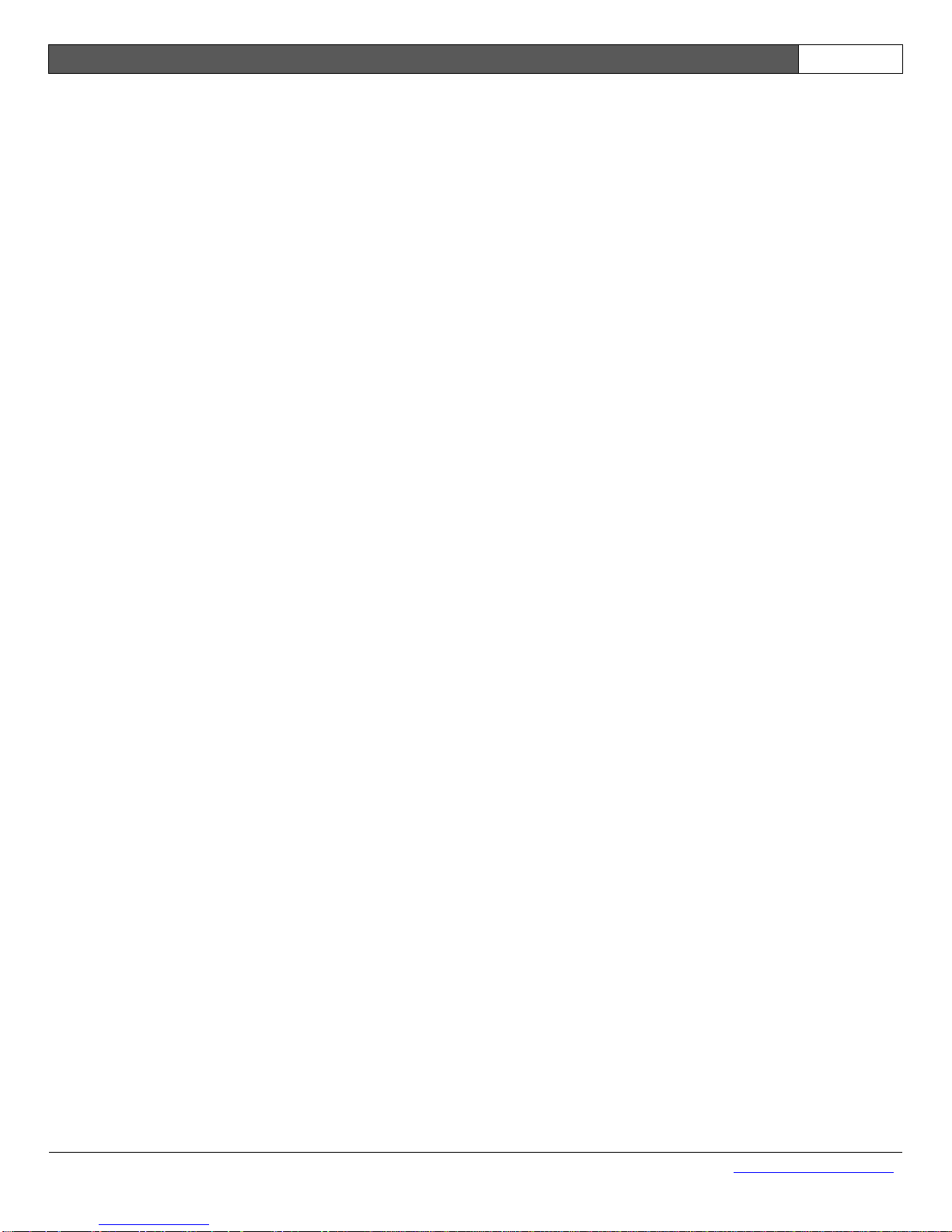
i50 Manual (5.51)
Page 2
© 2018 Datalink Systems, Inc.
www.datalinksystemsinc.com
Contents
1.0 Safety Precautions .......................................................................................................................... 4
1.1 RF Exposure ............................................................................................................................... 4
1.2 Antenna Gain .............................................................................................................................. 4
1.3 RF Modules ................................................................................................................................. 5
1.4 Servicing ..................................................................................................................................... 5
2.0 i50 Overview ................................................................................................................................... 6
3.0 Specifications .................................................................................................................................. 7
3.1 General ....................................................................................................................................... 7
3.2 Version 1 and 2 PCB ................................................................................................................... 8
3.3 Version 3.x PCB (serial numbers starting with 160...) ................................................................. 8
4.0 Connections .................................................................................................................................... 9
4.1 Power and I/O Connector .......................................................................................................... 10
4.2 VOUT Power Source ................................................................................................................. 10
4.3 Program Connector ................................................................................................................... 11
4.4 LED Status Indicators ............................................................................................................... 12
4.5 COM Connectors ...................................................................................................................... 13
4.6 Antenna Connectors ................................................................................................................. 15
5.0 Installation..................................................................................................................................... 16
5.1 Cellular SIM Card ...................................................................................................................... 16
5.2 Device Orientation ..................................................................................................................... 17
5.3 Power Supply ............................................................................................................................ 17
5.4 I/O Connections ........................................................................................................................ 17
5.5 COM Connections ..................................................................................................................... 17
5.6 Antennas ................................................................................................................................... 18
5.7 Initial Set Up .............................................................................................................................. 18
6.0 Operation ...................................................................................................................................... 19
6.1 LEDs ......................................................................................................................................... 19
6.2 Power Modes ............................................................................................................................ 19
6.3 Motion ....................................................................................................................................... 20
6.4 Engine Running State ............................................................................................................... 21
6.5 Network ..................................................................................................................................... 21
6.6 Data Queue ............................................................................................................................... 21
6.7 Packet Size ............................................................................................................................... 22
6.8 Error Handling ........................................................................................................................... 22
7.0 Configuration ................................................................................................................................ 23
7.1 Connecting a PC to the i50 ....................................................................................................... 23
7.2 Programming ................................................................ ................................ ............................. 24
7.3 Device Info ................................................................................................................................ 39
7.4 Device Ports Window ................................................................................................................ 40
7.5 Test Window ............................................................................................................................. 42
8.0 Port Assignment ........................................................................................................................... 43
8.1 PDT ........................................................................................................................................... 43
8.2 RF ............................................................................................................................................. 43
8.3 Dial-Up ................................................................................................................................ ...... 43
8.4 Transparent ............................................................................................................................... 43
Page 3
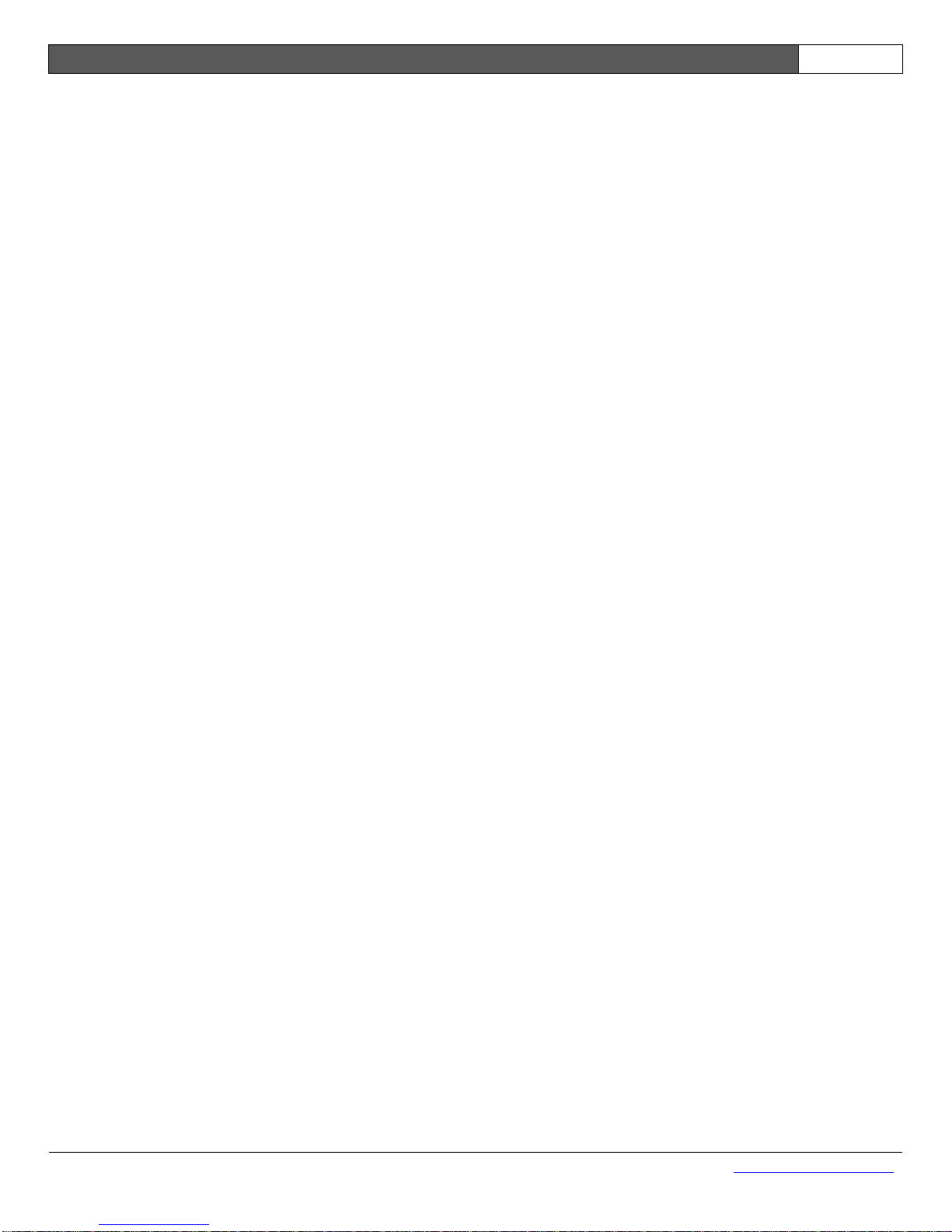
i50 Manual (5.51)
Page 3
© 2018 Datalink Systems, Inc.
www.datalinksystemsinc.com
8.5 GPS .......................................................................................................................................... 44
8.6 OBD-II ....................................................................................................................................... 44
8.7 Alarm Interface ................................................................ .......................................................... 44
8.8 Grace Pager .............................................................................................................................. 44
8.9 Cellular ...................................................................................................................................... 45
8.10 Globalstar ................................................................................................................................ 45
8.11 Iridium ..................................................................................................................................... 45
8.12 Ezurio ...................................................................................................................................... 45
8.13 Garmin .................................................................................................................................... 45
8.14 NMEA Output .......................................................................................................................... 45
8.15 Messages ................................................................................................................................ 46
8.16 Wi-Fi ........................................................................................................................................ 46
8.17 iButton ..................................................................................................................................... 46
8.18 Relm Radio ............................................................................................................................. 46
8.19 RFID ........................................................................................................................................ 46
8.20 Driver Logging ................................ ................................ ......................................................... 46
9.0 Accelerometer ............................................................................................................................... 47
9.1 Calibration ................................................................................................................................. 47
10.0 Dial-Up Interface ................................ ................................ ......................................................... 50
10.1 Dial-Up Configuration .............................................................................................................. 50
10.2 Connection Details .................................................................................................................. 51
11.0 Internal Wi-Fi (version 3.x PCB) ................................................................................................. 52
12.0 Wi-Fi Firmware Update (version 3.x PCB) .................................................................................. 53
13.0 Status/Messaging Protocol ................................................................................................ ......... 54
13.1 Commands sent to i50 ............................................................................................................ 54
13.2 Commands received from i50 ................................................................................................. 57
13.3 File Transfer ............................................................................................................................ 58
13.4 Status/Messaging Examples ................................................................................................... 59
14.0 Garmin Interface ......................................................................................................................... 60
15.0 I/O Configuration ......................................................................................................................... 61
15.1 Digital Inputs ........................................................................................................................... 61
15.2 Analog Inputs .......................................................................................................................... 61
15.3 Digital Outputs/VOUT .............................................................................................................. 62
15.4 Alarm Mode ............................................................................................................................. 64
16.0 Firmware Updates ...................................................................................................................... 65
17.0 Programming Settings from DataGate ........................................................................................ 67
17.1 Integer Values ......................................................................................................................... 67
17.2 String Values ................................................................................................ ........................... 73
18.0 Contact Information .................................................................................................................... 74
19.0 Troubleshooting .......................................................................................................................... 75
19.1 Cell Modem ............................................................................................................................. 75
Page 4
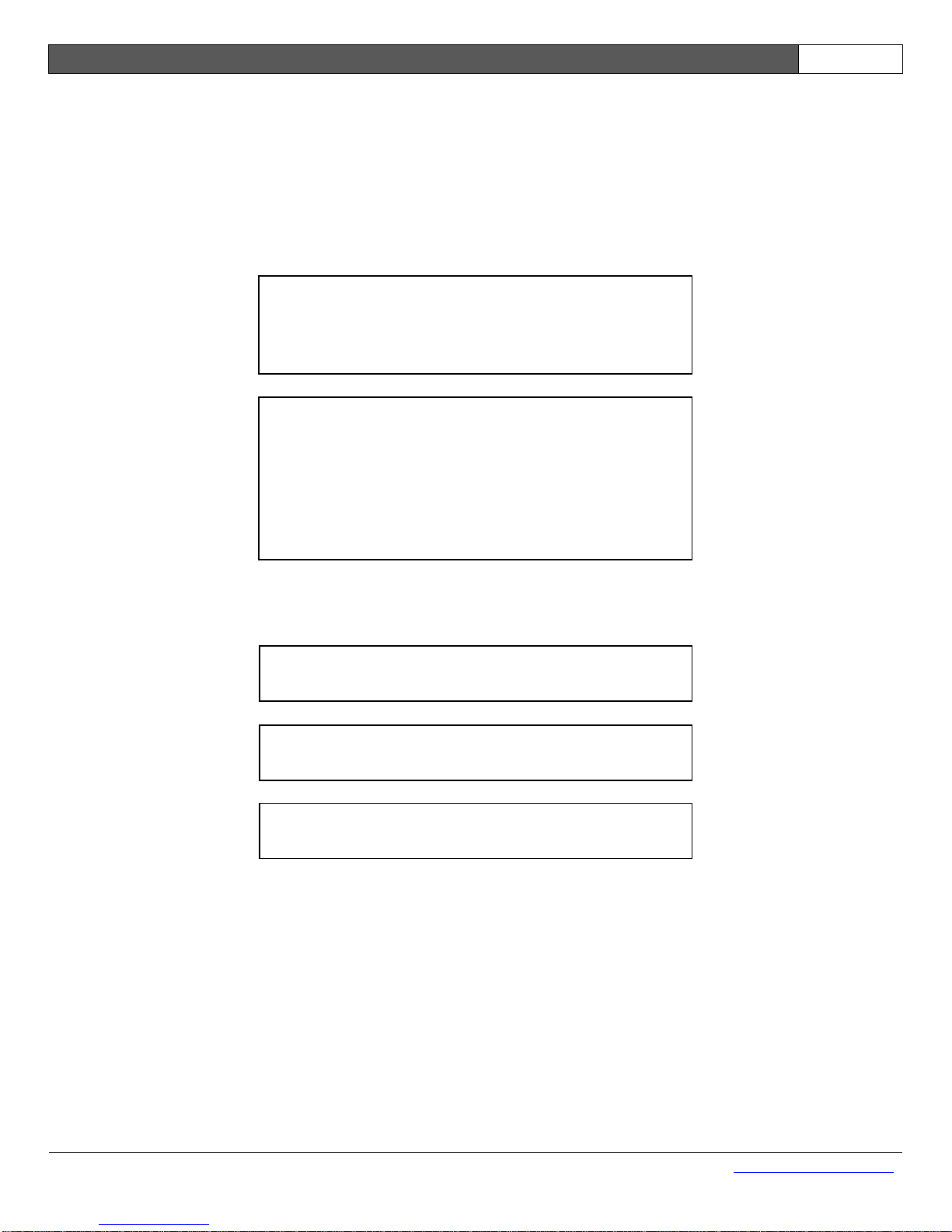
i50 Manual (5.51)
Page 4
© 2018 Datalink Systems, Inc.
www.datalinksystemsinc.com
1.0 Safety Precautions
This product may contain one or more radio frequency (RF) transmitters. For safety reasons, the
following operating conditions and restrictions must be observed at all times.
1.1 RF Exposure
1.2 Antenna Gain
The i50 must be installed and operated in a
manner consistent with the instructions
provided. Any changes or modifications,
including the use of non-standard antennas,
not expressly approved by the party
responsible for compliance could void the
user's authority to operate the equipment.
The maximum permitted Wi-Fi antenna gain is
limited to 2.2 dBi
The maximum permitted Iridium antenna gain
is limited to 3 dBi
The maximum permitted cellular antenna gain
is limited to 2 dBi
WARNING
A separation distance of 20 cm
(8″) or more must be maintained between any
i50 antenna and all persons
Page 5
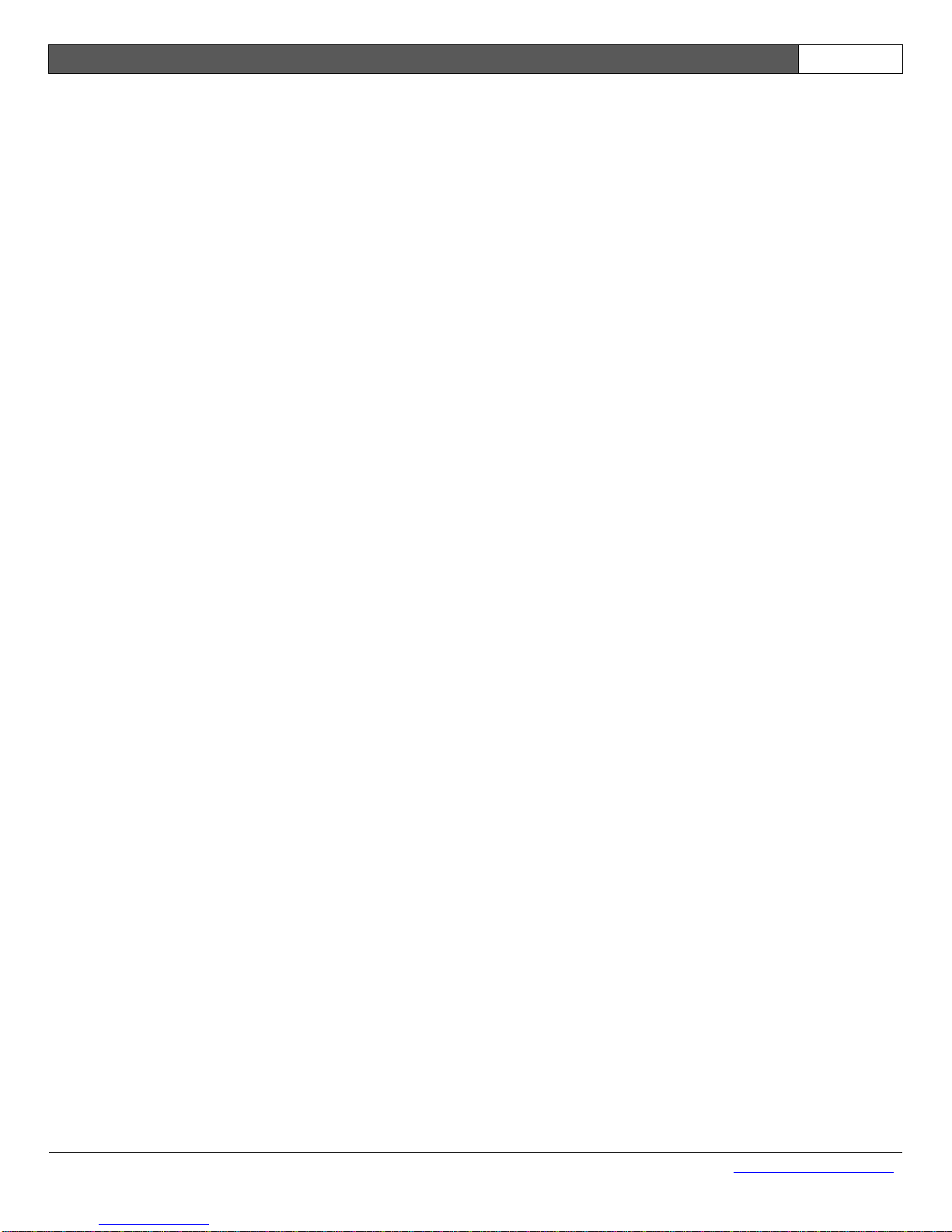
i50 Manual (5.51)
Page 5
© 2018 Datalink Systems, Inc.
www.datalinksystemsinc.com
1.3 RF Modules
The i50 can be supplied with one or more internal RF modules, as follows:
1.3.1 Version 1 and 2 PCB
Cellular modem: FCC ID: MIVGSM0308
Iridium modem: FCC ID: Q639601
Wi-Fi module: FCC ID: PI405W
1.3.2 Version 3.x PCB
Cellular modem: FCC ID: PKRNVWCNN0403 / IC: 3229A-CNN0403 (ver 3.1 PCB)
FCC ID: XPYLISAU200 / IC: 8595A-LISAU200N (ver 3.2 PCB)
Iridium modem: FCC ID: Q639602 / IC: 4629A-9602
Wi-Fi module: FCC ID: T9J-RN171 / IC: 6514A-RN171
1.4 Servicing
The internal i50 modems must only be serviced by qualified technicians.
Page 6
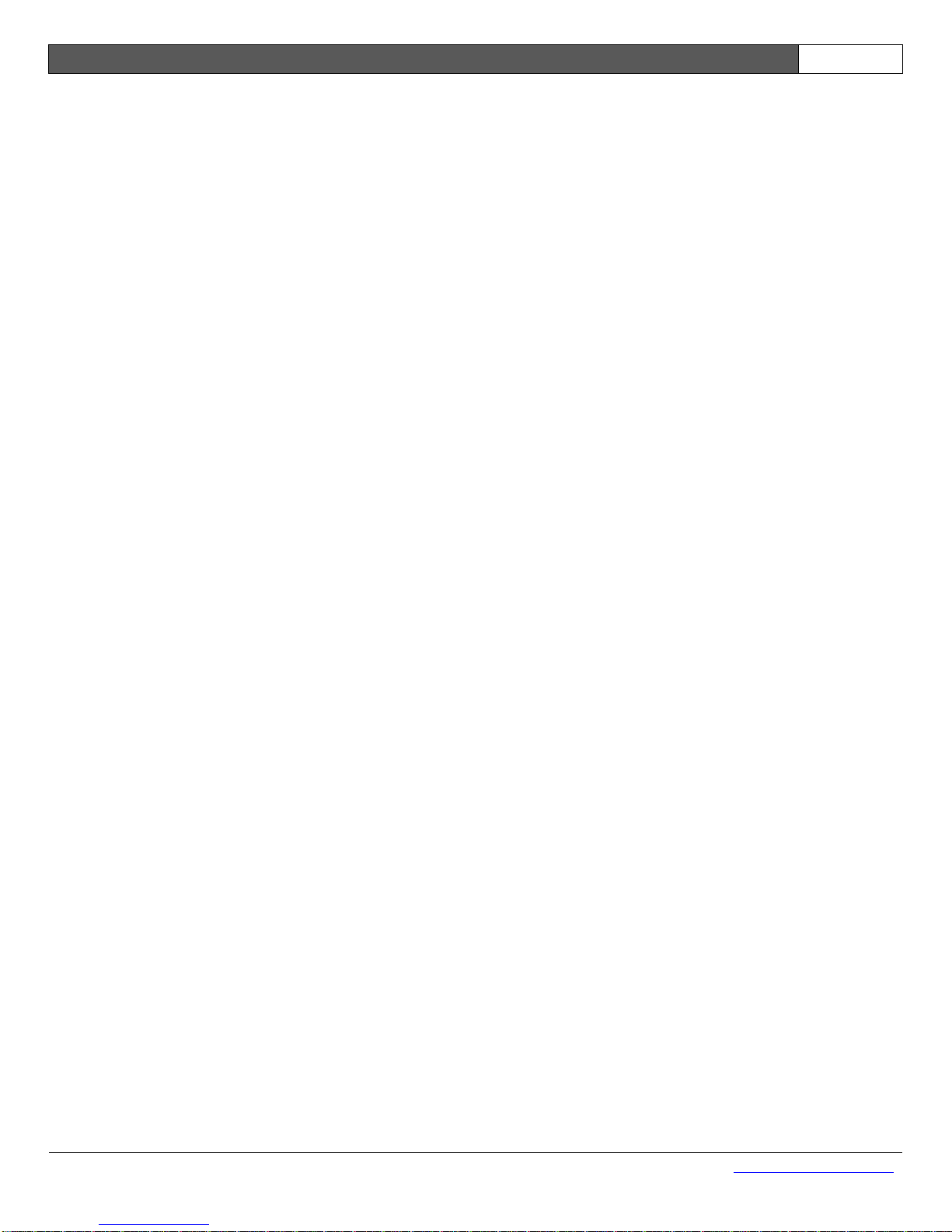
i50 Manual (5.51)
Page 6
© 2018 Datalink Systems, Inc.
www.datalinksystemsinc.com
2.0 i50 Overview
The i50 is Datalink’s intelligent asset tracking unit. It is designed for automatic vehicle location (AVL)
and two-way data transfer over multiple wireless communications networks via the Datalink DataGate
server software. It includes an internal GPS receiver and optional internal modems for a complete
solution in one box. Two main i50 versions are produced: the i50B for general commercial use; and
the i50C, which includes support for AES-256 encryption. This manual covers all printed circuit
board (PCB) revisions. Version 3.x PCBs have serial numbers starting with 160...
Standard features:
Flash memory based microprocessor with upgradeable firmware
50-channel GPS receiver
Three external RS-232 serial ports (only two available when using internal Wi-Fi)
Sleep mode with adjustable timeout and periodic wakeup timer
Wide input voltage range with load-dump protection
Battery voltage monitoring
Four digital inputs plus Ignition input
Four digital outputs
Two analog inputs
Switched power output for driving external devices
Internal flash memory for permanent storage of unit settings
Internal data buffer with backup battery to eliminate data loss
Internal 3D accelerometer to monitor driving style and detect movement while in sleep mode
Panic alert mode
SCADA ready
Remote programmable
Real-time clock (RTC) to timestamp events as they occur
Optional features:
Internal satellite and cellular modems with dual-mode capability
Internal Wi-Fi modem
External J1708 engine interface
The i50’s three external serial ports allow it to interface with external devices, including:
Cellular modem
Satellite modem (Iridium/Inmarsat D+/Globalstar/MSat)
Sentry 2-way pager system
RF modem (point-to-point and trunked, including Kenwood PC Protocol support)
Magnetic card reader
Laptop
Third-party devices
J-1708 engine interface
Other devices and networks can be made available with custom development.
Page 7
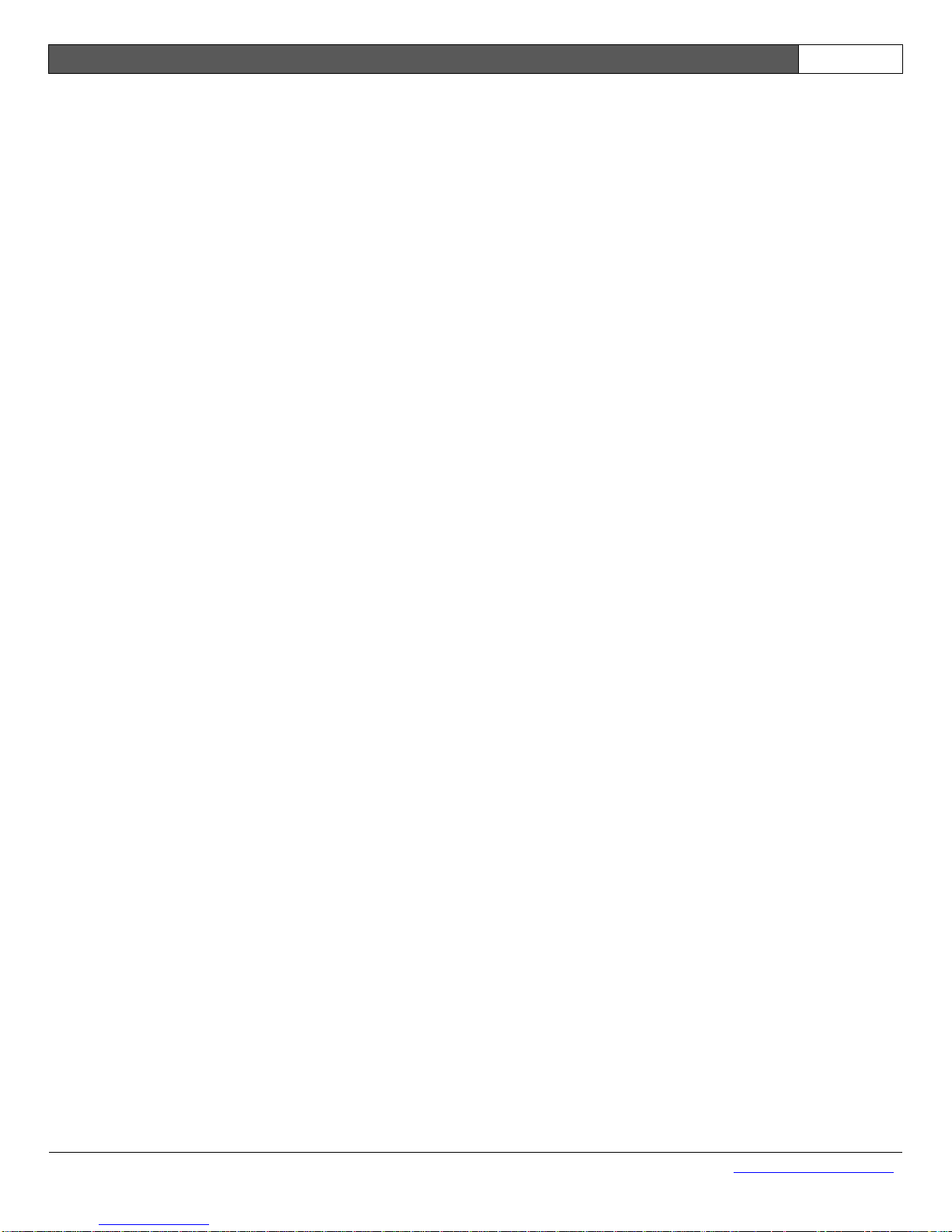
i50 Manual (5.51)
Page 7
© 2018 Datalink Systems, Inc.
www.datalinksystemsinc.com
3.0 Specifications
3.1 General
Size: 168 mm x 128 mm x 39 mm (L x W x H) (excluding connectors)
Microprocessor: 30 MHz, 128 KB battery-backed RAM
Internal Battery: CR2032 lithium cell (user replaceable)
Three-year shelf life (no external power applied)
Ten-year life while external power is applied
Temperature Range: -20C to 50C (operating)
-30C to 60C (storage)
External Serial Ports: RS-232 ESD protected
Input voltage range: +/- 25 V
Output voltage range: +/- 5 V (with 3 kΩ load)
COM1: full handshaking (port unavailable when using internal Wi-Fi)
COM2: full handshaking
COM3: three-wire (TX/RX/GND)
VOUT Output: 1.3 A continuous (internal resettable fuse)
Short circuit protection (5 A typical)
Output voltage = Supply voltage – 0.6 V (at 1 A)
Digital Inputs: Maximum continuous voltage range: -2 to 32 V
Digital low level: < 1.3 V
Digital high level: > 6.5 V
10 k pull-up resistance (excluding IGN input)
Digital Outputs: Low-side switches (no pull-ups)
Load voltage up to 60 V
Analog Inputs: Maximum continuous voltage range: +/- 50 V
Measurement range: 0 to 36 V (12-bit resolution)
100 Kohm input resistance, 100 pA leakage current
GPS: U-blox LEA 50-channel receiver
Signal tracking down to –160 dBm
Active antenna connector (3.3 V output. 30 mA max)
Accelerometer: +/- 2 g in X, Y and Z directions
Temperature Sensor: Internal temperature sensor (-40C to 125C)
Antenna Connectors: Up to 4 SMA female connectors (standard polarity)
Page 8
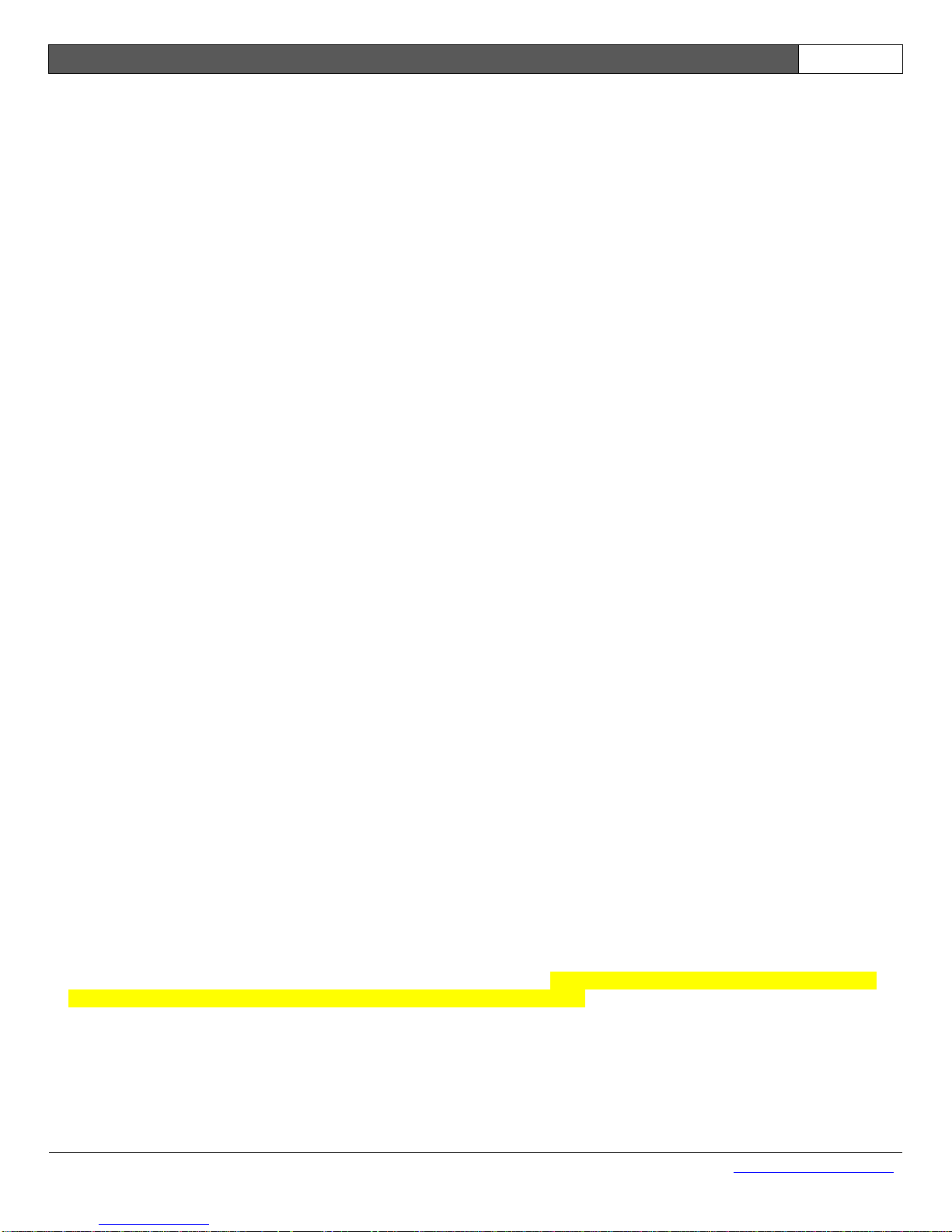
i50 Manual (5.51)
Page 8
© 2018 Datalink Systems, Inc.
www.datalinksystemsinc.com
3.2 Version 1 and 2 PCB
Supply Voltage: 7 to 30 VDC continuous operation1
Vehicle load-dump protection (internal resettable fuse)2
Reverse polarity protection to -60 VDC
Power Usage: Normal operation (modems off): 1 W
3
Cellular: 300 mW (2.6 W during TX)4
Satellite: 410 mW (2.2 W during TX)4
Wi-Fi: 1.6 W
Sleep mode: 60 mW
5
Digital Outputs: 170 mA continuous per output (internal resettable fuse)
Short circuit protection (1.9 A max)
Internal Sat Modem: Optional Iridium 9601
Internal Cell Modem: Optional Enfora Enabler III GPRS/EDGE quad-band with internal
mini-SIM (2FF)
Internal Wi-Fi: Optional Ezurio WISM
3.3 Version 3.x PCB (serial numbers starting with 160...)
Supply Voltage: 6 to 30 VDC continuous operation1
Transient protection6
Reverse polarity protection to -30 VDC
Power Usage: Normal operation (modems off): 1 W
3
Cellular: 300 mW (3.4 W during TX)4
Satellite: 280 mW (1.2 W during TX)4
Wi-Fi: 250 mW (1.2 W during TX)
Sleep mode: 60 mW
5
Digital Outputs: 700 mA continuous per output
Short circuit protection (1.7 A typical)
Internal Sat Modem: Optional Iridium 9602
Internal Cell Modem: Optional Enfora HS 3002 GPRS/EDGE/UMTS dual-band (850/1900)
with internal micro-SIM (3FF) 7
Optional Ublox LISA U200 GPRS/EDGE/UMTS/HSPA six-band
(800/850/900/1700/1900/2100) with accessible mini-SIM (2FF) 7
Internal Wi-Fi: Optional Microchip RN-171
1
7 - 21 VDC on units with serial numbers from 15020000 to 15029999. Make sure all devices connected to the i50’s
VOUT lines (especially via serial ports) can handle the supply voltage.
2
Internal fuses are slow acting. Some over-voltage conditions may cause permanent damage.
3
Includes power for typical active GPS antenna.
4
Average TX power shown. Instantaneous peak cellular or satellite modem power usage can reach 12 W.
5
Power usage will increase when external I/O, VOUT, or serial lines are connected.
6
Protection against 2J pulse. Larger pulses or extended over-voltage conditions may cause permanent damage.
7
Ublox modem used in version 3.2 boards. These units can be distinguished by the externally accessible SIM card.
Page 9

i50 Manual (5.51)
Page 9
© 2018 Datalink Systems, Inc.
www.datalinksystemsinc.com
4.0 Connections
Figure 1 and Figure 2 show the front and back panels of the i50. Each external feature is described
below.
Figure 1 – Front Panel
Figure 2 – Back Panel
Pwr & I/O: Main power and input/output (I/O) connector (see section 4.1)
Program: RJ-45 connector for updating unit firmware (see section 4.3)
NET LED: Network status indicator (see section 4.4 for LED information)
GPS LED: GPS status indicator
Wi-Fi: Female SMA connector for Wi-Fi antenna (optional)
Iridium: Female SMA connector for Iridium antenna (optional)
GPRS/Cell: Female SMA connector for cellular antenna (optional)
COM1: Female RS-232 port (full handshaking)
COM2: Male RS-232 port (full handshaking)
COM3: Male RS-232 port (three-wire)
GPS: Female SMA connector for GPS antenna. This connector provides a 3.3
VDC output for an active antenna. The i50 will turn off this voltage if it
detects a shorted antenna cable, and periodically retry applying power
until the fault is corrected.
SIM card slot: Version 3.2 boards have an externally accessible SIM card holder.
Page 10
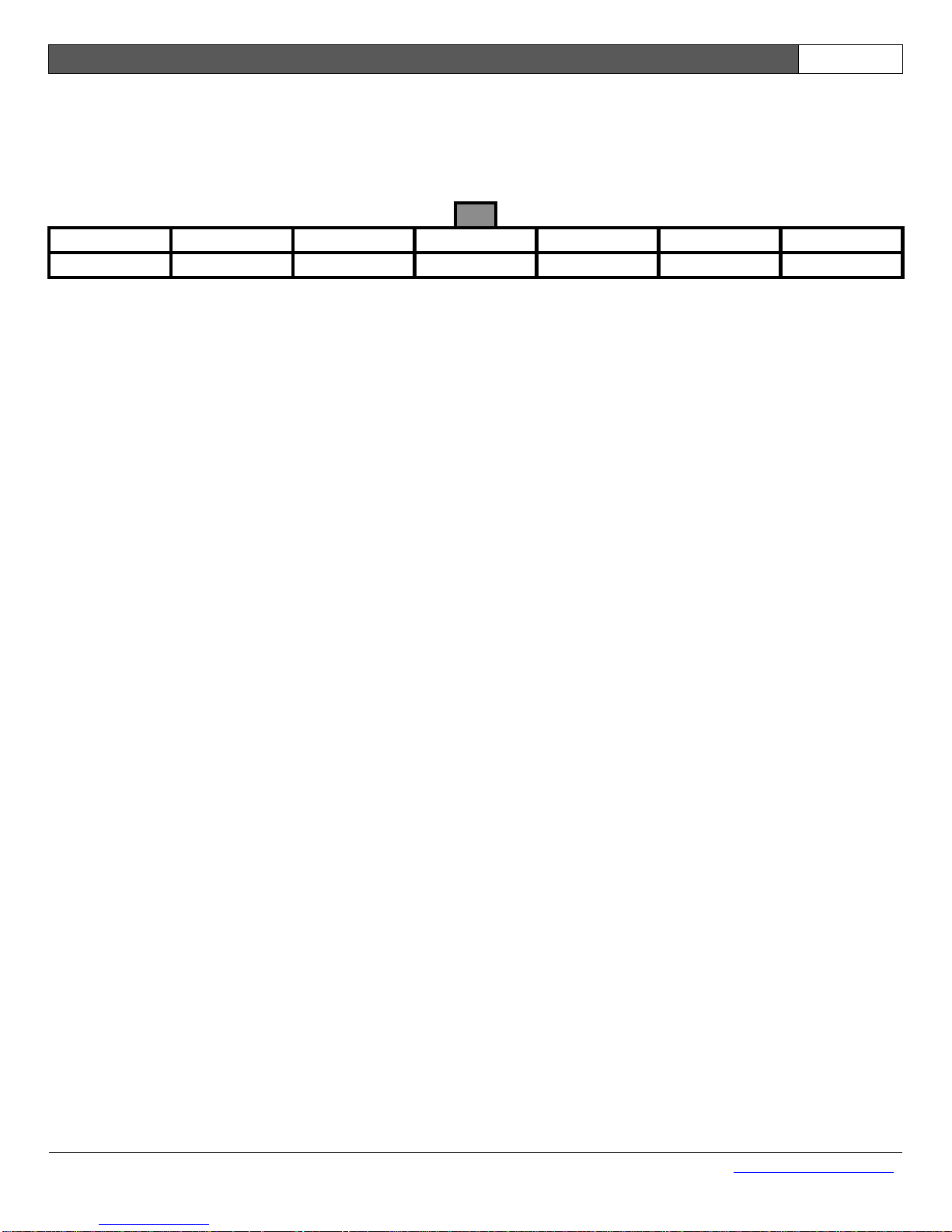
i50 Manual (5.51)
Page 10
© 2018 Datalink Systems, Inc.
www.datalinksystemsinc.com
4.1 Power and I/O Connector
Table 1 shows the pin assignment of the 14-pin power and input/output connector, shown looking into
the connector on the front panel.
PWR
IGN
IN1
IN2
IN3
IN4
ADC1
GND
VOUT
OUT1
OUT2
OUT3
OUT4
ADC2
Table 1 – Power & I/O Connector
PWR: Positive supply. Note: continuous voltage on this pin MUST NOT exceed the
rated maximum.
IGN: Vehicle Ignition (active high)
IN1: Digital Input 1
IN2: Digital Input 2
IN3: Digital Input 3
IN4: Digital Input 4
ADC1: Analog Input 1
GND: Negative supply (ground)
VOUT: Switched power supply output. See section 4.2 for more information.
OUT1: Digital Output 1
OUT2: Digital Output 2
OUT3: Digital Output 3
OUT4: Digital Output 4
ADC2: Analog Input 1
See section 3.0 for detailed specifications on these pins.
4.2 VOUT Power Source
The VOUT line provides a switched power output, allowing the i50 to turn an external device on or
off. By default, VOUT is active (power turned on) when the i50 is awake, and disabled during sleep
mode. Note: in this default state, VOUT is not activated during a periodic wakeup event, when the
unit is only awake for a short time (see section 6.2). VOUT can also be configured to behave like one
of the digital output lines (see section 15.3).
VOUT is supplied from the input power source. Output voltage will follow the supply voltage, with a
drop for an inline protection diode and switch. At low currents this drop will be approximately 0.2 V,
increasing to 0.8 V at 1.3 A.
This output is available on the power and Program connectors, as well as COM3 pin 9 (factory
option) and all external COM ports (version 3.x PCB).
Note: the maximum continuous VOUT current is 1.3 A, which is shared between all VOUT
lines.
Page 11
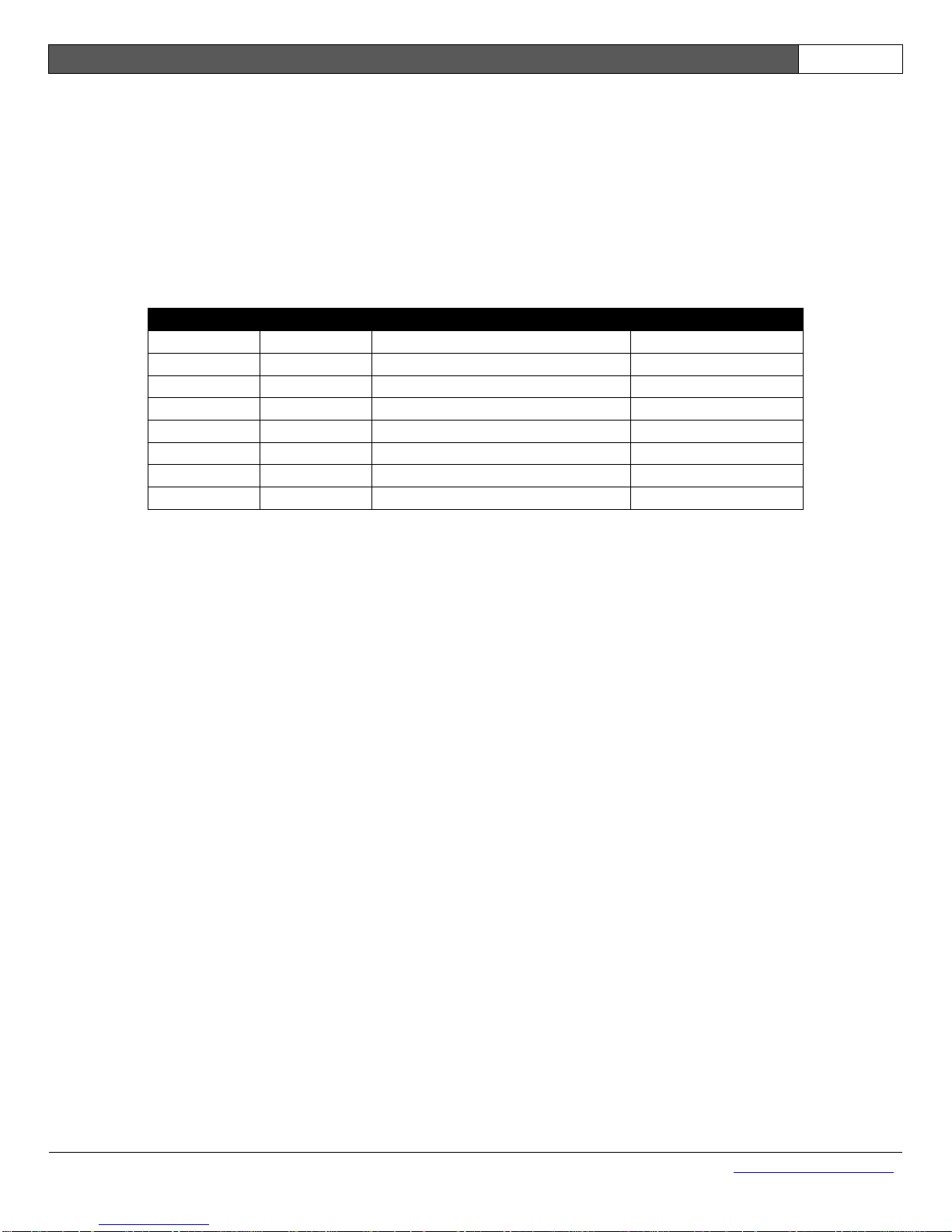
i50 Manual (5.51)
Page 11
© 2018 Datalink Systems, Inc.
www.datalinksystemsinc.com
4.3 Program Connector
The i50 Program connector is used to update the unit’s firmware and adjust settings. It may also be
used to access the i50 COM1 port (see section 4.5.5). Firmware can be updated by connecting a PC
to the Program port and running the firmware update utility.
Table 2 shows the pin assignment of the Program connector, including the connections required to
attach a female DB-9 connector. Pin 1 is located on the right side looking into the connector on the
front panel. All pins (except VOUT and GND) use RS-232 voltage levels.
RJ-45 Pin
Pin Name
Direction (relative to i50)
DB-9 Pin (female)
1
VOUT
Output
-
2
MODE
Input
7 (RTS)
3
RX
Input
3 (TX)
4
STATUS
Output
6 (DSR)
5
TX
Output
2 (RX)
6
RESET
Input
4 (DTR)
7
Not used
-
-
8
GND
-
5 (GND)
Table 2 – Program Connector
VOUT: Switched power output. See section 4.2 for more information
MODE: Used to enter firmware programming mode. Turn off (low) for normal use
RX: Data input
STATUS: Indicates CPU mode
TX: Data output
RESET: Used to reset CPU. Must be turned off (low) for normal operation
GND: Ground
Note: this pin layout has been chosen so that a Datalink Mobile Data Terminal (MDT) can be plugged
in using a standard RJ-45 to RJ-45 LAN cable. The MDT provides an LCD screen and keypad for
applications where an advanced user interface is required.
Page 12
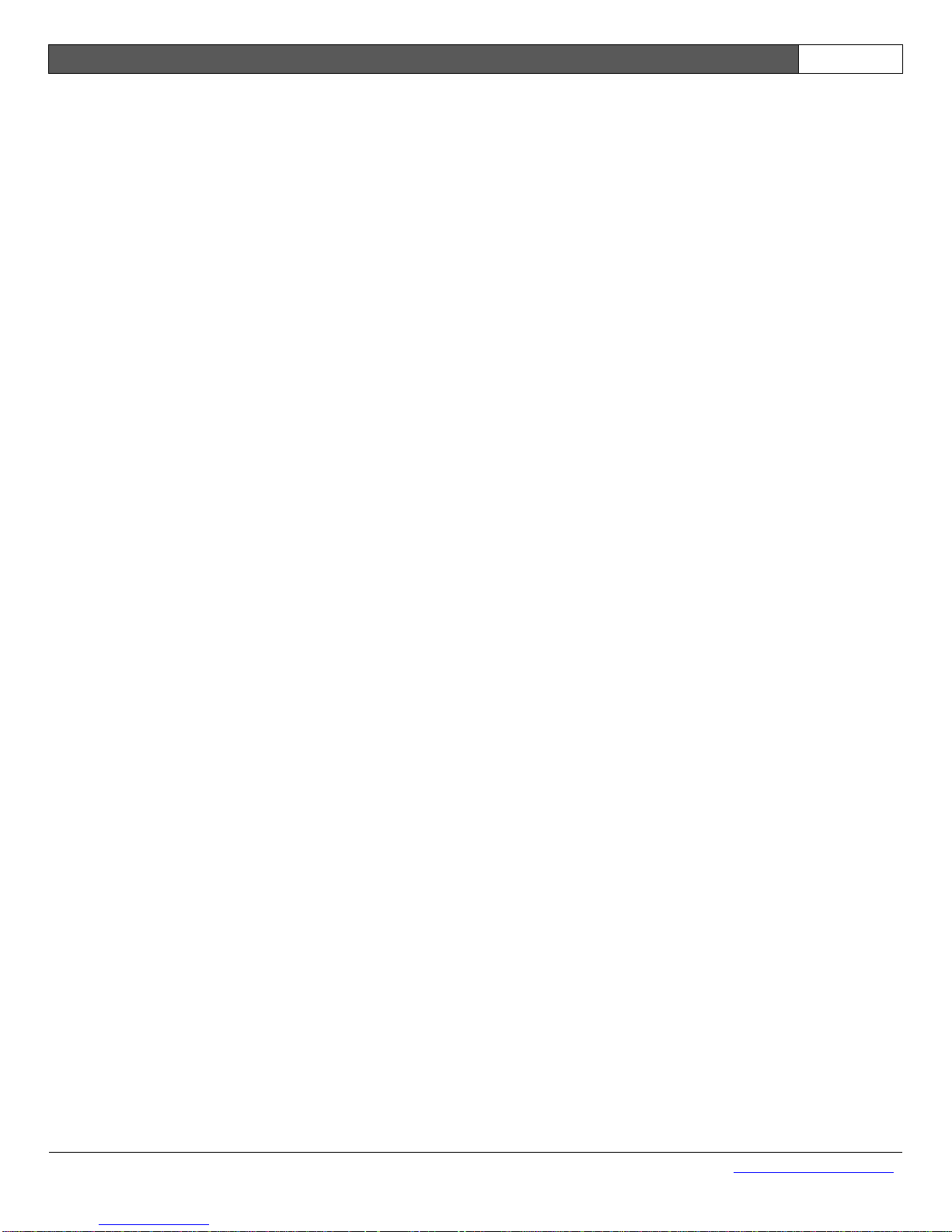
i50 Manual (5.51)
Page 12
© 2018 Datalink Systems, Inc.
www.datalinksystemsinc.com
4.4 LED Status Indicators
The i50 has two light-emitting diodes (LEDs) attached to the Program connector on the front panel.
These lights flash to indicate what mode the unit is in. The following states can be shown:
Power Up: NET and GPS LEDs turn green briefly when power is applied
No Settings: NET and GPS LEDs switch between red and green every second
Programming: NET and GPS LEDs switch between red and green rapidly
Error: NET and GPS LEDs alternate red rapidly (see section 6.8)
Sleeping: NET LED flashes orange (red plus green) every two seconds
GPS LED off
When the unit is in normal operating mode, the LEDs are used to show network and GPS status, as
follows:
NET LED: Red flashes: no network signal
Green flashes: network and server OK
Red and green flashes: network OK, but can’t access server
One flash per second: no data in buffer
Two flashes per second: data waiting to be sent
Three flashes per second: alarm active (ACK received)
Four flashes per second: alarm active (waiting for ACK)
GPS LED: Red flashes: no GPS signal - check antenna position
Green flashes: GPS signal OK
LED off: Periodic wakeup mode with GPS turned off
One flash per second: GPS antenna OK
Four flashes per second: GPS antenna short circuit
Page 13
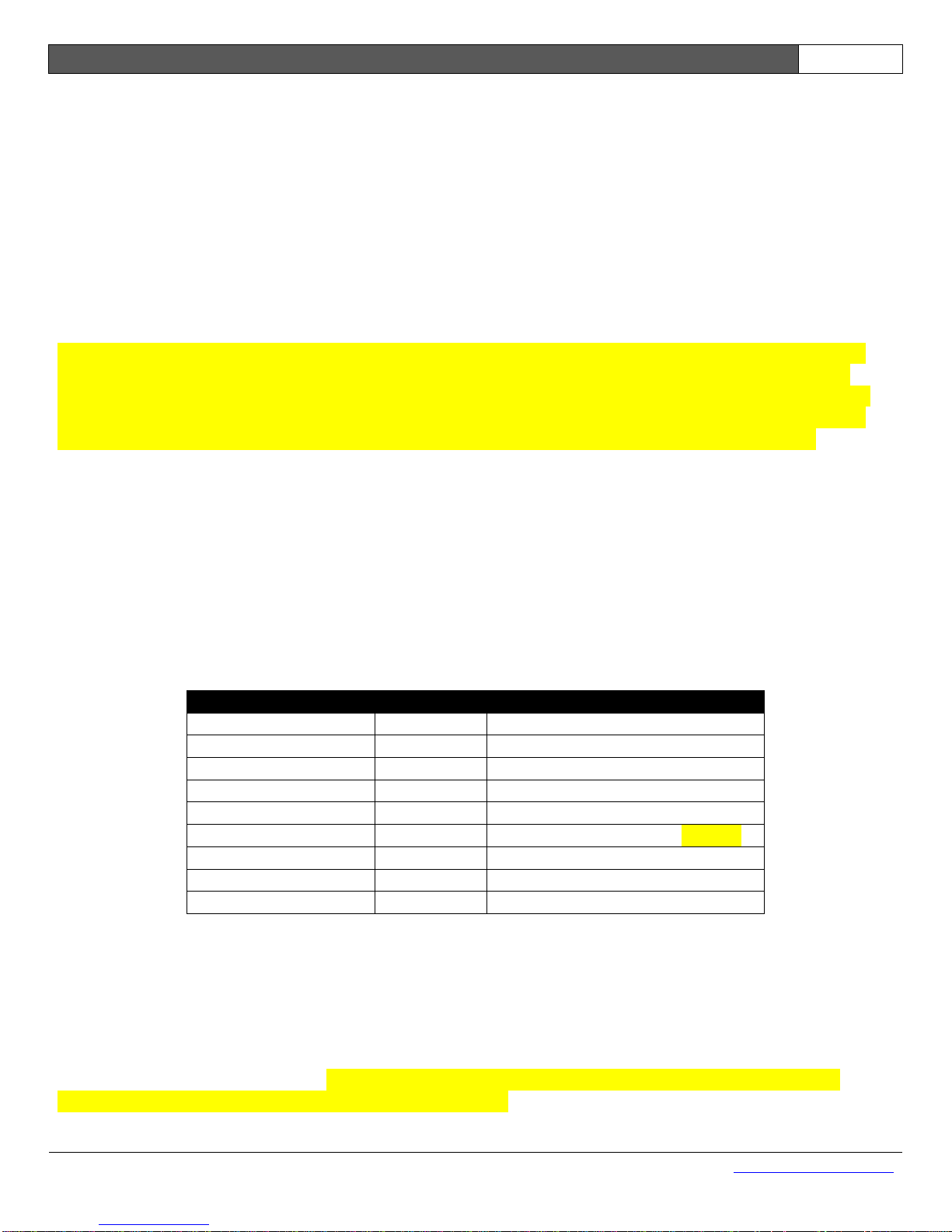
i50 Manual (5.51)
Page 13
© 2018 Datalink Systems, Inc.
www.datalinksystemsinc.com
4.5 COM Connectors
The i50 has three external DB-9 serial connections: COM1, COM2 and COM3. These all use RS-232
voltage levels, with ESD protection.
4.5.1 Automatic Shutdown (version 1 and 2 PCB)
The COM2 and COM3 ports will not automatically wake up until a valid external RS-232 signal is
present. Once awake, the ports will shut down immediately when all RS-232 signals have been
removed. Note: because COM3 shares some lines with the internal Iridium modem, it will always stay
awake while the Iridium modem is enabled (requires internal Iridium modem to be installed).
Important note for Garmin users: newer NUVI devices also keep their serial ports turned off
until valid signals are detected. Because of this, they will not work correctly with the i50’s
COM2 port. The COM3 port will only work with these devices if an internal Iridium modem is
present and enabled. The same applies to any external devices that power down their ports
when no signal is detected, such as many RS-485 converters. In this case, use COM1.
4.5.2 Automatic Shutdown (version 3.x PCB)
The i50 version 3.x PCB automatically enables its COM ports while it is awake, and disables them
when sleeping.
4.5.3 COM1
COM1 has a female connector, through which the i50 acts as a DCE (data communication
equipment). This is intended for connection to a PC or other terminal, but can be used for any
purpose. See Table 3 for pin descriptions.
DB-9 Pin (female)
Pin Name
Direction (relative to i50)
1
DCD
Output
2
RX
Output
3
TX
Input
4
DTR
Input
5
GND
-
6
DSR
Output (always high) / VOUT*
7
RTS
Input
8
CTS
Output
9
RI
Output
Table 3 – COM1 Connector
COM1 is turned on and off by the i50, based on the Port A route setting. The port is enabled when
Port A is routed to COM1, and disabled when Port A is routed to the program connector or internal
Wi-Fi.
* On version 3.x PCBs, the COM1 DSR line is connected internally to the VOUT output, allowing the
i50 to power an external device. Note that the voltage on this line will match the i50’s input
voltage, which might exceed normal RS-232 levels.
Page 14
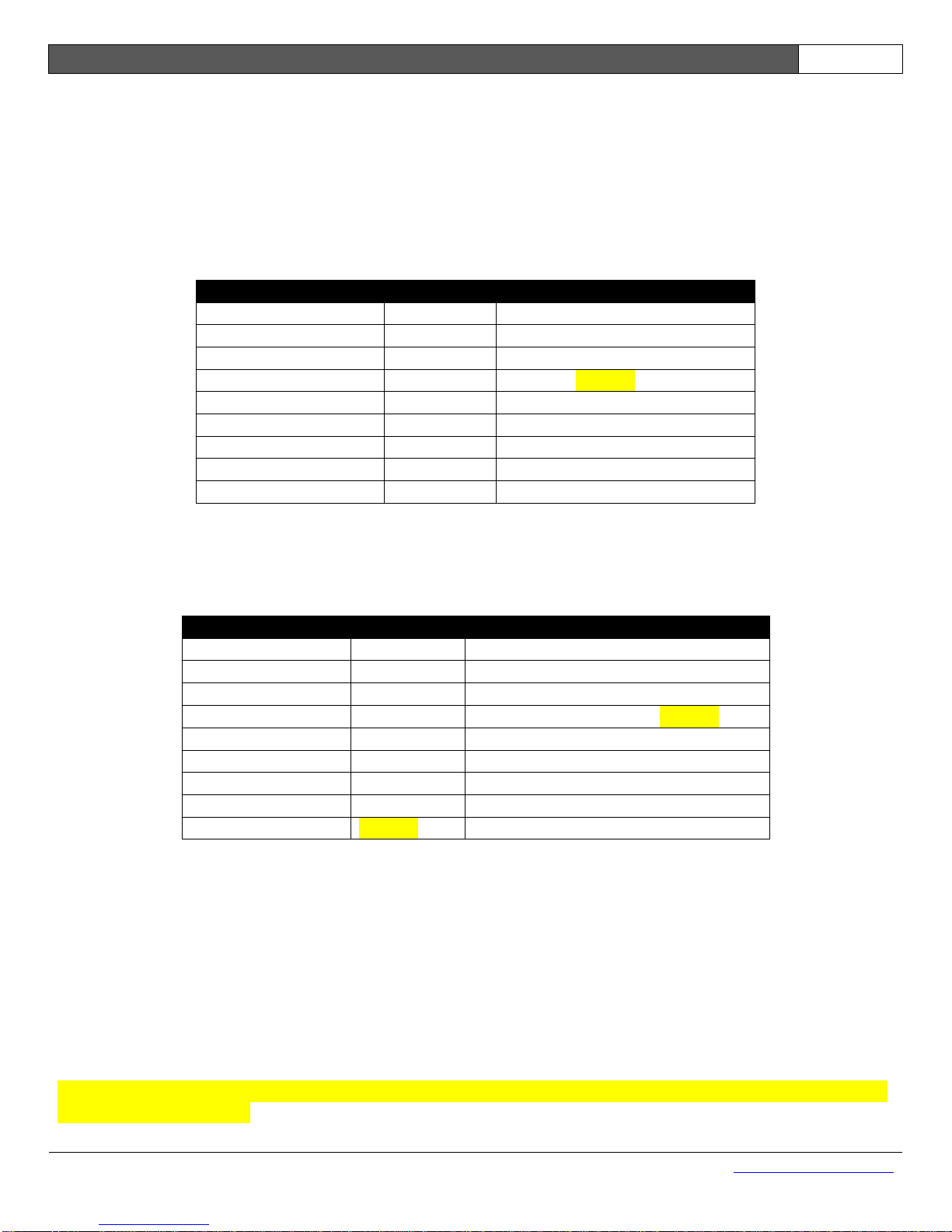
i50 Manual (5.51)
Page 14
© 2018 Datalink Systems, Inc.
www.datalinksystemsinc.com
4.5.4 COM2/COM3
COM2 and COM3 use male connectors, through which the i50 acts as DTE (data terminal
equipment). These ports are intended to connect to external modems, but may also be used for other
purposes.
COM2 provides most handshaking and control pins, allowing full control of external devices and
hardware flow control to prevent data loss. Table 4 shows the COM2 pin descriptions.
DB-9 Pin (male)
Pin Name
Direction (relative to i50)
1
DCD
Input
2
RX
Input
3
TX
Output
4
DTR
Output / VOUT*
5
GND
-
6
Not used
-
7
RTS
Output
8
CTS
Input
9
RI
Input
Table 4 – COM2 Connector
COM3 uses a three-wire interface, so is unable to support hardware handshaking. Table 5 shows the
COM3 pin descriptions.
DB-9 Pin (male)
Pin Name
Direction (relative to i50)
1
Not used
- 2 RX
Input
3
TX
Output
4
DTR
Output (always high) / VOUT*
5
GND
-
6
Not used
-
7
RTS
Output (always high)
8
Not used
- 9 VOUT*
Factory option
Table 5 – COM3 Connector
Note: the COM3 RTS pin is always active (high) when COM3 is awake. This allows attached devices
to communicate if they are expecting this signal to be present.
COM3 pin 9 can be modified at the factory to provide a VOUT source. Version 3.2 boards have this
option installed by default.
* On version 3.x PCBs, the COM2 and COM3 DTR lines are connected internally to the VOUT
output, allowing the i50 to power externally connected devices.
Note that the voltage on the VOUT pins will match the i50’s input voltage, which might exceed
normal RS-232 levels.
Page 15
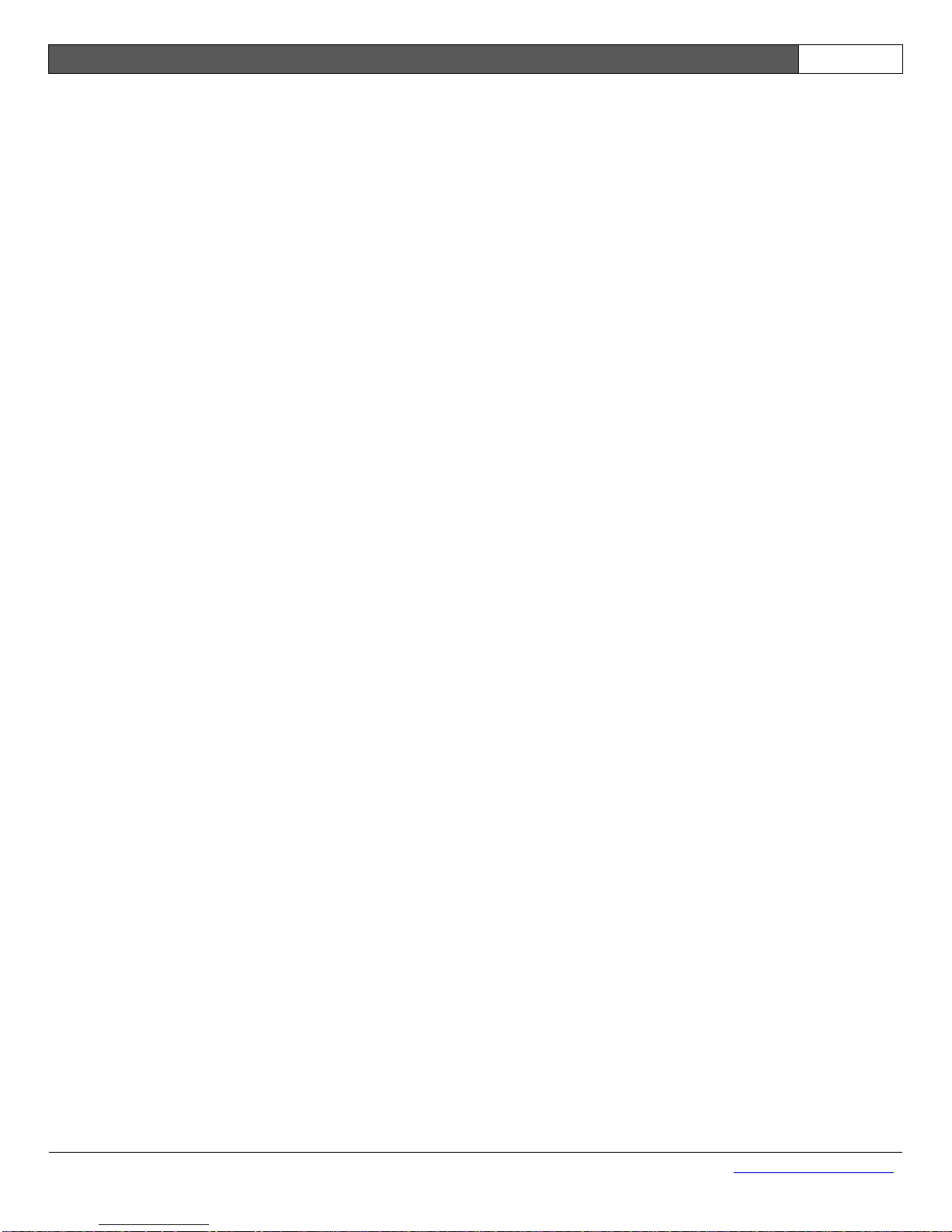
i50 Manual (5.51)
Page 15
© 2018 Datalink Systems, Inc.
www.datalinksystemsinc.com
4.5.5 Using Program connector to access COM1
The Program RJ-45 connector can be configured to access the COM1 signals, in which case the
COM1 DB-9 connector is disabled. This allows easy connection of an external terminal, especially
one requiring a switched power source (which is provided on the Program connector).
Note: external devices connected to the Program connector MUST NOT activate the RESET
line (DTR on), or else the i50 CPU will reset and stop working until the line is deactivated.
4.6 Antenna Connectors
The front panel provides Wi-Fi, Iridium and cellular antenna connectors (SMA). Each connector will
only be present if the matching modem is installed internally.
The back panel includes the GPS antenna connector (SMA). This connector provides a 3.3 VDC
output for an active antenna. The i50 will turn off this voltage if it detects a shorted antenna cable,
and periodically retry applying power until the fault is corrected.
Note: antennas should always be attached before applying power to the i50 to prevent
damage to internal modems and also to allow the GPS receiver to perform automatic noise
profiling.
Page 16
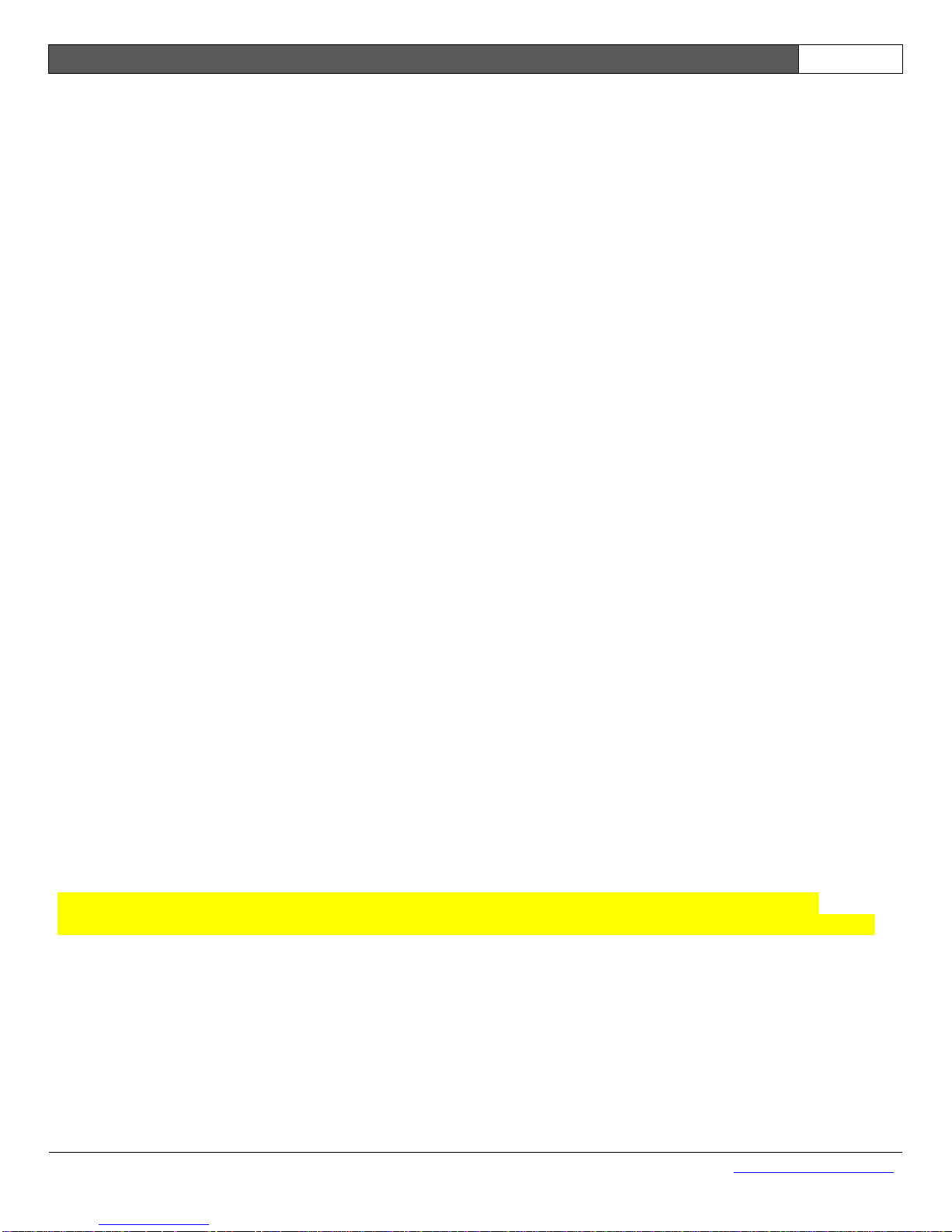
i50 Manual (5.51)
Page 16
© 2018 Datalink Systems, Inc.
www.datalinksystemsinc.com
5.0 Installation
The i50 is designed to be installed inside a vehicle or other asset. It operates over a wide
temperature range (-20C to 50C), but should not be placed in an engine compartment or anywhere
temperatures can exceed the operating values. An external case is recommended if operating the
unit in wet or dusty environments. See section 3.0 for detailed specifications.
5.1 Cellular SIM Card
The i50 can be supplied with an optional internal GPRS/EDGE (with UMTS/HSPA option) cellular
modem. This modem requires a SIM card in order to connect to a network.
5.1.1 Version 1, 2 and 3.1 boards
In certain cases the SIM card can be preinstalled at the factory. Otherwise, the SIM card must be
inserted by opening the i50 case as follows:
Remove the two top screws from the back-plate
Remove all four screws from the front-plate
Gently pull the front-plate and black bezel about an inch from the case, being careful not to
stress the attached antenna cables.
Slide the top-plate towards the front-plate, and remove completely.
Locate the internal cellular modem near the front of the board, with SIM holder on top.
For version 1 and 2 PCB:
- Insert SIM into holder, with contacts down and notch near front of board.
For version 3.1 PCB:
- Slide the SIM holder bracket towards the back of the board, and lift front edge.
- Insert SIM into holder, with contacts facing down and notch forwards. Lower bracket
and slide forwards to lock in place.
Replace top-plate by sliding into place.
Replace black bezel and front-plate, and then insert and tighten all screws.
5.1.2 Version 3.2 boards
This version of the i50 has an externally accessible SIM card with locking mechanism. Slide the lock
to the left to lock the SIM in place, or to the right to insert or remove the SIM.
Note: when inserting a SIM card, aim it towards the bottom of the slot. A card inserted
towards the top of the slot may miss the connector and require opening the case to retrieve.
Insert the SIM notch-end first with its contacts facing down. The holder is spring loaded, and the SIM
must be inserted fully to remain in place (it will click when inserted fully).
To remove, push the SIM in to activate the spring release, which ejects the card a short distance. It
may be necessary to use a small tool (or fingernail) to push the SIM fully into the slot when inserting
or removing.
Page 17
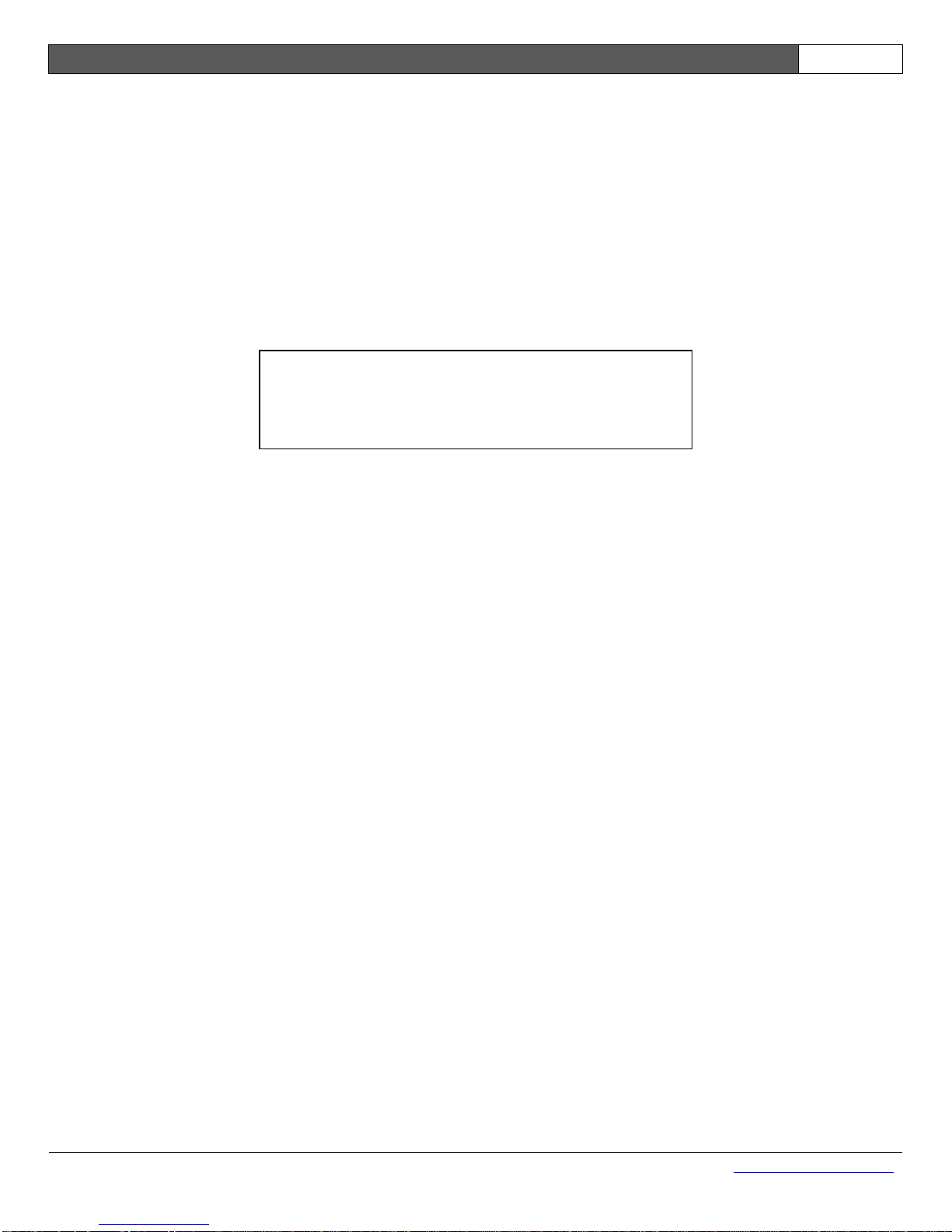
i50 Manual (5.51)
Page 17
© 2018 Datalink Systems, Inc.
www.datalinksystemsinc.com
5.2 Device Orientation
The i50 may be installed in any orientation. However, if the optional internal accelerometer is being
used to detect high g-forces, the mounting angles must first be set. See section 9.0 for details on
configuring the accelerometer.
5.3 Power Supply
Connect the i50 ground line to vehicle ground (or negative battery terminal). Then connect the power
line to a continuous voltage source (or positive battery terminal). Make sure to select a voltage
source that remains active while the vehicle starter motor is engaged.
Connect the VOUT line to any device you want to power up while the i50 is awake. This is commonly
used to power an external data terminal such as the Datalink Mobile Data Terminal (MDT). The
VOUT line can also be programmed for other purposes (see section 15.3).
5.4 I/O Connections
The i50 will operate successfully with only power and ground connections. In this configuration it can
be set to use battery voltage to detect engine running, and use its accelerometer to detect motion to
wake up from sleep.
However, it is recommended to connect the IGN input to a vehicle ignition source (high voltage only
when ignition is turned on). The i50 can then be configured to wake up and go to sleep as IGN is
turned on or off.
If accurate engine hour calculations are required, the default method of using the IGN input to detect
engine running may not be reliable enough. In this case, one i50 input can be configured as an
“Engine On” input, and connected to a vehicle circuit that is active only while engine is on (oil
pressure, fuel pump, etc).
See section 15.0 for more information about Input configuration.
You can also use the i50 digital outputs to control external circuits. These outputs can be controlled
remotely, and maintain their state while the i50 is sleeping.
5.5 COM Connections
Use the three serial ports (COM1, COM2, and COM3) to connect external RS-232 devices to the i50.
These ports are commonly used to connect modems or external data sources.
It is recommended to use an external 5 amp
fuse on the power line. This will prevent
wiring damage in the event of a sustained
overvoltage event.
Page 18
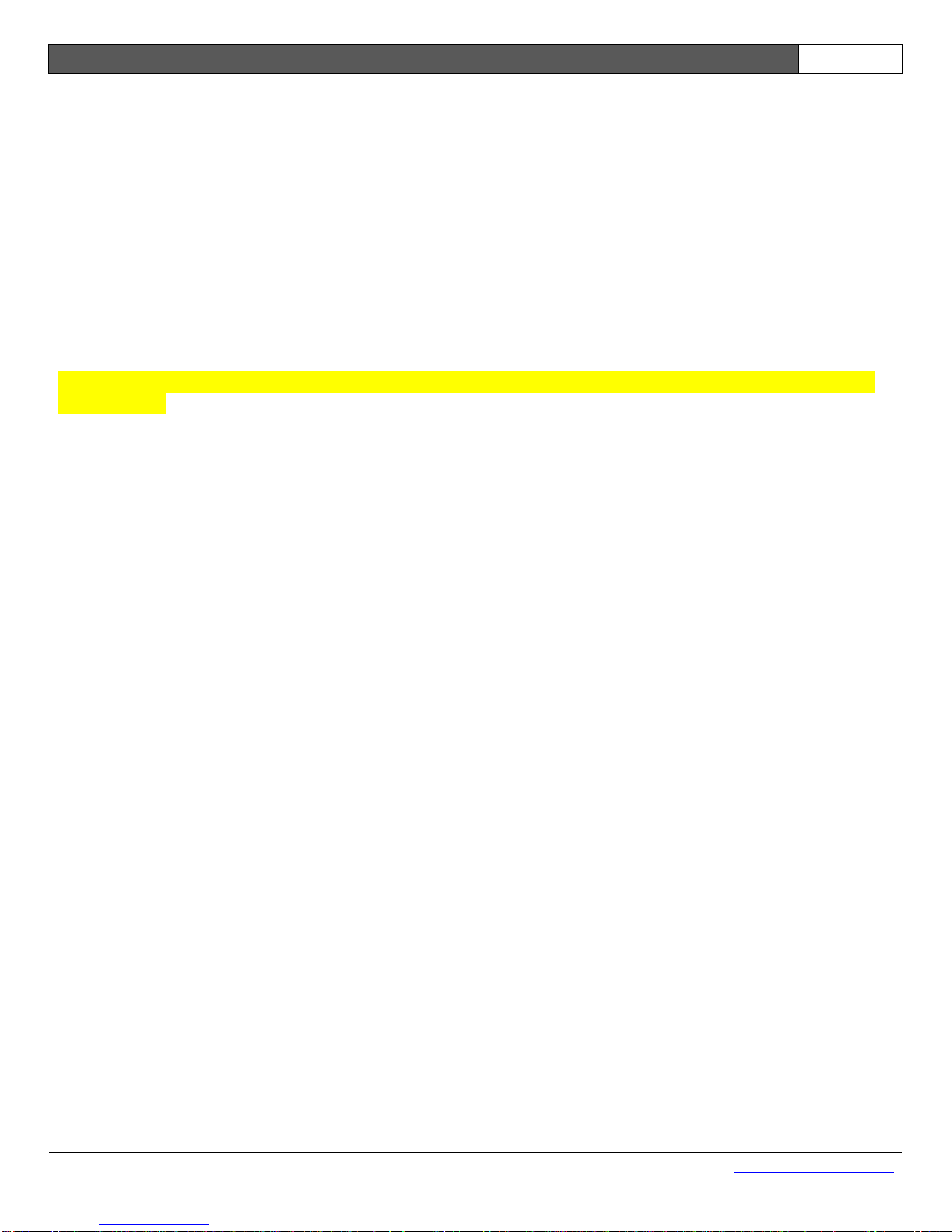
i50 Manual (5.51)
Page 18
© 2018 Datalink Systems, Inc.
www.datalinksystemsinc.com
5.6 Antennas
Before turning the i50 on for the first time, ensure all antennas have been attached. Note: antennas
are not normally supplied with the unit. Operating without antennas may cause high voltages on the
modem power amplifiers, possibly damaging the internal modules.
See section 1.2 for important information about antenna selection.
Note: to allow automatic noise profiling, the GPS antenna should be attached BEFORE turning
the unit on.
5.7 Initial Set Up
Important: install and run the iSeries Programmer software to program the unit settings (see
section 7.0).
Use the Programmer to configure:
- How the I/O lines and serial ports have been connected
- Reporting intervals
- Which events will be generated by the i50
- Network and hardware parameters
- Accelerometer angles (also see section 9.0)
Page 19
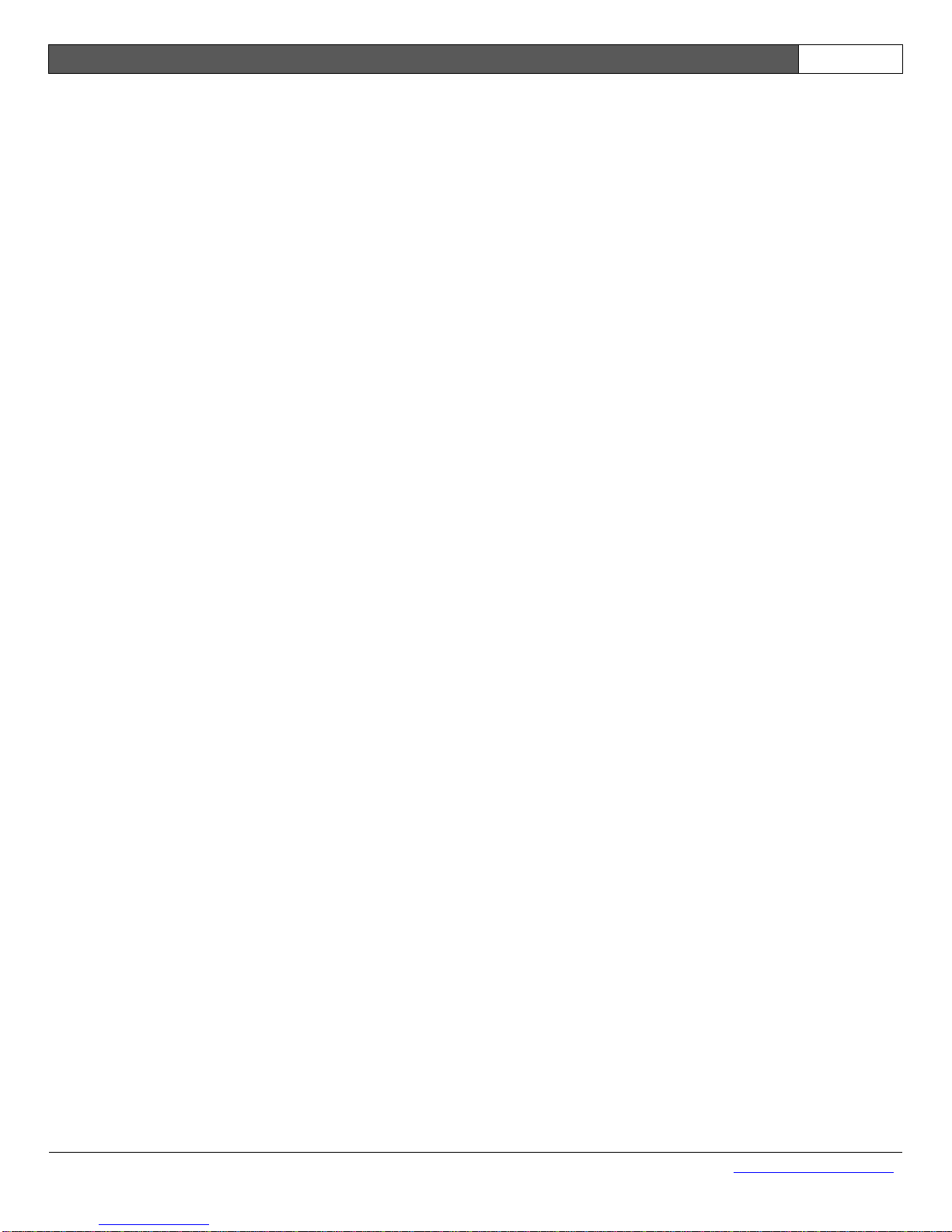
i50 Manual (5.51)
Page 19
© 2018 Datalink Systems, Inc.
www.datalinksystemsinc.com
6.0 Operation
6.1 LEDs
The i50’s LEDs will turn on briefly when power is first applied, and then start flashing. See section 4.4
for details on what the flashes mean. If no LED activity is seen, check that power is being applied to
the correct pins, and that voltage and polarity are correct.
6.2 Power Modes
The i50 has three power modes: asleep (sleep mode), awake, and periodic wakeup.
During sleep mode, the i50 turns off its GPS receiver, internal modems and COM ports, and the
microprocessor enters a low power mode. The VOUT power source is also turned off to shut down
any externally connected devices. This allows the i50 to remain connected to a vehicle power supply
over an extended period without draining the battery. While asleep, the i50 continues to monitor its
digital input pins and records any changes in its data buffer for later transmission. Note: there is no
way to contact the i50 remotely while it is asleep, as all modems are powered down.
In awake mode the i50 turns on its internal devices, activates VOUT, and begins normal operation.
Periodic wakeup mode occurs when the unit wakes briefly to send its position then goes back to
sleep. All internal devices are turned on, but the VOUT power source is not activated in this mode.
6.2.1 Power Up
Upon power up, the microprocessor determines its power mode using these parameters:
1) If an input alarm is active (see section 15.4), select awake mode.
2) If the “Sleep Timeout” setting is set to zero, select awake mode.
3) If any input is configured as “Priority” and is active, select awake mode.
4) If the “Wake on motion” bit is set and motion is detected, select awake mode.
5) If the “Sleep Pin” digital input is inactive, select awake mode.
6) If the “Wake at boot” bit is set, select periodic wakeup mode. The i50 will wake up, attempt to
send its position, then enter sleep mode.
7) Otherwise enter sleep mode immediately. Note: a power up report will be buffered and sent at
a later time.
6.2.2 Entering Sleep Mode
During awake mode, the microprocessor uses these parameters to determine when to sleep:
1) If an input alarm is active, stay awake.
2) If the “Sleep Timeout” setting is set to zero, stay awake.
3) If any input is configured as “Priority” and is active, stay awake.
4) If the “Wake on motion” bit is set and motion is detected, stay awake.
5) If the “Sleep Pin” digital input is active, start a timer. If the timer reaches the “Sleep Timeout”
period, enter sleep mode.
6) Otherwise reset the timer and stay awake.
Page 20
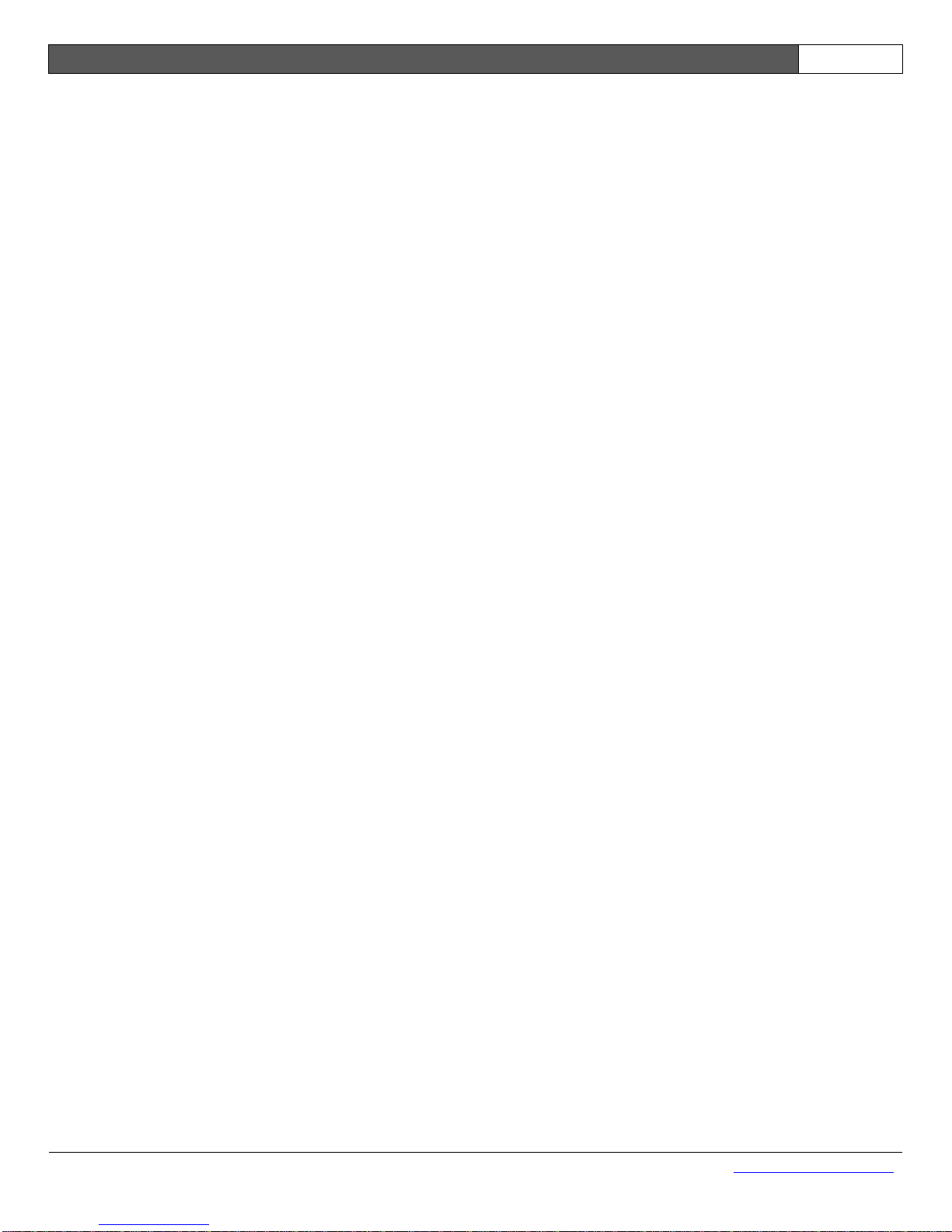
i50 Manual (5.51)
Page 20
© 2018 Datalink Systems, Inc.
www.datalinksystemsinc.com
When entering sleep mode, the i50 will queue a sleep event, then wait until it is sent. The “Max Send
Wait Time” setting limits the maximum time the unit will wait in case there is no network coverage.
6.2.3 Returning to Awake Mode
While sleeping, the microprocessor uses these parameters to determine when it should wake up:
1) If an alarm input is toggled, enter awake mode.
2) If any input is configured as “Priority” and is active, enter awake mode.
3) If the “Wake on motion” bit is set and motion is detected, enter awake mode.
4) If the “Sleep Pin” digital input is inactive, enter awake mode.
5) If the “Periodic Wakeup” timer expires, enter periodic wakeup mode.
6) Otherwise stay asleep.
6.2.4 Periodic Wakeup
An optional timer can be configured using the “Periodic Wakeup” setting, which forces the unit to
send its position periodically during periods of sleep. During this wakeup period the unit will attempt
to obtain a GPS location and then send this to the server, before going straight back to sleep. The
“Max GPS/Send Wait Time” settings limit the maximum time the unit is awake, in case there is no
GPS or network coverage.
6.3 Motion
Asset motion is detected using the following techniques (in order of precedence):
1) If an accelerometer is installed, and the Use Accelerometer to Detect Motion option is enabled,
the i50 detects motion based on vibration measurements from the sensor. When
instantaneous vibrations exceed the programmable motion threshold, the i50 is moving. When
the one-second average vibrations are lower than the threshold, the i50 is stationary.
2) If any serial port is configured for OBD-II data, a non-zero OBD vehicle speed indicates i50 is
moving. A zero OBD speed reading, or no OBD data, implies i50 is stationary.
3) If GPS signal is valid, a GPS speed greater than the GPS Start Speed indicates motion. GPS
speed less than or equal to the GPS Stop Speed implies i50 is stationary.
The motion reading is used in the calculation of drive time, idle time, fuel used, idle fuel, start/stop
events, and tow alerts. It is also used to switch the city/highway reporting mode when the thresholds
are set to zero.
Page 21
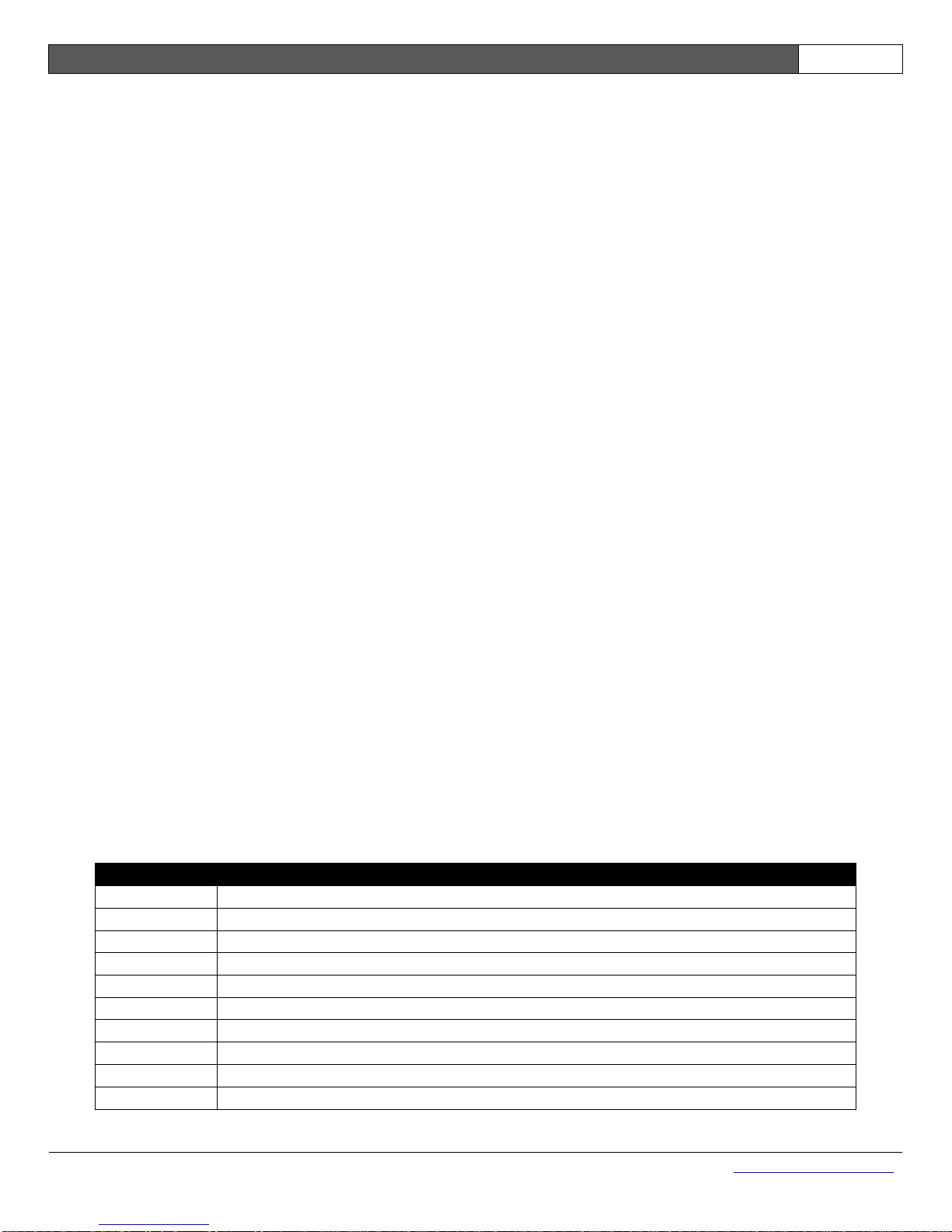
i50 Manual (5.51)
Page 21
© 2018 Datalink Systems, Inc.
www.datalinksystemsinc.com
6.4 Engine Running State
The i50 attempts to detect the vehicle engine running state to calculate engine running hours, drive
time, and idle time. The engine state is detected as follows (in order of precedence):
1) If OBD-II data is available, engine is running if RPM exceeds 300.
2) If any input is configured as Engine-On, engine is assumed to be on if the input is active.
3) If the Engine On Battery Voltage setting is non-zero, engine is assumed to be on when the
battery voltage exceeds this level.
4) Otherwise, IGN input is used. IGN high indicates engine is running.
6.5 Network
The i50 monitors all connected modems for network signal, and chooses the lowest cost option
available when sending data. For example, an i50 can be configured with both satellite and cellular
modems. While in cell coverage, all data will be sent through the cellular modem, but if coverage is
lost the i50 will automatically switch to the satellite modem. When cell coverage is regained the unit
will switch back immediately to the lower cost modem.
When no network is available, or the i50 has been configured to buffer reports, the outgoing packets
will be stored in memory for transmission at a later time.
6.6 Data Queue
The i50 keeps all outgoing data packets in battery-backed memory. Upon power up, the
microprocessor scans for valid data packets and adds them into the data queue. It also adds a
“Power Down” event by detecting the last valid GPS time in memory, and a “Power Up” event based
on the current real-time clock reading (unless these events are disabled under settings).
The first time the i50 sends data after powering up, it will include a “Device Reset” packet to ensure it
is in sync with the server.
Up to 200 events or 2000 standard GPS reports can be buffered at once. If the buffer is full when a
new packet is generated, the i50 will erase the oldest packets of equal or lower priority until enough
space is available. Packet priorities are listed in Table 6.
Priority
Packet Type
0 (Highest)
Device Reset
1
Settings/Driver Info
2
Poll Response/Geofence/Alarms
3
Sleep/Wake/Periodic/Errors/Power/Tow/Accel/Messages
4
Waypoints/Overspeed/Inputs/Outputs
5
Start/Stop/Idling/Status Reports
6
Transparent Data
7
GPS Positions
8
GPS Positions (terrestrial only)
10 (Lowest)
Server IP Address
Table 6 – Packet Priority
Page 22
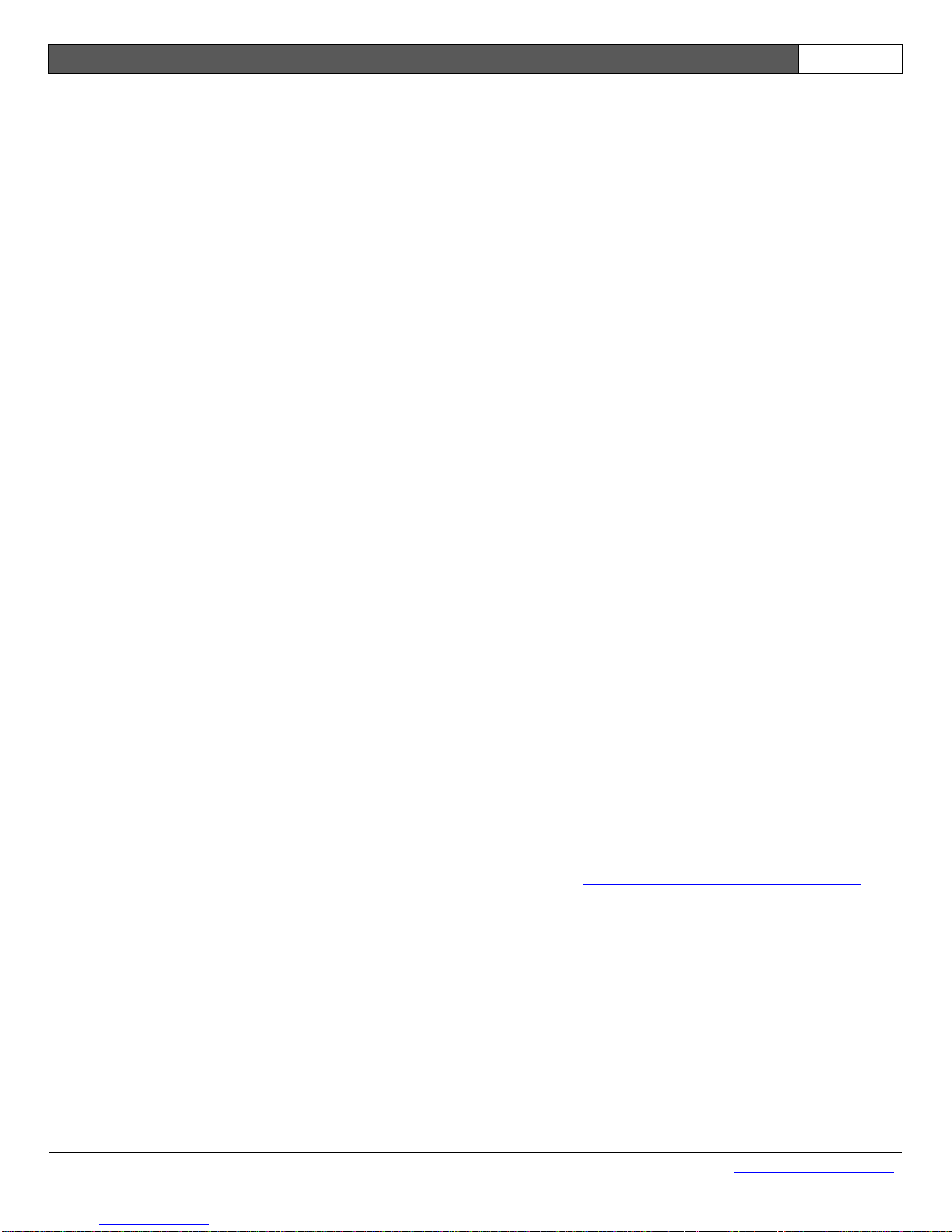
i50 Manual (5.51)
Page 22
© 2018 Datalink Systems, Inc.
www.datalinksystemsinc.com
6.7 Packet Size
Data packets will vary in size depending on the i50 settings and available data. Size will also depend
on which network is being used. The following list shows approximate content (payload) length:
Standard GPS Report: 16 bytes
Advanced GPS Report: 21 bytes (basic information)
41 bytes (all options)
Basic Events: Add 1 byte
Status/Start/Stop Events: Add 51 bytes (without OBD-II)
Add 84 bytes (with OBD-II)
On top of these payloads, cellular and point-to-point RF networks require a 3-byte Asset ID per
transmission. Cellular packets will also be embedded in UDP/IP datagrams, adding a further 28
bytes.
Due to formatting requirements, Kenwood packets will be 25% longer, with an additional 5 byte
header per transmission.
Lastly, the server will send ACK packets over cellular and point-to-point RF networks to acknowledge
receipt of the data. These ACKs will add 4 bytes (32 including UDP cellular datagram).
Note: when the i50 has buffered multiple positions in memory, the overall packet size will be slightly
smaller. For example, 19 standard GPS reports will fit into a single 250 byte packet. Buffering can be
enabled on a per-network basis using the i50 settings.
6.8 Error Handling
In the event of a firmware error, a watchdog timer inside the i50 will automatically restart the device
after a one second delay. Once restarted, the i50 will send a data packet containing the error details
to the server to identify the problem (unless error reports are disabled in device settings).
During the restart delay the LEDs on the front panel will alternate red quickly to indicate the error
condition. If further errors occur, the delay before restarting is increased exponentially. This prevents
excessive data usage in case of a recurring problem.
Any errors should be forwarded to Datalink technical support at support@datalinksystemsinc.com.
Page 23
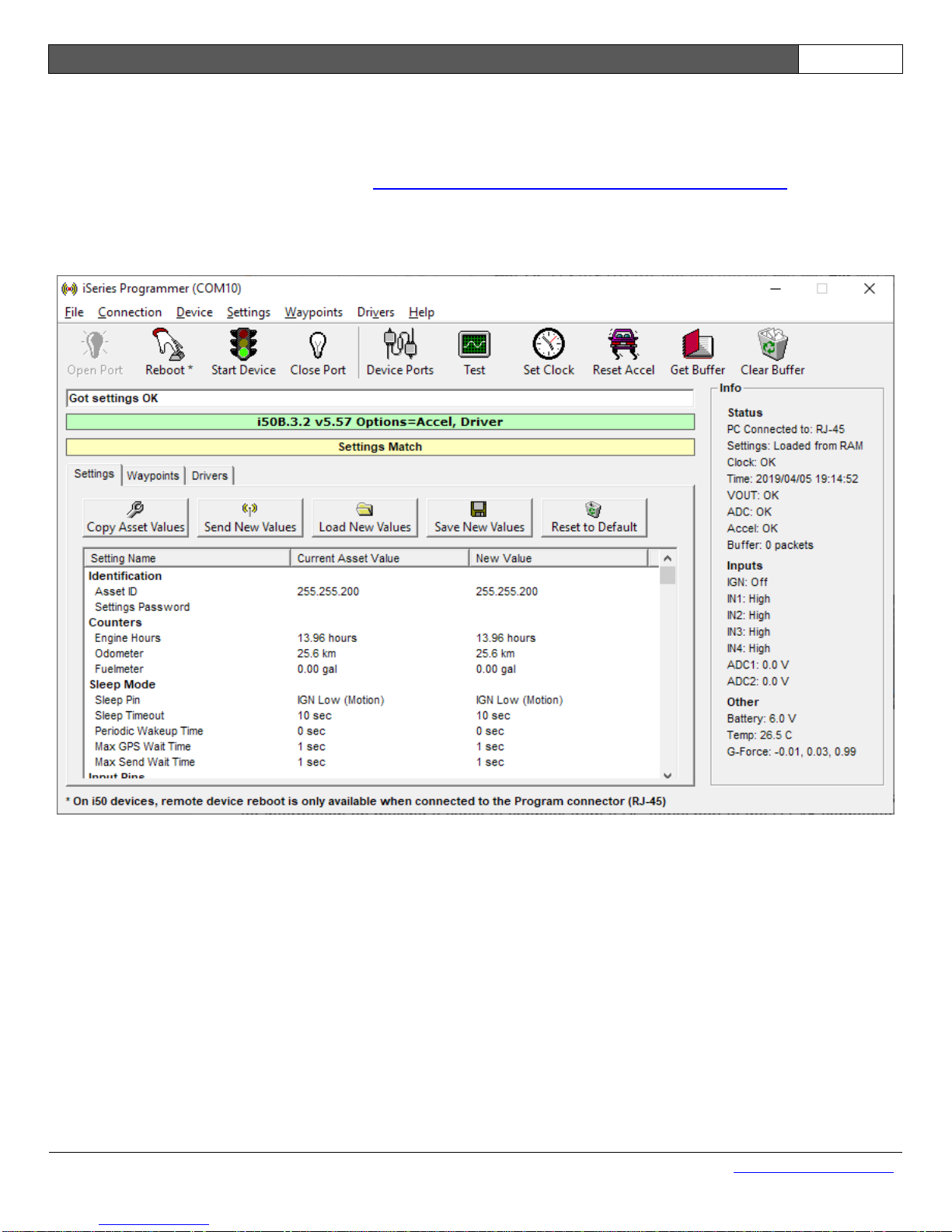
i50 Manual (5.51)
Page 23
© 2018 Datalink Systems, Inc.
www.datalinksystemsinc.com
7.0 Configuration
Initial device settings can be configured using the iSeries Programmer utility (Windows only). This is
available on the Datalink web page at http://www.datalinksystemsinc.com/download.html.
Download and install the programmer, then run it using the shortcut on the Start menu in the All
Programs/DataNet folder. Figure 3 shows the Programmer window.
Figure 3 – iSeries Programmer
7.1 Connecting a PC to the i50
The i50 is normally programmed through the Program connector on the front panel. See section 4.3
for information on making a cable to connect from a PC serial port to the RJ-45 connector. Using this
connector allows the programmer to reboot the device without removing power. This can be useful if
the device is installed where it is difficult to access the power connector. In this case a programming
cable could be left installed in the vehicle, allowing quick programming changes in the future.
Programming can also be performed through the COM ports on the back panel. In this case the i50
will need to be manually restarted to enter programming mode.
Page 24

i50 Manual (5.51)
Page 24
© 2018 Datalink Systems, Inc.
www.datalinksystemsinc.com
7.2 Programming
When the iSeries Programmer starts for the first time, it will ask which PC COM port should be used
to connect to the i50. This can be changed at any time using the Connection/Select Port menu. Once
the port is selected, the programmer will attempt to open the connection and send programming
commands to the i50. If the port is open at the time the programmer application is closed, it will
automatically be opened the next time the programmer starts. The Open Port and Close Port buttons
can also be used to open and close the port manually.
Connect the i50 to the PC COM port, and reboot the i50 to enter programming mode. A reboot can
be forced by removing power briefly, or by using the Reboot button on the programmer toolbar. Note:
the reboot button only works when the PC is connected to the device’s RJ-45 Program connector. If
successful, the programmer will show a “Got settings OK” message, along with the detected firmware
version and any optional features.
Note that it is possible to program a settings password into the i50 (with firmware 5.32 or later). When
a password is set, the iSeries Programmer will prompt for the password before continuing. If the
password is not entered, there is no way to read or write settings to the i50. If the password is
forgotten, use the Device/Factory Reset menu to restore the i50 to defaults, which will erase all data
(including the password) on the i50.
Optional features can be included in custom firmware, depending on customer requirements and
available firmware space. The current options include:
Accel: 3D accelerometer support
AES-256: Encryption available on the i50C only
PDT: Support for PDT-100 satellite terminal
GS: Globalstar 1620 support
Dial-up: Allows a third-party to connect to an i50 serial port using PPP
RF: RF modem support
OBD-II: External OBD-II engine monitoring
Driver: Driver ID features (when using Garmin terminals or iButton/RFID)
Ezurio: Internal Ezurio Wi-Fi module (version 1 and 2 PCB)
Waypts: Waypoints for triggering reports or controlling radio zones
Grace: Support for Grace pagers
Kenwood: Enables interface to NXDN/Fleetsync radio systems
Garmin: External Garmin terminal for messaging and route planning
Signs: Transparent data port modified to talk to portable road signs
NTCIP: Transparent data port modified for NTCIP signs
Amsig/NTCIP: Transparent data port can send to portable or NTCIP signs.
APC: Automatic passenger counter interface.
Suntronics: Support for external temperature logging device.
Page 25

i50 Manual (5.51)
Page 25
© 2018 Datalink Systems, Inc.
www.datalinksystemsinc.com
The programmer automatically reads the asset’s settings, which are shown under the “Current Asset
Value” column. If no local data exists, the programmer automatically creates a local copy that can be
modified by a user, shown under the “New Value” column. Figure 4 shows the settings window where
two values have been modified by a user. Any settings that do not match the asset values are shown
in red, and a red bar is displayed to warn of the mismatch. This provides a quick method of tracking
changes before they have been sent to the asset. At any time the current asset values can be copied
into the local values using the Copy Asset Values button, erasing any changes the user has made.
Figure 4 – Editing Settings
Settings can also be read from and written to the PC disk drive for future use using the Load/Save
New Values buttons. Note that these buttons work with the local settings copy, and do not read/write
to the asset.
Use the Reset to Default button to reset the local settings to their default values. This will not affect
the i50 itself until these settings are written to the asset.
Page 26

i50 Manual (5.51)
Page 26
© 2018 Datalink Systems, Inc.
www.datalinksystemsinc.com
Click on the Send New Values button to write the modified values to the device. A confirmation
window will be shown to indicate which settings will be changed (Figure 5). Click OK to write the
values to the i50. The programmer will then read back the values to make sure they match OK.
Figure 5 – Confirm Setting Changes
i50 settings are stored in non-volatile memory, so they will be retained if the power supply is removed
(even if the internal backup battery is flat).
When finished programming, use the Start Device button to have the i50 exit programming mode and
begin normal operation. The programmer will automatically close the PC COM port at this stage to
prevent sending data to the i50.
Note: once the initial settings have been made and the device is communicating with the DataGate
server, ALL settings can be adjusted remotely from the DataGate interface (see section 17.0 for
details). Administrator users can also perform remote configuration through the WebGate interface.
Page 27

i50 Manual (5.51)
Page 27
© 2018 Datalink Systems, Inc.
www.datalinksystemsinc.com
7.2.1 Programmer Toolbar
Open Port: Open PC COM port. Use the Connection/Select Port menu to
select the desired port.
Reboot: Attempt to reboot the i50. This will only work if the PC is
connected to the i50 Program connector (RJ-45).
Start Device: Instruct the i50 to exit programming mode and begin normal
operation. The programmer will close the COM port at this
stage to prevent sending data to the i50.
Close Port: Close PC COM port.
Device Ports: Open the Ports window. See section 7.4.
Test : Open the Test window. See section 7.5.
Set Clock: Set the i50 Real Time Clock (RTC) to match the PC’s clock.
Note that the programmer determines the time in UTC format so
that it is written correctly no matter what time zone the PC is in.
Reset Accel: Cause the i50 to automatically calibrate its accelerometer. A
short list of instructions is shown to assist in the calibration.
Get Buffer: Retrieves any packets in i50 memory and saves to disk.
Clear Buffer: Clears all position and event packets from the i50 buffer. Note
that the i50 will send a special event to indicate that its buffer
has been cleared.
7.2.2 Factory Reset
With firmware version 5.32 or later, it is possible to delete all settings and data on the i50 using the
Device/Factory Reset menu. This can be useful if the settings password has been forgotten, as it will
delete the password and return all settings to their default values.
Page 28

i50 Manual (5.51)
Page 28
© 2018 Datalink Systems, Inc.
www.datalinksystemsinc.com
7.2.3 Settings
Double-click on a setting to modify its value. See section 17.0 for default values. The following
settings are supported (some may not be available or supported, depending on i50 firmware version):
Identification
Asset ID: ID (0.0.0 to 255.255.255), used to identify unit on server.
Settings Password: If a password is entered, the iSeries Programmer will request a
password before allowing users to read or write settings.
Available in firmware 5.32 or later.
Counters
Engine Hours: Accumulated engine hours counter.
Odometer: Accumulated odometer reading.
Fuelmeter: Accumulated fuel used.
Sleep Mode
Sleep Pin: Selects which pin (and polarity) will be monitored to put unit into
sleep mode. On power up, normal behaviour is to go straight
into sleep mode if the sleep pin is active. However, there is also
a “Wake at boot” option to enter periodic wakeup mode when
power is applied. The “Wake on motion” option causes the unit
to wake up when motion is detected.
Sleep Timeout: Delay after sleep pin activated (and motion stops, if the “Wake
on motion” option is set under the “Sleep Pin” setting) before
unit enters sleep mode. Set to zero to disable sleep mode.
Periodic Wakeup: While sleeping, the unit can wake periodically to send its
location. Set to zero to disable periodic wakeups.
Max GPS Wait Time: Max time to wait for valid GPS signal during a periodic wakeup.
Max Send Wait Time: Max time to wait for modem to go online and send data when
entering sleep mode.
Input Pins
Report IGN: Select whether to send events when IGN line changes state.
Debounce IGN: Time required to trigger an IGN change.
Report Input 1-4: Select whether to send events when input lines change state.
Debounce Input 1-4: Time required to trigger an input change.
Input 1-4: Select input type. See section 15.0 for more information.
Input 1-4 Polarity: Select polarity of input signals.
ADC1-2 High Voltage: Trigger event when ADC voltage exceeds this level.
ADC1-2 Low Voltage: Trigger event when ADC voltage drops under this level.
Debounce ADC1-2: Time required to trigger an ADC change.
Output Pins
Output 1-4: Select output type. See section 15.0 for more information.
Output 1-4 Polarity: Polarity for output signals. For General Outputs, the polarity
defines the current output state (high or low).
VOUT Function: Controls behaviour of VOUT pin.
VOUT Polarity: VOUT polarity when using VOUT as an output signal.
Page 29

i50 Manual (5.51)
Page 29
© 2018 Datalink Systems, Inc.
www.datalinksystemsinc.com
Alarm
Alarm State: Value used internally to track alarm status.
Alarm ID: Counter used to identify alarms.
Alarm Pass: Not currently used.
Report Intervals
City Threshold: Unit uses City reporting settings when speed drops below this
value. If set to zero, city settings are used whenever the i50 is
stationary. See note on highway threshold setting.
Highway Threshold: Unit switches to Highway reporting settings when speed
reaches this value. If set to zero, highway settings are used
whenever the i50 is moving. See section 6.3 for information on
how the i50 detects motion. Note: when unit speed is between
the city and highway thresholds, the current city/highway mode
is maintained. If both thresholds are active, the city threshold
will be selected. When the city/highway mode changes, the
shortest time and distance settings will be selected until the
next report is triggered.
City Time Reports: Used to enable periodic position reports in City mode. Options
are provided to disable these reports when IGN is off or device
is stationary.
City Max Time: Interval for City periodic reports.
Highway Time Reports: Enable periodic position reports in Highway mode.
Highway Max Time: Interval for Highway periodic reports.
City Distance Reports: Enable position reports based on distance travelled in City
mode.
City Distance: Distance between reports in City mode.
City Min Time: Minimum time between reports in City mode.
Highway Distance Reports: Enable position reports based on distance travelled in Highway
mode.
Highway Distance: Distance between reports in Highway mode.
Highway Min Time: Minimum time between reports in Highway mode.
Dual-Mode Min Time/Dist: Minimum time/distance between sending reports when
operating on satellite network and unit is configured to use both
satellite and terrestrial modems. Note: reports will still be
generated and stored based on the City/Highway settings, but
only sent if the dual-mode settings have been reached. Set to
zero to disable.
Page 30

i50 Manual (5.51)
Page 30
© 2018 Datalink Systems, Inc.
www.datalinksystemsinc.com
Events
System Events: This setting controls whether power up/down and error events
are generated by the i50. When power up events are enabled,
the i50 will also send a GPS report when first fix is achieved.
The “no reset” option disables the initial reset report. This option
can be useful when using Iridium to save traffic.
Overspeed Reports: Select whether unit sends alerts when overspeed condition
detected.
Overspeed: Speed limit for overspeed condition.
Overspeed Time: Allowed time for overspeed condition, after which alert is sent.
Stop Reports: Send report when unit stops. See section 6.3 for information on
how the i50 detects motion. Can send stop event or standard
position.
GPS Stop Speed: GPS speed under which unit is considered stopped (if not using
accelerometer or OBD signal to detect motion).
Stop Time: Period unit must remain stopped to trigger a Stop event. A stop
is triggered immediately if the IGN signal turns off.
Start Reports: Send report when unit starts moving. See section 6.3 for
information on how the i50 detects motion. Can send a stop
event or standard position.
GPS Start Speed: GPS speed over which unit is considered moving (if not using
accelerometer or OBD signal to detect motion).
Start Time: Period unit must remain moving to trigger a Start event or tow
alert.
Use Accel to detect motion: If enabled, the unit will use g-force readings to detect when the
unit is moving, rather than using the OBD port (if enabled) or
GPS Stop/Start Speed settings. See section 6.3 for details.
Status Reports: Controls the interval for sending status reports, which contain
odometer and engine hour counters as well as other
accumulated values. Set to zero to disable.
Waypoint Reports: Enable Waypoint alerts.
Heading Change: If set greater than zero, position reports are generated when
unit heading changes by this value.
Heading Time: Heading must change for more than this period to trigger report.
Max Idle Time: Send report if unit stops moving for this period while engine is
running.
Send Tow Alerts: Send event when vehicle motion is detected for at least “Start
Time” duration and IGN is off.
Engine On Battery Voltage: Assume engine is running when input voltage exceeds this limit.
Low Battery Voltage: Alert will be triggered when battery voltage drops below this
level for 20 seconds. Alert will not retrigger until voltage has
risen 1 V above limit for 10 minutes. Set to zero to disable.
Invalid GPS Warning: Sends an alert when the GPS signal has remained invalid for a
certain time. The timer for this event only increments when the
vehicle is moving, preventing warnings where a vehicle is
parked in a covered area.
Max Descent Rate: Not currently used. Set to zero to disable.
Page 31

i50 Manual (5.51)
Page 31
© 2018 Datalink Systems, Inc.
www.datalinksystemsinc.com
Data Format
Send Full Heading: Option to send full heading (accurate to one degree) instead of
eight-point compass reading. Note: this option adds one byte to
each standard position packet.
Advanced GPS: Modify the data included in each position report. This allows you
to customize what data is sent to the server, and minimize
packet size by sending only what is required.
Encrypt Packets: Turn encryption on. This option is only available for i50C
firmware, and requires a DataGate-256 server.
AES-256 Key: Encryption key. This must be a 64-character hex string,
containing digits 0-9 or letters A-F.
Data Buffering
Buffer Period: If buffering is enabled, packets will be stored for this period, and
then sent together. This option will increase efficiency for time-
based networks (Globalstar) and IP networks (cellular).
Buffer Type: Type of data to buffer. 0=GPS only. 1=GPS, Start/Stop, Idling,
Status. 2=GPS, Start/Stop, Idling, Status, Waypoints,
Overspeed, Input Change. All other data is sent immediately.
Cell Buffer: Enable position buffering when using a cellular modem. See
note on RF Buffer setting.
Iridium Buffer: Enable position buffering when using Iridium. See note on RF
Buffer setting.
RF Buffer: Enable position buffering when using an RF modem. The
network buffer settings provide a “Polling” mode. When
selected, the i50 will only send data when a command is
received from the server.
Server Poll Timeout: Time limit for responding to server when in “Polling” mode.
Self-Geofence
Peg Lat/Lon: Latitude and longitude values used for self-geofence.
COM Ports
Port A Route: Controls whether Port A is routed to the Prog connector, COM1
connector or internal Wi-Fi module during normal operation.
Port A-F: Defines what devices are connected to each of the i50’s serial
ports. Port A route is controlled by the setting above. Port B
connects to COM2. Port C connects to internal cellular modem.
Port D connects to internal Iridium modem. Port F connects to
the COM3 connector. See section 8.0 for a list of available
options.
COM1/2 Flow Control: Turn flow control on or off for the COM1 and COM2 connectors.
Note that since firmware version 4.16, flow control is
automatically enabled when port A is routed to the internal Wi-Fi
modem.
Page 32

i50 Manual (5.51)
Page 32
© 2018 Datalink Systems, Inc.
www.datalinksystemsinc.com
GPS
GPS COM Speed: GPS module COM speed.
Update clock using GPS: Automatically set real-time clock base on GPS signals.
Time Zone: Internal time zone setting used when setting external Suntronics
temperature logger settings.
GPS satellites: Require a certain number of GPS satellites to mark a position
as valid. Note: this should normally be set to zero, as the GPS
module calculates position validity based on received signal
strength and satellite positions.
Internal GPS: Enable use of internal GPS module. If disabled, an external
GPS module can be connected via a serial connection.
GPS Dynamics Mode: Set the GPS receiver operating mode to match the expected
device motion. Airborne modes allow higher speed and altitude
outputs.
GPS Min Elevation: Limits which satellites will be used in position calculations.
GPS PDOP/Acc Masks: GPS positions will be marked as invalid if the PDOP (dilution of
position) or accuracy is worse than these value.
NMEA Speed: Select COM speed used when outputting NMEA data.
NMEA Type: Select which NMEA packets are available from GPS. RMC and
GGA packets are always enabled.
Cellular
Cell COM Speed: Cellular modem COM speed.
Cell Modem Type: Type of cellular modem.
Cell Server Domain Name: Optional domain name for server. When enabled, the i50 will
perform DNS lookups to determine server IP address.
Cell Server IP: DataGate server address when sending data over cellular
network. Also used to allow data through the firewall.
Backup Cell Server IP: Backup address, used when remotely switching servers.
Cell Port: UDP port for sending data over cellular network.
Cell Echo: Enable PPP echo requests. This is normally disabled.
Cell Signal: Signal strength required before attempting to connect to the
cellular network. This may help reduce the number of
connection attempts in weak coverage areas.
Cell Keep-Alive: Some networks may require sending a small packet periodically
to maintain the assigned IP address.
Cell Username: Username for cellular PPP connection, if required.
Cell Pass: Password for cellular PPP connection, if required.
Cell APN: Access Point Name for establishing cellular connection.
Iridium/Sat
Iridium COM Speed: Iridium modem COM speed.
Iridium Portable: If enabled, the i50 will add its ID to each packet it sends over
Iridium. This increases packet size, but allows modems to be
swapped between units.
PDT COM Speed: PDT satellite modem COM speed.
Page 33

i50 Manual (5.51)
Page 33
© 2018 Datalink Systems, Inc.
www.datalinksystemsinc.com
Radio
Radio COM Speed: RF modem COM speed.
Radio Serial Config: Serial settings for RF port.
Ack Time: Time to wait after receiving data before replying over an RF
modem. This provides time for half-duplex modems to switch
from transmit to receive mode.
Kenwood: Kenwood radio settings. Enabling the Software ACKs option will
ensure data is received by the server, but will increase radio
traffic. With this disabled, the i50 will rely on radio ACKs only.
When WAN mode is enabled, the i50 will automatically switch
the radio channel/zone when sending data, based on waypoint
locations. Selecting the Transparent option causes the i50 to
send raw data packets, which requires the Kenwood radios to
be configured for transparent data. The Revert to Voice
Channel option causes the i50 to switch back to the current
channel when finished sending data. When Auto-Roam (and
WAN Mode) is enabled, the i50 will select the current radio
channel/zone, based on waypoint locations.
Kenwood Base TX Fleet/Type: Kenwood base radio fleet ID (Fleetsync) or ID type (NXDN).
Together with the Kenwood TX Base ID setting, this is used as
the destination when sending data over a Kenwood radio.
Kenwood Base TX ID: See above.
Kenwood Base RX Fleet: Kenwood base radio fleet ID (Fleetsync only). Not used for
NXDN networks. See below.
Kenwood Base RX ID: Kenwood base radio ID (combined with Kenwood RX Fleet ID
for Fleetsync). The i50 will only accept data from this radio ID.
Kenwood Idle Timer: i50 will not transmit over the radio until it has been idle (no call
activity) for at least this interval.
Globalstar
Globalstar COM Speed: Globalstar modem COM speed.
Globalstar Server IP: DataGate server address when sending data over Globalstar.
Also used to allow data through the firewall.
Backup Globalstar Server IP: Backup address, used when remotely switching servers.
Globalstar Timeout: This timer limits how long a Globalstar connection will stay
active if no data is sent or received.
Globalstar RX Port: UDP RX port for Globalstar.
Globalstar TX Port: UDP TX port for Globalstar.
Page 34

i50 Manual (5.51)
Page 34
© 2018 Datalink Systems, Inc.
www.datalinksystemsinc.com
Wi-Fi
Wi-Fi COM Speed: COM speed for internal Wi-Fi module.
Wi-Fi Mode: Select whether to use internal Wi-Fi module to create a local
access point, or to connect to an external router.
Wi-Fi SSID: SSID to create or connect to using the Wi-Fi modem.
Wi-Fi Ch: Wi-Fi channel for local access point in range 1 to 11.
Router IP Address: IP address used by i50 when creating a Wi-Fi access point or
dial-up session.
Wi-Fi Server IP Address: IP address to use when connecting to DataGate over a Wi-Fi
connection (when Wi-Fi Mode is set to use external network).
Wi-Fi Server Domain Name: DataGate domain name. If supplied, the i50 will look up this
domain to find DataGate’s IP address. Not recommended for
firmware 5.31 or earlier, as connection may drop.
Wi-Fi Passphrase: Enter the pre-shared key to use when creating an access point
or connecting to an external route. The local access point will
use WPA2 personal (AES-PSK) encryption. Must be between 8
and 64 characters long.
Wi-Fi Port: When connecting to external router, this is the UDP port for
connecting to DataGate. For local access point mode, this is the
TCP port used to connect an external device to the i50.
WEP Key: Selects encryption key for Ezurio Wi-Fi interface (version 1 and
2 PCB). Enter 10 hex digits for a 64-bit key, 26 hex digits for a
128-bit key, or leave blank for no encryption.
Dial-up/Msg
Dial-up Firewall: If enabled, limits dial-up connections to sending to the DataGate
cell/globalstar server IP addresses, as programmed into the
“Cell Server IP” and “Globalstar Server IP” settings.
Transparent UDP Port: UDP port to send and receive transparent data when a dial-up
connection is established. Set to zero to disable.
Email UDP Port: UDP port to send and receive email data when a dial-up
connection is established. Set to zero to disable.
GPS UDP Port: UDP port for i50 to send GPS data to when a dial-up connection
is established. Set to zero to disable.
Dial-up/Message COM Speed: Dial-up COM speed. This speed is also used when a port is
configured for Messages.
OBD-II
OBD-II Report Diag Codes: Send alert when engine diagnostic code detected.
OBD-II Report RPM: Send alert when engine RPM limit exceeded.
OBD-II Report Coolant: Send alert when engine coolant temperature limit exceeded.
OBD-II COM Speed: COM speed for OND-II interface.
OBD-II Max Engine RPM: Maximum RPM limit when monitoring engine.
OBD-II Max Coolant Temp: Engine coolant temperature limit.
Engine Displacement: Engine size (cc). See engine efficiency below.
Engine Efficiency: Engine efficiency. Used along with displacement to calculate
fuel used for engines without MAF sensors.
Page 35

i50 Manual (5.51)
Page 35
© 2018 Datalink Systems, Inc.
www.datalinksystemsinc.com
Garmin
Garmin Options: Enable or disable the sending of estimated-time-of-arrival (ETA)
messages and/or Stop Status updates.
Signs
AMSIG/NTCIP Msg Slot: Message slot to use when sending messages to NTCIP signs.
Set to zero to enable the AMSIG protocol.
NTCIP Sign ID: Sign ID.
NTCIP Community: SNMP community name for signs interface.
Sign Trans: When transparent sign data is enabled, transparent data sent to
the i50 will be forwarded to the sign, and sign responses will be
sent to the server as transparent data. Enabling NTCIP UDP
data causes the i50 to send sign data without the standard
serial encoding, allowing connection to a sign using a serial to
Ethernet adapter.
Transparent Data
Transparent COM Speed: Transparent COM speed.
Transparent Serial Config: COM settings for transparent interface.
Transparent Config: Select whether the i50 will buffer multiple transparent packets. If
this is disabled, new transparent data will overwrite any existing
unsent data. Also has an option to attach the current time and
GPS position to each transparent packet generated. For SIGNS
firmware, this setting also contains the sign on and off times.
Pager
Pager System ID: Only Grace pager signals with a matching System ID will be
processed. Set to zero to process all pager signals.
Pager Timeout: Period of time to wait before alerting a user that a pager signal
has been lost. This time should be set greater than the pager
polling interval.
Page 36

i50 Manual (5.51)
Page 36
© 2018 Datalink Systems, Inc.
www.datalinksystemsinc.com
Accelerometer
Max Acceleration: Send alert when vehicle accelerates faster than this limit. “Tilt”
alert is sent if this limit is exceeded while stationary. Set to zero
to disable.
Max Braking: Send alert when vehicle brakes harder than this limit. “Tilt” alert
is sent if this limit is exceeded while stationary. Set to zero to
disable.
Max Cornering: Send alert when vehicle corners harder than this limit. “Tilt” alert
is sent if this limit is exceeded while stationary. Set to zero to
disable.
Max Tilt Angle: Send “High Angle” alert if unit is tilted over this angle while
stationary. Set to zero to disable.
Accelerometer X/Y Angle: Amount i50 has been rotated from a level position. The X angle
indicates a rotation from front to back of device. The Y angle
describes rotation from side to side. Set to zero to calibrate
automatically.
Accelerometer Z Angle: Indicates how far the front of the device (Program connector
end) has been rotated away from the front of the vehicle in a
level plane. Set to zero to calibrate automatically. Select
“Uncalibrated” to disable calibration (no acceleration alerts will
be sent).
Motion Threshold: Set the g-force required to trigger motion detection. This is used
to detect several events, including calibration, tilt angle,
start/stop motion (if “Use Accelerometer to detect motion”
enabled), and entering sleep mode (if “Wake on motion”
enabled).
Motion Wake Threshold: Set the g-force threshold for leaving sleep mode when “Wake
on motion” is enabled. Firmware versions under 5.27 use the
“Motion Threshold” setting instead.
Motion Wake Delay: Sets the duration required to wake up the unit by motion. The
combination of wake threshold and delay will control how much
motion is required to wake the unit up. Firmware versions under
5.27 default to about 1 second.
Extra Settings
Unknown Settings: Future firmware versions may have settings that are not
supported by this programmer. These settings will be shown
here, and their values will be maintained when reading and
writing.
Page 37

i50 Manual (5.51)
Page 37
© 2018 Datalink Systems, Inc.
www.datalinksystemsinc.com
7.2.4 Waypoints
The i50 can store up to 200 circular waypoints in non-volatile memory. There are two kinds of
waypoints: standard and RF zone.
Standard waypoints are used to generate alerts whenever the unit enters or leaves these areas.
Each standard waypoint can also be configured so that position reports are disabled while the unit is
at that location.
RF zone waypoints are used in three cases:
1) When WAN mode is enabled under Kenwood radio settings, the i50 will automatically select
the radio zone and channel when sending data, based on the current RF data zone. When the
Auto-Roam mode is enabled under Kenwood radio settings, the i50 will also control the current
voice channel, based on the current RF voice zone.
2) When a Relm radio is enabled, the i50 controls the radio’s zone and channel assignment
based on the current RF zone (in the case voice and data zones are treated the same).
3) When any output pin is programmed for Channel Selection mode, the i50 will set the output
states to match the current RF zone (voice or data are treated the same). In this case, all
channel selection outputs will be inactive when the i50 is outside all RF zones.
The i50 Programmer has a Waypoints tab where the data can be retrieved from and sent to the
device, or loaded from /saved to disk.
ID: Waypoint ID (0-8191) that will be displayed in the alert message.
Lat/long: Position at centre of waypoint.
Inner Radius: Device must enter this area to trigger an enter event.
Outer Radius: Device must leave this area to trigger an exit event. Setting this value larger
than the inner radius will reduce the number of false events received when a
unit spends time near the edge of a waypoint.
Zone: Radio zone (1-63) to be selected when i50 is inside the RF zone.
Channel: Radio channel (1-250) for this zone.
Range: The i50 will only use this zone if it is within the range specified. If it is outside
all data zones in WAN mode, it will stop sending data. If the i50 is within
multiple RF zones, it will select the closest one.
Note: when position reports are disabled due to a waypoint setting, the i50 will also disable its
periodic wakeup reports. It will continue to wake up periodically to confirm whether it is still inside the
waypoint, but will not transmit.
Page 38

i50 Manual (5.51)
Page 38
© 2018 Datalink Systems, Inc.
www.datalinksystemsinc.com
7.2.5 Driver List
The i50 can store up to 127 driver ID tags in non-volatile memory. These tags can be 16-character
iButton IDs or 8-character RFID tag IDs.
When the list is empty (or not supported as with firmware version < 5.57), the i50 will accept any
driver tag. Otherwise, it will only accept tags that are defined on the list.
The i50 Programmer has a Drivers tab where the data can be retrieved from and sent to the device,
or loaded from /saved to disk.
Page 39

i50 Manual (5.51)
Page 39
© 2018 Datalink Systems, Inc.
www.datalinksystemsinc.com
7.3 Device Info
Device information is displayed in the Info frame. Any errors or important values will be shown in red.
7.3.1 Status
PC Connected To: i50 port being used for programming.
Settings: Status of settings inside i50.
Clock: Clock status. Use the Set button to adjust the i50 clock to match the PC.
Time: Value of real-time clock (RTC) inside i50. If the clock does not maintain its
setting after power is removed from the unit for more than 10 seconds, the
internal backup battery may need replacing.
VOUT: Status of VOUT driver.
ADC: Status of internal analog to digital converter (ADC).
Accel: Status of internal 3D accelerometer.
Buffer: Shows how many events or positions are currently stored in memory. This
buffer can be cleared using the Clear Buffer command, or read and saved
to disk using the Get Buffer command. When packets are present this
value will be shown in red, to remind the user that there may be useful
data in memory.
7.3.2 Inputs
IGN: IGN input (Off/On)
IN1: IN1 (Low/High)
IN2: IN2 (Low/High)
IN3: IN3 (Low/High)
IN4: IN4 (Low/High)
ADC1: Voltage on ADC1 pin
ADC2: Voltage on ADC2 pin
7.3.3 Other
Battery: Voltage on PWR pin
Temp: Internal temperature
G-Force: Current g-force readings in X, Y, and Z planes. The X plane relates to
cornering forces; the Y plane to acceleration and braking forces; and Z to
up/down forces.
Page 40

i50 Manual (5.51)
Page 40
© 2018 Datalink Systems, Inc.
www.datalinksystemsinc.com
7.4 Device Ports Window
For testing or configuration purposes it may be necessary to communicate with modems or devices
that are connected to the i50 serial ports. The Ports screen provides access to all serial ports, which
are: COM1, PROG, Wi-Fi, COM2, Cellular, Iridium, GPS and COM3. Open this window using the
Device Ports button on the programmer toolbar.
Figure 6 shows the ports window.
Figure 6 – Ports Window
To open a port, simply select it, along with the desired COM speed and settings, and then use the
Open Port button. The screen acts as a simple terminal showing data received, and allowing data to
be sent by typing. The Close Port button closes the port, and the Binary option is used to display all
incoming data in hexadecimal notation, allowing the display of non-printable data.
Caution: sending commands to modules can alter configuration values and cause connection
problems.
All ports can be accessed, with the exception of the port that is being used to program the unit. For
example, if the programming cable is connected to the COM3 connector, you will not be able to open
COM3.
Note: the COM1, PROG and Wi-Fi connectors are shared by one internal serial port. If you
wish to access any of these connectors via the programmer, you will need to program the unit
using either the COM2 or COM3 port.
Page 41

i50 Manual (5.51)
Page 41
© 2018 Datalink Systems, Inc.
www.datalinksystemsinc.com
Note: to connect a PC to the COM2 or COM3 ports you will need a null-modem adapter or
custom three-wire cable with RX/TX pins crossed over.
Shortcut buttons are provided on the right side of the window, allowing quick access to modules
using the default port and COM speed for each module.
The Test Wi-Fi command sends a request to the current port for the Wi-Fi settings.
Test Cell sends several commands to check the cellular modem SIM card and network.
The Enfora Pass command provides a quick way to program a password into an Enfora modem. See
section 8.9 for an important note about Enfora passwords.
Kenwood sends an encoded data packet to check for a radio response.
The APC1/2 commands are used to check automatic people counters.
7.4.1 Direct Mode
The Direct Mode checkbox causes the i50 to map the current programming port directly to the
selected port. Once connected, the iSeries Programmer utility will close the PC COM port, allowing
another program to connect to the port to access the i50. Since the i50 is no longer processing the
serial data itself, it will not respond to the programmer until rebooted.
Direct mode is useful if you need to communicate with an i50 port using a third-party program.
Specific examples of this are when upgrading the firmware of the internal modems, or using the UBlox GPS programming software to fine-tune the GPS receiver.
It is not recommended to use direct mode via the Prog port (RJ-45), as the i50 will reboot if its reset
signal (DTR) is triggered.
Page 42

i50 Manual (5.51)
Page 42
© 2018 Datalink Systems, Inc.
www.datalinksystemsinc.com
7.5 Test Window
The Test window is accessed using the Test button on the main screen. It shows the status of
various i50 inputs, and allows control over outputs. Figure 7 shows the Test window.
Figure 7 – Test Window
The Serial Ports frame contains checkboxes that activate the i50 and PC serial control outputs. If the
programmer is connected to i50 COM1 or COM2, labels will be shown to indicate the status of serial
inputs. These states should change when the corresponding outputs are toggled, assuming a fullhandshaking cable is being used.
The Outputs frame allows the i50 digital outputs, VOUT line, and COM2/3 ports to be turned on and
off for testing purposes. Note: any changes made to output pins will be discarded when the unit
restarts. Note that turning off the COM2/3 ports while connected to one of these ports will cause the
programmer to lose contact with the i50.
Checkboxes are also provided for controlling internal circuits. These control the GPS receiver, 4V
power supply (cellular modem), Iridium modem, LEDs, and cellular specific circuits.
Finally, the Test Sleep Current button turns off all outputs and puts the microprocessor into sleep
mode, allowing measurement of sleep mode current draw. Note: the unit must be rebooted manually
to exit this test.
Page 43

i50 Manual (5.51)
Page 43
© 2018 Datalink Systems, Inc.
www.datalinksystemsinc.com
8.0 Port Assignment
The i50 supports a wide variety of internal and external devices. This section lists each device,
providing descriptions and operating instructions. Only one of each device can be selected at a time
(except the NMEA Output option, which can be configured on multiple ports). Note that in order to
reduce firmware size, the i50 is normally provided with several devices disabled. Datalink Systems
can provide firmware with these devices enabled on request (some combinations of devices will not
be possible due to firmware limitations).
8.1 PDT
An EMS PDT-100 satellite modem can be used to provide network coverage across most of North
America. The modem communicates with a geo-stationary satellite, and includes a built-in GPS
receiver. If the i50 is configured to use a PDT-100, it will not require its own internal GPS receiver.
8.2 RF
This option allows the connection of a variety of external modems. The unit will send raw serial data,
relying on the modem to encode and transmit over the air. Optional firmware is available for
interfacing directly with Kenwood Fleetsync/NXDN radios. i50 options include selecting Fleetsync or
NXDN mode, long or short data messages, protocol version and base ID.
8.3 Dial-Up
If the i50 is using an IP modem, it makes sense to be able to connect another mobile computing
device (such as a laptop) to the modem. This allows the laptop to access the Internet for email, file
transfer, etc. The dial-up port acts as a modem emulator. Any external device can send AT
commands to the modem to establish a PPP connection to the Internet. Meanwhile, the i50 maintains
control of the actual modem, ensuring vehicle location and event reporting features remain active.
This link also allows the i50 GPS and status to be retrieved by the connecting device. See section
10.0 for more information on setting up the dial-up link.
8.4 Transparent
One i50 COM port may be configured as a “transparent” link. Any serial device can connect to this
port and send data over the network. The network server then forwards that data to a specific IP
address and/or to DataHost clients. Likewise, data can be sent from the destination IP address (using
a Telnet connection), or from a DataHost client, to the network server. The data is then forwarded to
the i50, which will send the data out the transparent COM port to the attached serial device.
Data sent by the serial device is buffered by the i50 to prevent loss. Transmission occurs after a gap
of 200 ms between characters, or if the data buffer (1500 bytes) is more than 2/3 full. The i50 settings
control whether multiple transparent packets will be buffered at one time. If disabled, the i50 will
delete any existing transparent data when new data is received. Another setting enables attaching a
GPS position to each transparent data packet. This GPS position will be processed and removed by
the server, so it will not interfere with the raw data.
Page 44

i50 Manual (5.51)
Page 44
© 2018 Datalink Systems, Inc.
www.datalinksystemsinc.com
A special version of firmware is available for interfacing the i50 with traffic signs. This firmware uses
the transparent port to send data to the signs.
Transparent data can also be sent via a dial-up connection. See section 10.2.2 for details.
Caution: the i50 will send all data that it receives on the transparent port, which may increase
network data costs considerably.
8.5 GPS
If an external GPS receiver is available, the i50 can be configured to use it as a location source. The
i50 requires a standard NMEA serial string, and supports both RMC and GGA messages.
8.6 OBD-II
An external OBD-II box is available to interface the i50 with the vehicle engine. This allows the unit to
monitor various engine parameters and send alerts when values exceed a predefined range. Current
firmware is designed to talk to adapters that use the ELM-327 chipset.
8.7 Alarm Interface
This is a custom option to allow the i50 to control an external alarm box.
8.8 Grace Pager
The i50 can communicate with a Grace Industries pager receiver or transceiver to receive signals
from Grace pagers and optionally send commands to the pagers. Two pager types are supported: the
T-Pass series, which is a one-way intrinsically safe pager; and the Super-Cell series, which is a twoway pager with LCD screen.
When a panic button push or no-motion alarm is received from a pager, the i50 will immediately enter
alarm mode. See section 15.4 for more information on alarm mode.
When a Garmin display is connected, the i50 will automatically send messages to the Garmin when
pager signals are lost or found, and when alarms are received. Call-back alerts and pager test
signals can also be sent to Super-Cell pagers using the Garmin messaging interface. See section
11.0 for more information.
Page 45

i50 Manual (5.51)
Page 45
© 2018 Datalink Systems, Inc.
www.datalinksystemsinc.com
8.9 Cellular
The unit supports several types of cellular modem. An internal 3G cellular modem is available as an
option.
Important note: Some Enfora modems allow control of their settings from external IP
addresses when using their default settings. Make sure you use the AT$APIPWD command to
set a password to prevent unauthorized access. The i50B Programmer provides a button to
quickly set the Enfora password (see section 7.4).
8.10 Globalstar
The Globalstar network uses a large group of low orbit satellites to provide coverage around many
parts of the world. Billing is time-based, so the unit limits online time to the minimum required. It is
recommended to enable buffering on this network to reduce the number of connections to the server.
8.11 Iridium
The Iridium network uses a large group of low orbit satellites that talk to each other to create a
worldwide data network. Latency is higher than terrestrial networks, with round-trip times of
approximately 20 seconds with a good signal. An internal Iridium modem is available as an i50
option.
8.12 Ezurio
i50 version 1 and 2 PCBs have the option of an internal Ezurio Wi-Fi module. This module allows
third-party devices to connect to the i50 via an ad-hoc (computer to computer) Wi-Fi connection. The
i50 acts as a DHCP server to provide a private IP address to the connecting device, and then allows
the device to send data to the Internet if an IP modem (Cellular or Globalstar) is available. Various
Wi-Fi settings are available to control channel and encryption settings. It is highly recommended to
assign each i50 a unique SSID and encryption key so that they will not interfere with each other when
in close proximity.
8.13 Garmin
The i50 supports the Garmin Fleet Management Interface (FMI). This allows the i50 to use the
Garmin device as a messaging terminal, send and edit stops, and monitor ETA and driver status. See
section 11.0 for more information.
8.14 NMEA Output
One or more i50 ports can be programmed to output GPS NMEA data strings. This data is an exact
copy of data received from the internal GPS module, sent using the programmed COM speed and
8N1 port settings. Note: RMC and GGA sentences are always included. GLL, GSA, GSV, VTG, GRS,
GST, DTM and GBS sentences can be selected under settings.
Page 46

i50 Manual (5.51)
Page 46
© 2018 Datalink Systems, Inc.
www.datalinksystemsinc.com
8.15 Messages
A simple messaging interface is available for sending and receiving text messages and emails using
the i50’s network connection(s). If assigned to an external port, the port is opened using the COM
speed set for the Dial-up port, with 8 data bits, no parity and 1 stop bit. See section 11.0 for details on
the messaging protocol.
Messages and emails can also be sent via a dial-up connection. See section 10.2.3 for details.
8.16 Wi-Fi
Select this option when using the internal Wi-Fi module to connect to an external network. The i50
will send raw data directly to DataGate, with very short retry delays. This setting could also be used
with external serial connections that offer a direct connection to DataGate.
8.17 iButton
Connect a serial iButton reader (DS9097U-S09# or equivalent) to process iButton data. This requires
the Driver firmware option. See the Driver Logging section below.
8.18 Relm Radio
Select this option when connecting an i50 to an external Relm radio. The i50 will open the port using
the COM speed and settings defined under the Radio section. When a Relm device is enabled, the
i50 will check its location every minute to determine whether it is within an RF zone (see section
7.2.4). If it is within two or more zones, the i50 will select the closest one. Once the zone has been
determined, the i50 sends a command to the radio to switch to the zone and channel defined for that
zone.
8.19 RFID
Connect an RFID reader to process RFID tag data. Tag data can optionally be sent to the server,
and/or processed as a driver ID (see below). Use the “RFID Beeper” digital output mode to trigger a
buzzer and/or light when a tag is detected.
8.20 Driver Logging
The iButton and RFID inputs can be used to log drivers in to the i50. This requires the Driver firmware
option. When a tag is detected, the i50 sends a driver logged in message to the server, including the
tag ID. The server can translate iButton/RFID codes to driver names, if required. The driver is
automatically logged out if IGN is not activated within a preset interval (default 2 min), or if IGN is
turned on and off again. The i50 sends a driver logged out message to the server at this point.
The “No Driver Beeper” digital output mode is designed to pulse a beeper or light when IGN is turned
on but no driver has logged in. This output also pulses when a tag is detected. The “No Driver Relay”
digital output mode stays active any time a driver is logged out, which could be used to disable the
engine until a driver logs in.
Page 47

i50 Manual (5.51)
Page 47
© 2018 Datalink Systems, Inc.
www.datalinksystemsinc.com
9.0 Accelerometer
An optional internal accelerometer is available on the i50. This enables the i50 to detect motion and
monitor driving style. Events can be sent when high acceleration/braking/cornering forces occur or a
high angle of tilt is detected. The events will contain the peak acceleration detected, and the period of
time the threshold was exceeded. See section 7.2.2 for more information on setting these thresholds.
Using the accelerometer to detect motion allows two special features, which can be enabled in the
i50 settings:
- “Wake on motion” (set under the Sleep Pin settings). The i50 will wake up when the i50
moves, and stay awake until motion stops. This allows theft detection, which would
normally go unnoticed if the unit was asleep.
- “Use Accelerometer to detect motion”. When enabled, the i50 will base its start/stop
state on the accelerometer output, rather than using GPS signal. This will create more
reliable start/stop reports, as it will work in areas with poor or non-existent GPS signals.
The “Motion Threshold” setting controls the sensitivity of the sensor when detecting motion.
9.1 Calibration
By default the i50 accelerometer is not calibrated. In this state the i50 will use the accelerometer to
detect motion, but will not send events based on high g-forces or tilt angles. To return to the not
calibrated state, set the “Accelerometer Z Angle” value to “uncalibrated” using the i50 Programmer.
The accelerometer must be calibrated before using it to detect high g-forces or tilt angles. To begin,
ensure that the i50 is installed securely in the vehicle. The angle of installation is not important, but
any change of angle or movement of the box during operation will cause inaccurate readings.
Calibration can be done manually if the installation angles are known, or automatically otherwise.
Page 48

i50 Manual (5.51)
Page 48
© 2018 Datalink Systems, Inc.
www.datalinksystemsinc.com
9.1.1.1 Manual Calibration
The i50 orientation can be programmed by setting the “Accelerometer X/Y/Z Angles” using the i50
Programmer. The value zero is reserved for calibration, so use a small value (such as 0.1) instead of
zero when setting values manually. The X/Y/Z angles are measured in degrees relative to the starting
position shown in Figure 8.
Figure 8 – Accelerometer Angles
With all values near zero the i50 orientation has the power connector (on red side in illustration)
facing forward, and top (green side) facing up. The X value increases from zero as the red side
angles down, Y values increase from zero as the blue side angles up, and Z values increase from
zero as the blue side rotates backwards.
If the angle of installation is known then manual adjustment will work well, but automatic calibration
should give more accurate results.
X
Z
Y
Page 49

i50 Manual (5.51)
Page 49
© 2018 Datalink Systems, Inc.
www.datalinksystemsinc.com
9.1.1.2 Automatic Calibration
Automatic calibration is begun by using the Reset Accel button on the i50 Programmer toolbar or by
sending a remote configuration command (adjust setting 156, 161 or 162 to zero) from the DataGate
server (see section 17.0). These commands set the accelerometer angles to zero, which triggers
calibration mode. In calibration mode, the i50 continuously adjusts the accelerometer x and y angles
to self-level itself.
Calibration mode can be completed in two ways:
1) Manually, by setting the accelerometer z-angle (setting 156) to a non-zero value. The z-angle
controls which direction is forwards, so use the orientation description above to calculate the
approximate value, or simply use “1” for applications where direction is not important.
2) Automatically, following this process:
- Park the vehicle on a level surface
- Reset angles using one of the commands described above
- Wait at least 10 sec
- Accelerate slowly to approximately 20 mph
- Brake rapidly and stop for at least 5 seconds to set angles
- An “Angles Set” event will be sent to the server when calibration is complete
Page 50

i50 Manual (5.51)
Page 50
© 2018 Datalink Systems, Inc.
www.datalinksystemsinc.com
10.0 Dial-Up Interface
A PC or other hardware can establish an IP connection to the i50 using a serial dial-up link (PPP).
This allows the hardware to communicate directly with the i50, or forward data to an IP modem
(cellular or Globalstar) for Internet access.
10.1 Dial-Up Configuration
Use the iSeries Programmer to assign the Dial-up feature to the desired i50 port. It is recommended
to use COM1 for dial-up connections, as it provides all RS-232 control lines and has large data
buffers. Three-wire operation is possible (not recommended) if flow control is disabled at both ends.
Also set the Dial Speed option so that you can match the COM speed when configuring the PC
modem settings. The default is 19200 bps. If using the i50 as a gateway between a PC and the
internal Globalstar or cellular modem, it is recommended to match the dial-up and modem speeds to
minimize buffer overflows.
10.1.1 Adding i50 modem to Windows
1) Open the Phone and Modem Options window from the Windows Control Panel.
2) Click on the Modems tab, and then “Add…” to install a new modem.
3) Select the “Don’t detect my modem” option, and next to continue.
4) Choose “Standard 19200 bps Modem” under the Standard Modem Types group.
5) Select the PC COM port where the i50 will be connected. Note that if you are going to use a USB
to serial converter, it must be plugged in at this point.
6) The new modem should now show in the Phone and Modem list.
10.1.2 Adding a Windows dial-up connection
1) Open the Network Connections (or Network and Sharing Center) window from the Windows
Control Panel.
2) Select “Create a new connection” or “Set up a new connection” to add a dial-up connection.
3) Under “Connection Type”, select “Connect to Internet”.
4) Select “Set up my connection manually”.
5) Choose “Connect using a dial-up modem”.
6) Select the modem created above, making sure to uncheck any other modems.
7) Type “i50” in the ISP or Connection Name box.
8) The Phone number can be any numeric value, such as 1234.
9) Leave the User Name and Password fields blank.
10) In XP, close the Wizard. The new connection should show in the Dial-Up section of the Network
Connections window. In later versions of Windows, you will need to complete the connection.
11) Right-click on the i50 connection icon, and select Properties.
12) Under the Options tab, uncheck the “Prompt for name and password” and “Prompt for phone
number” options.
13) Under the Networking tab, select PPP as the server type.
14) Click Advanced, and disable the “Use default gateway” option if you don’t want to use this
connection by default to access the Internet.
Page 51

i50 Manual (5.51)
Page 51
© 2018 Datalink Systems, Inc.
www.datalinksystemsinc.com
10.2 Connection Details
The i50 assigns itself an IP address based on its Router IP address setting. It then hands out an IP
address in the same subnet to the connected device (using DHCP).
The i50 monitors the dial-up connection, looking for data to be sent to the Internet. Any data packets
addressed to the local subnet or multicast addresses are ignored (except transparent/email data –
see sections 10.2.2 and 10.2.3). If the Dial-up firewall setting is enabled, only data packets
addressed to the cellular or Globalstar server IP addresses will be allowed through.
If a cellular or Globalstar network connection is available, the data is then forwarded over the
Internet. Otherwise an ICMP response is returned to indicate there is no route to that address.
Data received from the wireless network is parsed to check whether it is addressed to the i50 itself. If
not, it is forwarded to the attached computer over the dial-up link. Network address translation is used
to isolate the computer from the wireless network, allowing the unit to switch networks transparently if
more than one wireless modem is available.
When using Globalstar service, the unit will only establish a satellite connection when data is
received from the computer, and will shut down the connection if no more data is received after the
Globalstar Timeout period. This allows a computer to keep its dial-up connection active at all times.
Note: the computer should be configured to reduce network traffic (preferably using a firewall), as
satellite airtime will be used each time a packet is sent.
10.2.1 GPS over UDP
While a dial-up connection is established, the i50 will broadcast all internal GPS data to the PC using
UDP packets, allowing the PC to make use of the GPS information independently. The UDP port
used can be adjusted in the i50 settings. If this feature is unwanted, the UDP port can be set to zero
to disable the GPS UDP packets. It is recommended to disable GPS over UDP if large amounts of
data will be transferred from an attached PC, to prevent buffer overflows.
10.2.2 Transparent data over UDP
Any UDP packet sent to the i50’s IP address (defined by the “Router IP” option) and transparent UDP
port will be sent to the DataGate server as transparent data. Likewise, any transparent data received
from the DataGate server will be broadcast as UDP data over the dial-up connection. Setting the
UDP port to zero will disable this feature.
10.2.3 Status/Messaging over UDP
This feature operates like the transparent option described above, except it adds a basic interface to
handle message addressing and status monitoring. Any UDP packets sent to the i50’s IP address
and email UDP port will be parsed as message data. Likewise, any messages received from the
DataGate server will be broadcast to the UDP port. Setting the UDP port to zero will disable this
feature.
See section 11.0 for details on the status and messaging protocol.
Page 52

i50 Manual (5.51)
Page 52
© 2018 Datalink Systems, Inc.
www.datalinksystemsinc.com
11.0 Internal Wi-Fi (version 3.x PCB)
The internal Wi-Fi module can be configured in two ways: as an access point, or as a client. In either
case, ensure that the “Port A Route” setting is set to “Wi-Fi” to enable communications with the Wi-Fi
module.
11.1.1 Create Access Point
In this mode, the module creates a software access point using the SSID and passphrase
programmed into settings, and creates a listening TCP socket using the port defined under the “Wi-Fi
Port” settings.
The Wi-Fi module will periodically broadcast its status using a UDP packet sent to port 55555. This
packet is 110 bytes long, and contains the text “WiFly” starting at the 61st byte. The 9th and 10th bytes
contain the listening TCP port number (most significant byte first). Connected devices can use this
packet to detect the i50’s IP address and listening port.
To send data, devices will connect to the i50’s SSID, and then open a TCP/IP connection to the i50.
It is expected that the normal use for this mode will be to program the i50 port A to “Messages”,
allowing devices to send and receive messages or check i50 status remotely.
Note: to ensure reliability, the i50 will reset the Wi-Fi access point if no device connects for 10
minutes, or a device is connected but no TCP data is received for 10 seconds. Therefore it is
recommended to send some data every few seconds while connected to maintain the link.
11.1.2 Connect to Network
The internal Wi-Fi module can also be used to connect to an external Wi-Fi network, using the
programmed SSID and passphrase. Once connected, the i50 will attempt to look up the server’s IP
address using the domain name (if programmed), and then create a UDP socket to that IP address.
The normal use for this mode will be to program the i50 port A to “Wi-Fi”, allowing the i50 to
communicate directly to the server.
Page 53

i50 Manual (5.51)
Page 53
© 2018 Datalink Systems, Inc.
www.datalinksystemsinc.com
12.0 Wi-Fi Firmware Update (version 3.x PCB)
New Wi-Fi firmware may be released by Microchip for the internal RN171 module. The latest is 4.75.
The module can be updated by downloading the new firmware over a Wi-Fi network as follows:
1) Connect a PC to the i50 COM2 or COM3 port using a serial cable. Run the iSeries
Programmer and turn the i50 off and on to enter programming mode.
2) Click on the Device Ports toolbar button, then the Wi-Fi 115K button to open the internal port.
Use the Test Wi-Fi button to confirm data communications. If there is no response, click the
Wi-Fi 9600 button and then Test Wi-Fi again. Repeat step 2 until a response is received.
3) Press <enter> to show the current Wi-Fi firmware version. For example, <4.41>. You only
need to proceed if a newer version is available.
4) Type “factory RESET” (without quotes) and press <enter>. Note the lowercase “factory” and
uppercase “RESET”. The modem should respond with “Set Factory Defaults”.
5) Type “reboot” <enter> to restart the module.
6) Click on the Wi-Fi 9600 button to switch to 9600 bps.
7) Type “$$$” rapidly to enter command mode. A “CMD” response indicates that the modem is
ready to accept commands.
8) Type “set w s SSID” <enter>, replacing SSID with a local Internet-enabled Wi-Fi network
SSID.
9) Type “set w p passphrase” <enter>, replacing passphrase with the network password.
10) Type “set w j 1” <enter>.
11) Type “save” <enter>.
12) Type “reboot” <enter>, and check that the module joins the Wi-Fi network. You should see
“Associated!” and “DHCP in x ms” messages as it connects and gets assigned an IP address.
13) Type “$$$” to re-enter command mode.
14) Type “lookup rn.microchip.com” to obtain the FTP server address.
15) Type “set f a address”, replacing address with the IP address obtained in the previous step.
16) Type “ftp u filename” <enter>, replacing filename with the firmware file you wish to load. The
latest file at the time of writing is “wifly7-475.mif”. The .mif file contains the firmware image plus
any default applications.
17) Once completed you should see an “UPDATE OK” message, and the module will reboot.
18) Type “$$$” to re-enter command mode.
19) Type “factory RESET” <enter> to set default settings. This is required for consistent
operation after a firmware update.
Page 54

i50 Manual (5.51)
Page 54
© 2018 Datalink Systems, Inc.
www.datalinksystemsinc.com
13.0 Status/Messaging Protocol
The i50 uses a basic protocol to allow text messages and emails to be sent and received over its
network connection(s), and to query/set internal status.
This protocol can be accessed over the dial-up connection using the email UDP port, or through a
COM port configured for “Messages”, including the internal Wi-Fi. When using a COM port other than
internal Wi-Fi, the port speed is set to the same value as the dial-up port speed.
Data is formatted as a series of ANSI fields separated by <CTRL-Z> characters (0x1A), and each
packet ends with an <ETX> character (0x03). An exception to this format is the file transfer
command/response packets, which include binary data and use a length value to determine packet
size (see section 13.3 for details).
The <ESC> character (0x1B) can be sent to cancel any previous input, except for binary file data.
When using UDP, each command or response is contained in a separate UDP datagram.
The first field in each packet identifies the command or response type. Subsequent fields are referred
to as parameters. Unused parameters can be empty.
13.1 Commands sent to i50
The following commands can be sent to the i50:
Command
Description
Parameters
Responses
“N”
Query status
“n”
“G”
Query GPS
“g”
“I”
Query I/O lines
“i”
“T”
Send message
<MsgID><UserID><Subject><Address><Message>
“t”, “x”, “s”,
“e”, “?”
‘C’
Clear message
<MsgID><UserID>
“x”,”?”
“F”
File transfer
<FileData>
“f”, “?”
“A”
Set alert state
<AlertState>
“n”
“P”
Send position*
“p”
ESC (0x1B)
Clear command
None
*Requires firmware version 5.22 or later
Page 55

i50 Manual (5.51)
Page 55
© 2018 Datalink Systems, Inc.
www.datalinksystemsinc.com
Response
Description
Parameters
“n”
Status
<Net><AlertState><AlertResp><RX><TX><Packets><SSI
D><ID1><ID2><ID3>
“g”
GPS data
<Valid><FixTime><Fix><Lat><Lon><Heading><Speed><
Alt><Sats><HDOP><Short><SpdValid><Motion>
“i”
I/O data
<IGN><In1><In2><In3><In4><In5><In6><Out1><Out2><
Out3><Out4><VOUT><Temp><ADC1><ADC2><Battery>
“t”
Queued
<MsgID><UserID>
“x”
Rejected/Cleared
<MsgID><UserID>
“s”
Sent
<MsgID><UserID>
“e”
ID exists
<MsgID><UserID>
“f”
File transfer response
<FileData>
“?”
Error
<Error>
“p”
Position queued
Where the parameters are:
<MsgID> Message ID (0-16777215)
<UserID> User ID if addressed to a single DataHost/WebGate user. Not currently implemented,
and must be left blank or set to zero
<Subject> Email subject if message is an email *
<Address> Email address if message is an email *
<Message> Message body *
<FileData> See section 13.3
<Error> “0”=Unknown command, “1”=No ID, “2”=Invalid ID, “3”=Unknown ID, “4”=Wrong
network for file transfer, “5”=File data too long
<Net> “0”=None, “1”=MSAT, “3”=Radio, “11”=Cellular, “12”=Globalstar, “14”=Iridium
<AlertState> “0”=Off, “3”=Cancelled, “5”=Active but silenced, “6”=Active
<AlertResp> “0” or “1”=Not acknowledged, “5”=ACK received
<RX> “0”=Receiver Idle, “1”=Receiving data
<TX> “0”=Transmitter Idle, “1”=Transmitting data
<Packets> Number of packets waiting to be sent
<SSID> The SSID assigned to this i50
<ID1/2/3> The asset ID of this i50
<Valid> “0”=No GPS data available, “1”=GPS Valid
<FixTime> Time of last GPS fix (sec since 12:00 am Dec 31, 1989 UTC)
<Fix> “0”=No GPS signal, “1”=GPS OK
<Lat> Latitude (degrees * 100000)
<Lon> Longitude (degrees * 100000)
<Heading> Heading (degrees)
<Speed> Speed (knots)
<Alt> Altitude (metres)
<Sats> Number of satellites visible
<HDOP> Horizontal accuracy
<Short> “0”=GPS antenna OK, “1”=GPS antenna short circuit
<SpdValid> “0”=Speed information invalid, “1”=Speed reading valid
Page 56

i50 Manual (5.51)
Page 56
© 2018 Datalink Systems, Inc.
www.datalinksystemsinc.com
<Motion> “0”=Device stationary, “1”=Device moving, “255”=Unknown
<IGN> “0”=IGN off, “1”=IGN on
<In1> “0”=Input 1 low, “1”=Input 1 high
<In2> “0”=Input 2 low, “1”=Input 1 high
<In3> “0”=Input 3 low, “1”=Input 1 high
<In4> “0”=Input 4 low, “1”=Input 1 high
<In5> “0”=ADC 1 low, “1”=ADC 1 high
<In6> “0”=ADC 1 low, “1”=ADC 2 high
<Out1> “0”=Output 1 low, “1”=Output 1 high
<Out2> “0”=Output 2 low, “1”=Output 2 high
<Out3> “0”=Output 3 low, “1”=Output 3 high
<Out4> “0”=Output 4 low, “1”=Output 4 high
<VOUT> “0”=VOUT off, “1”=VOUT on
<Temp> Internal temperature (degrees C * 100)
<ADC1> ADC 1 voltage (volts * 100)
<ADC2> ADC 2 voltage (volts * 100)
<Battery> Battery voltage (volts * 100)
* The subject, address and message fields must fit within the i50’s internal buffer. For email
messages the combined limit is 1017 bytes. Email messages over this limit will be rejected. Nonemail messages will have a GPS position attached, resulting in a lower limit of around 980 to 1011
bytes, with messages silently truncated to fit.
Use the “Query status” command to check which network the i50 is using. This command should be
sent periodically to confirm the i50 is still turned on and connected. Initially, this command can be
sent to the broadcast IP address (255.255.255.255) when connecting via dial-up or Wi-Fi. When the
i50 replies, its IP address will be contained in the from address of the response. Further packets can
then be sent directly to the i50’s IP address.
The “Send message” command is used to send text messages over the network. When an
<Address> parameter is supplied, the message will be forwarded to that email address. Otherwise,
the message will be sent to DataHost/WebGate users. Responses are returned to indicate the status
of the message. “Queued” means the message has been accepted for transmission. “Rejected”
indicates the message has been rejected, or cannot be sent to the destination. The “Sent” response
is returned when the message has been delivered to its destination. The i50 will keep messages in its
buffer until sent or cancelled, even when power is removed.
A unique combination of <MsgID> and <UserID> should be used for each message sent. If a
message is already queued with the same ID, the i50 will respond with an “ID exists” response.
Note: Firmware versions < 5.26 have an issue where the i50 discards the message ID if the message
is not sent within 30 seconds. The message is still queued for delivery, but attempts to cancel will fail,
and there will be no notification when the message is sent. In this case, it is useful to delay sending
messages until the i50 has a valid network signal, as obtained using the “Query status” command.
Page 57

i50 Manual (5.51)
Page 57
© 2018 Datalink Systems, Inc.
www.datalinksystemsinc.com
13.2 Commands received from i50
When the i50 receives a message, it will output an unsolicited command as follows:
Command
Description
Parameters
Responses
“R”
Message
received
<MsgID><UserID><Subject><Address><Message>
“x”, “r”, “o”
Response
Description
Parameters
“x”
Message rejected
<MsgID><UserID>
“r”
Accepted
<MsgID><UserID>
“o”
Read
<MsgID><UserID>
Where the parameters are:
<MsgID> Message ID (0-16777215)
<UserID> User ID if message is from a DataHost/WebGate user
<Subject> Email subject if message is an email
User name if message is from a DataHost/WebGate user
<Address> Email address if message is an email
<Message> Message body
When such a command is received, an appropriate response must be returned to the i50. If no
response is received, the i50 will retry the message for up to an hour.
Each new message should contain a unique ID, although this is not guaranteed. When a duplicate ID
is received, it may be useful to compare the data fields to confirm whether the message is a retry or
not. When a retry is detected, the original response should be repeated. For example, if the original
message was accepted, you should send another accepted response.
Page 58

i50 Manual (5.51)
Page 58
© 2018 Datalink Systems, Inc.
www.datalinksystemsinc.com
13.3 File Transfer
The i50 allows file transfer over cellular/external wi-fi networks. If a file transfer is attempted when
these networks are not available, it will return a “Wrong network” error.
File transfer packets contain a single <FileData> parameter, which contains several binary values.
These packets do not end with <ETX> characters, but instead contain a length field to indicate how
long the packet is. When sending these packets, the full data packet must be sent before any further
commands can be issued.
The <FileData> parameter contains the following binary fields; where all integer values are stored
least significant byte first:
Length (2 bytes) Length of following fields
Command (1 byte) 1=Start File, 2=Send Data, 3=ACK, 4=Error
Reserved (1 byte) Ignore this value
Data Variable length field
The Data field contains different fields depending on the Command value.
Command Data
1 Length (3 bytes) LSB. Total length of file.
Name (null terminated string). Name of file.
2 Offset (3 bytes) LSB. Offset of this data block within file. Starts at 1.
Length (2 bytes) LSB. Length of this data block. 1024 maximum.
RawData. Raw file data.
3 ACK Offset (3 bytes) LSB. Position of highest received byte.
Optional (included if server has missed some part of the file):
NAK Offset (3 bytes) LSB. Start of missing data.
NAK Length (3 bytes) LSB. Length of missing data.
The following example is shown in hexadecimal notation, where each 2-character hexadecimal value
represents a byte sent or received.
The first line starts a file transfer, where the total length of the file is 3000 bytes, and the file name is
“Test.txt”. The response is an ACK with offset set to zero. The file is then sent one block at a time.
Multiple blocks can be sent without waiting for an ACK, which will improve performance at the risk of
having to retry more blocks if signal is weak. If the server fails to receive one of several blocks, it will
include NAK fields in the ACK response. These fields indicate what data needs to be resent.
TX: 46 1A 0E 00 01 00 B8 0B 00 54 65 73 74 2E 74 78 74 00
RX: 66 1A 05 00 03 01 00 00 00
TX: 46 1A 07 04 02 00 01 00 00 00 04 .....
TX: 46 1A 07 04 02 00 01 04 00 00 04 .....
RX: 66 1A 05 00 03 01 01 04 00
...
Page 59

i50 Manual (5.51)
Page 59
© 2018 Datalink Systems, Inc.
www.datalinksystemsinc.com
The final ACK from the server will contain an offset equal to the total length of the file, and will contain
no NAK fields. Once this is received, the file has been sent successfully.
13.4 Status/Messaging Examples
1) Check status. i50 response shows it has an active cellular connection, it is currently transmitting
data, and has 5 packets waiting in its buffer.
TX: N<ETX>
RX: n<CTRL-Z>11<CTRL-Z>0<CTRL-Z>0<CTRL-Z>1<CTRL-Z>5<ETX>
2) Email received from user@example.com:
RX: R<CTRL-Z>1<CTRL-Z><CTRL-Z>Subject<CTRL-Z>user@example.com<CTRL-Z>Text<ETX>
TX: r<CTRL-Z>1<CTRL-Z><ETX>
2) DataHost message sent:
TX: T<CTRL-Z>2<CTRL-Z><CTRL-Z><CTRL-Z><CTRL-Z>Hello<ETX>
RX: t<CTRL-Z>2<CTRL-Z><ETX>
RX: s<CTRL-Z>2<CTRL-Z><ETX>
Page 60

i50 Manual (5.51)
Page 60
© 2018 Datalink Systems, Inc.
www.datalinksystemsinc.com
14.0 Garmin Interface
The i50 (with appropriate firmware version) can talk to any Garmin terminal supporting the Garmin
Fleet Management Interface (FMI) version 2. Specifically, it must support Garmin protocols A602,
A603 and A604. A special data cable (available from Garmin suppliers) is required to connect the
Garmin terminal to the i50.
If any i50 port is configured to use a Grace pager system, the i50 will send special messages to the
Garmin whenever a pager signal is detected or lost, or an alarm message is received. Also, when the
i50 boots up it will send a message stating the current list of pagers in range. When a pager test
signal is received, the i50 creates a Garmin message to display the test, allowing a user to respond
directly to the pager, or else wait for an ACK from the server. If the pager receiver stops responding
for any reason, a Garmin message will be sent to warn the user that the pager system is down.
Two-way text messaging is supported using the standard Garmin messaging screens. These
messages can be sent to and from DataHost clients.
The Garmin Quick Message list is automatically populated with one or more messages when the
Garmin is connected. This list provides a way to request the current i50 status (network, GPS, and
pager states). If a Grace system is enabled, another quick message is provided to call-back all
Super-Cell pagers in range. This feature alerts each pager and displays a call-back message on
screen.
DataHost clients have the option of sending stop locations to the Garmin terminal. Drivers can then
select these stops from a list, causing the Garmin to calculate a route and guide the driver to the
desired location. The status of stops as well as the estimated-time-of-arrival (ETA) for the current
route can be sent to the server as they change (if enabled in the i50 options). Note that the ETA is
transmitted whenever it changes by more than 10%, at a maximum rate of once per minute. The ETA
is transmitted as either the actual time of arrival (e.g. 10:15 pm) or time remaining (e.g. 25 min),
depending on which is more constant. This prevents unnecessary data transmissions if a vehicle
stops and starts while en route.
An optional firmware feature is support for Garmin driver logging. This firmware monitors the Garmin
driver name and driver status fields, sending them back to DataHost clients. The Garmin driver status
list is automatically populated with a range of commonly used status strings when the unit is
connected to the i50.
Page 61

i50 Manual (5.51)
Page 61
© 2018 Datalink Systems, Inc.
www.datalinksystemsinc.com
15.0 I/O Configuration
15.1 Digital Inputs
Digital inputs can be configured in the following ways:
- General Input. Used to monitor external circuits.
- Priority Input. When active, i50 will not enter sleep mode.
- Alert Input. Used to trigger panic alerts. See section 15.4.
- Engine-On. Indicates when engine is running (used to count engine hours and detect
idling). See section 6.4 for details.
- Geofence. This input causes the i50 to generate a self-geofence, and then send an
alert if it moves more than 500 metres from this location.
- Check Bus Input. Used with the Check Bus Output digital output mode. This input
indicates that the driver has checked a bus for remaining passengers.
Each input has a polarity setting, which indicates the active state (high or low voltage). Note that the
four digital input lines have internal pull-up resistors, and will default to a high voltage state if
disconnected. Input changes (programmable in the i50 settings) can be sent to the server when the
input is configured for any use except alert input.
15.2 Analog Inputs
The i50’s analog inputs are monitored while the i50 is awake. If the ADC1/2 High/Low settings are
non-zero, then alerts are sent when the input voltages exceed the high threshold, or fall below the
low threshold. Regardless of these high/low settings, the ADC values can be sent back to the server
using the advanced GPS format.
Page 62

i50 Manual (5.51)
Page 62
© 2018 Datalink Systems, Inc.
www.datalinksystemsinc.com
15.3 Digital Outputs/VOUT
The digital outputs and VOUT can be configured as follows:
- General Output. Output state can be set in the i50 settings, and/or controlled remotely
via a DataGate server.
- Alert Output. Designed to connect to an external buzzer or siren. This pin changes to
indicate the current alarm state.
- Overspeed. Activates when overspeed condition is detected.
- Network Status. Turns on when connection to server is available.
- GPS Status. Activates when GPS signal is valid.
- RX/TX. Turns on briefly when receiving or transmitting data.
- Satellite mode. Activates when using a satellite modem.
- Awake state. Output is active while unit is awake, and turns off when unit is sleeping or
in periodic wakeup mode. This is the default setting for the VOUT pin.
- No Driver Beeper. Output pulses regularly while IGN is turned on and no driver is
logged in. Output chirps twice when a driver logs in using a recognised iButton/RFID
tag, or three times if an unrecognised iButton or RFID tag is received.
- Check Bus Output. The output becomes active when IGN is turned off, and deactivates
when the Check Bus Input is triggered.
- RFID Beeper. The output pulses when an RFID tag is detected.
- No Driver Relay. Output is active while no driver is logged in. This is intended to switch
an external relay to disable the vehicle starter until a driver logs in. The output can be
forced active via a remote command, allowing a vehicle to be locked remotely, even if a
valid driver logs in.
- Channel Select 1-4. Output is active when the i50 enters an RF zone. See table below.
The output polarity settings control the active switch state. Note that the four digital outputs are
actively pulled to ground when set to a low voltage, but left floating in the high voltage state. VOUT is
turned off when set low, and on when set high.
Page 63

i50 Manual (5.51)
Page 63
© 2018 Datalink Systems, Inc.
www.datalinksystemsinc.com
15.3.1 Channel Selection Output
In this mode, the output pins are set based on the current RF zone (using Channel value). When the
i50 is outside all zones, or Zone value exceeds 15, all pins will be inactive.
RF Zone (Channel)
Channel Select 4
Channel Select 3
Channel Select 2
Channel Select 1
1
Inactive
Inactive
Inactive
Active
2
Inactive
Inactive
Active
Inactive
3
Inactive
Inactive
Active
Active
4
Inactive
Active
Inactive
Inactive
5
Inactive
Active
Inactive
Active
6
Inactive
Active
Active
Inactive
7
Inactive
Active
Active
Active
8
Active
Inactive
Inactive
Inactive
9
Active
Inactive
Inactive
Active
10
Active
Inactive
Active
Inactive
11
Active
Inactive
Active
Active
12
Active
Active
Inactive
Inactive
13
Active
Active
Inactive
Active
14
Active
Active
Active
Inactive
15
Active
Active
Active
Active
Page 64

i50 Manual (5.51)
Page 64
© 2018 Datalink Systems, Inc.
www.datalinksystemsinc.com
15.4 Alarm Mode
When an input is configured as an “Alert Input”, it can be used to test the system, and trigger alarms.
It should be connected to a switch or push button (configured as active low with the other side of the
switch connected to ground). To monitor the i50 alarm mode, one digital output should be configured
as an "Alert Output". This output is designed to drive a buzzer or siren (configured as active low with
the other side of the buzzer connected to the positive supply). Note: the i50 will not enter sleep mode
while an alarm is active.
15.4.1 Alarm Input
Pressing the alarm button performs these functions:
1 push: Network test. Alert output will beep 3 times if no network, otherwise the i50 will
beep once and send a test to the server. If a server ACK is received, the i50 will
beep twice. If there is no response from the server after 3 minutes, the test will be
cancelled and the alarm output will beep 3 times.
2 pushes: Silence alert output when in alarm mode (unit stays in alarm mode).
3 pushes: Panic alarm. Triggers a high priority alarm and turns on alert output. Note: this
state is also triggered when a Grace pager alert is received. The alarm must be
cancelled before another alarm can be sent. Even if a server ACK is received,
alarms will be resent every 5 min until a user responds.
4 pushes: Cancel alarm (only works after alarm has been silenced). The i50 will beep four
times when the server acknowledges the cancel packet.
Hold for 5 sec: Diagnostic test. Checks GPS, network, and pager receiver. The Alert output will
beep to indicate the result (see below).
Note: any changes on the alarm input will force the i50 to wake up immediately if it is currently in
sleep mode.
15.4.2 Alarm Output
The Alert output beeps as follows:
1 beep: ACK. Occurs when a network or diagnostic test is started or a user
cancels alarm.
2 beeps: Server ACK. Indicates server ACK has been received for a network test.
3 beeps: No Network. Indicates no network available during alarm or diagnostic
test.
4 beeps: Cancel ACK. Occurs when server ACKs a cancel alarm event.
5 beeps: Pager receiver not found during a diagnostic test.
6 beeps: No GPS signal available during diagnostic test.
On continuously: Alarm triggered but no ACK received (this can be a pager or panic
button alarm).
2 sec pulses every 3 sec: Alarm ACK received from user. Alarm output will turn back on in this
mode when ACK is received and output has previously been silenced
(to indicate state change).
Page 65

i50 Manual (5.51)
Page 65
© 2018 Datalink Systems, Inc.
www.datalinksystemsinc.com
16.0 Firmware Updates
The i50 firmware can be updated by connecting a programming cable to the RJ-45 Prog connector
on the front panel, and using the Rabbit Field Utility (RFU) program. Programming cables may be
purchased from Datalink Systems, or made with generic RJ-45 and DB-9 connectors using the pinouts defined in section 4.3.
New: The iSeries Programmer application can now update i50 firmware as well.
Note: firmware updates may reset the i50’s internal data buffer. If the buffer contains
important information, please ensure that the unit has connected to a server and sent its
buffer before updating firmware. Certain firmware updates or downgrades may also reset the
device settings to default values. It is recommended to save current settings before modifying
firmware.
The RFU program is available at http://www.datalinksystemsinc.com/download.html. Figure 9 shows
the program’s main screen.
Figure 9 – Rabbit Field Utility
Use the Setup menu to access the File locations screen, as shown in Figure 10. Ensure the locations
point to the files supplied with the RFU program.
Figure 10 – RFU file locations
Page 66

i50 Manual (5.51)
Page 66
© 2018 Datalink Systems, Inc.
www.datalinksystemsinc.com
Use the Setup menu to access the communications options. Select the options as shown in Figure
11, replacing the Serial Port setting with the correct port. Uncheck the Enable Processor Verification
option if you have problems connecting, and check the Use USB to Serial Converter option if
appropriate. If problems persist, try setting the Stop Bits to 1.
Figure 11 – RFU Communications Options
Use the File/Load flash image menu to select and send the firmware data. Contact Datalink to obtain
firmware update files.
Note: the programmer may not work reliably when using a USB to serial converter connected
through a USB hub or via USB 3.0 ports. If you have problems, try a different converter brand,
or use a PC with built-in serial port.
Page 67

i50 Manual (5.51)
Page 67
© 2018 Datalink Systems, Inc.
www.datalinksystemsinc.com
17.0 Programming Settings from DataGate
The DataGate server can send and receive individual i50 settings using the Remote Config button on
the Asset Properties window (Modems tab). Each setting is referenced by ID, with integer and string
values in separate lists. Many of these settings are crucial to the correct operation of the device, so
take care when making changes. These changes can also be made by an administrator via the
WebGate interface.
17.1 Integer Values
Note: some settings use binary notation, where the setting is defined as a series of bits. The rightmost bit is Bit 0, and has a decimal value of one. The bit numbers increase as you move to the left,
with the decimal value increasing by a factor of two for each bit.
Bit Position
12
11
10 9 8 7 6 5 4 3 2 1 0
Decimal Value
4096
2048
1024
512
256
128
64
32
16 8 4 2 1
Some settings use individual bits to turn options on or off. The on or enabled state is defined as 1,
and the off or disabled state is defined as 0. For example, a setting with Bits 7, 3 and 0 turned on
would be represented as the binary number 10001001. In decimal this is a value of 128+8+1 = 137.
Other settings contain ranges of bits. For example, a setting may contain a value in Bits 7-5 (7 to 5).
This uses three bits to define the value, ranging from 000 to 111 (decimal 0 to 7). If this value is set to
4 (binary 100) then the setting value would be represented as 100xxxxx, where the x characters
represent Bits 4-0 (4 to 0), which will be defined separately.
ID
Name
Description
Default
0
I_UPDATE
Update clock using GPS (1=Yes 0=No)
1
1
I_ALARMSTATE
Alarm state. Bits 7-5 are response state. Bits 4-1 are alarm state. Bit 0 indicates
geofence on
0
2
I_IP1
Cellular IP address (also uses I_IP2-I_IP4). Range=0-255
10
3
I_IP2
“ 0 4
I_IP3
" 0 5
I_IP4
" 1 6
I_PORTA
PORTA (Program/COM1/Wi-Fi) Port Setting. See note at bottom for values
0
7
I_PORTB
PORTB (COM2) Port Setting. See note at bottom for values
0
8
I_PORTC
PORTC (Cell) Port Setting. See note at bottom for values
0
9
I_PORTD
PORTD (Iridium) Port Setting. See note at bottom for values
0
10
I_PORTF
PORTF (COM3) Port Setting. See note at bottom for values
0
11
I_SATSPEED
PDT COM Speed. See note at bottom for values
7
12
I_EVENTS
System Events. Bit 3=No Reset Event. Bit 2=Errors. Bit 1=Power Down. Bit
0=Power Up/GPS OK
7
13
I_ID1
Unit ID (also uses I_ID2 and I_ID3). Range=0-255
255
14
I_ID2
"
255
15
I_ID3
"
255
16
I_INPUT1
Input 1 Setting. See note at bottom for values
0
17
I_INPUT2
Input 2 Setting. See note at bottom for values
0
18
I_INPUT3
Input 3 Setting. See note at bottom for values
0
Page 68

i50 Manual (5.51)
Page 68
© 2018 Datalink Systems, Inc.
www.datalinksystemsinc.com
ID
Name
Description
Default
19
I_INPUT4
Input 4 Setting. See note at bottom for values
0
20
I_USEINPUT1
Send events when Input 1 changes. Bit 0=Low. Bit 1=High
0
21
I_USEINPUT2
Send events when Input 2 changes. Bit 0=Low. Bit 1=High
0
22
I_USEINPUT3
Send events when Input 3 changes. Bit 0=Low. Bit 1=High
0
23
I_USEINPUT4
Send events when Input 4 changes. Bit 0=Low. Bit 1=High
0
24
I_INPOLARITY1
Input 1 polarity (0=Active Low 1=Active High)
0
25
I_INPOLARITY2
Input 2 polarity (0=Active Low 1=Active High)
0
26
I_INPOLARITT3
Input 3 polarity (0=Active Low 1=Active High)
0
27
I_INPOLARITY4
Input 4 polarity (0=Active Low 1=Active High)
0
28
I_USEIGN
Send events when IGN changes. Bit 0=Low. Bit 1=High
0
29
I_OUTPUT1
Output 1 Setting. See note at bottom for values
32
30
I_OUTPUT2
Output 2 Setting. See note at bottom for values
32
31
I_OUTPUT3
Output 3 Setting. See note at bottom for values
32
32
I_OUTPOLARITY1
Output 1 polarity. See note at bottom for values
1
33
I_OUTPOLARITY2
Output 2 polarity. See note at bottom for values
1
34
I_OUTPOLARITY3
Output 3 polarity. See note at bottom for values
1
35
I_RFSPEED
RF COM Speed. See note at bottom for values
4
36
I_TRANSSPEED
Transparent COM Speed. See note at bottom for values
4
37
I_WAYPT
Enable Waypoint reports (1=Yes 0=No)
0
38
I_USEDISTLO
Use city distance reports (1=Yes 0=No)
0
39
I_USEDISTHI
Use highway distance reports (1=Yes 0=No)
0
40
I_USETIMELO
Use city time reports. Bit 0=Enable. Bit 1=Don’t send while IGN off. Bit 2=Don’t
send while stationary
0
41
I_USETIMEHI
Use highway time reports (1=Yes 0=No)
0
42
I_USEOVERSPD
Send overspeed alerts (1=Yes 0=No)
0
43
I_USESTOPS
Send Stop alerts (2=Position Only 1=Send Event 0=No)
0
44
I_USESTARTS
Send Start alerts (2=Position Only 1=Send Event 0=No)
0
45
I_USEACCEL
Use accelerometer to detect motion, instead of OBD or GPS speed (1=Yes
0=No)
0
46
I_USEINTGPS
Use internal GPS (1=Yes 0=No)
1
47
I_GSSPEED
Globalstar COM Speed. See note at bottom for values
11
48
I_GPSSPEED
GPS COM Speed. See note at bottom for values
7
49
I_JSPEED
OBD-II COM Speed. See note at bottom for values
7
50
I_TRANSBITS
Transparent COM settings. Bits 0-1=(Data bits-5). Bit 2=Extra Stop bits. Bit
3=Parity. Bit 4=Even
3
51
I_JREPDIAG
OBD-II diag codes events 0=Off 1=Display 2=Send 3=Display and Send
0
52
I_JREPREV
OBD-II high rev events. See I_JREPDIAG for values
0
53
I_JREPBRK
Not used
0
54
I_JREPACC
Not used
0
55
I_JREPCOOL
OBD-II high coolant temp events. See I_JREPDIAG for values
0
56
I_JREPTRANS
Not used
0
57
I_JREPOIL
Not used
0
58
I_JREPFUEL
Not used
0
59
I_IPMODEMTYPE
0=External Cell 1=Cypress 2=AirLink 3=Internal Cell 4=Enfora Cell 5=BlueTree
3
60
I_JREPOILPRESS
Not used
0
61
I_MINSATS
Number of GPS sats required for valid signal. Range=0-12
0
62
I_DIALSPEED
Dial-up and messaging/status port COM Speed. See note at bottom for values
9
Page 69

i50 Manual (5.51)
Page 69
© 2018 Datalink Systems, Inc.
www.datalinksystemsinc.com
ID
Name
Description
Default
63
I_GPRSECHO
Enable PPP echo requests (1=Yes 0=No) Normally disabled
0
64
I_PREVIP1
Cellular backup IP address (also uses I_PREVIP2-I_PREVIP4)
0
65
I_PREVIP2
" 0 66
I_PREVIP3
" 0 67
I_PREVIP4
" 0 68
I_GSIP1
Globalstar IP address (also uses I_GSIP2-I_GSIP4). Range=0-255
10
69
I_GSIP2
" 0 70
I_GSIP3
" 0 71
I_GSIP4
" 1 72
I_PREVGSIP1
Globalstar backup IP address (also uses I_PREVGSIP2-I_PREVGSIP4)
0
73
I_PREVGSIP2
"
0
74
I_PREVGSIP3
" 0 75
I_PREVGSIP4
"
0
76
I_IRIDIUMSPEED
Iridium COM Speed. See note at bottom for values
9
77
I_BUFFERGPRS
Enable position buffering on Cell network (2=Polling 1=Yes 0=No)
0
78
I_BUFFERRF
Enable position buffering on RF network (2=Polling 1=Yes 0=No)
0
79
I_BUFFERIRIDIUM
Enable position buffering on Iridium network (2=Polling 1=Yes 0=No)
0
80
I_CSQ
Cellular signal strength required to connect. Bits 0-4=Signal (0=-113dBm, 31=51dBm). Bit 7=Send Timing Advance instead of RSSI in Advanced GPS Packet
0
81
I_MINTIMELO
City min report time. Range=1-64800 sec
5
82
I_MAXTIMELO
City max report time. Range=1-64800 sec
600
83
I_DISTLO
City report distance. Range=100-65500 metres
1000
84
I_DEBOUNCE1
Input 1 debounce. Range=20-30000 ms
100
85
I_DEBOUNCE2
Input 2 debounce. Range=20-30000 ms
100
86
I_DEBOUNCE3
Input 3 debounce. Range=20-30000 ms
100
87
I_DEBOUNCE4
Input 4 debounce. Range=20-30000 ms
100
88
I_DEBOUNCEIGN
IGN debounce. Range=20-30000 ms
250
89
I_MINTIMEHI
Highway min report time. Range=1-64800 sec
5
90
I_MAXTIMEHI
Highway max report time. Range=1-64800 sec
600
91
I_DISTHI
Highway report distance. Range=100-65500 metres
10000
92
I_THRESLO
City threshold. Range=0-2560 km/h*10
400
93
I_THRESHI
Highway threshold. Range=I_THRESLO-2560 km/h*10
700
94
I_OVERSPEED
Max speed allowed. Range=160-2560 km/h*10
1300
95
I_OVERTIME
Allowed overspeed time. Range=0-64800 sec. 0=No warning. 64800=Unlimited
10
96
I_STOPTIME
Time required to trigger stop event. Range=0-64800 sec
300
97
I_STOPSPEED
GPS stopped speed. Range=0-2560 km/h*10
100
98
I_GOSPEED
GPS start speed. Range=I_STOPSPEED-2560 km/h*10
300
99
I_SHUTDOWN
Number of seconds to wait after sleep pin activates before going to sleep. Set
to zero to disable sleep mode
0
100
I_ACKTIME
Delay before responding on RF. Range=0-3000 ms in steps of 20 ms.
100
101
I_PEGLATHI
Position used for internal geofence
0
102
I_PEGLATLO
" 0 103
I_PEGLONHI
" 0 104
I_PEGLONLO
"
0
105
I_ALARMPASS
Not used
-
106
I_GPRSSPEED
Cell COM Speed. See note at bottom for values
14
107
I_GSTIMEOUT
Max Globalstar idle online time. Range=4-60 sec
5
Page 70

i50 Manual (5.51)
Page 70
© 2018 Datalink Systems, Inc.
www.datalinksystemsinc.com
ID
Name
Description
Default
108
I_GSPORTRX
Globalstar UDP RX port
3616
109
I_GSPORTTX
Globalstar UDP TX port
3615
110
I_BUFFER
Buffer period for GPS reports. Range=0-64800 sec. 0=No Buffer
3600
111
I_GPRSPORTTX
Cell UDP Port
4004
112
I_JREV
OBD-II Max rev. Range=0-9999 rpm
6000
113
I_JBRK
Not used
13
114
I_JACC
Not used
8
115
I_JCOOL
OBD-II Max coolant temp. Range=0-999 deg F
220
116
I_JTRANS
Not used
240
117
I_JOIL
Not used
240
118
I_JFUEL
Not used
10
119
I_STARTTIME
Time required to trigger start event. Range=0-64800 sec
10
120
I_GPRSCHECK
Cell Keep Alive. Range=60-64800 sec. 64800=Never
0
121
I_BUFFEREVENTS
Select which data to buffer, when network buffering is enabled. 0=Positions
only. 1=Pos+Start/Stop. 2=Pos+All Events
0
122
I_JOILPRESS
J1708 Min oil pressure. Range=0-99 PSI
5
123
I_HEADCHANGE
Heading change reports. Range=0-90 degrees. 0=Off
0
124
I_HEADTIME
Time required to trigger heading change event. Range=0-64800 sec
10
125
I_IDLELIMIT
Max idle time allowed. Range=0-64800 sec. 0=No Limit
0
126
I_ENGINE1
Engine Hours (seconds)
0
127
I_ENGINE2
" 0 128
I_ODO1
Odometer (1/10 km)
0
129
I_ODO2
" 0 130
I_PERIODICWAKEUP
Time between wakeup events while sleeping (sec)
0
131
I_MAXGPSWAIT
Max time to wait for GPS signal during periodic wakeup (sec)
120
132
I_MAXSENDWAIT
Max time to wait for network during periodic wakeup (sec)
120
133
I_IRIDIUMTIME
Satellite time reporting limit in dual-mode. Range=0-64800 sec
0
134
I_IRIDIUMDIST
Satellite distance reporting limit in dual-mode. Range=0-65500 metres
0
135
I_GPSUDPPORT
UDP port for sending GPS data during a dial-up or Wi-Fi connection. Set to
zero to disable.
2000
136
I_DYNIRIDIUM
Send Unit ID over Iridium to allow modems to be swapped between units
(1=Yes 0=No)
0
137
I_STATUS
Status report interval (Bits 7-6: Units 00=Days 01=Hours 10=Min. Bits 5-0:
Interval)
1
138
I_ALARMID
Current Alarm ID used by MDS
0
139
I_FULLHEADING
Send full heading (0-360 degrees) instead of 8-point compass heading. Adds
one byte to each position packet (1=Yes 0=No)
0
140
I_COM1FLOW
Turn flow control on for COM1 port (1=Yes 0=No)
0
141
I_COM2FLOW
Turn flow control on for COM2 port (1=Yes 0=No)
0
142
I_COM1ROUTE
COM1 route (0=COM1 1=RJ45 2=Wi-Fi)
0
143
I_SLEEPPIN
Pin used to trigger sleep mode. Bit 7=polarity. Bit 6=report at start-up. Bit
5=Motion wakeup. Bits 2-0=Input # (0=IGN, 1=Input 1, 2=Input 2, 3=Input 3,
4=Input 4)
0
144
I_ROUTERIP1
Router IP address assigned to i50 for dial-up or Wi-Fi access point sessions
192
145
I_ROUTERIP2
"
168
146
I_ROUTERIP3
"
0
147
I_ROUTERIP4
"
1
148
I_WIFICHANNEL
Local Wi-Fi channel number (1-11)
6
Page 71

i50 Manual (5.51)
Page 71
© 2018 Datalink Systems, Inc.
www.datalinksystemsinc.com
ID
Name
Description
Default
149
I_FIREWALL
Limit IP traffic to IP addresses assigned in the I_IPx and I_GSIPx settings
(1=Yes 0=No). Applies to dial-up and Wi-fi traffic only.
1
150
I_ENCRYPT
Turn on AES-256 Encryption (1=Yes 0=No)
0
151
I_PAGERSYSTEMID
System ID for Grace pager system. Other IDs will be ignored. Set to zero to
process all IDs
0
152
I_PAGERTIMEOUT
Timeout (sec) before showing pager signal lost message
45
153
I_GARMIN
Bit 1=Send stop status. Bit 0=Send ETA updates
3
154
I_TRANSCONFIG
Bits 7-5=Sign On Time. Bits 4-2=Sign Off Time. Bit 1=Don’t buffer multiple
packets (existing transparent packets will be overwritten when new data is
received). Bit 0=Add position and date/time to transparent data packets
1
155
I_TOWALERT
Send alert if asset moves while engine is off (1=Yes 0=No)
0
156
I_ACCELZ
Accelerometer rotation around Z axis (radians*10000). Set to zero to
recalibrate. Set to 65535 to leave uncalibrated (no acceleration alerts will be
sent)
65535
157
I_MAXACCEL
Max allowed accelerating g-force (1/100 g). Set to zero to disable
50
158
I_MAXBRAKE
Max allowed braking g-force (1/100 g). Set to zero to disable
80
159
I_MAXCORNER
Max allowed cornering g-force (1/100 g). Set to zero to disable
60
160
I_USEBATT
Voltage (1/10 V) above which engine is running. Set to zero to disable. When
disabled, unit will use Engine On input or IGN to assume engine running. This
setting is used to count engine hours and calculate drive and idle times.
0
161
I_ACCELX
Accelerometer rotation around X axis (radians*10000). Set to zero to
recalibrate
0
162
I_ACCELY
Accelerometer rotation around Y axis (radians*10000). Set to zero to
recalibrate
0
163
I_MAXTILT
Max allowed tilt when stationary (degrees). Set to zero to disable
45
164
I_MOTIONSENSE
Set g-force required to trigger motion detection (approx 1/1000 g). Range 1-255
60
165
I_TRANSUDPPORT
UDP port for sending and receiving transparent data during a dial-up or wi-fi
connection. Set to zero to disable
4001
166
I_EMAILUDPPORT
UDP port for sending and receiving message/email data during a dial-up or wi-fi
connection. Set to zero to disable
4000
167
I_FUEL1
Fuel Used (1/100 gallons)
0
168
I_FUEL2
"
0
169
I_ADVANCED
Advanced GPS report. Bit 2=Digital I/O States. Bit 3=Cell Info. Bit 4=ADC2. Bit
5=ADC1. Bit 6=Battery Voltage. Bit 7=Temperature. Bit 8=Speed. Bit
9=Altitude. Bit 10=Heading. Bit 11=GPS HDOP
0
170
I_SIGNTRANS
Bit 3=Set Beacon. Bit 2=Set Pixel Service. Bit 1=Send NTCIP data in UDP
format. Bit 0=Enable transparent access to sign terminal
0
171
I_SIGNMSG
NTCIP Sign Message Number. Set to zero to use AMSIG protocol
0
172
I_SIGNID
NTCIP Sign ID
1
173
I_KENWOOD
Kenwood. Bit 7=Long data. Bit 6=NXDN. Bit 5=Software ACKs. Bit 4=WAN
mode. Bit 3=Transparent. Bit 2=Revert to voice ch. Bit 0=KW Prot Ver 1
193
174
I_RFBITS
RF COM settings. Bits 0-1=(Data bits-5). Bit 2=Extra Stop bits. Bit 3=Parity. Bit
4=Even
3
175
I_UNIT
Kenwood unit number used as destination when sending data (0000, 10004999 for Fleetsync, or 00000-65519 for NXDN)
0
176
I_FLEET
Kenwood fleet/ID type for sending data (0, 100-349 for Fleetsync, or 0=GID,
1=UID, 2=Broadcast for NXDN)
0
177
I_ENGINEVE
Engine volumetric efficiency (%)
80
178
I_ENGINEDISP
Engine displacement (cc)
3000
179
I_LOWBATT
Low battery warning (1/10 V). Set to zero to disable
0
180
I_OUTPUT4
Output 4 Setting. See note at bottom for values
32
Page 72

i50 Manual (5.51)
Page 72
© 2018 Datalink Systems, Inc.
www.datalinksystemsinc.com
ID
Name
Description
Default
181
I_OUTPOLARITY4
Output 4 polarity. See note at bottom for values
1
182
I_VOUT
VOUT function. See I/O note at bottom for values
40
183
I_VOUTPOLARITY
VOUT polarity. See note at bottom for values
1
184
I_ADC1HIGH
Trigger event if ADC1 exceeds this voltage (1/10 V). Set to zero to disable
0
185
I_ADC1LOW
Trigger event if ADC1 drops under this voltage (1/10 V). Set to zero to disable
0
186
I_ADC2HIGH
Trigger event if ADC2 exceeds this voltage (1/10 V). Set to zero to disable
0
187
I_ADC2LOW
Trigger event if ADC2 drops under this voltage (1/10 V). Set to zero to disable
0
188
I_DEBOUNCEADC1
Debounce time (ms) for ADC1 changes
100
189
I_DEBOUNCEADC2
Debounce time (ms) for ADC2 changes
100
190
I_NOGPS
Send alert if GPS signal is unavailable for this period (sec). Ver 4.88 and later
only increment this counter while vehicle is moving.
0
191
I_RXUNIT
Kenwood unit number used to listen for data from base radio (1000-4999 for
Fleetsync, or 00001-65519 for NXDN). Set to zero to use I_UNIT
0
192
I_RXFLEET
Kenwood fleet ID used to listen for data from base radio (Fleetsync only). Set to
zero to use I_FLEET
0
193
I_LOCALSPEED
Wi-Fi COM Speed. See note at bottom for values
14
194
I_LOCALIP1
Server IP address when communicating via Wi-Fi
10
195
I_LOCALIP2
“ 0 196
I_LOCALIP3
“ 0 197
I_LOCALIP4
“ 1 198
I_LOCALMODE
Wi-Fi mode (0=Connect to network 1=Create local access point)
1
199
I_LOCALPORT
Wi-Fi port (TCP listening port for local access point, or UDP remote port for
connecting to external network)
4004
200
I_KWDELAY
Delay after voice call before trying to send data (sec)
30
201
I_RFPING
Time limit (sec) for sending to server after RF ping in poll-only mode
5
202
I_MOTIONDELAY
Motion interval required to wake unit up (in 20ms steps). Range 0-255
25
203
I_MOTIONWAKE
Set g-force required to wake unit up by motion (approx 1/1000 g). Range 1-255
60
204
I_GPSDYN
GPS dynamic mode (0=Portable 2=Stationary 3=Pedestrian 4=Automotive
5=Sea 6=Airborne <1G 7=Airborne <2G 8=Airborne <8G
4
205
I_GPSMINELEV
GPS minimum required satellite elevation (degrees)
5
206
I_GPSPDOP
GPS PDOP mask (in 0.1 increments)
50
207
I_GPSPACC
GPS Accuracy mask (metres)
100
208
I_TIMEZONE
Time zone. Bit 8=Update Logger. Bit 7=Auto Daylight Time. Bit 6=Negative.
Bits 0-4=Time Zone in 15 min steps
468
209
I_NMEASPEED
NMEA COM speed. See note below for values
7
210
I_NMEATYPE
Select NMEA sentences. Bit 0=GLL off. Bit 1=GSA off. Bit 2=GSV off. Bit
3=VTG off. Bit 4=GRS on. Bit 5=GST on. Bit 6=DTM on. Bit 7=GBS on
0
211
I_DESCENT
Max allowed descent rate (m/s). Set to zero to disable. Not currently used
0
212
I_IBUTTONSPEED
iButton COM Speed. See note at bottom for values
7
213
I_RFIDSPEED
RFID Tag Reader COM Speed. See note at bottom for values
7
214
I_RFIDTYPE
RFID settings. Bit 0=Report Tags, Bit 1=Driver Logging
1
Table 7 – Integer Settings
COM Speed Values: 1=110, 2=300, 3=600, 4=1200, 5=2400, 6=4800, 7=9600, 8=14400,
9=19200, 10=28800, 11=38400, 12=56000, 13=57600, 14=115200
I/O Settings: 0=General Input, 1=Priority Input (forces i50 awake when active), 11=Alert
Input, 12=Engine On Input, 13=Geofence Input, 14=Driver Check Input,
Page 73

i50 Manual (5.51)
Page 73
© 2018 Datalink Systems, Inc.
www.datalinksystemsinc.com
32=General Output, 33=Alert Output, 34=Overspeed Output, 35=Network
OK Output, 36=GPS OK Output, 37=TX Output, 38=RX Output,
39=Satellite Output, 40=Awake Output, 41=No Driver Beeper (ver 5.29),
42=Driver Check Output, 43=RFID Detected (ver 5.48), 44=No Driver Relay
(ver 5.52), 45-48=Channel Select 1-4 (ver 5.53)
COM Port Settings: 0=None, 1=PDT, 2=Sentry, 3=RF, 4=Palm, 5=Dial-up, 6=Transparent,
7=Ext GPS, 8=J1708, 9=Alarm, 10=Grace, 11=Cellular, 12=Globalstar,
13=Accel, 14=Iridium, 15=Ezurio, 16=Garmin, 17=NMEA Out,
18=Messages/Status, 19=Wi-Fi, 20=iButton, 21=RFID
Output Polarity: 0=Active Low, 1=Active High, add 2 to force output active (only supported
when output is set to No Driver Relay mode)
17.2 String Values
ID
Name
Description
0
STR_GPRSUSER
Cell Username
1
STR_GPRSPASS
Cell Password
2
STR_GPRSAPN
Cell APN
3
STR_WEPKEY
WEP key for Ezurio connection. First two characters define encryption type (00=No
Security, 01=64-bit, 02=128-bit). The key starts at third character. 64-bit keys use 10
hex characters. 128-bit keys use 26 hex characters. For example, 64-bit key
“A1B2C3D4E5” = 0x01A1B2C3D4E5 (write-only)
4
STR_AESKEY
AES-256 key for encryption. 64 hex characters (write-only)
5
STR_SSID
Wi-Fi SSID
6
STR_SNMPCOMMUNITY
Community Name for NTCIP Signs
7
STR_VERSION
Firmware Version String (read-only)
8
STR_DOMAIN
Cell Server Domain Name
9
STR_LOCALDOMAIN
Wi-Fi Server Domain Name. Not recommended for firmware 5.31 or earlier as it may
cause the Wi-Fi connection to drop
10
STR_LOCALKEY
Passphrase for Wi-Fi (write-only)
11
STR_IMEI
Retrieve IMEI of internal Iridium modem. Only available in firmware 5.32 or later, and
when Iridium modem is enabled (read-only)
12
STR_ICCID
Retrieve ICCID of cellular SIM card. Only available in firmware 5.32 or later, and
when internal cellular modem is enabled (read-only)
13
STR_PASS
Settings password (write-only). Firmware 5.32 or later
Table 8 – String Settings
Page 74

i50 Manual (5.51)
Page 74
© 2018 Datalink Systems, Inc.
www.datalinksystemsinc.com
18.0 Contact Information
For further support, email: support@datalinksystemsinc.com
Page 75

i50 Manual (5.51)
Page 75
© 2018 Datalink Systems, Inc.
www.datalinksystemsinc.com
19.0 Troubleshooting
19.1 Cell Modem
Follow the procedure below to detect problems with the internal cellular modem:
1) Use the iSeries Programmer to connect to the i50 and enter programming mode. Click on the
Device Ports toolbar button, then select Cell to open the cellular modem serial port.
2) Type ATE1<ENTER>. If the modem is powered up, you should receive an OK response.
3) Type the following commands, in order, using <ENTER> to execute each one. Note that there
are separate commands for ublox modems (i50 V3) and Enfora modems.
ENFORA MODEMS:
AT+CPIN? Queries SIM state. Check for a +CPIN: READY response.
AT+CFUN=0 De-registers the modem, if online.
AT+CGDCONT=1,”IP”,”APN” Sets modem APN (Access Point Name). Replace APN with
the APN defined by the network operator.
AT$AREG=2 Enables auto-registration.
AT&W Saves modem settings.
AT$RESET Resets modem.
AT+CREG? Checks GSM registration. If working OK, response should
be +CREG: 0,1 (home) or +CREG: 0,5 (roaming).
AT%CGREG? Checks GPRS registration. Should return %CGREG: 0,1
(home) or %CGREG: 0,5 (roaming).
AT$NETIP? Checks GPRS activation. If modem is online, response will
show the modem’s IP address. If response shows all
zeroes, a GPRS connection problem exists.
AT$CGEER Show error messages. A “service not subscribed” error
indicates an invalid APN or SIM not activated.
AT&F Reset modem to factory defaults.
AT&W Save settings.
UBLOX MODEMS:
AT+CMEE=2 Turn on verbose error reporting.
AT+CPIN? Queries SIM state. Check for a +CPIN: READY response.
AT+CREG? Checks GSM registration. If working OK, response should
be +CREG: 0,1 (home) or +CREG: 0,5 (roaming).
AT+CGREG? Checks GPRS registration. Should return +CGREG: 0,1
(home) or +CGREG: 0,5 (roaming).
AT+COPS=? Scans and lists available networks.
